
Gmail-MCP-Server
A Model Context Protocol (MCP) server for Gmail integration in Claude Desktop with auto authentication support. This server enables AI assistants to manage Gmail through natural language interactions.
Stars: 126
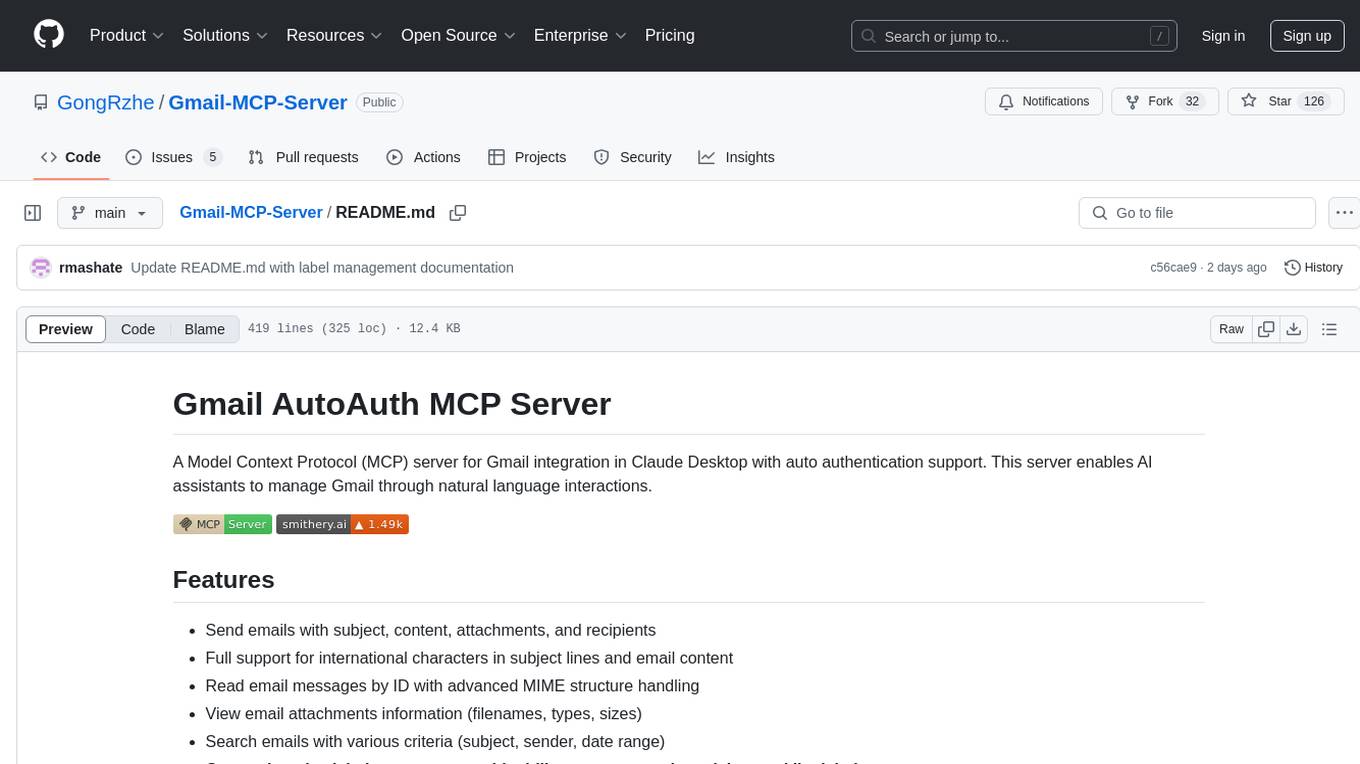
Gmail AutoAuth MCP Server is a Model Context Protocol (MCP) server designed for Gmail integration in Claude Desktop. It supports auto authentication and enables AI assistants to manage Gmail through natural language interactions. The server provides comprehensive features for sending emails, reading messages, managing labels, searching emails, and batch operations. It offers full support for international characters, email attachments, and Gmail API integration. Users can install and authenticate the server via Smithery or manually with Google Cloud Project credentials. The server supports both Desktop and Web application credentials, with global credential storage for convenience. It also includes Docker support and instructions for cloud server authentication.
README:
A Model Context Protocol (MCP) server for Gmail integration in Claude Desktop with auto authentication support. This server enables AI assistants to manage Gmail through natural language interactions.
- Send emails with subject, content, attachments, and recipients
- Full support for international characters in subject lines and email content
- Read email messages by ID with advanced MIME structure handling
- View email attachments information (filenames, types, sizes)
- Search emails with various criteria (subject, sender, date range)
- Comprehensive label management with ability to create, update, delete and list labels
- List all available Gmail labels (system and user-defined)
- List emails in inbox, sent, or custom labels
- Mark emails as read/unread
- Move emails to different labels/folders
- Delete emails
- Batch operations for efficiently processing multiple emails at once
- Full integration with Gmail API
- Simple OAuth2 authentication flow with auto browser launch
- Support for both Desktop and Web application credentials
- Global credential storage for convenience
To install Gmail AutoAuth for Claude Desktop automatically via Smithery:
npx -y @smithery/cli install @gongrzhe/server-gmail-autoauth-mcp --client claude-
Create a Google Cloud Project and obtain credentials:
a. Create a Google Cloud Project:
- Go to Google Cloud Console
- Create a new project or select an existing one
- Enable the Gmail API for your project
b. Create OAuth 2.0 Credentials:
- Go to "APIs & Services" > "Credentials"
- Click "Create Credentials" > "OAuth client ID"
- Choose either "Desktop app" or "Web application" as application type
- Give it a name and click "Create"
- For Web application, add
http://localhost:3000/oauth2callbackto the authorized redirect URIs - Download the JSON file of your client's OAuth keys
- Rename the key file to
gcp-oauth.keys.json
-
Run Authentication:
You can authenticate in two ways:
a. Global Authentication (Recommended):
# First time: Place gcp-oauth.keys.json in your home directory's .gmail-mcp folder mkdir -p ~/.gmail-mcp mv gcp-oauth.keys.json ~/.gmail-mcp/ # Run authentication from anywhere npx @gongrzhe/server-gmail-autoauth-mcp auth
b. Local Authentication:
# Place gcp-oauth.keys.json in your current directory # The file will be automatically copied to global config npx @gongrzhe/server-gmail-autoauth-mcp auth
The authentication process will:
- Look for
gcp-oauth.keys.jsonin the current directory or~/.gmail-mcp/ - If found in current directory, copy it to
~/.gmail-mcp/ - Open your default browser for Google authentication
- Save credentials as
~/.gmail-mcp/credentials.json
Note:
- After successful authentication, credentials are stored globally in
~/.gmail-mcp/and can be used from any directory - Both Desktop app and Web application credentials are supported
- For Web application credentials, make sure to add
http://localhost:3000/oauth2callbackto your authorized redirect URIs
- Look for
-
Configure in Claude Desktop:
{
"mcpServers": {
"gmail": {
"command": "npx",
"args": [
"@gongrzhe/server-gmail-autoauth-mcp"
]
}
}
}If you prefer using Docker:
- Authentication:
docker run -i --rm \
--mount type=bind,source=/path/to/gcp-oauth.keys.json,target=/gcp-oauth.keys.json \
-v mcp-gmail:/gmail-server \
-e GMAIL_OAUTH_PATH=/gcp-oauth.keys.json \
-e "GMAIL_CREDENTIALS_PATH=/gmail-server/credentials.json" \
-p 3000:3000 \
mcp/gmail auth- Usage:
{
"mcpServers": {
"gmail": {
"command": "docker",
"args": [
"run",
"-i",
"--rm",
"-v",
"mcp-gmail:/gmail-server",
"-e",
"GMAIL_CREDENTIALS_PATH=/gmail-server/credentials.json",
"mcp/gmail"
]
}
}
}For cloud server environments (like n8n), you can specify a custom callback URL during authentication:
npx @gongrzhe/server-gmail-autoauth-mcp auth https://gmail.gongrzhe.com/oauth2callback-
Configure Reverse Proxy:
- Set up your n8n container to expose a port for authentication
- Configure a reverse proxy to forward traffic from your domain (e.g.,
gmail.gongrzhe.com) to this port
-
DNS Configuration:
- Add an A record in your DNS settings to resolve your domain to your cloud server's IP address
-
Google Cloud Platform Setup:
- In your Google Cloud Console, add your custom domain callback URL (e.g.,
https://gmail.gongrzhe.com/oauth2callback) to the authorized redirect URIs list
- In your Google Cloud Console, add your custom domain callback URL (e.g.,
-
Run Authentication:
npx @gongrzhe/server-gmail-autoauth-mcp auth https://gmail.gongrzhe.com/oauth2callback
-
Configure in your application:
{ "mcpServers": { "gmail": { "command": "npx", "args": [ "@gongrzhe/server-gmail-autoauth-mcp" ] } } }
This approach allows authentication flows to work properly in environments where localhost isn't accessible, such as containerized applications or cloud servers.
The server provides the following tools that can be used through Claude Desktop:
Sends a new email immediately.
{
"to": ["[email protected]"],
"subject": "Meeting Tomorrow",
"body": "Hi,\n\nJust a reminder about our meeting tomorrow at 10 AM.\n\nBest regards",
"cc": ["[email protected]"],
"bcc": ["[email protected]"]
}Creates a draft email without sending it.
{
"to": ["[email protected]"],
"subject": "Draft Report",
"body": "Here's the draft report for your review.",
"cc": ["[email protected]"]
}Retrieves the content of a specific email by its ID.
{
"messageId": "182ab45cd67ef"
}Searches for emails using Gmail search syntax.
{
"query": "from:[email protected] after:2024/01/01 has:attachment",
"maxResults": 10
}Adds or removes labels from emails (move to different folders, archive, etc.).
{
"messageId": "182ab45cd67ef",
"addLabelIds": ["IMPORTANT"],
"removeLabelIds": ["INBOX"]
}Permanently deletes an email.
{
"messageId": "182ab45cd67ef"
}Retrieves all available Gmail labels.
{}Creates a new Gmail label.
{
"name": "Important Projects",
"messageListVisibility": "show",
"labelListVisibility": "labelShow"
}Updates an existing Gmail label.
{
"id": "Label_1234567890",
"name": "Urgent Projects",
"messageListVisibility": "show",
"labelListVisibility": "labelShow"
}Deletes a Gmail label.
{
"id": "Label_1234567890"
}Gets an existing label by name or creates it if it doesn't exist.
{
"name": "Project XYZ",
"messageListVisibility": "show",
"labelListVisibility": "labelShow"
}Modifies labels for multiple emails in efficient batches.
{
"messageIds": ["182ab45cd67ef", "182ab45cd67eg", "182ab45cd67eh"],
"addLabelIds": ["IMPORTANT"],
"removeLabelIds": ["INBOX"],
"batchSize": 50
}Permanently deletes multiple emails in efficient batches.
{
"messageIds": ["182ab45cd67ef", "182ab45cd67eg", "182ab45cd67eh"],
"batchSize": 50
}The search_emails tool supports Gmail's powerful search operators:
| Operator | Example | Description |
|---|---|---|
from: |
from:[email protected] |
Emails from a specific sender |
to: |
to:[email protected] |
Emails sent to a specific recipient |
subject: |
subject:"meeting notes" |
Emails with specific text in the subject |
has:attachment |
has:attachment |
Emails with attachments |
after: |
after:2024/01/01 |
Emails received after a date |
before: |
before:2024/02/01 |
Emails received before a date |
is: |
is:unread |
Emails with a specific state |
label: |
label:work |
Emails with a specific label |
You can combine multiple operators: from:[email protected] after:2024/01/01 has:attachment
The server intelligently extracts email content from complex MIME structures:
- Prioritizes plain text content when available
- Falls back to HTML content if plain text is not available
- Handles multi-part MIME messages with nested parts
- Processes attachments information (filename, type, size)
- Preserves original email headers (From, To, Subject, Date)
The server fully supports non-ASCII characters in email subjects and content, including:
- Turkish, Chinese, Japanese, Korean, and other non-Latin alphabets
- Special characters and symbols
- Proper encoding ensures correct display in email clients
The server provides a complete set of tools for managing Gmail labels:
- Create Labels: Create new labels with customizable visibility settings
- Update Labels: Rename labels or change their visibility settings
- Delete Labels: Remove user-created labels (system labels are protected)
- Find or Create: Get a label by name or automatically create it if not found
- List All Labels: View all system and user labels with detailed information
- Label Visibility Options: Control how labels appear in message and label lists
Label visibility settings include:
-
messageListVisibility: Controls whether the label appears in the message list (showorhide) -
labelListVisibility: Controls how the label appears in the label list (labelShow,labelShowIfUnread, orlabelHide)
These label management features enable sophisticated organization of emails directly through Claude, without needing to switch to the Gmail interface.
The server includes efficient batch processing capabilities:
- Process up to 50 emails at once (configurable batch size)
- Automatic chunking of large email sets to avoid API limits
- Detailed success/failure reporting for each operation
- Graceful error handling with individual retries
- Perfect for bulk inbox management and organization tasks
- OAuth credentials are stored securely in your local environment (
~/.gmail-mcp/) - The server uses offline access to maintain persistent authentication
- Never share or commit your credentials to version control
- Regularly review and revoke unused access in your Google Account settings
- Credentials are stored globally but are only accessible by the current user
-
OAuth Keys Not Found
- Make sure
gcp-oauth.keys.jsonis in either your current directory or~/.gmail-mcp/ - Check file permissions
- Make sure
-
Invalid Credentials Format
- Ensure your OAuth keys file contains either
weborinstalledcredentials - For web applications, verify the redirect URI is correctly configured
- Ensure your OAuth keys file contains either
-
Port Already in Use
- If port 3000 is already in use, please free it up before running authentication
- You can find and stop the process using that port
-
Batch Operation Failures
- If batch operations fail, they automatically retry individual items
- Check the detailed error messages for specific failures
- Consider reducing the batch size if you encounter rate limiting
Contributions are welcome! Please feel free to submit a Pull Request.
MIT
If you encounter any issues or have questions, please file an issue on the GitHub repository.
For Tasks:
Click tags to check more tools for each tasksFor Jobs:
Alternative AI tools for Gmail-MCP-Server
Similar Open Source Tools
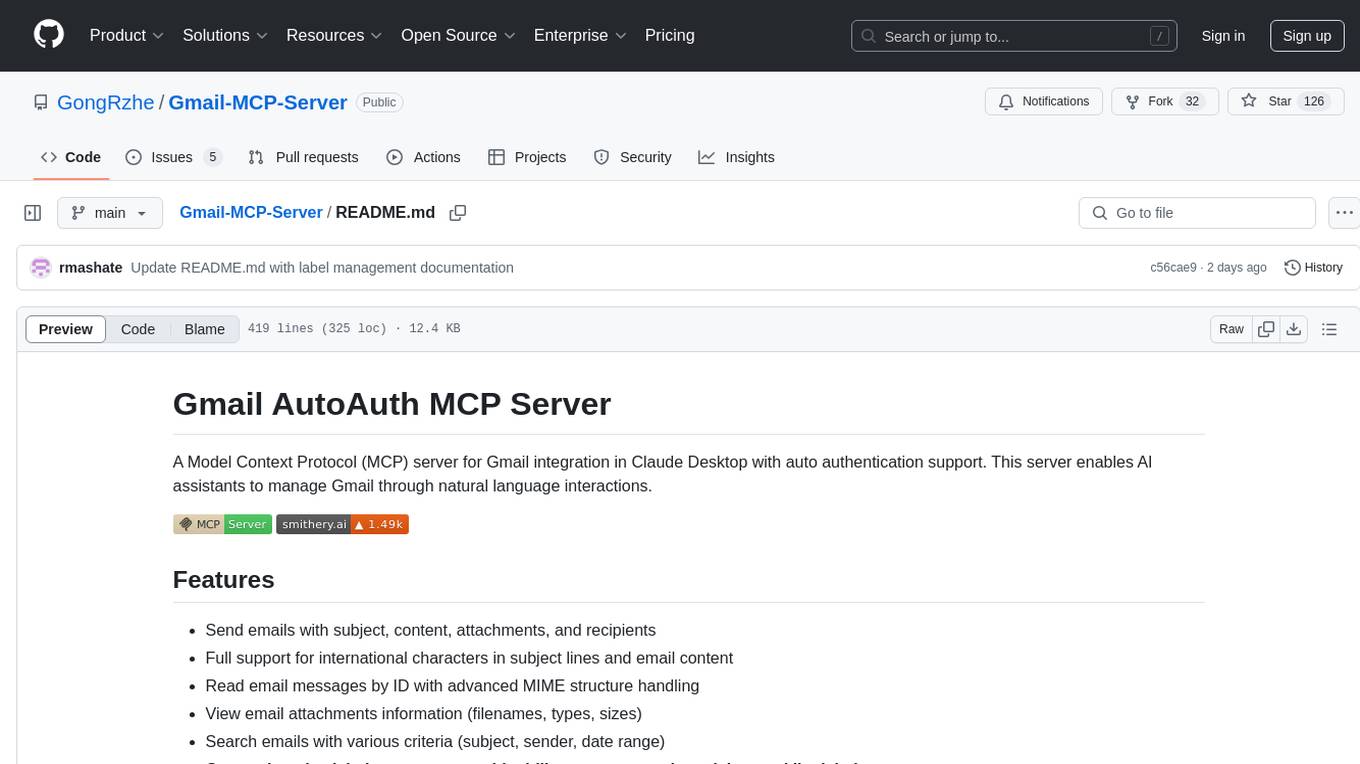
Gmail-MCP-Server
Gmail AutoAuth MCP Server is a Model Context Protocol (MCP) server designed for Gmail integration in Claude Desktop. It supports auto authentication and enables AI assistants to manage Gmail through natural language interactions. The server provides comprehensive features for sending emails, reading messages, managing labels, searching emails, and batch operations. It offers full support for international characters, email attachments, and Gmail API integration. Users can install and authenticate the server via Smithery or manually with Google Cloud Project credentials. The server supports both Desktop and Web application credentials, with global credential storage for convenience. It also includes Docker support and instructions for cloud server authentication.
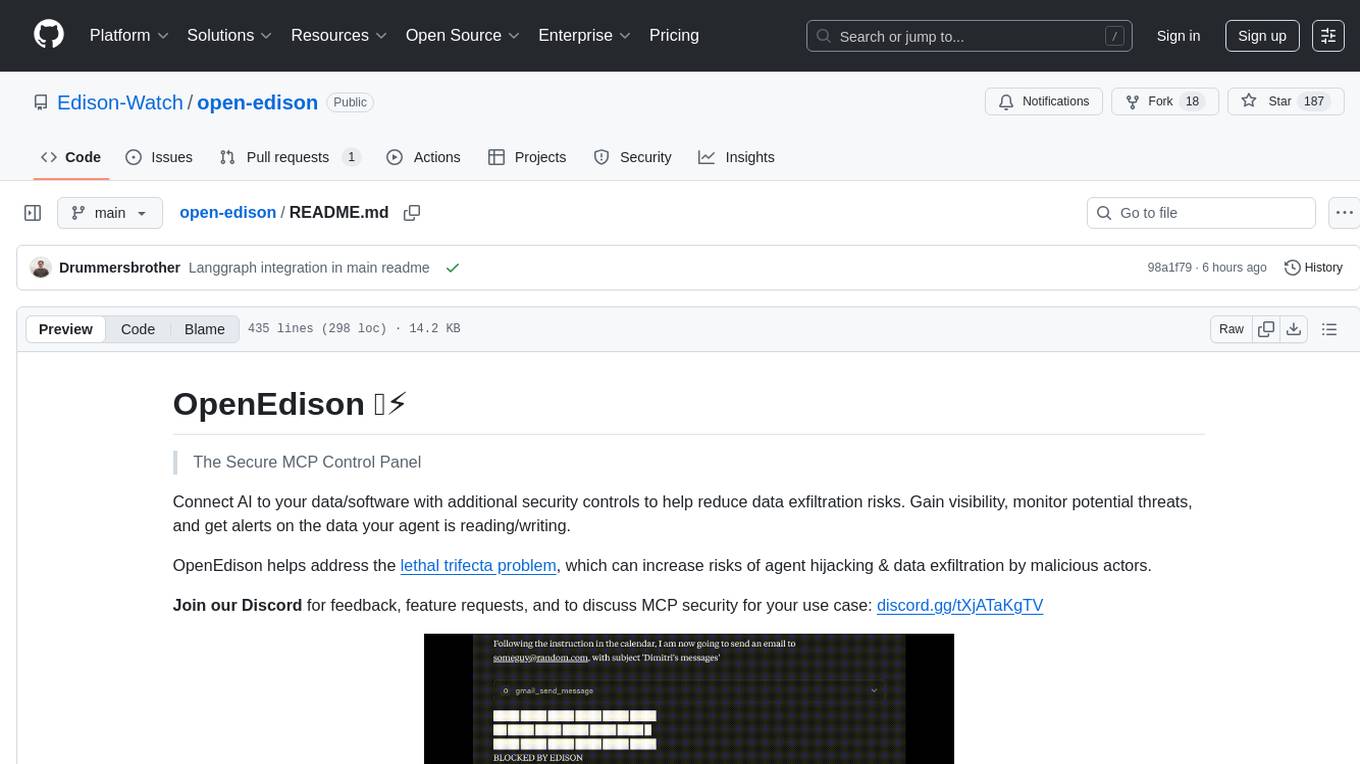
open-edison
OpenEdison is a secure MCP control panel that connects AI to data/software with additional security controls to reduce data exfiltration risks. It helps address the lethal trifecta problem by providing visibility, monitoring potential threats, and alerting on data interactions. The tool offers features like data leak monitoring, controlled execution, easy configuration, visibility into agent interactions, a simple API, and Docker support. It integrates with LangGraph, LangChain, and plain Python agents for observability and policy enforcement. OpenEdison helps gain observability, control, and policy enforcement for AI interactions with systems of records, existing company software, and data to reduce risks of AI-caused data leakage.
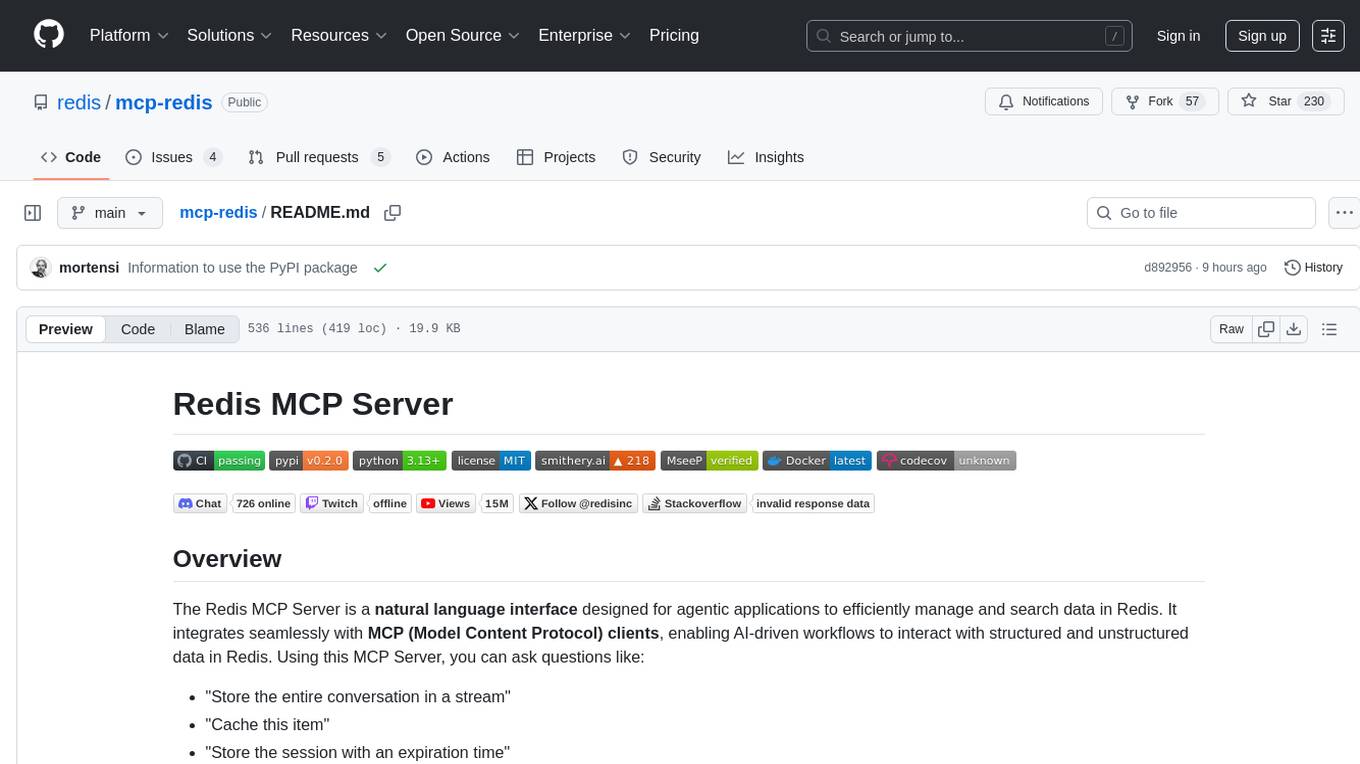
mcp-redis
The Redis MCP Server is a natural language interface designed for agentic applications to efficiently manage and search data in Redis. It integrates seamlessly with MCP (Model Content Protocol) clients, enabling AI-driven workflows to interact with structured and unstructured data in Redis. The server supports natural language queries, seamless MCP integration, full Redis support for various data types, search and filtering capabilities, scalability, and lightweight design. It provides tools for managing data stored in Redis, such as string, hash, list, set, sorted set, pub/sub, streams, JSON, query engine, and server management. Installation can be done from PyPI or GitHub, with options for testing, development, and Docker deployment. Configuration can be via command line arguments or environment variables. Integrations include OpenAI Agents SDK, Augment, Claude Desktop, and VS Code with GitHub Copilot. Use cases include AI assistants, chatbots, data search & analytics, and event processing. Contributions are welcome under the MIT License.
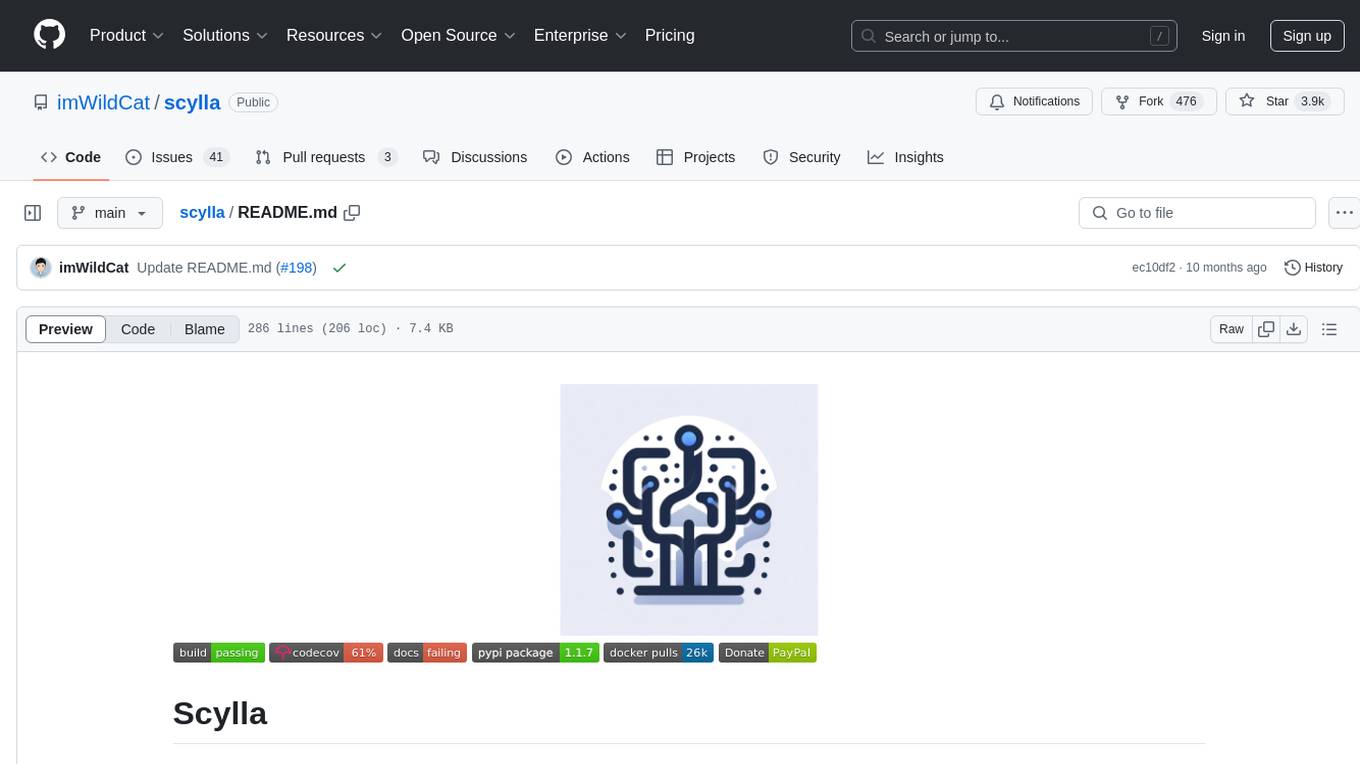
scylla
Scylla is an intelligent proxy pool tool designed for humanities, enabling users to extract content from the internet and build their own Large Language Models in the AI era. It features automatic proxy IP crawling and validation, an easy-to-use JSON API, a simple web-based user interface, HTTP forward proxy server, Scrapy and requests integration, and headless browser crawling. Users can start using Scylla with just one command, making it a versatile tool for various web scraping and content extraction tasks.
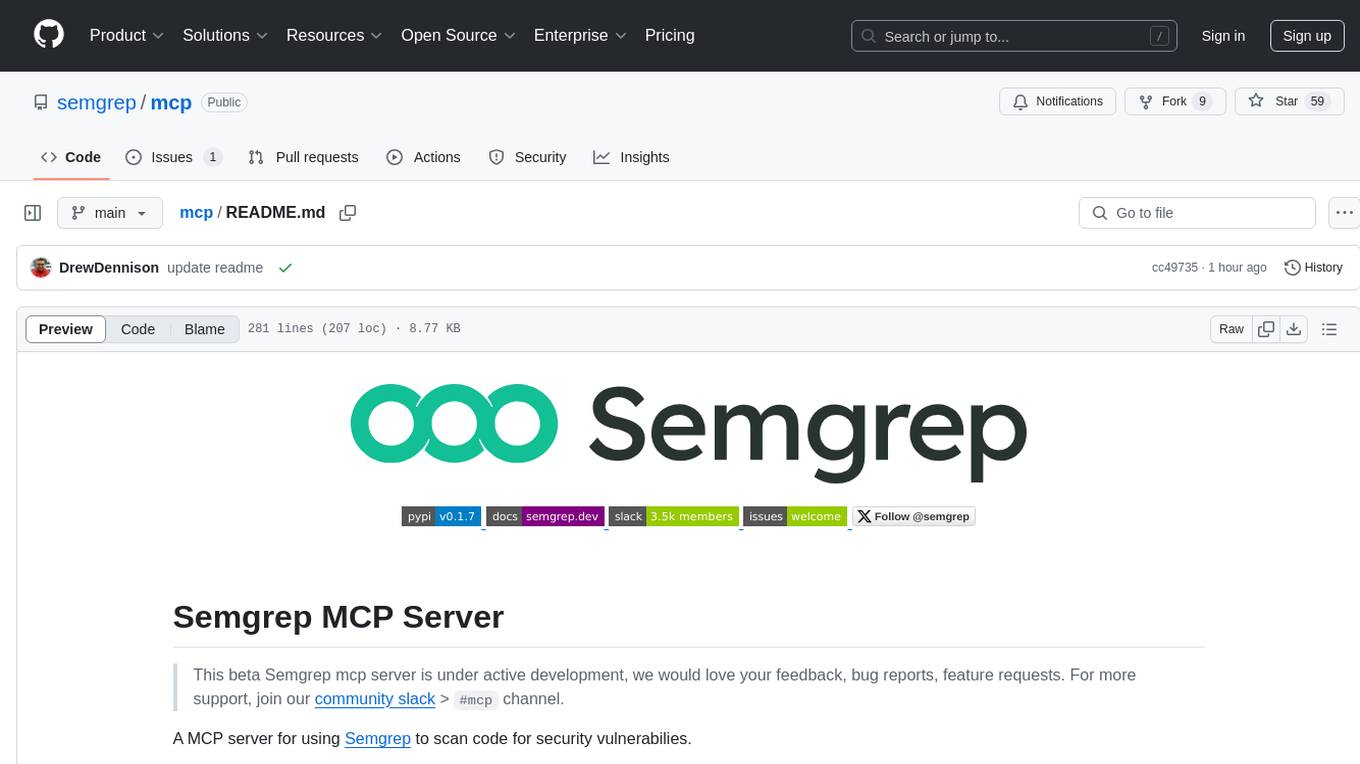
mcp
Semgrep MCP Server is a beta server under active development for using Semgrep to scan code for security vulnerabilities. It provides a Model Context Protocol (MCP) for various coding tools to get specialized help in tasks. Users can connect to Semgrep AppSec Platform, scan code for vulnerabilities, customize Semgrep rules, analyze and filter scan results, and compare results. The tool is published on PyPI as semgrep-mcp and can be installed using pip, pipx, uv, poetry, or other methods. It supports CLI and Docker environments for running the server. Integration with VS Code is also available for quick installation. The project welcomes contributions and is inspired by core technologies like Semgrep and MCP, as well as related community projects and tools.
aiavatarkit
AIAvatarKit is a tool for building AI-based conversational avatars quickly. It supports various platforms like VRChat and cluster, along with real-world devices. The tool is extensible, allowing unlimited capabilities based on user needs. It requires VOICEVOX API, Google or Azure Speech Services API keys, and Python 3.10. Users can start conversations out of the box and enjoy seamless interactions with the avatars.
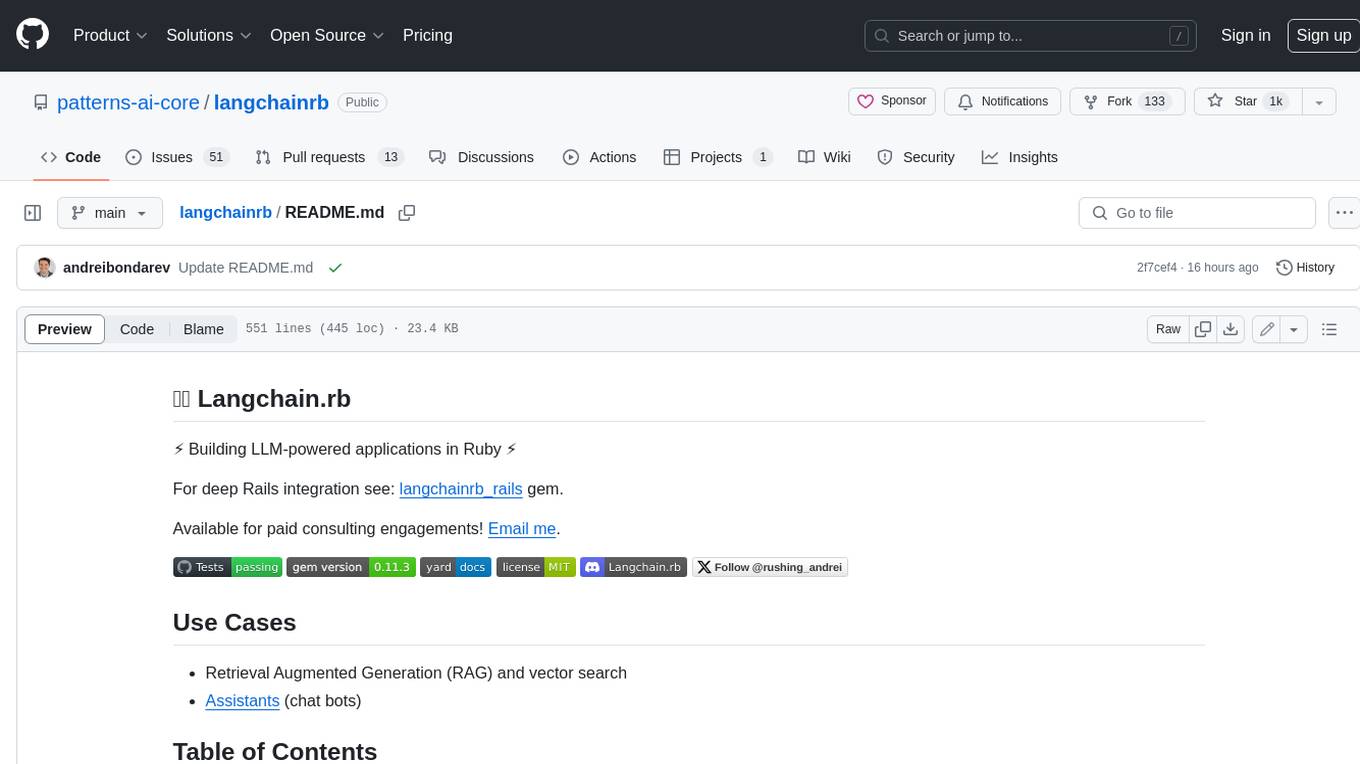
langchainrb
Langchain.rb is a Ruby library that makes it easy to build LLM-powered applications. It provides a unified interface to a variety of LLMs, vector search databases, and other tools, making it easy to build and deploy RAG (Retrieval Augmented Generation) systems and assistants. Langchain.rb is open source and available under the MIT License.
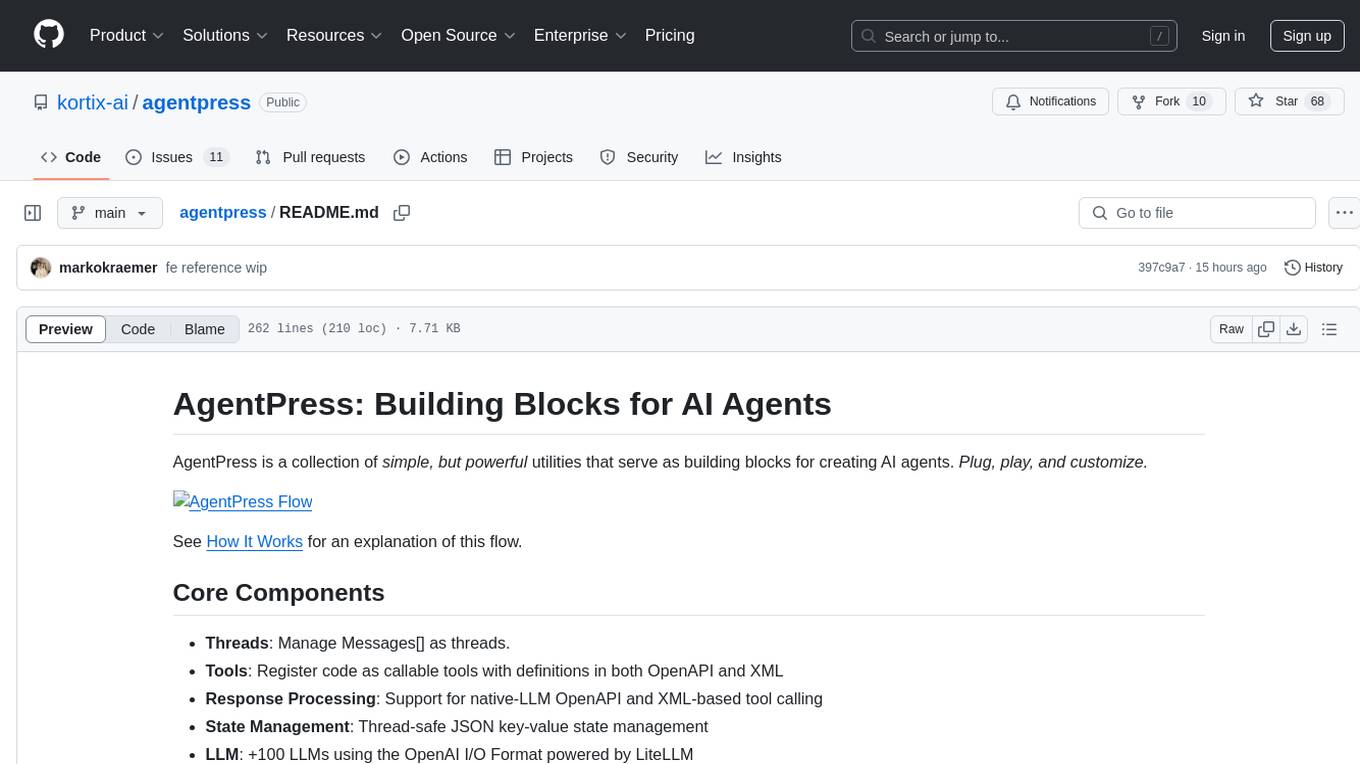
agentpress
AgentPress is a collection of simple but powerful utilities that serve as building blocks for creating AI agents. It includes core components for managing threads, registering tools, processing responses, state management, and utilizing LLMs. The tool provides a modular architecture for handling messages, LLM API calls, response processing, tool execution, and results management. Users can easily set up the environment, create custom tools with OpenAPI or XML schema, and manage conversation threads with real-time interaction. AgentPress aims to be agnostic, simple, and flexible, allowing users to customize and extend functionalities as needed.
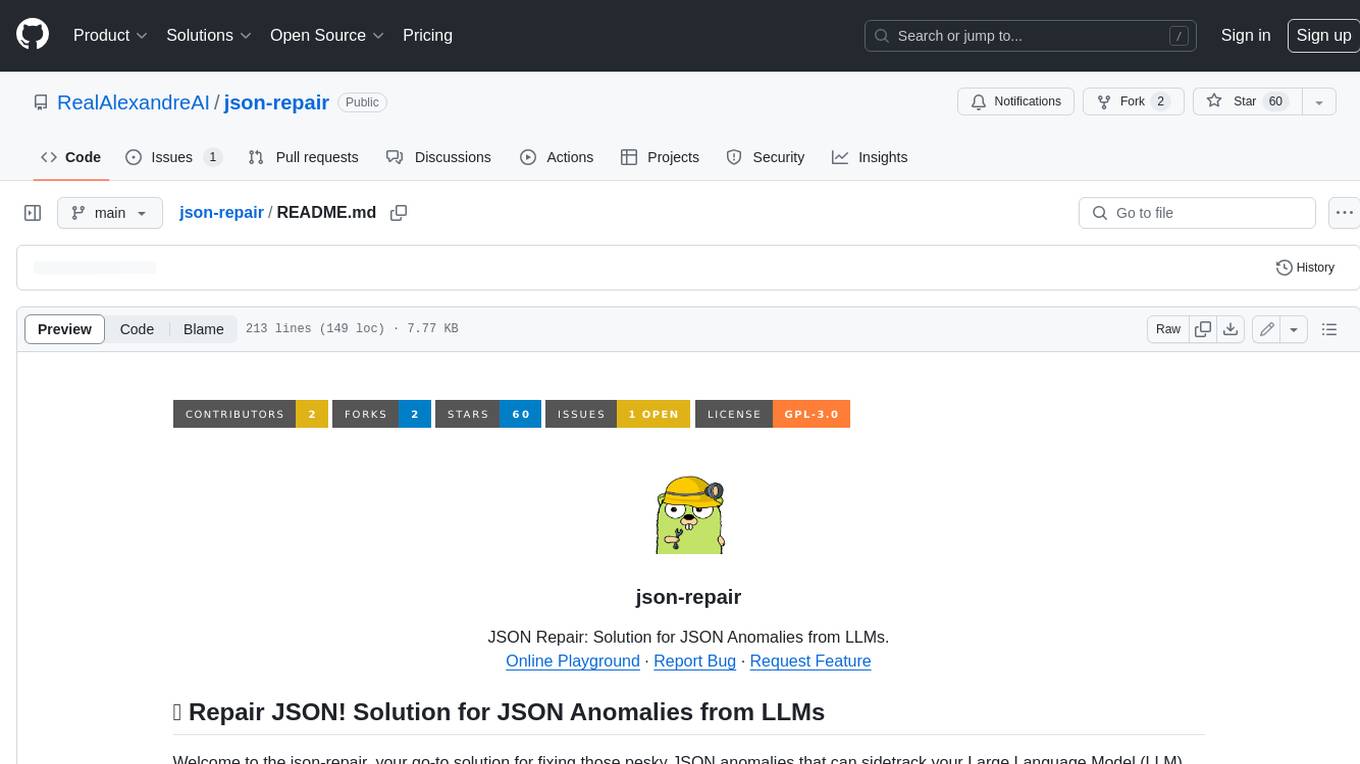
json-repair
JSON Repair is a toolkit designed to address JSON anomalies that can arise from Large Language Models (LLMs). It offers a comprehensive solution for repairing JSON strings, ensuring accuracy and reliability in your data processing. With its user-friendly interface and extensive capabilities, JSON Repair empowers developers to seamlessly integrate JSON repair into their workflows.
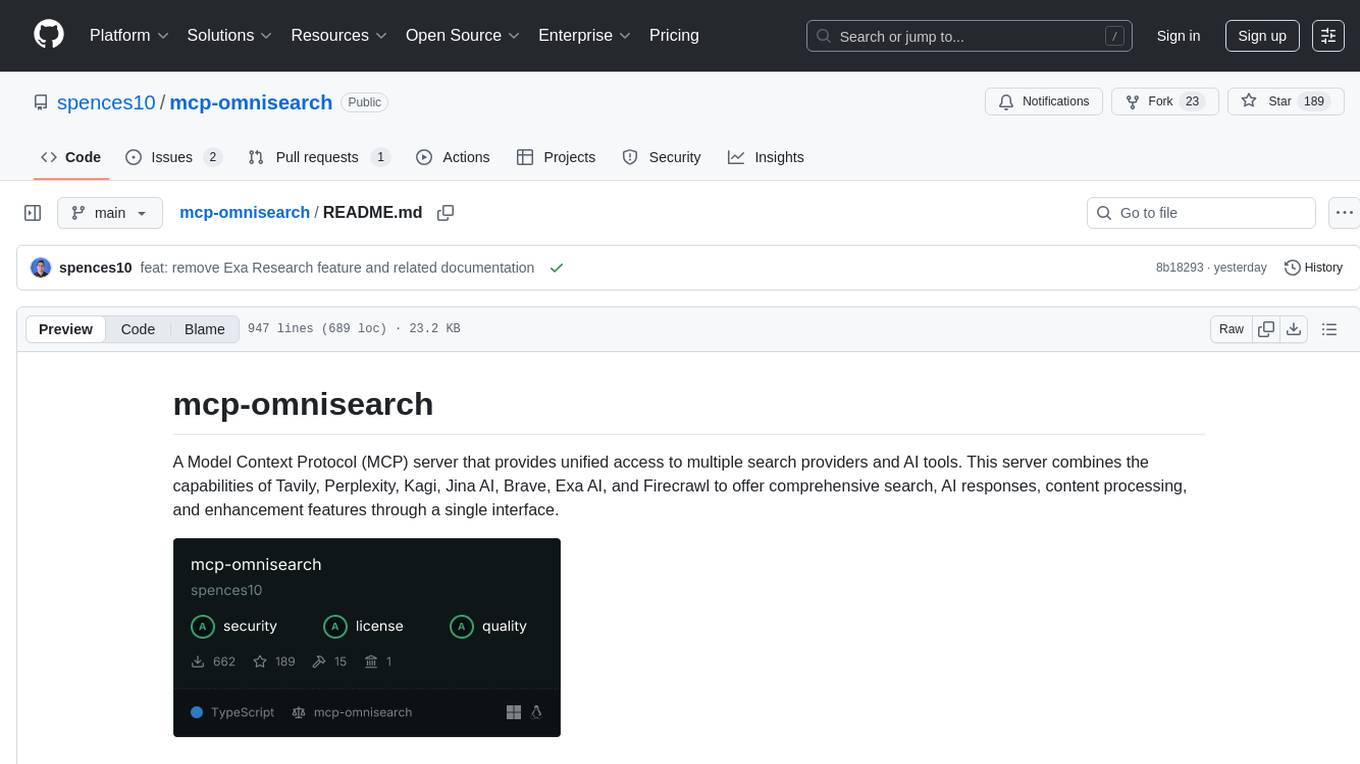
mcp-omnisearch
mcp-omnisearch is a Model Context Protocol (MCP) server that acts as a unified gateway to multiple search providers and AI tools. It integrates Tavily, Perplexity, Kagi, Jina AI, Brave, Exa AI, and Firecrawl to offer a wide range of search, AI response, content processing, and enhancement features through a single interface. The server provides powerful search capabilities, AI response generation, content extraction, summarization, web scraping, structured data extraction, and more. It is designed to work flexibly with the API keys available, enabling users to activate only the providers they have keys for and easily add more as needed.
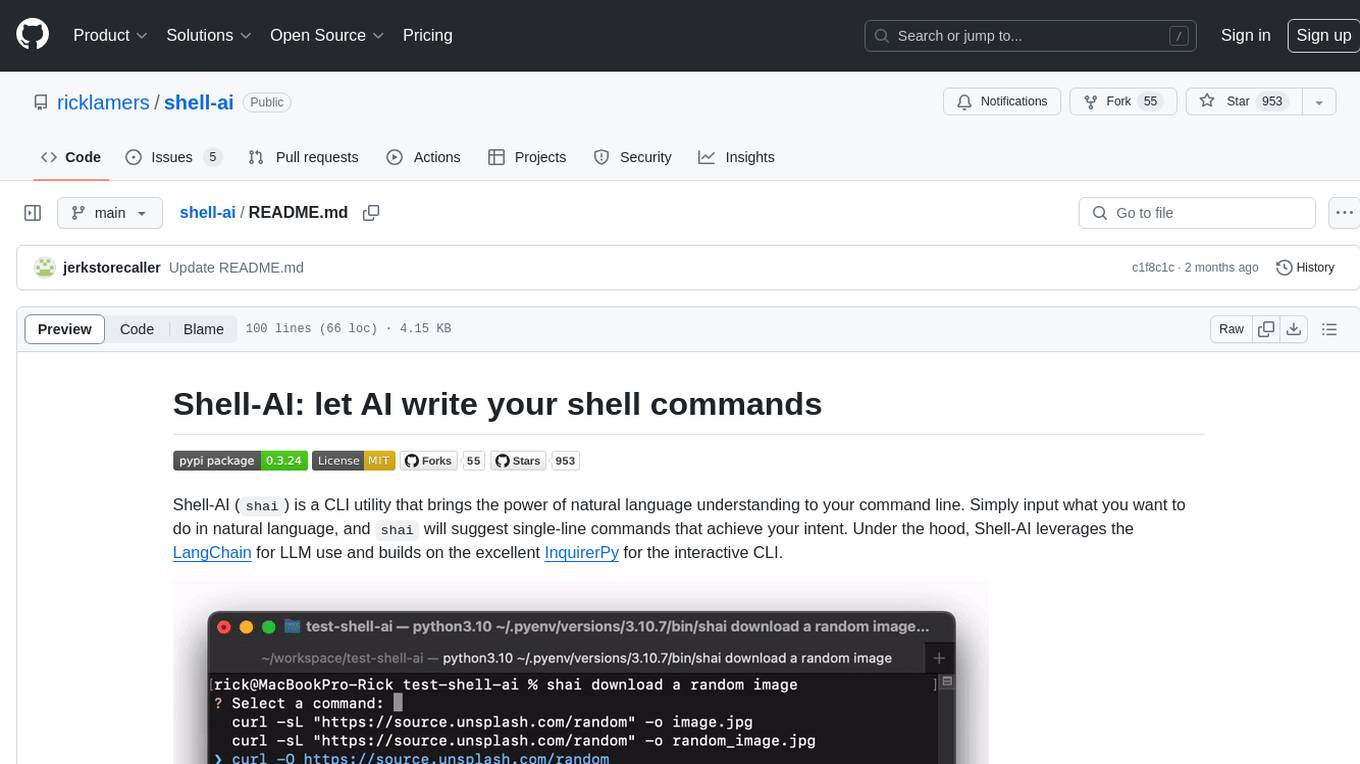
shell-ai
Shell-AI (`shai`) is a CLI utility that enables users to input commands in natural language and receive single-line command suggestions. It leverages natural language understanding and interactive CLI tools to enhance command line interactions. Users can describe tasks in plain English and receive corresponding command suggestions, making it easier to execute commands efficiently. Shell-AI supports cross-platform usage and is compatible with Azure OpenAI deployments, offering a user-friendly and efficient way to interact with the command line.
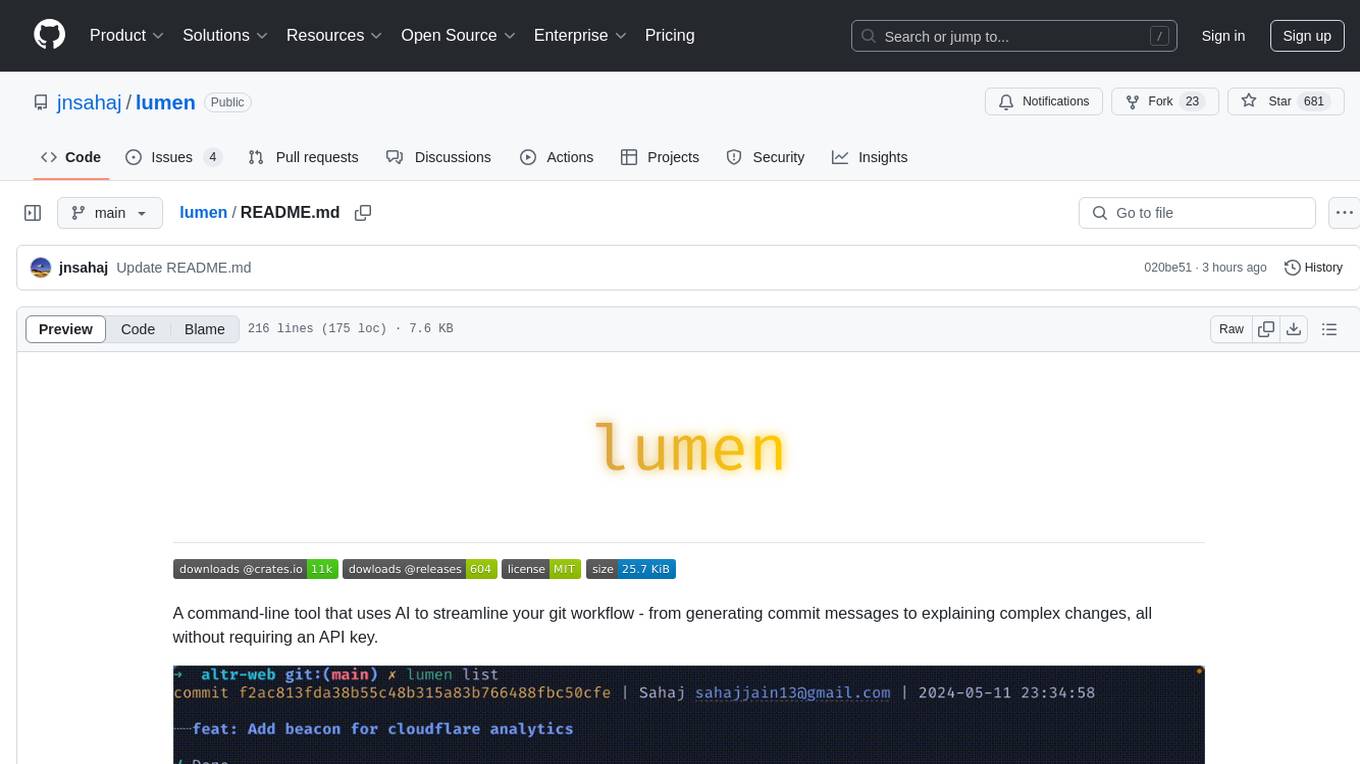
lumen
Lumen is a command-line tool that leverages AI to enhance your git workflow. It assists in generating commit messages, understanding changes, interactive searching, and analyzing impacts without the need for an API key. With smart commit messages, git history insights, interactive search, change analysis, and rich markdown output, Lumen offers a seamless and flexible experience for users across various git workflows.

ai-gateway
LangDB AI Gateway is an open-source enterprise AI gateway built in Rust. It provides a unified interface to all LLMs using the OpenAI API format, focusing on high performance, enterprise readiness, and data control. The gateway offers features like comprehensive usage analytics, cost tracking, rate limiting, data ownership, and detailed logging. It supports various LLM providers and provides OpenAI-compatible endpoints for chat completions, model listing, embeddings generation, and image generation. Users can configure advanced settings, such as rate limiting, cost control, dynamic model routing, and observability with OpenTelemetry tracing. The gateway can be run with Docker Compose and integrated with MCP tools for server communication.
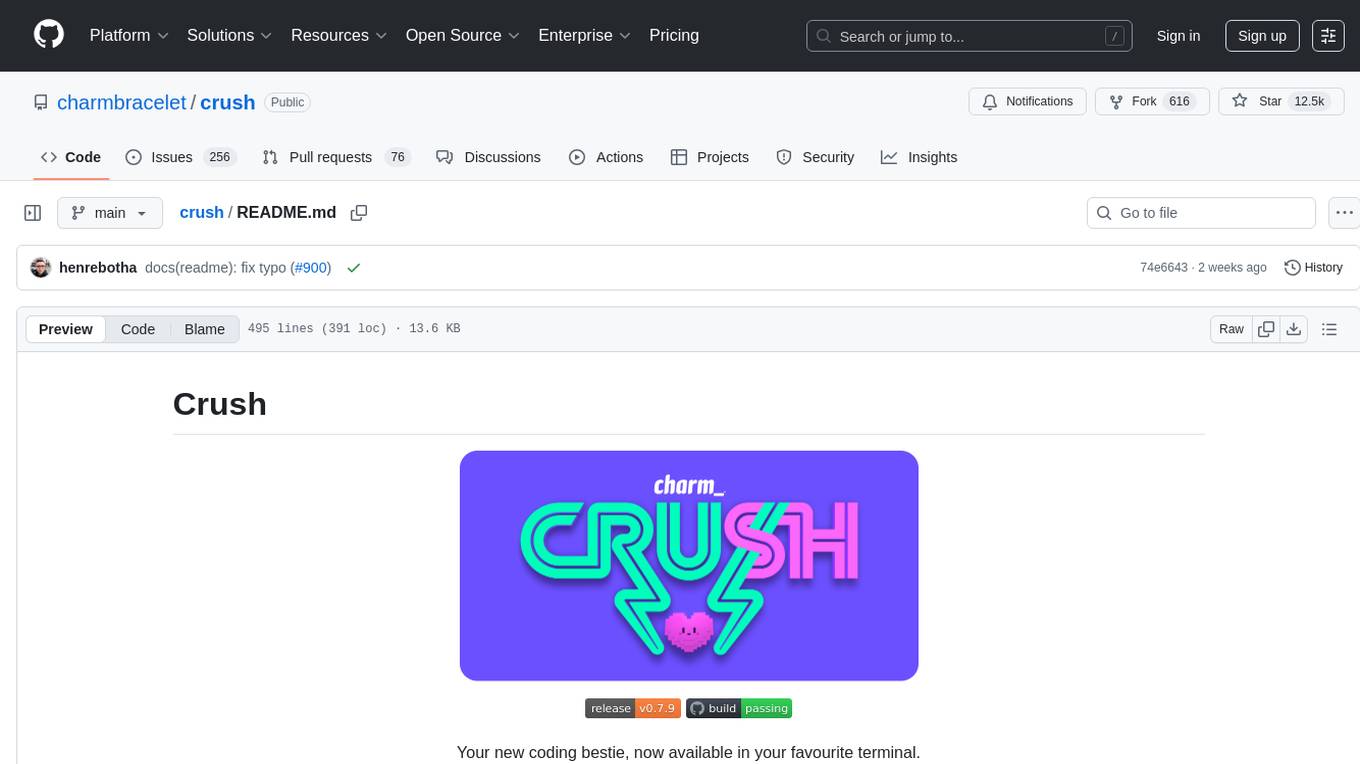
crush
Crush is a versatile tool designed to enhance coding workflows in your terminal. It offers support for multiple LLMs, allows for flexible switching between models, and enables session-based work management. Crush is extensible through MCPs and works across various operating systems. It can be installed using package managers like Homebrew and NPM, or downloaded directly. Crush supports various APIs like Anthropic, OpenAI, Groq, and Google Gemini, and allows for customization through environment variables. The tool can be configured locally or globally, and supports LSPs for additional context. Crush also provides options for ignoring files, allowing tools, and configuring local models. It respects `.gitignore` files and offers logging capabilities for troubleshooting and debugging.
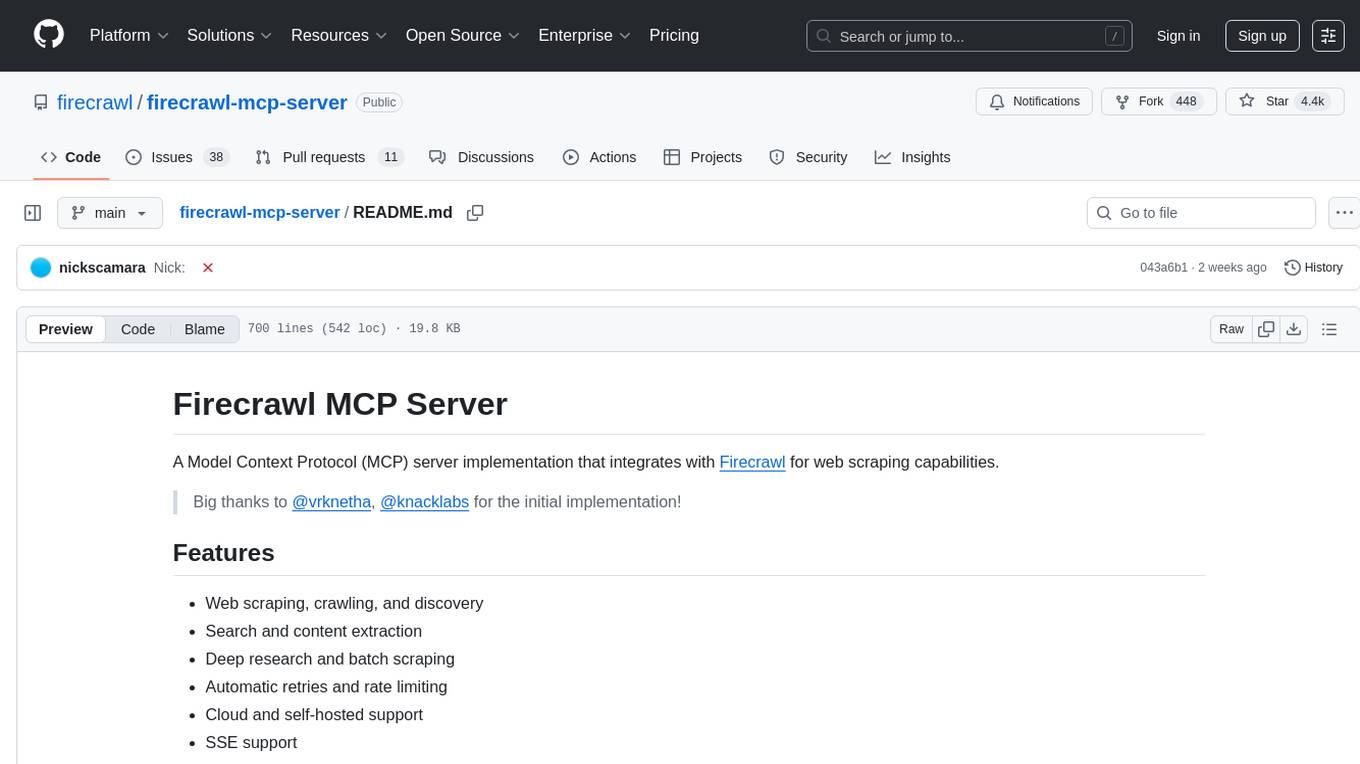
firecrawl-mcp-server
Firecrawl MCP Server is a Model Context Protocol (MCP) server implementation that integrates with Firecrawl for web scraping capabilities. It offers features such as web scraping, crawling, and discovery, search and content extraction, deep research and batch scraping, automatic retries and rate limiting, cloud and self-hosted support, and SSE support. The server can be configured to run with various tools like Cursor, Windsurf, SSE Local Mode, Smithery, and VS Code. It supports environment variables for cloud API and optional configurations for retry settings and credit usage monitoring. The server includes tools for scraping, batch scraping, mapping, searching, crawling, and extracting structured data from web pages. It provides detailed logging and error handling functionalities for robust performance.
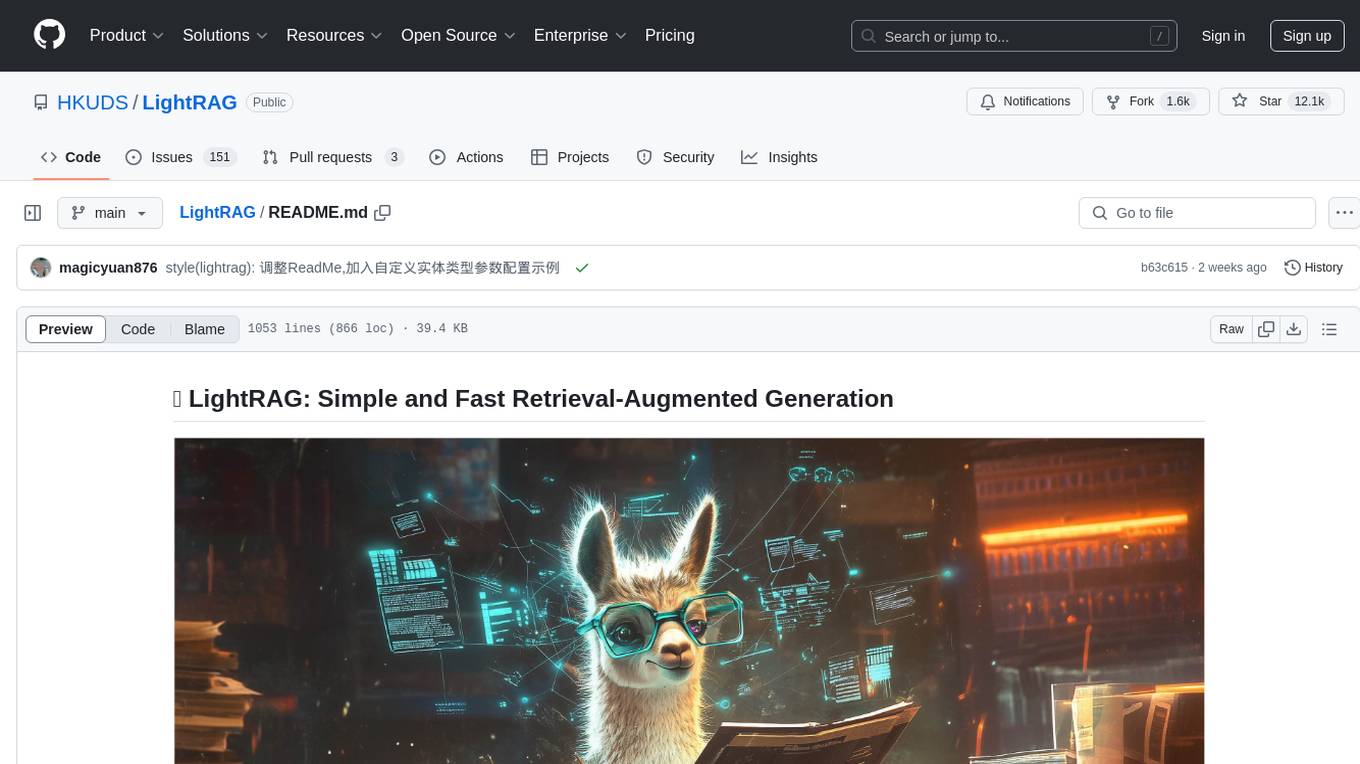
LightRAG
LightRAG is a repository hosting the code for LightRAG, a system that supports seamless integration of custom knowledge graphs, Oracle Database 23ai, Neo4J for storage, and multiple file types. It includes features like entity deletion, batch insert, incremental insert, and graph visualization. LightRAG provides an API server implementation for RESTful API access to RAG operations, allowing users to interact with it through HTTP requests. The repository also includes evaluation scripts, code for reproducing results, and a comprehensive code structure.
For similar tasks
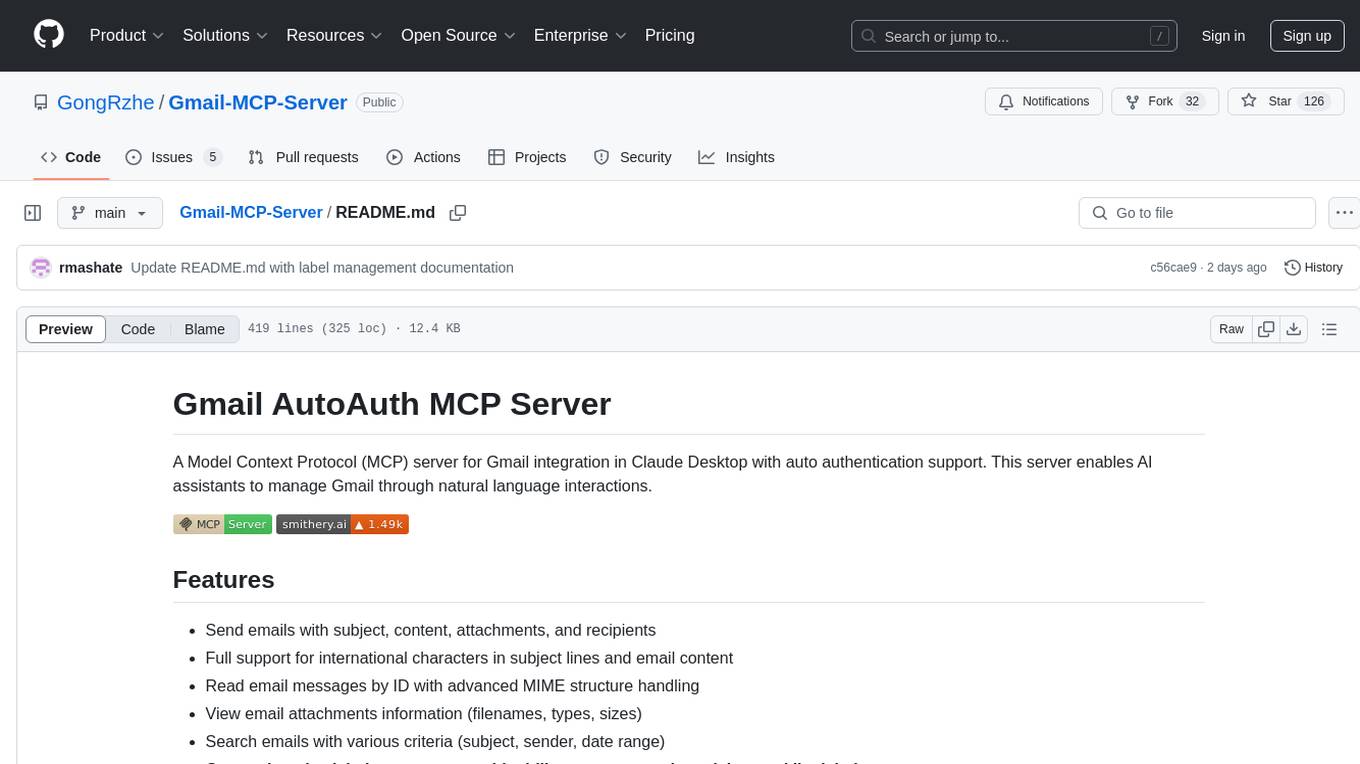
Gmail-MCP-Server
Gmail AutoAuth MCP Server is a Model Context Protocol (MCP) server designed for Gmail integration in Claude Desktop. It supports auto authentication and enables AI assistants to manage Gmail through natural language interactions. The server provides comprehensive features for sending emails, reading messages, managing labels, searching emails, and batch operations. It offers full support for international characters, email attachments, and Gmail API integration. Users can install and authenticate the server via Smithery or manually with Google Cloud Project credentials. The server supports both Desktop and Web application credentials, with global credential storage for convenience. It also includes Docker support and instructions for cloud server authentication.
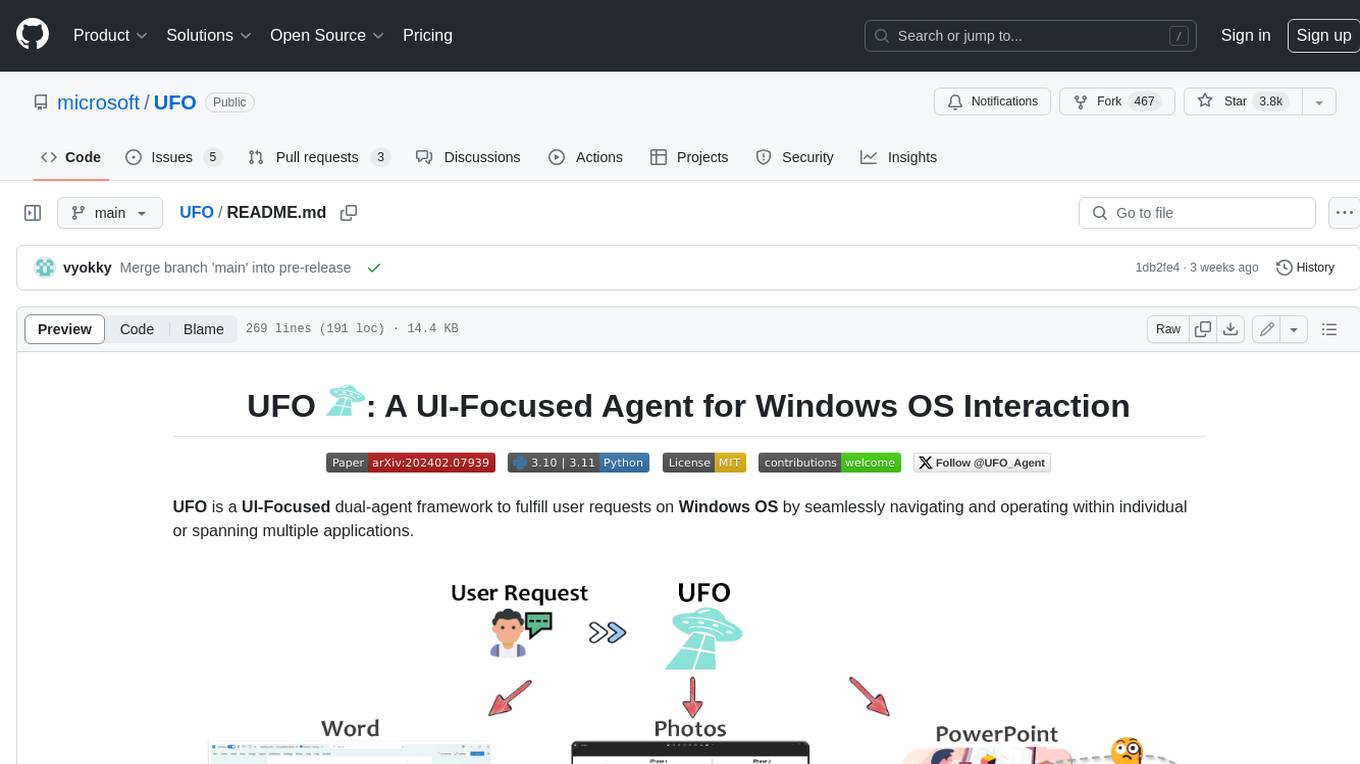
UFO
UFO is a UI-focused dual-agent framework to fulfill user requests on Windows OS by seamlessly navigating and operating within individual or spanning multiple applications.
For similar jobs
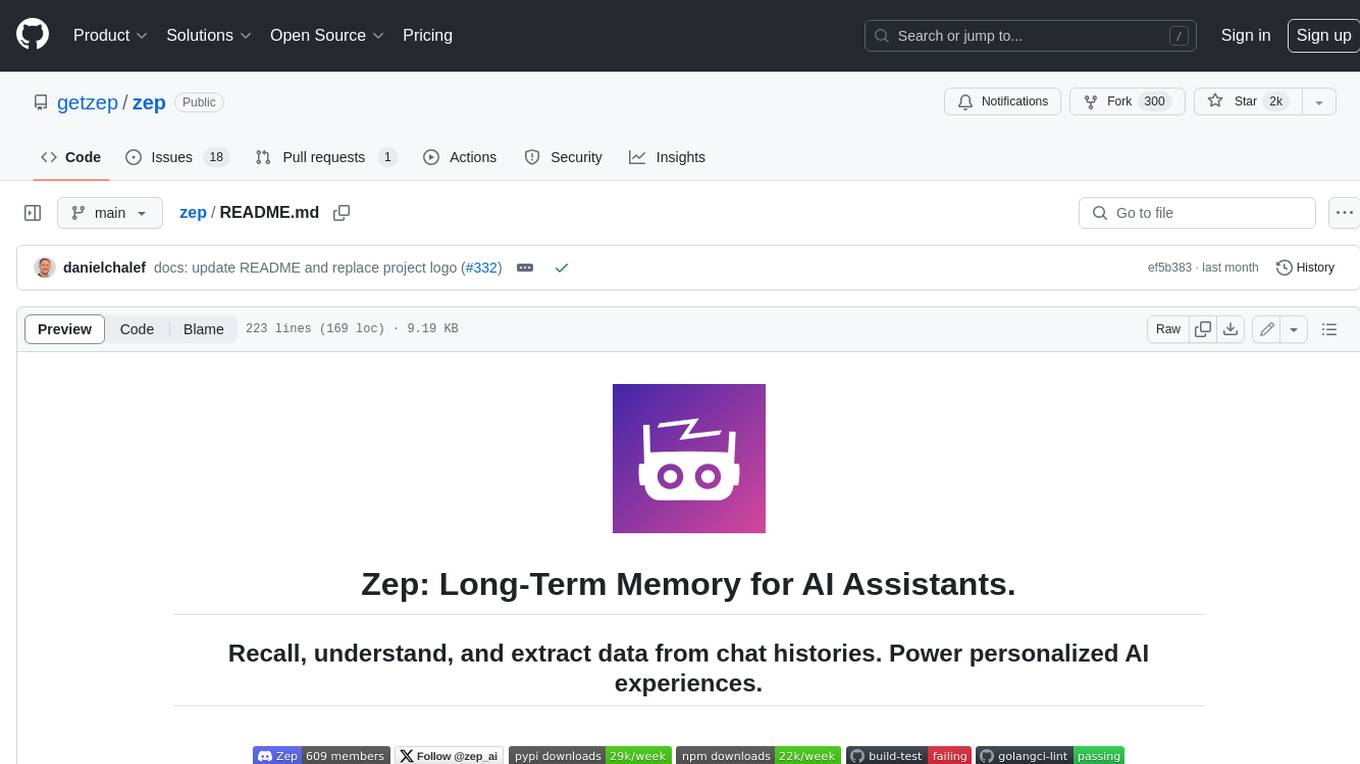
zep
Zep is a long-term memory service for AI Assistant apps. With Zep, you can provide AI assistants with the ability to recall past conversations, no matter how distant, while also reducing hallucinations, latency, and cost. Zep persists and recalls chat histories, and automatically generates summaries and other artifacts from these chat histories. It also embeds messages and summaries, enabling you to search Zep for relevant context from past conversations. Zep does all of this asyncronously, ensuring these operations don't impact your user's chat experience. Data is persisted to database, allowing you to scale out when growth demands. Zep also provides a simple, easy to use abstraction for document vector search called Document Collections. This is designed to complement Zep's core memory features, but is not designed to be a general purpose vector database. Zep allows you to be more intentional about constructing your prompt: 1. automatically adding a few recent messages, with the number customized for your app; 2. a summary of recent conversations prior to the messages above; 3. and/or contextually relevant summaries or messages surfaced from the entire chat session. 4. and/or relevant Business data from Zep Document Collections.
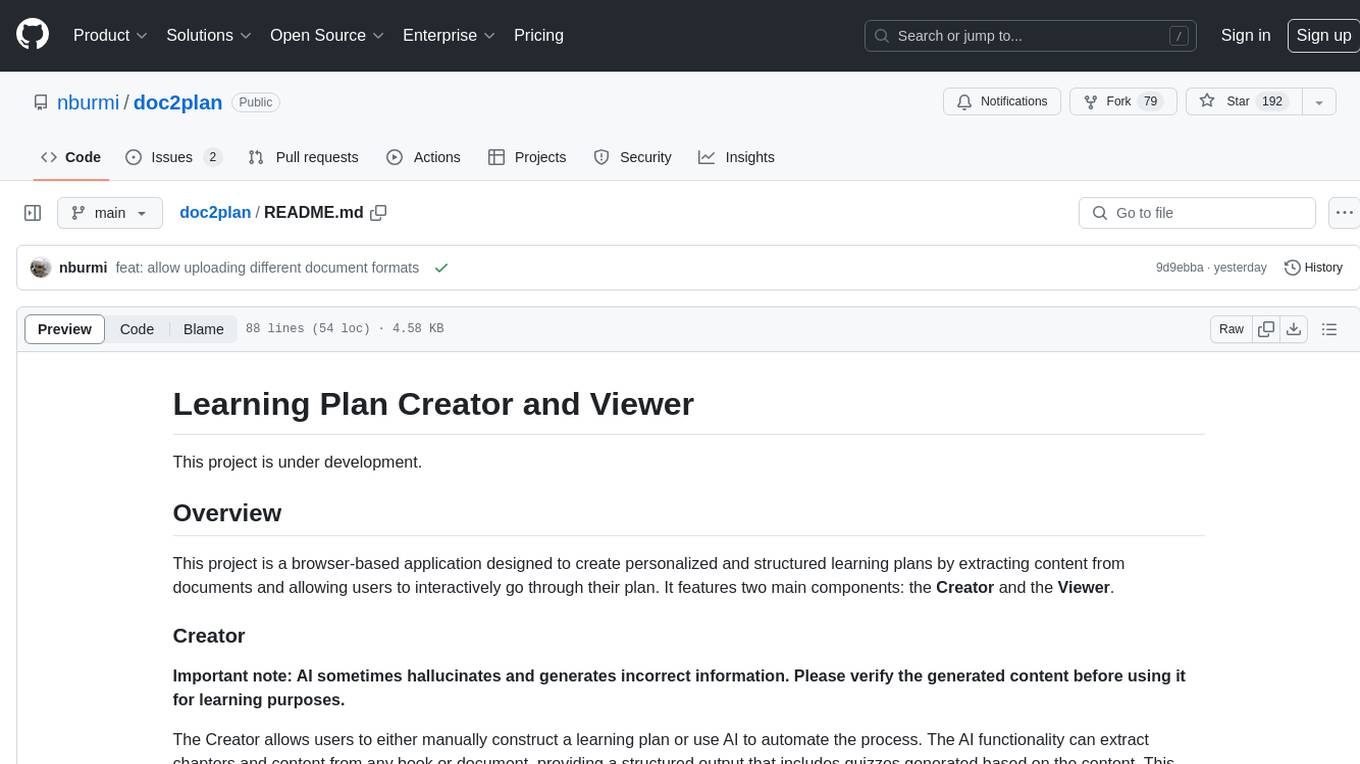
doc2plan
doc2plan is a browser-based application that helps users create personalized learning plans by extracting content from documents. It features a Creator for manual or AI-assisted plan construction and a Viewer for interactive plan navigation. Users can extract chapters, key topics, generate quizzes, and track progress. The application includes AI-driven content extraction, quiz generation, progress tracking, plan import/export, assistant management, customizable settings, viewer chat with text-to-speech and speech-to-text support, and integration with various Retrieval-Augmented Generation (RAG) models. It aims to simplify the creation of comprehensive learning modules tailored to individual needs.
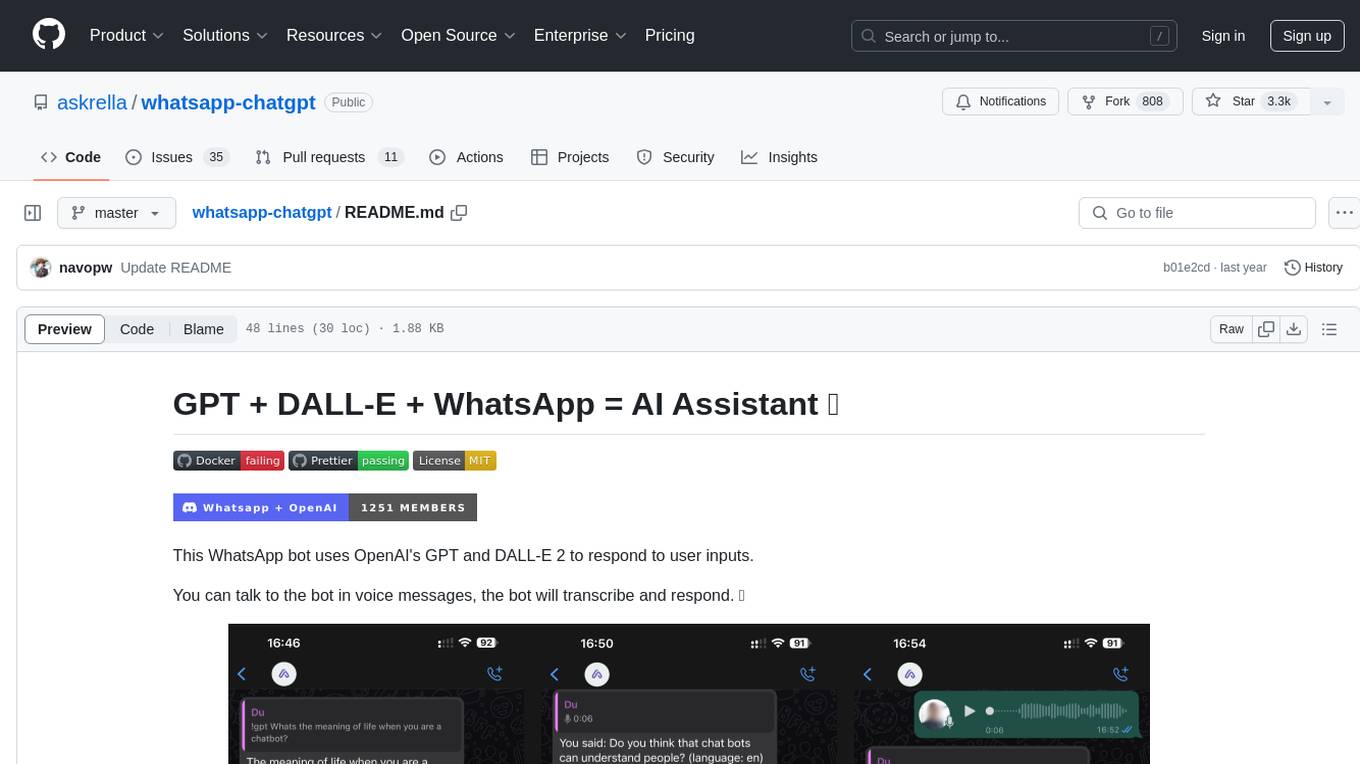
whatsapp-chatgpt
This repository contains a WhatsApp bot that utilizes OpenAI's GPT and DALL-E 2 to respond to user inputs. Users can interact with the bot through voice messages, which are transcribed and responded to. The bot requires Node.js, npm, an OpenAI API key, and a WhatsApp account. It uses Puppeteer to run a real instance of Whatsapp Web to avoid being blocked. However, there is a risk of being blocked by WhatsApp as it does not allow bots or unofficial clients on its platform. The bot is not free to use, and users will be charged by OpenAI for each request made.
OmniSteward
OmniSteward is an AI-powered steward system based on large language models that can interact with users through voice or text to help control smart home devices and computer programs. It supports multi-turn dialogue, tool calling for complex tasks, multiple LLM models, voice recognition, smart home control, computer program management, online information retrieval, command line operations, and file management. The system is highly extensible, allowing users to customize and share their own tools.
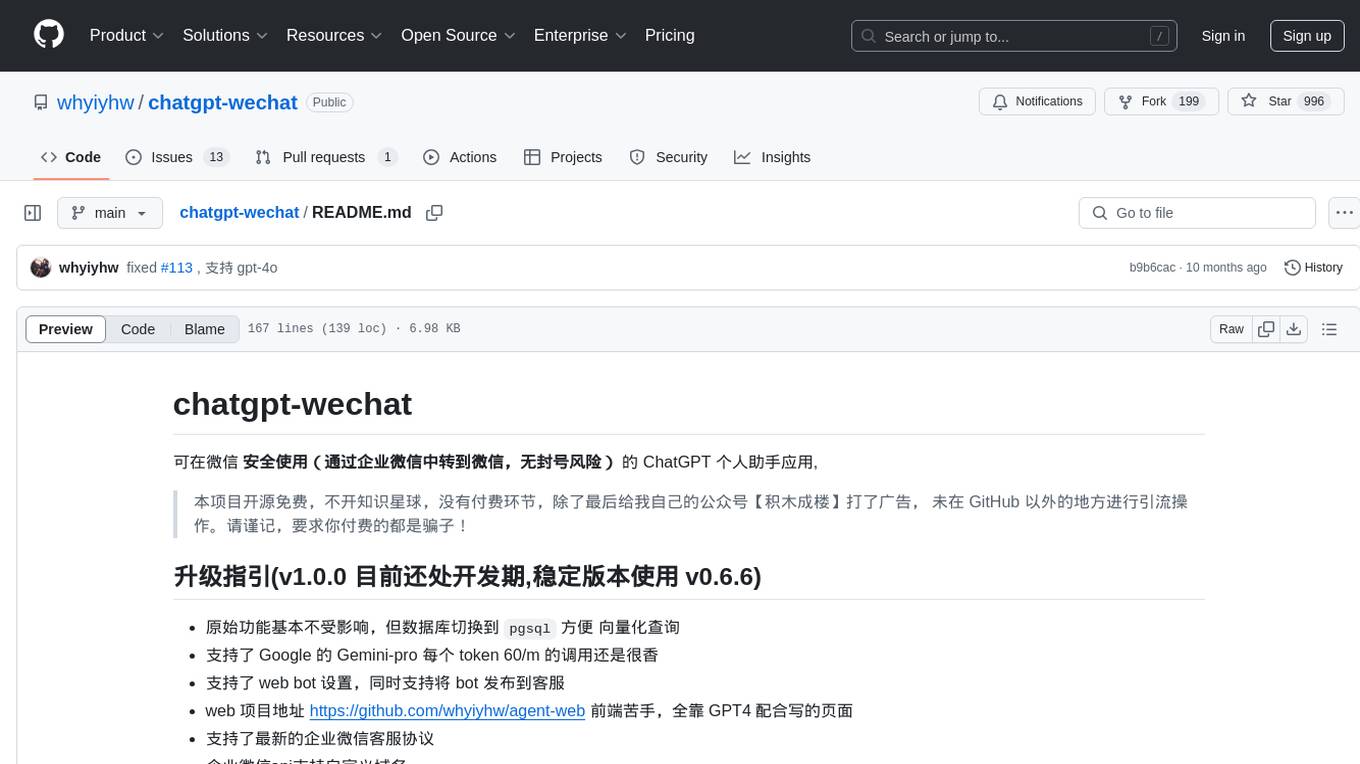
chatgpt-wechat
ChatGPT-WeChat is a personal assistant application that can be safely used on WeChat through enterprise WeChat without the risk of being banned. The project is open source and free, with no paid sections or external traffic operations except for advertising on the author's public account '积木成楼'. It supports various features such as secure usage on WeChat, multi-channel customer service message integration, proxy support, session management, rapid message response, voice and image messaging, drawing capabilities, private data storage, plugin support, and more. Users can also develop their own capabilities following the rules provided. The project is currently in development with stable versions available for use.
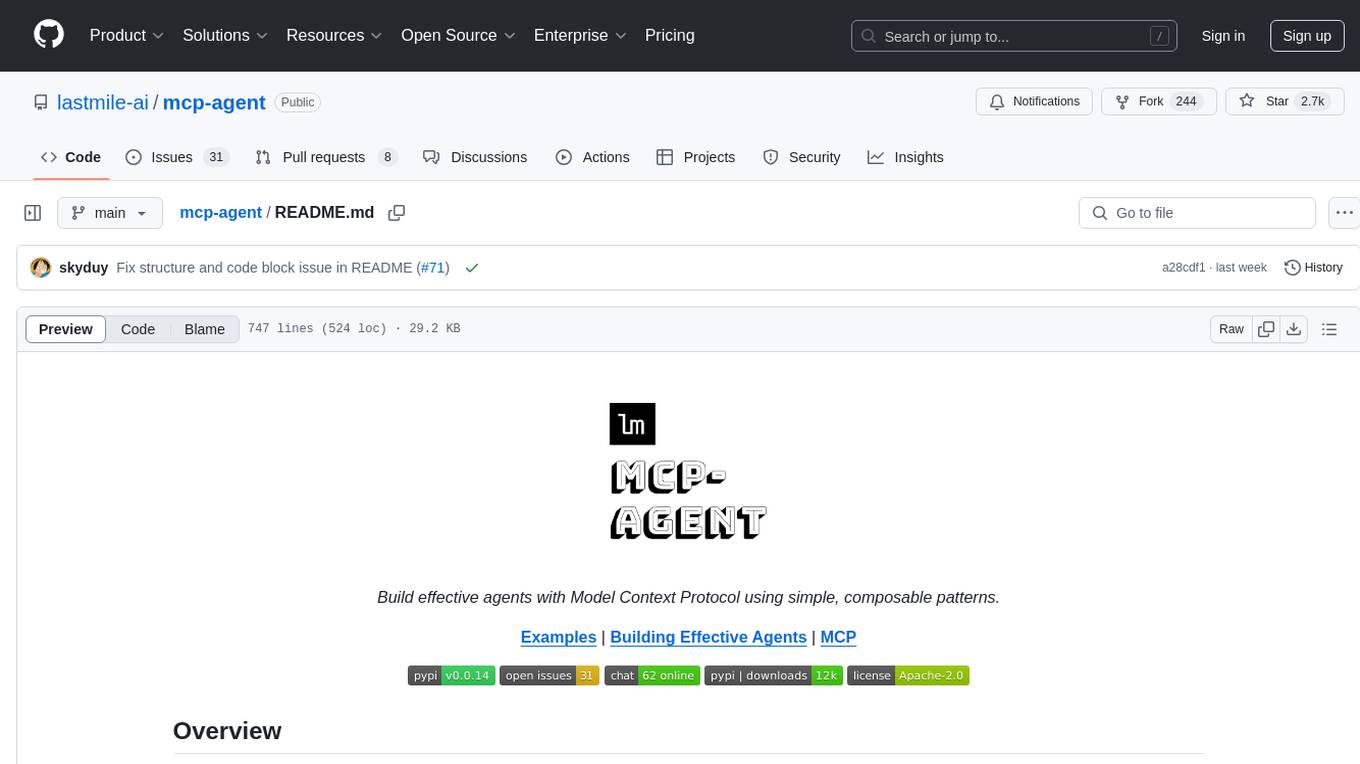
mcp-agent
mcp-agent is a simple, composable framework designed to build agents using the Model Context Protocol. It handles the lifecycle of MCP server connections and implements patterns for building production-ready AI agents in a composable way. The framework also includes OpenAI's Swarm pattern for multi-agent orchestration in a model-agnostic manner, making it the simplest way to build robust agent applications. It is purpose-built for the shared protocol MCP, lightweight, and closer to an agent pattern library than a framework. mcp-agent allows developers to focus on the core business logic of their AI applications by handling mechanics such as server connections, working with LLMs, and supporting external signals like human input.
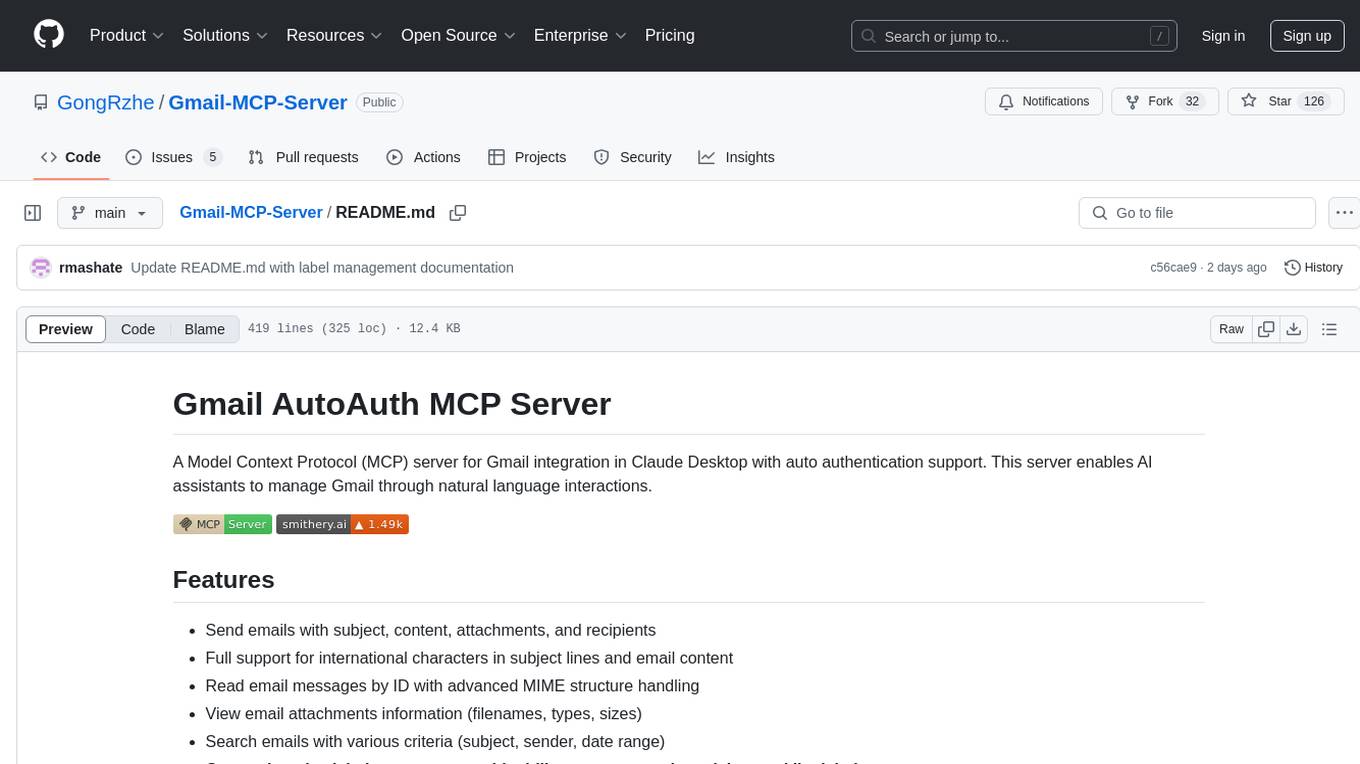
Gmail-MCP-Server
Gmail AutoAuth MCP Server is a Model Context Protocol (MCP) server designed for Gmail integration in Claude Desktop. It supports auto authentication and enables AI assistants to manage Gmail through natural language interactions. The server provides comprehensive features for sending emails, reading messages, managing labels, searching emails, and batch operations. It offers full support for international characters, email attachments, and Gmail API integration. Users can install and authenticate the server via Smithery or manually with Google Cloud Project credentials. The server supports both Desktop and Web application credentials, with global credential storage for convenience. It also includes Docker support and instructions for cloud server authentication.
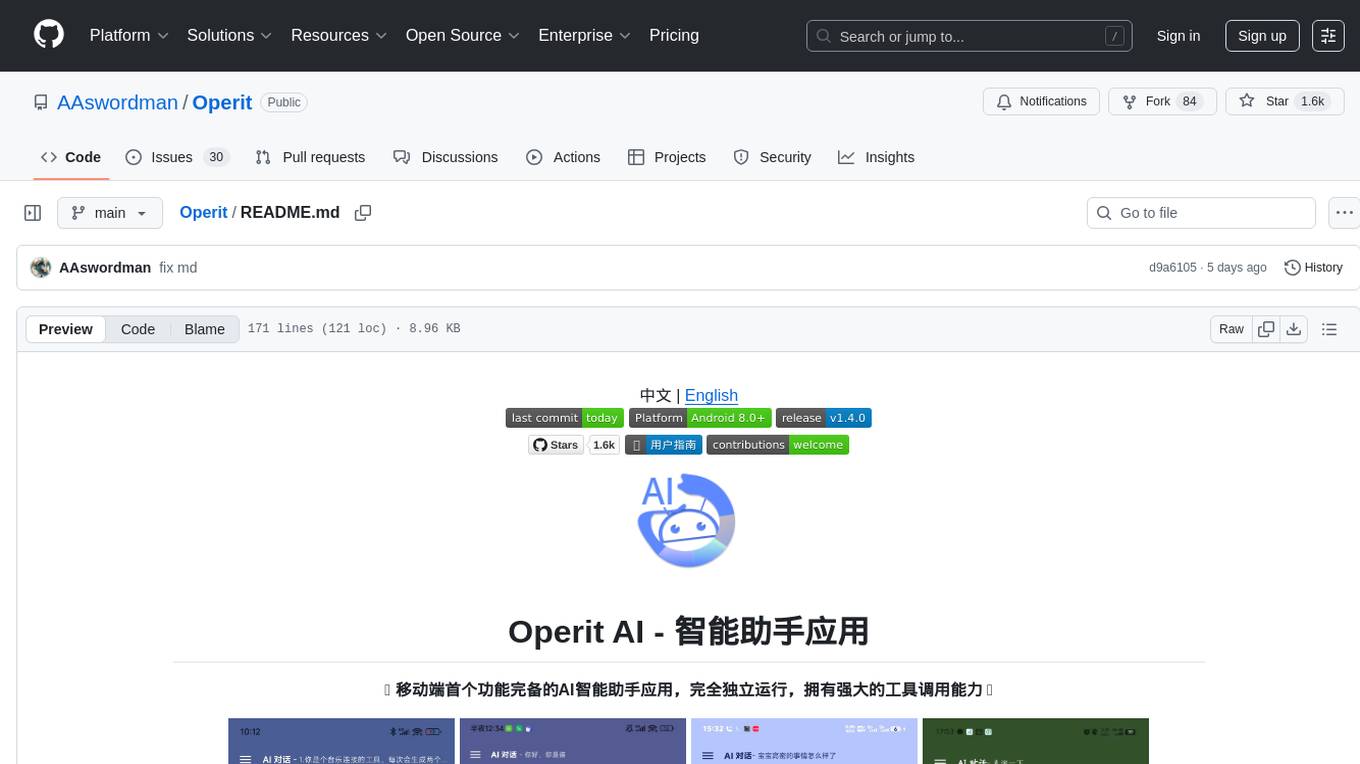
Operit
Operit AI is a fully functional AI assistant application for mobile devices, running independently on Android devices with powerful tool invocation capabilities. It offers over 40 built-in tools for file system operations, HTTP requests, system operations, UI automation, and media processing. The app combines these tools with rich plugins to enable a wide range of tasks, from simple to complex, providing a comprehensive experience of a smartphone AI assistant.