
CLIPPyX
AI Powered Image search tool offers content-based, text, and visual similarity system-wide search.
Stars: 130
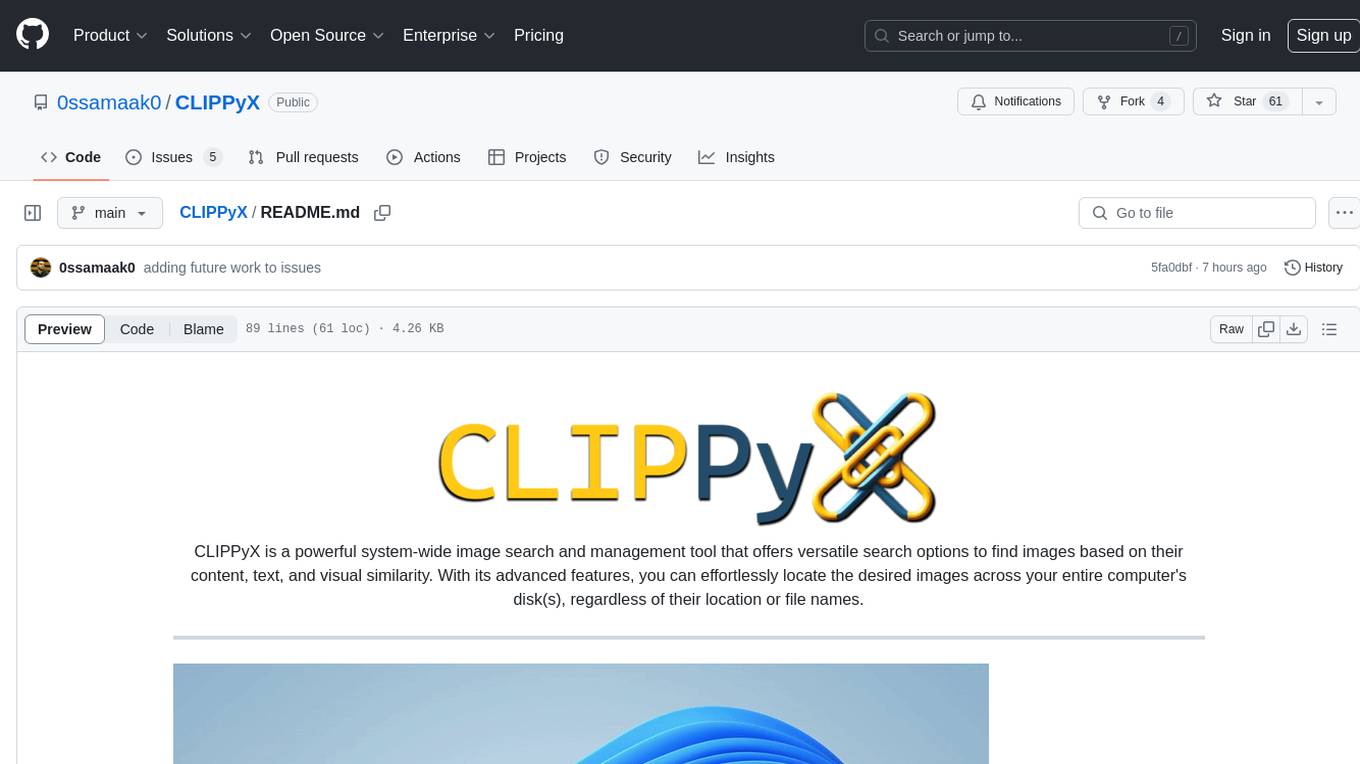
CLIPPyX is a powerful system-wide image search and management tool that offers versatile search options to find images based on their content, text, and visual similarity. With advanced features, users can effortlessly locate desired images across their entire computer's disk(s), regardless of their location or file names. The tool utilizes OpenAI's CLIP for image embeddings and text-based search, along with OCR for extracting text from images. It also employs Voidtools Everything SDK to list paths of all images on the system. CLIPPyX server receives search queries and queries collections of image embeddings and text embeddings to return relevant images.
README:

CLIPPyX is a powerful system-wide image search and management tool that offers versatile search options to find images based on their content, text, and visual similarity. With its advanced features, you can effortlessly locate the desired images across your entire computer's disk(s), regardless of their location or file names.
-
Search by Image Caption: Enter descriptive text or phrases, using CLIP, CLIPPyX will return all images related to that semantic meaning or caption.
-
Search by Textual Content in Images: Provide descriptive text or phrases, and using Optical Character Recognition (OCR) and text embedding model, CLIPPyX will return all images with text semantically similar to the provided text.
-
Search by Image Similarity: Provide an existing image as a reference, and CLIPPyX will find visually similar images using CLIP.
-
Everything SDK: CLIPPyX uses Voidtools Everything SDK to list the paths of all images on the system.
-
CLIP: OpenAI's CLIP is the main component of CLIPPyX. It's to store all image embeddings in vector database to query on later.
-
OCR & Text Embedding: OCR is applied to all images to extract text from them, then these texts are embedded using a text embedding model and stored in a vector database to perfrom text-based search.
-
CLIPPyX Server: CLIPPyX server receives the search query from the UI, then it queries the collections of image embeddings and text embeddings to return the relevant images.
- Install & Run Everything in your Windows machine
- Install in your envPytorch
- Clone the repository
- in the root directory, run the command
pip install -e .
- to start CLIPPyX server, run
CLIPPyX
After some automatic downloads (Everything SDK, Models from 🤗 Transformers), you should see the indexing process starting. Then the server will be ready to receive search queries.
* Serving Flask app 'server'
* Debug mode: off
INFO:werkzeug:WARNING: This is a development server. Do not use it in a production deployment. Use a production WSGI server instead.
* Running on all addresses (0.0.0.0)
* Running on http://127.0.0.1:23107
* Running on http://172.25.97.13:23107
you can check the server is running be sending a simple request to the server using CURL or Postman.
curl -X POST -H "Content-Type: application/json" -d "{\"text\": \"Enter your query here\"}" http://localhost:23107/clip_text
For more memory efficient and faster indexing and search, there're alternative for both CLIP and Text Embedding models
Getting the Paths of all images must be done in Windows to run Everything SDK, However, running the server itself in WSL is a good alternative, especially when using Alternative Models due some issues or complex setup process on Windows
- Assuming you already have WSL installed, in a new environment, follow the same installation steps (don't start the server)
- in
config.yamlchangeserver_ostowsl - in
server_wsl.shadd path to your WSL python environmen (example provided) - in your Windows powershell or command prompt , run
CLIPPyXcommand. This will use Everything SDK in Windows, then start the server in WSL.
Having CLIPPyX server running, you can use any UI capable of sending HTTP requests to the server, you can customize any UI to do this, or use one of the provided UIs.
Check UI page to check available options.
Check Issues for future work and contributions. don't hesitate to open a new issue for any feature request or bug report.
For Tasks:
Click tags to check more tools for each tasksFor Jobs:
Alternative AI tools for CLIPPyX
Similar Open Source Tools
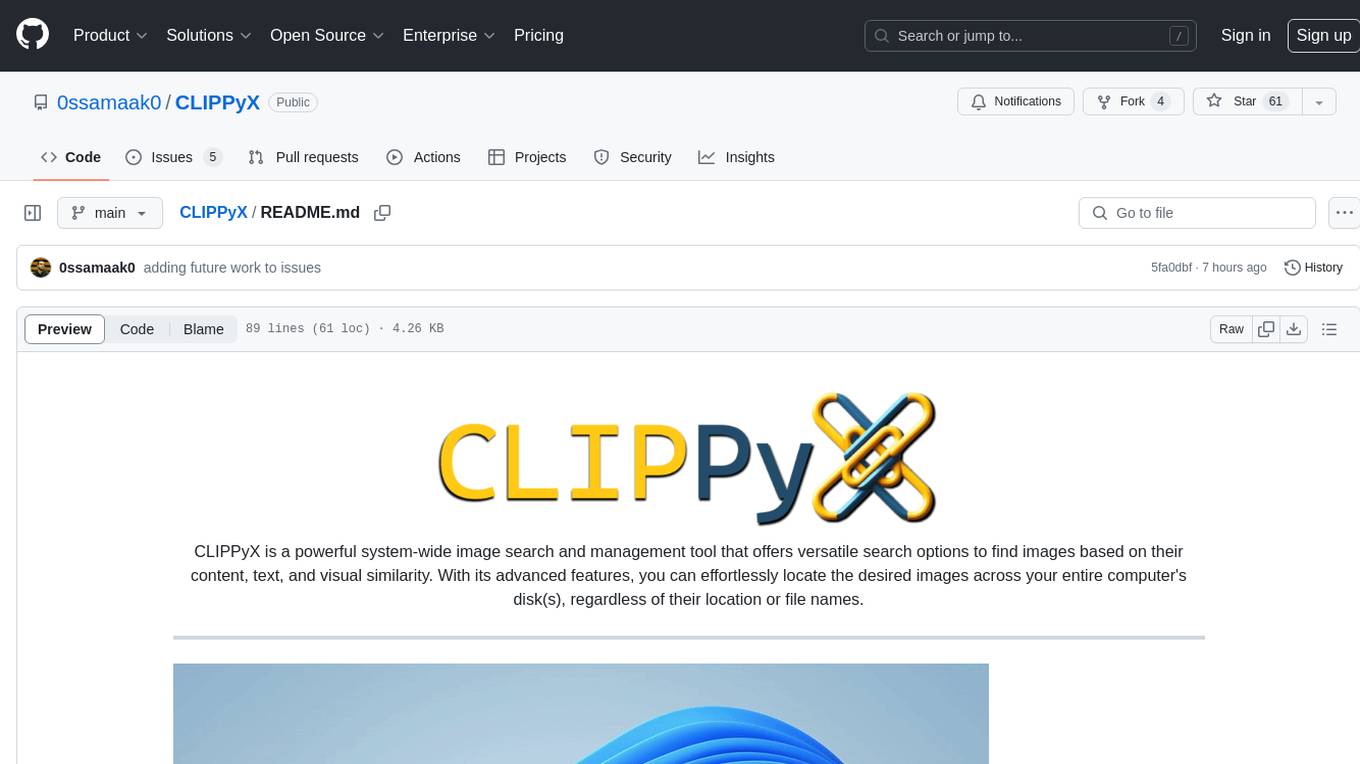
CLIPPyX
CLIPPyX is a powerful system-wide image search and management tool that offers versatile search options to find images based on their content, text, and visual similarity. With advanced features, users can effortlessly locate desired images across their entire computer's disk(s), regardless of their location or file names. The tool utilizes OpenAI's CLIP for image embeddings and text-based search, along with OCR for extracting text from images. It also employs Voidtools Everything SDK to list paths of all images on the system. CLIPPyX server receives search queries and queries collections of image embeddings and text embeddings to return relevant images.
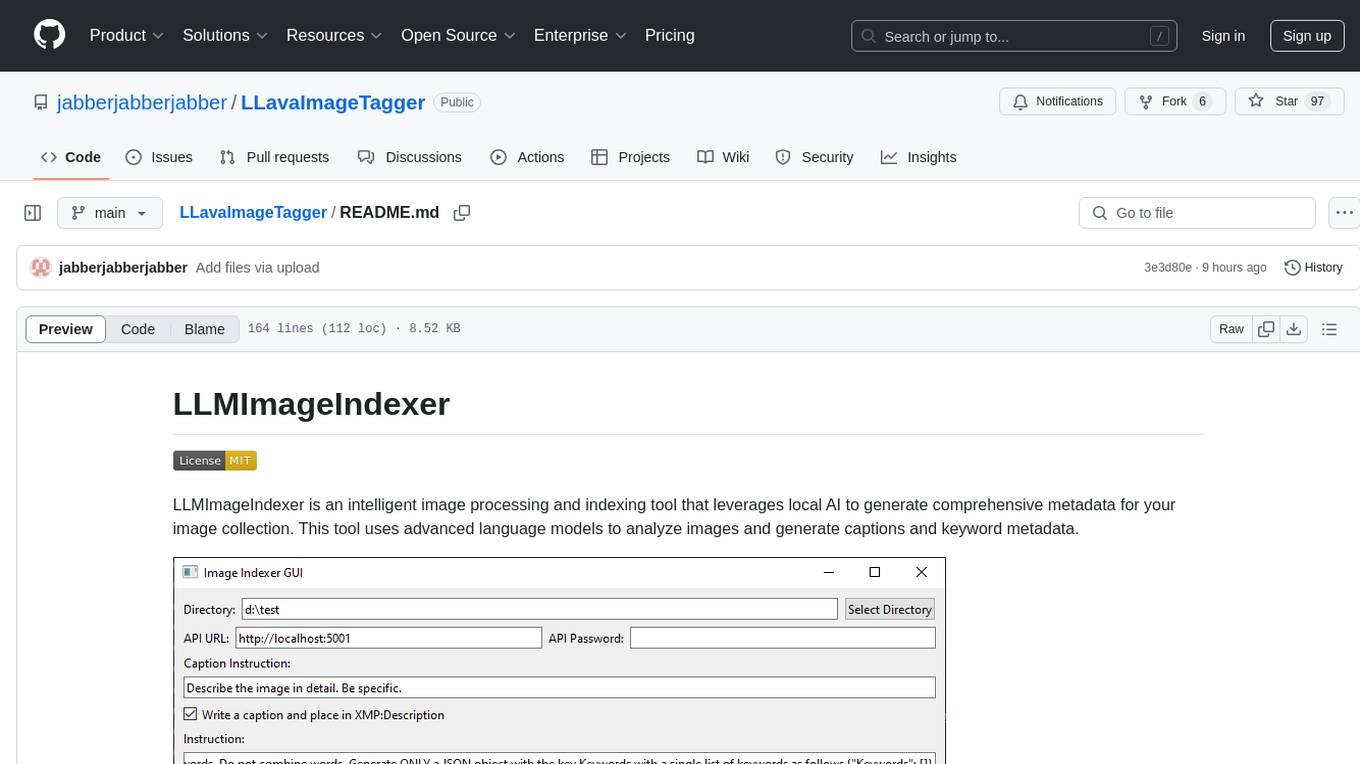
LLavaImageTagger
LLMImageIndexer is an intelligent image processing and indexing tool that leverages local AI to generate comprehensive metadata for your image collection. It uses advanced language models to analyze images and generate captions and keyword metadata. The tool offers features like intelligent image analysis, metadata enhancement, local processing, multi-format support, user-friendly GUI, GPU acceleration, cross-platform support, stop and start capability, and keyword post-processing. It operates directly on image file metadata, allowing users to manage files, add new files, and run the tool multiple times without reprocessing previously keyworded files. Installation instructions are provided for Windows, macOS, and Linux platforms, along with usage guidelines and configuration options.
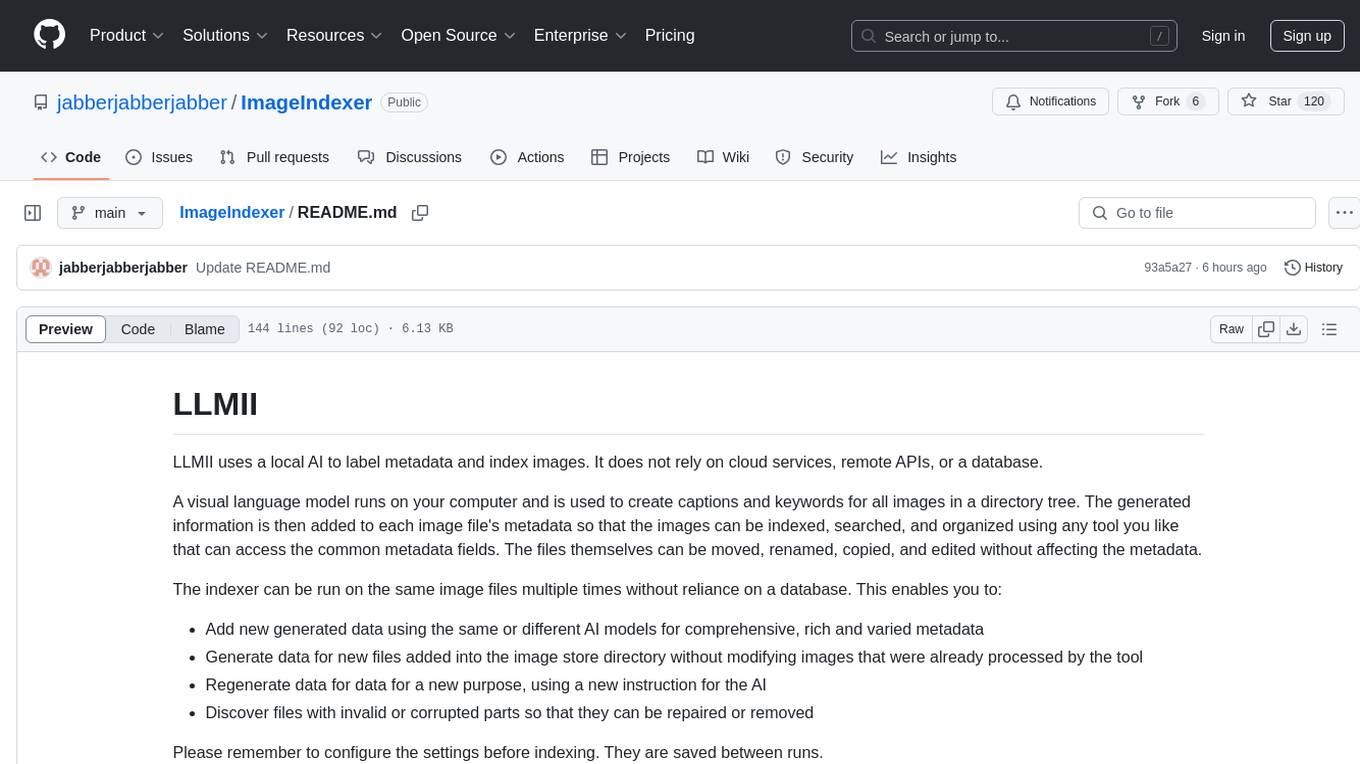
ImageIndexer
LLMII is a tool that uses a local AI model to label metadata and index images without relying on cloud services or remote APIs. It runs a visual language model on your computer to generate captions and keywords for images, enhancing their metadata for indexing, searching, and organization. The tool can be run multiple times on the same image files, allowing for adding new data, regenerating data, and discovering files with issues. It supports various image formats, offers a user-friendly GUI, and can utilize GPU acceleration for faster processing. LLMII requires Python 3.8 or higher and operates directly on image file metadata fields like MWG:Keyword and XMP:Identifier.
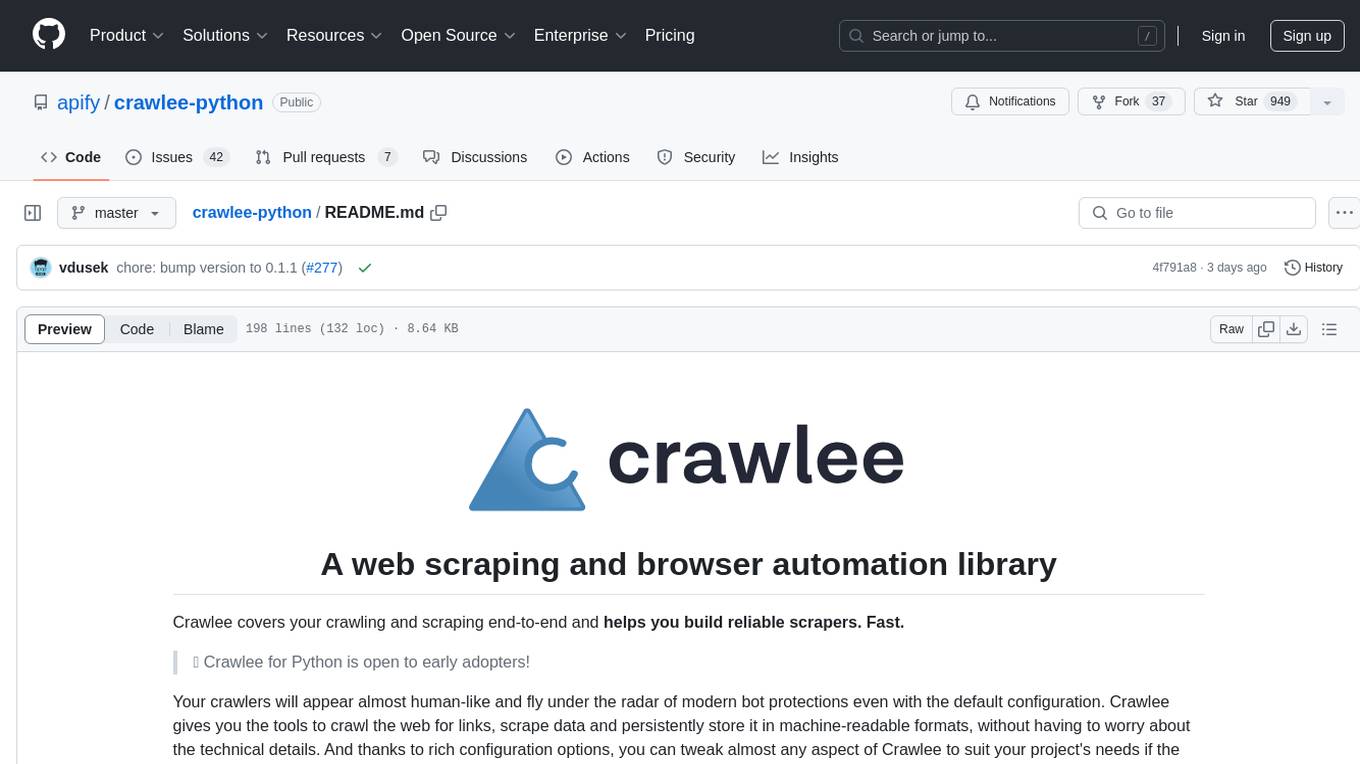
crawlee-python
Crawlee-python is a web scraping and browser automation library that covers crawling and scraping end-to-end, helping users build reliable scrapers fast. It allows users to crawl the web for links, scrape data, and store it in machine-readable formats without worrying about technical details. With rich configuration options, users can customize almost any aspect of Crawlee to suit their project's needs.
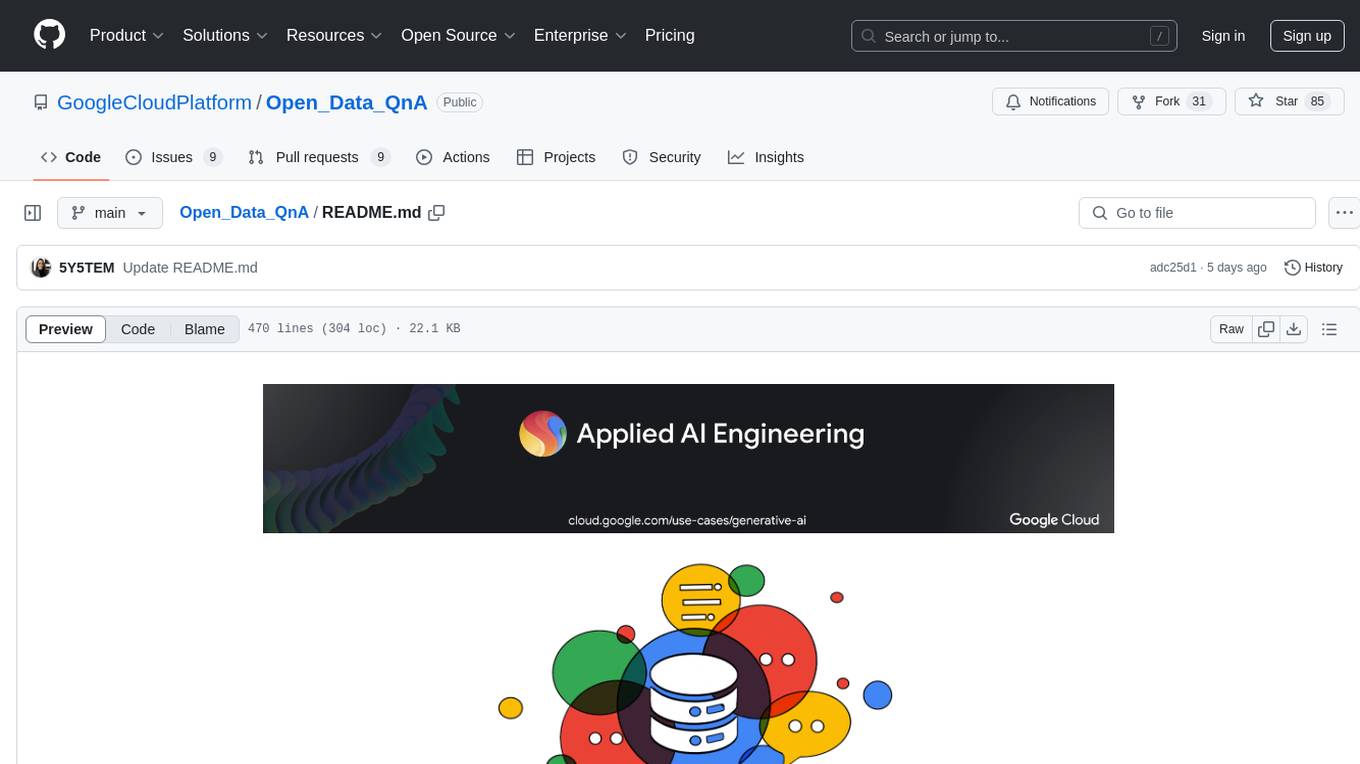
Open_Data_QnA
Open Data QnA is a Python library that allows users to interact with their PostgreSQL or BigQuery databases in a conversational manner, without needing to write SQL queries. The library leverages Large Language Models (LLMs) to bridge the gap between human language and database queries, enabling users to ask questions in natural language and receive informative responses. It offers features such as conversational querying with multiturn support, table grouping, multi schema/dataset support, SQL generation, query refinement, natural language responses, visualizations, and extensibility. The library is built on a modular design and supports various components like Database Connectors, Vector Stores, and Agents for SQL generation, validation, debugging, descriptions, embeddings, responses, and visualizations.
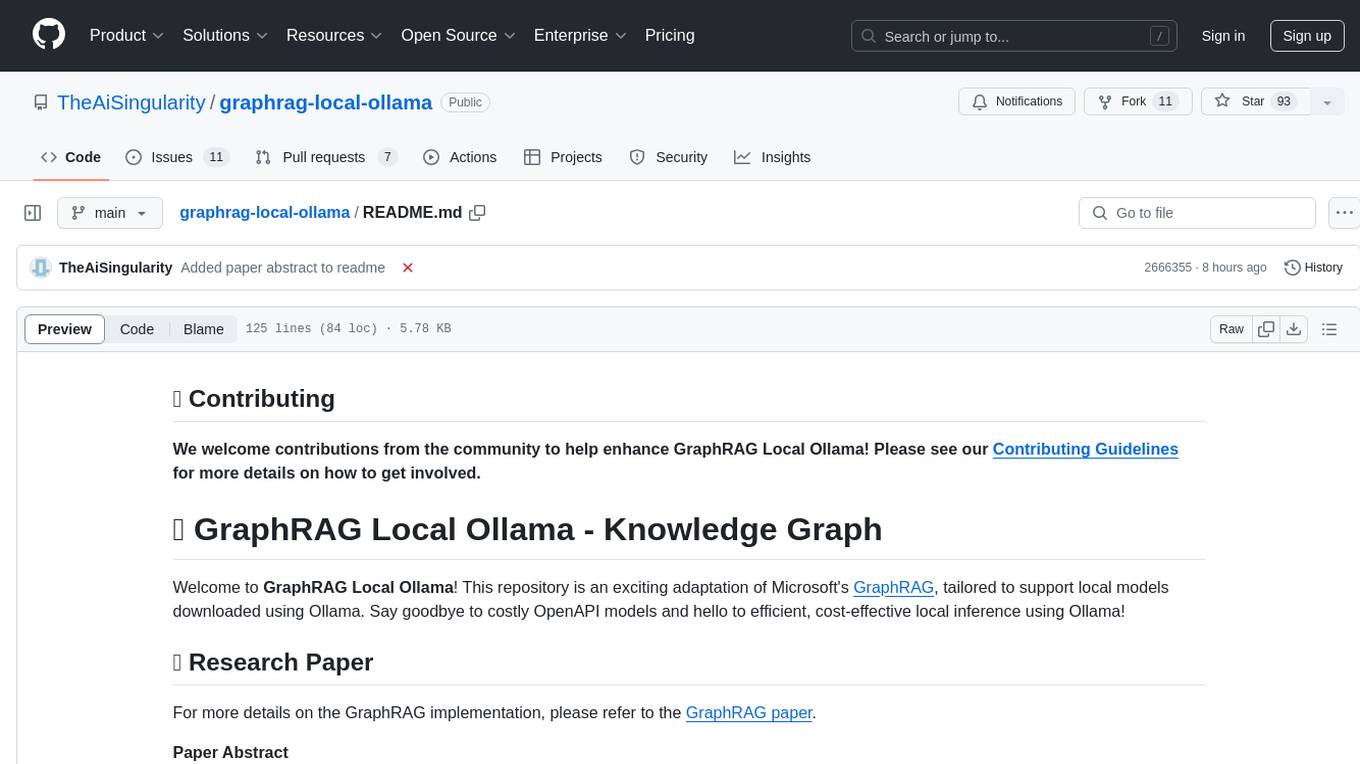
graphrag-local-ollama
GraphRAG Local Ollama is a repository that offers an adaptation of Microsoft's GraphRAG, customized to support local models downloaded using Ollama. It enables users to leverage local models with Ollama for large language models (LLMs) and embeddings, eliminating the need for costly OpenAPI models. The repository provides a simple setup process and allows users to perform question answering over private text corpora by building a graph-based text index and generating community summaries for closely-related entities. GraphRAG Local Ollama aims to improve the comprehensiveness and diversity of generated answers for global sensemaking questions over datasets.
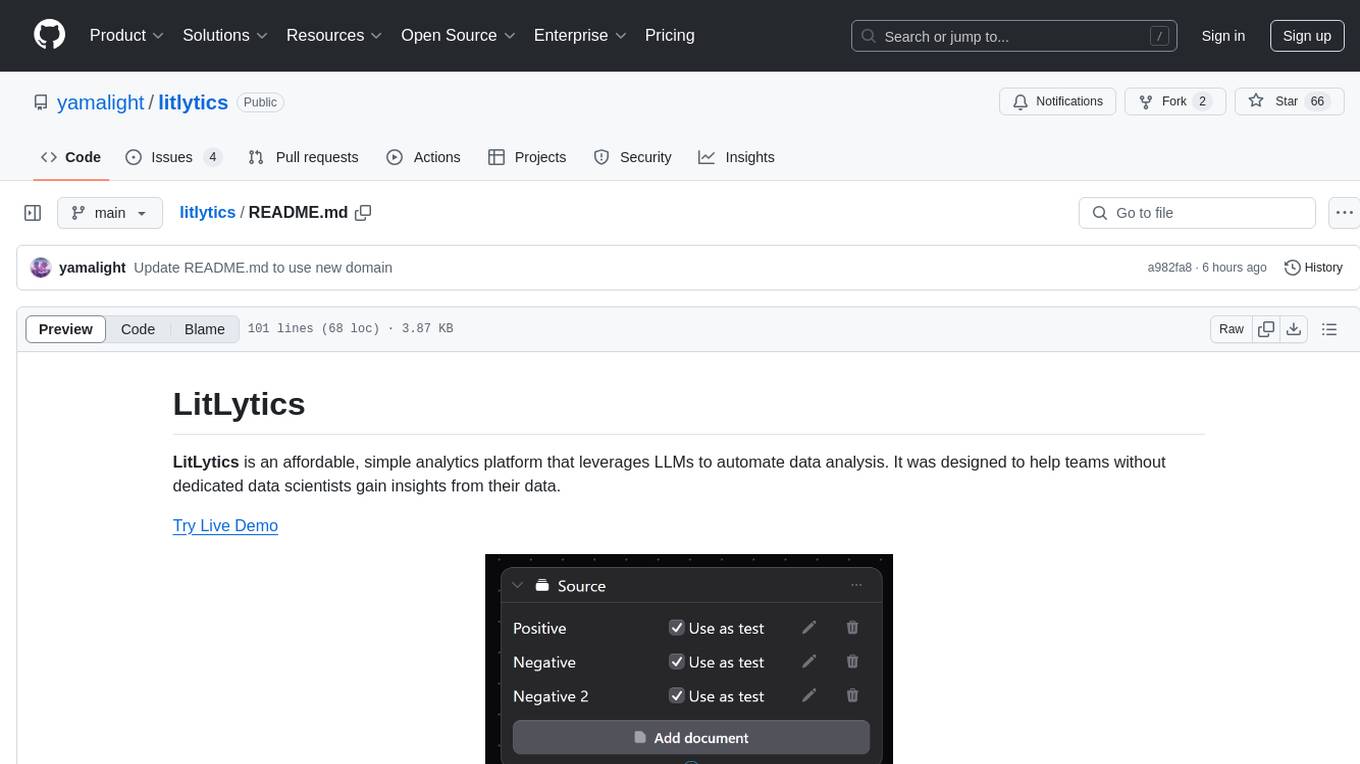
litlytics
LitLytics is an affordable analytics platform leveraging LLMs for automated data analysis. It simplifies analytics for teams without data scientists, generates custom pipelines, and allows customization. Cost-efficient with low data processing costs. Scalable and flexible, works with CSV, PDF, and plain text data formats.
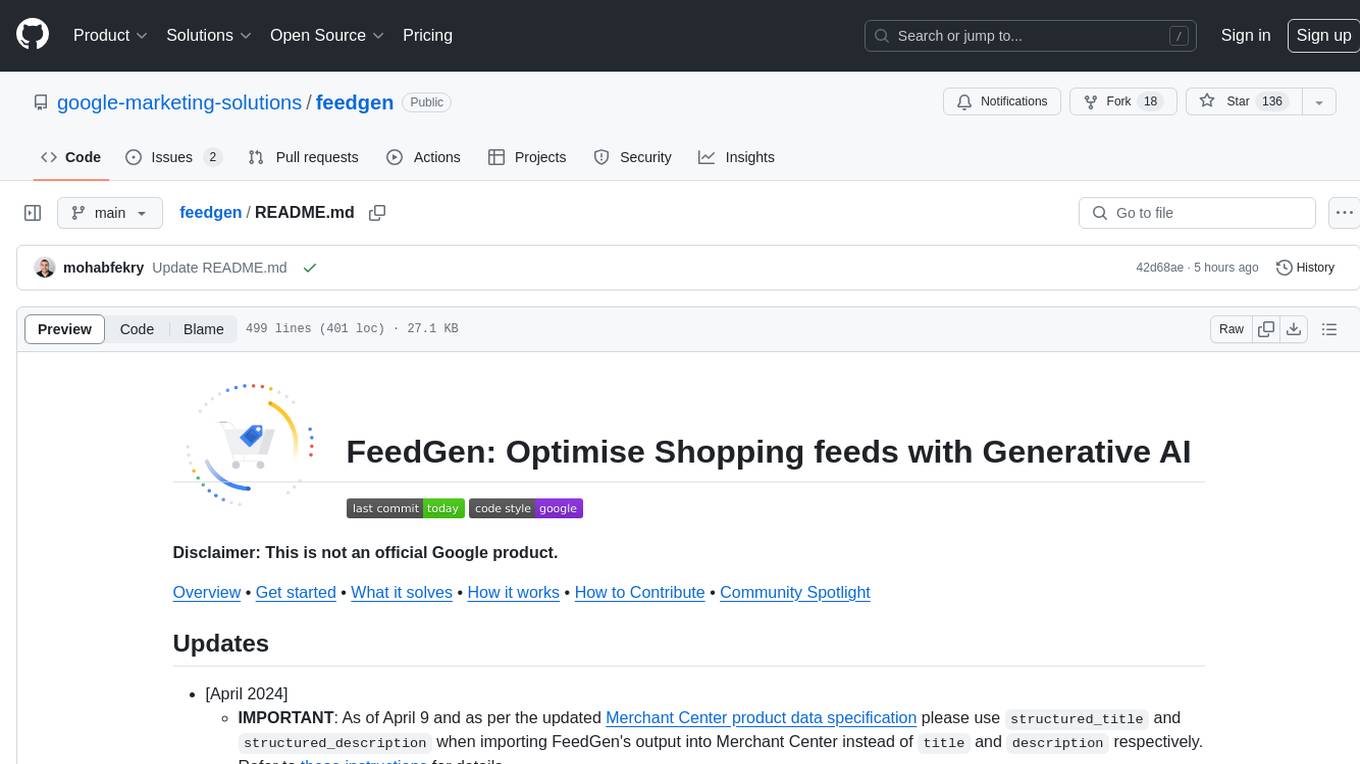
feedgen
FeedGen is an open-source tool that uses Google Cloud's state-of-the-art Large Language Models (LLMs) to improve product titles, generate more comprehensive descriptions, and fill missing attributes in product feeds. It helps merchants and advertisers surface and fix quality issues in their feeds using Generative AI in a simple and configurable way. The tool relies on GCP's Vertex AI API to provide both zero-shot and few-shot inference capabilities on GCP's foundational LLMs. With few-shot prompting, users can customize the model's responses towards their own data, achieving higher quality and more consistent output. FeedGen is an Apps Script based application that runs as an HTML sidebar in Google Sheets, allowing users to optimize their feeds with ease.
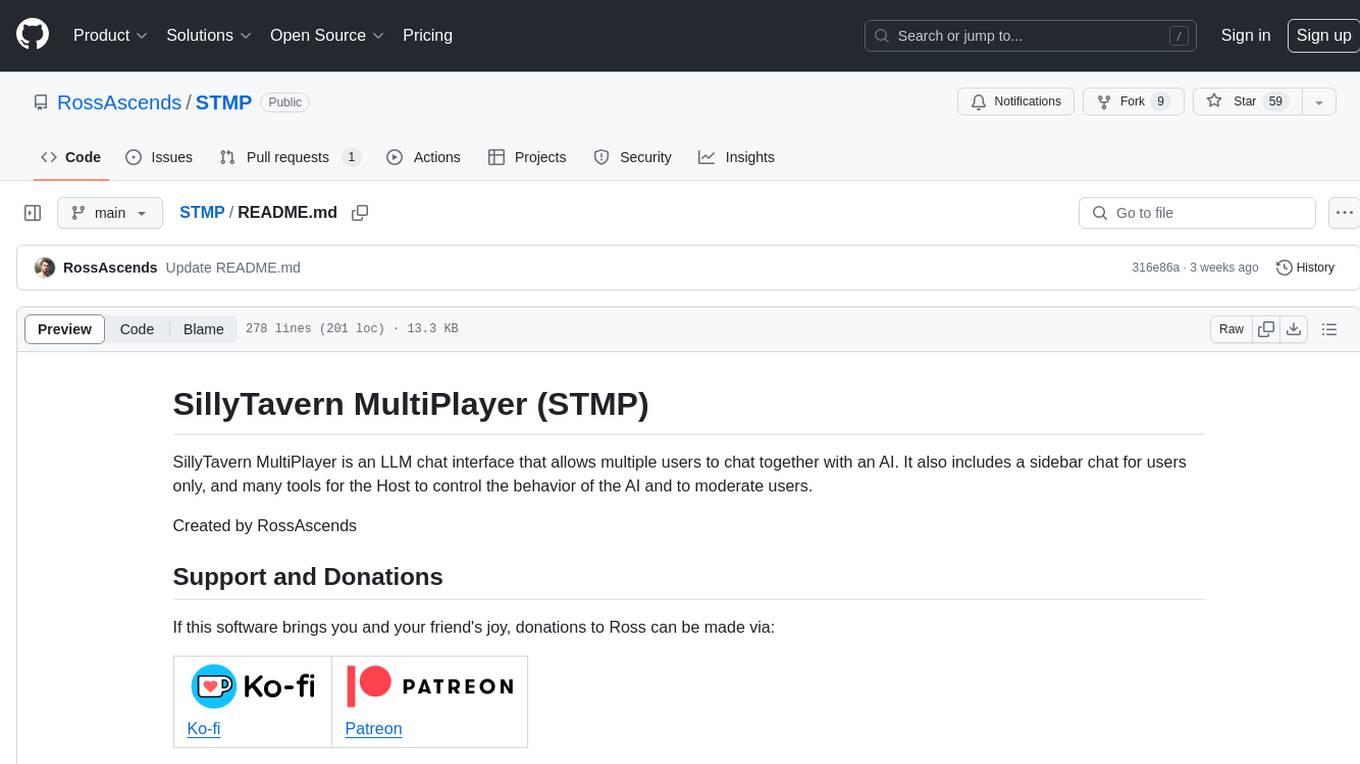
STMP
SillyTavern MultiPlayer (STMP) is an LLM chat interface that enables multiple users to chat with an AI. It features a sidebar chat for users, tools for the Host to manage the AI's behavior and moderate users. Users can change display names, chat in different windows, and the Host can control AI settings. STMP supports Text Completions, Chat Completions, and HordeAI. Users can add/edit APIs, manage past chats, view user lists, and control delays. Hosts have access to various controls, including AI configuration, adding presets, and managing characters. Planned features include smarter retry logic, host controls enhancements, and quality of life improvements like user list fading and highlighting exact usernames in AI responses.
cognita
Cognita is an open-source framework to organize your RAG codebase along with a frontend to play around with different RAG customizations. It provides a simple way to organize your codebase so that it becomes easy to test it locally while also being able to deploy it in a production ready environment. The key issues that arise while productionizing RAG system from a Jupyter Notebook are: 1. **Chunking and Embedding Job** : The chunking and embedding code usually needs to be abstracted out and deployed as a job. Sometimes the job will need to run on a schedule or be trigerred via an event to keep the data updated. 2. **Query Service** : The code that generates the answer from the query needs to be wrapped up in a api server like FastAPI and should be deployed as a service. This service should be able to handle multiple queries at the same time and also autoscale with higher traffic. 3. **LLM / Embedding Model Deployment** : Often times, if we are using open-source models, we load the model in the Jupyter notebook. This will need to be hosted as a separate service in production and model will need to be called as an API. 4. **Vector DB deployment** : Most testing happens on vector DBs in memory or on disk. However, in production, the DBs need to be deployed in a more scalable and reliable way. Cognita makes it really easy to customize and experiment everything about a RAG system and still be able to deploy it in a good way. It also ships with a UI that makes it easier to try out different RAG configurations and see the results in real time. You can use it locally or with/without using any Truefoundry components. However, using Truefoundry components makes it easier to test different models and deploy the system in a scalable way. Cognita allows you to host multiple RAG systems using one app. ### Advantages of using Cognita are: 1. A central reusable repository of parsers, loaders, embedders and retrievers. 2. Ability for non-technical users to play with UI - Upload documents and perform QnA using modules built by the development team. 3. Fully API driven - which allows integration with other systems. > If you use Cognita with Truefoundry AI Gateway, you can get logging, metrics and feedback mechanism for your user queries. ### Features: 1. Support for multiple document retrievers that use `Similarity Search`, `Query Decompostion`, `Document Reranking`, etc 2. Support for SOTA OpenSource embeddings and reranking from `mixedbread-ai` 3. Support for using LLMs using `Ollama` 4. Support for incremental indexing that ingests entire documents in batches (reduces compute burden), keeps track of already indexed documents and prevents re-indexing of those docs.
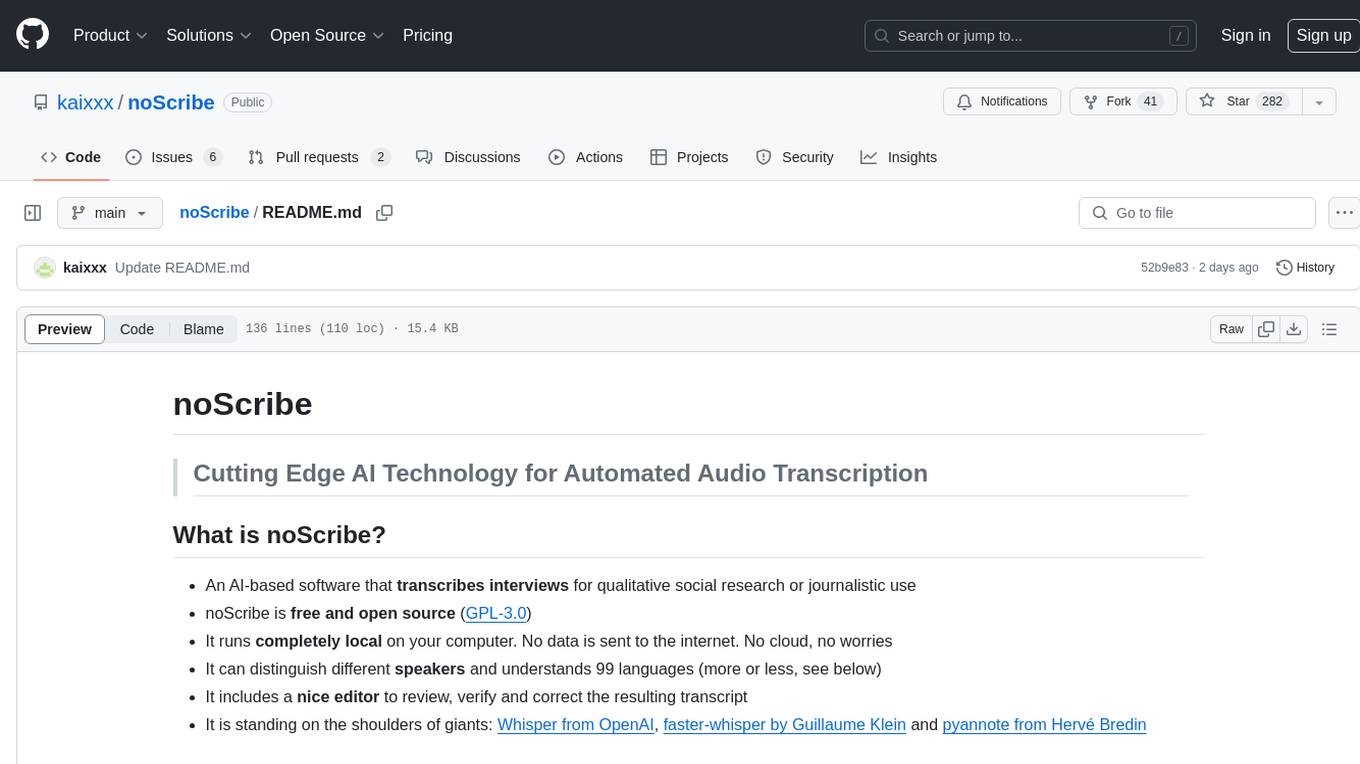
noScribe
noScribe is an AI-based software designed for automated audio transcription, specifically tailored for transcribing interviews for qualitative social research or journalistic purposes. It is a free and open-source tool that runs locally on the user's computer, ensuring data privacy. The software can differentiate between speakers and supports transcription in 99 languages. It includes a user-friendly editor for reviewing and correcting transcripts. Developed by Kai Dröge, a PhD in sociology with a background in computer science, noScribe aims to streamline the transcription process and enhance the efficiency of qualitative analysis.
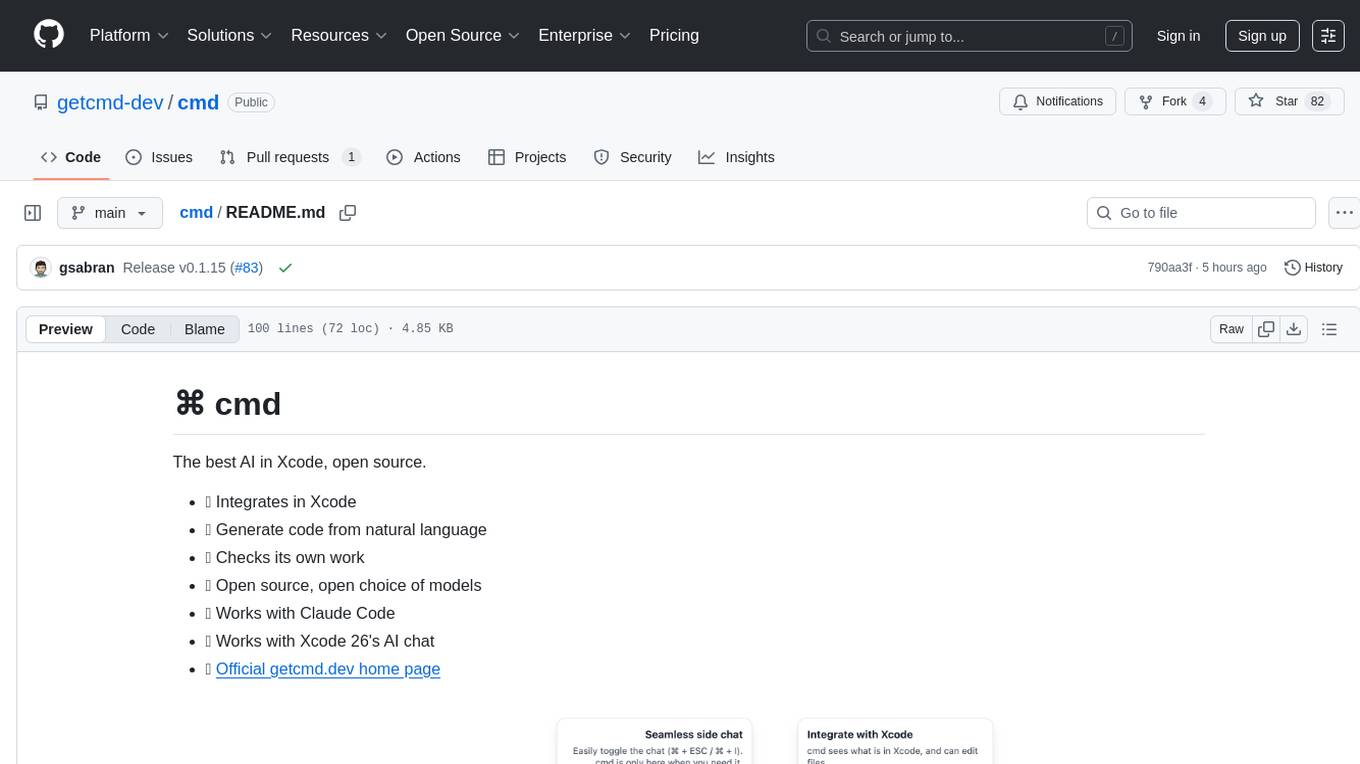
cmd
⌘ cmd is an open-source AI tool that seamlessly integrates into Xcode, allowing users to generate code from natural language, check its own work, and choose from a variety of AI models. It provides an agentic AI experience in Xcode, ensures data privacy by running locally, and supports multiple AI providers. Users can interact with cmd through Xcode or its own UI, and benefit from features like Claude Code integration and autonomous task delegation.

fridon-ai
FridonAI is an open-source project offering AI-powered tools for cryptocurrency analysis and blockchain operations. It includes modules like FridonAnalytics for price analysis, FridonSearch for technical indicators, FridonNotifier for custom alerts, FridonBlockchain for blockchain operations, and FridonChat as a unified chat interface. The platform empowers users to create custom AI chatbots, access crypto tools, and interact effortlessly through chat. The core functionality is modular, with plugins, tools, and utilities for easy extension and development. FridonAI implements a scoring system to assess user interactions and incentivize engagement. The application uses Redis extensively for communication and includes a Nest.js backend for system operations.
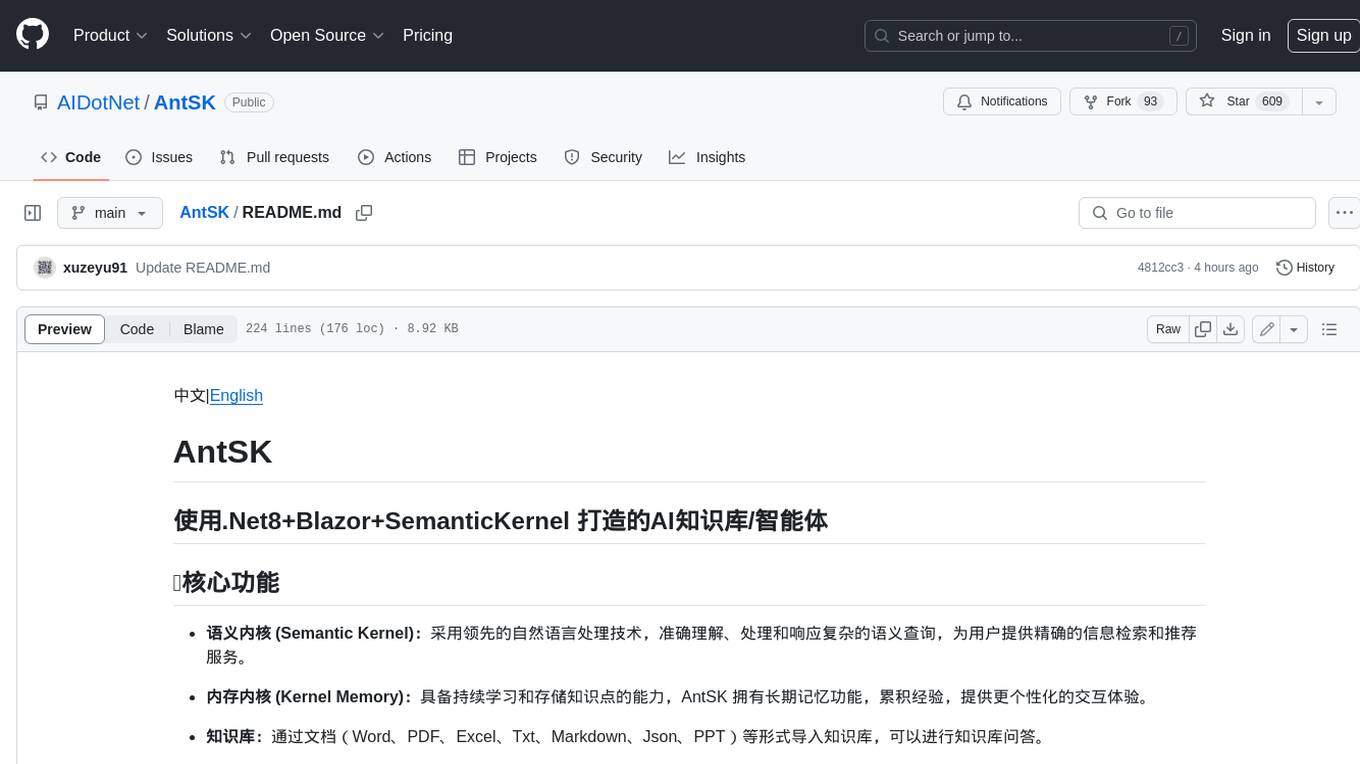
AntSK
AntSK is an AI knowledge base/agent built with .Net8+Blazor+SemanticKernel. It features a semantic kernel for accurate natural language processing, a memory kernel for continuous learning and knowledge storage, a knowledge base for importing and querying knowledge from various document formats, a text-to-image generator integrated with StableDiffusion, GPTs generation for creating personalized GPT models, API interfaces for integrating AntSK into other applications, an open API plugin system for extending functionality, a .Net plugin system for integrating business functions, real-time information retrieval from the internet, model management for adapting and managing different models from different vendors, support for domestic models and databases for operation in a trusted environment, and planned model fine-tuning based on llamafactory.
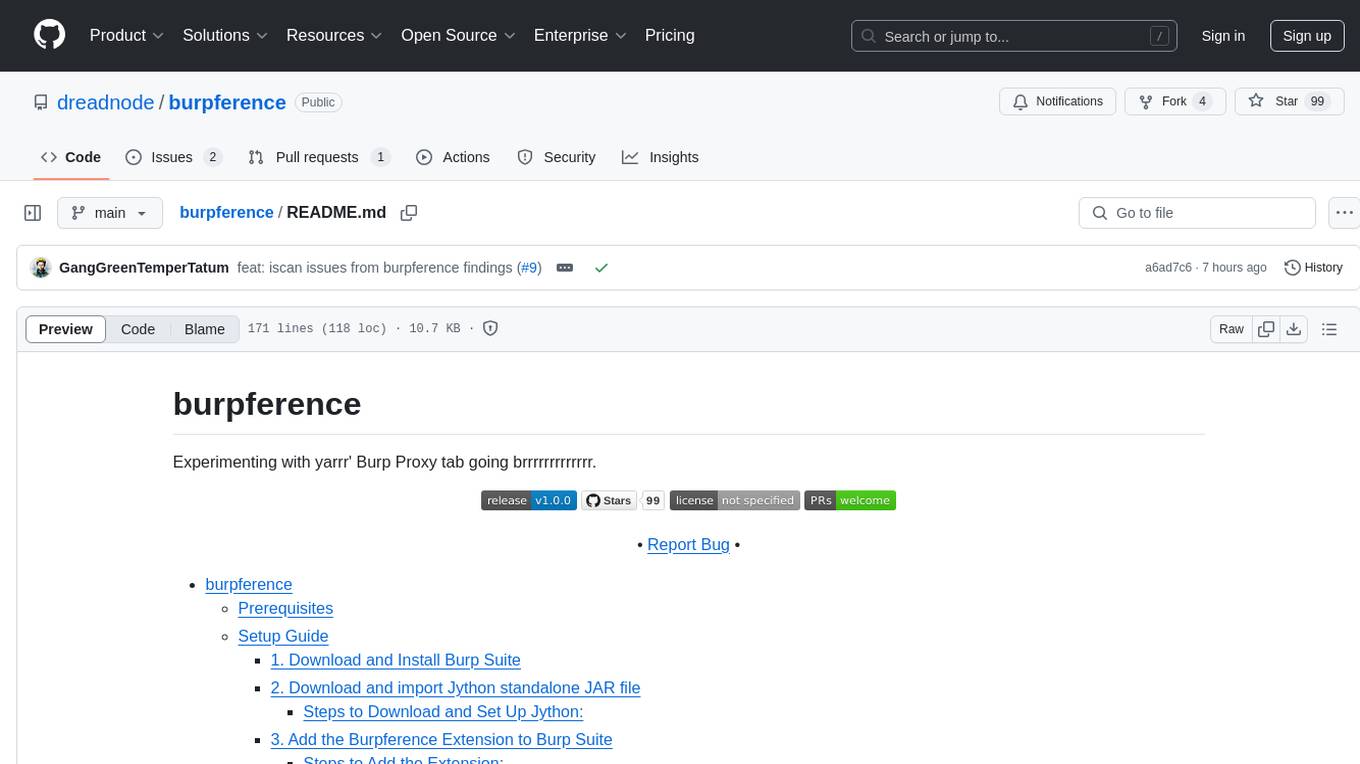
burpference
Burpference is an open-source extension designed to capture in-scope HTTP requests and responses from Burp's proxy history and send them to a remote LLM API in JSON format. It automates response capture, integrates with APIs, optimizes resource usage, provides color-coded findings visualization, offers comprehensive logging, supports native Burp reporting, and allows flexible configuration. Users can customize system prompts, API keys, and remote hosts, and host models locally to prevent high inference costs. The tool is ideal for offensive web application engagements to surface findings and vulnerabilities.

ComfyUI-Tara-LLM-Integration
Tara is a powerful node for ComfyUI that integrates Large Language Models (LLMs) to enhance and automate workflow processes. With Tara, you can create complex, intelligent workflows that refine and generate content, manage API keys, and seamlessly integrate various LLMs into your projects. It comprises nodes for handling OpenAI-compatible APIs, saving and loading API keys, composing multiple texts, and using predefined templates for OpenAI and Groq. Tara supports OpenAI and Grok models with plans to expand support to together.ai and Replicate. Users can install Tara via Git URL or ComfyUI Manager and utilize it for tasks like input guidance, saving and loading API keys, and generating text suitable for chaining in workflows.
For similar tasks
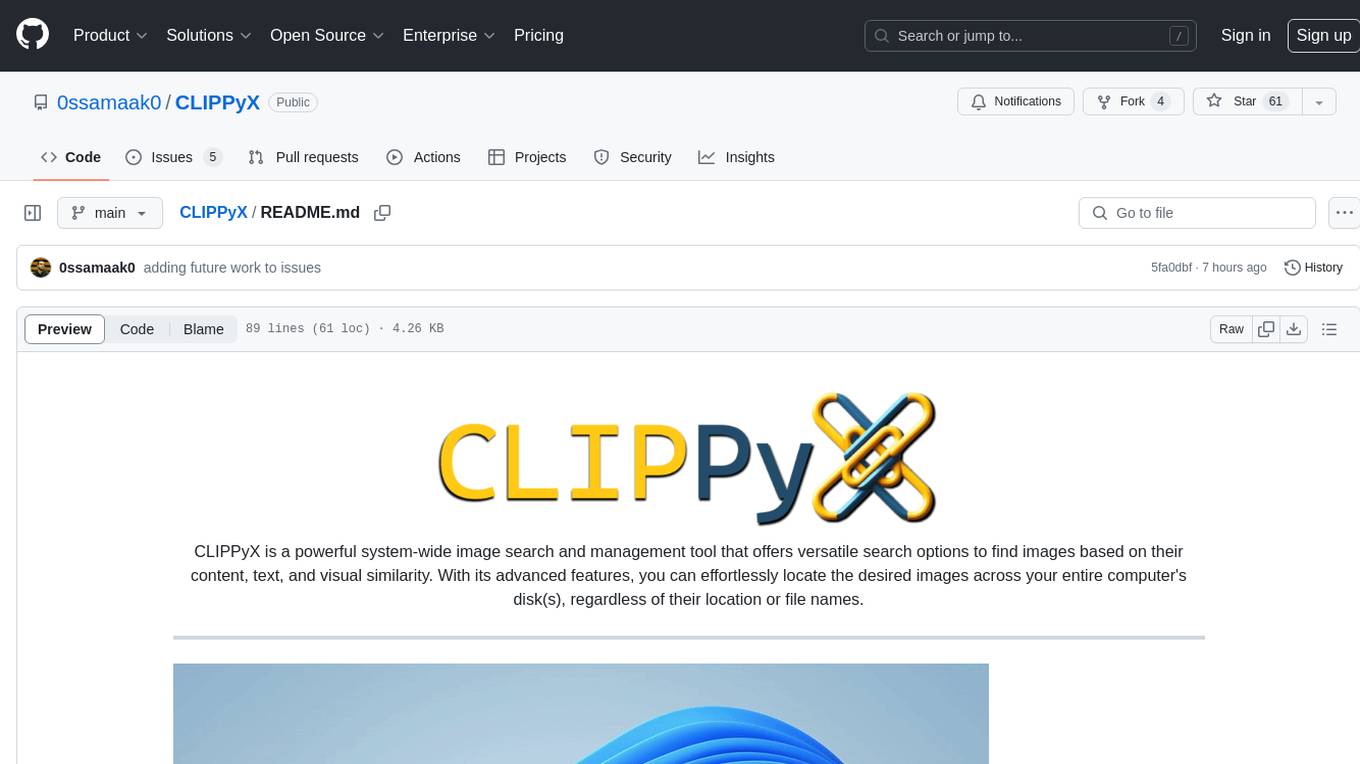
CLIPPyX
CLIPPyX is a powerful system-wide image search and management tool that offers versatile search options to find images based on their content, text, and visual similarity. With advanced features, users can effortlessly locate desired images across their entire computer's disk(s), regardless of their location or file names. The tool utilizes OpenAI's CLIP for image embeddings and text-based search, along with OCR for extracting text from images. It also employs Voidtools Everything SDK to list paths of all images on the system. CLIPPyX server receives search queries and queries collections of image embeddings and text embeddings to return relevant images.
For similar jobs

LLMStack
LLMStack is a no-code platform for building generative AI agents, workflows, and chatbots. It allows users to connect their own data, internal tools, and GPT-powered models without any coding experience. LLMStack can be deployed to the cloud or on-premise and can be accessed via HTTP API or triggered from Slack or Discord.
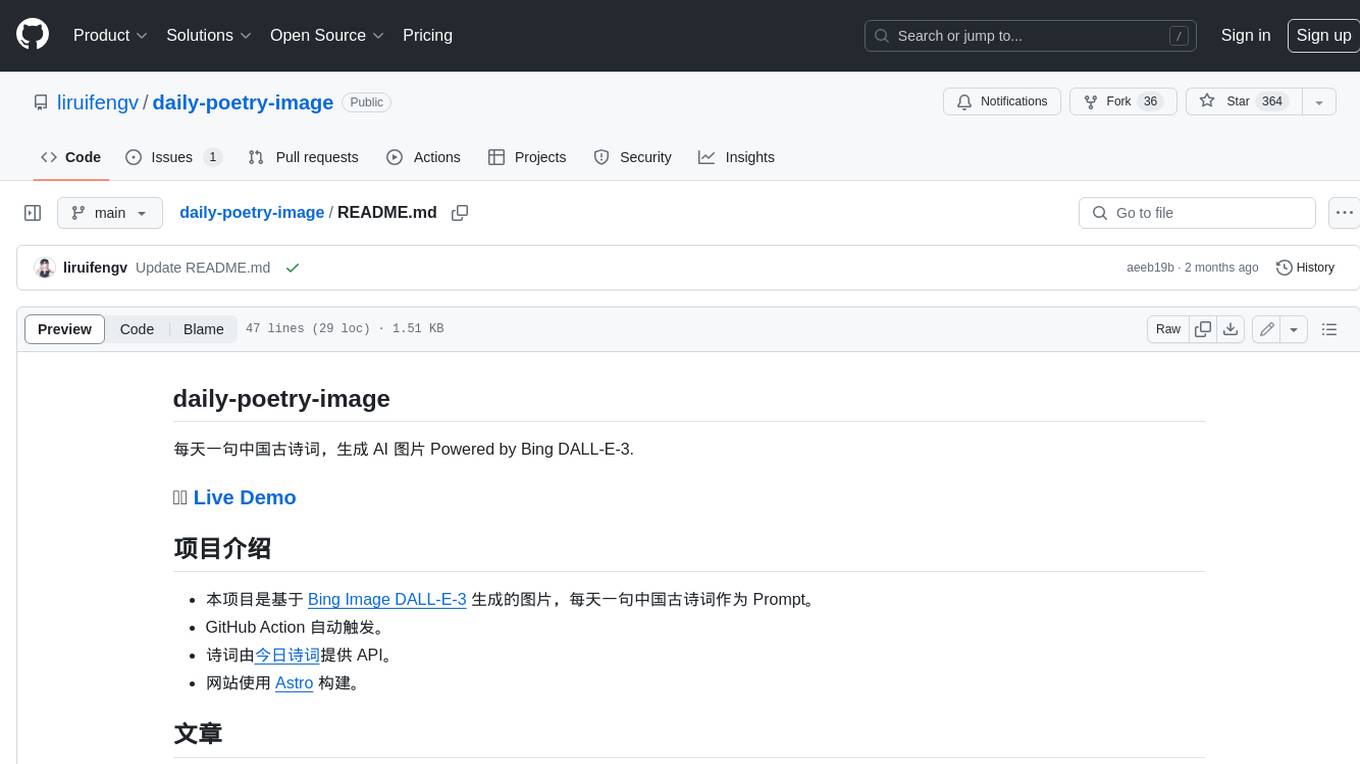
daily-poetry-image
Daily Chinese ancient poetry and AI-generated images powered by Bing DALL-E-3. GitHub Action triggers the process automatically. Poetry is provided by Today's Poem API. The website is built with Astro.

exif-photo-blog
EXIF Photo Blog is a full-stack photo blog application built with Next.js, Vercel, and Postgres. It features built-in authentication, photo upload with EXIF extraction, photo organization by tag, infinite scroll, light/dark mode, automatic OG image generation, a CMD-K menu with photo search, experimental support for AI-generated descriptions, and support for Fujifilm simulations. The application is easy to deploy to Vercel with just a few clicks and can be customized with a variety of environment variables.
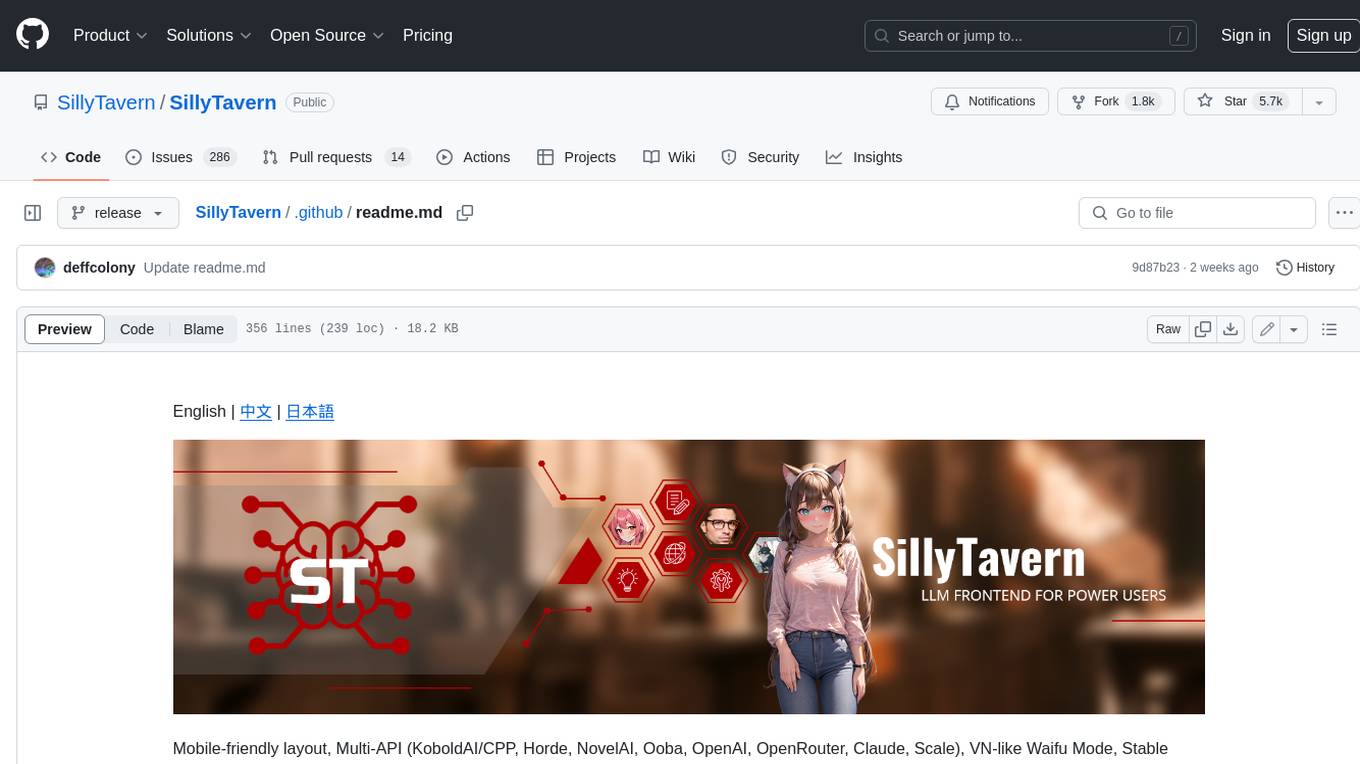
SillyTavern
SillyTavern is a user interface you can install on your computer (and Android phones) that allows you to interact with text generation AIs and chat/roleplay with characters you or the community create. SillyTavern is a fork of TavernAI 1.2.8 which is under more active development and has added many major features. At this point, they can be thought of as completely independent programs.
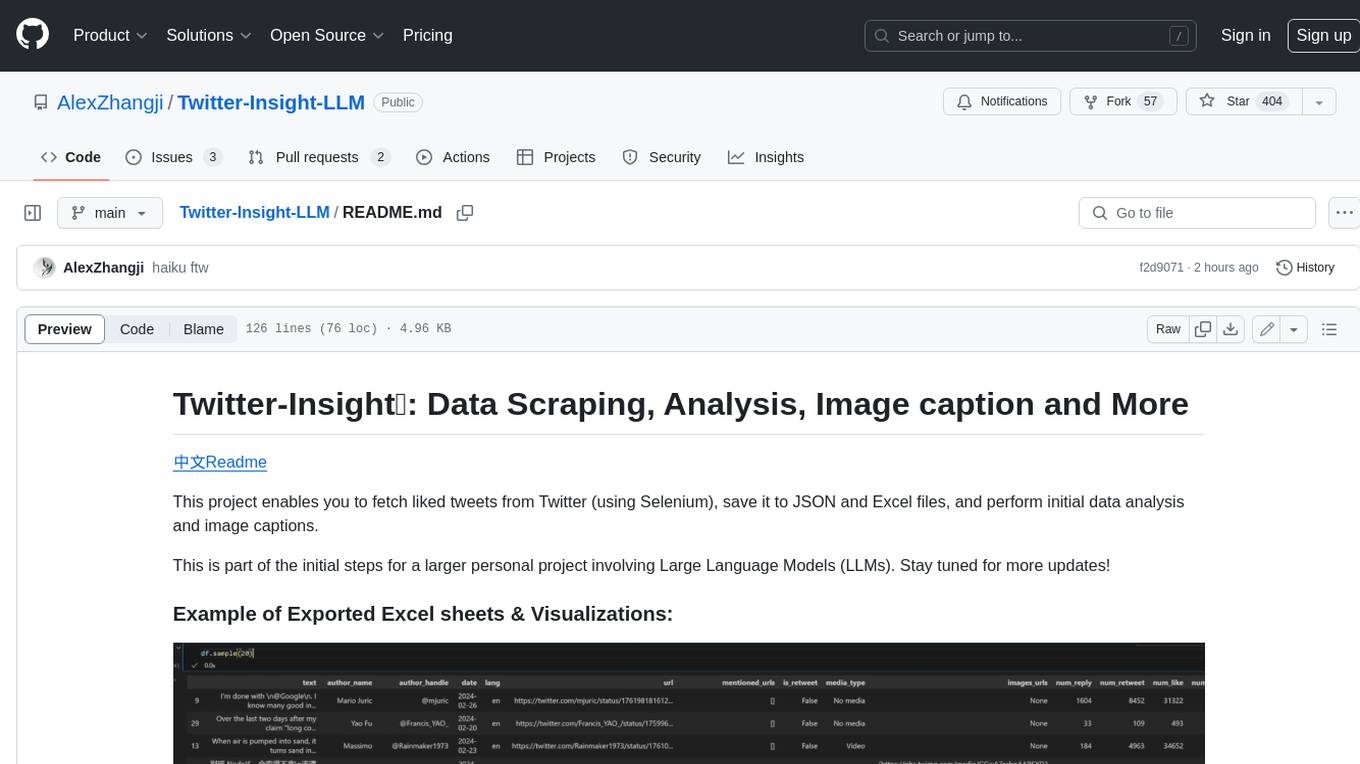
Twitter-Insight-LLM
This project enables you to fetch liked tweets from Twitter (using Selenium), save it to JSON and Excel files, and perform initial data analysis and image captions. This is part of the initial steps for a larger personal project involving Large Language Models (LLMs).
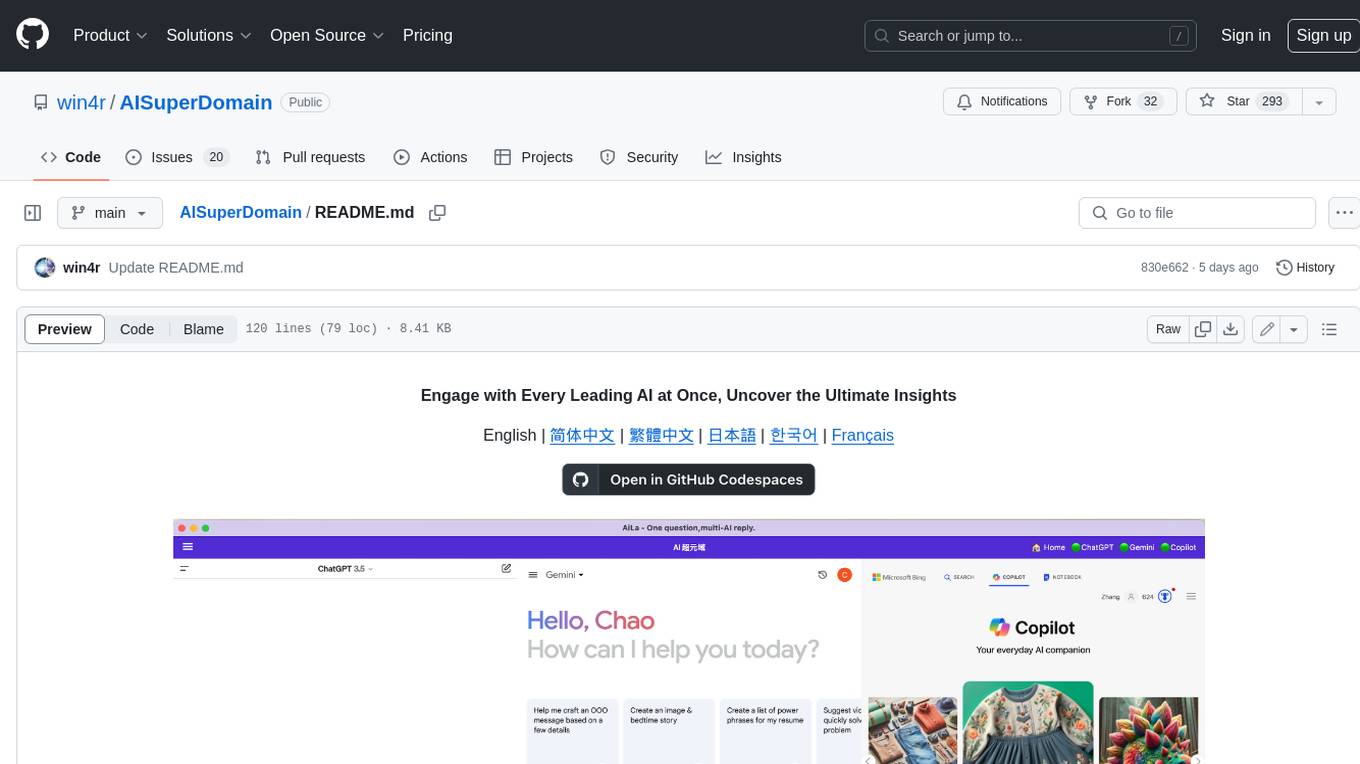
AISuperDomain
Aila Desktop Application is a powerful tool that integrates multiple leading AI models into a single desktop application. It allows users to interact with various AI models simultaneously, providing diverse responses and insights to their inquiries. With its user-friendly interface and customizable features, Aila empowers users to engage with AI seamlessly and efficiently. Whether you're a researcher, student, or professional, Aila can enhance your AI interactions and streamline your workflow.
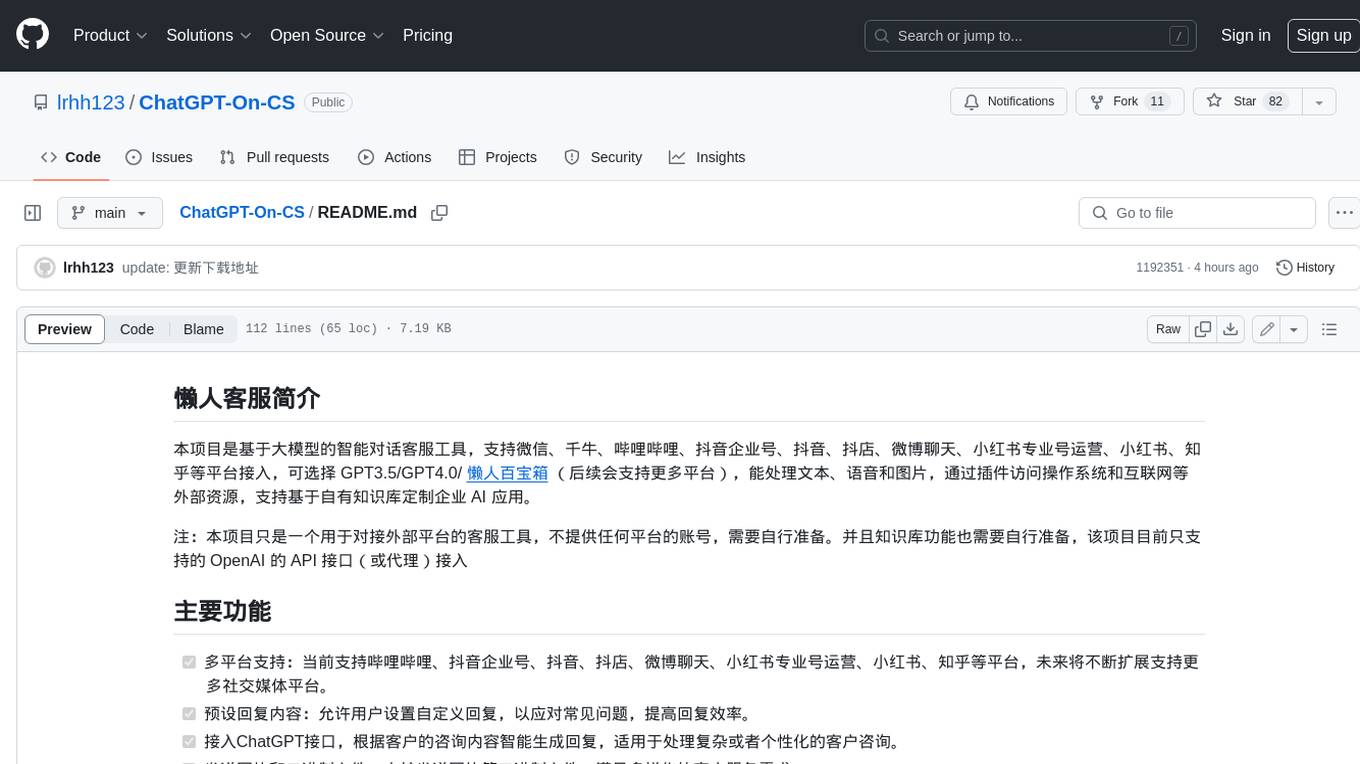
ChatGPT-On-CS
This project is an intelligent dialogue customer service tool based on a large model, which supports access to platforms such as WeChat, Qianniu, Bilibili, Douyin Enterprise, Douyin, Doudian, Weibo chat, Xiaohongshu professional account operation, Xiaohongshu, Zhihu, etc. You can choose GPT3.5/GPT4.0/ Lazy Treasure Box (more platforms will be supported in the future), which can process text, voice and pictures, and access external resources such as operating systems and the Internet through plug-ins, and support enterprise AI applications customized based on their own knowledge base.
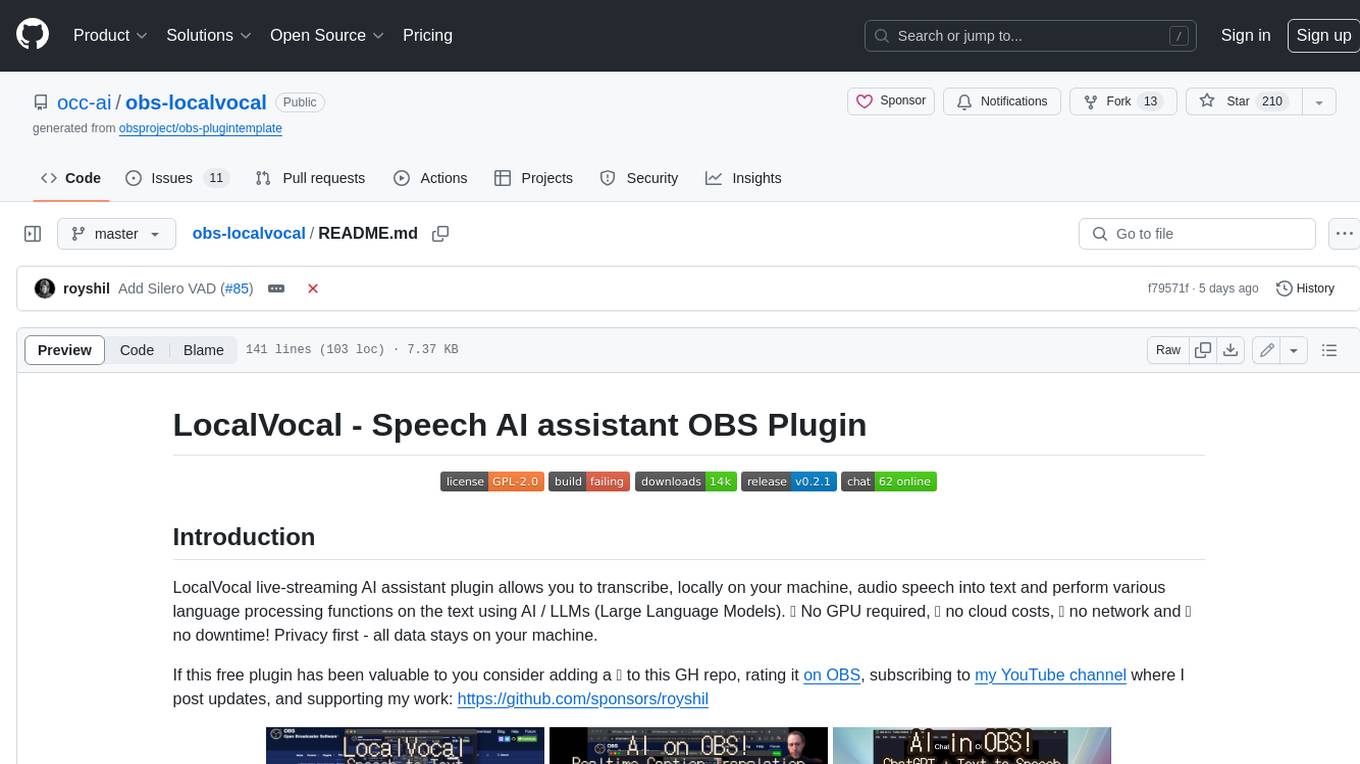
obs-localvocal
LocalVocal is a live-streaming AI assistant plugin for OBS that allows you to transcribe audio speech into text and perform various language processing functions on the text using AI / LLMs (Large Language Models). It's privacy-first, with all data staying on your machine, and requires no GPU, cloud costs, network, or downtime.

