
vscode-ai-toolkit
None
Stars: 813
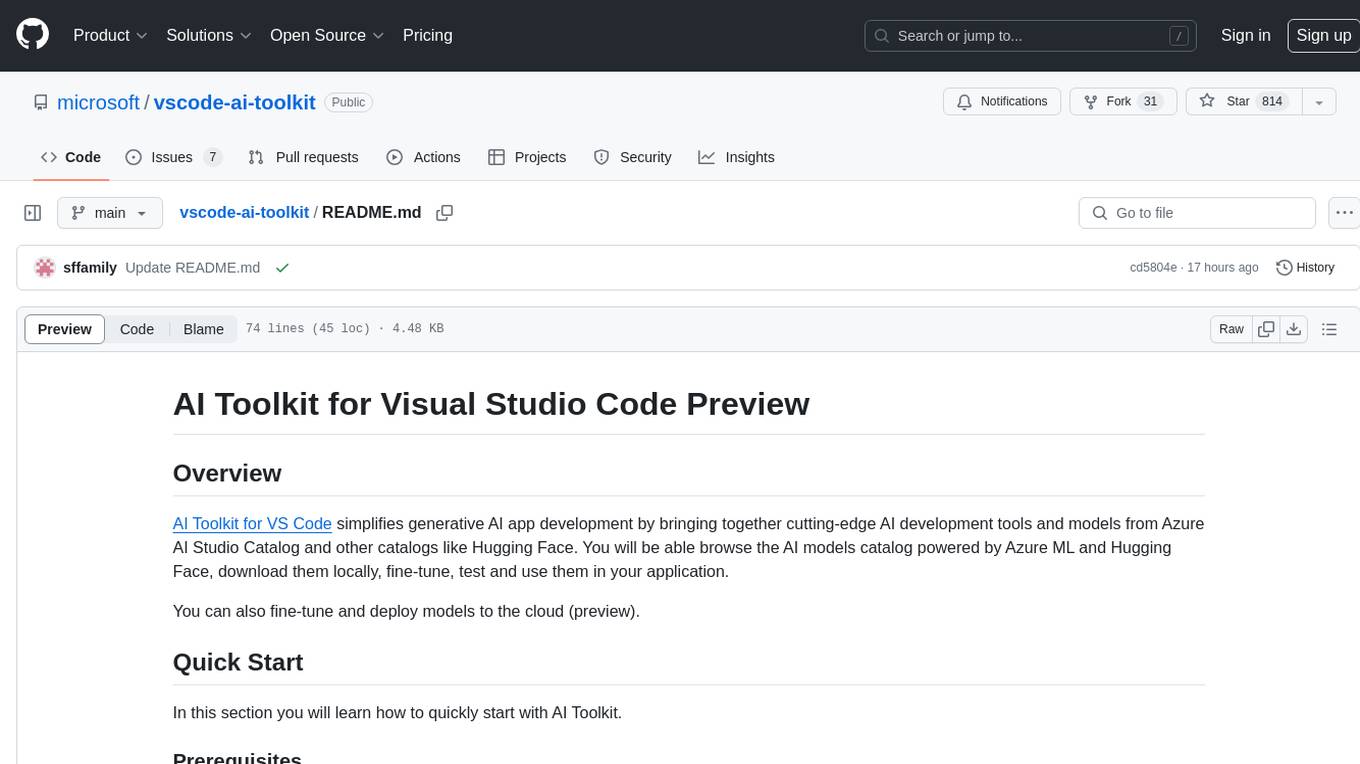
AI Toolkit for Visual Studio Code simplifies generative AI app development by bringing together cutting-edge AI development tools and models from Azure AI Studio Catalog and other catalogs like Hugging Face. Users can browse the AI models catalog, download them locally, fine-tune, test, and deploy them to the cloud. The toolkit offers actions such as finding supported models, testing model inference, fine-tuning models locally or remotely, and deploying fine-tuned models to the cloud. It also provides optimized AI models for Windows and a Q&A section for common issues and resolutions.
README:
AI Toolkit for VS Code simplifies generative AI app development by bringing together cutting-edge AI development tools and models from Azure AI Studio Catalog and other catalogs like Hugging Face. You will be able browse the AI models catalog powered by Azure ML and Hugging Face, download them locally, fine-tune, test and use them in your application.
You can also fine-tune and deploy models to the cloud (preview).
In this section you will learn how to quickly start with AI Toolkit.
AI Toolkit Preview will run locally. Depends on the model you selected, some tasks have Windows and Linux support only, MacOS support is coming soon. For local inference or fine-tune, depends on the model you selected, you may need to have GPU such as NVIDIA GPUs for the preview. If you run remotely the cloud resource needs to have GPU, please make sure to check your environment. For local run on Windows + WSL, WSL Ubuntu distro 18.4 or greater should be installed and is set to default prior to using AI Toolkit. Learn more how to install Windows subsystem for Linux and changing default distribution.
AI Toolkit is shipped as a Visual Studio Code Extension, so you need to install VS Code first, and download AI Toolkit from the VS Marketplace.
Now, you are ready to use the extension! You will be prompted to sign in to GitHub, so please click "Allow" to continue. You will be redirected to GitHub signing page. Please sign in and follow the process steps. After successful completion, you will be redirected to VS Code.
Let's explore the available actions!
Upon launching AI Toolkit from VS Code side bar, you can select from the following options:
- Find a supported model from Model Catalog and download locally
- Test model inference in the Model Playground
- Fine-tune model locally or remotely in Model Fine-tuning
- Deploy fine-tuned models to cloud via command palette for AI Toolkit
To initiate the local fine-tuning session using QLoRA, select a model you want to fine-tune from our catalog.
Note You do not need an Azure Account to download the models
Start by selecting a project name and location. Next, select a model from the model catalog. You will be prompted to download the project template. You can then click "Configure Project" to adjust various settings. We use Olive to run QLoRA fine-tuning on a PyTorch model from our catalog. All of the settings are preset with the default values to optimize to run the fine-tuning process locally with optimized use of memory, but it can be adjusted for your scenario.
After all the parameters are set, click Generate Project. This will:
- Initiate the model download
- Install all prerequisites and dependencies
- Create VS Code workspace
When the model is downloaded, you can launch the project from AI Toolkit.
Note If you want to try preview feature to do inference or fine-tuning remotely, please follow this guide
AI Toolkit offers the collection of publicly available AI models already optimized for Windows. The models are stored in the different locations including Hugging Face, GitHub and others, but you can browse the models and find all of them in one place ready for downloading and using in your Windows application.
Please refer to our Q&A page for most common issues and resolutions
This project may contain trademarks or logos for projects, products, or services. Authorized use of Microsoft trademarks or logos is subject to and must follow Microsoft's Trademark & Brand Guidelines. Use of Microsoft trademarks or logos in modified versions of this project must not cause confusion or imply Microsoft sponsorship. Any use of third-party trademarks or logos are subject to those third-party's policies.
For Tasks:
Click tags to check more tools for each tasksFor Jobs:
Alternative AI tools for vscode-ai-toolkit
Similar Open Source Tools
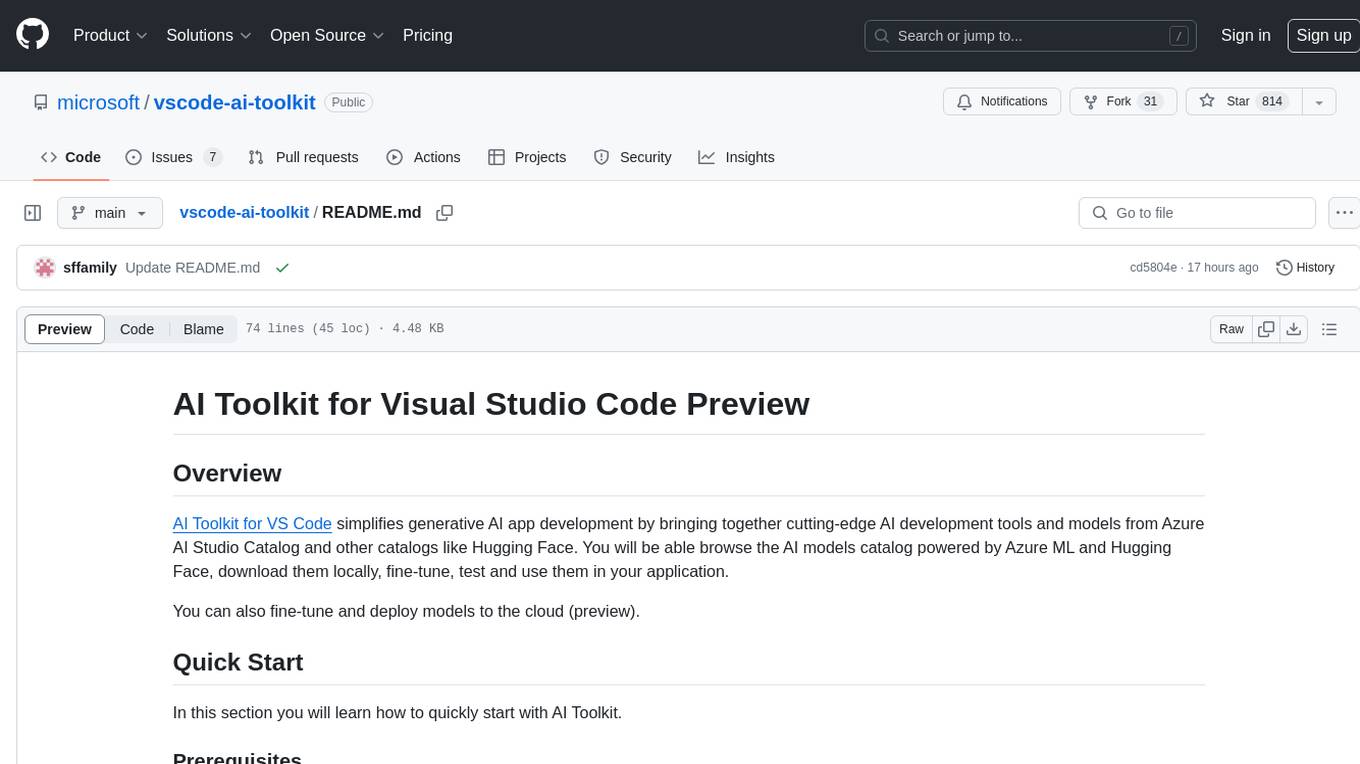
vscode-ai-toolkit
AI Toolkit for Visual Studio Code simplifies generative AI app development by bringing together cutting-edge AI development tools and models from Azure AI Studio Catalog and other catalogs like Hugging Face. Users can browse the AI models catalog, download them locally, fine-tune, test, and deploy them to the cloud. The toolkit offers actions such as finding supported models, testing model inference, fine-tuning models locally or remotely, and deploying fine-tuned models to the cloud. It also provides optimized AI models for Windows and a Q&A section for common issues and resolutions.
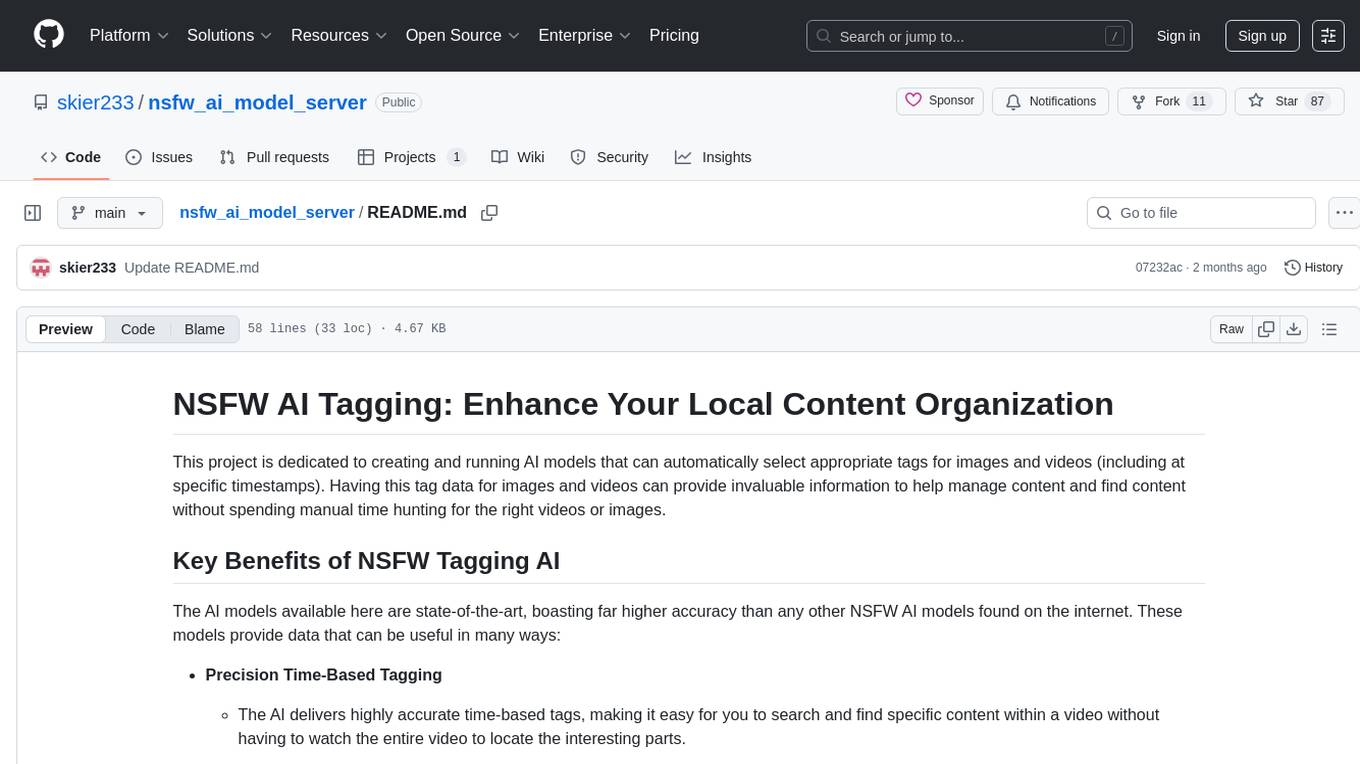
nsfw_ai_model_server
This project is dedicated to creating and running AI models that can automatically select appropriate tags for images and videos, providing invaluable information to help manage content and find content without manual effort. The AI models deliver highly accurate time-based tags, enhance searchability, improve content management, and offer future content recommendations. The project offers a free open source AI model supporting 10 tags and several paid Patreon models with 151 tags and additional variations for different tradeoffs between accuracy and speed. The project has limitations related to usage restrictions, hardware requirements, performance on CPU, complexity, and model access.
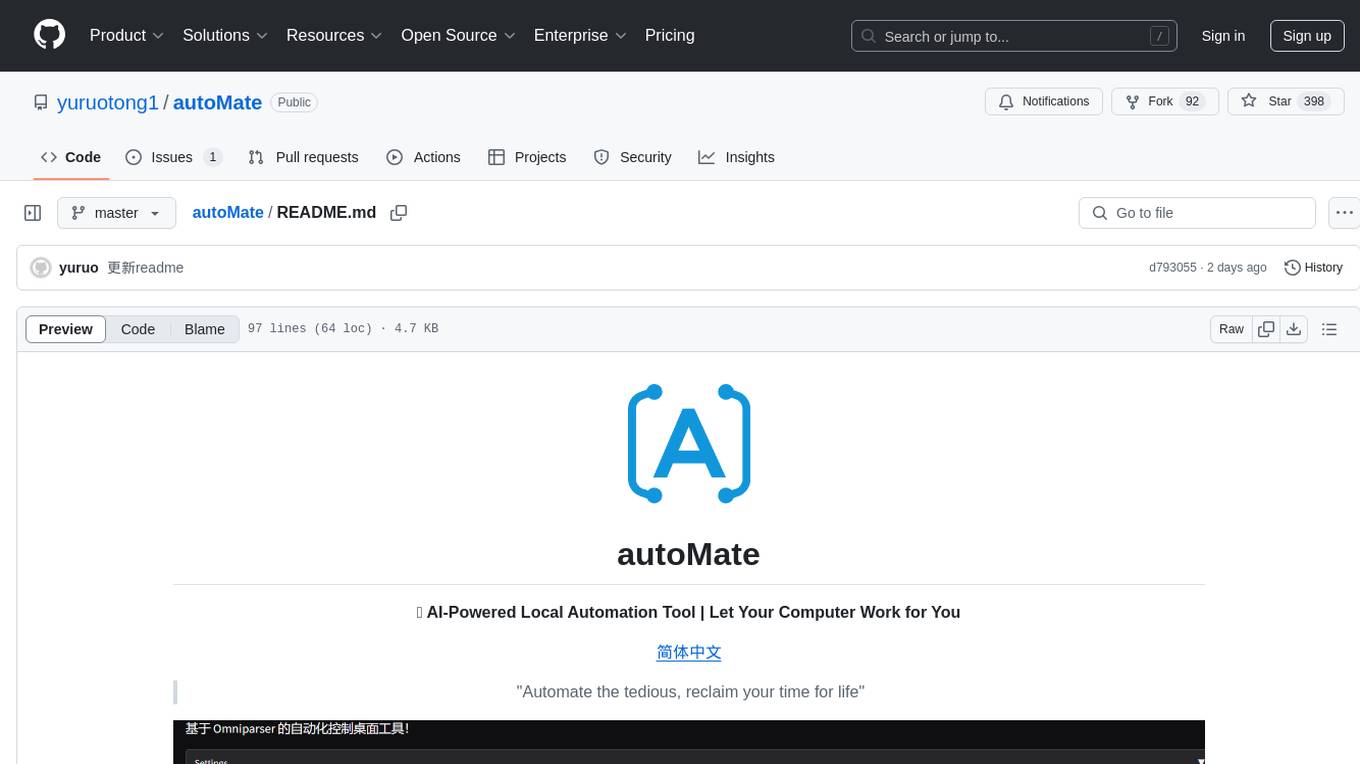
autoMate
autoMate is an AI-powered local automation tool designed to help users automate repetitive tasks and reclaim their time. It leverages AI and RPA technology to operate computer interfaces, understand screen content, make autonomous decisions, and support local deployment for data security. With natural language task descriptions, users can easily automate complex workflows without the need for programming knowledge. The tool aims to transform work by freeing users from mundane activities and allowing them to focus on tasks that truly create value, enhancing efficiency and liberating creativity.
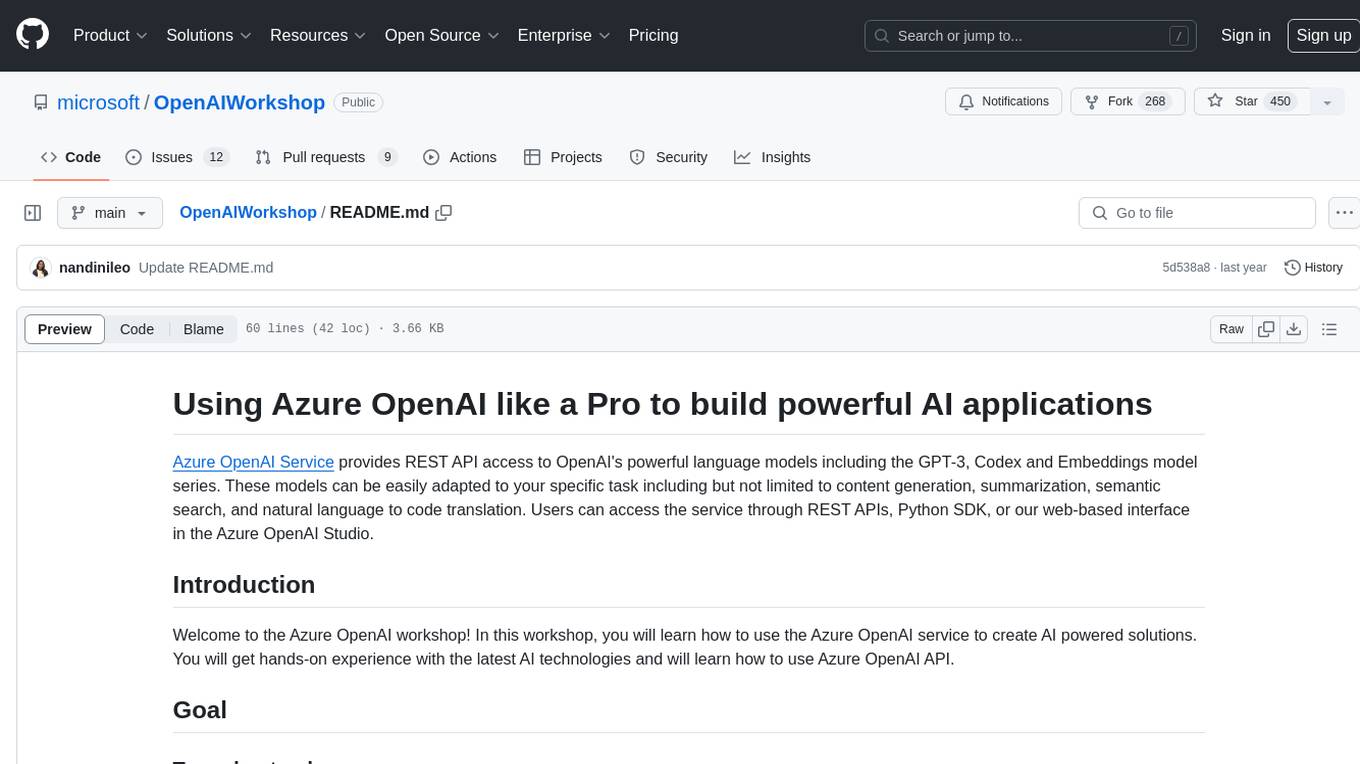
OpenAIWorkshop
Azure OpenAI Service provides REST API access to OpenAI's powerful language models including GPT-3, Codex and Embeddings. Users can easily adapt models for content generation, summarization, semantic search, and natural language to code translation. The workshop covers basics, prompt engineering, common NLP tasks, generative tasks, conversational dialog, and learning methods. It guides users to build applications with PowerApp, query SQL data, create data pipelines, and work with proprietary datasets. Target audience includes Power Users, Software Engineers, Data Scientists, and AI architects and Managers.
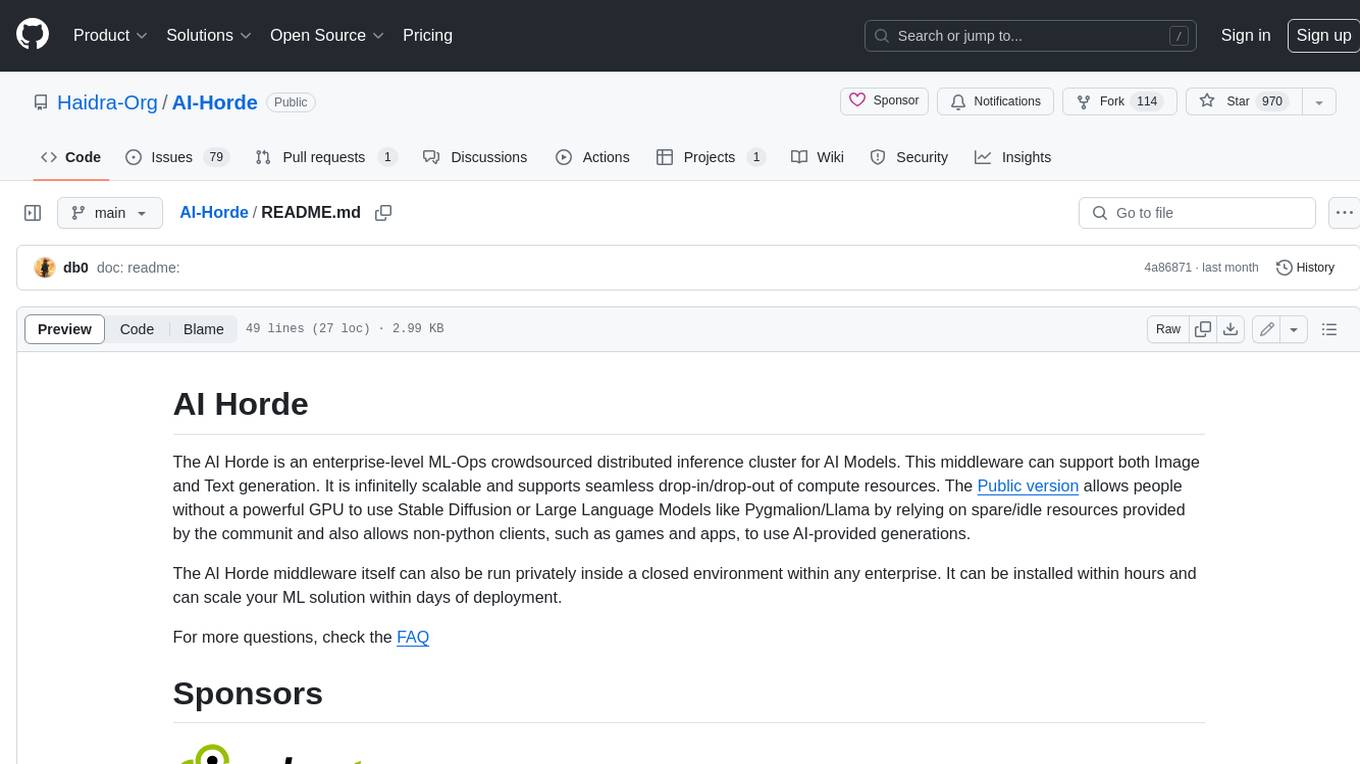
AI-Horde
The AI Horde is an enterprise-level ML-Ops crowdsourced distributed inference cluster for AI Models. This middleware can support both Image and Text generation. It is infinitely scalable and supports seamless drop-in/drop-out of compute resources. The Public version allows people without a powerful GPU to use Stable Diffusion or Large Language Models like Pygmalion/Llama by relying on spare/idle resources provided by the community and also allows non-python clients, such as games and apps, to use AI-provided generations.
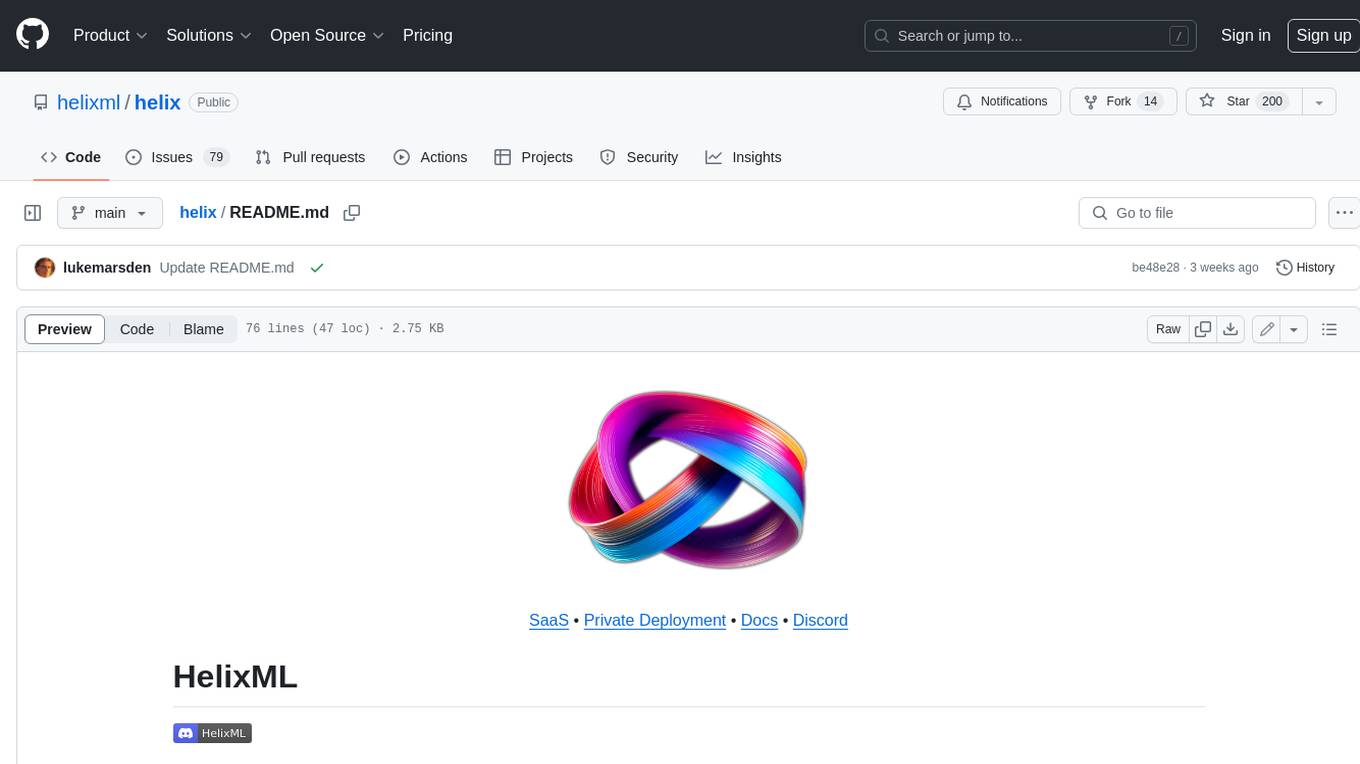
helix
HelixML is a private GenAI platform that allows users to deploy the best of open AI in their own data center or VPC while retaining complete data security and control. It includes support for fine-tuning models with drag-and-drop functionality. HelixML brings the best of open source AI to businesses in an ergonomic and scalable way, optimizing the tradeoff between GPU memory and latency.
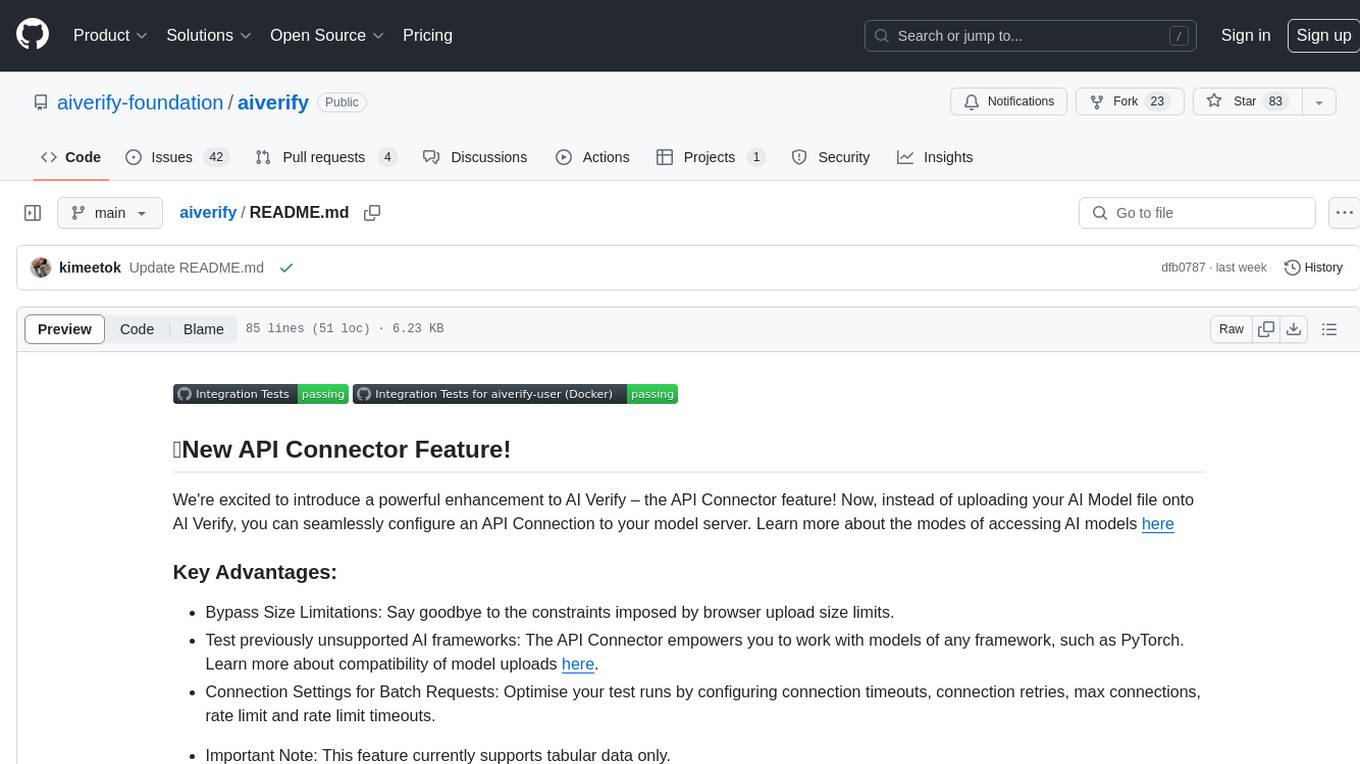
aiverify
AI Verify is an AI governance testing framework and software toolkit that validates the performance of AI systems against internationally recognised principles through standardised tests. It offers a new API Connector feature to bypass size limitations, test various AI frameworks, and configure connection settings for batch requests. The toolkit operates within an enterprise environment, conducting technical tests on common supervised learning models for tabular and image datasets. It does not define AI ethical standards or guarantee complete safety from risks or biases.
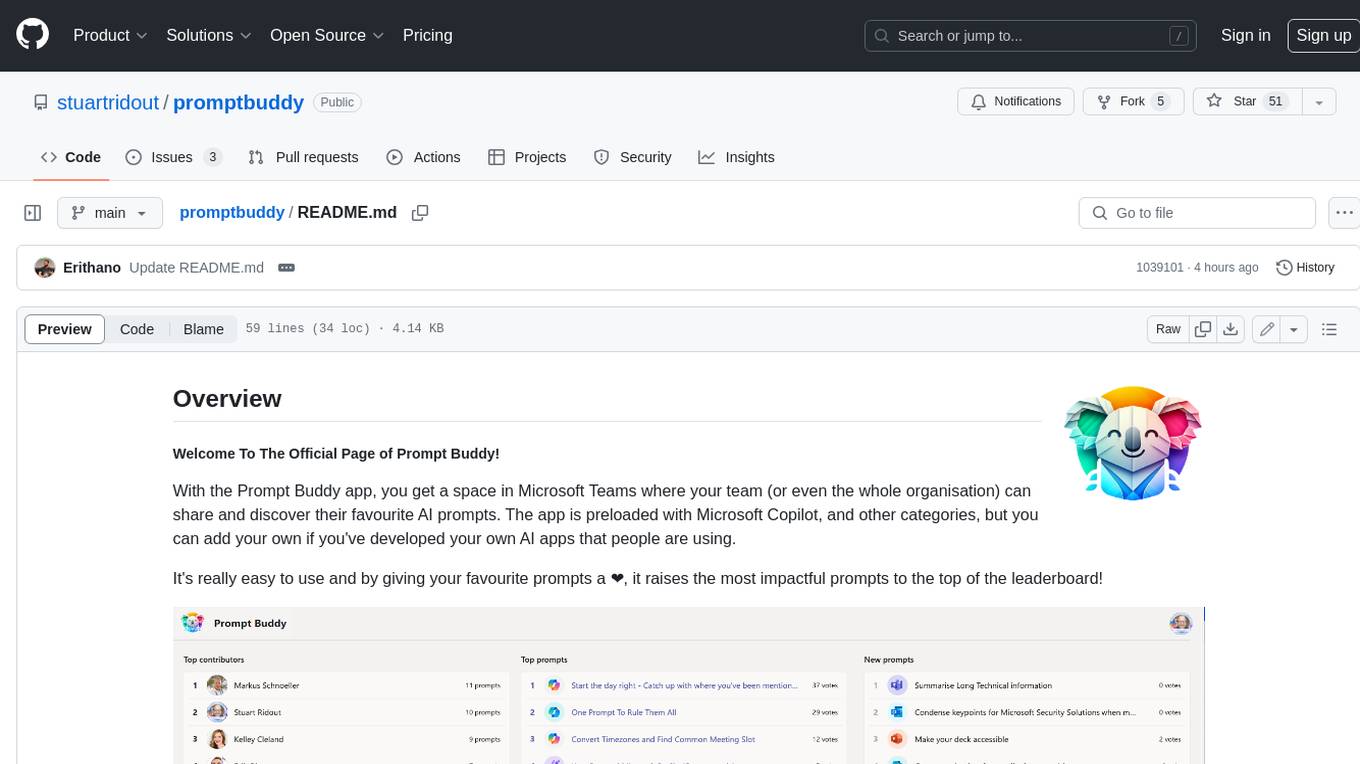
promptbuddy
Prompt Buddy is a Microsoft Teams app that provides a central location for teams to share and discover their favorite AI prompts. It comes preloaded with Microsoft Copilot and other categories, but users can also add their own custom prompts. The app is easy to use and allows users to upvote their favorite prompts, which raises them to the top of the leaderboard. Prompt Buddy also supports dark mode and offers a mobile layout for use on phones. It is built on the Power Platform and can be customized and extended by the installer.
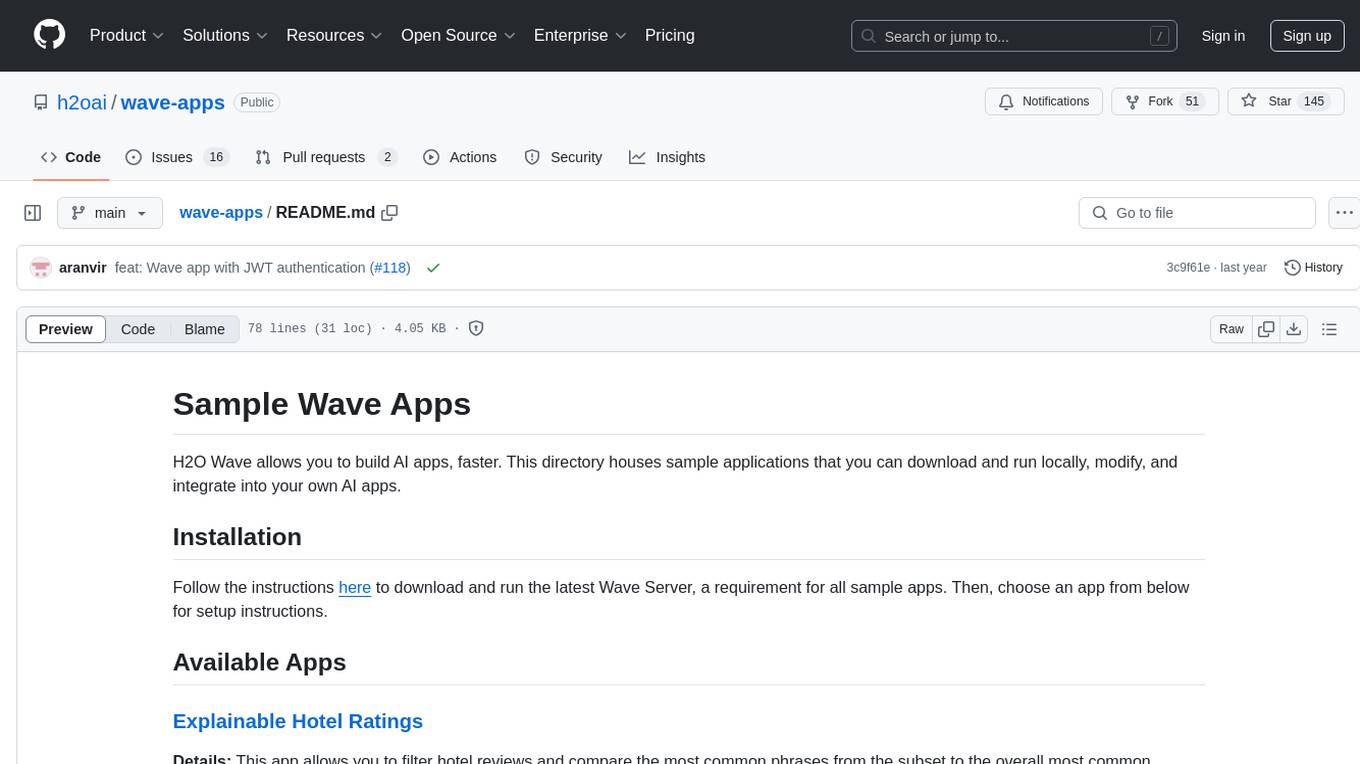
wave-apps
Wave Apps is a directory of sample applications built on H2O Wave, allowing users to build AI apps faster. The apps cover various use cases such as explainable hotel ratings, human-in-the-loop credit risk assessment, mitigating churn risk, online shopping recommendations, and sales forecasting EDA. Users can download, modify, and integrate these sample apps into their own projects to learn about app development and AI model deployment.
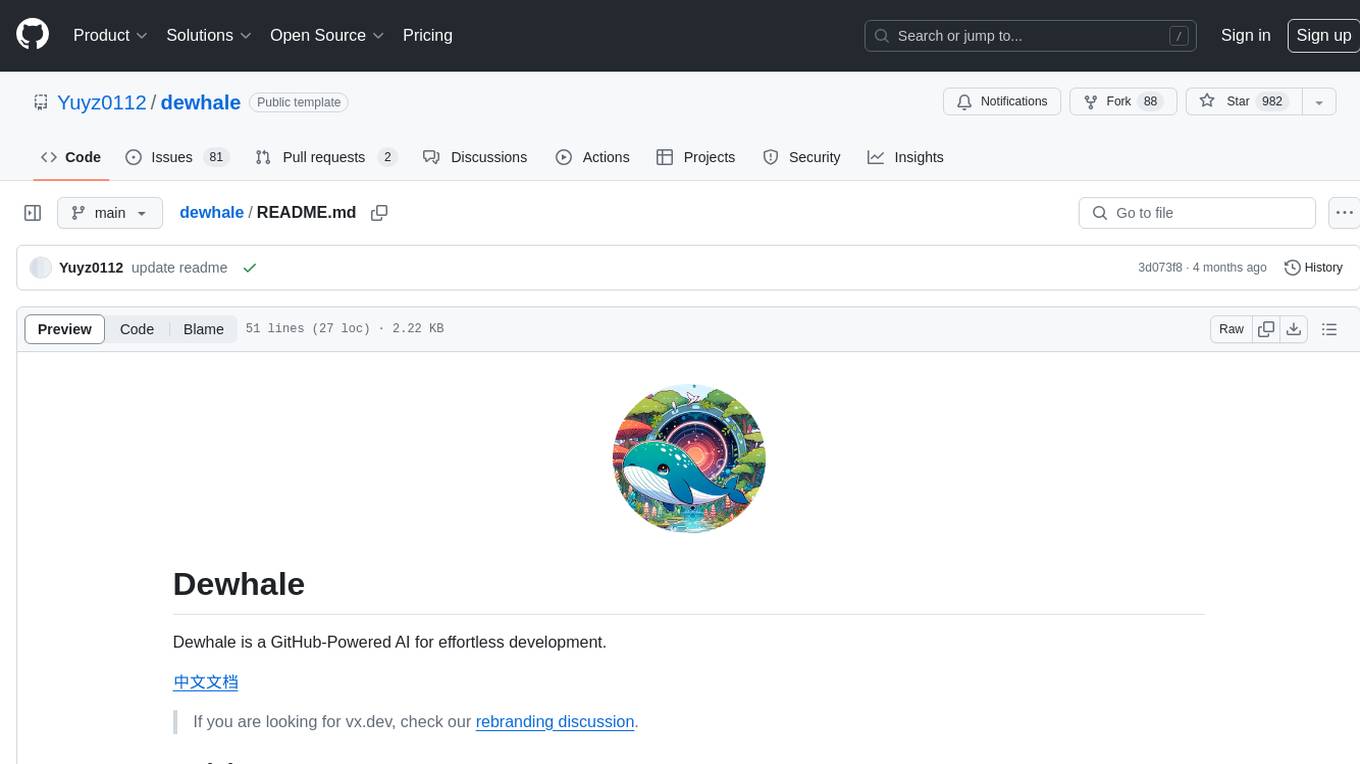
dewhale
Dewhale is a GitHub-Powered AI tool designed for effortless development. It utilizes prompt engineering techniques under the GPT-4 model to issue commands, allowing users to generate code with lower usage costs and easy customization. The tool seamlessly integrates with GitHub, providing version control, code review, and collaborative features. Users can join discussions on the design philosophy of Dewhale and explore detailed instructions and examples for setting up and using the tool.
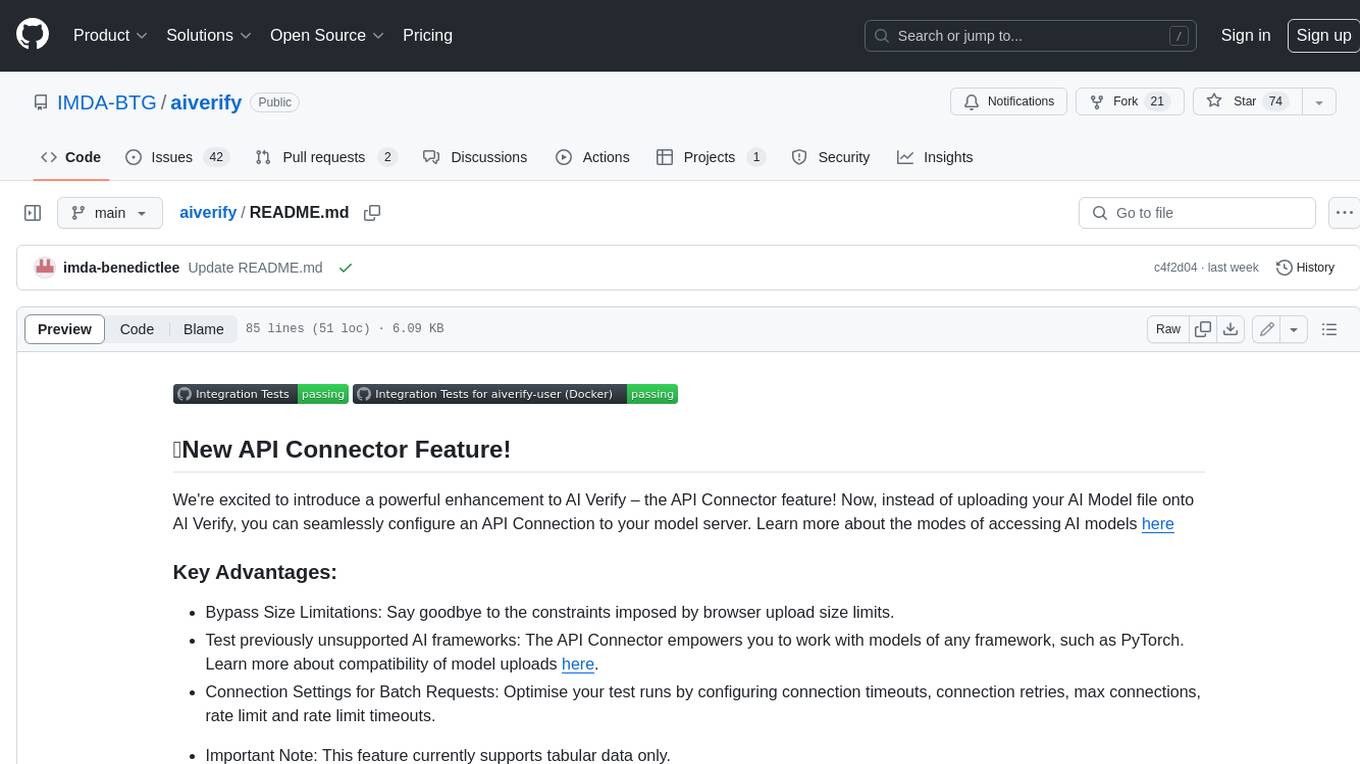
aiverify
AI Verify is an AI governance testing framework and software toolkit that validates the performance of AI systems against a set of internationally recognised principles through standardised tests. AI Verify is consistent with international AI governance frameworks such as those from European Union, OECD and Singapore. It is a single integrated toolkit that operates within an enterprise environment. It can perform technical tests on common supervised learning classification and regression models for most tabular and image datasets. It however does not define AI ethical standards and does not guarantee that any AI system tested will be free from risks or biases or is completely safe.
Virtual_Avatar_ChatBot
Virtual_Avatar_ChatBot is a free AI Chatbot with visual movement that runs on your local computer with minimal GPU requirement. It supports various features like Oogbabooga, betacharacter.ai, and Locall LLM. The tool requires Windows 7 or above, Python, C++ Compiler, Git, and other dependencies. Users can contribute to the open-source project by reporting bugs, creating pull requests, or suggesting new features. The goal is to enhance Voicevox functionality, support local LLM inference, and give the waifu access to the internet. The project references various tools like desktop-waifu, CharacterAI, Whisper, PYVTS, COQUI-AI, VOICEVOX, and VOICEVOX API.
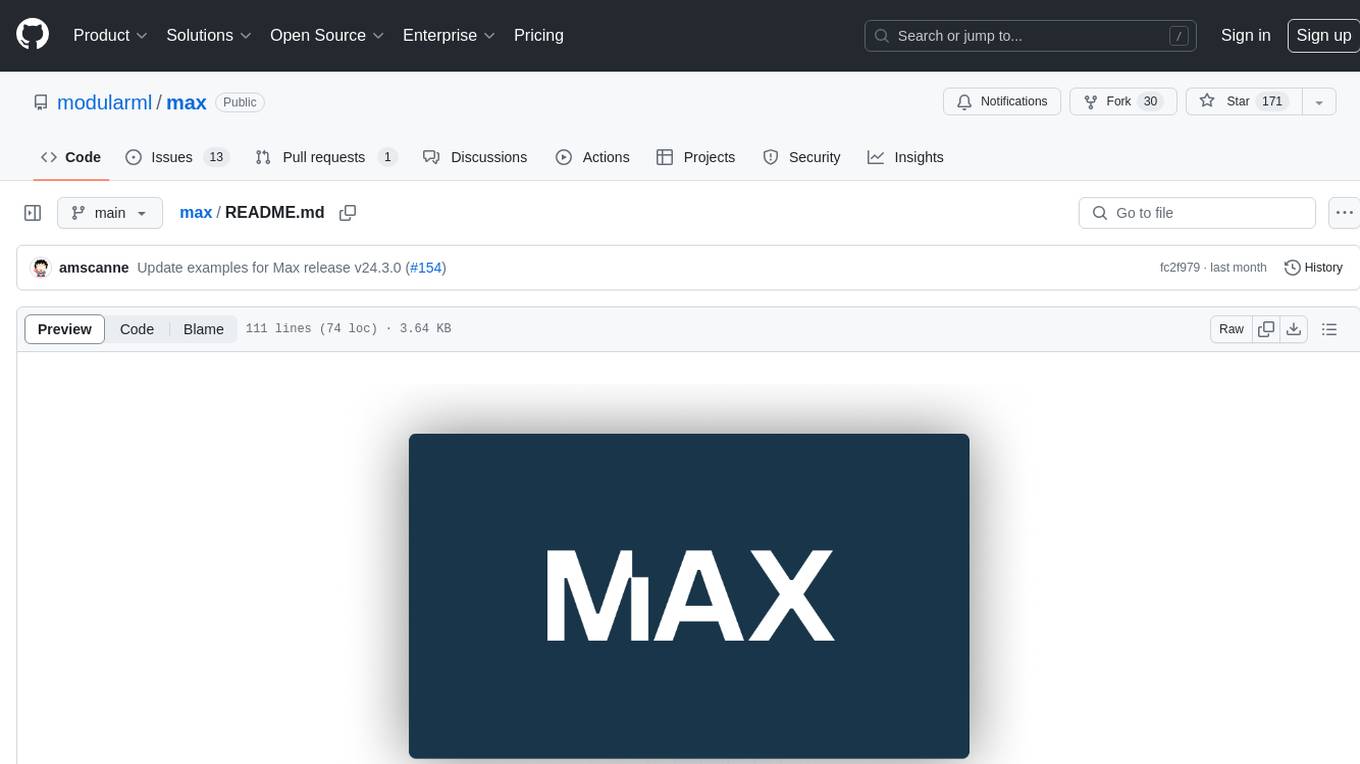
max
The Modular Accelerated Xecution (MAX) platform is an integrated suite of AI libraries, tools, and technologies that unifies commonly fragmented AI deployment workflows. MAX accelerates time to market for the latest innovations by giving AI developers a single toolchain that unlocks full programmability, unparalleled performance, and seamless hardware portability.

Warp
Warp is a blazingly-fast modern Rust based GPU-accelerated terminal built to make you and your team more productive. It is available for macOS and Linux users, with plans to support Windows and the Web (WASM) in the future. Warp has a community search page where you can find solutions to common issues, and you can file issue requests in the repo if you can't find a solution. Warp is open-source, and the team is planning to first open-source their Rust UI framework, and then parts and potentially all of their client codebase.
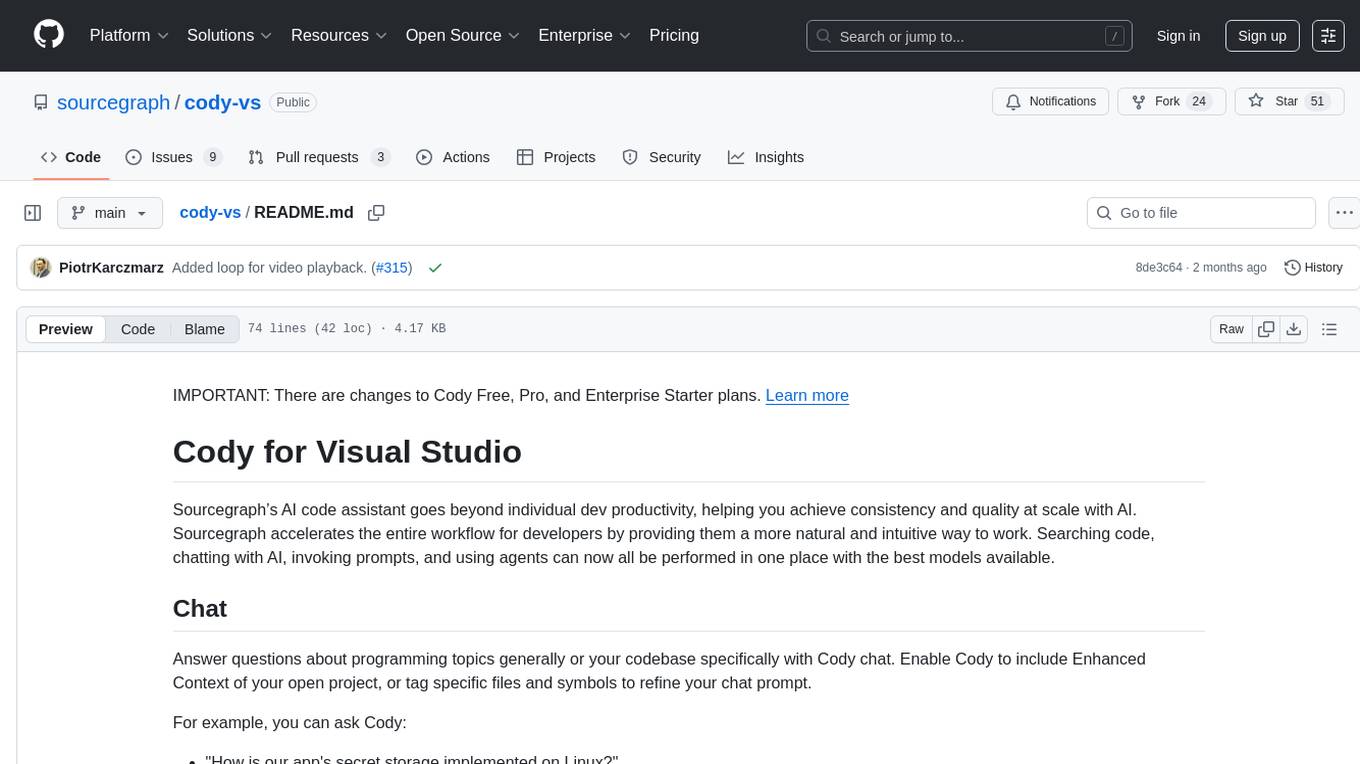
cody-vs
Sourcegraph’s AI code assistant, Cody for Visual Studio, enhances developer productivity by providing a natural and intuitive way to work. It offers features like chat, auto-edit, prompts, and works with various IDEs. Cody focuses on team productivity, offering whole codebase context and shared prompts for consistency. Users can choose from different LLM models like Claude, Gemini Pro, and OpenAI's GPT. Engineered for enterprise use, Cody supports flexible deployment and enterprise security. Suitable for any programming language, Cody excels with Python, Go, JavaScript, and TypeScript code.
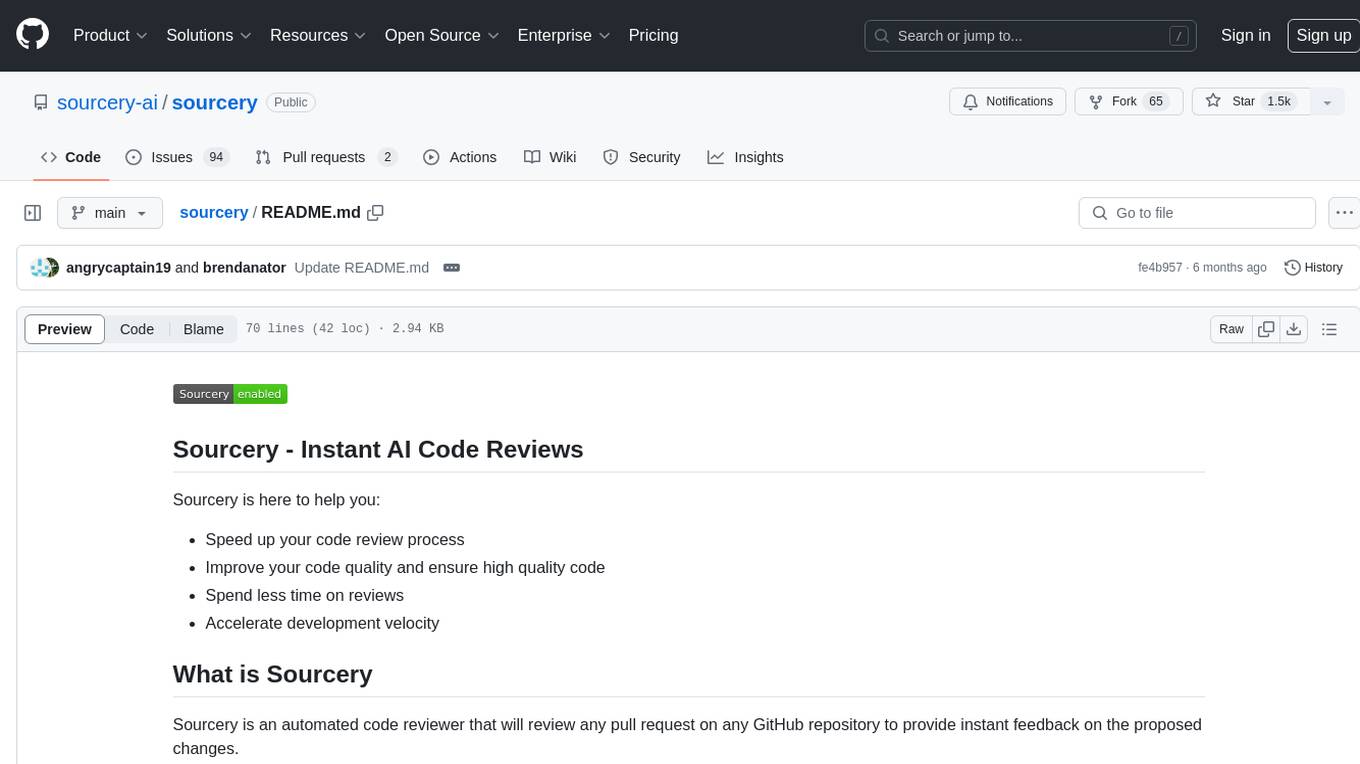
sourcery
Sourcery is an automated code reviewer tool that provides instant feedback on pull requests, helping to speed up the code review process, improve code quality, and accelerate development velocity. It offers high-level feedback, line-by-line suggestions, and aims to mimic the type of code review one would expect from a colleague. Sourcery can also be used as an IDE coding assistant to understand existing code, add unit tests, optimize code, and improve code quality with instant suggestions. It is free for public repos/open source projects and offers a 14-day trial for private repos.
For similar tasks
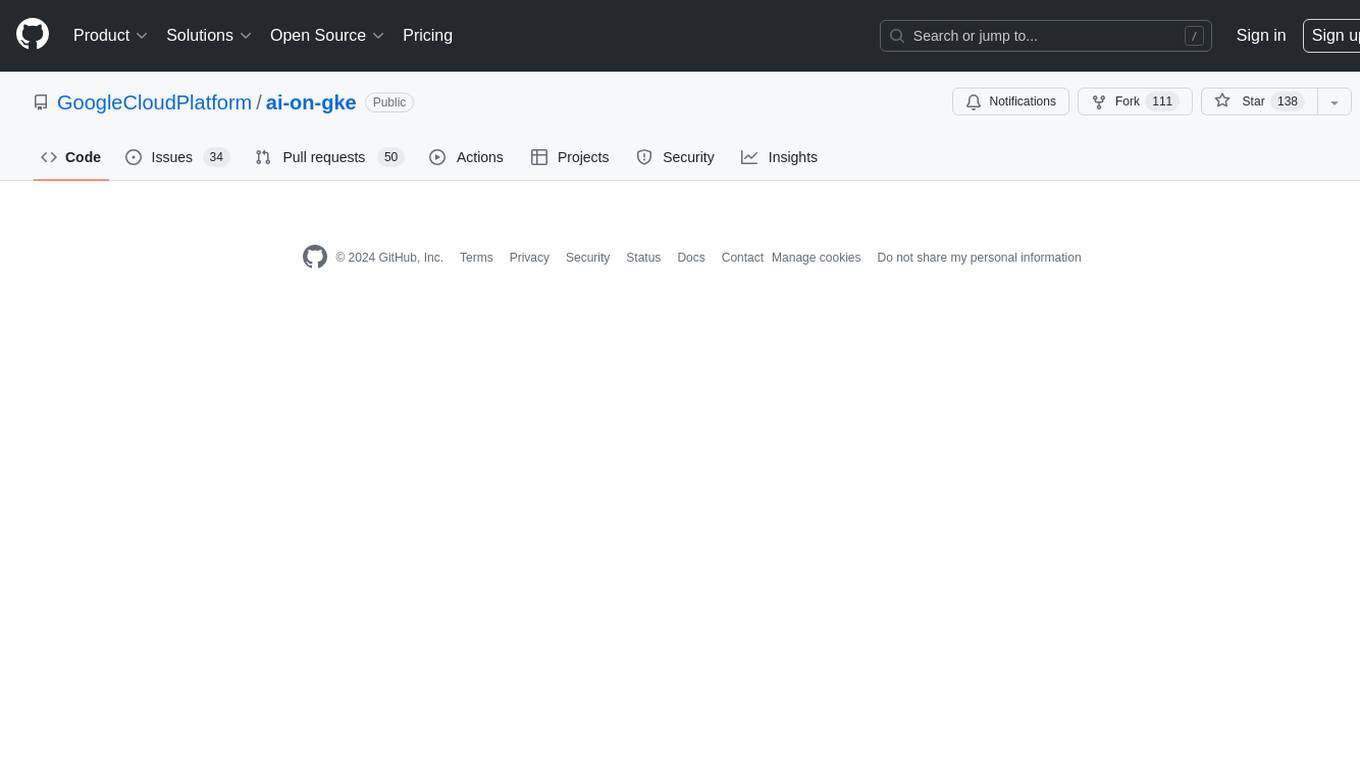
ai-on-gke
This repository contains assets related to AI/ML workloads on Google Kubernetes Engine (GKE). Run optimized AI/ML workloads with Google Kubernetes Engine (GKE) platform orchestration capabilities. A robust AI/ML platform considers the following layers: Infrastructure orchestration that support GPUs and TPUs for training and serving workloads at scale Flexible integration with distributed computing and data processing frameworks Support for multiple teams on the same infrastructure to maximize utilization of resources
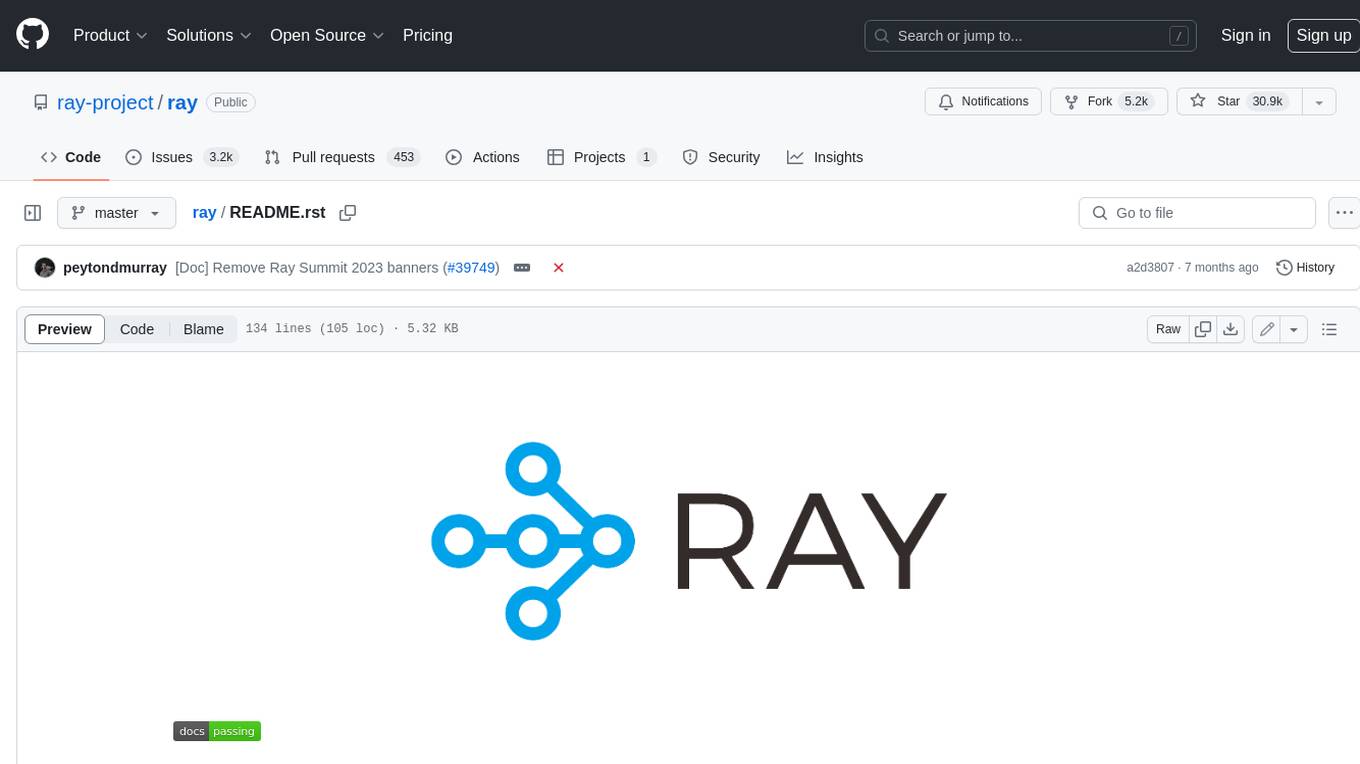
ray
Ray is a unified framework for scaling AI and Python applications. It consists of a core distributed runtime and a set of AI libraries for simplifying ML compute, including Data, Train, Tune, RLlib, and Serve. Ray runs on any machine, cluster, cloud provider, and Kubernetes, and features a growing ecosystem of community integrations. With Ray, you can seamlessly scale the same code from a laptop to a cluster, making it easy to meet the compute-intensive demands of modern ML workloads.
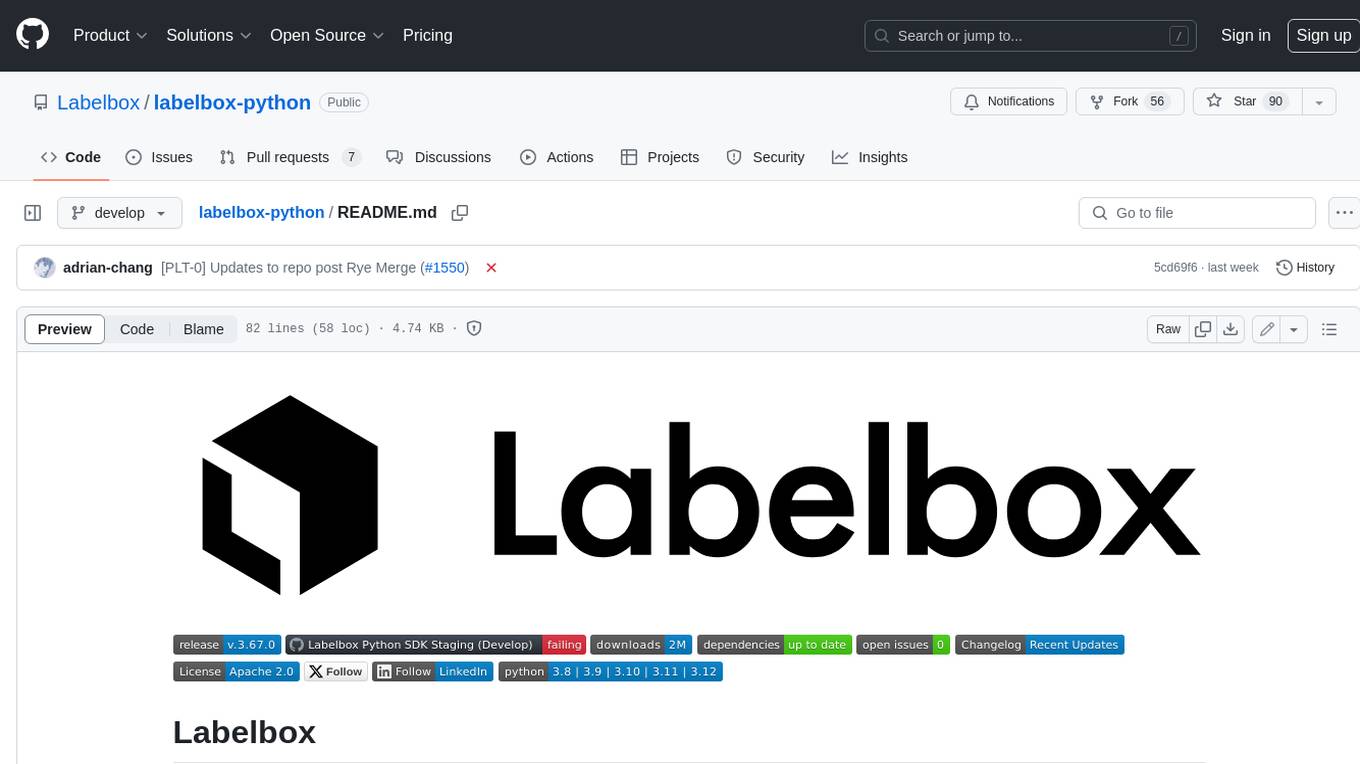
labelbox-python
Labelbox is a data-centric AI platform for enterprises to develop, optimize, and use AI to solve problems and power new products and services. Enterprises use Labelbox to curate data, generate high-quality human feedback data for computer vision and LLMs, evaluate model performance, and automate tasks by combining AI and human-centric workflows. The academic & research community uses Labelbox for cutting-edge AI research.
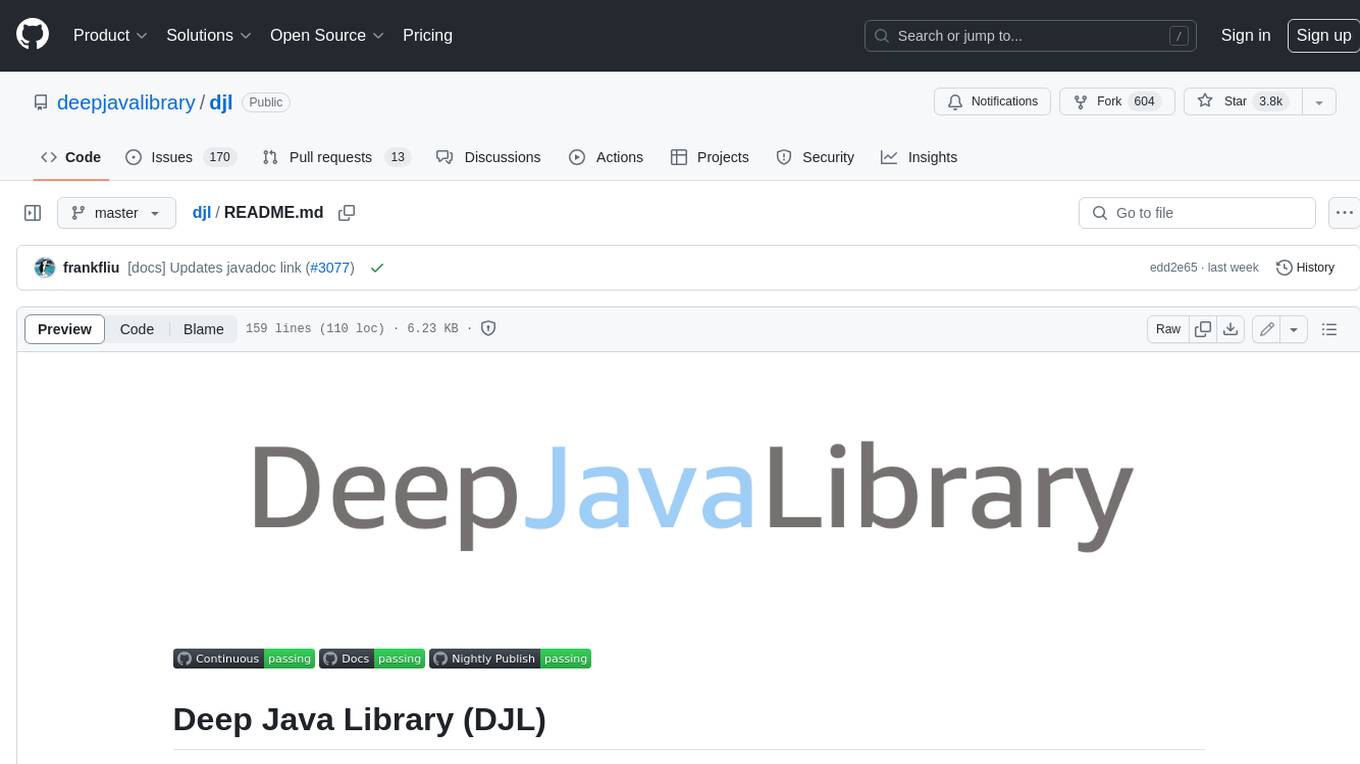
djl
Deep Java Library (DJL) is an open-source, high-level, engine-agnostic Java framework for deep learning. It is designed to be easy to get started with and simple to use for Java developers. DJL provides a native Java development experience and allows users to integrate machine learning and deep learning models with their Java applications. The framework is deep learning engine agnostic, enabling users to switch engines at any point for optimal performance. DJL's ergonomic API interface guides users with best practices to accomplish deep learning tasks, such as running inference and training neural networks.
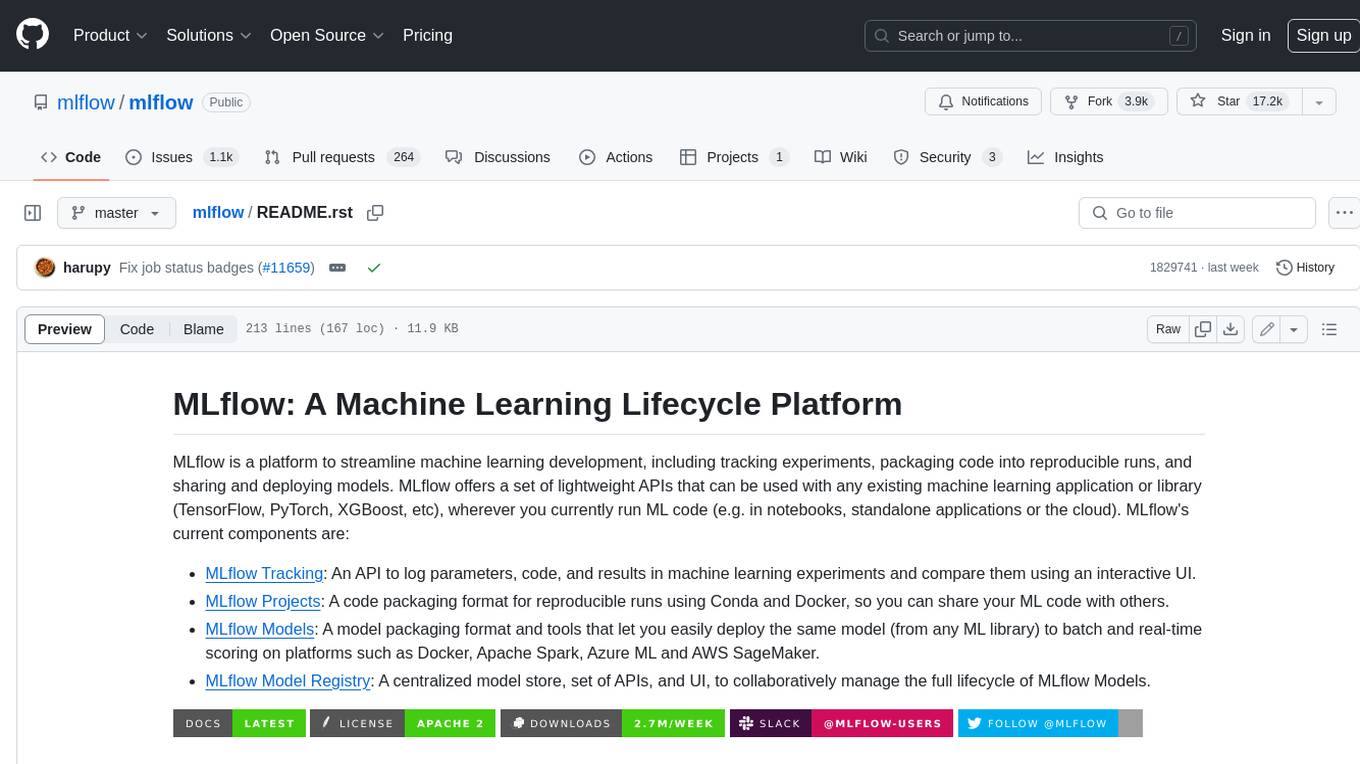
mlflow
MLflow is a platform to streamline machine learning development, including tracking experiments, packaging code into reproducible runs, and sharing and deploying models. MLflow offers a set of lightweight APIs that can be used with any existing machine learning application or library (TensorFlow, PyTorch, XGBoost, etc), wherever you currently run ML code (e.g. in notebooks, standalone applications or the cloud). MLflow's current components are:
* `MLflow Tracking
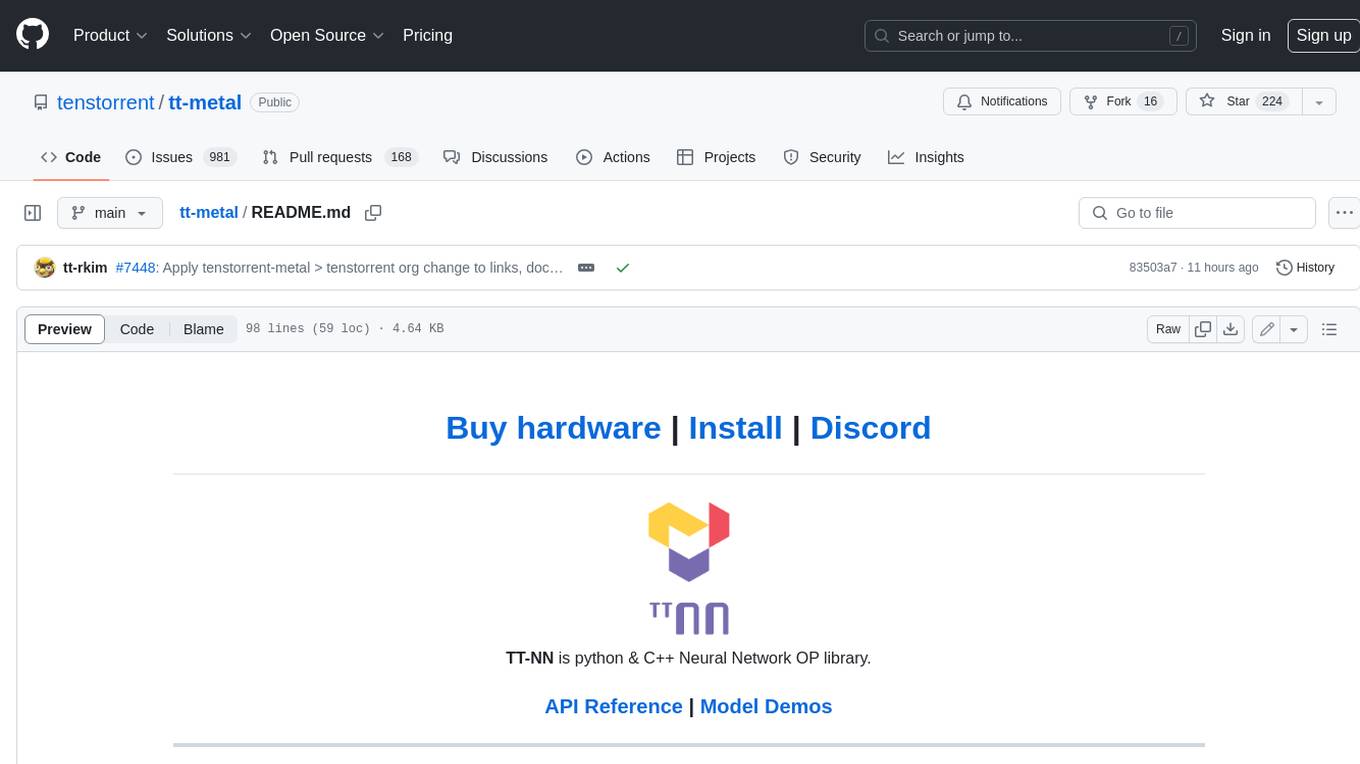
tt-metal
TT-NN is a python & C++ Neural Network OP library. It provides a low-level programming model, TT-Metalium, enabling kernel development for Tenstorrent hardware.
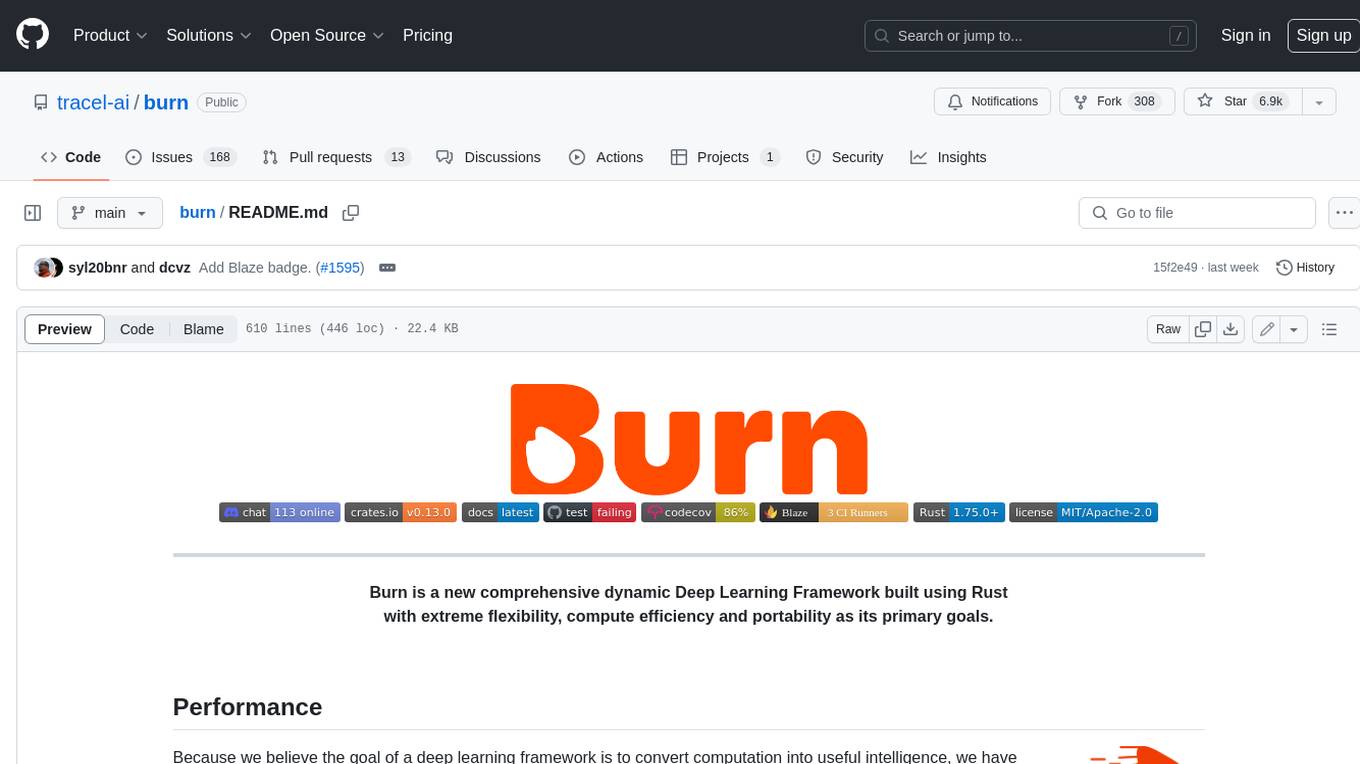
burn
Burn is a new comprehensive dynamic Deep Learning Framework built using Rust with extreme flexibility, compute efficiency and portability as its primary goals.

awsome-distributed-training
This repository contains reference architectures and test cases for distributed model training with Amazon SageMaker Hyperpod, AWS ParallelCluster, AWS Batch, and Amazon EKS. The test cases cover different types and sizes of models as well as different frameworks and parallel optimizations (Pytorch DDP/FSDP, MegatronLM, NemoMegatron...).
For similar jobs
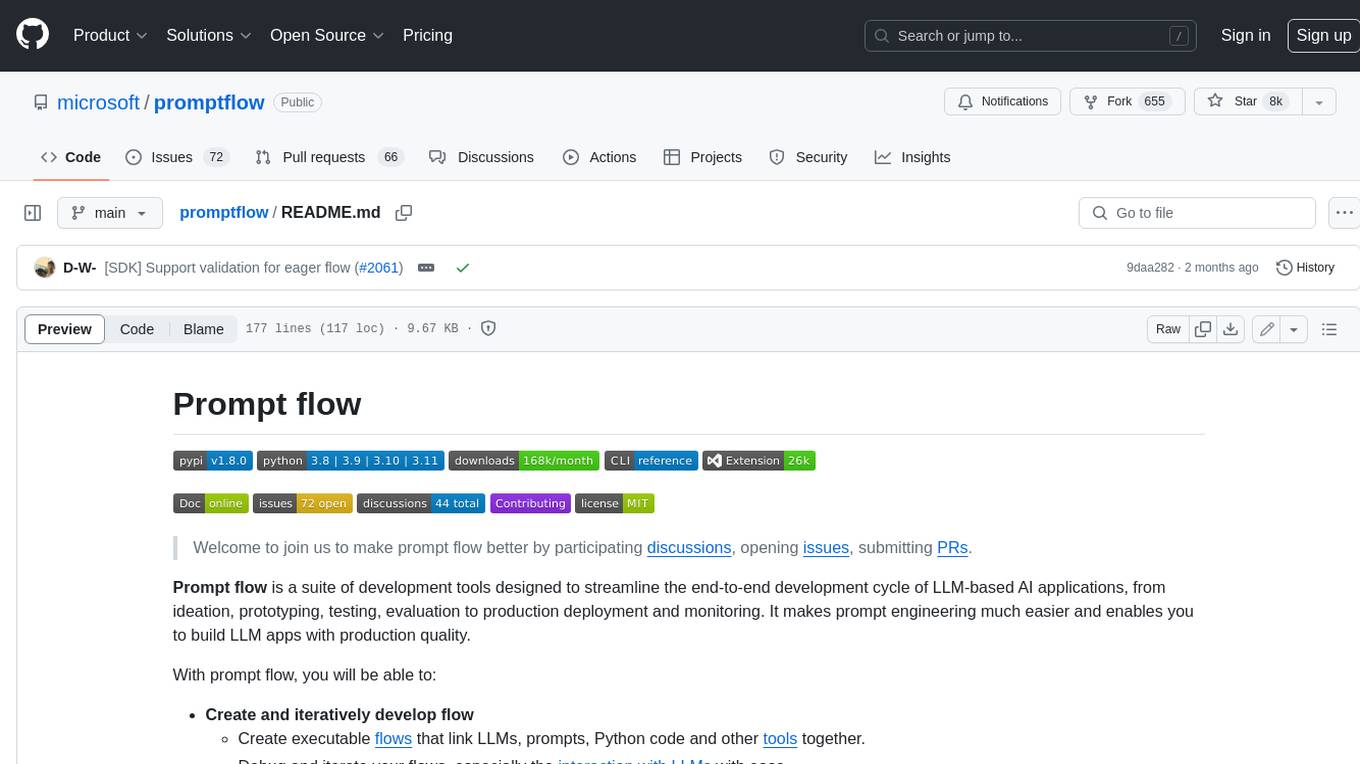
promptflow
**Prompt flow** is a suite of development tools designed to streamline the end-to-end development cycle of LLM-based AI applications, from ideation, prototyping, testing, evaluation to production deployment and monitoring. It makes prompt engineering much easier and enables you to build LLM apps with production quality.
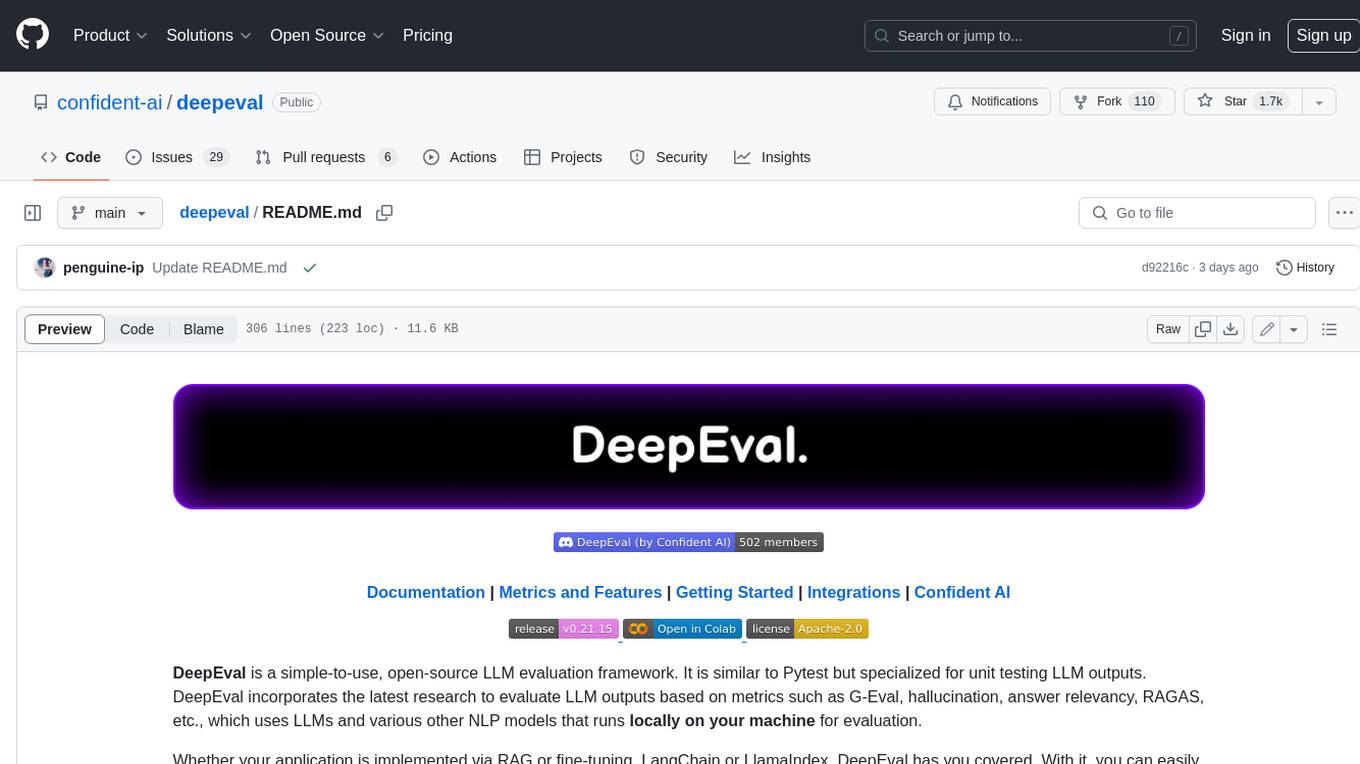
deepeval
DeepEval is a simple-to-use, open-source LLM evaluation framework specialized for unit testing LLM outputs. It incorporates various metrics such as G-Eval, hallucination, answer relevancy, RAGAS, etc., and runs locally on your machine for evaluation. It provides a wide range of ready-to-use evaluation metrics, allows for creating custom metrics, integrates with any CI/CD environment, and enables benchmarking LLMs on popular benchmarks. DeepEval is designed for evaluating RAG and fine-tuning applications, helping users optimize hyperparameters, prevent prompt drifting, and transition from OpenAI to hosting their own Llama2 with confidence.
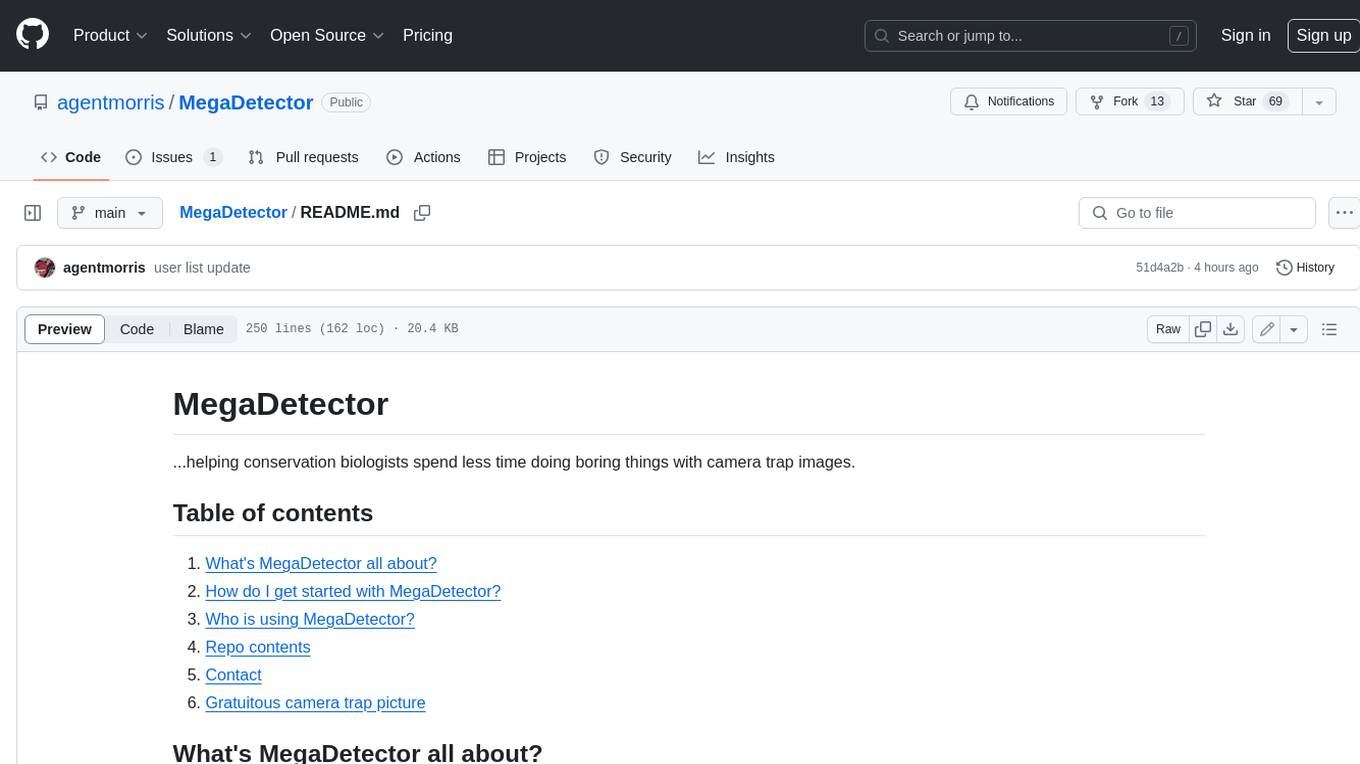
MegaDetector
MegaDetector is an AI model that identifies animals, people, and vehicles in camera trap images (which also makes it useful for eliminating blank images). This model is trained on several million images from a variety of ecosystems. MegaDetector is just one of many tools that aims to make conservation biologists more efficient with AI. If you want to learn about other ways to use AI to accelerate camera trap workflows, check out our of the field, affectionately titled "Everything I know about machine learning and camera traps".
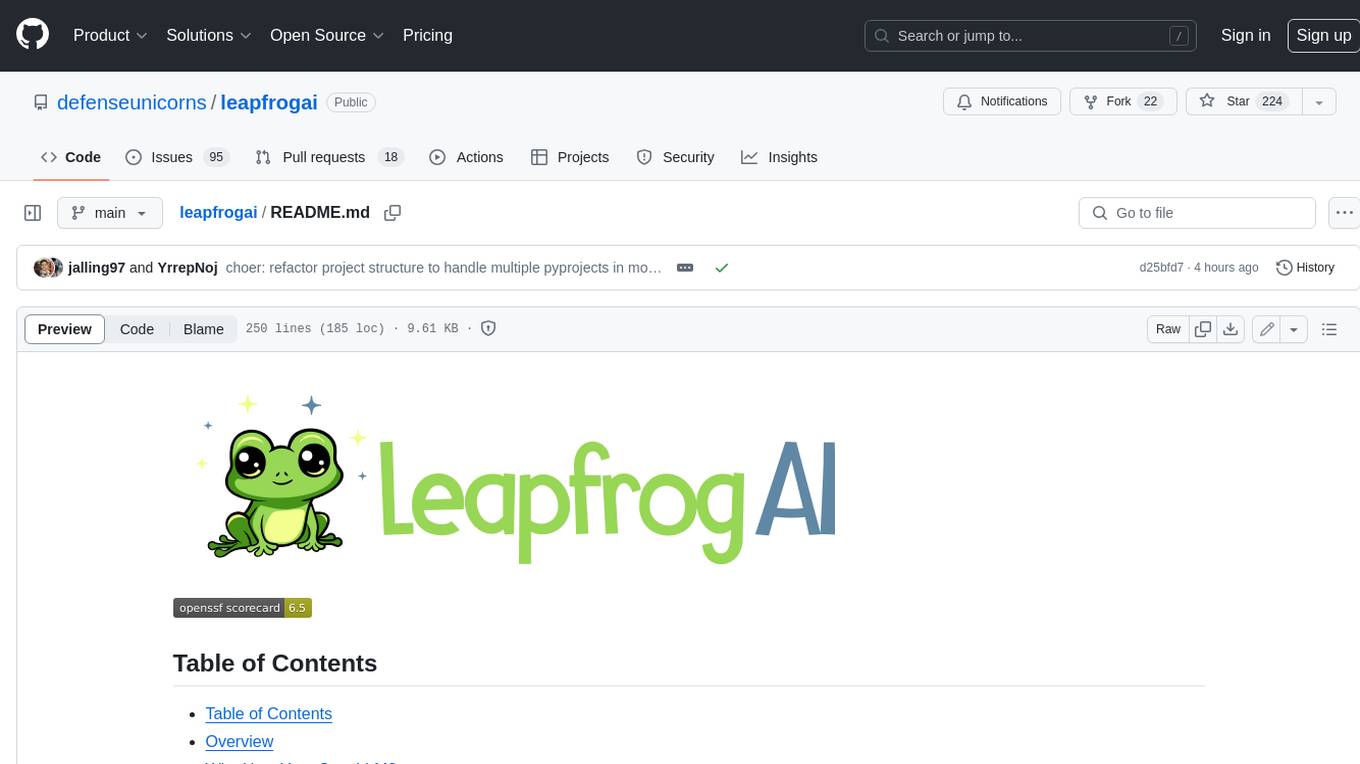
leapfrogai
LeapfrogAI is a self-hosted AI platform designed to be deployed in air-gapped resource-constrained environments. It brings sophisticated AI solutions to these environments by hosting all the necessary components of an AI stack, including vector databases, model backends, API, and UI. LeapfrogAI's API closely matches that of OpenAI, allowing tools built for OpenAI/ChatGPT to function seamlessly with a LeapfrogAI backend. It provides several backends for various use cases, including llama-cpp-python, whisper, text-embeddings, and vllm. LeapfrogAI leverages Chainguard's apko to harden base python images, ensuring the latest supported Python versions are used by the other components of the stack. The LeapfrogAI SDK provides a standard set of protobuffs and python utilities for implementing backends and gRPC. LeapfrogAI offers UI options for common use-cases like chat, summarization, and transcription. It can be deployed and run locally via UDS and Kubernetes, built out using Zarf packages. LeapfrogAI is supported by a community of users and contributors, including Defense Unicorns, Beast Code, Chainguard, Exovera, Hypergiant, Pulze, SOSi, United States Navy, United States Air Force, and United States Space Force.
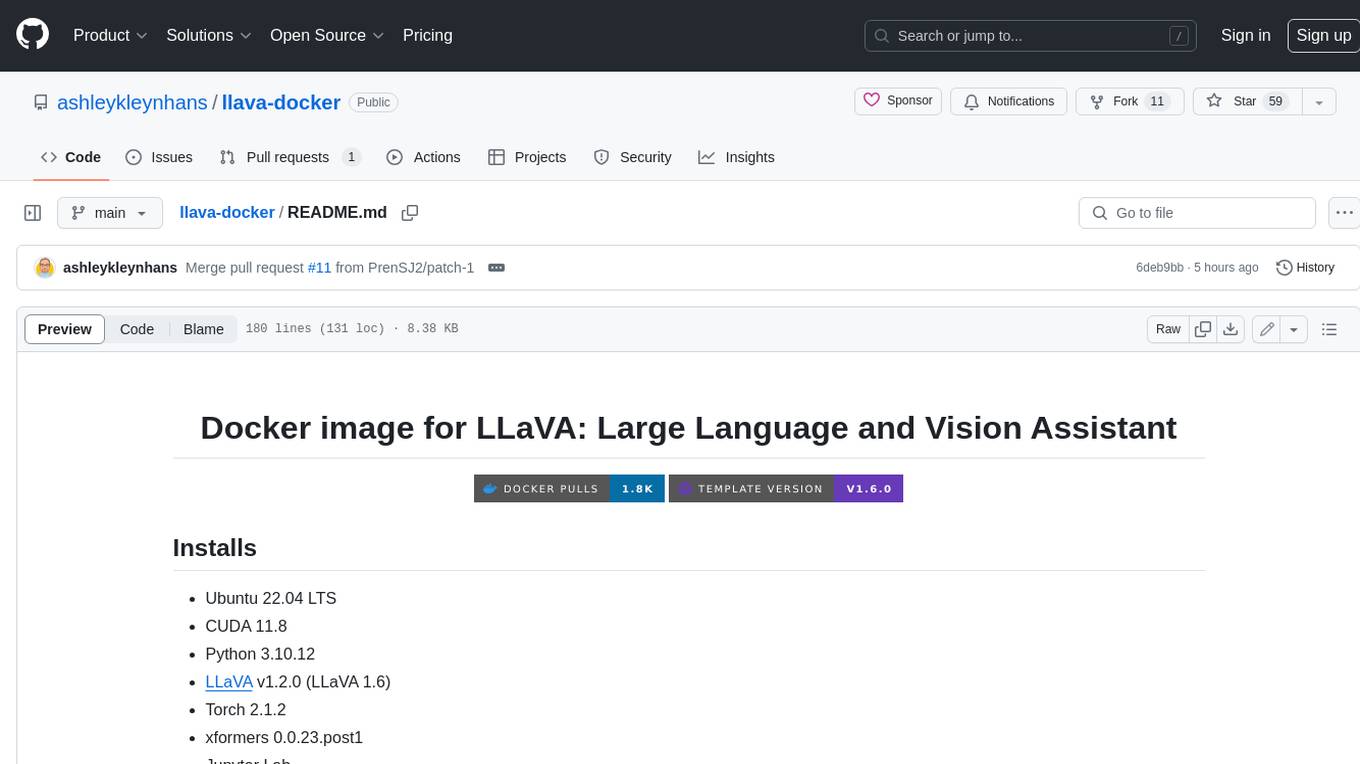
llava-docker
This Docker image for LLaVA (Large Language and Vision Assistant) provides a convenient way to run LLaVA locally or on RunPod. LLaVA is a powerful AI tool that combines natural language processing and computer vision capabilities. With this Docker image, you can easily access LLaVA's functionalities for various tasks, including image captioning, visual question answering, text summarization, and more. The image comes pre-installed with LLaVA v1.2.0, Torch 2.1.2, xformers 0.0.23.post1, and other necessary dependencies. You can customize the model used by setting the MODEL environment variable. The image also includes a Jupyter Lab environment for interactive development and exploration. Overall, this Docker image offers a comprehensive and user-friendly platform for leveraging LLaVA's capabilities.
carrot
The 'carrot' repository on GitHub provides a list of free and user-friendly ChatGPT mirror sites for easy access. The repository includes sponsored sites offering various GPT models and services. Users can find and share sites, report errors, and access stable and recommended sites for ChatGPT usage. The repository also includes a detailed list of ChatGPT sites, their features, and accessibility options, making it a valuable resource for ChatGPT users seeking free and unlimited GPT services.
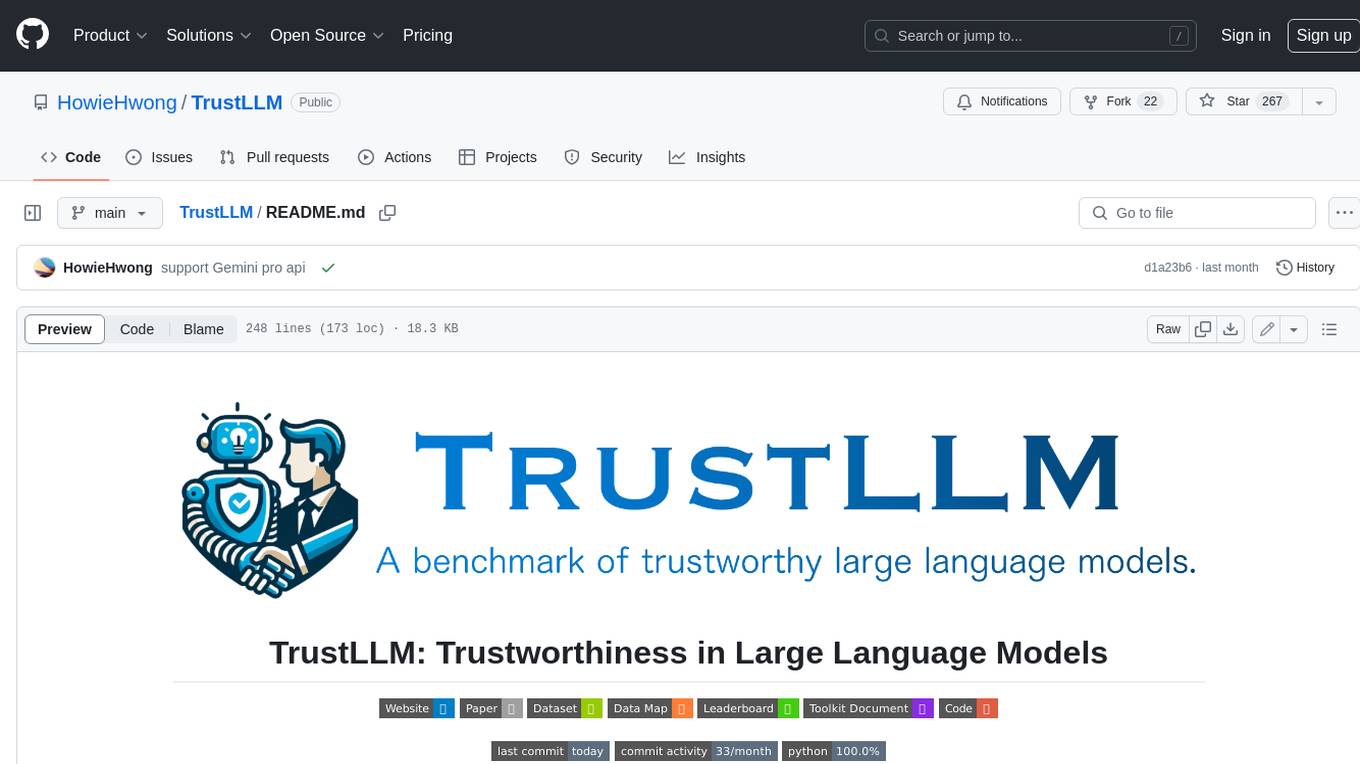
TrustLLM
TrustLLM is a comprehensive study of trustworthiness in LLMs, including principles for different dimensions of trustworthiness, established benchmark, evaluation, and analysis of trustworthiness for mainstream LLMs, and discussion of open challenges and future directions. Specifically, we first propose a set of principles for trustworthy LLMs that span eight different dimensions. Based on these principles, we further establish a benchmark across six dimensions including truthfulness, safety, fairness, robustness, privacy, and machine ethics. We then present a study evaluating 16 mainstream LLMs in TrustLLM, consisting of over 30 datasets. The document explains how to use the trustllm python package to help you assess the performance of your LLM in trustworthiness more quickly. For more details about TrustLLM, please refer to project website.
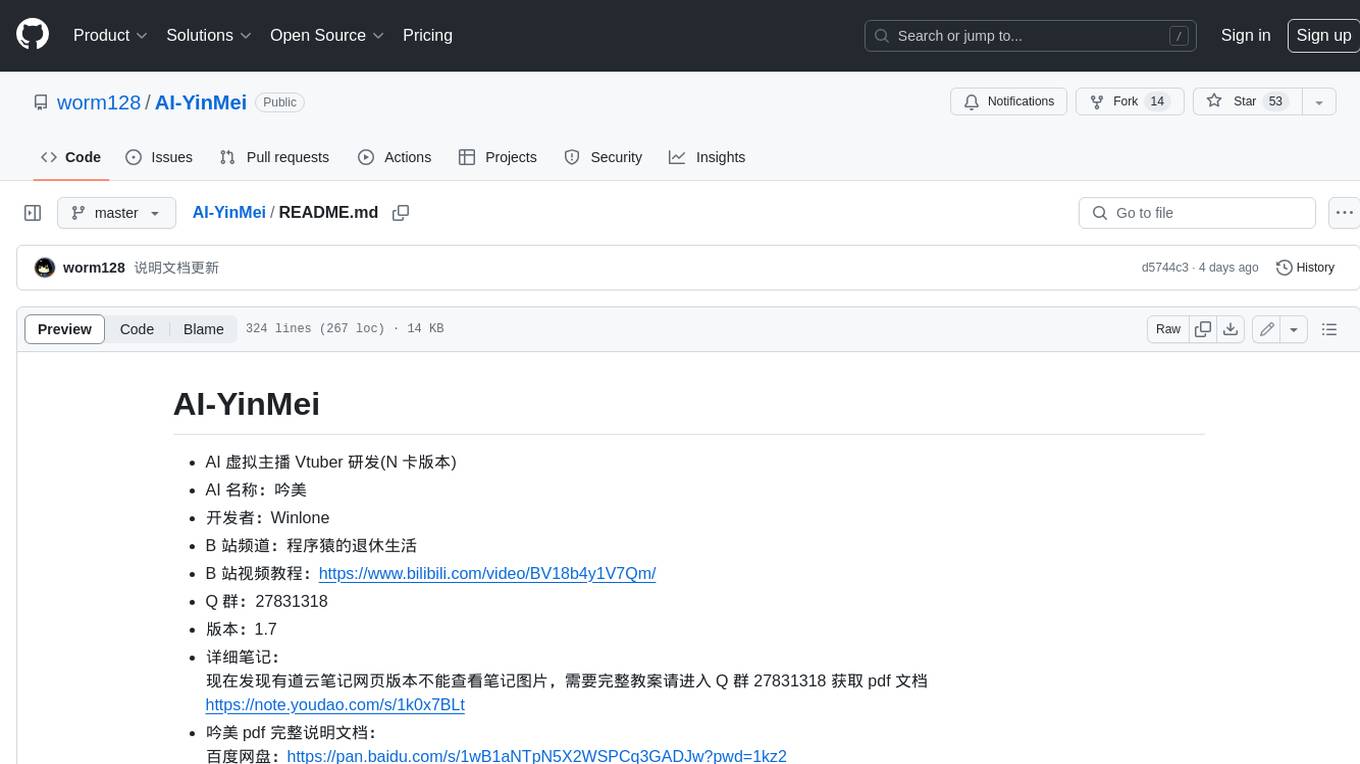
AI-YinMei
AI-YinMei is an AI virtual anchor Vtuber development tool (N card version). It supports fastgpt knowledge base chat dialogue, a complete set of solutions for LLM large language models: [fastgpt] + [one-api] + [Xinference], supports docking bilibili live broadcast barrage reply and entering live broadcast welcome speech, supports Microsoft edge-tts speech synthesis, supports Bert-VITS2 speech synthesis, supports GPT-SoVITS speech synthesis, supports expression control Vtuber Studio, supports painting stable-diffusion-webui output OBS live broadcast room, supports painting picture pornography public-NSFW-y-distinguish, supports search and image search service duckduckgo (requires magic Internet access), supports image search service Baidu image search (no magic Internet access), supports AI reply chat box [html plug-in], supports AI singing Auto-Convert-Music, supports playlist [html plug-in], supports dancing function, supports expression video playback, supports head touching action, supports gift smashing action, supports singing automatic start dancing function, chat and singing automatic cycle swing action, supports multi scene switching, background music switching, day and night automatic switching scene, supports open singing and painting, let AI automatically judge the content.