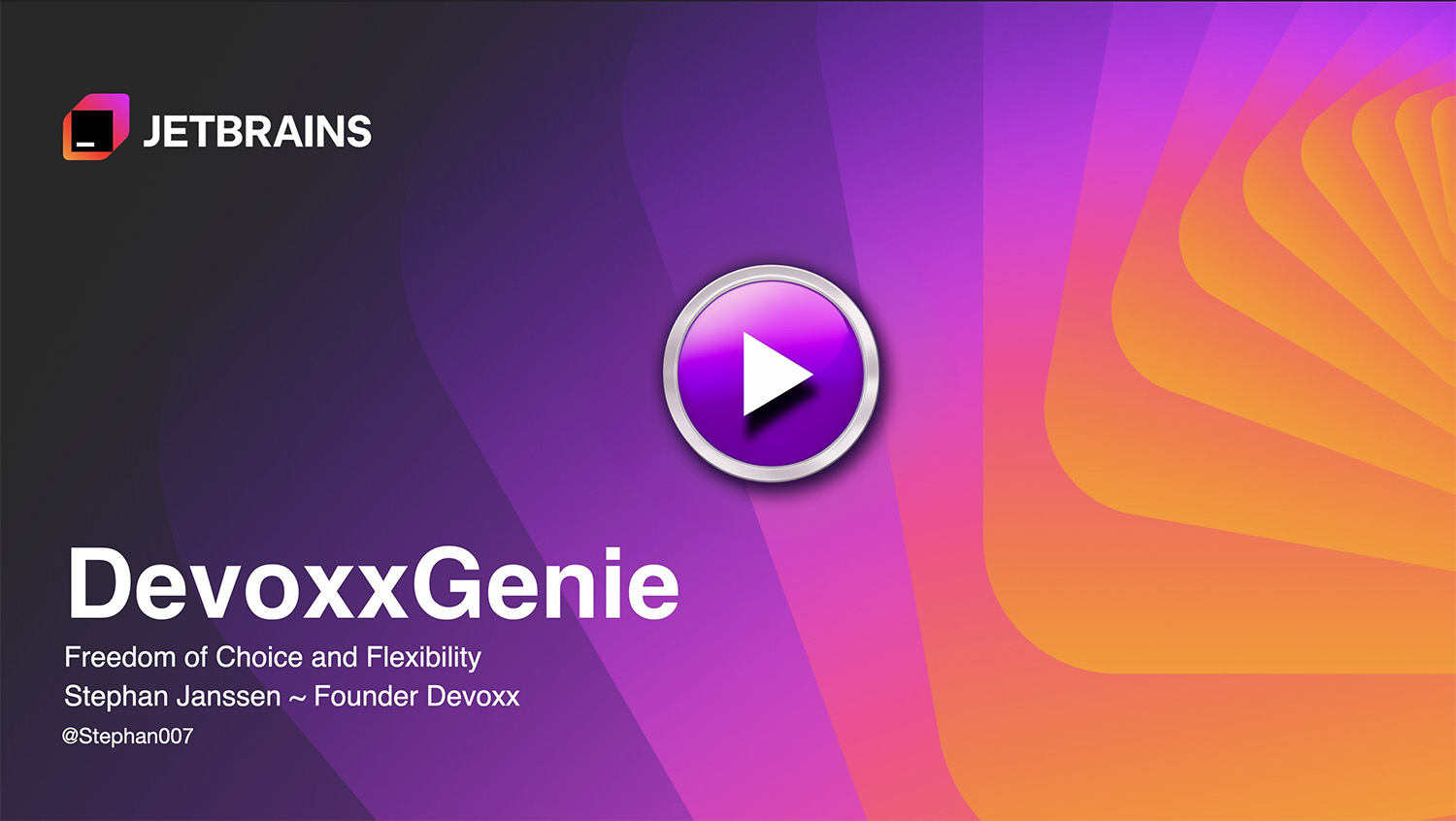DevoxxGenieIDEAPlugin
DevoxxGenie is a plugin for IntelliJ IDEA that uses local LLM's (Ollama, LMStudio, GPT4All, Jan and Llama.cpp) and Cloud based LLMs to help review, test, explain your project code.
Stars: 414
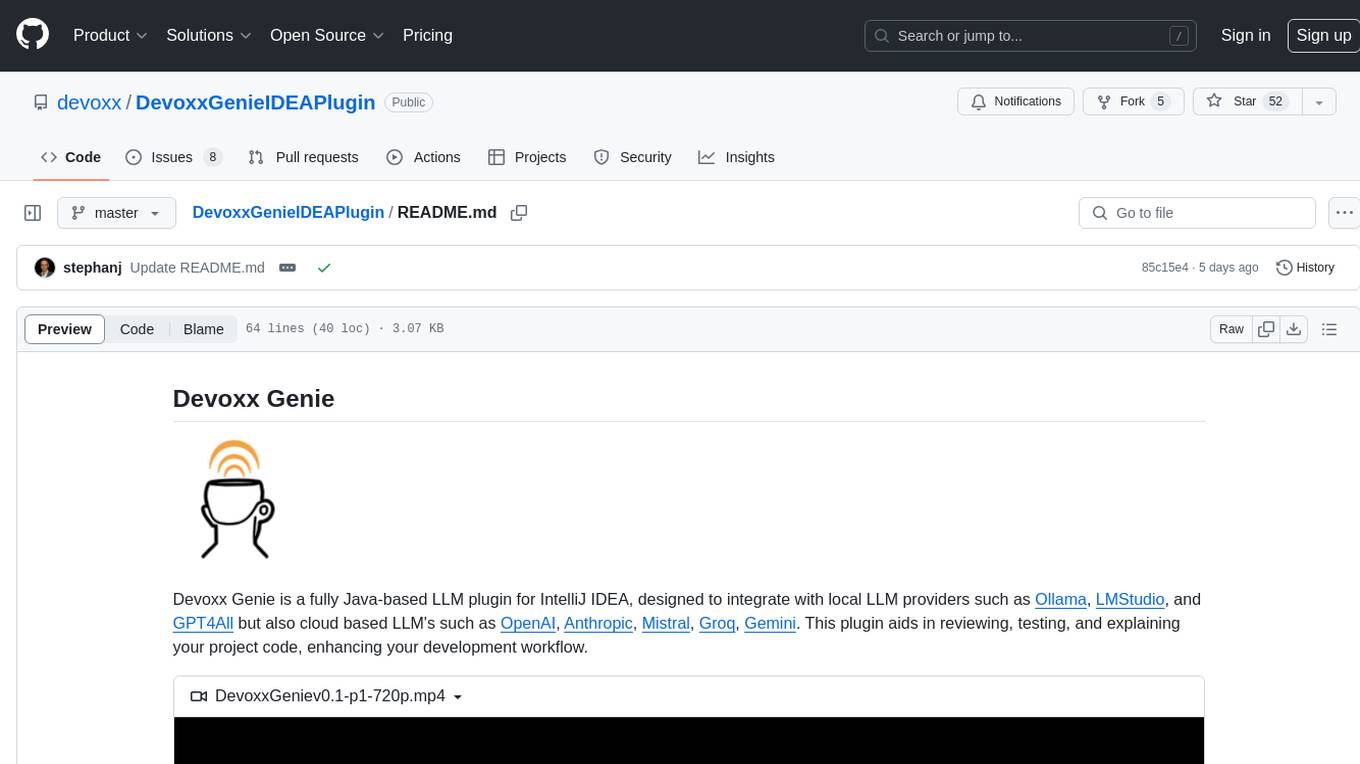
Devoxx Genie is a Java-based IntelliJ IDEA plugin that integrates with local and cloud-based LLM providers to aid in reviewing, testing, and explaining project code. It supports features like code highlighting, chat conversations, and adding files/code snippets to context. Users can modify REST endpoints and LLM parameters in settings, including support for cloud-based LLMs. The plugin requires IntelliJ version 2023.3.4 and JDK 17. Building and publishing the plugin is done using Gradle tasks. Users can select an LLM provider, choose code, and use commands like review, explain, or generate unit tests for code analysis.
README:
Devoxx Genie is a fully Java-based LLM Code Assistant plugin for IntelliJ IDEA, designed to integrate with local LLM providers such as Ollama, LMStudio, GPT4All, Llama.cpp and Exo but also cloud based LLM's such as OpenAI, Anthropic, Mistral, Groq, Gemini, DeepInfra, DeepSeek, OpenRouter, Azure OpenAI and Amazon Bedrock
We now also support RAG-based prompt context based on your vectorized project files. In addition to Git Dif viewer and LLM-driven web search with Google and Tavily.
With Claude 3.7 Sonnet, DevoxxGenie isn't just another developer tool... it's a glimpse into the future of software engineering. One thing is clear: we're witnessing a paradigm shift in Ai Augmented Programming (AAP) 🐒
- DevoxxGenie in action (Devoxx Belgium 2024)
- How ChatMemory works
- Hands-on with DevoxxGenie
- The Era of AAP: Ai Augmented Programming using only Java
- DevoxxGenie: Your AI Assistant for IDEA
- The Devoxx Genie IntelliJ Plugin Provides Access to Local or Cloud Based LLM Models
- 10K+ Downloads Milestone for DevoxxGenie!
- 🔥️ MCP Support: You can now add MCP servers and use them in your conversations
- 🗂️ DEVOXXGENIE.md: By incorporating this into the system prompt, the LLM will gain a deeper understanding of your project and provide more relevant responses.
- 📸 DnD images: You can now DnD images with multimodal LLM's.
- 🧐 RAG Support: Retrieval-Augmented Generation (RAG) support for automatically incorporating project context into your prompts.
- 💪🏻 Git Diff/Merge : Show Git Diff/Merge dialog to accept LLM suggestions.
- 👀 Chat History: Your chats are stored locally, allowing you to easily restore them in the future.
- 🧠 Project Scanner: Add source code (full project or by package) to prompt context when using Anthropic, OpenAI or Gemini.
- 💰 Token Cost Calculator: Calculate the cost when using Cloud LLM providers.
- 🔍 Web Search : Search the web for a given query using Google or Tavily.
- 🏎️ Streaming responses: See each token as it's received from the LLM in real-time.
- 🧐 Abstract Syntax Tree (AST) context: Automatically include parent class and class/field references in the prompt for better code analysis.
- 💬 Chat Memory Size: Set the size of your chat memory, by default its set to a total of 10 messages (system + user & AI msgs).
- ☕️ 100% Java: An IDEA plugin using local and cloud based LLM models. Fully developed in Java using Langchain4J
- 👀 Code Highlighting: Supports highlighting of code blocks.
- 💬 Chat conversations: Supports chat conversations with configurable memory size.
- 📁 Add files & code snippets to context: You can add open files to the chat window context for producing better answers or code snippets if you want to have a super focused window
- Download and start Ollama
- Open terminal and download a model using command "ollama run llama3.2"
- Start your IDEA and go to plugins > Marketplace and enter "Devoxx"
- Select "DevoxxGenie" and install plugin
- In the DevoxxGenie window select Ollama and available model
- Start prompting
- Start your IDEA and go to plugins > Marketplace and enter "Devoxx"
- Select "DevoxxGenie" and install plugin
- Click on DevoxxGenie cog (settings) icon and click on Cloud Provider link icon to create API KEY
- Paste API Key in Settings panel
- In the DevoxxGenie window select your cloud provider and model
- Start prompting
Initial support for Model Context Protocol (MCP) server tools including debugging of MCP requests & responses! MCP support is a crucial feature towards ful Agentic support within DevoxxGenie. Watch short demo of MCP in action using DevoxxGenie
Example of the Filesystem-server MCP which allows you to interact with the given directory.
Go to the DevoxxGenie settings to enable and add your MCP servers.
When configured correctly you can see the tools that the MCP brings to your LLM conversations
You can now generate a DEVOXXGENIE.md file directly from the "Prompts" plugin settings page or just use /init in the prompt input field.
By incorporating this into the system prompt, the LLM will gain a deeper understanding of your project and provide more relevant responses. This is a first step toward enabling agentic AI features for DevoxxGenie 🔥
Once generated, you can edit the DEVOXXGENIE.md file and add more details about your project as needed.
You can now drag and drop images (and project files) directly into the input field when working with multimodal LLMs like Google Gemini, Anthropic Claude, ChatGPT 4.x, or even local models such as LLaVA
You can even combine screenshots together with some code and then ask related questions!
Devoxx Genie now includes starting from v0.4.0 a Retrieval-Augmented Generation (RAG) feature, which enables advanced code search and retrieval capabilities. This feature uses a combination of natural language processing (NLP) and machine learning algorithms to analyze code snippets and identify relevant results based on their semantic meaning.
With RAG, you can:
- Search for code snippets using natural language queries
- Retrieve relevant code examples that match your query's intent
- Explore related concepts and ideas in the codebase
We currently use Ollama and Nomic Text embedding to generates vector representations of your project files. These embedding vectors are then stored in a Chroma DB (v0.6.2) running locally within Docker. The vectors are used to compute similarity scores between search queries and your code all running locally.
The RAG feature is a significant enhancement to Devoxx Genie's code search capabilities, enabling developers to quickly find relevant code examples and accelerate their coding workflow.
See also Demo
Expecting to add also GraphRAG in the near future.
In the IDEA settings you can modify the REST endpoints and the LLM parameters. Make sure to press enter and apply to save your changes.
We now also support Cloud based LLMs, you can paste the API keys on the Settings page.
The language model dropdown is not just a list anymore, it's your compass for smart model selection.
See available context window sizes for each cloud model View associated costs upfront Make data-driven decisions on which model to use for your project
You can now add the full project to your prompt IF your selected cloud LLM has a big enough window context.
Leverage the prompt cost calculator for precise budget management. Get real-time updates on how much of the context window you're using.
See the input/output costs and window context per Cloud LLM. Eventually we'll also allow you to edit these values.
"But wait," you might say, "my project is HUGE!" 😅
Fear not! We've got options:
- Leverage Gemini's Massive Context:
Gemini's colossal 1 million token window isn't just big, it's massive. We're talking about the capacity to digest approximately 30,000 lines of code in a single go. That's enough to digest most codebases whole, from the tiniest scripts to some decent projects.
But if that's not enough you have more options...
- Smart Filtering:
The new "Copy Project" panel lets you:
Exclude specific directories Filter by file extensions Remove JavaDocs to slim down your context
- Selective Inclusion
Right-click to add only the most relevant parts of your project to the context.
Starting from v0.3.0, you can enable a Git diff/merge viewer to directly review and accept LLM-generated code changes without needing to copy and paste them from the LLM's response. To activate this feature, navigate to Settings and select "LLM Git Diff Merge." You can then choose between a two-panel or three-panel Git diff view.
For example, the two-panel Git diff view works seamlessly with the local Ollama LLM provider and the Llama 3.2 3B model.
https://github.com/user-attachments/assets/817159ab-586f-4d46-bd46-bc0097805aed
The DevoxxGenie project itself, at about 70K tokens, fits comfortably within most high-end LLM context windows. This allows for incredibly nuanced interactions – we're talking advanced queries and feature requests that leave tools like GitHub Copilot scratching their virtual heads!
DevoxxGenie now also supports the 100% Modern Java LLM inference engines: JLama.
JLama offers a REST API compatible with the widely-used OpenAI API. Use the Custom OpenAI URL to connect.
You can also integrate it seamlessly with Llama3.java but using the Spring Boot OpenAI API wrapper coupled with the JLama DevoxxGenie option.
Use the custom OpenAI URL to connect to Exo, a local LLM cluster for Apple Silicon which allows you to run Llama 3.1 8b, 70b and 405b on your own Apple computers 🤩
Write a unit test and let DevoxxGenie generated the implementation for that unit test. This approach was explained by Bouke Nijhuis in his Devoxx Belgium presentation
An demo on how to accomplish this can be seen in this 𝕏 post.
As of today (February 2, 2025), alongside the DeepSeek API Key, you can access the full 671B model for FREE using either Nvidia or Chutes! Simply update the Custom OpenAI URL, Model and API Key on the Settings page as follows:
Chutes URL : https://chutes-deepseek-ai-deepseek-r1.chutes.ai/v1/
Nvidia URL : https://integrate.api.nvidia.com/v1
Create an account on Grok and generated an API Key. Now open the DevoxxGenie settings and enter the OpenAI compliant URL for Grok, the model you want to use and your API Key.
-
From IntelliJ IDEA: Go to
Settings->Plugins->Marketplace-> Enter 'Devoxx' to find plugin OR Install plugin from Disk -
From Source Code: Clone the repository, build the plugin using
./gradlew buildPlugin, and install the plugin from thebuild/distributionsdirectory and select file 'DevoxxGenie-X.Y.Z.zip'
- IntelliJ minimum version is 2023.3.4
- Java minimum version is JDK 17
Gradle IntelliJ Plugin prepares a ZIP archive when running the buildPlugin task.
You'll find it in the build/distributions/ directory
./gradlew buildPlugin It is recommended to use the publishPlugin task for releasing the plugin
./gradlew publishPlugin- Select an LLM provider from the DevoxxGenie panel (right corner)
- Select some code
- Enter shortcode command review, explain, generate unit tests of the selected code or enter a custom prompt.
Enjoy!
The DevoxxGenie IDEA Plugin processes user prompts through the following steps:
-
UserPromptPanel→ Captures the prompt from the UI. -
PromptSubmissionListener.onPromptSubmitted()→ Listens for the submission event. -
PromptExecutionController.handlePromptSubmission()→ Starts execution.
-
PromptExecutionService.executeQuery()→ Handles token usage calculations and checks RAG/GitDiff settings. -
ChatPromptExecutor.executePrompt()→ Dispatches the prompt to the selected LLM provider. -
LLMProviderService.getAvailableModelProviders()→ Retrieves the appropriate model fromChatModelFactory.
-
ChatModelFactory.getModels()→ Gets the models for the select LLM provider -
Cloud-based LLMs:
-
Local models:
-
If streaming is enabled:
-
StreamingPromptExecutor.execute()→ Begins token-by-token streaming. -
ChatStreamingResponsePanel.createHTMLRenderer()→ Updates UI in real time.
-
-
If non-streaming:
-
PromptExecutionService.executeQuery()→ Formats the full response. -
ChatResponsePanel.displayResponse()→ Renders the text and code blocks.
-
-
Indexing Source Code for Retrieval
-
ProjectIndexerService.indexFiles()→ Indexes project files -
ChromaDBIndexService.storeEmbeddings()→ Stores embeddings in ChromaDB.
-
-
Retrieval & Augmentation
-
SemanticSearchService.search()→ Fetches relevant indexed code. -
SemanticSearchReferencesPanel→ Displays retrieved results.
-
-
Git Diff Integration
-
GitMergeService.showDiffView()→ Displays AI-generated code diffs.
-
- The response is rendered in
ChatResponsePanelwith:-
ResponseHeaderPanel→ Shows metadata (LLM name, execution time). -
ResponseDocumentPanel→ Formats text & code snippets. -
MetricExecutionInfoPanel→ Displays token usage and cost.
-
Below is a detailed flow diagram illustrating this workflow:
- Start by exploring
PromptExecutionController.javato see how prompts are routed. - Modify
ChatResponsePanel.javaif you want to enhance response rendering. - To add a new LLM provider, create a factory under
chatmodel/cloud/orchatmodel/local/.
Want to contribute? Submit a PR! 🚀
For Tasks:
Click tags to check more tools for each tasksFor Jobs:
Alternative AI tools for DevoxxGenieIDEAPlugin
Similar Open Source Tools
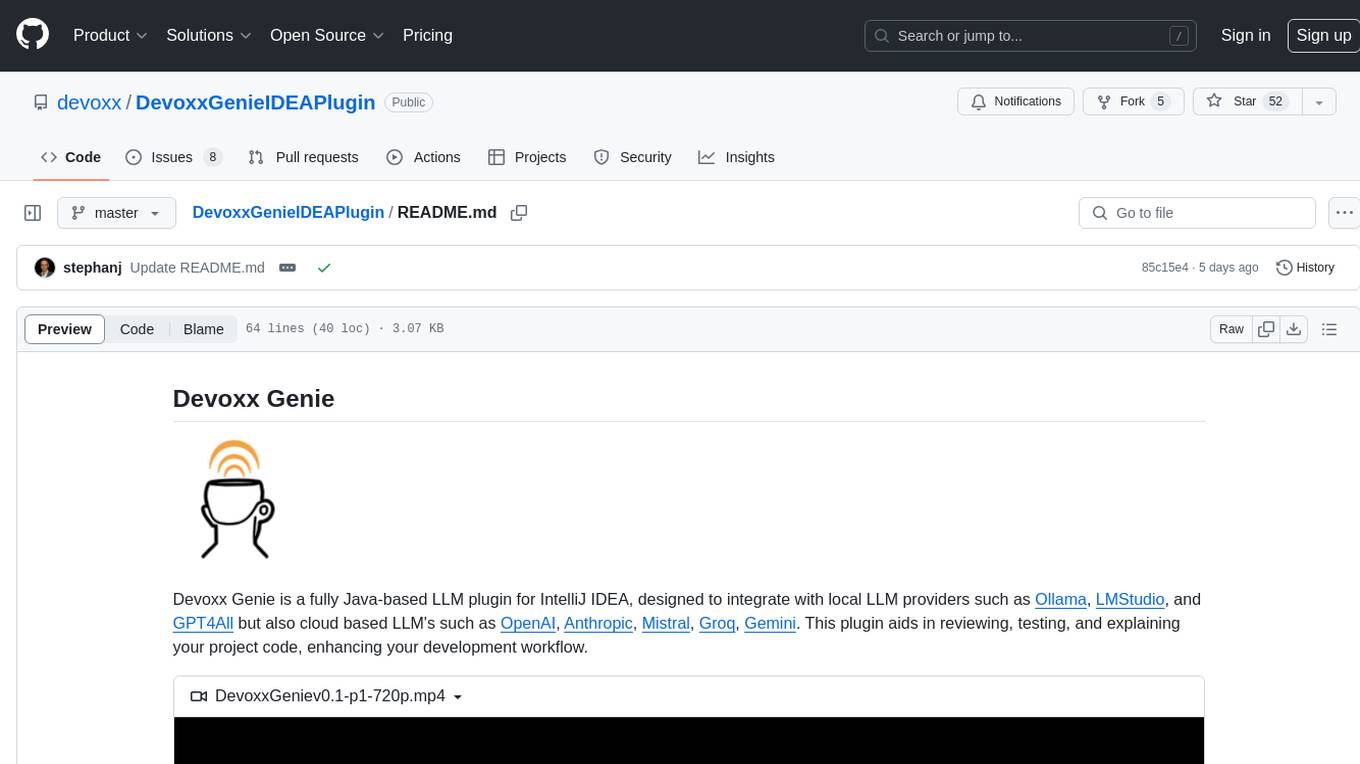
DevoxxGenieIDEAPlugin
Devoxx Genie is a Java-based IntelliJ IDEA plugin that integrates with local and cloud-based LLM providers to aid in reviewing, testing, and explaining project code. It supports features like code highlighting, chat conversations, and adding files/code snippets to context. Users can modify REST endpoints and LLM parameters in settings, including support for cloud-based LLMs. The plugin requires IntelliJ version 2023.3.4 and JDK 17. Building and publishing the plugin is done using Gradle tasks. Users can select an LLM provider, choose code, and use commands like review, explain, or generate unit tests for code analysis.
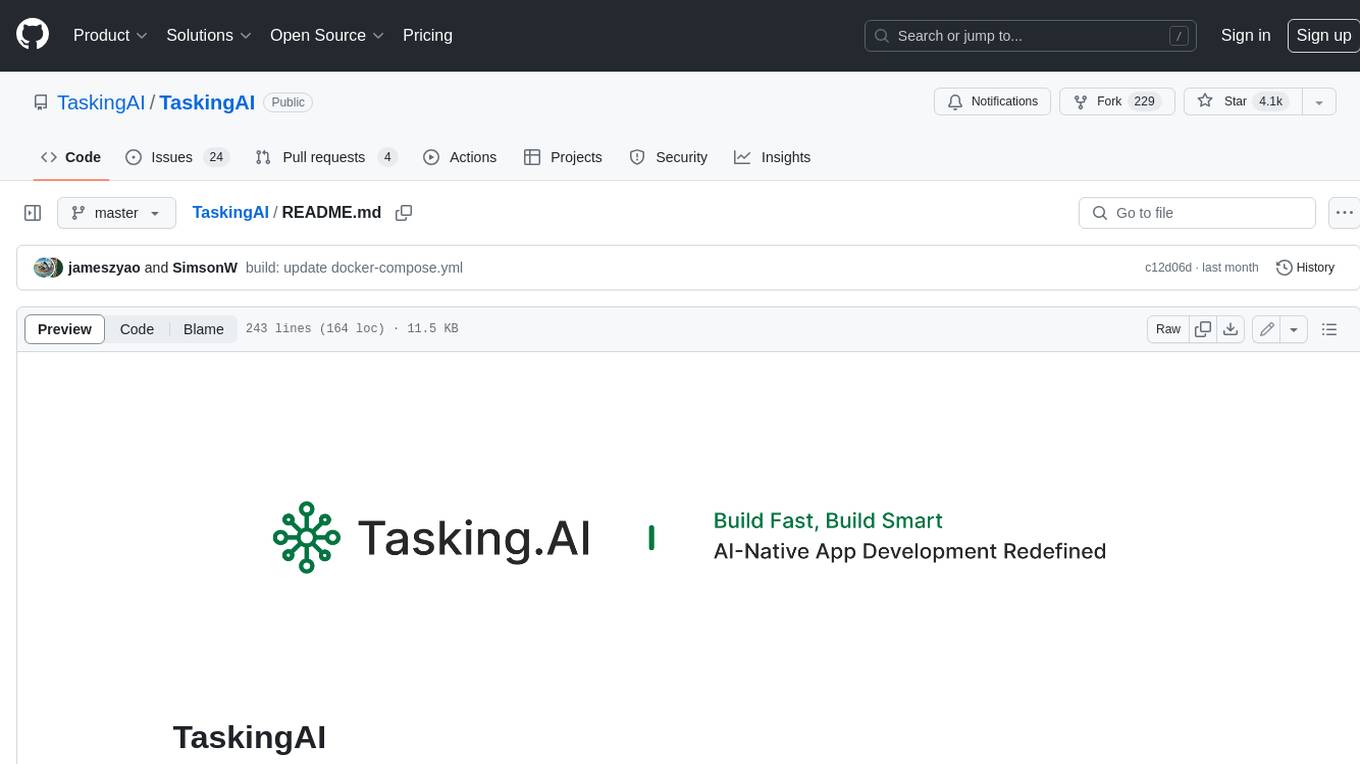
TaskingAI
TaskingAI brings Firebase's simplicity to **AI-native app development**. The platform enables the creation of GPTs-like multi-tenant applications using a wide range of LLMs from various providers. It features distinct, modular functions such as Inference, Retrieval, Assistant, and Tool, seamlessly integrated to enhance the development process. TaskingAI’s cohesive design ensures an efficient, intelligent, and user-friendly experience in AI application development.
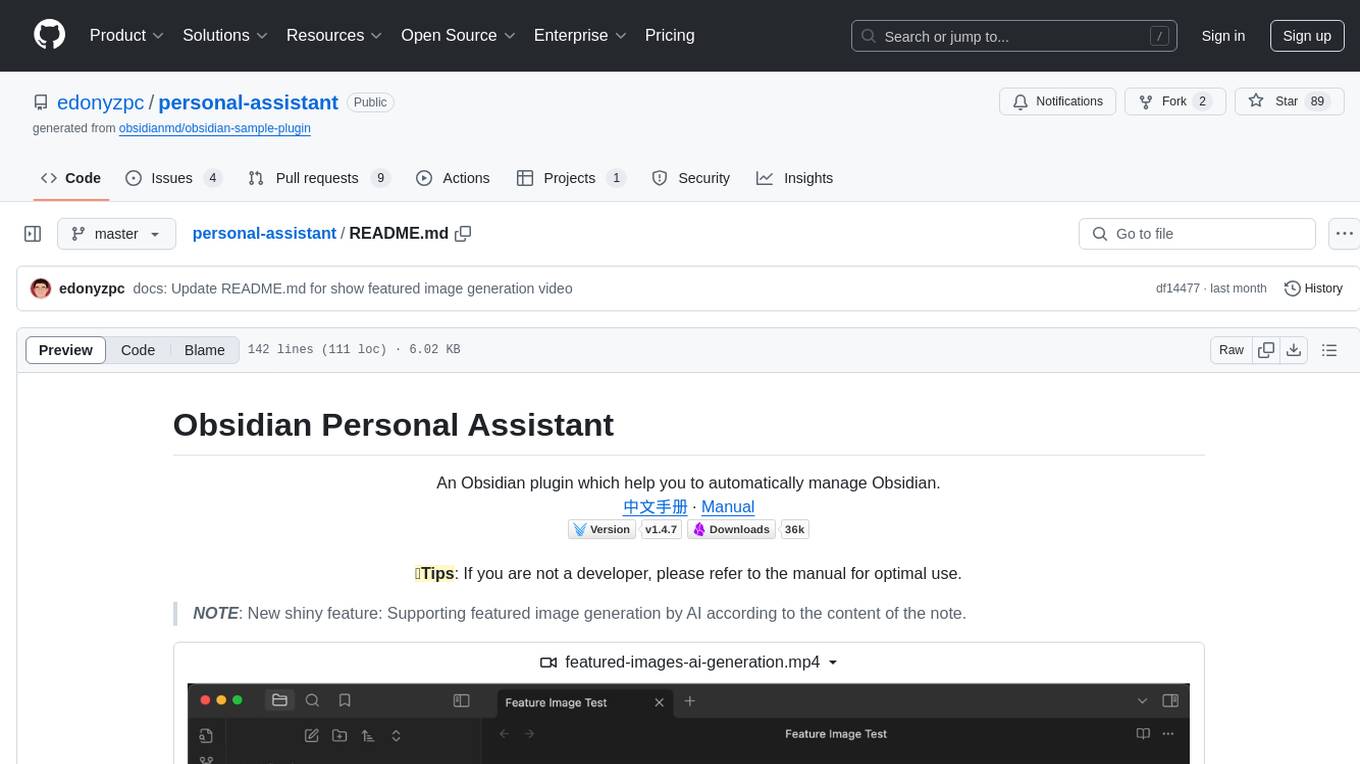
personal-assistant
Obsidian Personal Assistant is a plugin designed to help users manage their Obsidian notes more efficiently. It offers features like automatically creating notes in specified directories, opening related graph views, managing plugins and themes, setting graph view colors, and more. The plugin aims to streamline note-taking and organization within the Obsidian app, catering to users who seek automation and customization in their note management workflow.
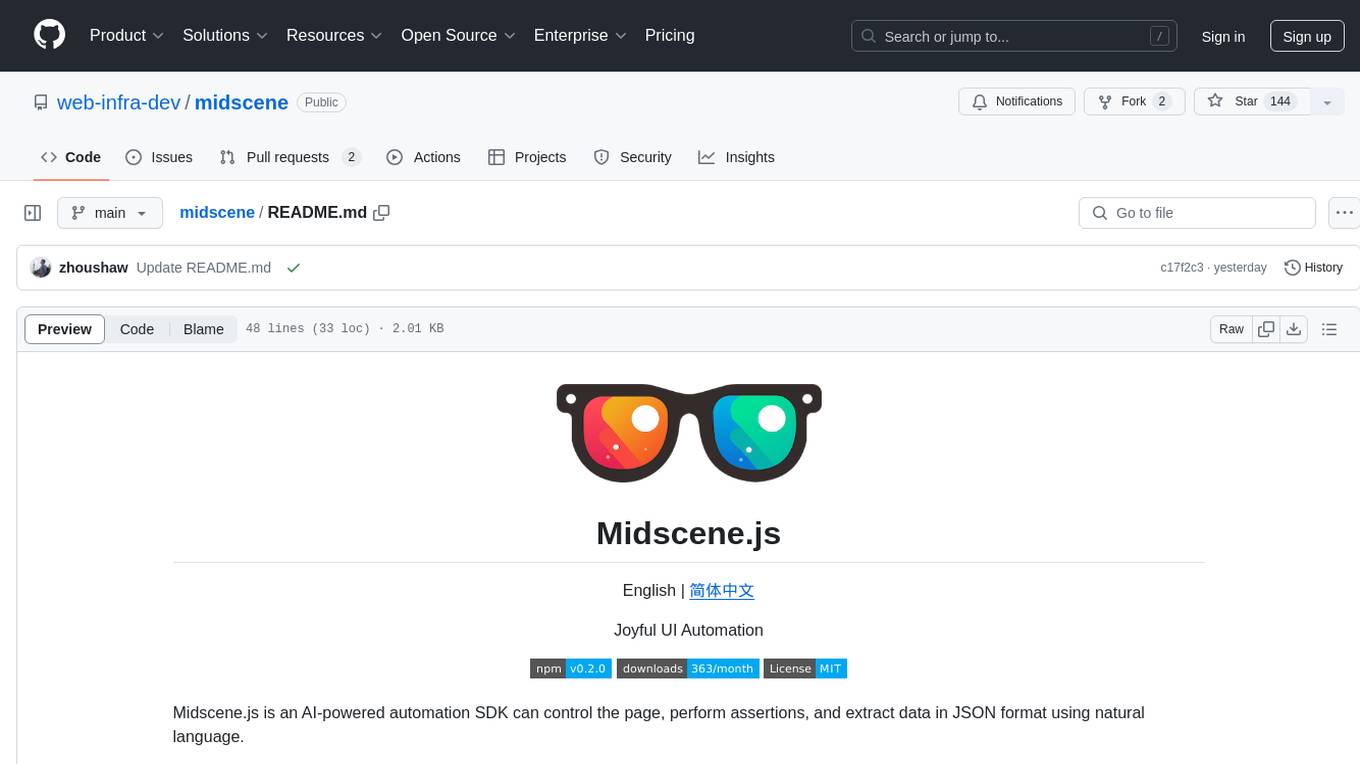
midscene
Midscene.js is an AI-powered automation SDK that allows users to control web pages, perform assertions, and extract data in JSON format using natural language. It offers features such as natural language interaction, understanding UI and providing responses in JSON, intuitive assertion based on AI understanding, compatibility with public multimodal LLMs like GPT-4o, visualization tool for easy debugging, and a brand new experience in automation development.
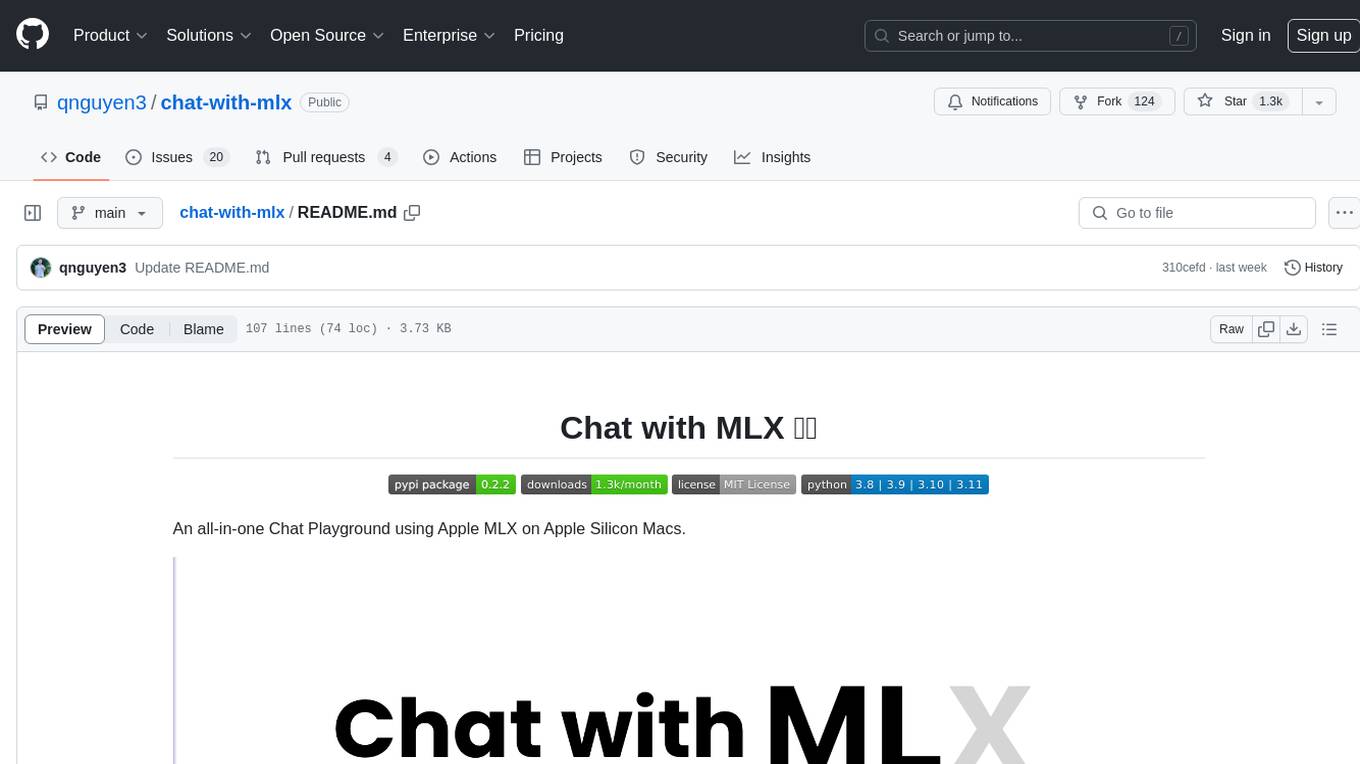
chat-with-mlx
Chat with MLX is an all-in-one Chat Playground using Apple MLX on Apple Silicon Macs. It provides privacy-enhanced AI for secure conversations with various models, easy integration of HuggingFace and MLX Compatible Open-Source Models, and comes with default models like Llama-3, Phi-3, Yi, Qwen, Mistral, Codestral, Mixtral, StableLM. The tool is designed for developers and researchers working with machine learning models on Apple Silicon.
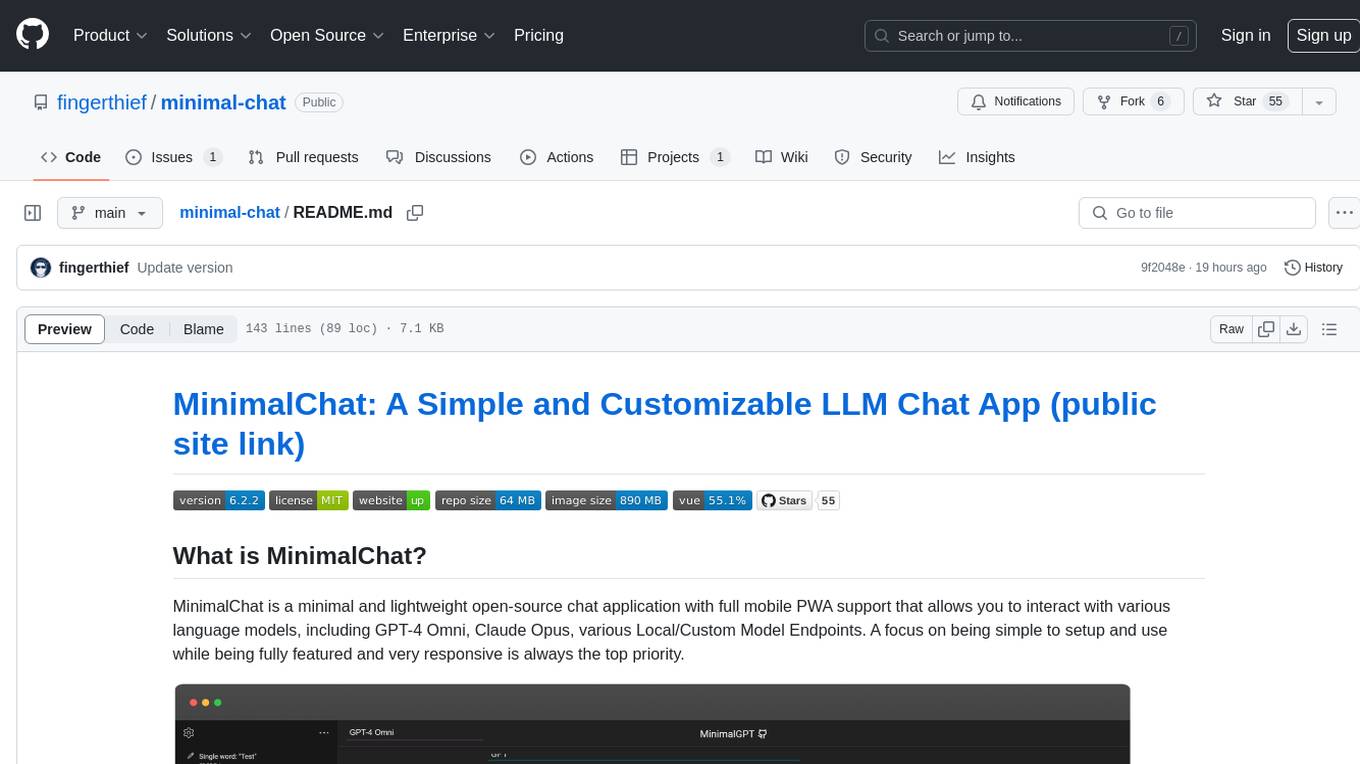
minimal-chat
MinimalChat is a minimal and lightweight open-source chat application with full mobile PWA support that allows users to interact with various language models, including GPT-4 Omni, Claude Opus, and various Local/Custom Model Endpoints. It focuses on simplicity in setup and usage while being fully featured and highly responsive. The application supports features like fully voiced conversational interactions, multiple language models, markdown support, code syntax highlighting, DALL-E 3 integration, conversation importing/exporting, and responsive layout for mobile use.
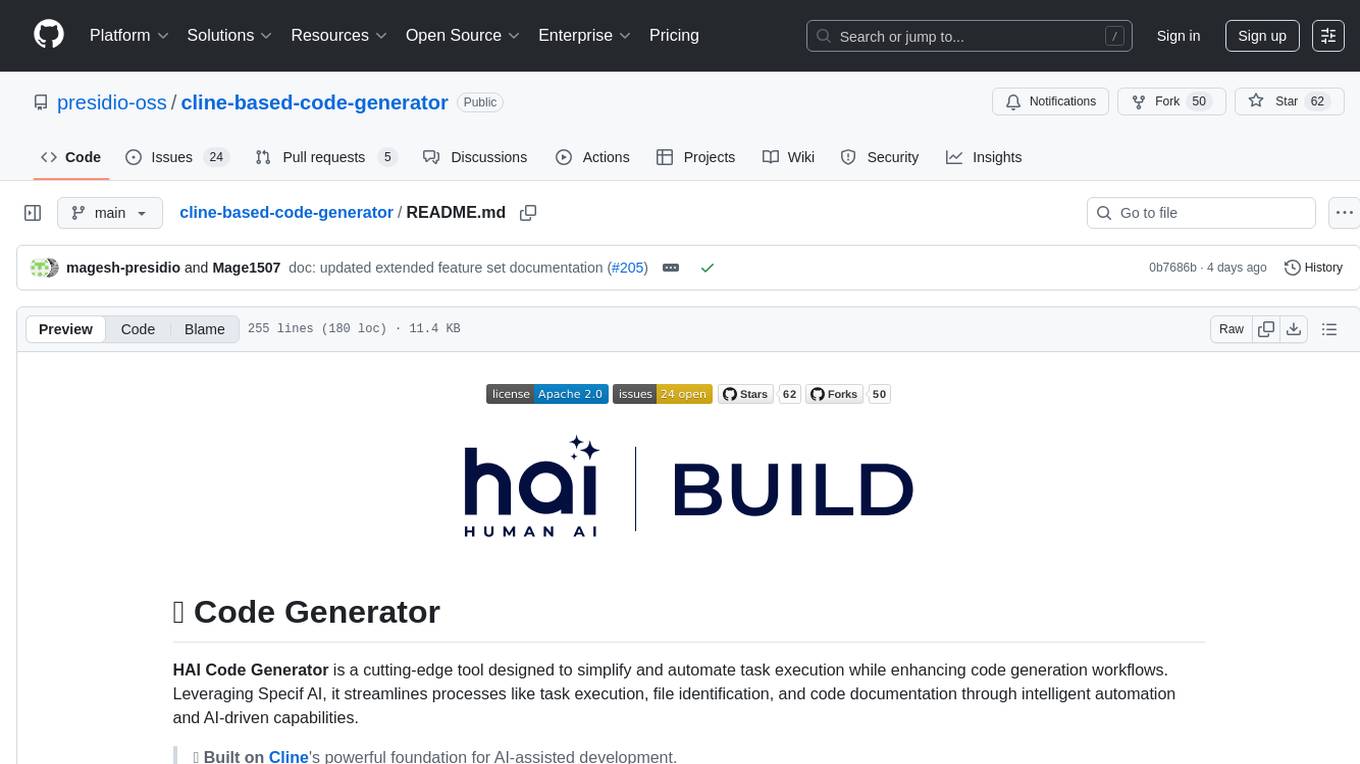
cline-based-code-generator
HAI Code Generator is a cutting-edge tool designed to simplify and automate task execution while enhancing code generation workflows. Leveraging Specif AI, it streamlines processes like task execution, file identification, and code documentation through intelligent automation and AI-driven capabilities. Built on Cline's powerful foundation for AI-assisted development, HAI Code Generator boosts productivity and precision by automating task execution and integrating file management capabilities. It combines intelligent file indexing, context generation, and LLM-driven automation to minimize manual effort and ensure task accuracy. Perfect for developers and teams aiming to enhance their workflows.

paperless-ai
Paperless-AI is an automated document analyzer tool designed for Paperless-ngx users. It utilizes the OpenAI API and Ollama (Mistral, llama, phi 3, gemma 2) to automatically scan, analyze, and tag documents. The tool offers features such as automatic document scanning, AI-powered document analysis, automatic title and tag assignment, manual mode for analyzing documents, easy setup through a web interface, document processing dashboard, error handling, and Docker support. Users can configure the tool through a web interface and access a debug interface for monitoring and troubleshooting. Paperless-AI aims to streamline document organization and analysis processes for users with access to Paperless-ngx and AI capabilities.
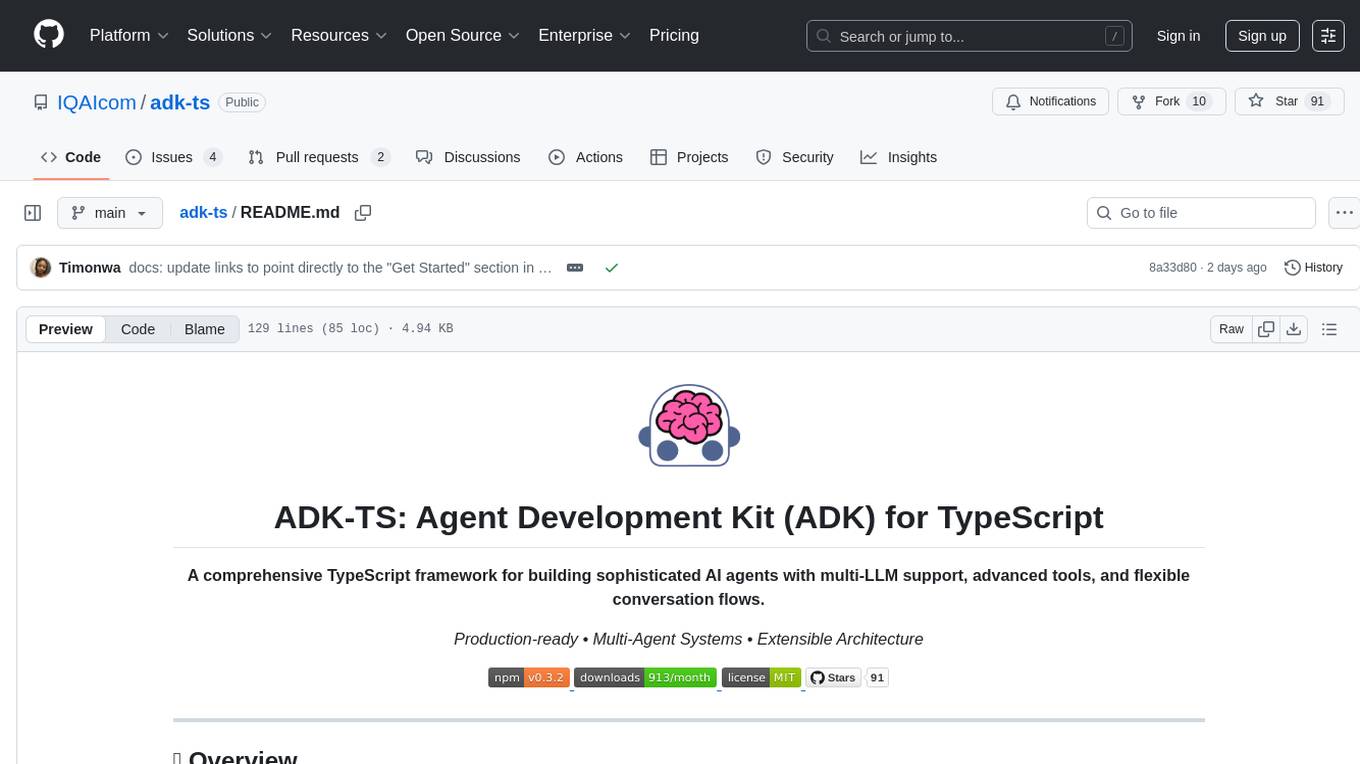
adk-ts
ADK-TS is a comprehensive TypeScript framework for building sophisticated AI agents with multi-LLM support, advanced tools, and flexible conversation flows. It is production-ready and enables developers to create intelligent, autonomous systems that can handle complex multi-step tasks. The framework provides features such as multi-provider LLM support, extensible tool system, advanced agent reasoning, real-time streaming, flexible authentication, persistent memory systems, multi-agent orchestration, built-in telemetry, and prebuilt MCP servers for easy deployment and management of agents.
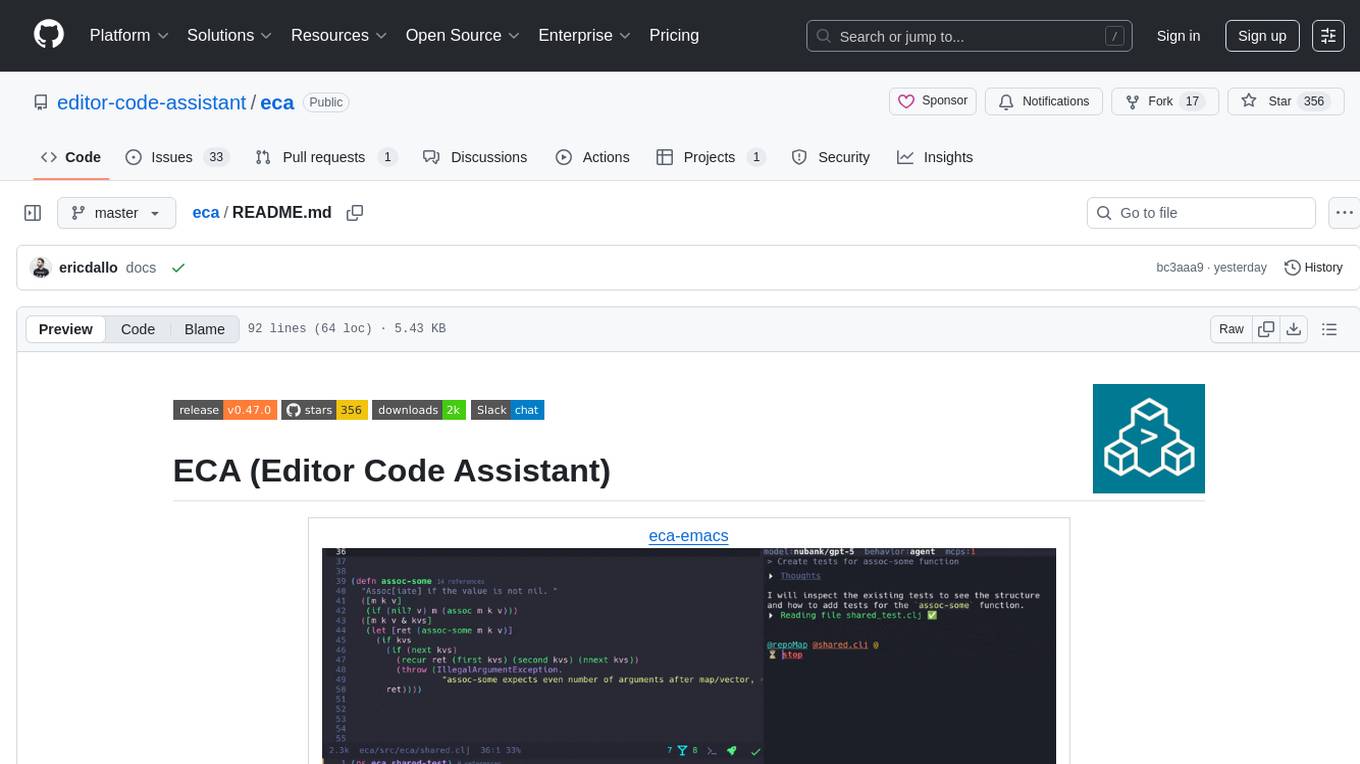
eca
ECA (Editor Code Assistant) is a free and open-source editor-agnostic tool designed to link Language Model Machines (LLMs) with editors for AI pair programming. It provides a protocol for any editor to integrate, offering a seamless user experience. The tool allows for single configuration across different editors, features a chat interface for collaboration, supports multiple LLM models, and enhances code editing with context details. ECA aims to simplify the integration of LLMs with editors, focusing on improving the user experience and productivity in coding tasks.
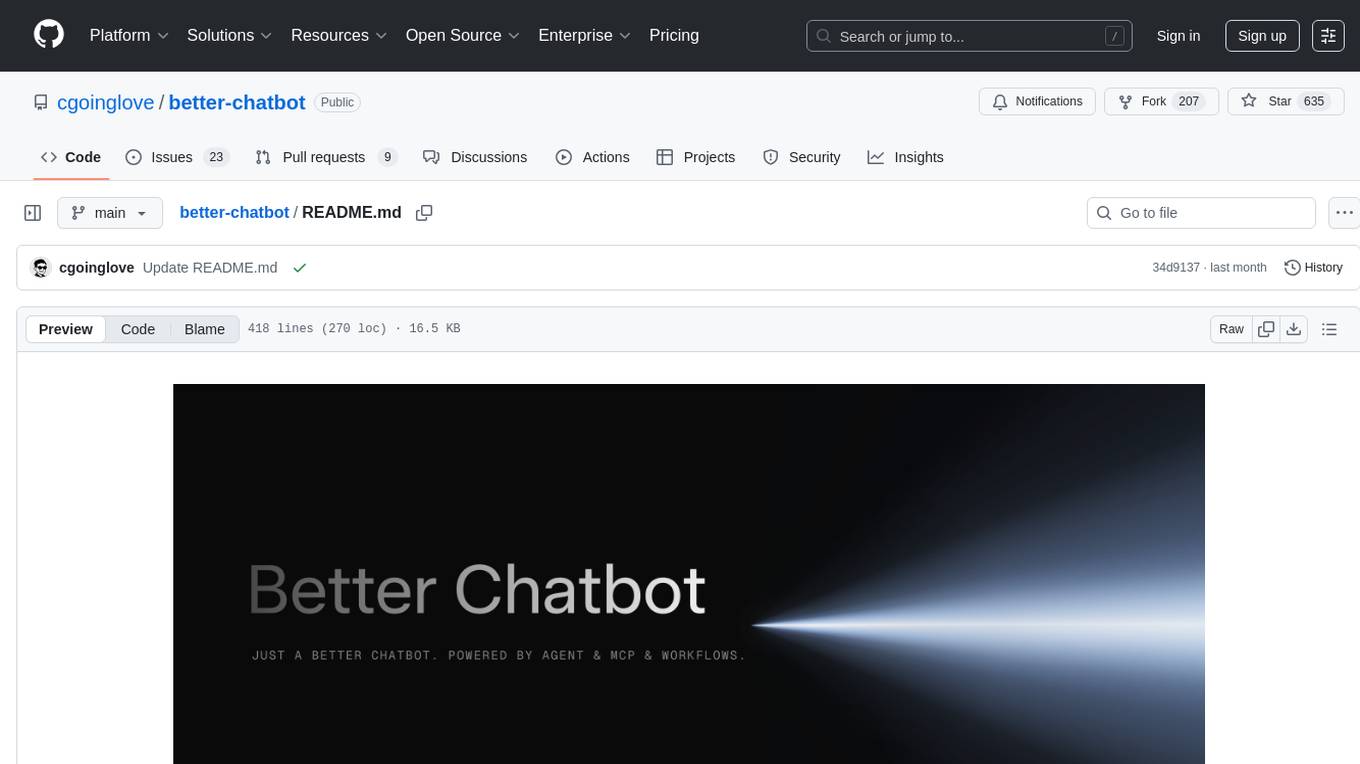
better-chatbot
Better Chatbot is an open-source AI chatbot designed for individuals and teams, inspired by various AI models. It integrates major LLMs, offers powerful tools like MCP protocol and data visualization, supports automation with custom agents and visual workflows, enables collaboration by sharing configurations, provides a voice assistant feature, and ensures an intuitive user experience. The platform is built with Vercel AI SDK and Next.js, combining leading AI services into one platform for enhanced chatbot capabilities.
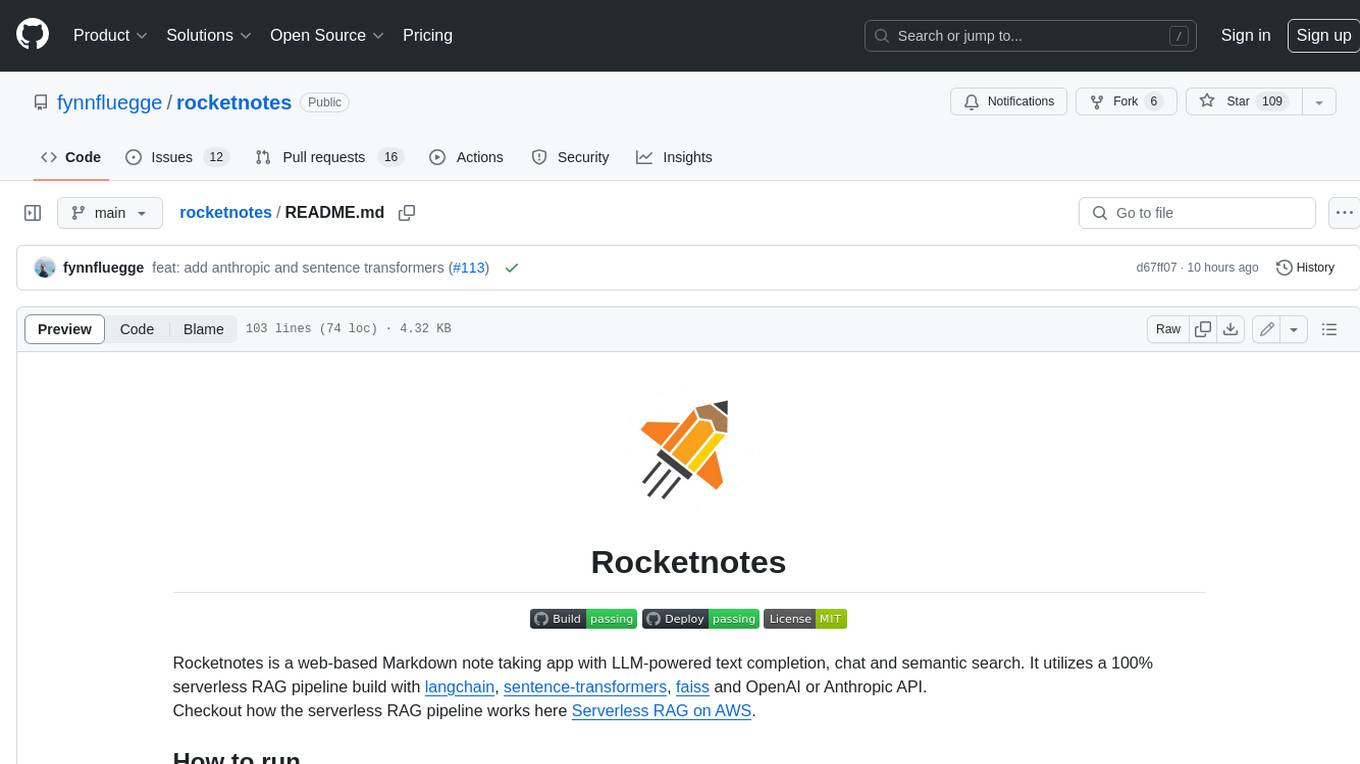
rocketnotes
Rocketnotes is a web-based Markdown note taking app with LLM-powered text completion, chat and semantic search. It utilizes a 100% serverless RAG pipeline build with langchain, sentence-transformers, faiss and OpenAI or Anthropic API.

voice-pro
Voice-Pro is an integrated solution for subtitles, translation, and TTS. It offers features like multilingual subtitles, live translation, vocal remover, and supports OpenAI Whisper and Open-Source Translator. The tool provides a Studio tab for various functions, Whisper Caption tab for subtitle creation, Translate tab for translation, TTS tab for text-to-speech, Live Translation tab for real-time voice recognition, and Batch tab for processing multiple files. Users can download YouTube videos, improve voice recognition accuracy, create automatic subtitles, and produce multilingual videos with ease. The tool is easy to install with one-click and offers a Web-UI for user convenience.
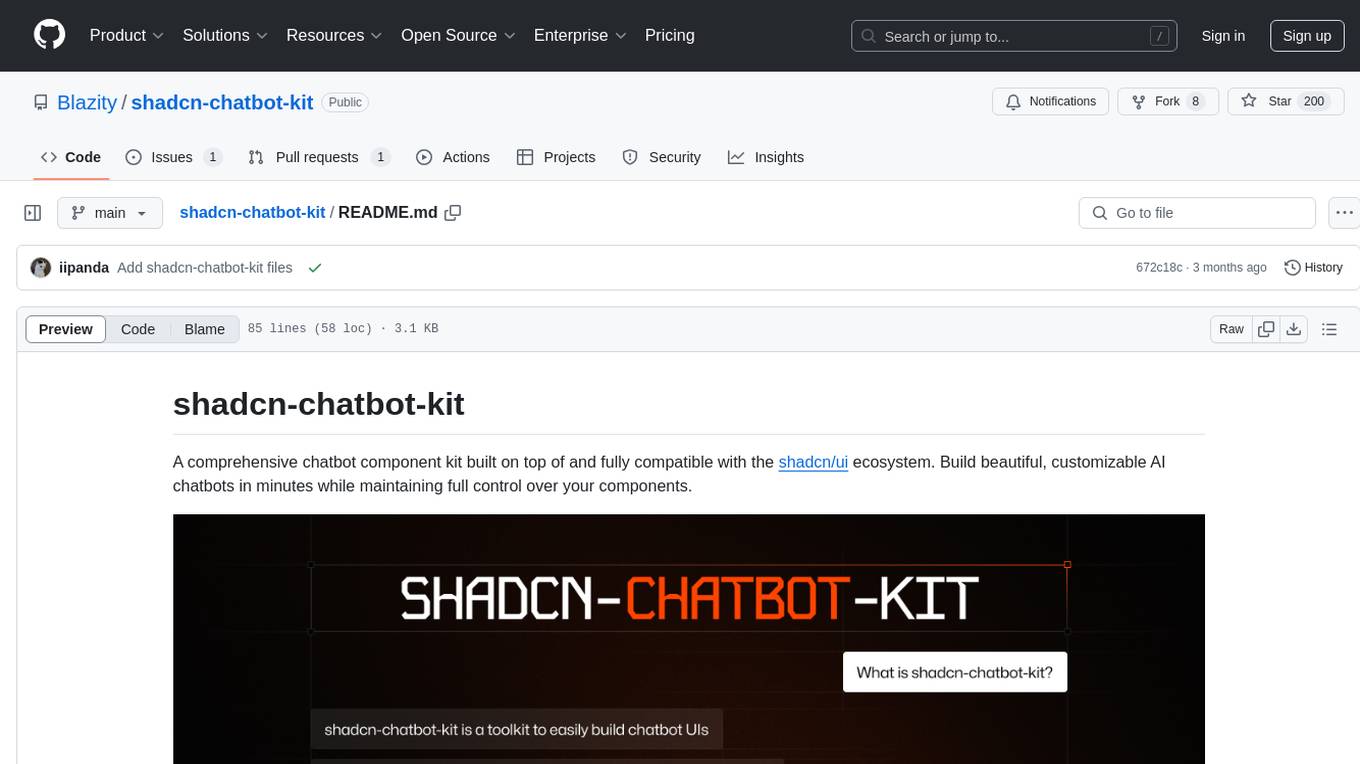
shadcn-chatbot-kit
A comprehensive chatbot component kit built on top of and fully compatible with the shadcn/ui ecosystem. Build beautiful, customizable AI chatbots in minutes while maintaining full control over your components. The kit includes pre-built chat components, auto-scroll message area, message input with auto-resize textarea and file upload support, prompt suggestions, message actions, loading states, and more. Fully themeable, highly customizable, and responsive design. Built with modern web standards and best practices. Installation instructions available with detailed documentation. Customizable using CSS variables.
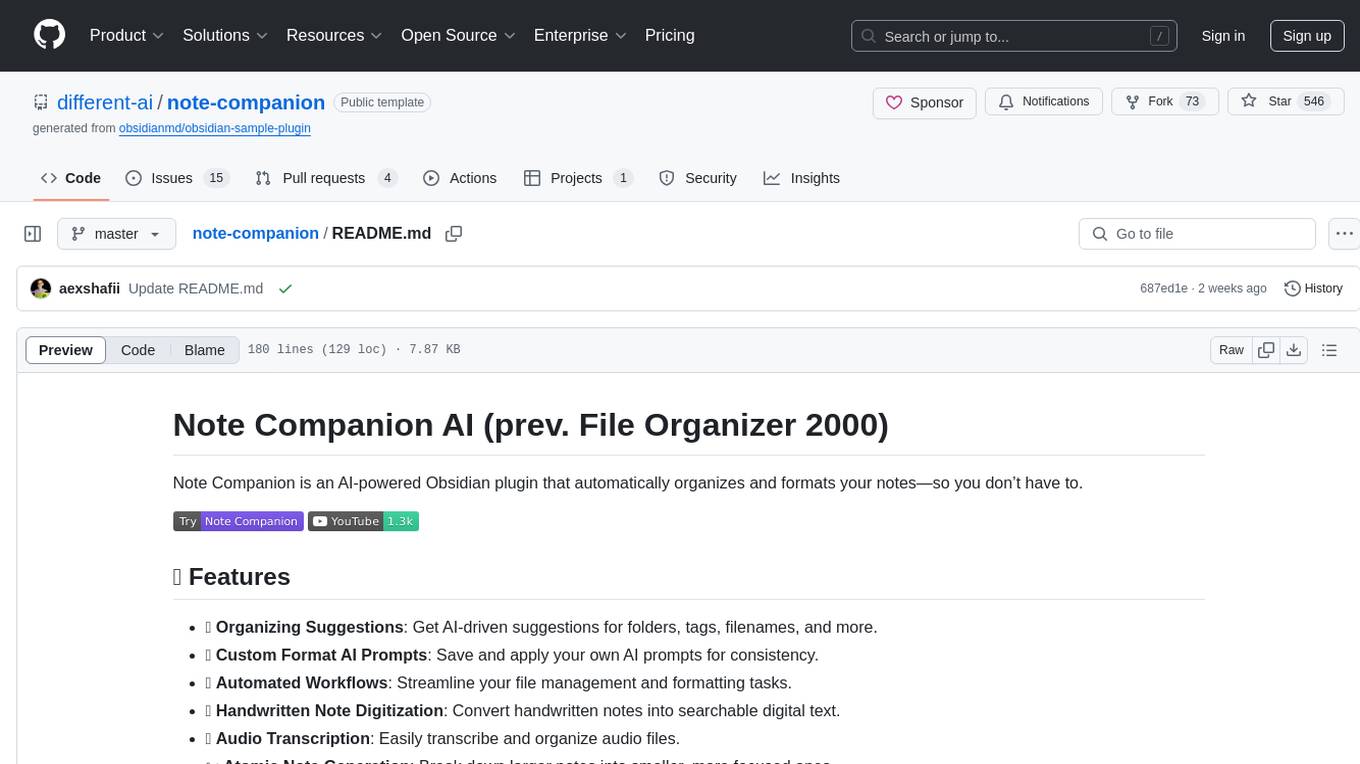
note-companion
Note Companion is an AI-powered Obsidian plugin that automatically organizes and formats notes. It provides organizing suggestions, custom format AI prompts, automated workflows, handwritten note digitization, audio transcription, atomic note generation, YouTube summaries, and context-aware AI chat. Key use cases include smart vault management, handwritten notes digitization, and intelligent meeting notes. The tool offers advanced features like custom AI templates and multi-modal support for processing various content types. Users can seamlessly integrate with mobile workflows and utilize iOS shortcuts for sending Apple Notes to Obsidian. Note Companion enhances productivity by streamlining note organization and management tasks with AI assistance.
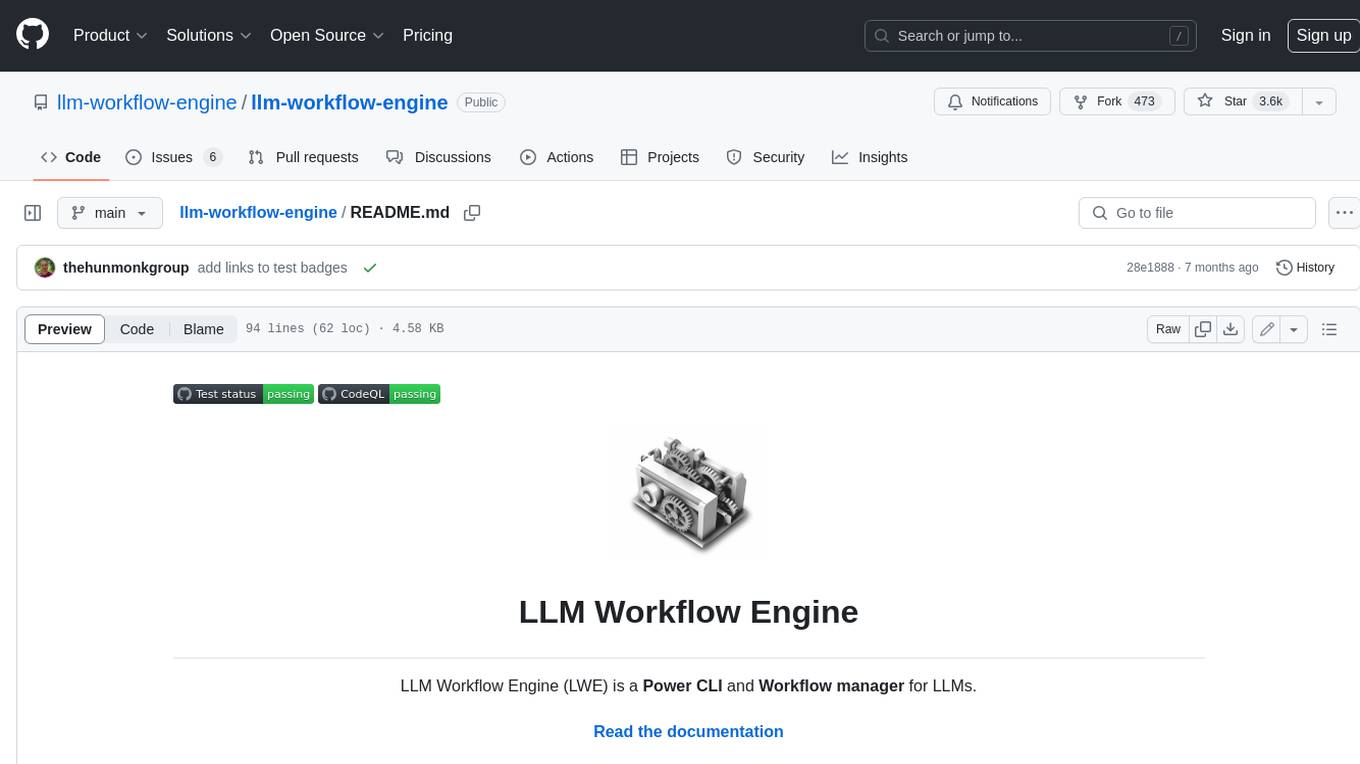
llm-workflow-engine
LLM Workflow Engine (LWE) is a powerful command-line interface (CLI) and workflow manager for large language models (LLMs) like ChatGPT and GPT4. It allows users to interact with LLMs directly from their terminal, making it easy to automate tasks and build complex workflows. LWE supports the official ChatGPT API, providing access to all supported models through your OpenAI account. Additionally, it features a simple plugin architecture that enables users to extend its functionality and integrate with other LLMs. LWE also offers a Python API for integrating LLM capabilities into Python scripts. Notable projects built using the original ChatGPT Wrapper, which LWE evolved from, include bookast, ChatGPT.el, ChatGPT Reddit Bot, Smarty GPT, ChatGPTify, and selection-to-chatgpt.
For similar tasks
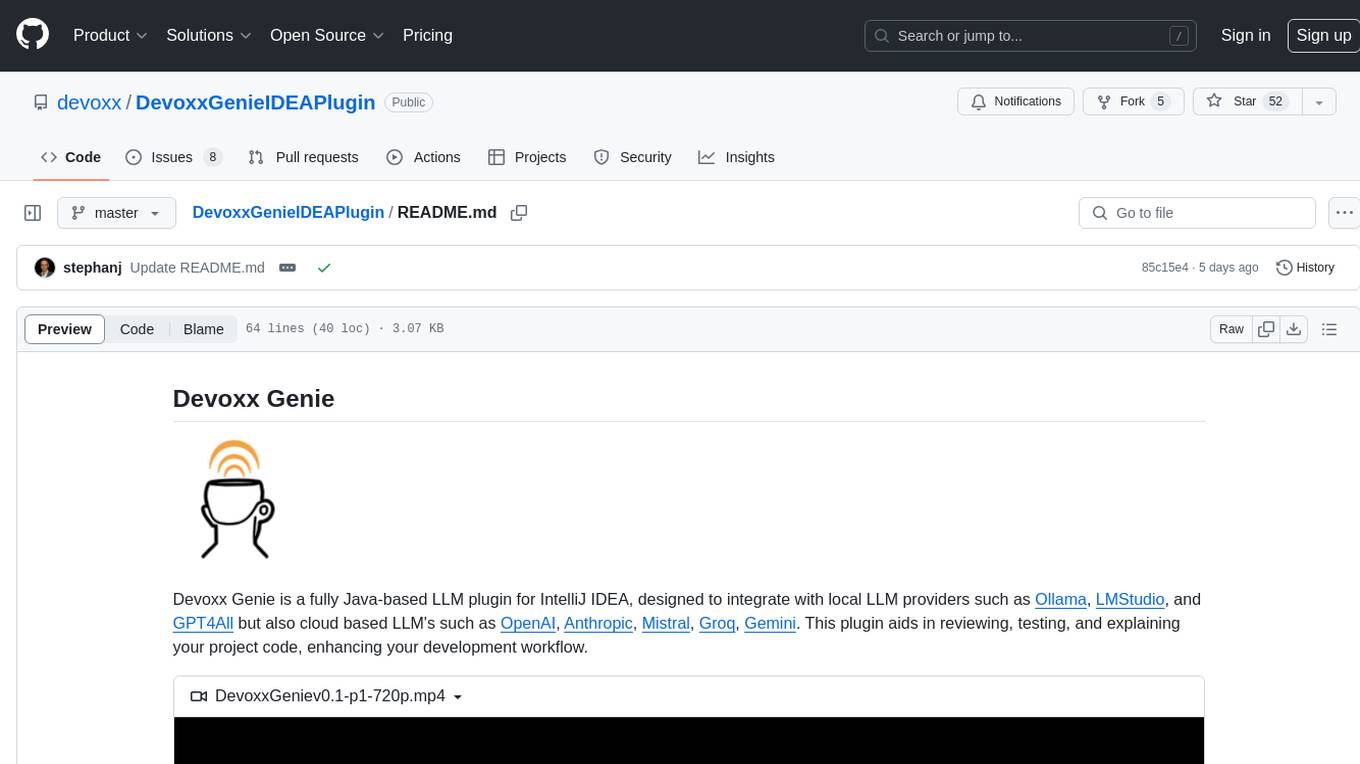
DevoxxGenieIDEAPlugin
Devoxx Genie is a Java-based IntelliJ IDEA plugin that integrates with local and cloud-based LLM providers to aid in reviewing, testing, and explaining project code. It supports features like code highlighting, chat conversations, and adding files/code snippets to context. Users can modify REST endpoints and LLM parameters in settings, including support for cloud-based LLMs. The plugin requires IntelliJ version 2023.3.4 and JDK 17. Building and publishing the plugin is done using Gradle tasks. Users can select an LLM provider, choose code, and use commands like review, explain, or generate unit tests for code analysis.
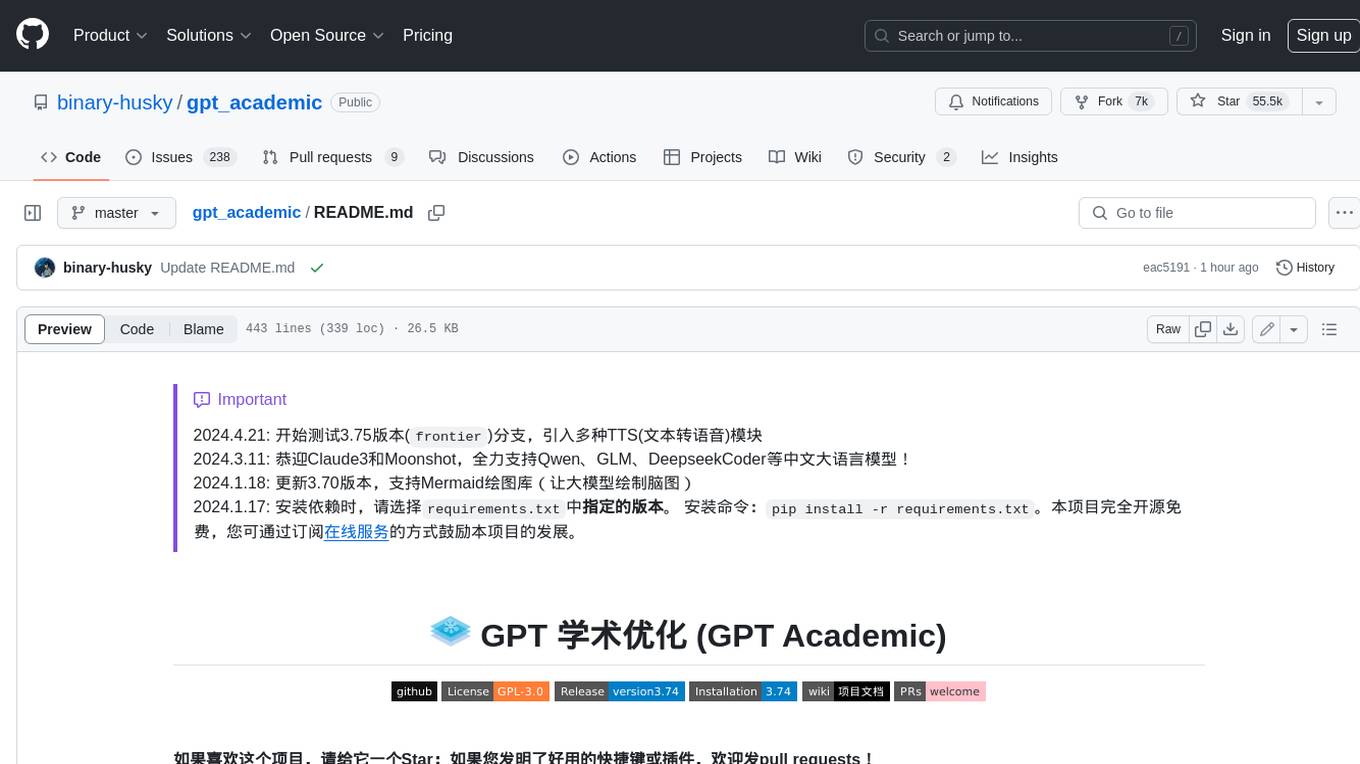
gpt_academic
GPT Academic is a powerful tool that leverages the capabilities of large language models (LLMs) to enhance academic research and writing. It provides a user-friendly interface that allows researchers, students, and professionals to interact with LLMs and utilize their abilities for various academic tasks. With GPT Academic, users can access a wide range of features and functionalities, including: * **Summarization and Paraphrasing:** GPT Academic can summarize complex texts, articles, and research papers into concise and informative summaries. It can also paraphrase text to improve clarity and readability. * **Question Answering:** Users can ask GPT Academic questions related to their research or studies, and the tool will provide comprehensive and well-informed answers based on its knowledge and understanding of the relevant literature. * **Code Generation and Explanation:** GPT Academic can generate code snippets and provide explanations for complex coding concepts. It can also help debug code and suggest improvements. * **Translation:** GPT Academic supports translation of text between multiple languages, making it a valuable tool for researchers working with international collaborations or accessing resources in different languages. * **Citation and Reference Management:** GPT Academic can help users manage their citations and references by automatically generating citations in various formats and providing suggestions for relevant references based on the user's research topic. * **Collaboration and Note-Taking:** GPT Academic allows users to collaborate on projects and take notes within the tool. They can share their work with others and access a shared workspace for real-time collaboration. * **Customizable Interface:** GPT Academic offers a customizable interface that allows users to tailor the tool to their specific needs and preferences. They can choose from a variety of themes, adjust the layout, and add or remove features to create a personalized workspace. Overall, GPT Academic is a versatile and powerful tool that can significantly enhance the productivity and efficiency of academic research and writing. It empowers users to leverage the capabilities of LLMs and unlock new possibilities for academic exploration and knowledge creation.
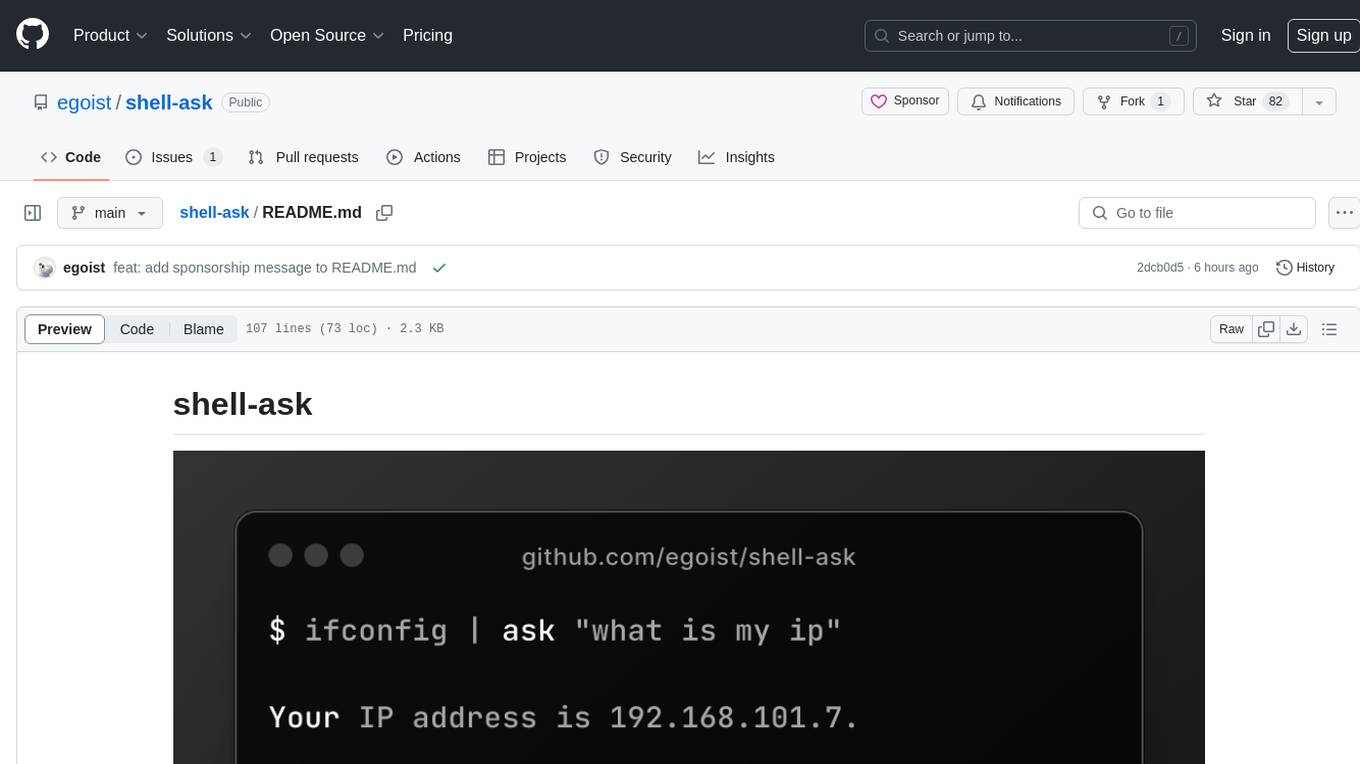
shell-ask
Shell Ask is a command-line tool that enables users to interact with various language models through a simple interface. It supports multiple LLMs such as OpenAI, Anthropic, Ollama, and Google Gemini. Users can ask questions, provide context through command output, select models interactively, and define reusable AI commands. The tool allows piping the output of other programs for enhanced functionality. With AI command presets and configuration options, Shell Ask provides a versatile and efficient way to leverage language models for various tasks.
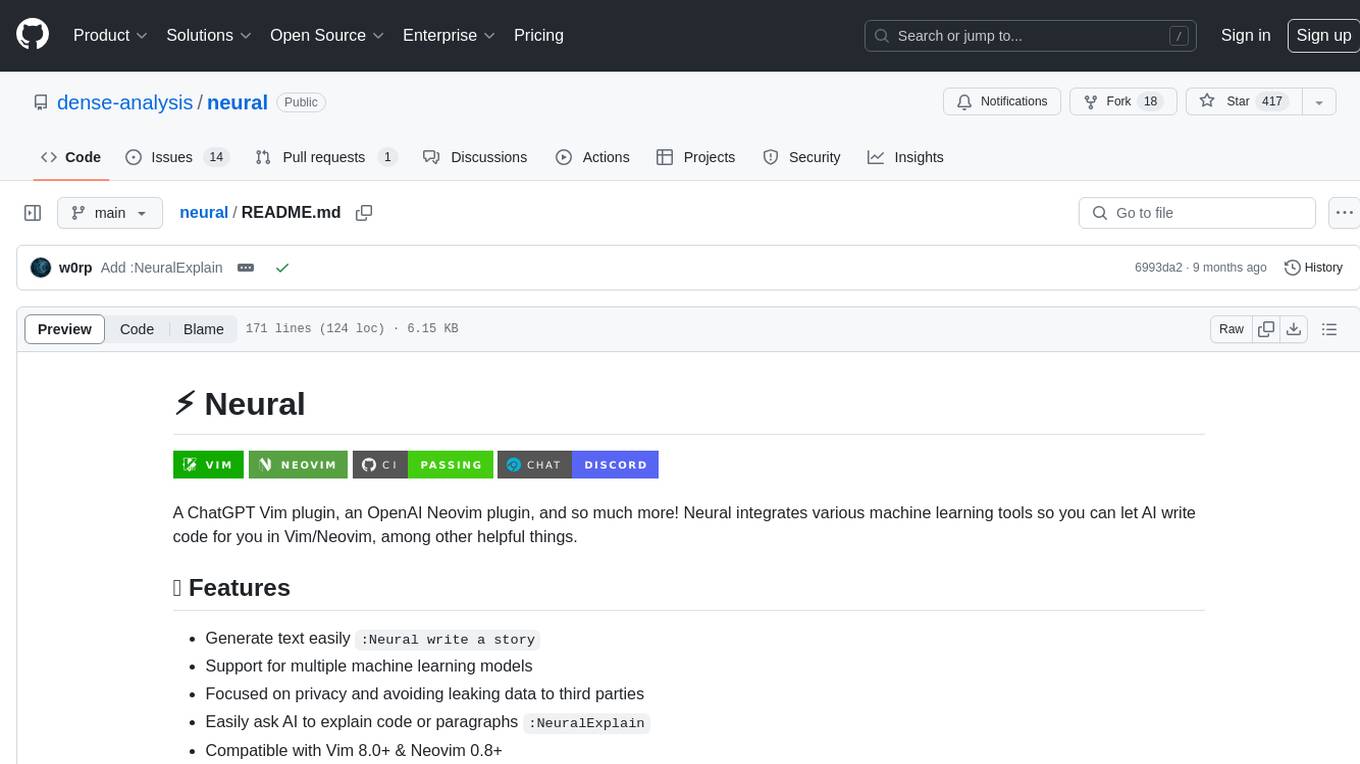
neural
Neural is a Vim and Neovim plugin that integrates various machine learning tools to assist users in writing code, generating text, and explaining code or paragraphs. It supports multiple machine learning models, focuses on privacy, and is compatible with Vim 8.0+ and Neovim 0.8+. Users can easily configure Neural to interact with third-party machine learning tools, such as OpenAI, to enhance code generation and completion. The plugin also provides commands like `:NeuralExplain` to explain code or text and `:NeuralStop` to stop Neural from working. Neural is maintained by the Dense Analysis team and comes with a disclaimer about sending input data to third-party servers for machine learning queries.
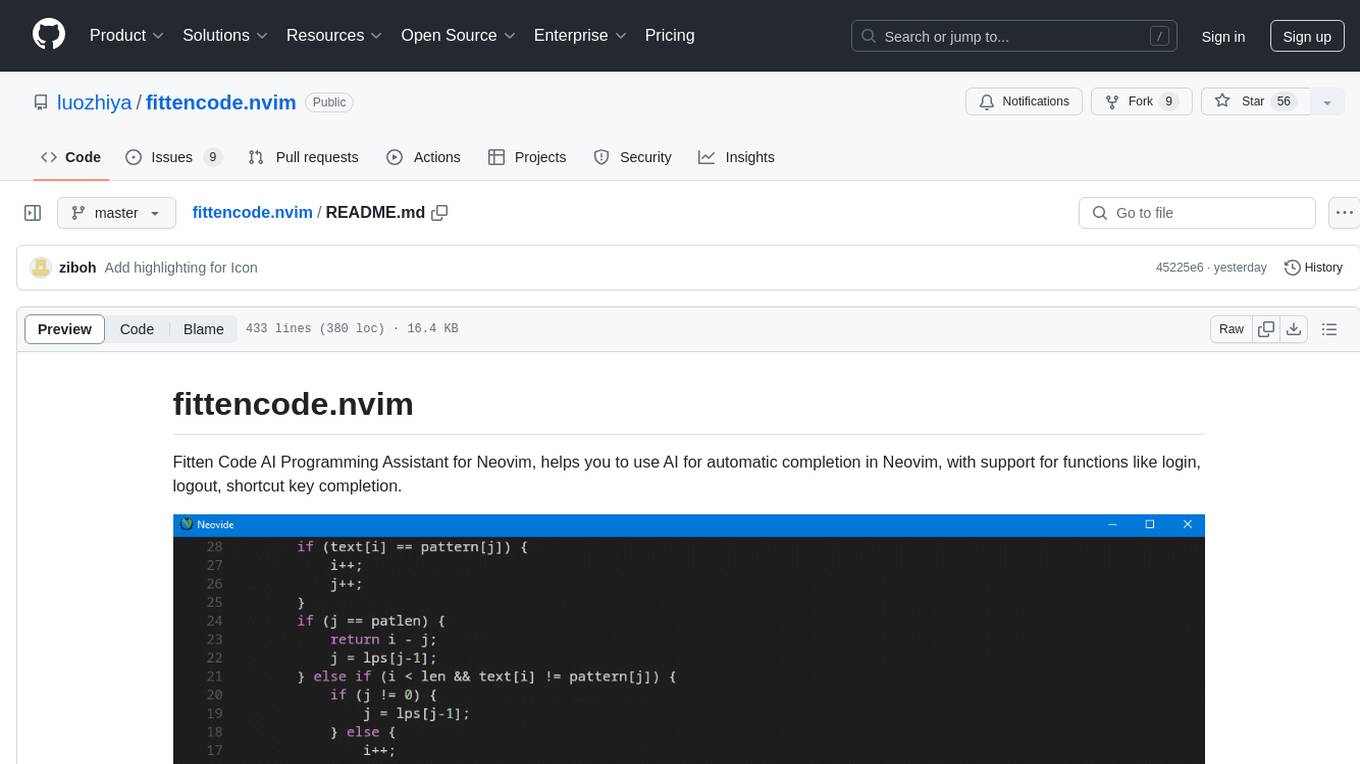
fittencode.nvim
Fitten Code AI Programming Assistant for Neovim provides fast completion using AI, asynchronous I/O, and support for various actions like document code, edit code, explain code, find bugs, generate unit test, implement features, optimize code, refactor code, start chat, and more. It offers features like accepting suggestions with Tab, accepting line with Ctrl + Down, accepting word with Ctrl + Right, undoing accepted text, automatic scrolling, and multiple HTTP/REST backends. It can run as a coc.nvim source or nvim-cmp source.
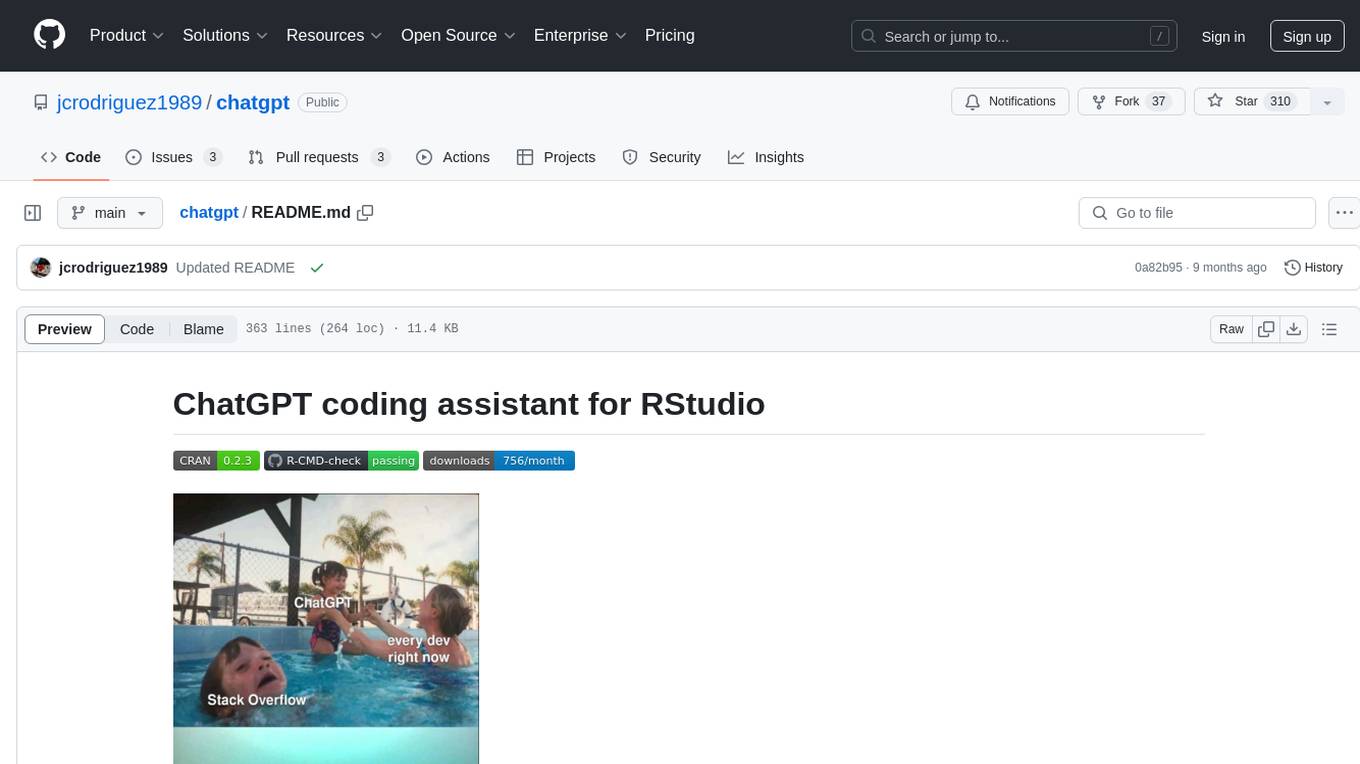
chatgpt
The ChatGPT R package provides a set of features to assist in R coding. It includes addins like Ask ChatGPT, Comment selected code, Complete selected code, Create unit tests, Create variable name, Document code, Explain selected code, Find issues in the selected code, Optimize selected code, and Refactor selected code. Users can interact with ChatGPT to get code suggestions, explanations, and optimizations. The package helps in improving coding efficiency and quality by providing AI-powered assistance within the RStudio environment.
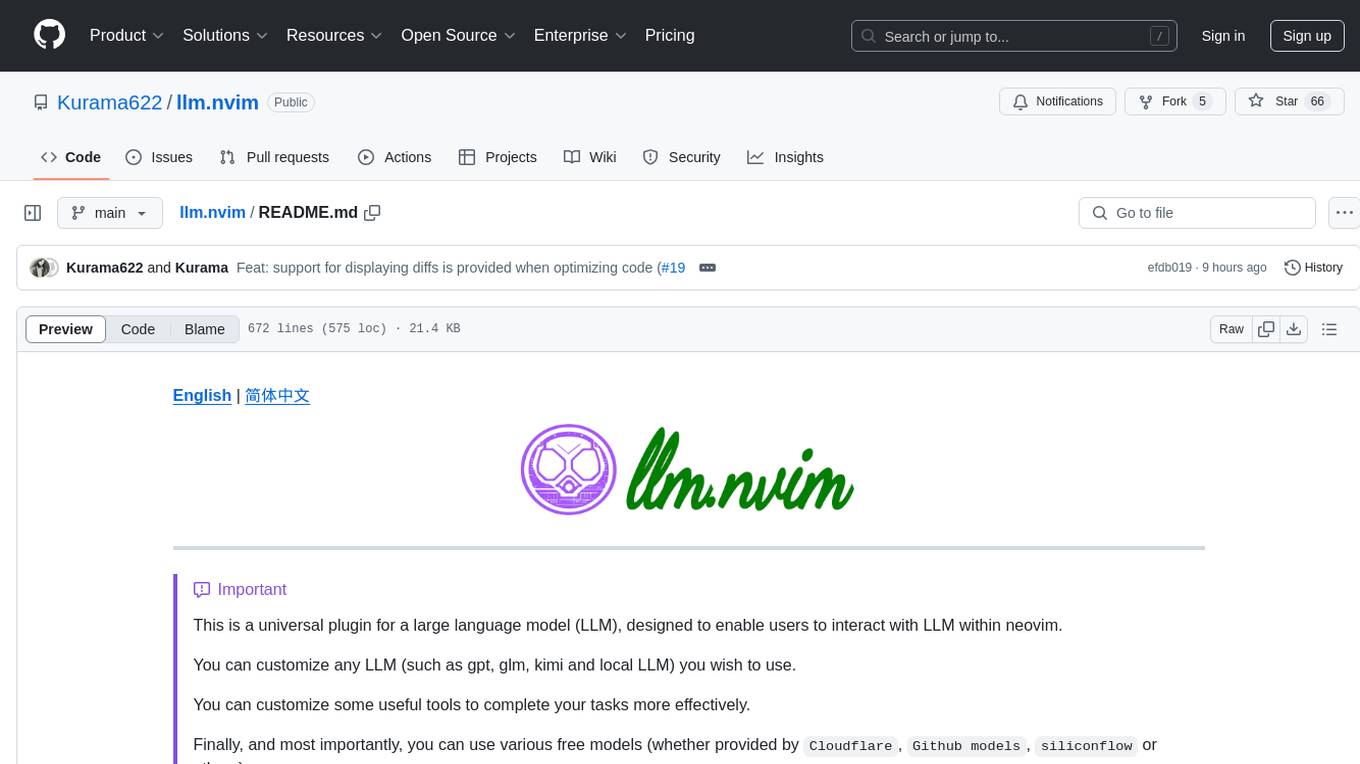
llm.nvim
llm.nvim is a universal plugin for a large language model (LLM) designed to enable users to interact with LLM within neovim. Users can customize various LLMs such as gpt, glm, kimi, and local LLM. The plugin provides tools for optimizing code, comparing code, translating text, and more. It also supports integration with free models from Cloudflare, Github models, siliconflow, and others. Users can customize tools, chat with LLM, quickly translate text, and explain code snippets. The plugin offers a flexible window interface for easy interaction and customization.
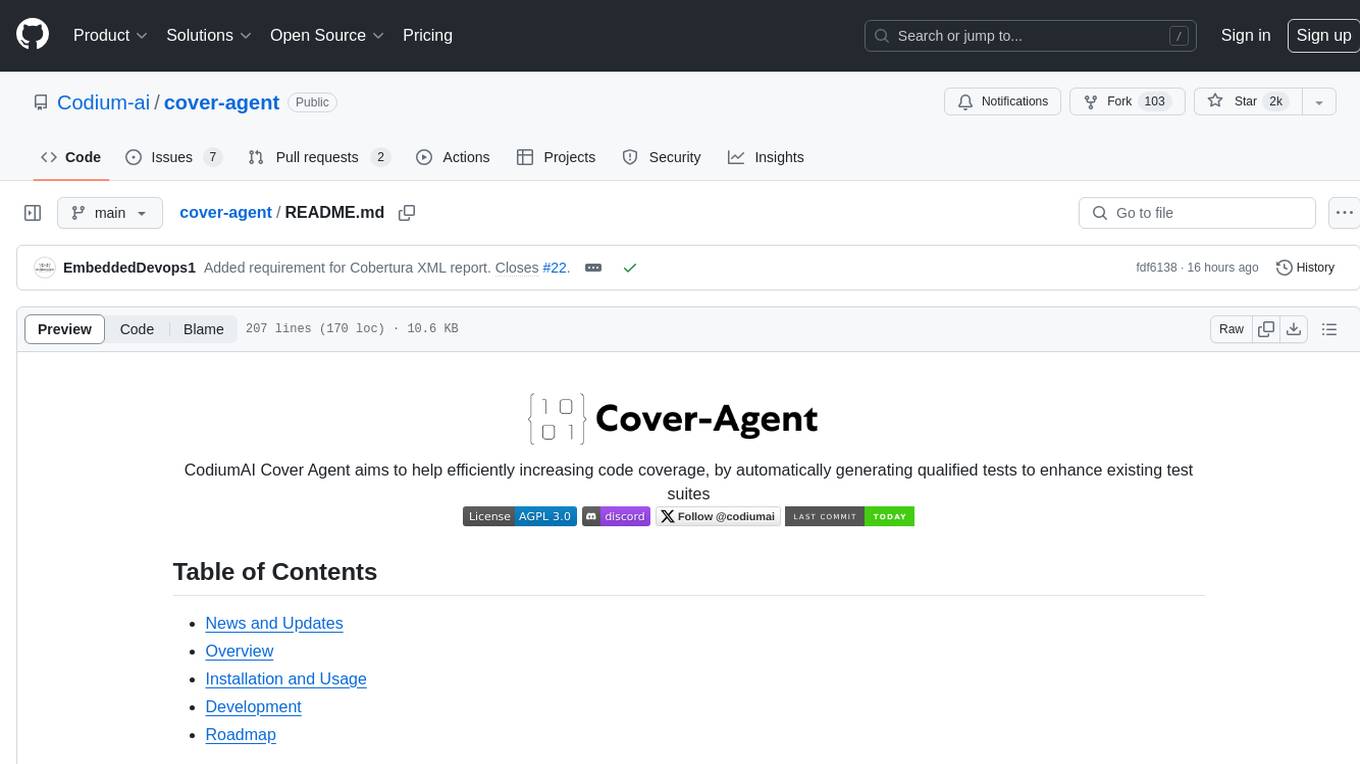
cover-agent
CodiumAI Cover Agent is a tool designed to help increase code coverage by automatically generating qualified tests to enhance existing test suites. It utilizes Generative AI to streamline development workflows and is part of a suite of utilities aimed at automating the creation of unit tests for software projects. The system includes components like Test Runner, Coverage Parser, Prompt Builder, and AI Caller to simplify and expedite the testing process, ensuring high-quality software development. Cover Agent can be run via a terminal and is planned to be integrated into popular CI platforms. The tool outputs debug files locally, such as generated_prompt.md, run.log, and test_results.html, providing detailed information on generated tests and their status. It supports multiple LLMs and allows users to specify the model to use for test generation.
For similar jobs

sweep
Sweep is an AI junior developer that turns bugs and feature requests into code changes. It automatically handles developer experience improvements like adding type hints and improving test coverage.

teams-ai
The Teams AI Library is a software development kit (SDK) that helps developers create bots that can interact with Teams and Microsoft 365 applications. It is built on top of the Bot Framework SDK and simplifies the process of developing bots that interact with Teams' artificial intelligence capabilities. The SDK is available for JavaScript/TypeScript, .NET, and Python.

ai-guide
This guide is dedicated to Large Language Models (LLMs) that you can run on your home computer. It assumes your PC is a lower-end, non-gaming setup.

classifai
Supercharge WordPress Content Workflows and Engagement with Artificial Intelligence. Tap into leading cloud-based services like OpenAI, Microsoft Azure AI, Google Gemini and IBM Watson to augment your WordPress-powered websites. Publish content faster while improving SEO performance and increasing audience engagement. ClassifAI integrates Artificial Intelligence and Machine Learning technologies to lighten your workload and eliminate tedious tasks, giving you more time to create original content that matters.

chatbot-ui
Chatbot UI is an open-source AI chat app that allows users to create and deploy their own AI chatbots. It is easy to use and can be customized to fit any need. Chatbot UI is perfect for businesses, developers, and anyone who wants to create a chatbot.

BricksLLM
BricksLLM is a cloud native AI gateway written in Go. Currently, it provides native support for OpenAI, Anthropic, Azure OpenAI and vLLM. BricksLLM aims to provide enterprise level infrastructure that can power any LLM production use cases. Here are some use cases for BricksLLM: * Set LLM usage limits for users on different pricing tiers * Track LLM usage on a per user and per organization basis * Block or redact requests containing PIIs * Improve LLM reliability with failovers, retries and caching * Distribute API keys with rate limits and cost limits for internal development/production use cases * Distribute API keys with rate limits and cost limits for students

uAgents
uAgents is a Python library developed by Fetch.ai that allows for the creation of autonomous AI agents. These agents can perform various tasks on a schedule or take action on various events. uAgents are easy to create and manage, and they are connected to a fast-growing network of other uAgents. They are also secure, with cryptographically secured messages and wallets.

griptape
Griptape is a modular Python framework for building AI-powered applications that securely connect to your enterprise data and APIs. It offers developers the ability to maintain control and flexibility at every step. Griptape's core components include Structures (Agents, Pipelines, and Workflows), Tasks, Tools, Memory (Conversation Memory, Task Memory, and Meta Memory), Drivers (Prompt and Embedding Drivers, Vector Store Drivers, Image Generation Drivers, Image Query Drivers, SQL Drivers, Web Scraper Drivers, and Conversation Memory Drivers), Engines (Query Engines, Extraction Engines, Summary Engines, Image Generation Engines, and Image Query Engines), and additional components (Rulesets, Loaders, Artifacts, Chunkers, and Tokenizers). Griptape enables developers to create AI-powered applications with ease and efficiency.