
personal-assistant
A plugin that harnesses AI agents and streamlining techniques to help you automatically manage Obsidian.
Stars: 102
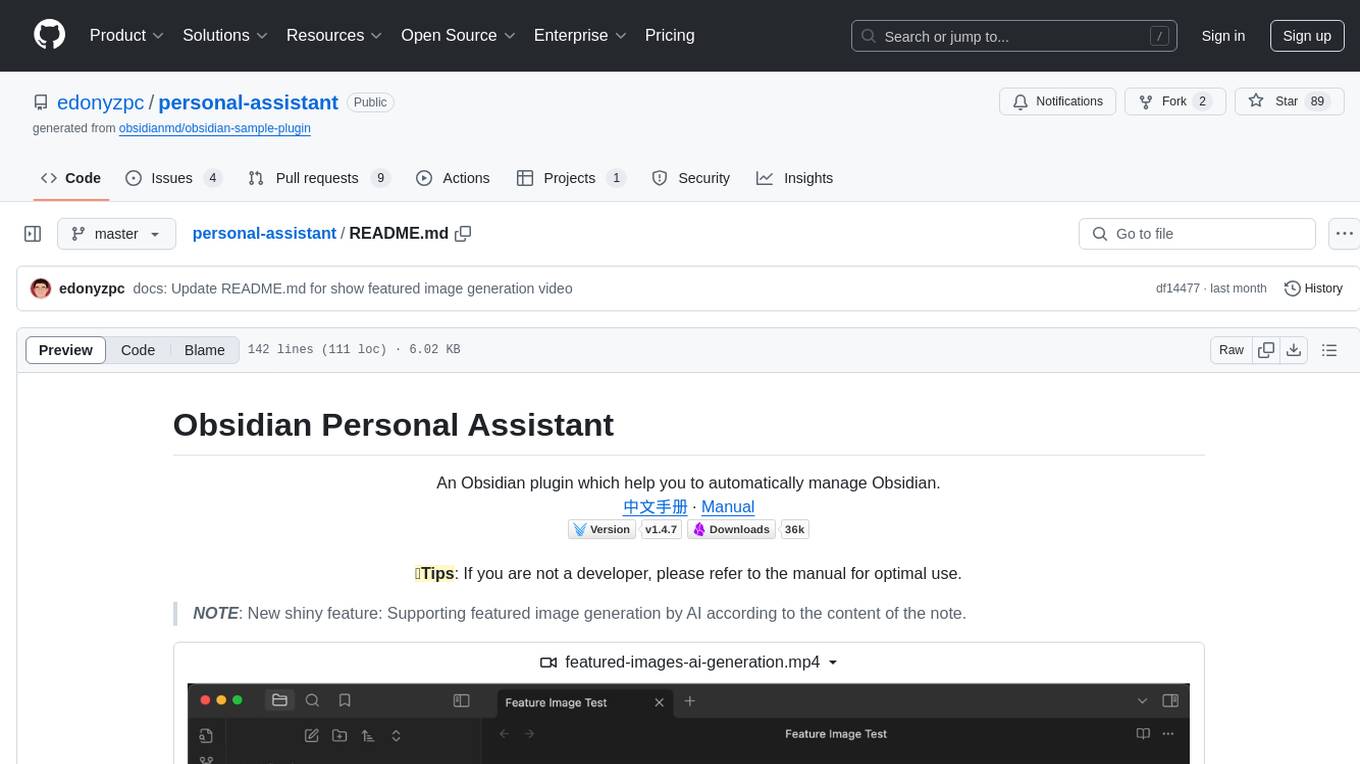
Obsidian Personal Assistant is a plugin designed to help users manage their Obsidian notes more efficiently. It offers features like automatically creating notes in specified directories, opening related graph views, managing plugins and themes, setting graph view colors, and more. The plugin aims to streamline note-taking and organization within the Obsidian app, catering to users who seek automation and customization in their note management workflow.
README:
An Obsidian plugin which help you to automatically manage Obsidian.
中文手册
·
Manual


💯Tips: If you are not a developer, please refer to the manual for optimal use.
NOTE: New shiny feature: Supporting featured image generation by AI according to the content of the note.
AI Helper to improve your Obsidian notes management
Animation rendering statistics
Preview records
List callout
Update metadata
Update Plugins and Themes
Basic Usage
NOTE: The currently supported features are all from my personal needs, feature request is welcome by submitting issues.
- automatically create note in the specified directory with the configured file name
- automatically open current note related graph view
- automatically open Memos like quick note in macOS
- switch on/off plugin in command palette
- automatically update plugins with one command
- automatically update themes with one command
- automatically set color of graph view
- list all callouts css configuration for quickly inserting
Please reference HERE.
Now Personal Assistant plugin is available in plugin market, you can install this plugin directly within Obsidian App, please check this mannual to get more details.

- Download from the release
- Install BRAT from the Community Plugins in Obsidian
- Open the command palette and run the command BRAT: Add a beta plugin for testing
- Copy
https://github.com/edonyzpc/personal-assistantinto the modal that opens up - Click on Add Plugin -- wait a few seconds and BRAT will tell you what is going on
- After BRAT confirms the installation, in Settings go to the **Community plugins ** tab.
- Refresh the list of plugins
- Find the beta plugin you just installed and Enable it.
- Build with commandline:
yarn install && yarn buildor download from release page - Copy over
main.js,styles.css,manifest.jsonto your vault{VaultFolder}/.obsidian/plugins/personal-assistant/.
- Open the command palette and find the command

- New note is created and start your recording
- [Recommendation] Use
Folder Templatesof plugin Templater to format the created notes by the command above, the example is as following
- Open the command palette and find the command

- Open setting tab for more customize
- Navigate your current note graph view with backlink and outgoing link
- configure color of graph view
- Open the command palette and find the command

- Select the suggestion to enable/disable plugin(or you can search the plugin by its name)
- [Note] In suggestion tab, the green checkbox means plugin is already enabled and the red uncheckbox means plugin is already disabled
- Open the command palette and find the command

- Trigger the command to update plugins
- See the updating result which is displayed in the right corner
- Best thanks for project obsidian-advanced-new-file for the code of
createNote,createDirectory - Best thanks for project obsidian-callout-manager for the
class CalloutPreviewComponentandcolor.ts - Best thanks for project better-word-count for the
package stats
If you've got any kind of feedback or questions, feel free to reach out via GitHub issues.
For Tasks:
Click tags to check more tools for each tasksFor Jobs:
Alternative AI tools for personal-assistant
Similar Open Source Tools
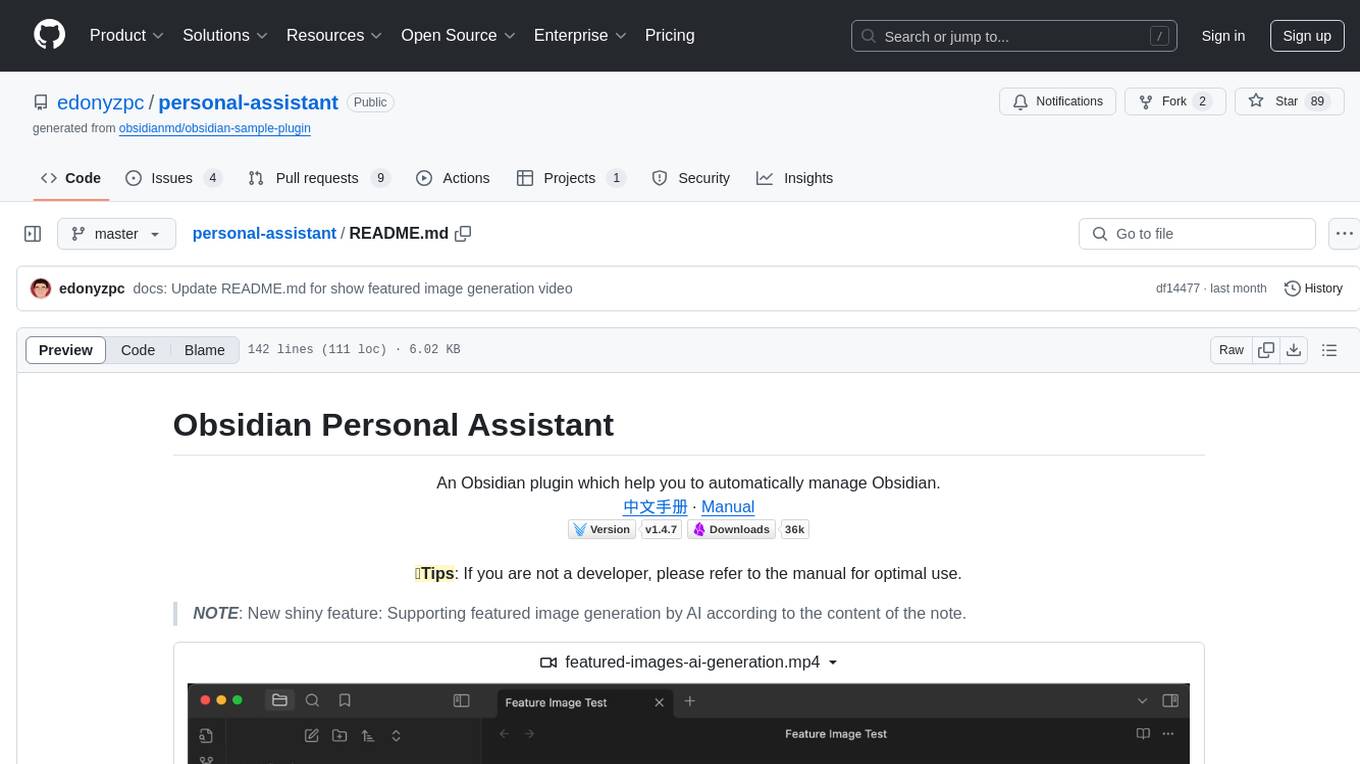
personal-assistant
Obsidian Personal Assistant is a plugin designed to help users manage their Obsidian notes more efficiently. It offers features like automatically creating notes in specified directories, opening related graph views, managing plugins and themes, setting graph view colors, and more. The plugin aims to streamline note-taking and organization within the Obsidian app, catering to users who seek automation and customization in their note management workflow.
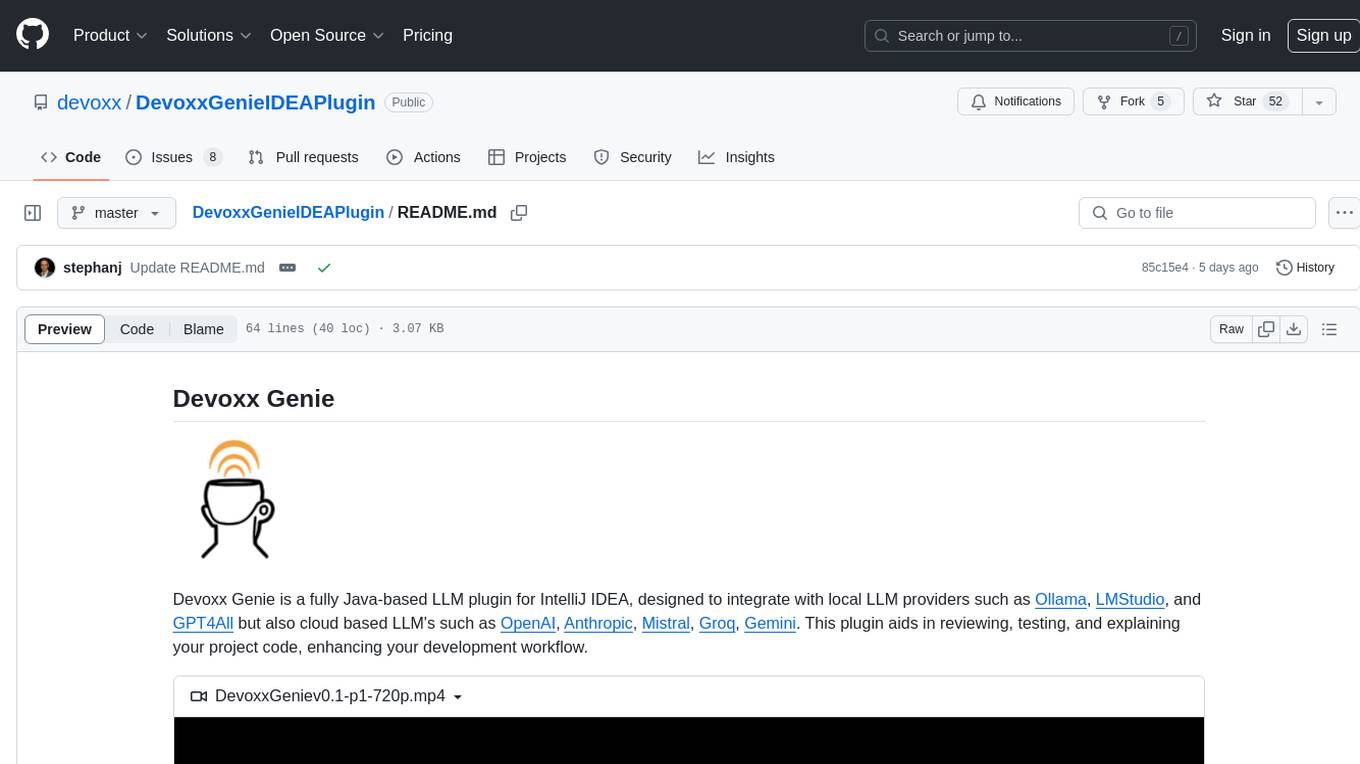
DevoxxGenieIDEAPlugin
Devoxx Genie is a Java-based IntelliJ IDEA plugin that integrates with local and cloud-based LLM providers to aid in reviewing, testing, and explaining project code. It supports features like code highlighting, chat conversations, and adding files/code snippets to context. Users can modify REST endpoints and LLM parameters in settings, including support for cloud-based LLMs. The plugin requires IntelliJ version 2023.3.4 and JDK 17. Building and publishing the plugin is done using Gradle tasks. Users can select an LLM provider, choose code, and use commands like review, explain, or generate unit tests for code analysis.
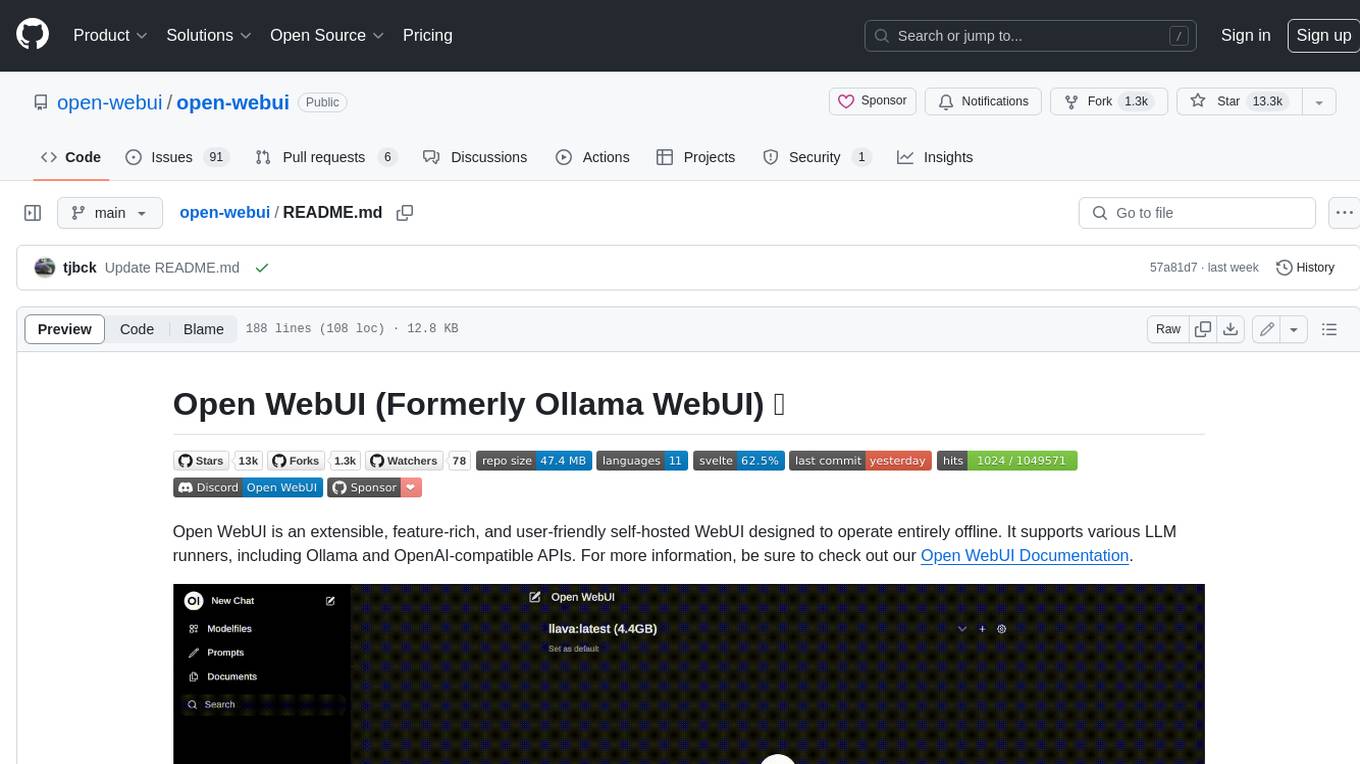
open-webui
Open WebUI is an extensible, feature-rich, and user-friendly self-hosted WebUI designed to operate entirely offline. It supports various LLM runners, including Ollama and OpenAI-compatible APIs. For more information, be sure to check out our Open WebUI Documentation.
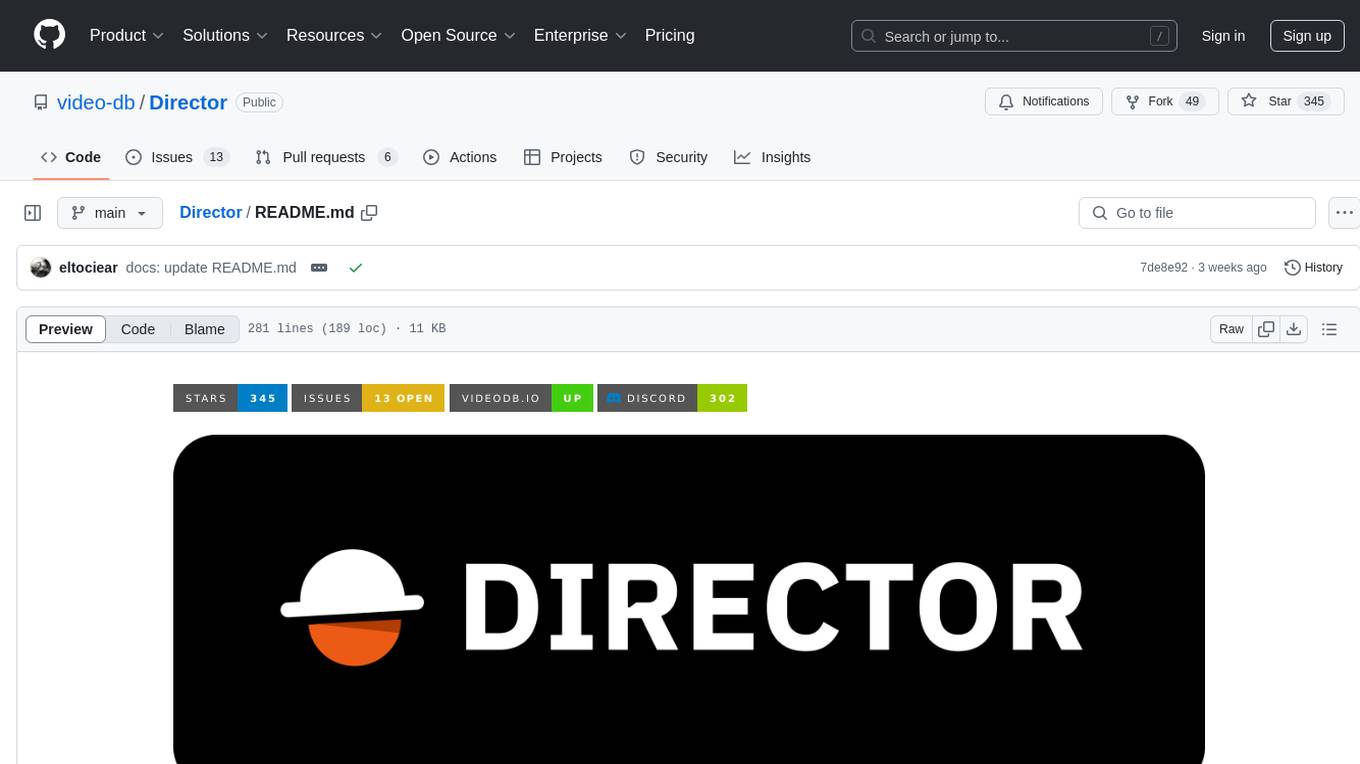
Director
Director is a framework to build video agents that can reason through complex video tasks like search, editing, compilation, generation, etc. It enables users to summarize videos, search for specific moments, create clips instantly, integrate GenAI projects and APIs, add overlays, generate thumbnails, and more. Built on VideoDB's 'video-as-data' infrastructure, Director is perfect for developers, creators, and teams looking to simplify media workflows and unlock new possibilities.
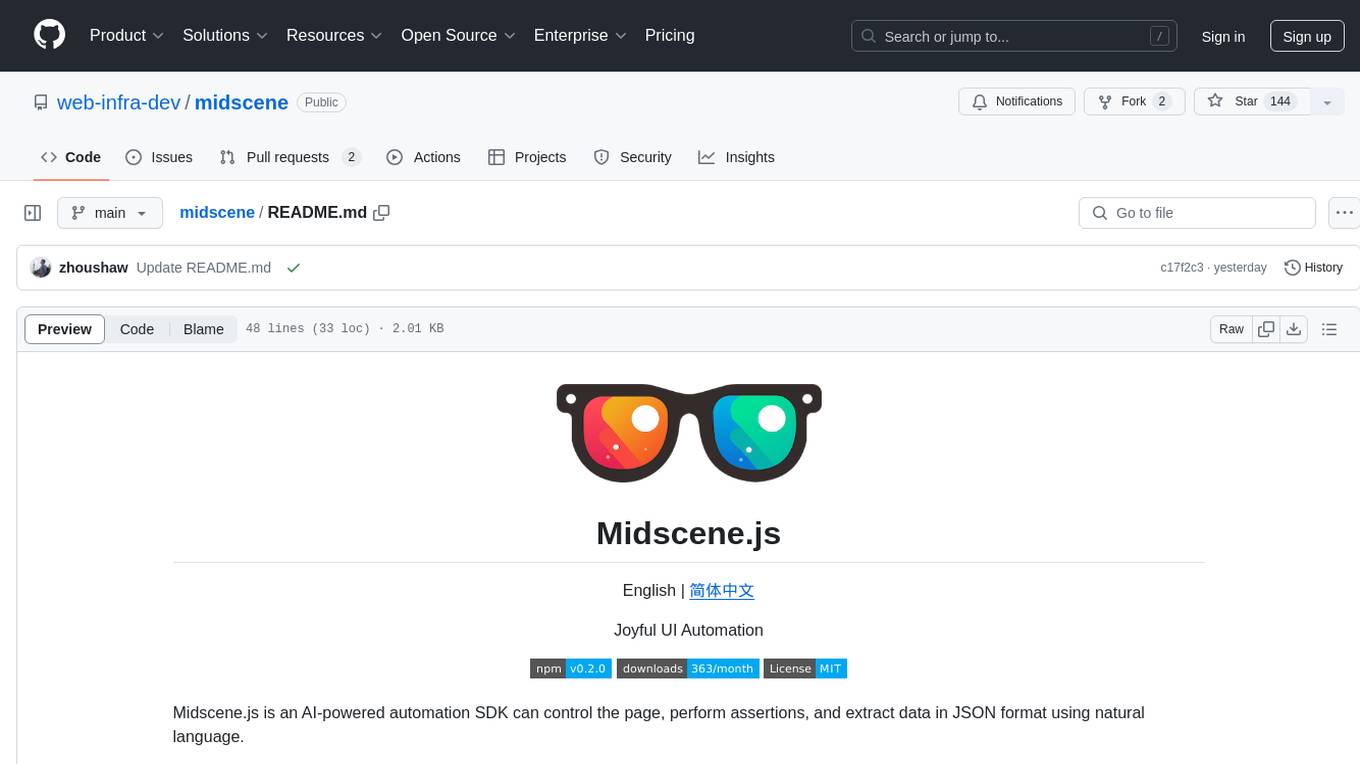
midscene
Midscene.js is an AI-powered automation SDK that allows users to control web pages, perform assertions, and extract data in JSON format using natural language. It offers features such as natural language interaction, understanding UI and providing responses in JSON, intuitive assertion based on AI understanding, compatibility with public multimodal LLMs like GPT-4o, visualization tool for easy debugging, and a brand new experience in automation development.
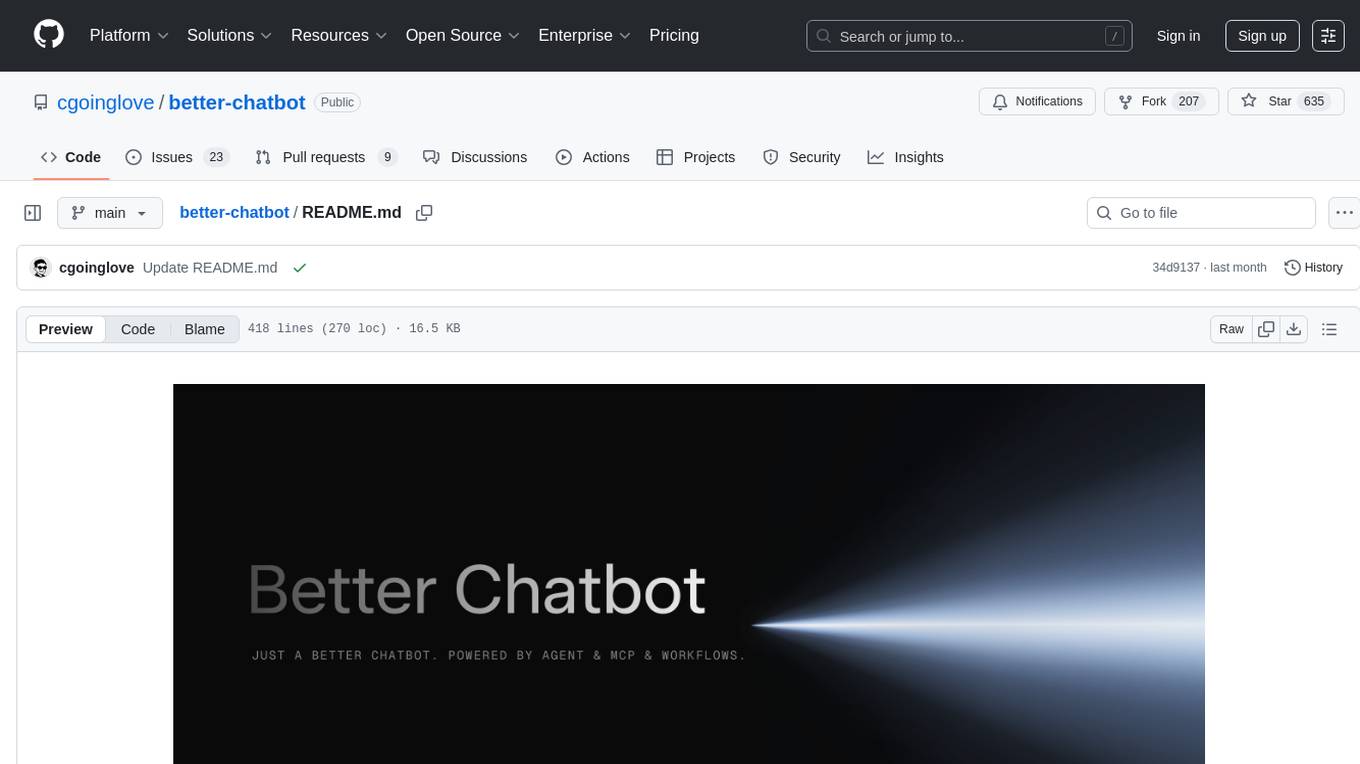
better-chatbot
Better Chatbot is an open-source AI chatbot designed for individuals and teams, inspired by various AI models. It integrates major LLMs, offers powerful tools like MCP protocol and data visualization, supports automation with custom agents and visual workflows, enables collaboration by sharing configurations, provides a voice assistant feature, and ensures an intuitive user experience. The platform is built with Vercel AI SDK and Next.js, combining leading AI services into one platform for enhanced chatbot capabilities.
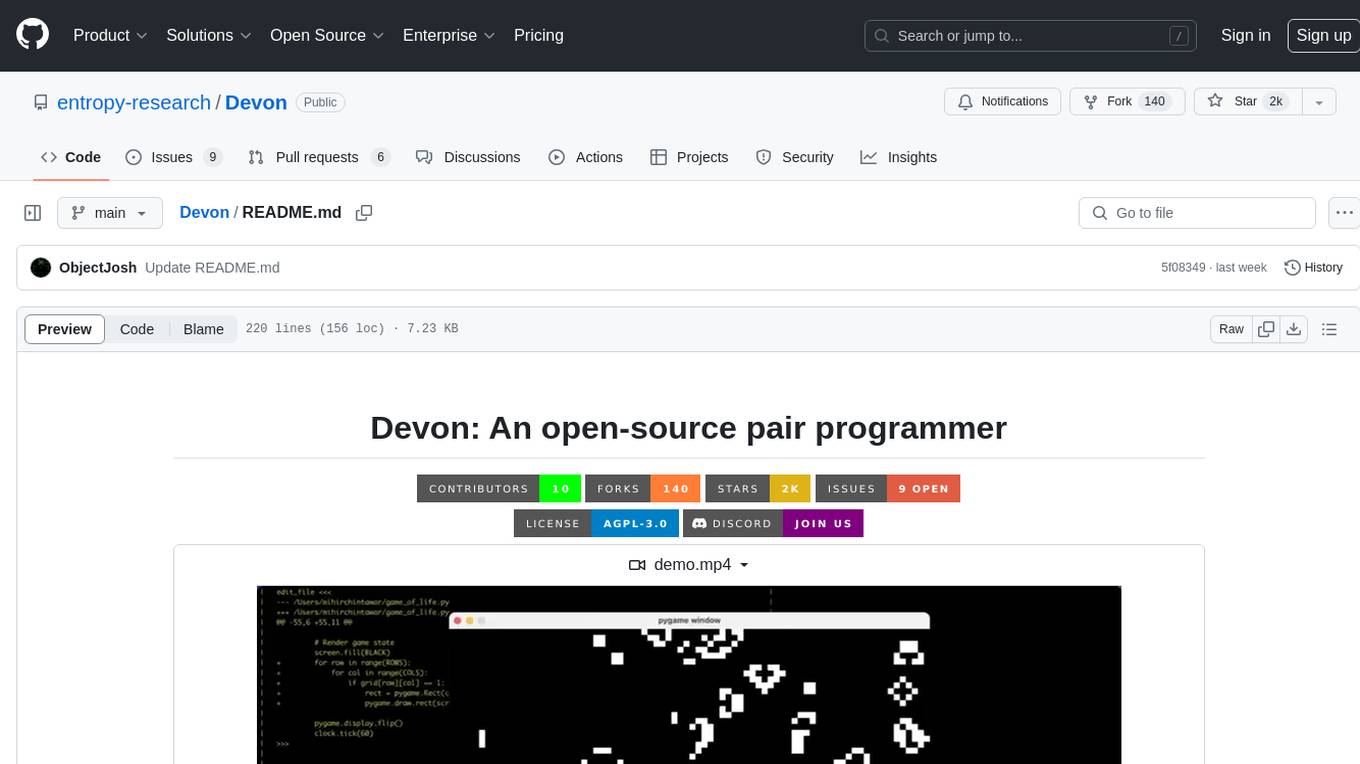
Devon
Devon is an open-source pair programmer tool designed to facilitate collaborative coding sessions. It provides features such as multi-file editing, codebase exploration, test writing, bug fixing, and architecture exploration. The tool supports Anthropic, OpenAI, and Groq APIs, with plans to add more models in the future. Devon is community-driven, with ongoing development goals including multi-model support, plugin system for tool builders, self-hostable Electron app, and setting SOTA on SWE-bench Lite. Users can contribute to the project by developing core functionality, conducting research on agent performance, providing feedback, and testing the tool.
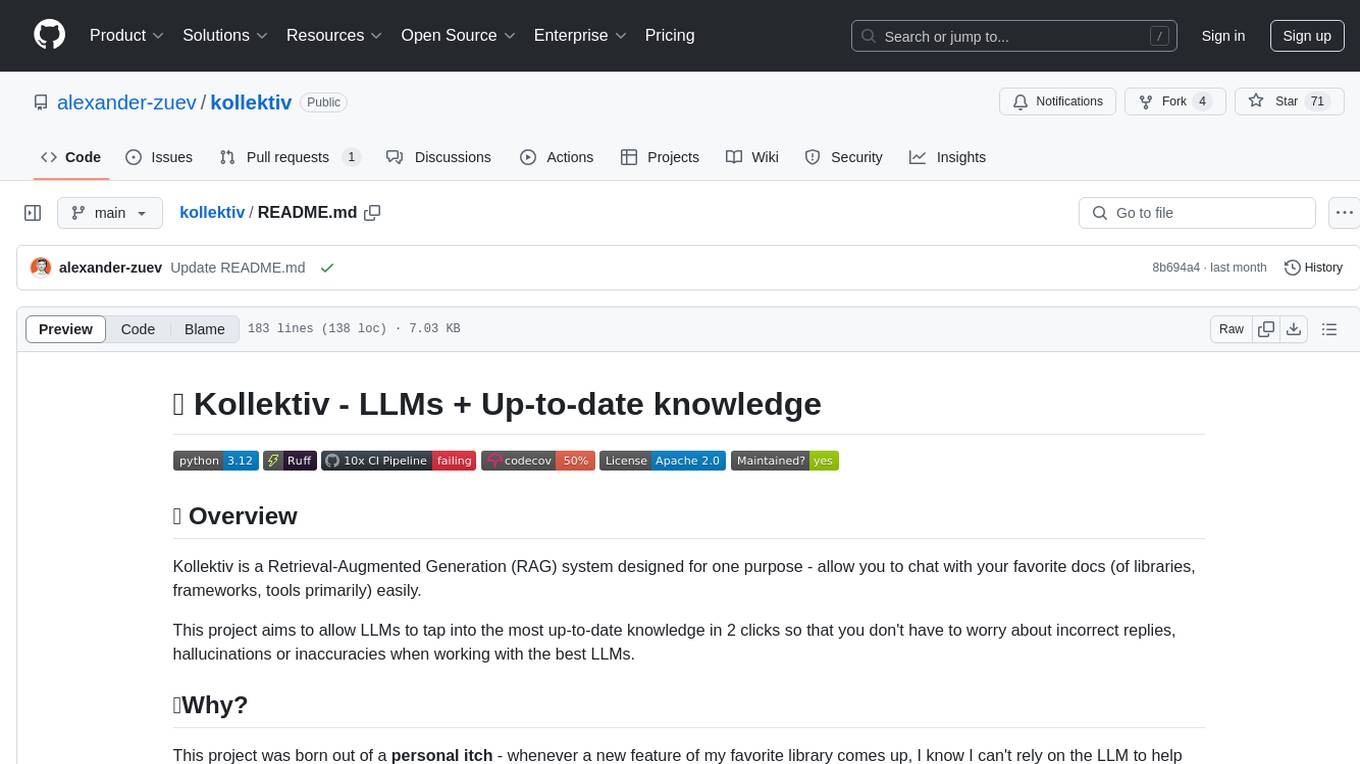
kollektiv
Kollektiv is a Retrieval-Augmented Generation (RAG) system designed to enable users to chat with their favorite documentation easily. It aims to provide LLMs with access to the most up-to-date knowledge, reducing inaccuracies and improving productivity. The system utilizes intelligent web crawling, advanced document processing, vector search, multi-query expansion, smart re-ranking, AI-powered responses, and dynamic system prompts. The technical stack includes Python/FastAPI for backend, Supabase, ChromaDB, and Redis for storage, OpenAI and Anthropic Claude 3.5 Sonnet for AI/ML, and Chainlit for UI. Kollektiv is licensed under a modified version of the Apache License 2.0, allowing free use for non-commercial purposes.
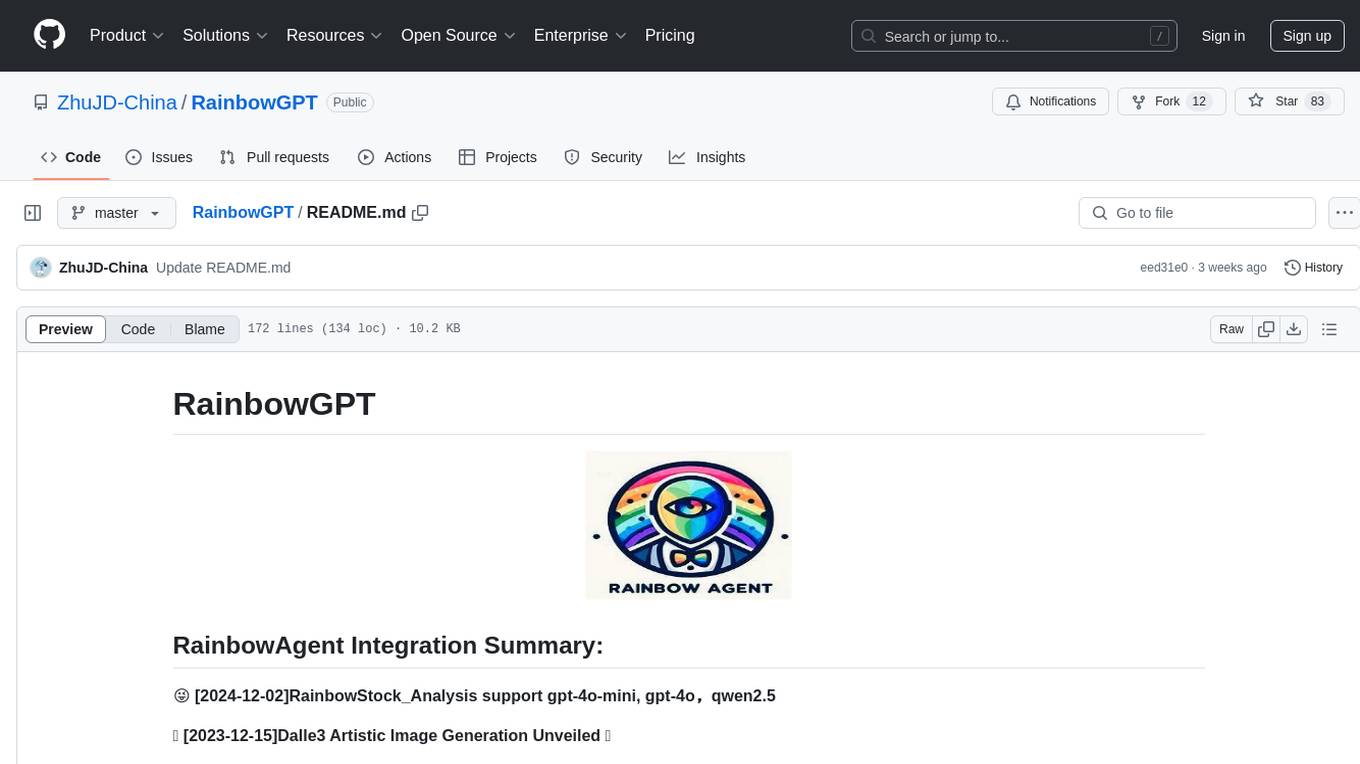
RainbowGPT
RainbowGPT is a versatile tool that offers a range of functionalities, including Stock Analysis for financial decision-making, MySQL Management for database navigation, and integration of AI technologies like GPT-4 and ChatGlm3. It provides a user-friendly interface suitable for all skill levels, ensuring seamless information flow and continuous expansion of emerging technologies. The tool enhances adaptability, creativity, and insight, making it a valuable asset for various projects and tasks.
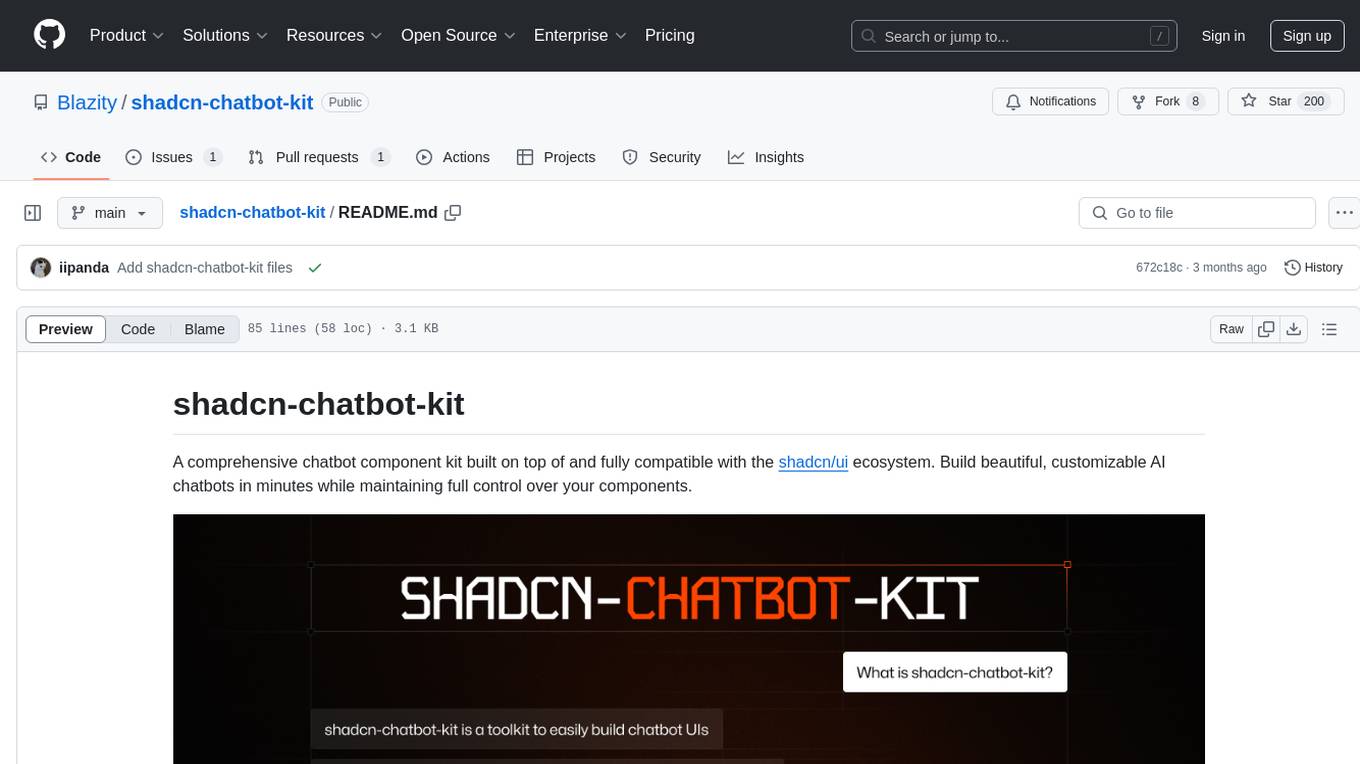
shadcn-chatbot-kit
A comprehensive chatbot component kit built on top of and fully compatible with the shadcn/ui ecosystem. Build beautiful, customizable AI chatbots in minutes while maintaining full control over your components. The kit includes pre-built chat components, auto-scroll message area, message input with auto-resize textarea and file upload support, prompt suggestions, message actions, loading states, and more. Fully themeable, highly customizable, and responsive design. Built with modern web standards and best practices. Installation instructions available with detailed documentation. Customizable using CSS variables.
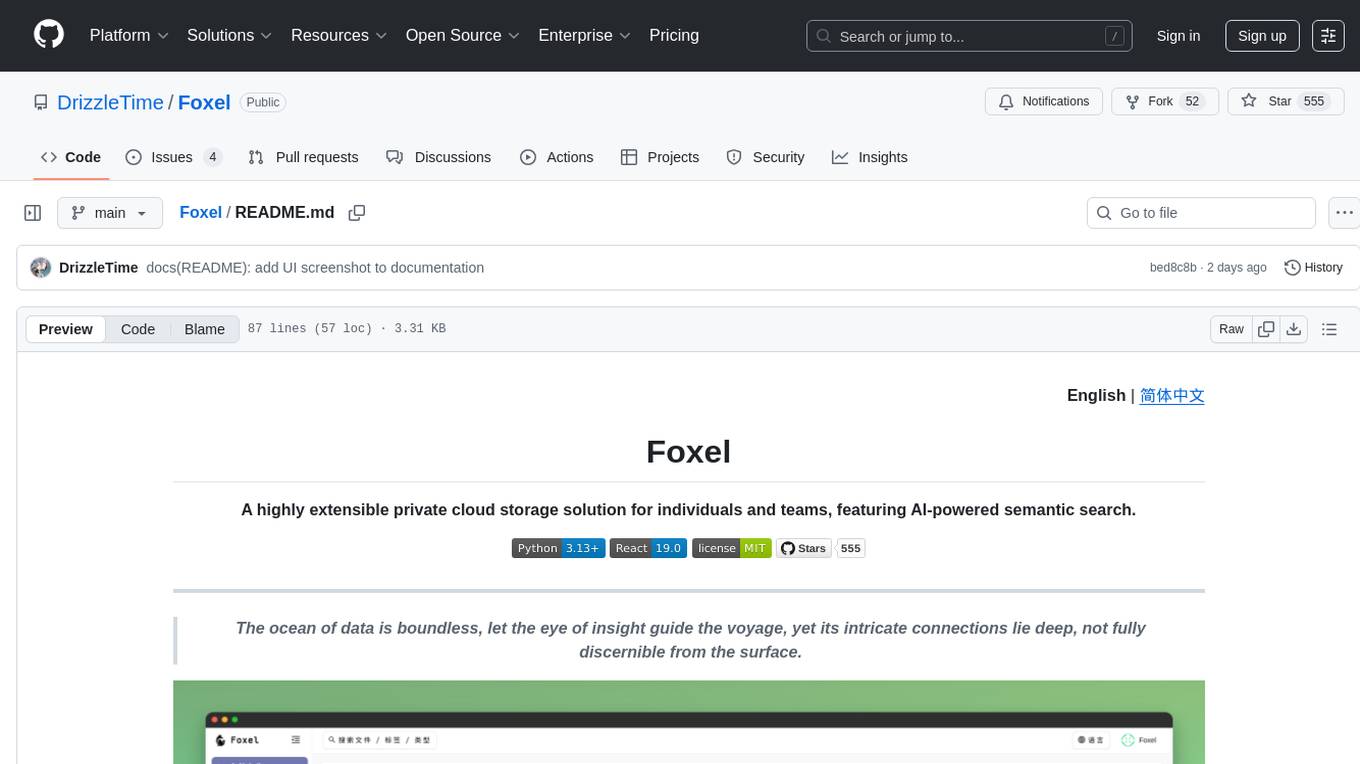
Foxel
Foxel is a highly extensible private cloud storage solution for individuals and teams, featuring AI-powered semantic search. It offers unified file management, pluggable storage backends, semantic search capabilities, built-in file preview, permissions and sharing options, and a task processing center. Users can easily manage files, search content within unstructured data, preview various file types, share files, and process tasks asynchronously. Foxel is designed to centralize file management and enhance search capabilities for users.
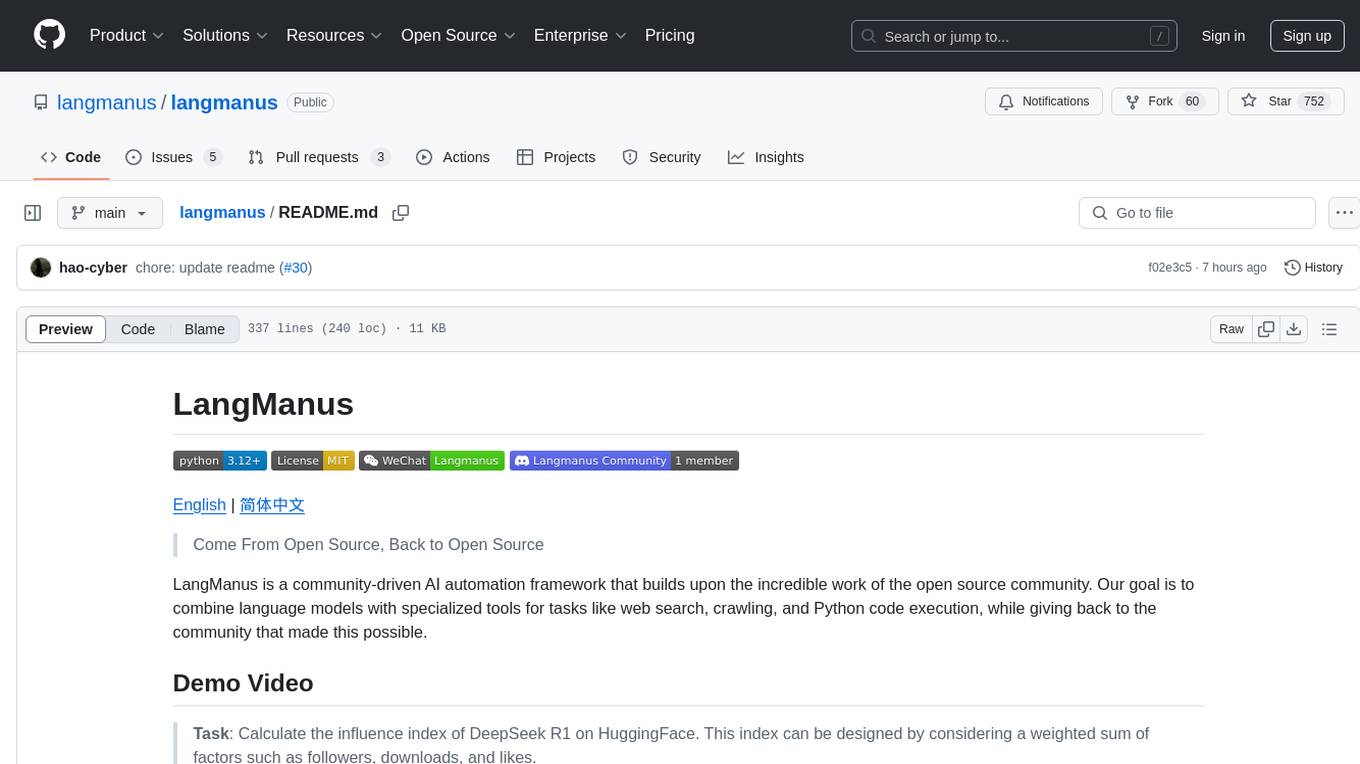
langmanus
LangManus is a community-driven AI automation framework that combines language models with specialized tools for tasks like web search, crawling, and Python code execution. It implements a hierarchical multi-agent system with agents like Coordinator, Planner, Supervisor, Researcher, Coder, Browser, and Reporter. The framework supports LLM integration, search and retrieval tools, Python integration, workflow management, and visualization. LangManus aims to give back to the open-source community and welcomes contributions in various forms.
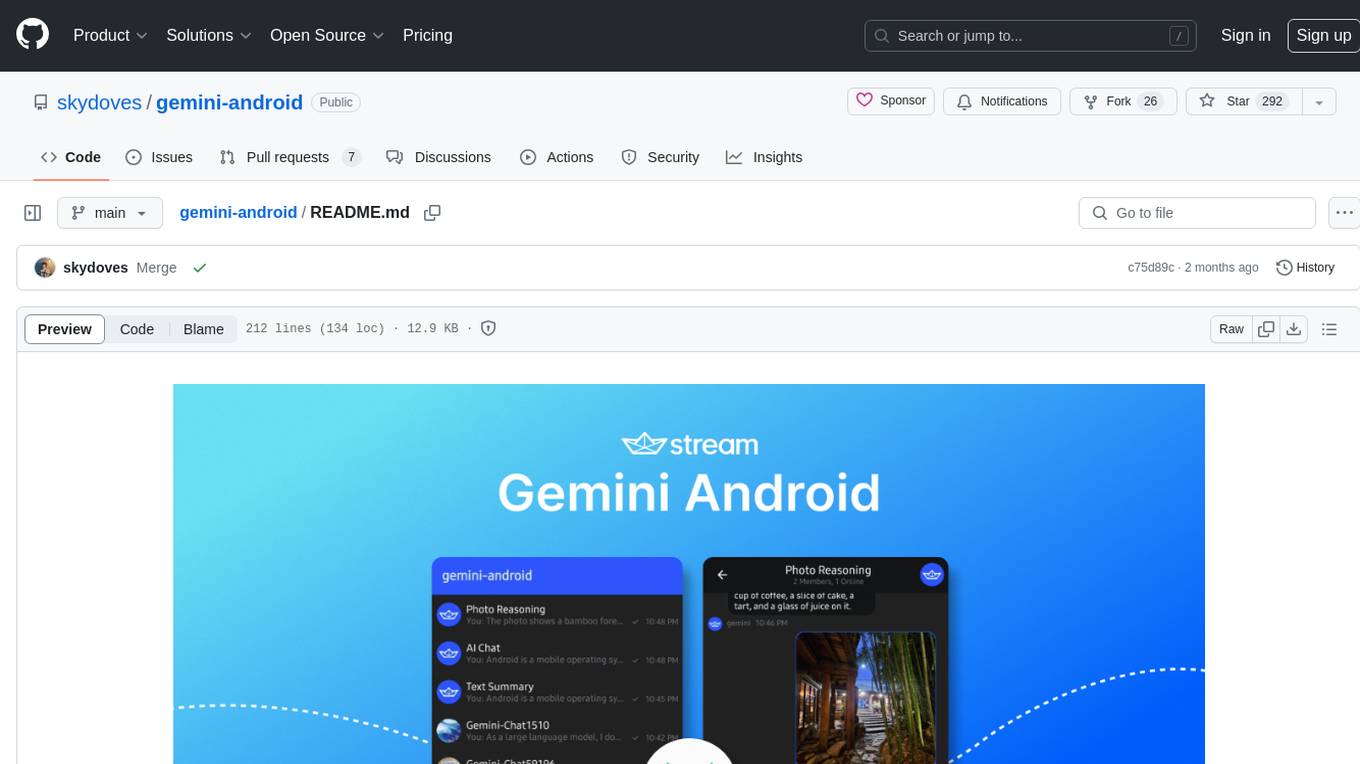
gemini-android
Gemini Android is a repository showcasing Google's Generative AI on Android using Stream Chat SDK for Compose. It demonstrates the Gemini API for Android, implements UI elements with Jetpack Compose, utilizes Android architecture components like Hilt and AppStartup, performs background tasks with Kotlin Coroutines, and integrates chat systems with Stream Chat Compose SDK for real-time event handling. The project also provides technical content, instructions on building the project, tech stack details, architecture overview, modularization strategies, and a contribution guideline. It follows Google's official architecture guidance and offers a real-world example of app architecture implementation.
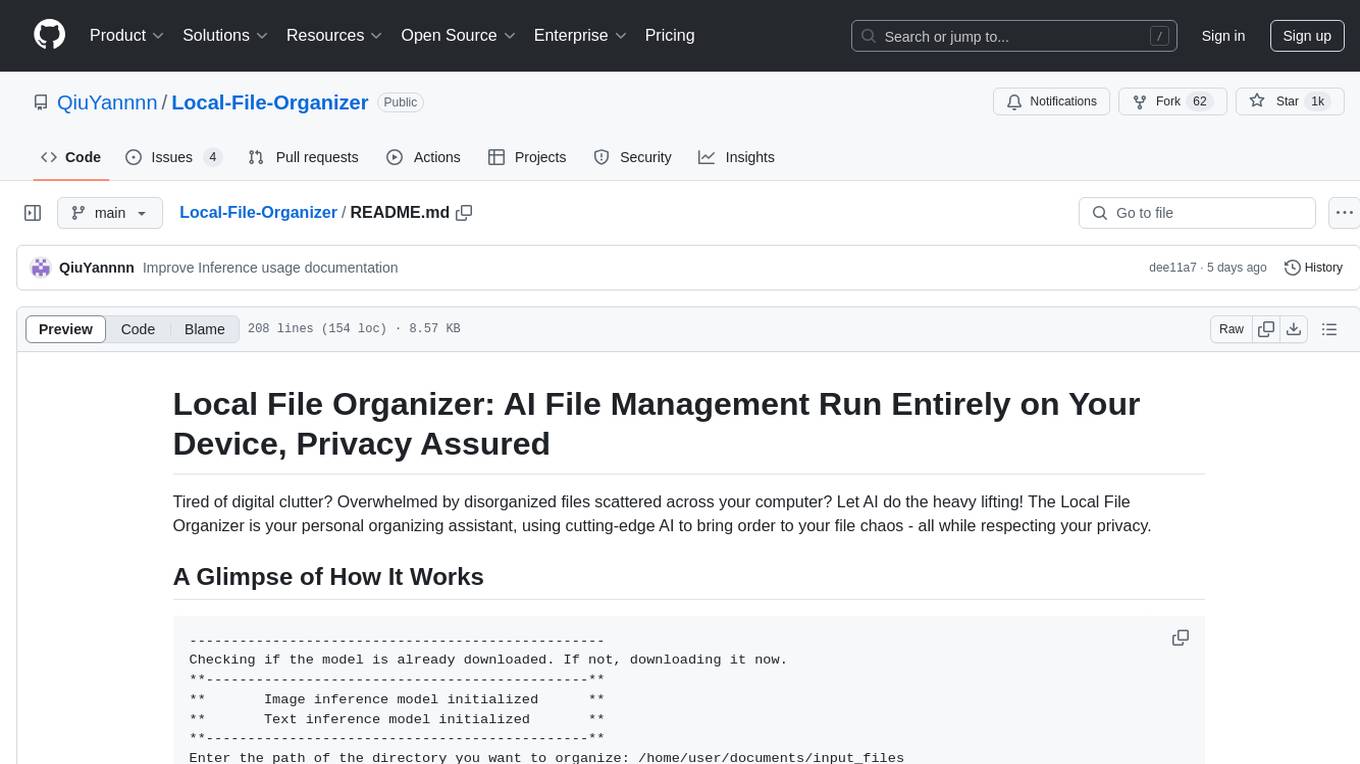
Local-File-Organizer
The Local File Organizer is an AI-powered tool designed to help users organize their digital files efficiently and securely on their local device. By leveraging advanced AI models for text and visual content analysis, the tool automatically scans and categorizes files, generates relevant descriptions and filenames, and organizes them into a new directory structure. All AI processing occurs locally using the Nexa SDK, ensuring privacy and security. With support for multiple file types and customizable prompts, this tool aims to simplify file management and bring order to users' digital lives.
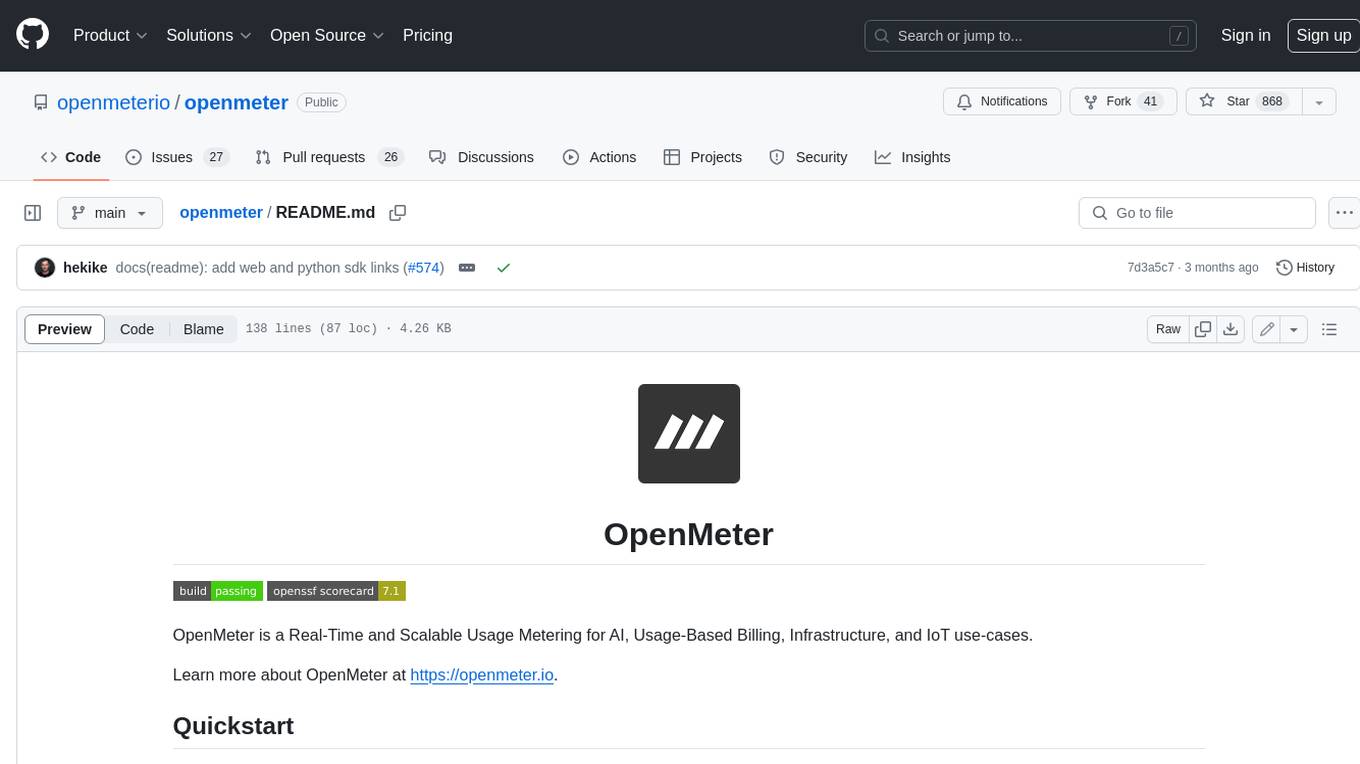
openmeter
OpenMeter is a real-time and scalable usage metering tool for AI, usage-based billing, infrastructure, and IoT use cases. It provides a REST API for integrations and offers client SDKs in Node.js, Python, Go, and Web. OpenMeter is licensed under the Apache 2.0 License.
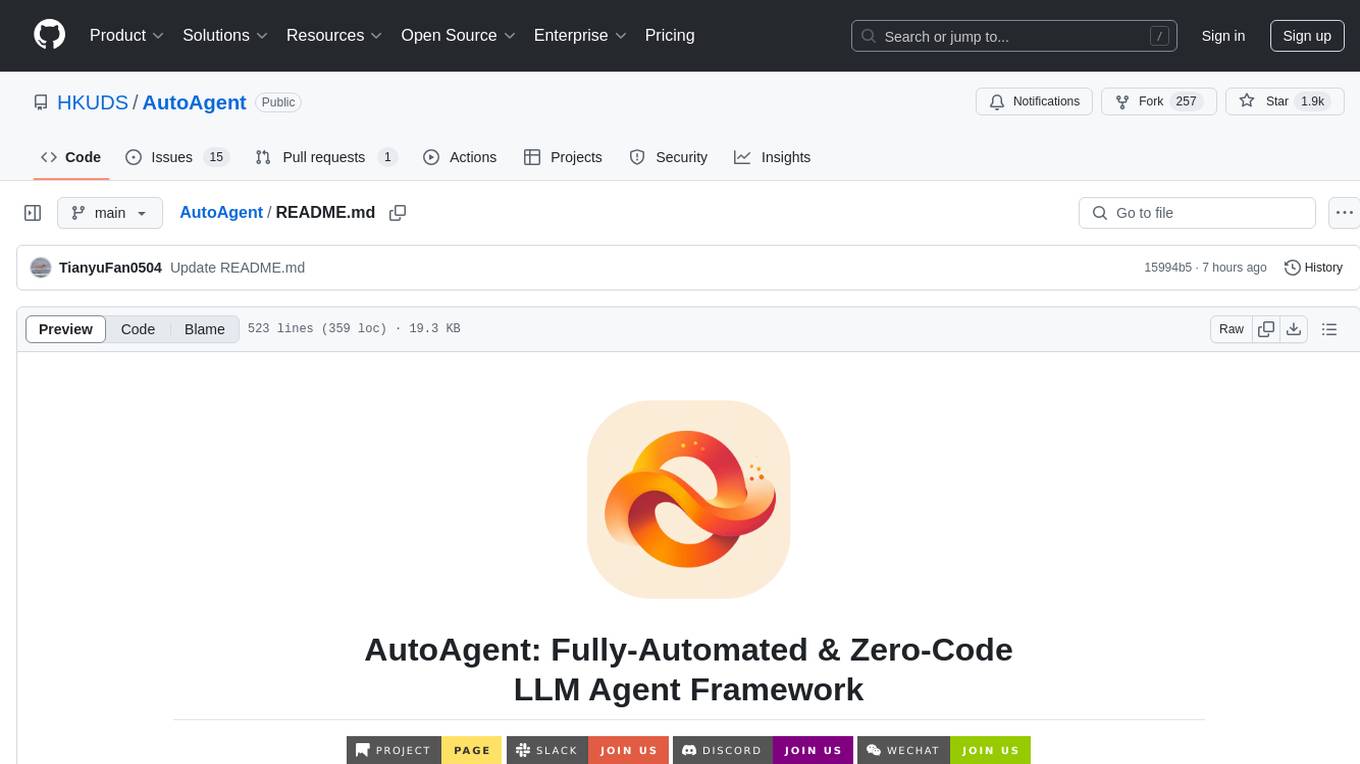
AutoAgent
AutoAgent is a fully-automated and zero-code framework that enables users to create and deploy LLM agents through natural language alone. It is a top performer on the GAIA Benchmark, equipped with a native self-managing vector database, and allows for easy creation of tools, agents, and workflows without any coding. AutoAgent seamlessly integrates with a wide range of LLMs and supports both function-calling and ReAct interaction modes. It is designed to be dynamic, extensible, customized, and lightweight, serving as a personal AI assistant.
For similar tasks
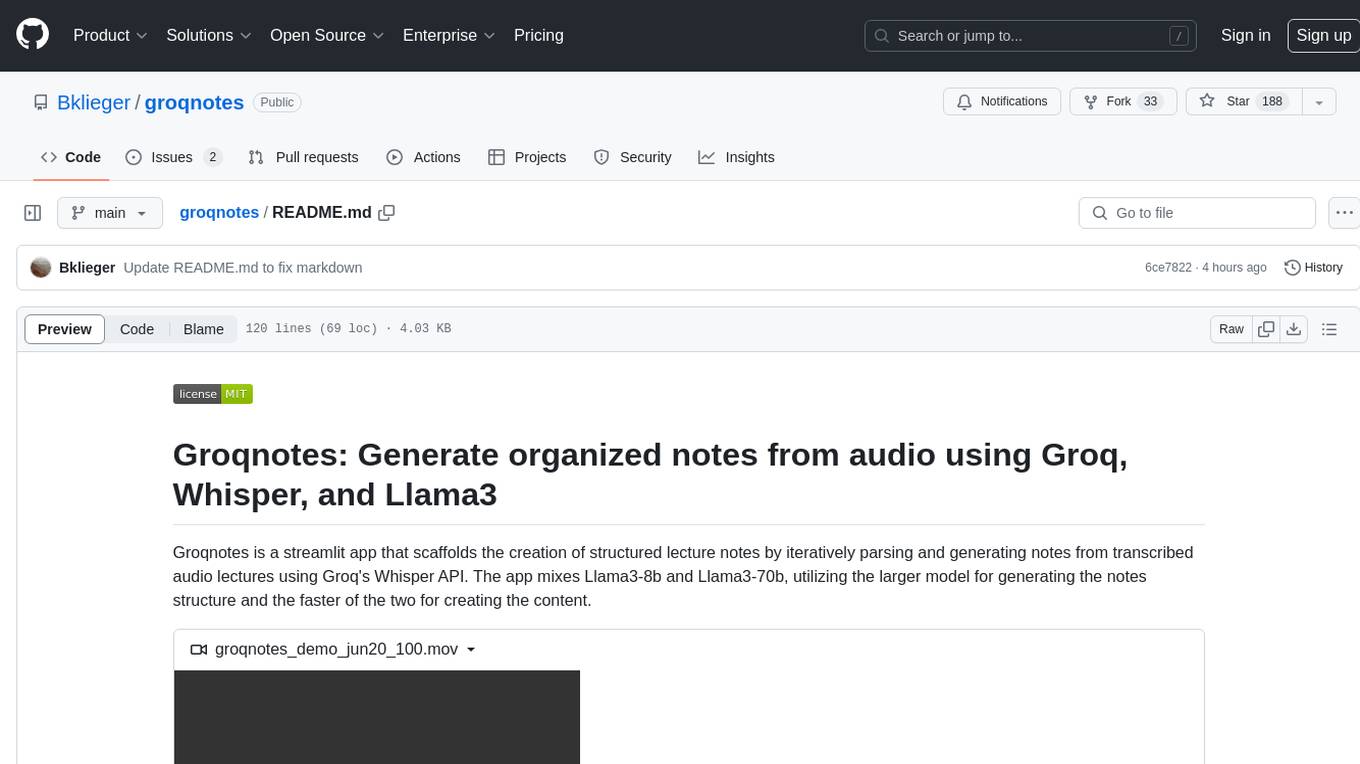
groqnotes
Groqnotes is a streamlit app that helps users generate organized lecture notes from transcribed audio using Groq's Whisper API. It utilizes Llama3-8b and Llama3-70b models to structure and create content quickly. The app offers markdown styling for aesthetic notes, allows downloading notes as text or PDF files, and strategically switches between models for speed and quality balance. Users can access the hosted version at groqnotes.streamlit.app or run it locally with streamlit by setting up the Groq API key and installing dependencies.
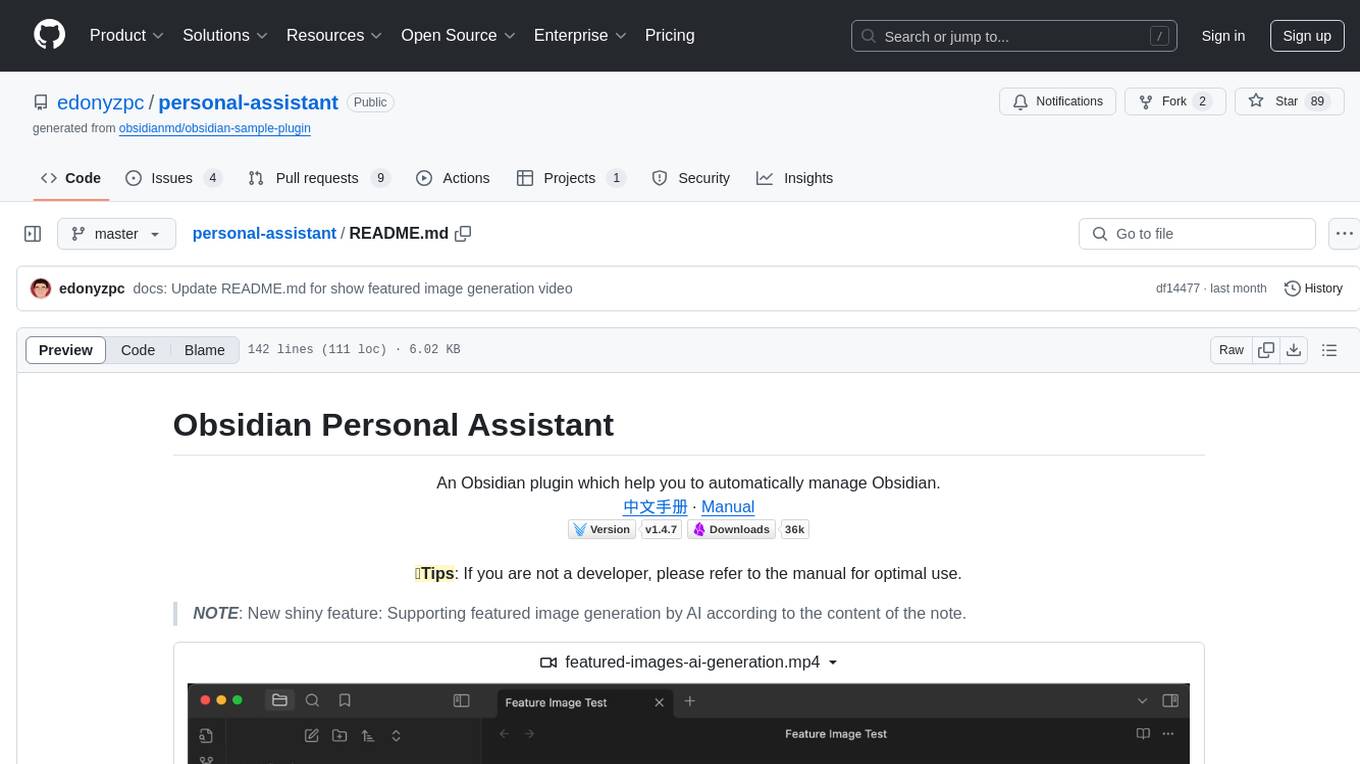
personal-assistant
Obsidian Personal Assistant is a plugin designed to help users manage their Obsidian notes more efficiently. It offers features like automatically creating notes in specified directories, opening related graph views, managing plugins and themes, setting graph view colors, and more. The plugin aims to streamline note-taking and organization within the Obsidian app, catering to users who seek automation and customization in their note management workflow.
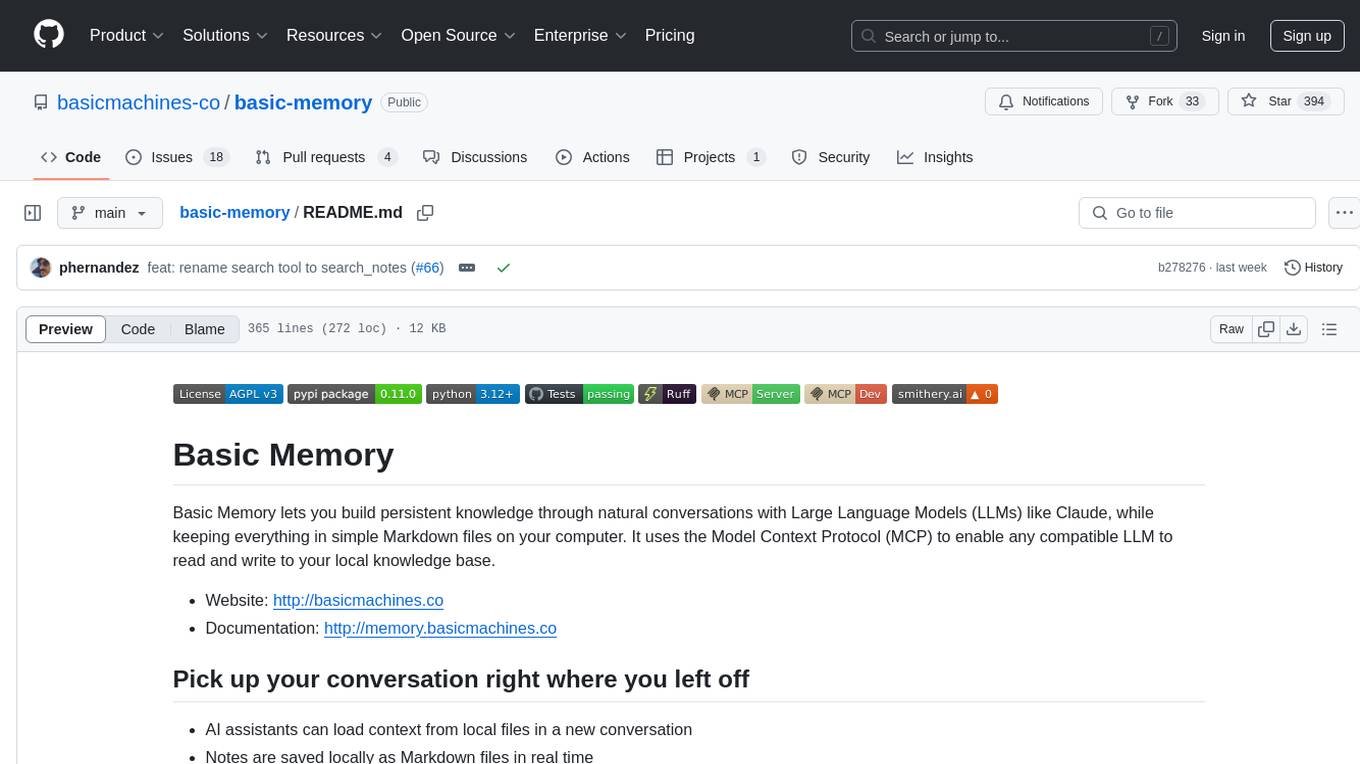
basic-memory
Basic Memory is a tool that enables users to build persistent knowledge through natural conversations with Large Language Models (LLMs) like Claude. It uses the Model Context Protocol (MCP) to allow compatible LLMs to read and write to a local knowledge base stored in simple Markdown files on the user's computer. The tool facilitates creating structured notes during conversations, maintaining a semantic knowledge graph, and keeping all data local and under user control. Basic Memory aims to address the limitations of ephemeral LLM interactions by providing a structured, bi-directional, and locally stored knowledge management solution.
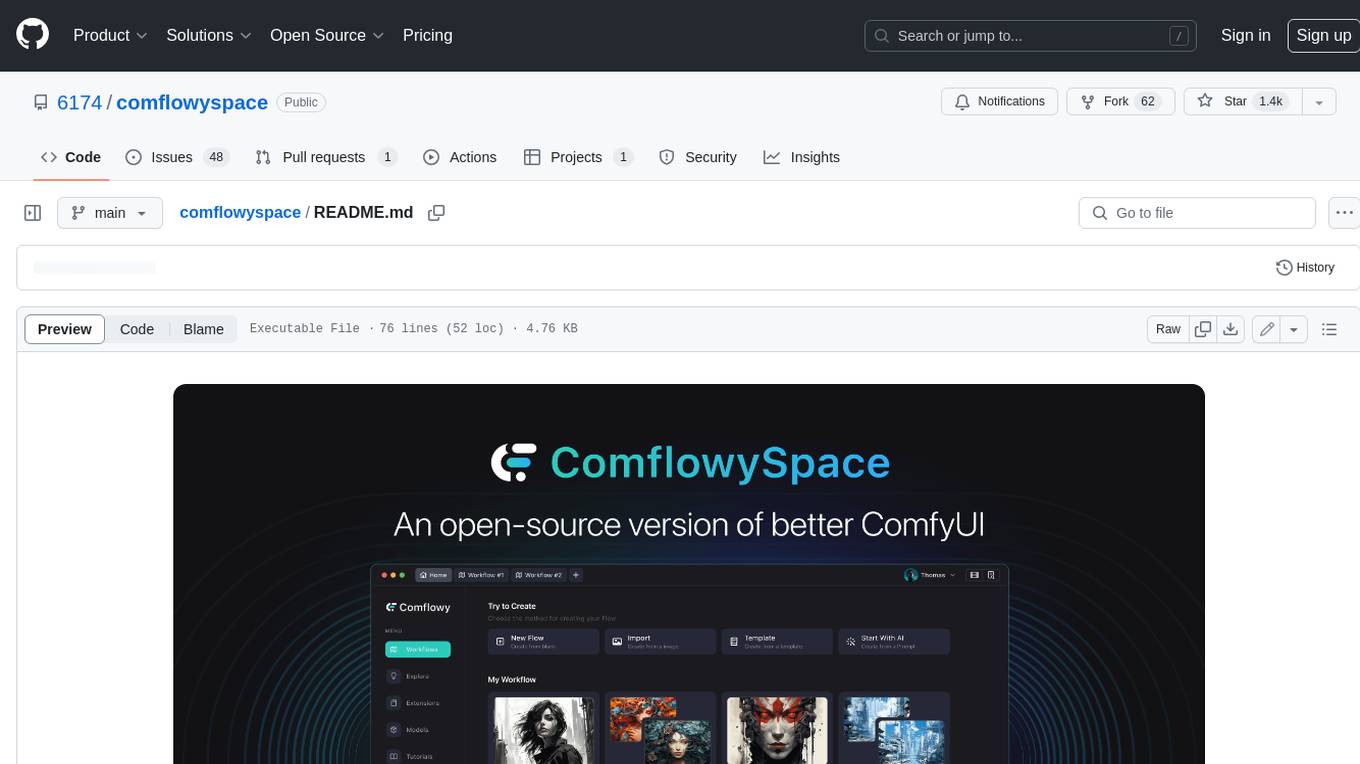
comflowyspace
Comflowyspace is an open-source AI image and video generation tool that aims to provide a more user-friendly and accessible experience than existing tools like SDWebUI and ComfyUI. It simplifies the installation, usage, and workflow management of AI image and video generation, making it easier for users to create and explore AI-generated content. Comflowyspace offers features such as one-click installation, workflow management, multi-tab functionality, workflow templates, and an improved user interface. It also provides tutorials and documentation to lower the learning curve for users. The tool is designed to make AI image and video generation more accessible and enjoyable for a wider range of users.
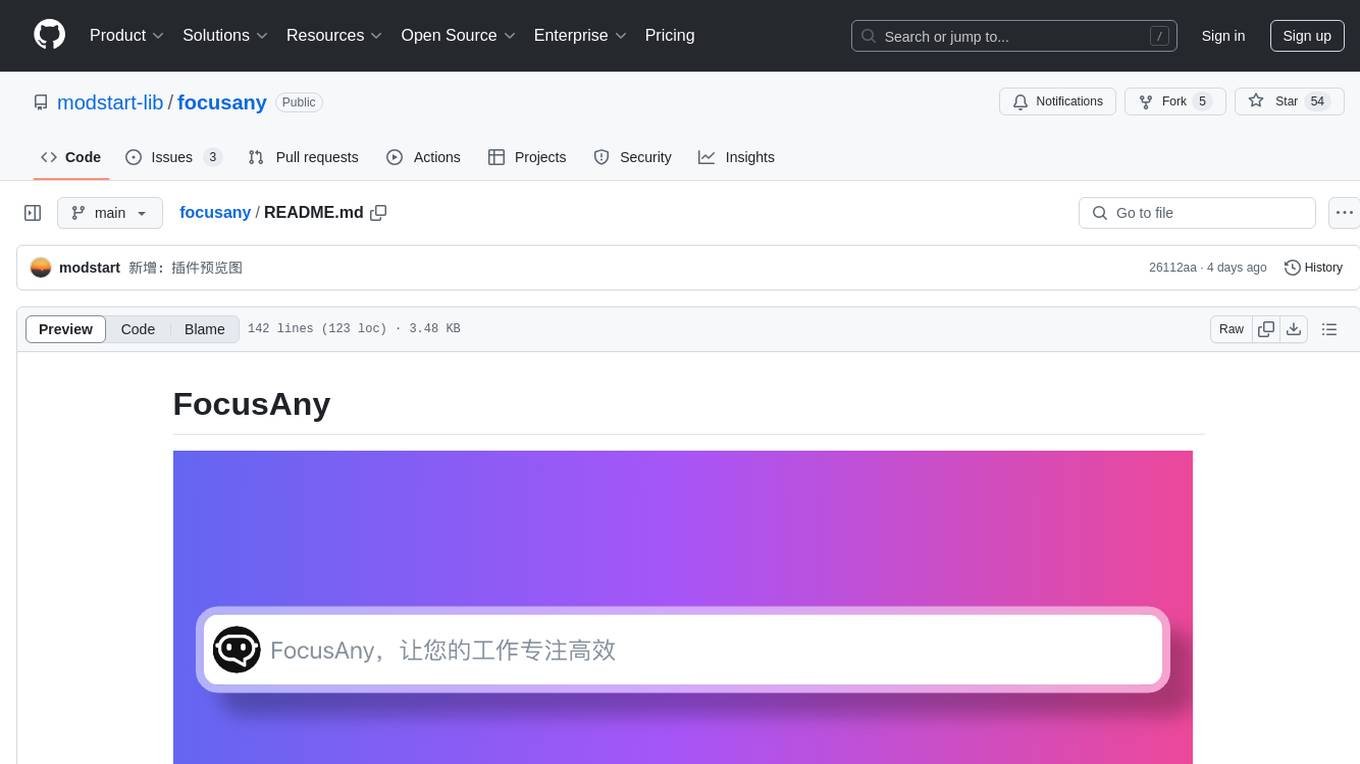
focusany
FocusAny is a desktop toolbar system that supports one-click startup of market plugins and local plugins, quickly expands functionality, and improves work efficiency. It features customizable keyboard shortcuts, plugin management, command management, quick file launching, global shortcut launching, data center for file synchronization, support for dark mode, and various plugins available in the market. The tool is built using Electron, Vue3, and TypeScript.
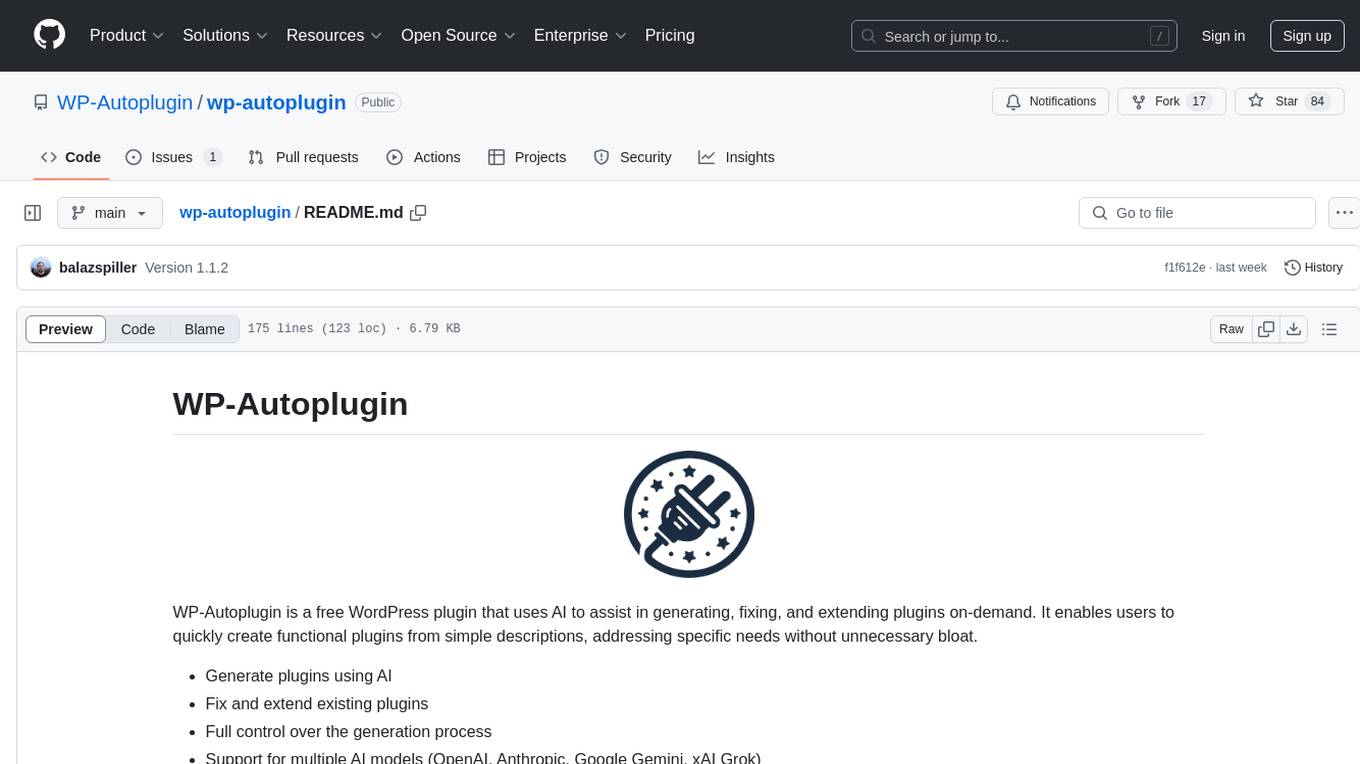
wp-autoplugin
WP-Autoplugin is a free WordPress plugin that uses AI to assist in generating, fixing, and extending plugins on-demand. It enables users to quickly create functional plugins from simple descriptions, addressing specific needs without unnecessary bloat. Users can generate plugins using AI, fix and extend existing plugins, have full control over the generation process, view the list of generated plugins for easy management, and auto-detect fatal errors. The plugin offers practical solutions for creating lightweight alternatives, custom solutions, and developer foundations. It supports various AI models like GPT-3.5 Turbo, GPT-4, Claude 3.5 Sonnet, Google Gemini Flash 2.0, xAI Grok-beta, and more. WP-Autoplugin is completely free, open-source, privacy-focused, and allows users to bring their own API key for AI usage.
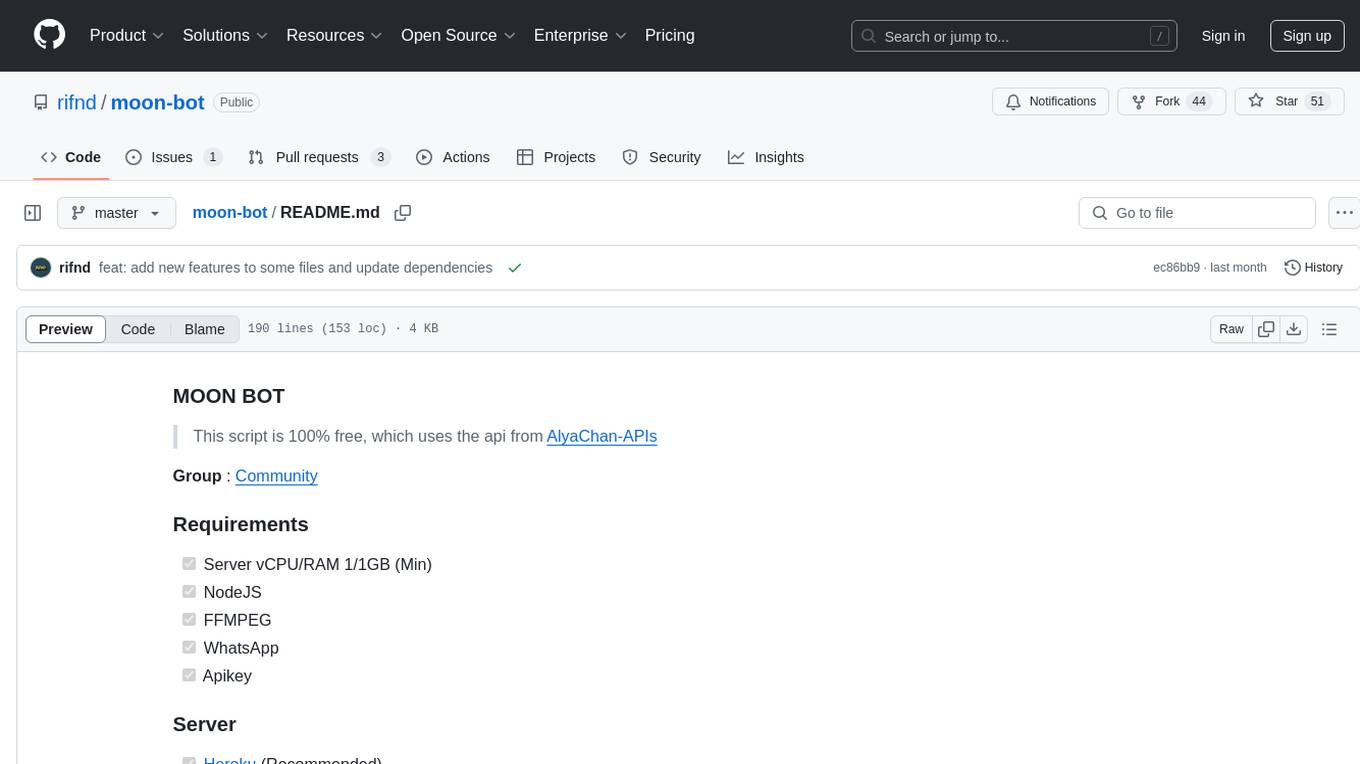
moon-bot
Moon Bot is a free script that utilizes the AlyaChan-APIs. It requires a server with specific specifications, NodeJS, FFMPEG, WhatsApp, and an API key. The script can be deployed on platforms like Heroku, VPS/RDP DigitalOcean, VPS NAT HostData, and Panel Optiklink. It supports databases like MongoDB, PostgreSQL Supabase, and PostgreSQL/MongoDB Railway for testing. Users can configure the script through .env, config.json, and config.js files. Installation and running instructions are provided for different environments. The script supports plugins and events, and external session management is possible. Moon Bot is under development and receives regular updates.
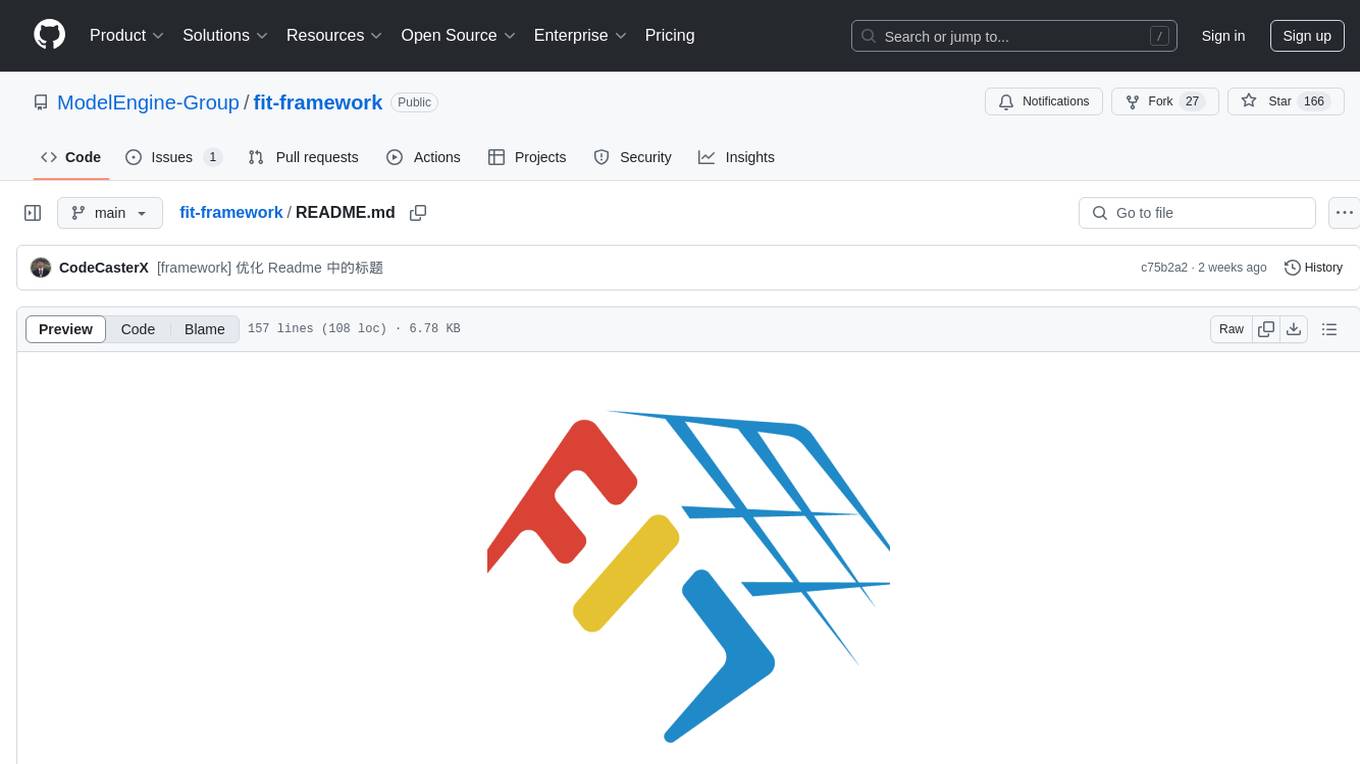
fit-framework
FIT Framework is a Java enterprise AI development framework that provides a multi-language function engine (FIT), a flow orchestration engine (WaterFlow), and a Java ecosystem alternative solution (FEL). It runs in native/Spring dual mode, supports plug-and-play and intelligent deployment, seamlessly unifying large models and business systems. FIT Core offers language-agnostic computation base with plugin hot-swapping and intelligent deployment. WaterFlow Engine breaks the dimensional barrier of BPM and reactive programming, enabling graphical orchestration and declarative API-driven logic composition. FEL revolutionizes LangChain for the Java ecosystem, encapsulating large models, knowledge bases, and toolchains to integrate AI capabilities into Java technology stack seamlessly. The framework emphasizes engineering practices with intelligent conventions to reduce boilerplate code and offers flexibility for deep customization in complex scenarios.
For similar jobs
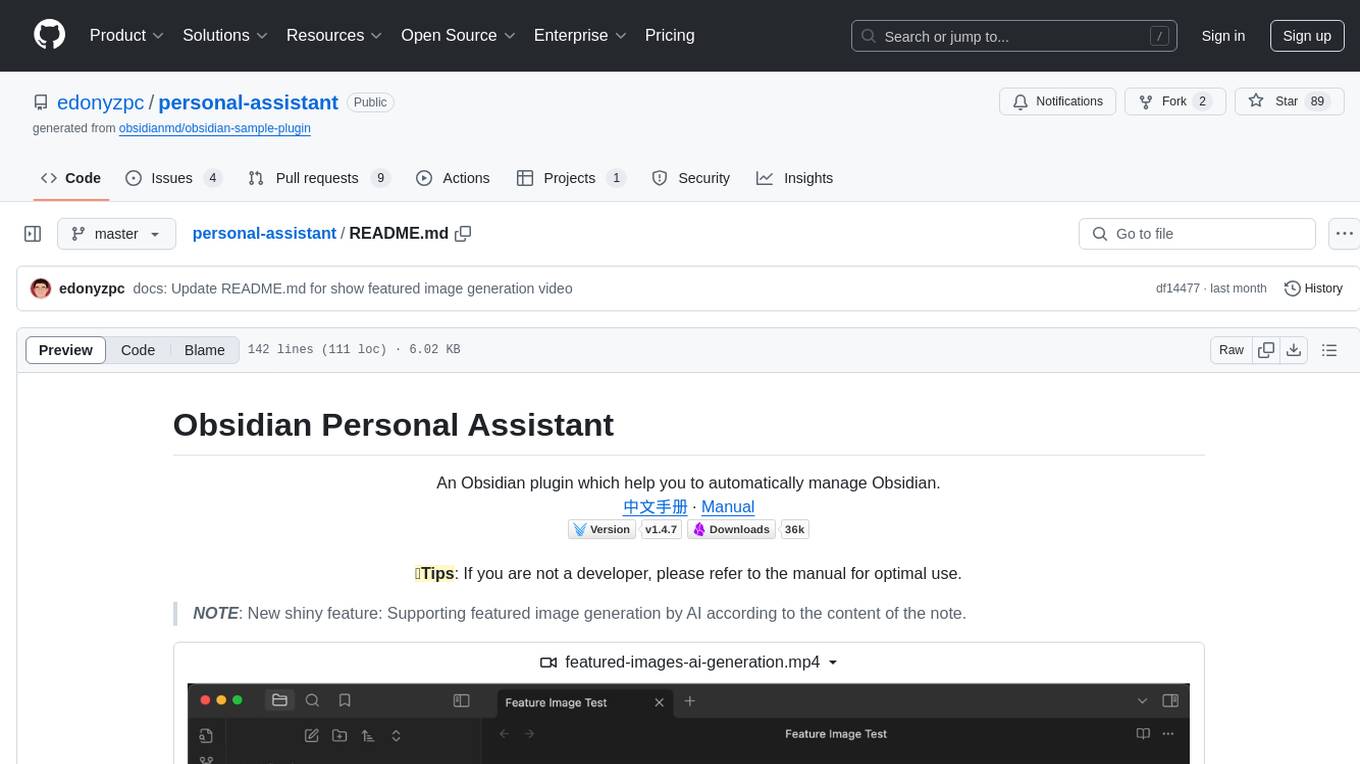
personal-assistant
Obsidian Personal Assistant is a plugin designed to help users manage their Obsidian notes more efficiently. It offers features like automatically creating notes in specified directories, opening related graph views, managing plugins and themes, setting graph view colors, and more. The plugin aims to streamline note-taking and organization within the Obsidian app, catering to users who seek automation and customization in their note management workflow.
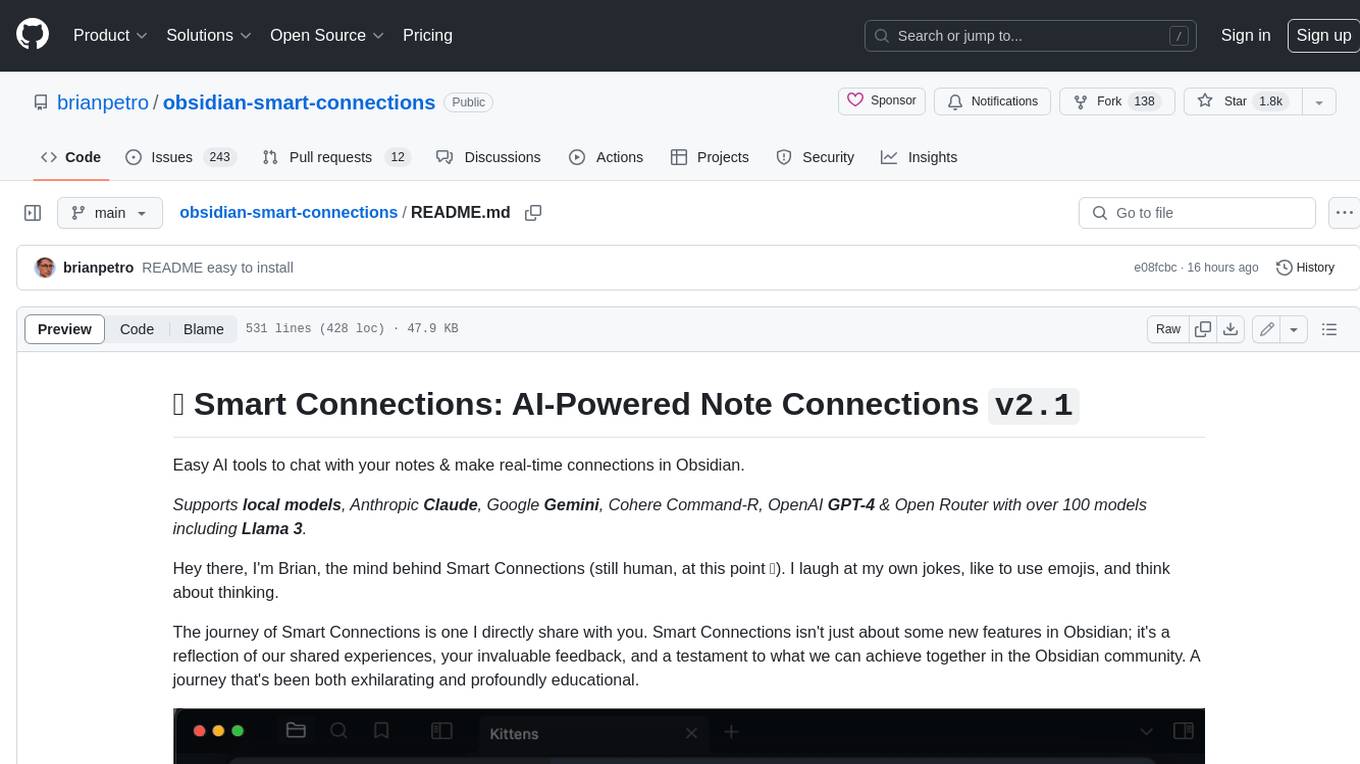
obsidian-smart-connections
Smart Connections is an AI-powered plugin for Obsidian that helps you discover hidden connections and insights in your notes. With features like Smart View for real-time relevant note suggestions and Smart Chat for chatting with your notes, Smart Connections makes it easier than ever to stay organized and uncover hidden connections between your notes. Its intuitive interface and customizable settings ensure a seamless experience, tailored to your unique needs and preferences.
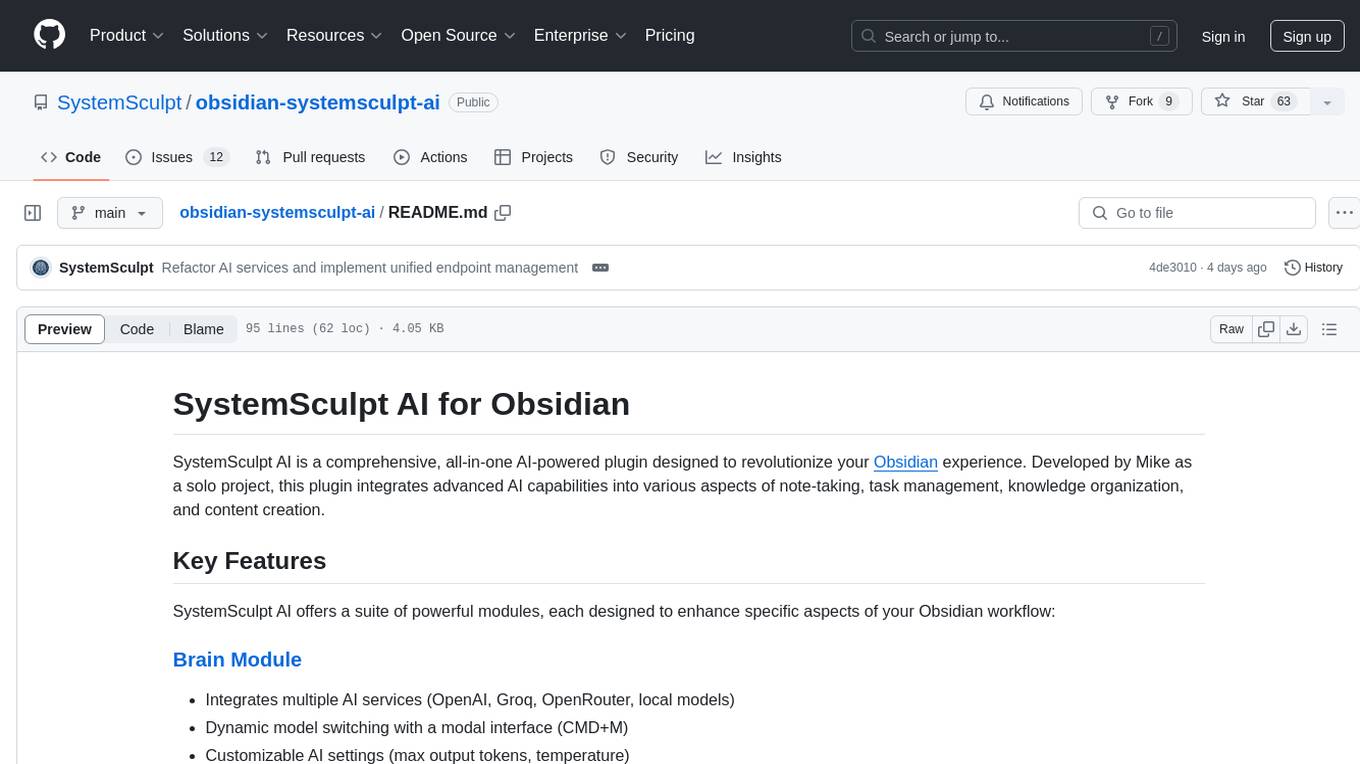
obsidian-systemsculpt-ai
SystemSculpt AI is a comprehensive AI-powered plugin for Obsidian, integrating advanced AI capabilities into note-taking, task management, knowledge organization, and content creation. It offers modules for brain integration, chat conversations, audio recording and transcription, note templates, and task generation and management. Users can customize settings, utilize AI services like OpenAI and Groq, and access documentation for detailed guidance. The plugin prioritizes data privacy by storing sensitive information locally and offering the option to use local AI models for enhanced privacy.
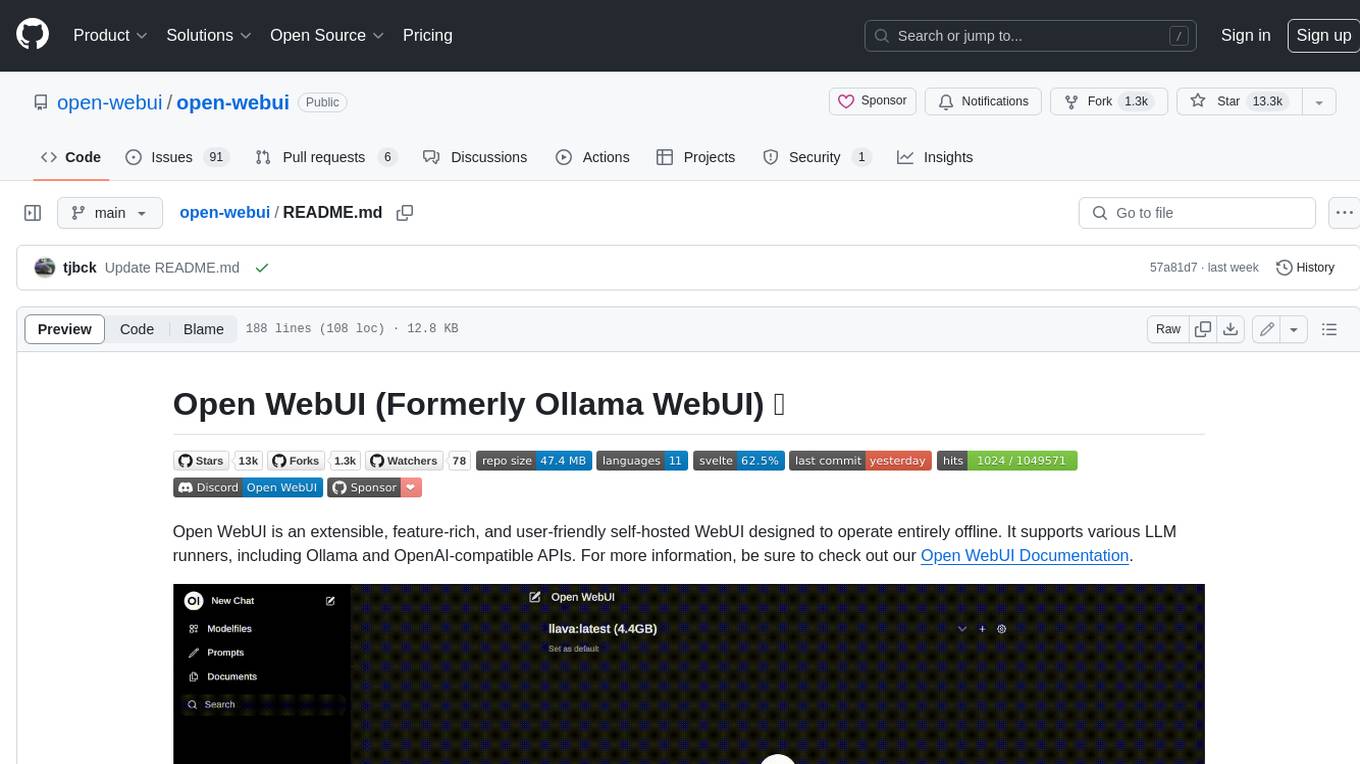
open-webui
Open WebUI is an extensible, feature-rich, and user-friendly self-hosted WebUI designed to operate entirely offline. It supports various LLM runners, including Ollama and OpenAI-compatible APIs. For more information, be sure to check out our Open WebUI Documentation.
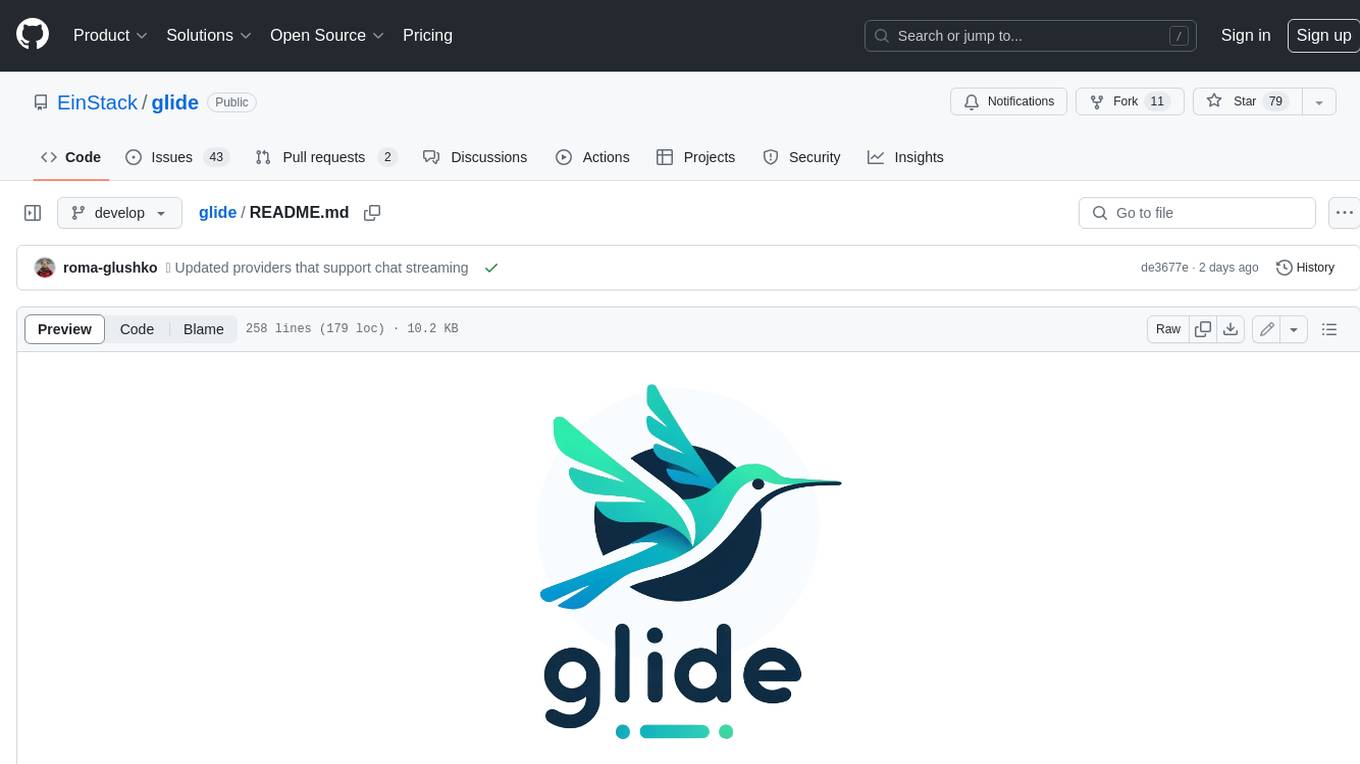
glide
Glide is a cloud-native LLM gateway that provides a unified REST API for accessing various large language models (LLMs) from different providers. It handles LLMOps tasks such as model failover, caching, key management, and more, making it easy to integrate LLMs into applications. Glide supports popular LLM providers like OpenAI, Anthropic, Azure OpenAI, AWS Bedrock (Titan), Cohere, Google Gemini, OctoML, and Ollama. It offers high availability, performance, and observability, and provides SDKs for Python and NodeJS to simplify integration.
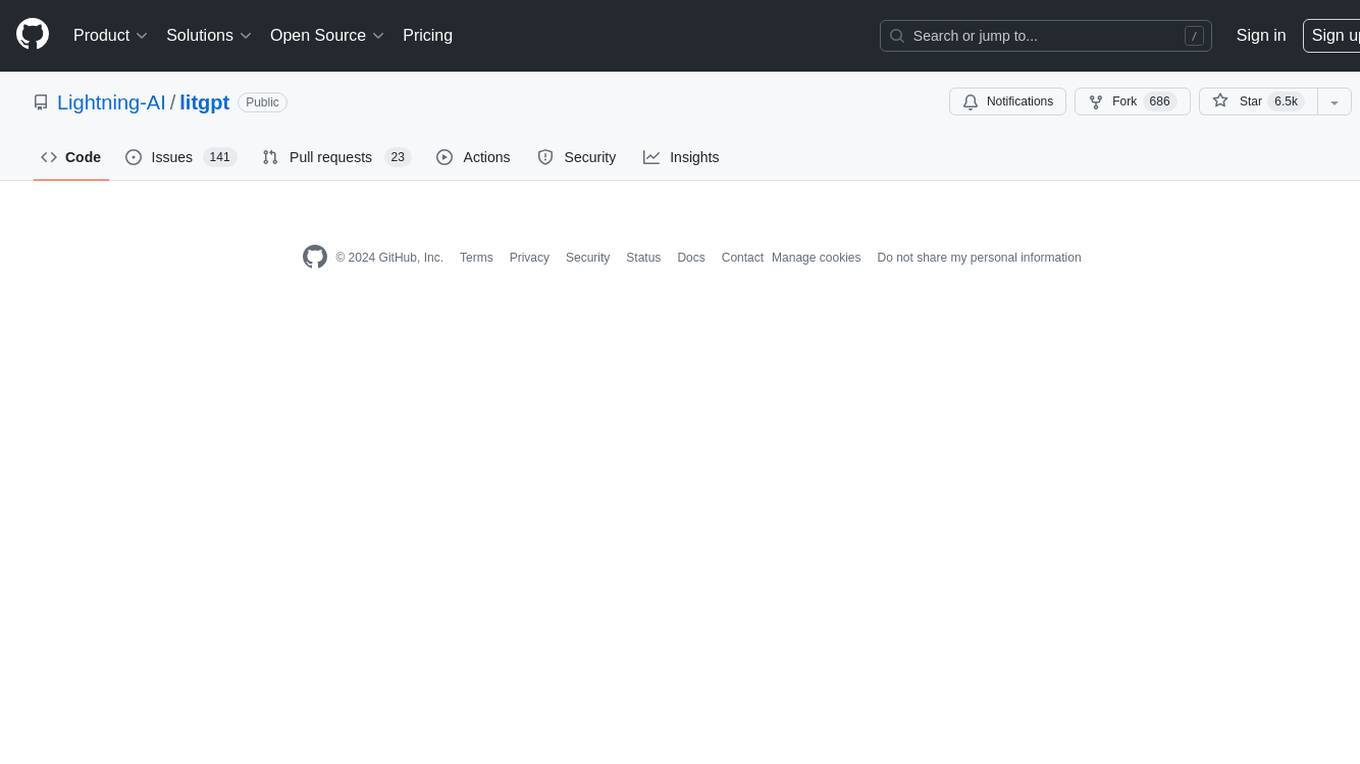
litgpt
LitGPT is a command-line tool designed to easily finetune, pretrain, evaluate, and deploy 20+ LLMs **on your own data**. It features highly-optimized training recipes for the world's most powerful open-source large-language-models (LLMs).
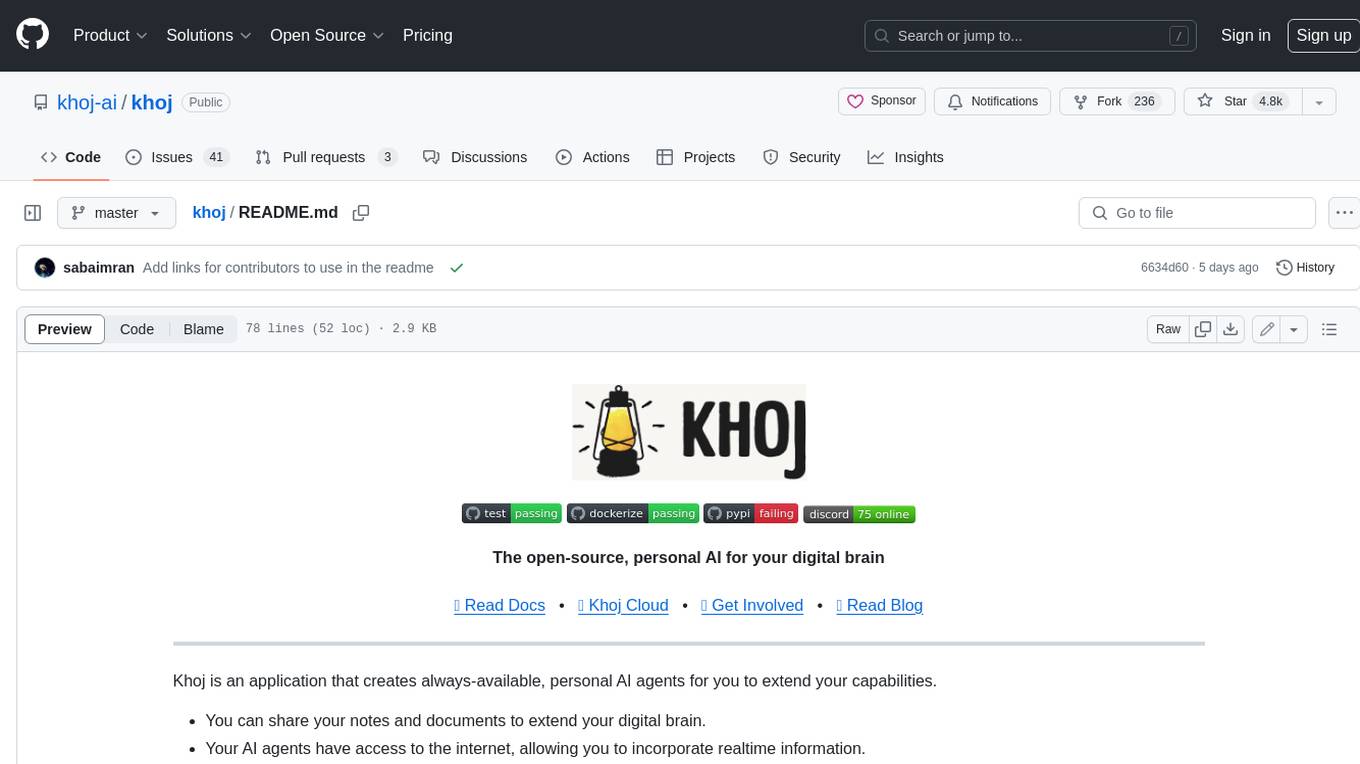
khoj
Khoj is an open-source, personal AI assistant that extends your capabilities by creating always-available AI agents. You can share your notes and documents to extend your digital brain, and your AI agents have access to the internet, allowing you to incorporate real-time information. Khoj is accessible on Desktop, Emacs, Obsidian, Web, and Whatsapp, and you can share PDF, markdown, org-mode, notion files, and GitHub repositories. You'll get fast, accurate semantic search on top of your docs, and your agents can create deeply personal images and understand your speech. Khoj is self-hostable and always will be.
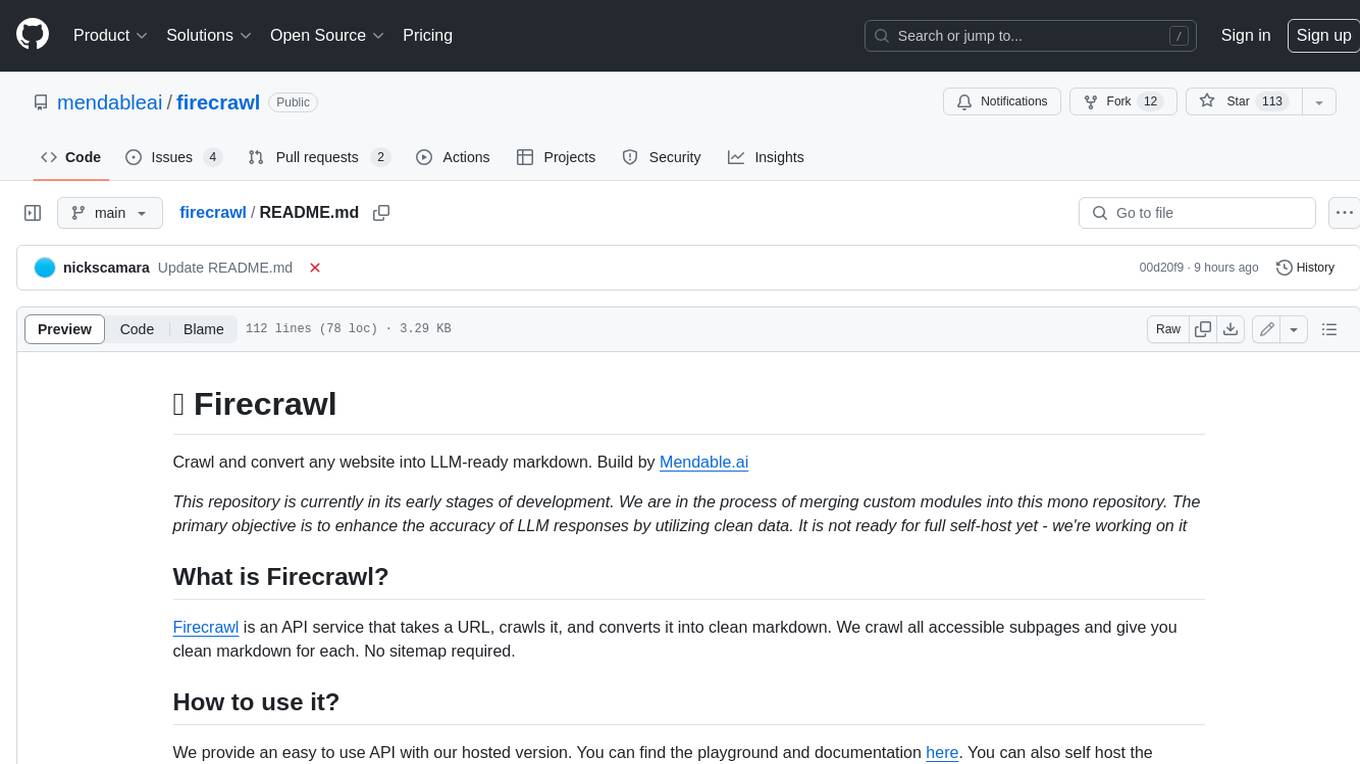
firecrawl
Firecrawl is an API service that takes a URL, crawls it, and converts it into clean markdown. It crawls all accessible subpages and provides clean markdown for each, without requiring a sitemap. The API is easy to use and can be self-hosted. It also integrates with Langchain and Llama Index. The Python SDK makes it easy to crawl and scrape websites in Python code.








