
RoboMatrix
The Official Implementation of RoboMatrix
Stars: 73
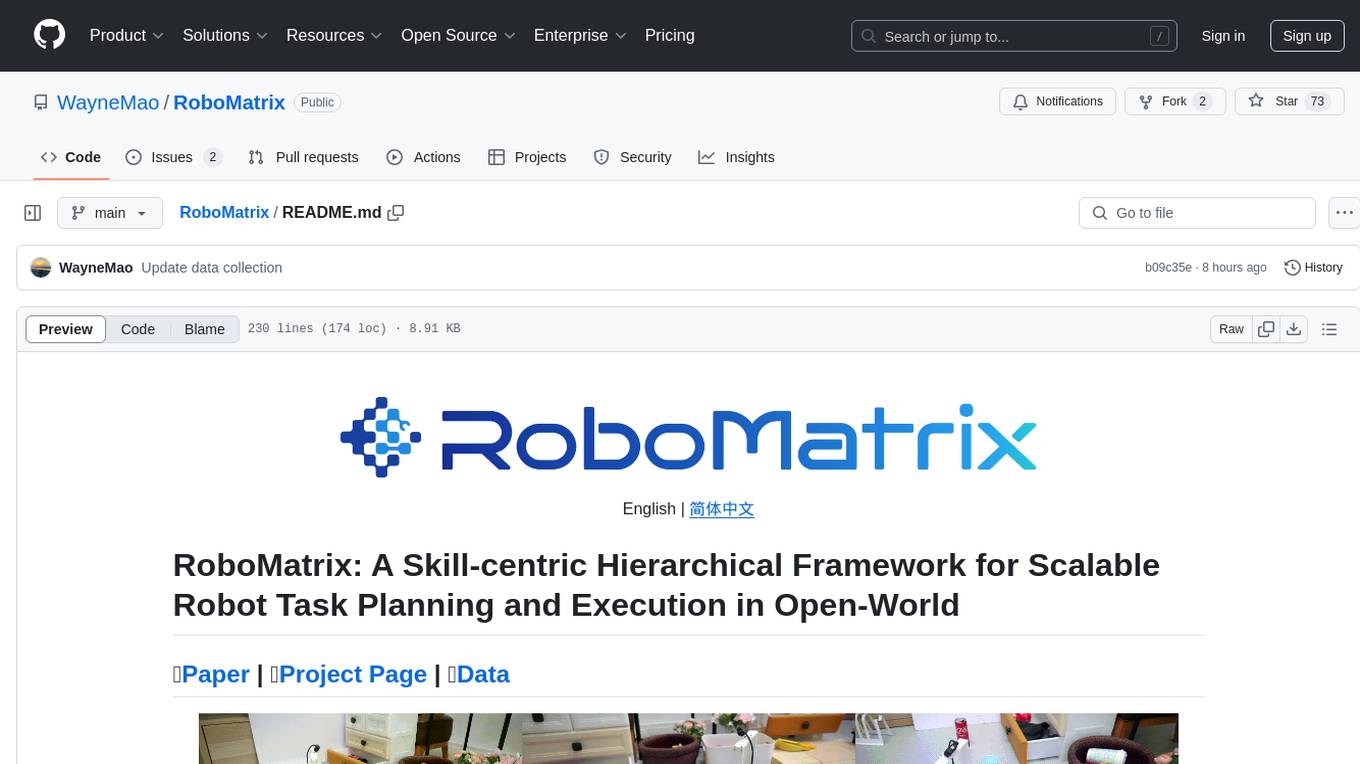
RoboMatrix is a skill-centric hierarchical framework for scalable robot task planning and execution in an open-world environment. It provides a structured approach to robot task execution using a combination of hardware components, environment configuration, installation procedures, and data collection methods. The framework is developed using the ROS2 framework on Ubuntu and supports robots from DJI's RoboMaster series. Users can follow the provided installation guidance to set up RoboMatrix and utilize it for various tasks such as data collection, task execution, and dataset construction. The framework also includes a supervised fine-tuning dataset and aims to optimize communication and release additional components in the future.
README:
English | 简体中文
RoboMatrix: A Skill-centric Hierarchical Framework for Scalable Robot Task Planning and Execution in Open-World
📝Paper | 🌍Project Page | 🛢️Data
- [2025/01/08] 🔥 We release data collection method.
- [2024/12/04] 🔥 We release the RoboMatrix supervised fine-tuning (SFT) dataset containing 1,500 high-quality human-annotated demonstration videos.
We use robots from DJI’s RoboMaster series as the hardware platform, including the Engineering Robot (EP) and the Warrior Robot (S1). These two forms of robots share some common components, including the mobile chassis, monocular RGB camera, audio module, and controller. Additionally, each robot is equipped with a unique set of components to perform specific tasks, such as the target shooting capability of the S1 robot and the target grasping capability of the EP robot.
We modified the EP robot by mounting the camera above the robot to prevent the camera’s viewpoint from changing with the movement of the robotic arm. See 3D_Printing for the parts of the designed camera mount.
We use BEITONG ASURA 2PRO+ GAMEPAD NEARLINK VERSION as the controller for robot teleoperation.
We developed RoboMatrix using the ROS2 framework on Ubuntu 20.04. You can follow the official installation guidance to complete the installation of the Foxy distro of ROS2 and the necessary tools. In addition, we passed the test on Ubuntu 22.04 (ROS2 Humble), which may provide some reference for you if you want to install RoboMatrix in a later version of Ubuntu.
We provide a general installation procedure for ROS2, this might give you some help. If you already have it installed on your system, please skip this step.
ROS2 Installation
Open a terminal, check weather your system supports UTF-8.
localeIf not support (no output in terminal), please install.
sudo locale-gen en_US en_US.UTF-8
sudo update-locale LC_ALL=en_US.UTF-8 LANG=en_US.UTF-8
export LANG=en_US.UTF-8Open a terminal, check weather your system supports Ubuntu Universe.
apt-cache policy | grep universeIf not support (no output in terminal), please install.
sudo apt install software-properties-common
sudo add-apt-repository universesudo apt update && sudo apt install curl gnupg2 lsb-release
sudo curl -sSL https://raw.githubusercontent.com/ros/rosdistro/master/ros.key -o /usr/share/keyrings/ros-archive-keyring.gpg
echo "deb [arch=$(dpkg --print-architecture) signed-by=/usr/share/keyrings/ros-archive-keyring.gpg] http://packages.ros.org/ros2/ubuntu $(lsb_release -cs) main" | sudo tee /etc/apt/sources.list.d/ros2.list > /dev/nullInstall the specified version of ROS2, using Foxy as an example.
sudo apt update
sudo apt install ros-foxy-desktopecho "source /opt/ros/foxy/setup.bash" >> ~/.bashrc
source .bashrcOpen a terminal, start talker node.
ros2 run demo_nodes_cpp talkerOpen a new terminal, start listener node.
ros2 run demo_nodes_cpp listenersudo apt install python3-colcon-common-extensionsgit clone https://github.com/WayneMao/RoboMatrix.git
cd ~/RoboMatrix && colcon buildInstall dependencies.
sudo apt install libopus-dev python3-pip
python3 -m pip install -U numpy numpy-quaternion pyyamlInstall SDK from source code.
python3 -m pip install git+https://github.com/jeguzzi/RoboMaster-SDK.git
python3 -m pip install git+https://github.com/jeguzzi/RoboMaster-SDK.git#"egg=libmedia_codec&subdirectory=lib/libmedia_codec"pip install -r requirements.txt
pip install torch==2.0.1 torchvision==0.15.2 torchaudio==2.0.2 --index-url https://download.pytorch.org/whl/cu118cd ~/RoboMatrix/robomatrix_client/robomatrix_client
git clone https://github.com/IDEA-Research/Grounding-DINO-1.5-API.git
cd Grounding-DINO-1.5-API
pip install -v -e .Download the RoboMaster official APP, follow the instructions to connect the robot to WiFi (only WiFi5), and connect the computer to the same WiFi to complete the connection.
source ~/RoboMatrixinstall/setup.bash
ros2 launch robomaster_ros collect_data.launch.py name:=example idx:=1 dir:=~/RoboMatrixDatasets| Parameter | Definition | Example |
|---|---|---|
| name | A custom task name | move_to_box |
| idx | The sequence number of the current episode of the task | 10 |
| dir | The folder where the data is saved | ~/MyDatasets |
NOTEs
- Make sure the robot is successfully connected to the specified WIFI before launching the launch file.
- Make sure the controller's button mode is XBOX, which you can view in the terminal. In the case of BEITONG, long press the
POWERbutton to switch. - Ensure that the robot initialization is complete before proceeding with the following operations.
By pressing the START button, the robot's status begins to be recorded and the other buttons on the handle are activated, allowing control of the robot's movement.
The control mode of the robot chassis is speed control. The RS axis controls the translation speed of the chassis, and the LT and RT axes control the rotation speed of the chassis.
The control mode of the robot arm is position control. The HAT key set changes the position of the end of the robot arm in the plane. Each press moves its position a fixed distance in the specified direction.
The gripper control is binarized. The A button controls the gripper open to the maximum, and the B button controls the gripper closed to the maximum.
Press the BACK button to save the data, then press the POWER button to clean the ROS2 node and wait for the video to finish saving.
Comming soon.
Comming soon.
- [ ] Package Docker
- [X] 🤗 Release Supervised Fine-tuning dataset
- [x] Optimize VLA ROS communication
- [ ] Open source VLA Skill model code
- [ ] Release VLA Skill model weights
- [ ] Open source Shooting code
If you find our work helpful, please cite us:
@article{mao2024robomatrix,
title={RoboMatrix: A Skill-centric Hierarchical Framework for Scalable Robot Task Planning and Execution in Open-World},
author={Mao, Weixin and Zhong, Weiheng and Jiang, Zhou and Fang, Dong and Zhang, Zhongyue and Lan, Zihan and Jia, Fan and Wang, Tiancai and Fan, Haoqiang and Yoshie, Osamu},
journal={arXiv preprint arXiv:2412.00171},
year={2024}
}- Implementation of Vision-Language-Action (VLA) skill model is based on LLaVA.
- RoboMatrix-ROS is based on official RoboMaster-SDK, modified RoboMaster-SDK and ROS2.
- Some additional libraries: Grounding-DINO-1.5, YOLO-World.
For Tasks:
Click tags to check more tools for each tasksFor Jobs:
Alternative AI tools for RoboMatrix
Similar Open Source Tools
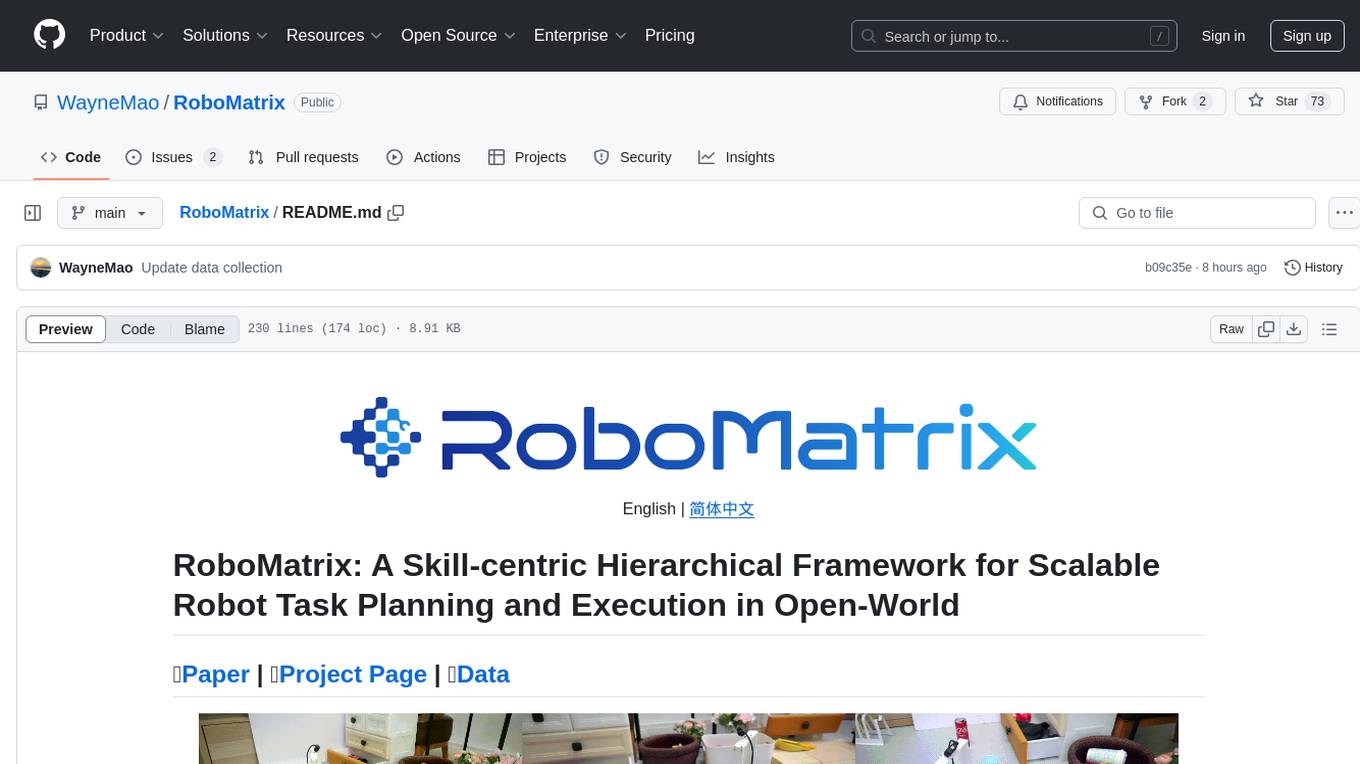
RoboMatrix
RoboMatrix is a skill-centric hierarchical framework for scalable robot task planning and execution in an open-world environment. It provides a structured approach to robot task execution using a combination of hardware components, environment configuration, installation procedures, and data collection methods. The framework is developed using the ROS2 framework on Ubuntu and supports robots from DJI's RoboMaster series. Users can follow the provided installation guidance to set up RoboMatrix and utilize it for various tasks such as data collection, task execution, and dataset construction. The framework also includes a supervised fine-tuning dataset and aims to optimize communication and release additional components in the future.
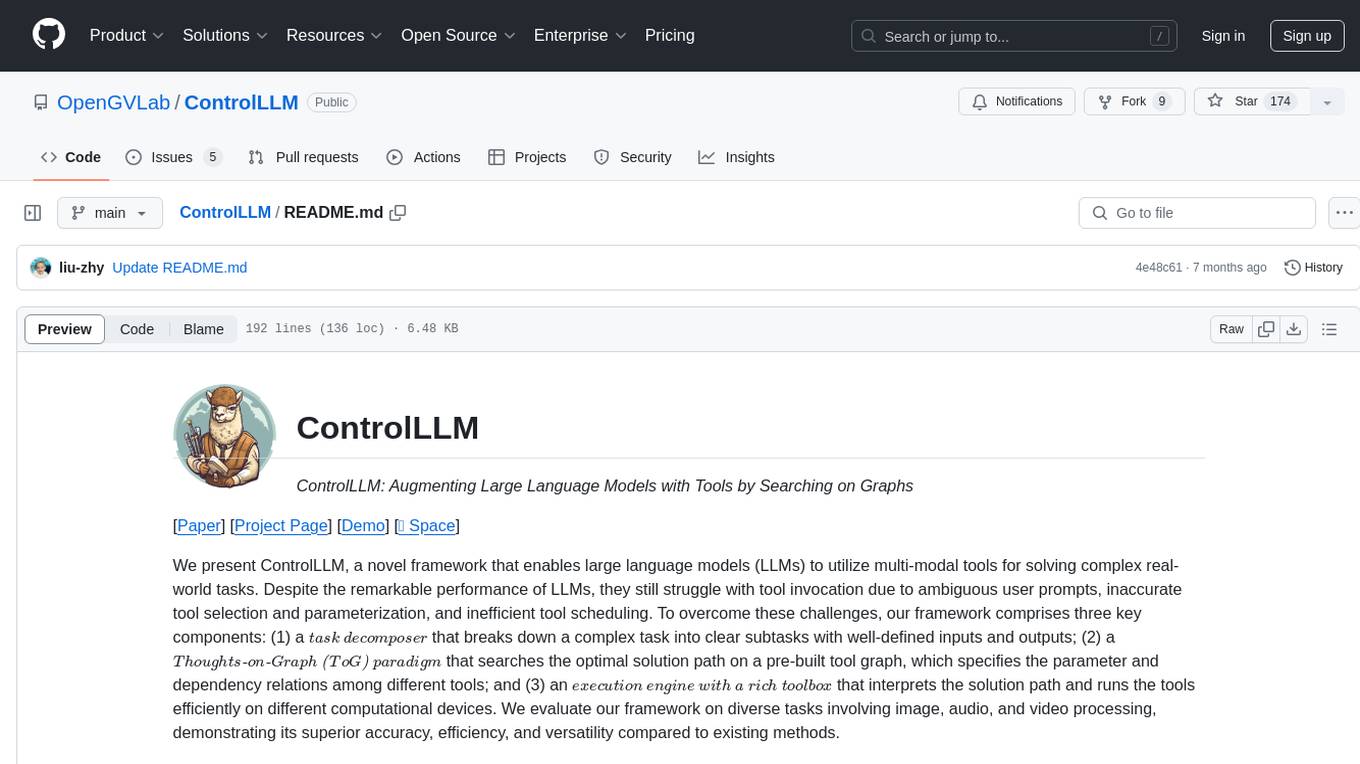
ControlLLM
ControlLLM is a framework that empowers large language models to leverage multi-modal tools for solving complex real-world tasks. It addresses challenges like ambiguous user prompts, inaccurate tool selection, and inefficient tool scheduling by utilizing a task decomposer, a Thoughts-on-Graph paradigm, and an execution engine with a rich toolbox. The framework excels in tasks involving image, audio, and video processing, showcasing superior accuracy, efficiency, and versatility compared to existing methods.
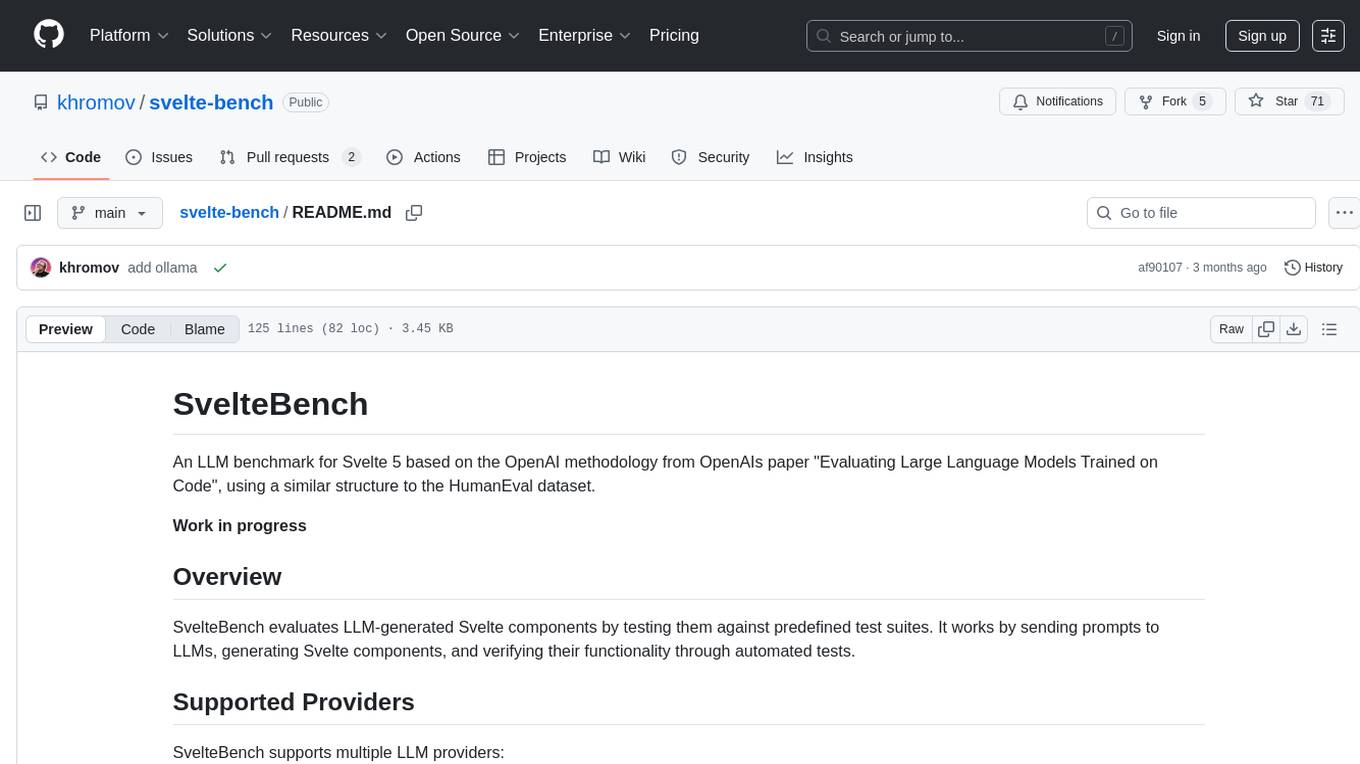
svelte-bench
SvelteBench is an LLM benchmark tool for evaluating Svelte components generated by large language models. It supports multiple LLM providers such as OpenAI, Anthropic, Google, and OpenRouter. Users can run predefined test suites to verify the functionality of the generated components. The tool allows configuration of API keys for different providers and offers debug mode for faster development. Users can provide a context file to improve component generation. Benchmark results are saved in JSON format for analysis and visualization.
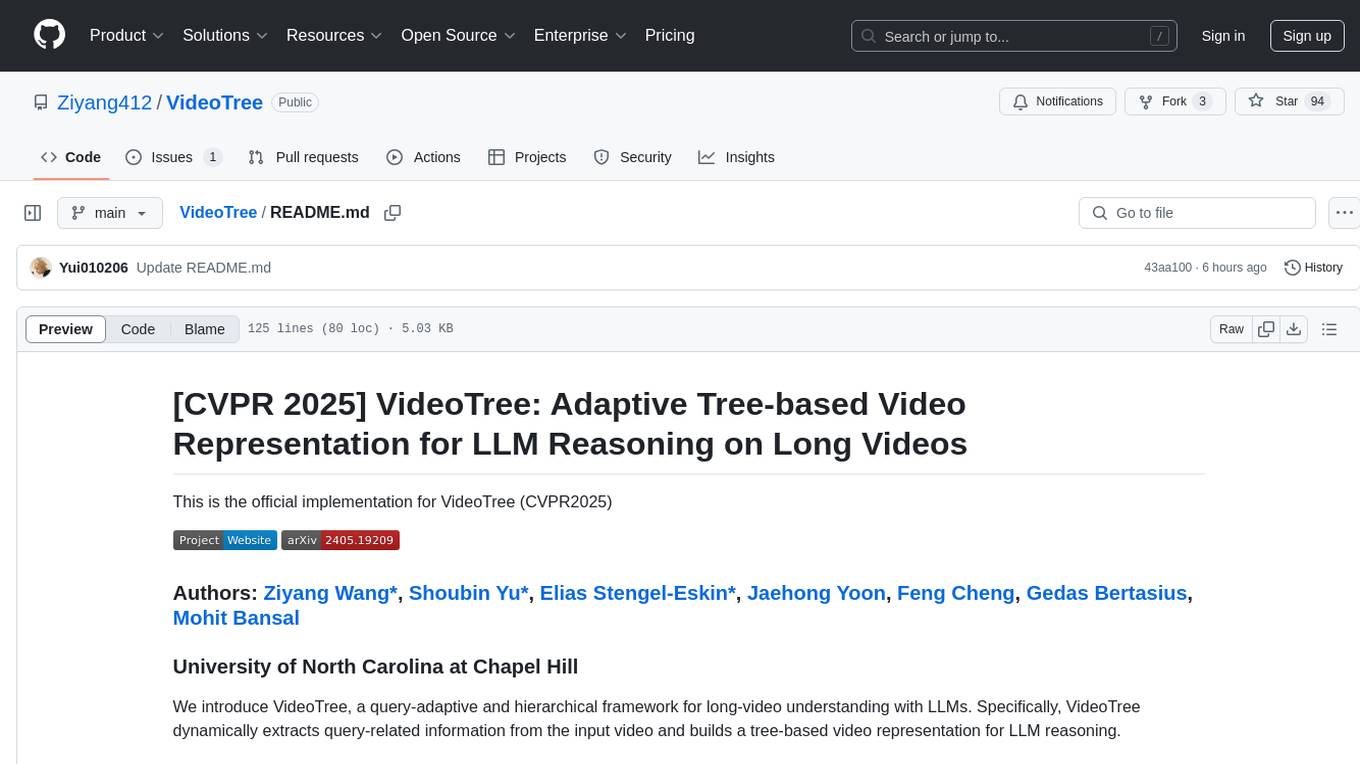
VideoTree
VideoTree is an official implementation for a query-adaptive and hierarchical framework for understanding long videos with LLMs. It dynamically extracts query-related information from input videos and builds a tree-based video representation for LLM reasoning. The tool requires Python 3.8 or above and leverages models like LaViLa and EVA-CLIP-8B for feature extraction. It also provides scripts for tasks like Adaptive Breath Expansion, Relevance-based Depth Expansion, and LLM Reasoning. The codebase is being updated to incorporate scripts/captions for NeXT-QA and IntentQA in the future.
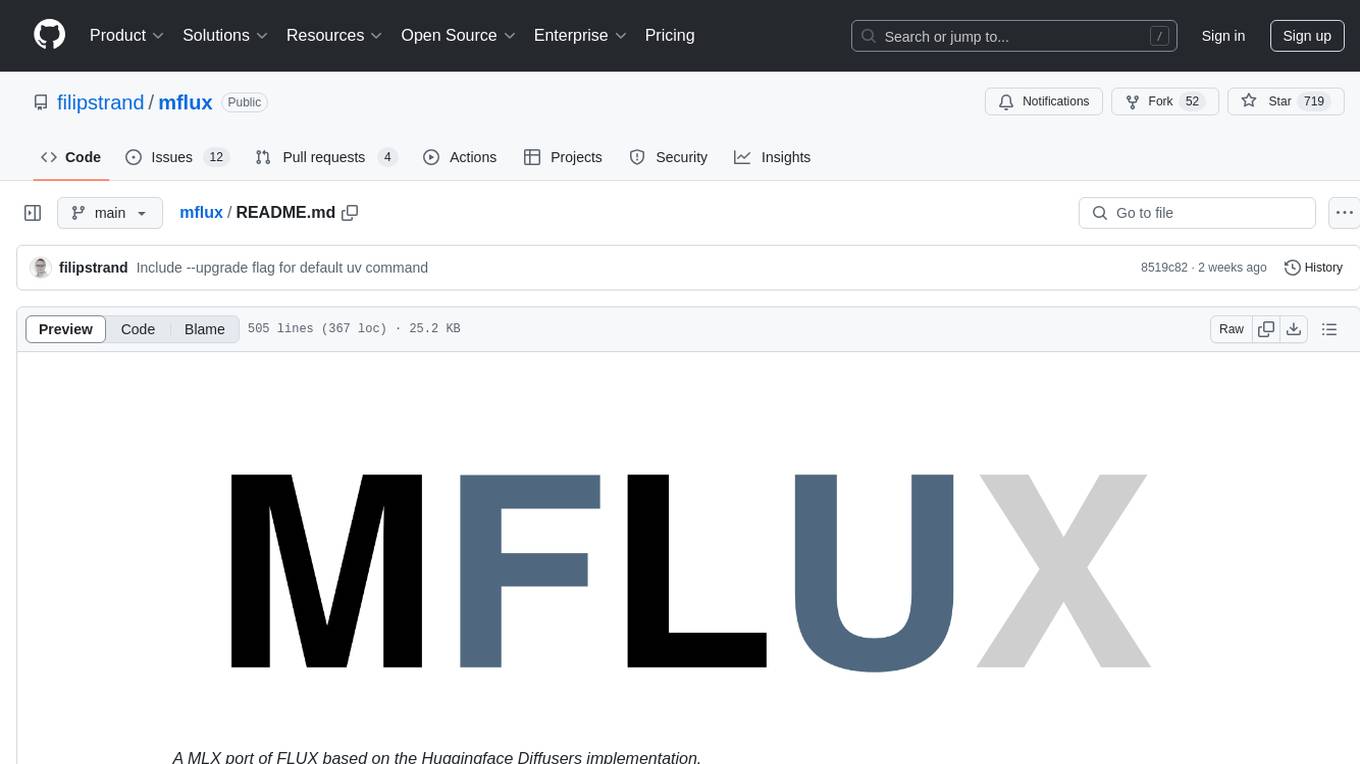
mflux
MFLUX is a line-by-line port of the FLUX implementation in the Huggingface Diffusers library to Apple MLX. It aims to run powerful FLUX models from Black Forest Labs locally on Mac machines. The codebase is minimal and explicit, prioritizing readability over generality and performance. Models are implemented from scratch in MLX, with tokenizers from the Huggingface Transformers library. Dependencies include Numpy and Pillow for image post-processing. Installation can be done using `uv tool` or classic virtual environment setup. Command-line arguments allow for image generation with specified models, prompts, and optional parameters. Quantization options for speed and memory reduction are available. LoRA adapters can be loaded for fine-tuning image generation. Controlnet support provides more control over image generation with reference images. Current limitations include generating images one by one, lack of support for negative prompts, and some LoRA adapters not working.
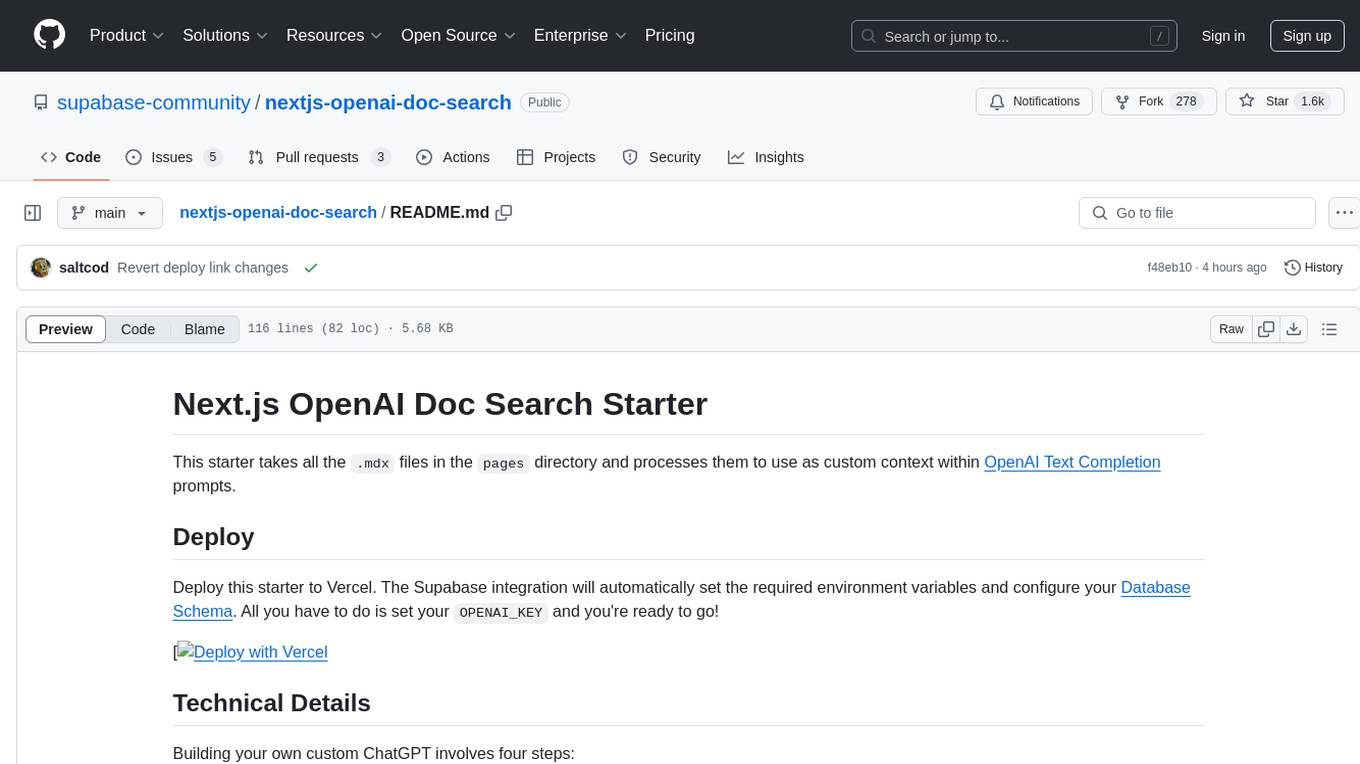
nextjs-openai-doc-search
This starter project is designed to process `.mdx` files in the `pages` directory to use as custom context within OpenAI Text Completion prompts. It involves building a custom ChatGPT style doc search powered by Next.js, OpenAI, and Supabase. The project includes steps for pre-processing knowledge base, storing embeddings in Postgres, performing vector similarity search, and injecting content into OpenAI GPT-3 text completion prompt.
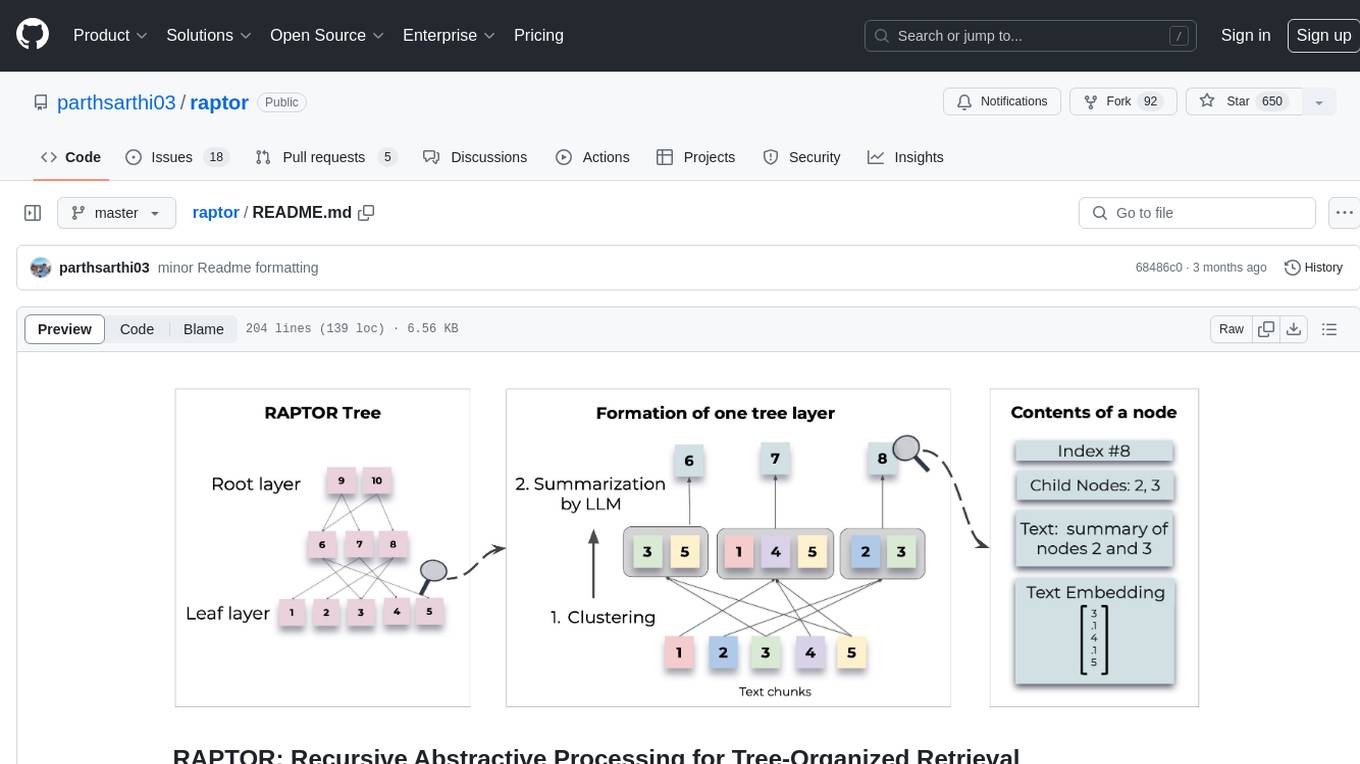
raptor
RAPTOR introduces a novel approach to retrieval-augmented language models by constructing a recursive tree structure from documents. This allows for more efficient and context-aware information retrieval across large texts, addressing common limitations in traditional language models. Users can add documents to the tree, answer questions based on indexed documents, save and load the tree, and extend RAPTOR with custom summarization, question-answering, and embedding models. The tool is designed to be flexible and customizable for various NLP tasks.
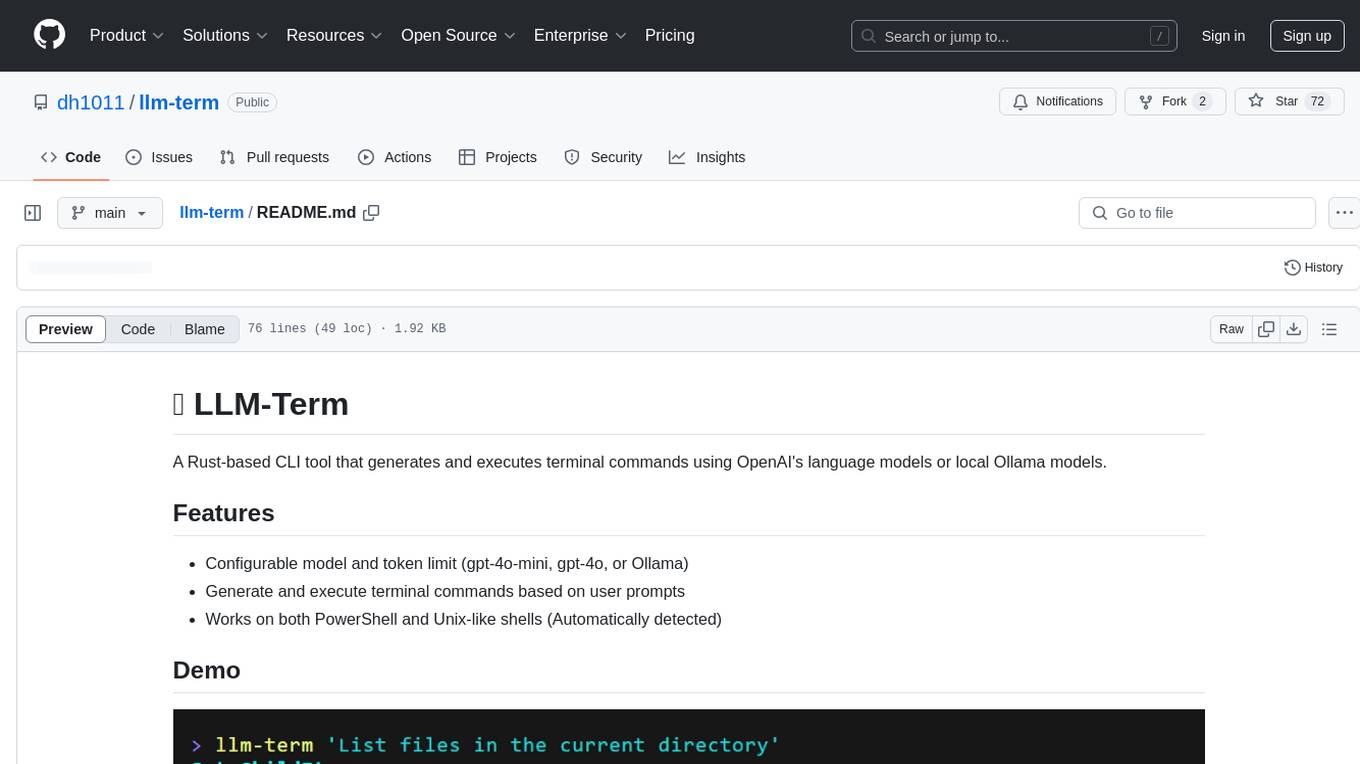
llm-term
LLM-Term is a Rust-based CLI tool that generates and executes terminal commands using OpenAI's language models or local Ollama models. It offers configurable model and token limits, works on both PowerShell and Unix-like shells, and provides a seamless user experience for generating commands based on prompts. Users can easily set up the tool, customize configurations, and leverage different models for command generation.
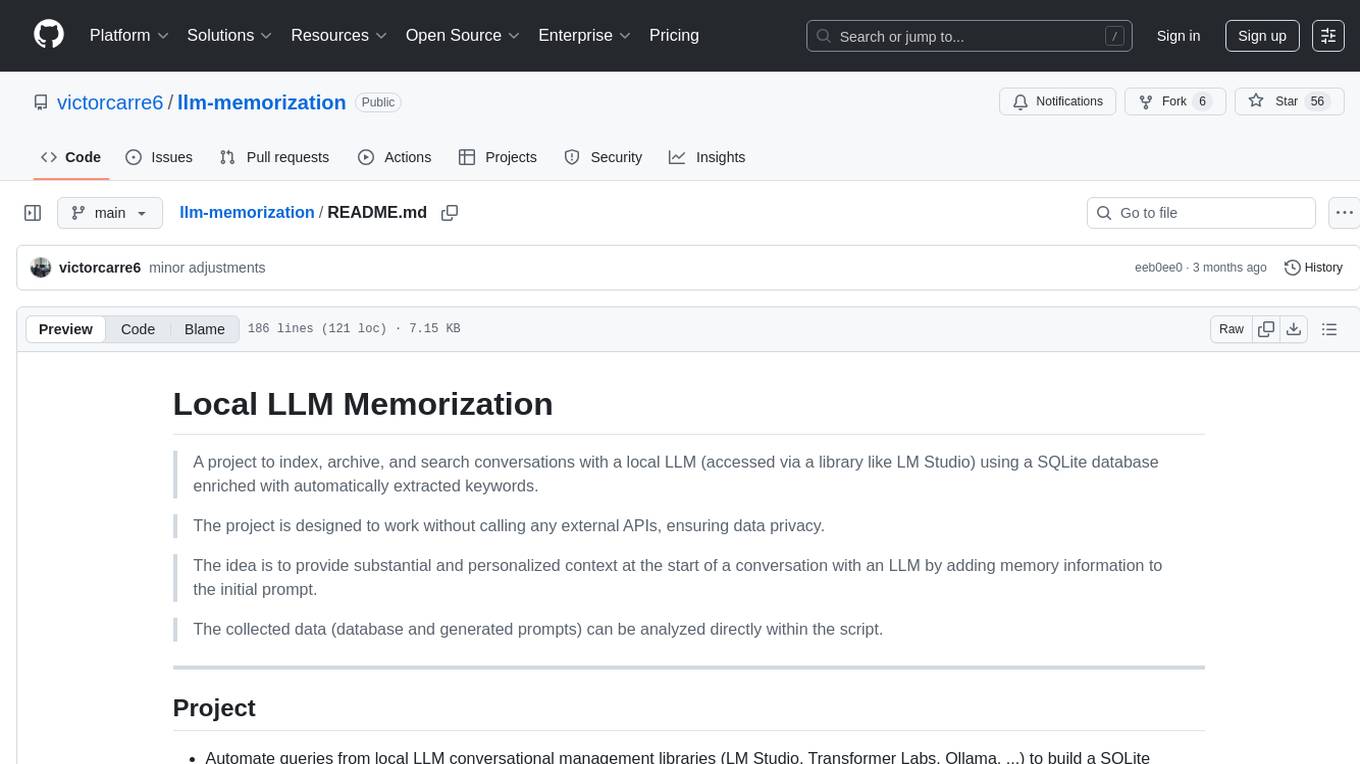
llm-memorization
The 'llm-memorization' project is a tool designed to index, archive, and search conversations with a local LLM using a SQLite database enriched with automatically extracted keywords. It aims to provide personalized context at the start of a conversation by adding memory information to the initial prompt. The tool automates queries from local LLM conversational management libraries, offers a hybrid search function, enhances prompts based on posed questions, and provides an all-in-one graphical user interface for data visualization. It supports both French and English conversations and prompts for bilingual use.
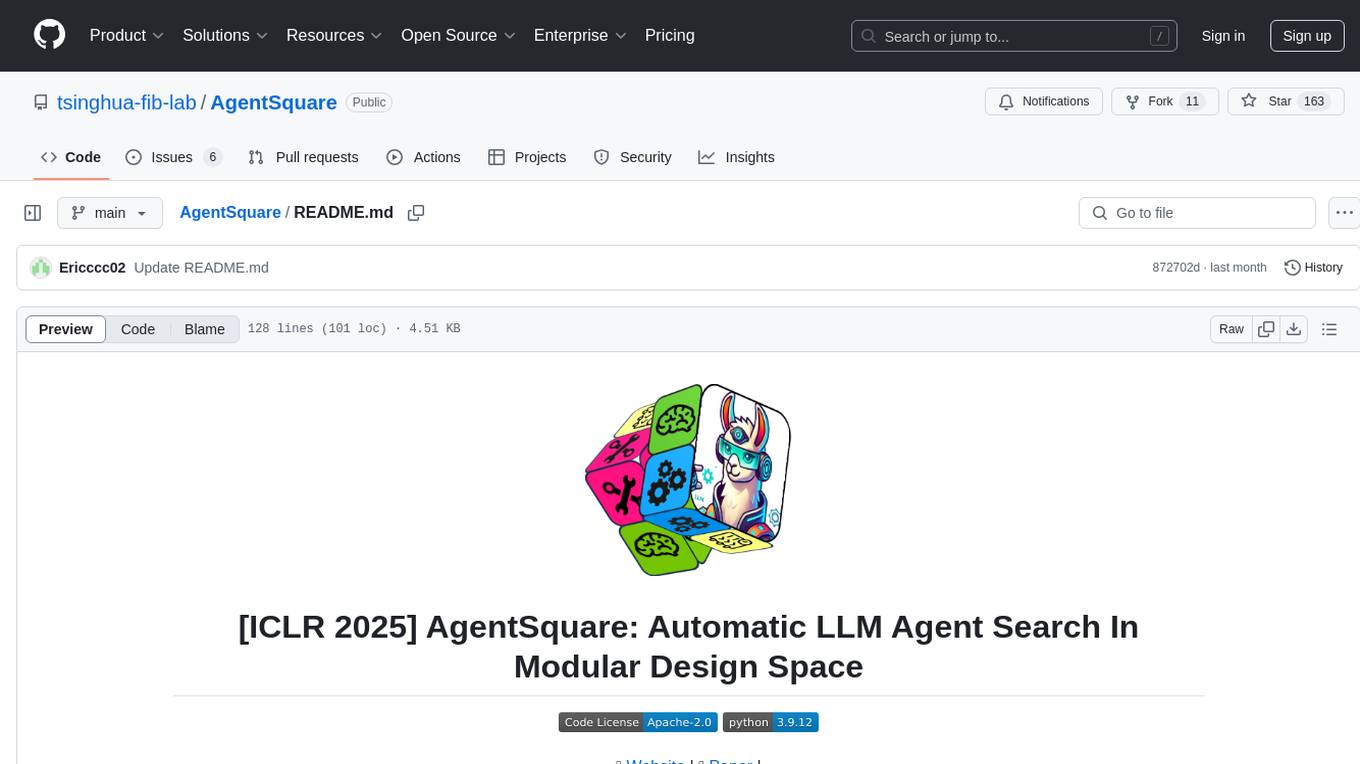
AgentSquare
AgentSquare is an official implementation for the paper 'AgentSquare: Automatic LLM Agent Search in Modular Design Space'. It provides code, prompts, and results for automatic LLM agent search. The tool allows users to set up OpenAI API key, install dependencies, and run various tasks such as ALFworld, Webshop, M3Tooleval, and Sciworld. Users can also contribute new modules to the modular design challenge by standardizing LLM agents with recommended I/O interfaces. The tool aims to offer a platform for fully exploiting successful agent designs and consolidating efforts of the LLM agent research community.
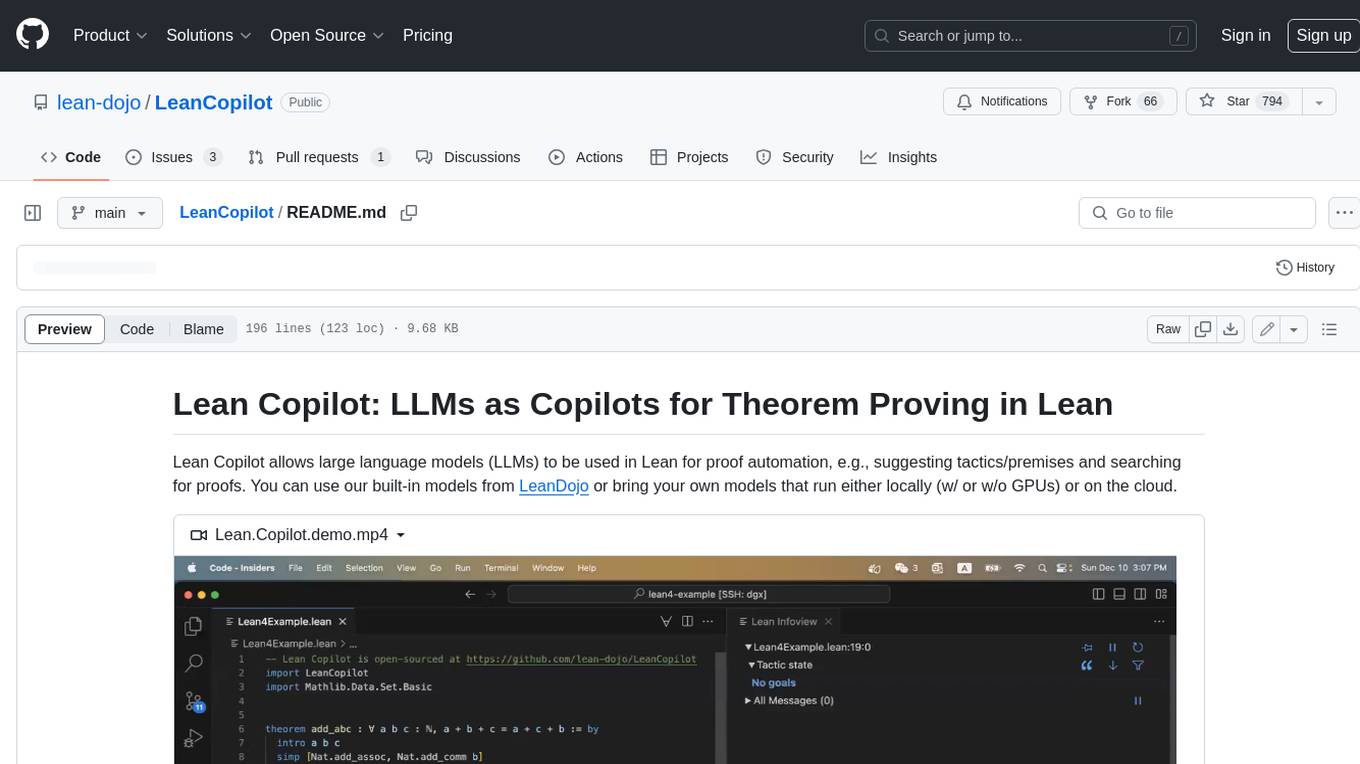
LeanCopilot
Lean Copilot is a tool that enables the use of large language models (LLMs) in Lean for proof automation. It provides features such as suggesting tactics/premises, searching for proofs, and running inference of LLMs. Users can utilize built-in models from LeanDojo or bring their own models to run locally or on the cloud. The tool supports platforms like Linux, macOS, and Windows WSL, with optional CUDA and cuDNN for GPU acceleration. Advanced users can customize behavior using Tactic APIs and Model APIs. Lean Copilot also allows users to bring their own models through ExternalGenerator or ExternalEncoder. The tool comes with caveats such as occasional crashes and issues with premise selection and proof search. Users can get in touch through GitHub Discussions for questions, bug reports, feature requests, and suggestions. The tool is designed to enhance theorem proving in Lean using LLMs.
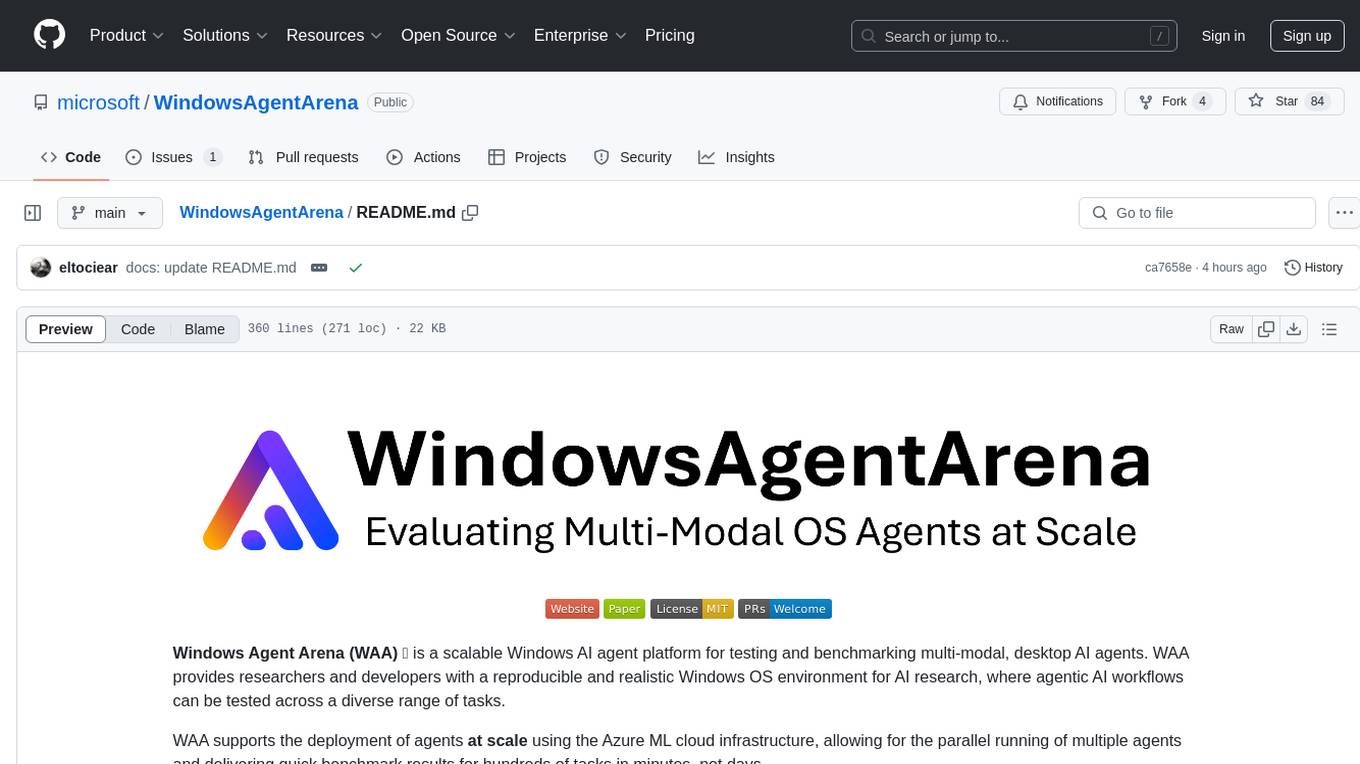
WindowsAgentArena
Windows Agent Arena (WAA) is a scalable Windows AI agent platform designed for testing and benchmarking multi-modal, desktop AI agents. It provides researchers and developers with a reproducible and realistic Windows OS environment for AI research, enabling testing of agentic AI workflows across various tasks. WAA supports deploying agents at scale using Azure ML cloud infrastructure, allowing parallel running of multiple agents and delivering quick benchmark results for hundreds of tasks in minutes.

dstack
Dstack is an open-source orchestration engine for running AI workloads in any cloud. It supports a wide range of cloud providers (such as AWS, GCP, Azure, Lambda, TensorDock, Vast.ai, CUDO, RunPod, etc.) as well as on-premises infrastructure. With Dstack, you can easily set up and manage dev environments, tasks, services, and pools for your AI workloads.
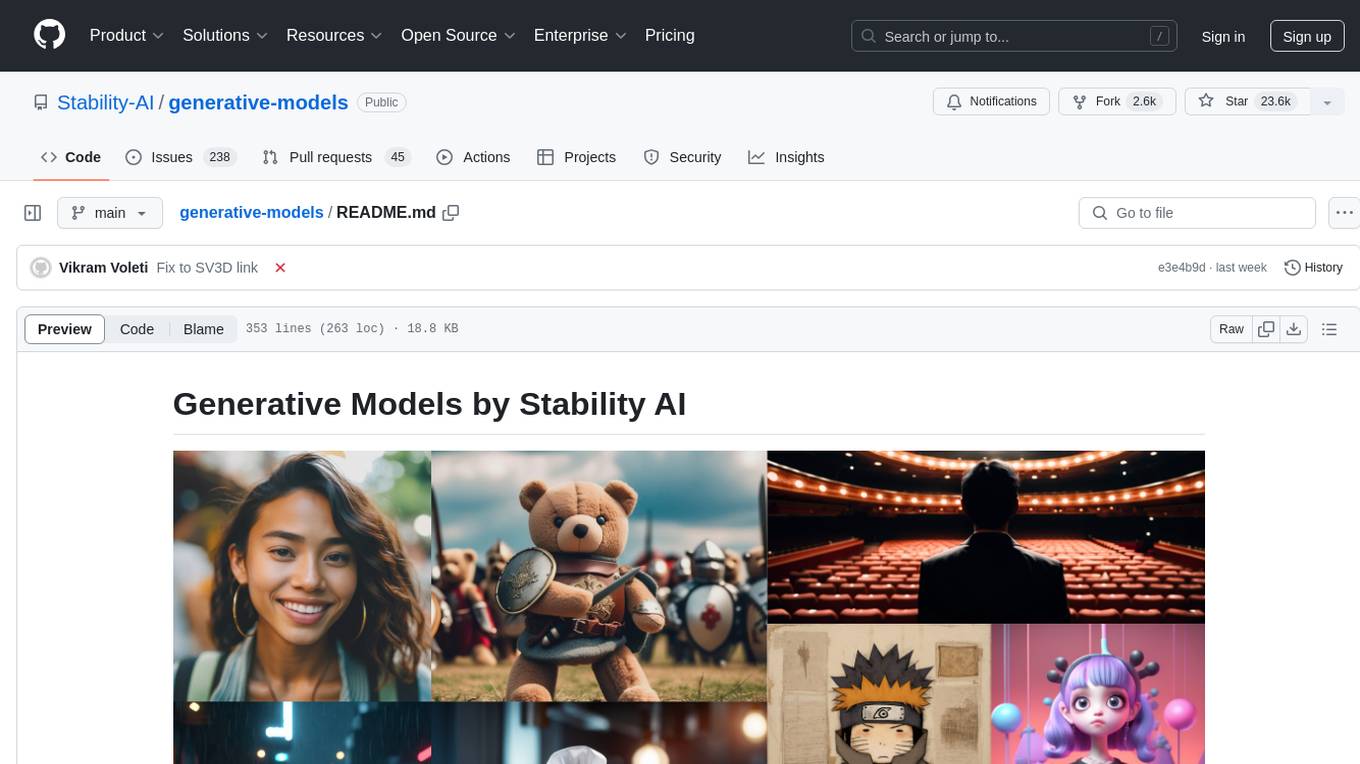
generative-models
Generative Models by Stability AI is a repository that provides various generative models for research purposes. It includes models like Stable Video 4D (SV4D) for video synthesis, Stable Video 3D (SV3D) for multi-view synthesis, SDXL-Turbo for text-to-image generation, and more. The repository focuses on modularity and implements a config-driven approach for building and combining submodules. It supports training with PyTorch Lightning and offers inference demos for different models. Users can access pre-trained models like SDXL-base-1.0 and SDXL-refiner-1.0 under a CreativeML Open RAIL++-M license. The codebase also includes tools for invisible watermark detection in generated images.
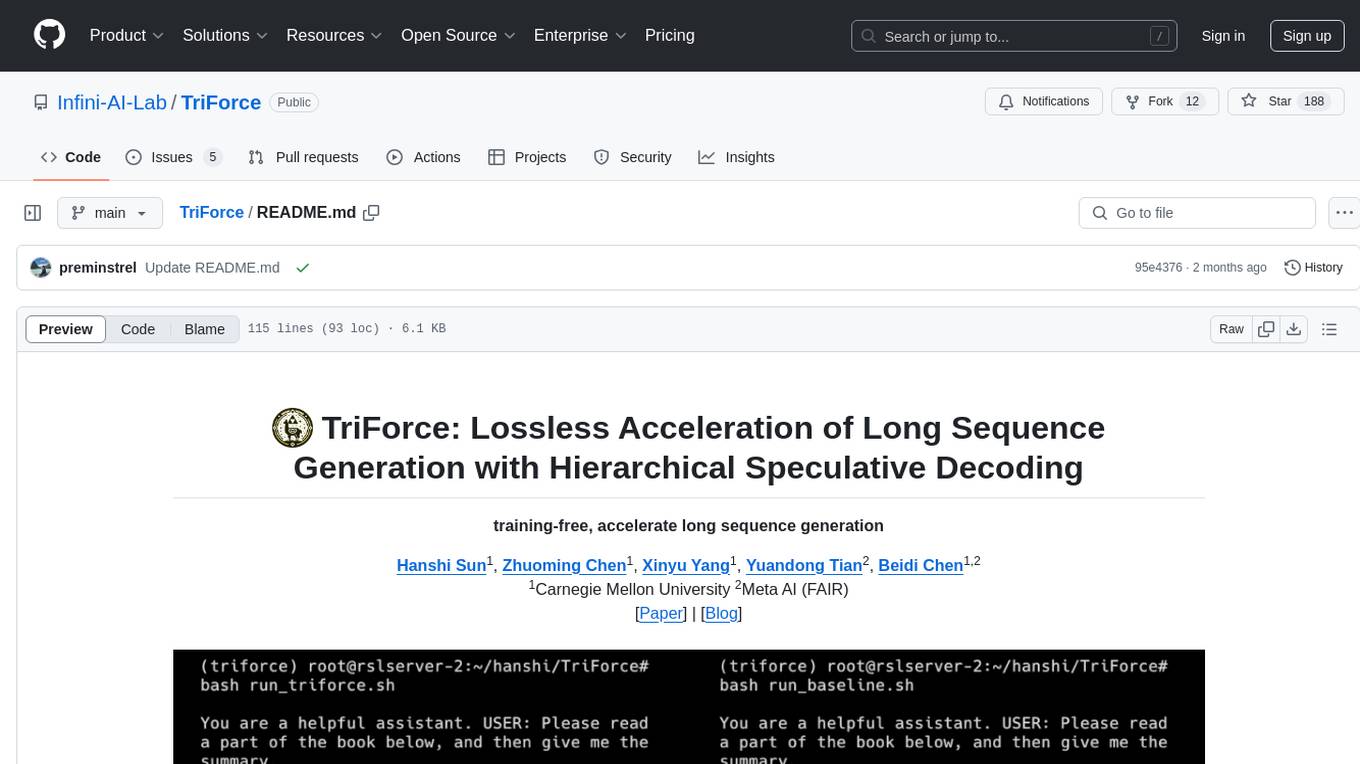
TriForce
TriForce is a training-free tool designed to accelerate long sequence generation. It supports long-context Llama models and offers both on-chip and offloading capabilities. Users can achieve a 2.2x speedup on a single A100 GPU. TriForce also provides options for offloading with tensor parallelism or without it, catering to different hardware configurations. The tool includes a baseline for comparison and is optimized for performance on RTX 4090 GPUs. Users can cite the associated paper if they find TriForce useful for their projects.
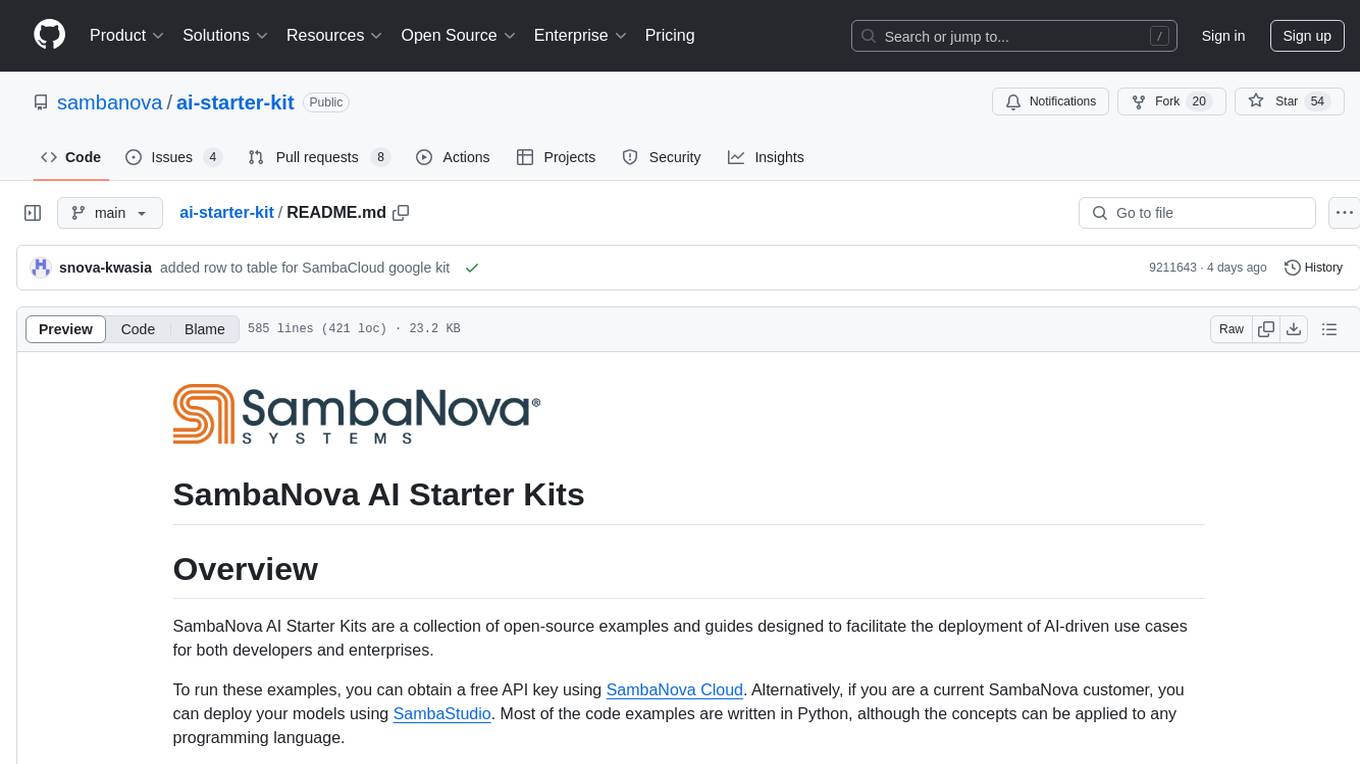
ai-starter-kit
SambaNova AI Starter Kits is a collection of open-source examples and guides designed to facilitate the deployment of AI-driven use cases for developers and enterprises. The kits cover various categories such as Data Ingestion & Preparation, Model Development & Optimization, Intelligent Information Retrieval, and Advanced AI Capabilities. Users can obtain a free API key using SambaNova Cloud or deploy models using SambaStudio. Most examples are written in Python but can be applied to any programming language. The kits provide resources for tasks like text extraction, fine-tuning embeddings, prompt engineering, question-answering, image search, post-call analysis, and more.
For similar tasks
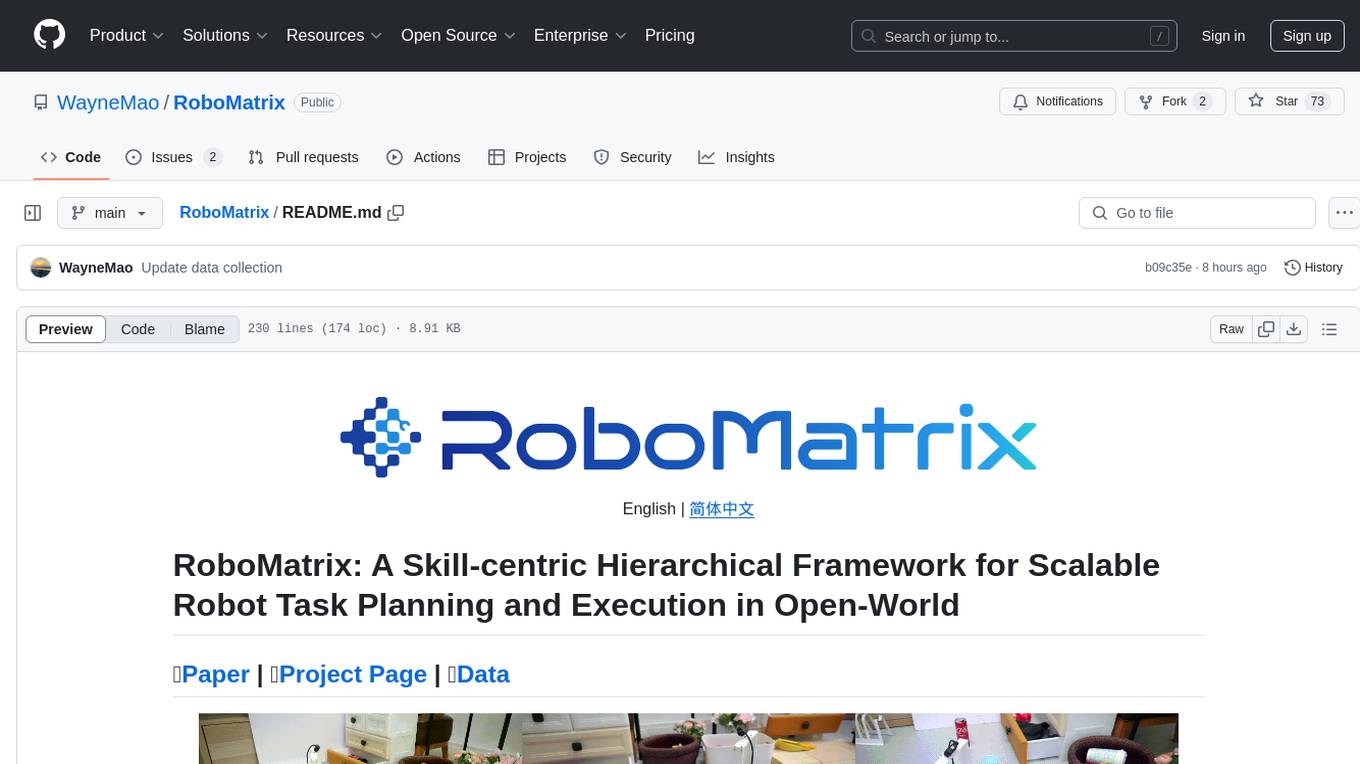
RoboMatrix
RoboMatrix is a skill-centric hierarchical framework for scalable robot task planning and execution in an open-world environment. It provides a structured approach to robot task execution using a combination of hardware components, environment configuration, installation procedures, and data collection methods. The framework is developed using the ROS2 framework on Ubuntu and supports robots from DJI's RoboMaster series. Users can follow the provided installation guidance to set up RoboMatrix and utilize it for various tasks such as data collection, task execution, and dataset construction. The framework also includes a supervised fine-tuning dataset and aims to optimize communication and release additional components in the future.
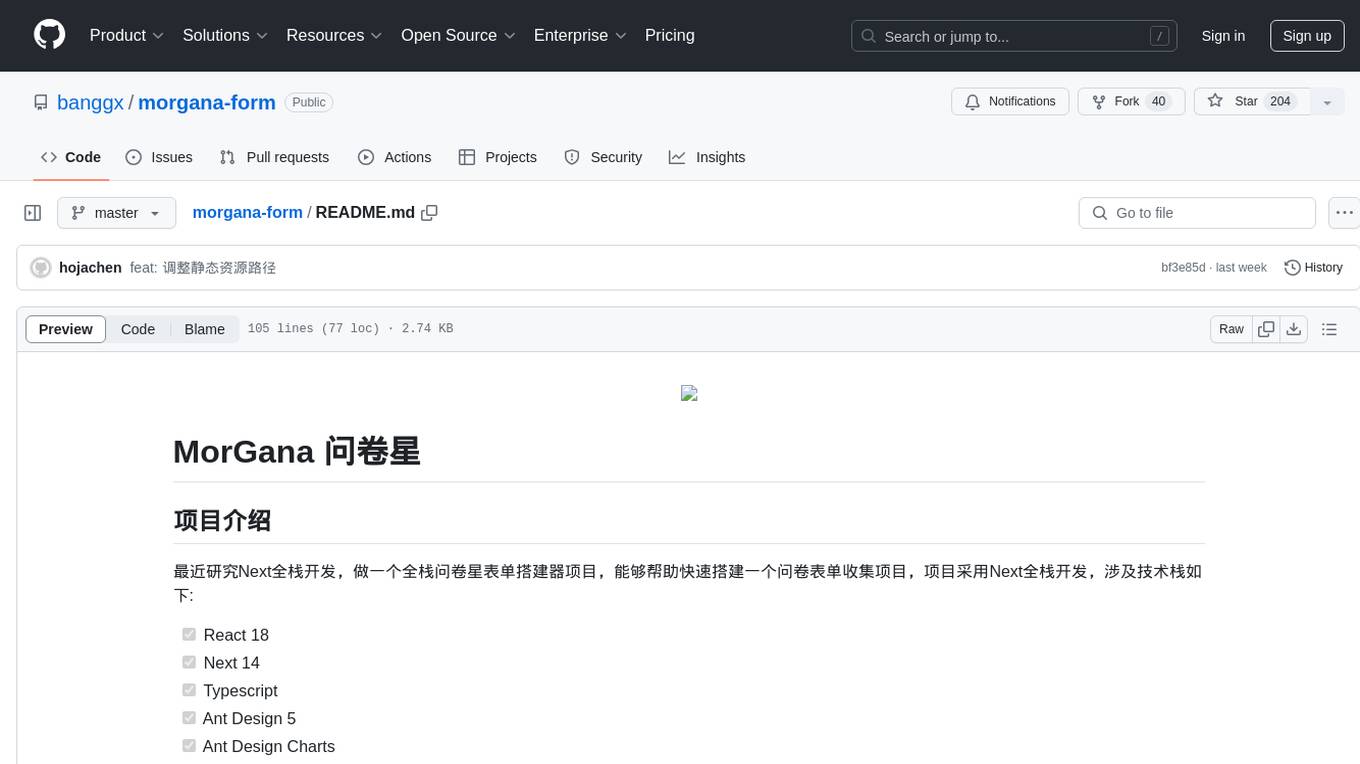
morgana-form
MorGana Form is a full-stack form builder project developed using Next.js, React, TypeScript, Ant Design, PostgreSQL, and other technologies. It allows users to quickly create and collect data through survey forms. The project structure includes components, hooks, utilities, pages, constants, Redux store, themes, types, server-side code, and component packages. Environment variables are required for database settings, NextAuth login configuration, and file upload services. Additionally, the project integrates an AI model for form generation using the Ali Qianwen model API.
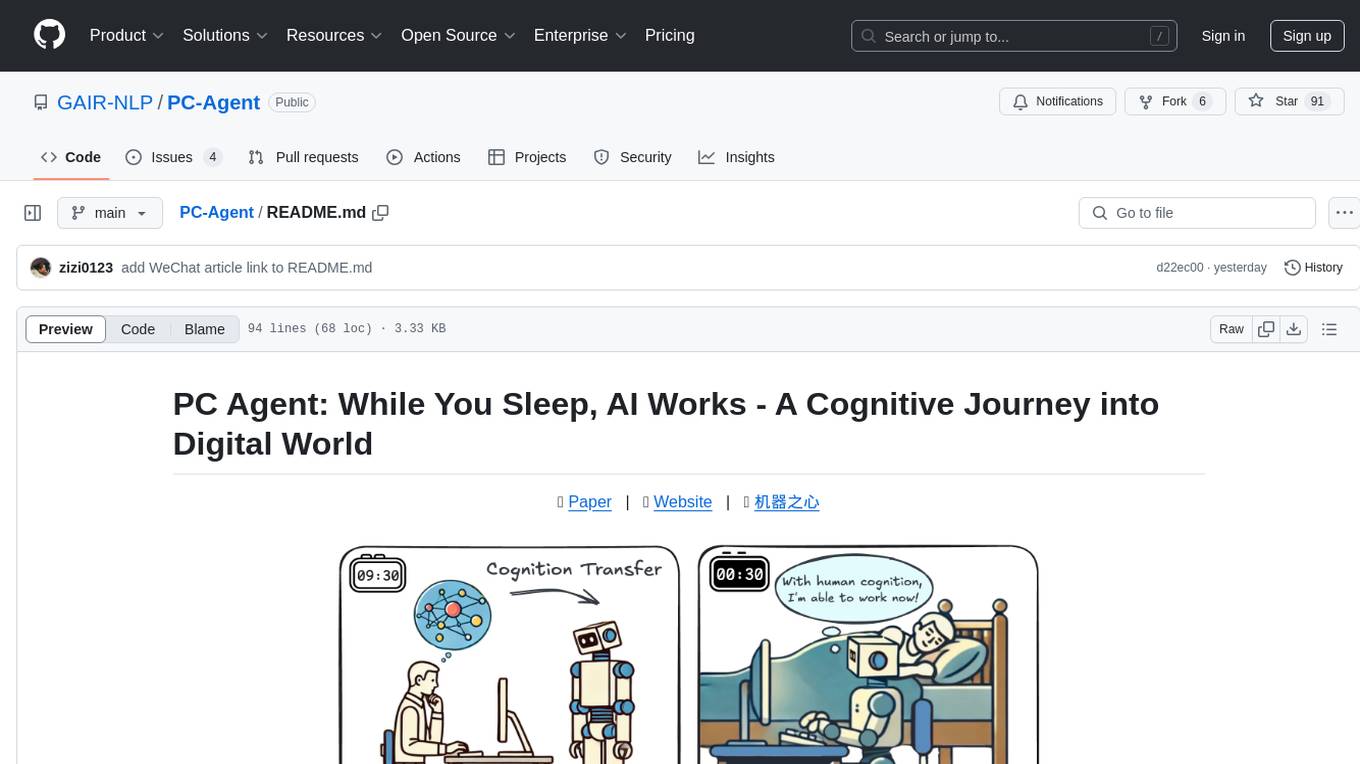
PC-Agent
PC Agent introduces a novel framework to empower autonomous digital agents through human cognition transfer. It consists of PC Tracker for data collection, Cognition Completion for transforming raw data, and a multi-agent system for decision-making and visual grounding. Users can set up the tool in Python environment, customize data collection with PC Tracker, process data into cognitive trajectories, and run the multi-agent system. The tool aims to enable AI to work autonomously while users sleep, providing a cognitive journey into the digital world.
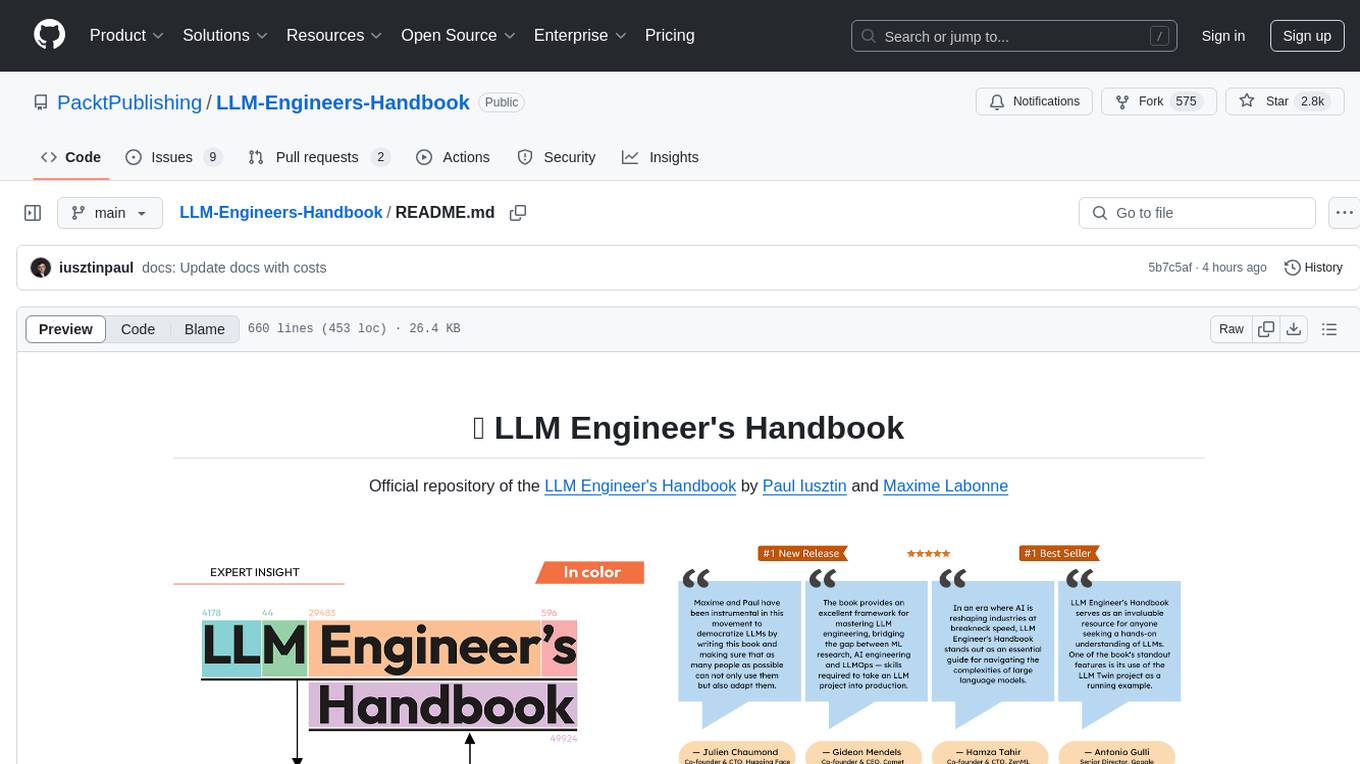
LLM-Engineers-Handbook
The LLM Engineer's Handbook is an official repository containing a comprehensive guide on creating an end-to-end LLM-based system using best practices. It covers data collection & generation, LLM training pipeline, a simple RAG system, production-ready AWS deployment, comprehensive monitoring, and testing and evaluation framework. The repository includes detailed instructions on setting up local and cloud dependencies, project structure, installation steps, infrastructure setup, pipelines for data processing, training, and inference, as well as QA, tests, and running the project end-to-end.
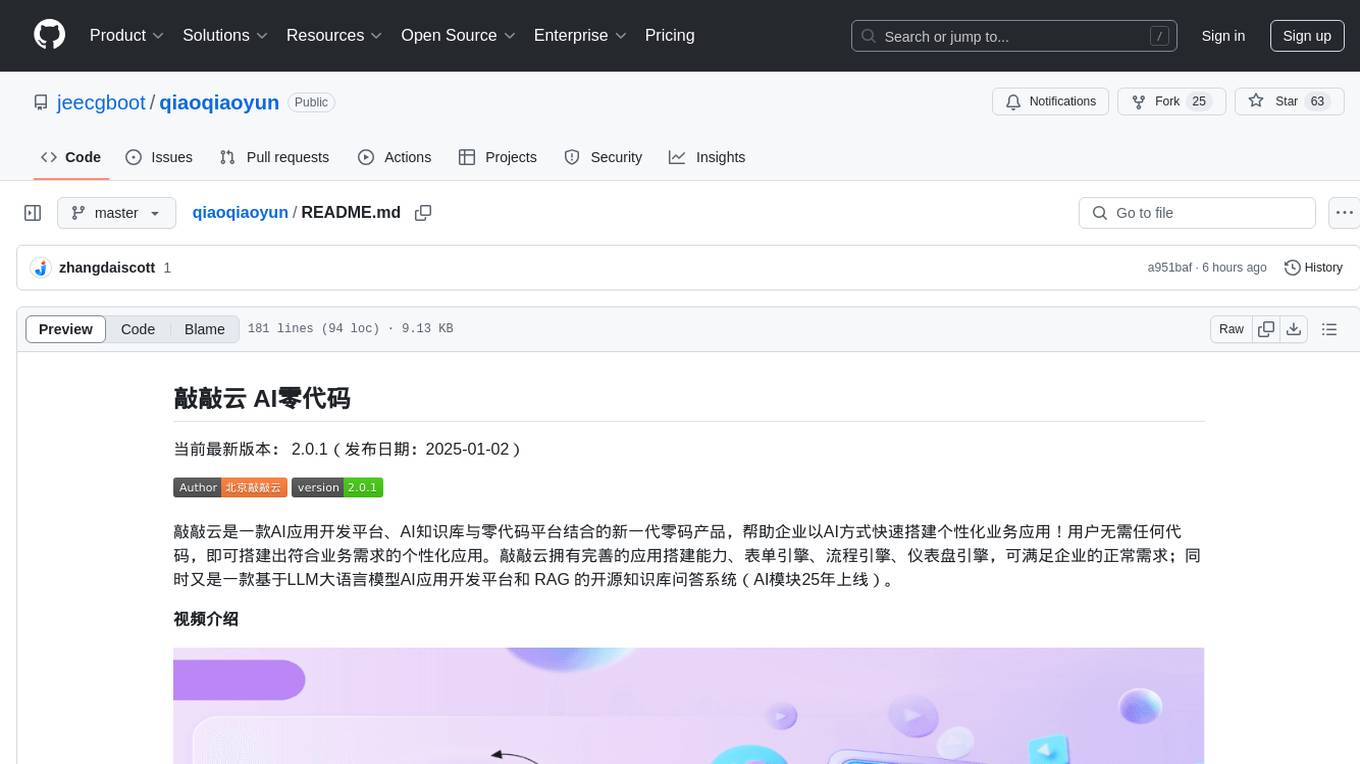
qiaoqiaoyun
Qiaoqiaoyun is a new generation zero-code product that combines an AI application development platform, AI knowledge base, and zero-code platform, helping enterprises quickly build personalized business applications in an AI way. Users can build personalized applications that meet business needs without any code. Qiaoqiaoyun has comprehensive application building capabilities, form engine, workflow engine, and dashboard engine, meeting enterprise's normal requirements. It is also an AI application development platform based on LLM large language model and RAG open-source knowledge base question-answering system.
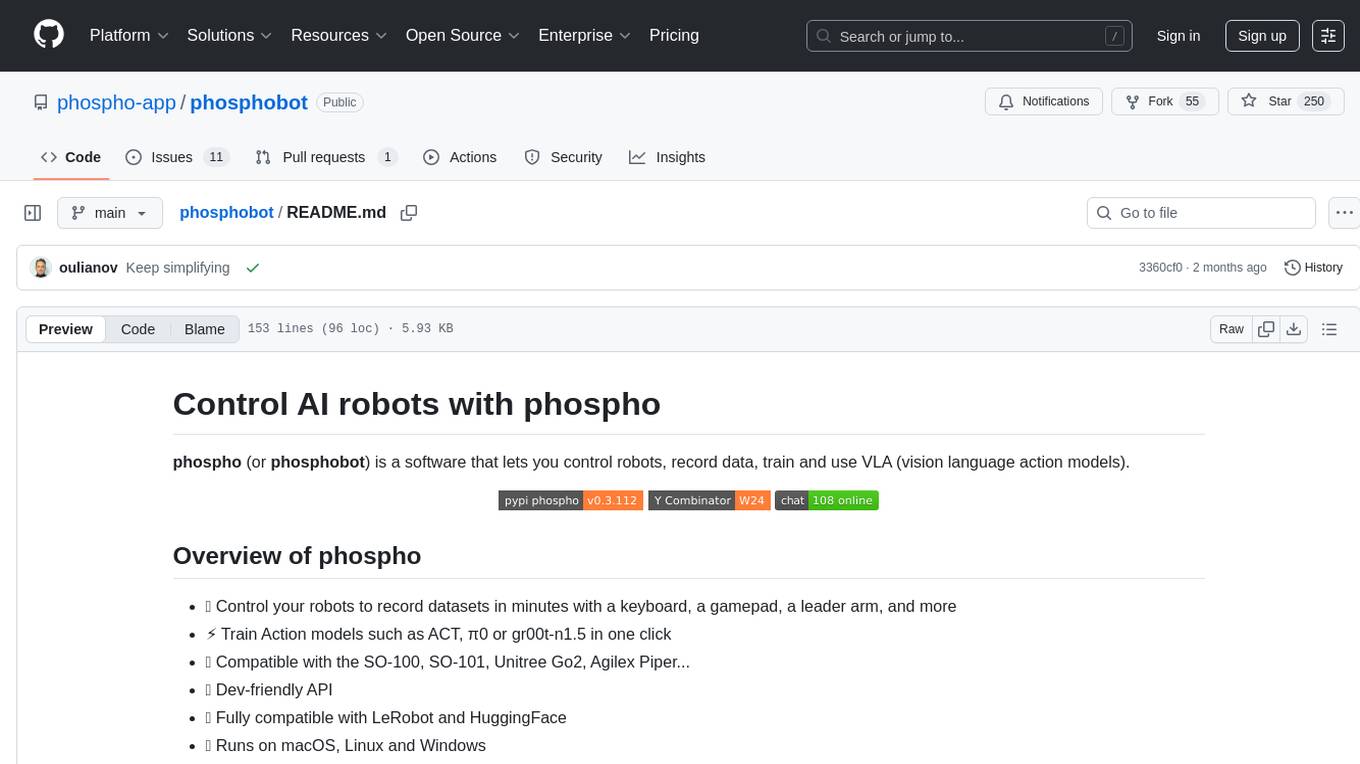
phosphobot
Phosphobot is a software tool designed to control robots, record data, train and use VLA (vision language action) models. It allows users to control robots using various input methods, train action models with ease, and is compatible with a range of robots and cameras. The tool runs on multiple operating systems and provides a user-friendly API for developers. Users can purchase a starter pack or use supported robots, record datasets, train action models, and control robots using the webapp or Python package. Phosphobot is open source, allowing users to extend its functionality with their own robots and cameras.
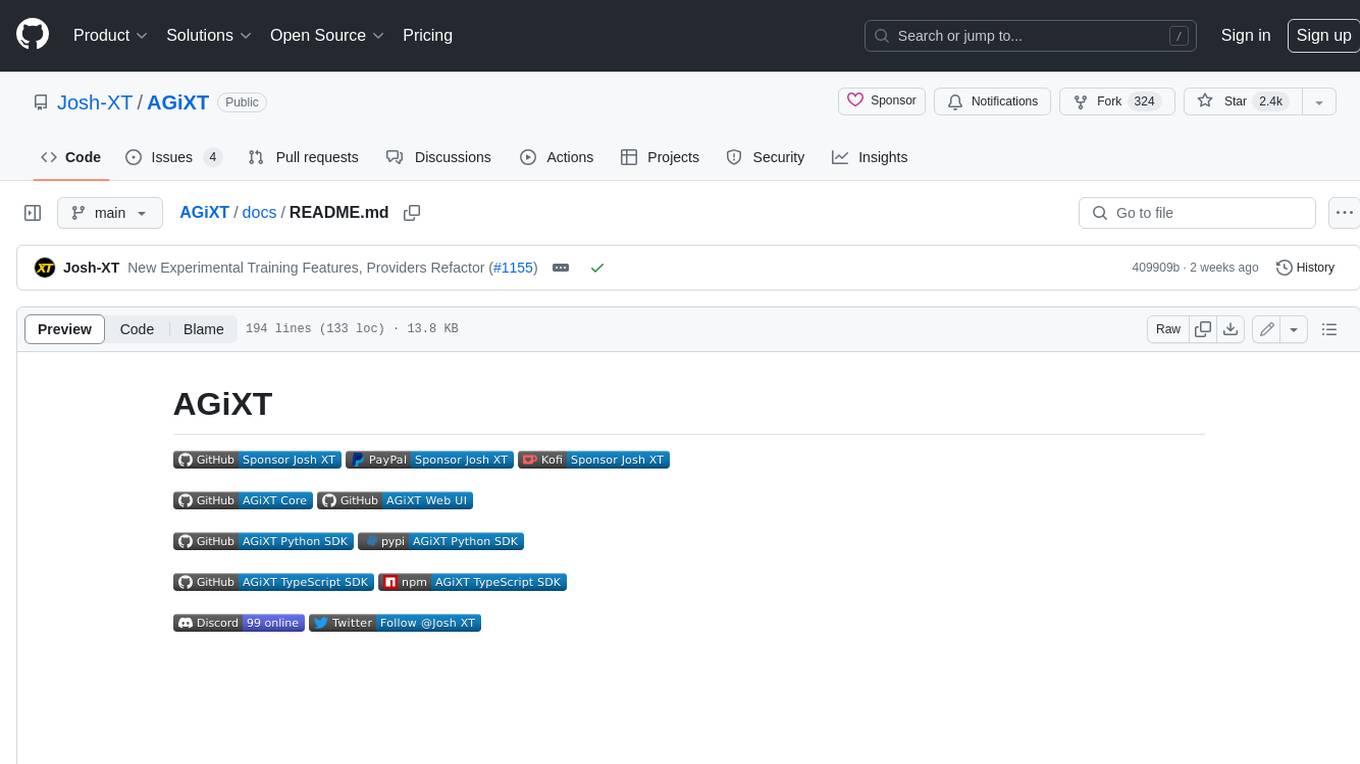
AGiXT
AGiXT is a dynamic Artificial Intelligence Automation Platform engineered to orchestrate efficient AI instruction management and task execution across a multitude of providers. Our solution infuses adaptive memory handling with a broad spectrum of commands to enhance AI's understanding and responsiveness, leading to improved task completion. The platform's smart features, like Smart Instruct and Smart Chat, seamlessly integrate web search, planning strategies, and conversation continuity, transforming the interaction between users and AI. By leveraging a powerful plugin system that includes web browsing and command execution, AGiXT stands as a versatile bridge between AI models and users. With an expanding roster of AI providers, code evaluation capabilities, comprehensive chain management, and platform interoperability, AGiXT is consistently evolving to drive a multitude of applications, affirming its place at the forefront of AI technology.
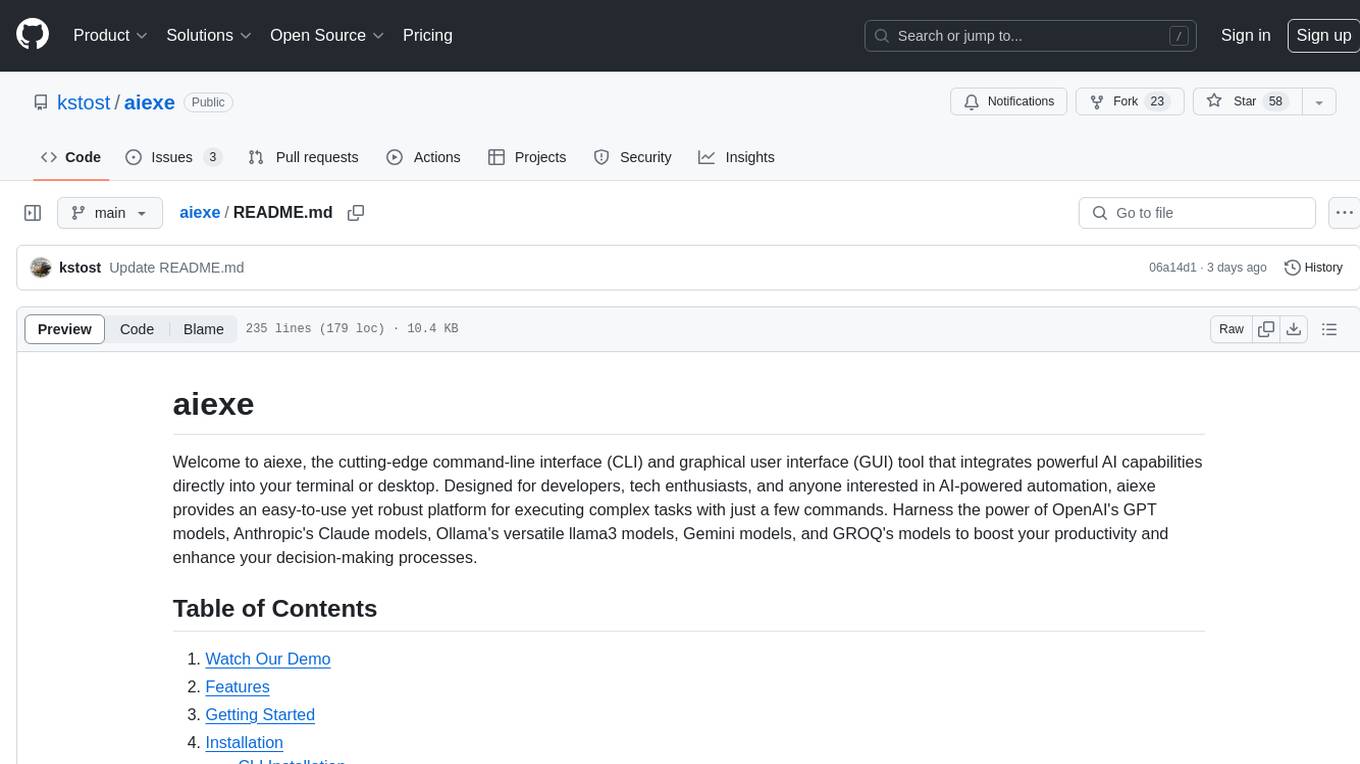
aiexe
aiexe is a cutting-edge command-line interface (CLI) and graphical user interface (GUI) tool that integrates powerful AI capabilities directly into your terminal or desktop. It is designed for developers, tech enthusiasts, and anyone interested in AI-powered automation. aiexe provides an easy-to-use yet robust platform for executing complex tasks with just a few commands. Users can harness the power of various AI models from OpenAI, Anthropic, Ollama, Gemini, and GROQ to boost productivity and enhance decision-making processes.
For similar jobs

weave
Weave is a toolkit for developing Generative AI applications, built by Weights & Biases. With Weave, you can log and debug language model inputs, outputs, and traces; build rigorous, apples-to-apples evaluations for language model use cases; and organize all the information generated across the LLM workflow, from experimentation to evaluations to production. Weave aims to bring rigor, best-practices, and composability to the inherently experimental process of developing Generative AI software, without introducing cognitive overhead.

LLMStack
LLMStack is a no-code platform for building generative AI agents, workflows, and chatbots. It allows users to connect their own data, internal tools, and GPT-powered models without any coding experience. LLMStack can be deployed to the cloud or on-premise and can be accessed via HTTP API or triggered from Slack or Discord.

VisionCraft
The VisionCraft API is a free API for using over 100 different AI models. From images to sound.

kaito
Kaito is an operator that automates the AI/ML inference model deployment in a Kubernetes cluster. It manages large model files using container images, avoids tuning deployment parameters to fit GPU hardware by providing preset configurations, auto-provisions GPU nodes based on model requirements, and hosts large model images in the public Microsoft Container Registry (MCR) if the license allows. Using Kaito, the workflow of onboarding large AI inference models in Kubernetes is largely simplified.

PyRIT
PyRIT is an open access automation framework designed to empower security professionals and ML engineers to red team foundation models and their applications. It automates AI Red Teaming tasks to allow operators to focus on more complicated and time-consuming tasks and can also identify security harms such as misuse (e.g., malware generation, jailbreaking), and privacy harms (e.g., identity theft). The goal is to allow researchers to have a baseline of how well their model and entire inference pipeline is doing against different harm categories and to be able to compare that baseline to future iterations of their model. This allows them to have empirical data on how well their model is doing today, and detect any degradation of performance based on future improvements.

tabby
Tabby is a self-hosted AI coding assistant, offering an open-source and on-premises alternative to GitHub Copilot. It boasts several key features: * Self-contained, with no need for a DBMS or cloud service. * OpenAPI interface, easy to integrate with existing infrastructure (e.g Cloud IDE). * Supports consumer-grade GPUs.

spear
SPEAR (Simulator for Photorealistic Embodied AI Research) is a powerful tool for training embodied agents. It features 300 unique virtual indoor environments with 2,566 unique rooms and 17,234 unique objects that can be manipulated individually. Each environment is designed by a professional artist and features detailed geometry, photorealistic materials, and a unique floor plan and object layout. SPEAR is implemented as Unreal Engine assets and provides an OpenAI Gym interface for interacting with the environments via Python.

Magick
Magick is a groundbreaking visual AIDE (Artificial Intelligence Development Environment) for no-code data pipelines and multimodal agents. Magick can connect to other services and comes with nodes and templates well-suited for intelligent agents, chatbots, complex reasoning systems and realistic characters.



