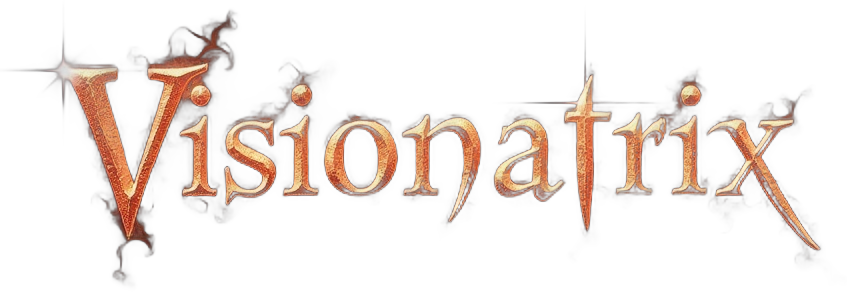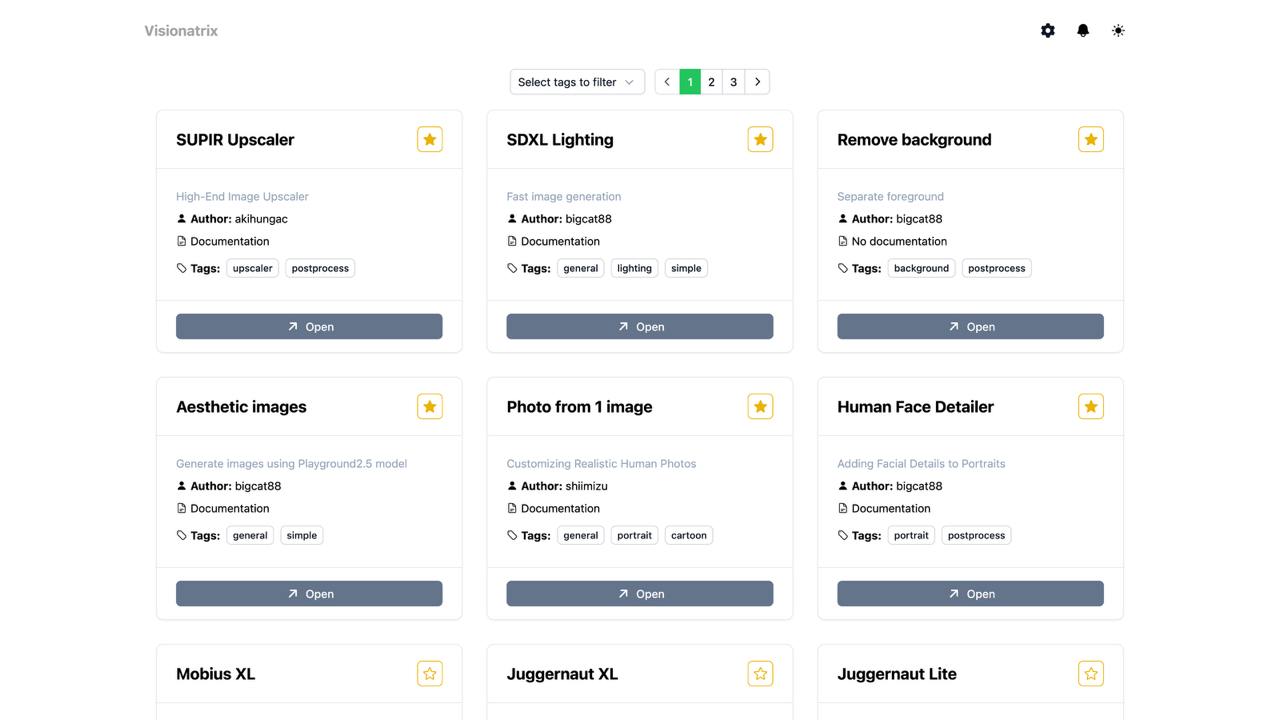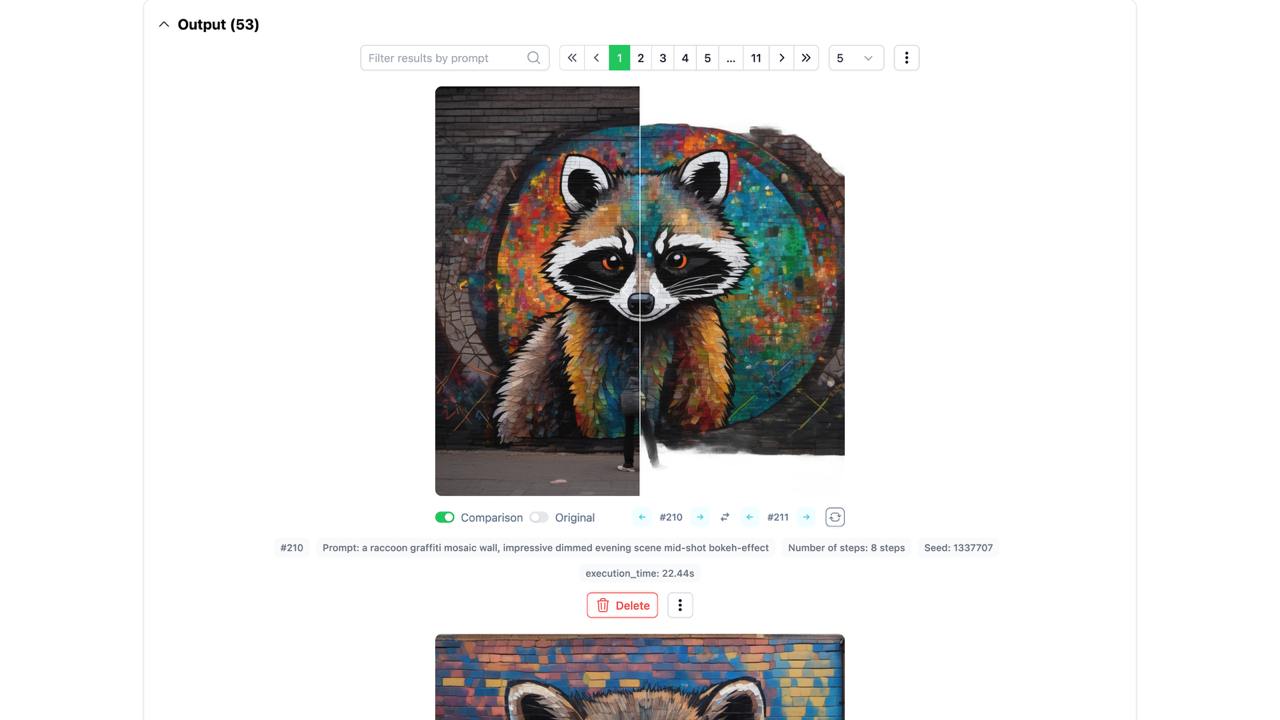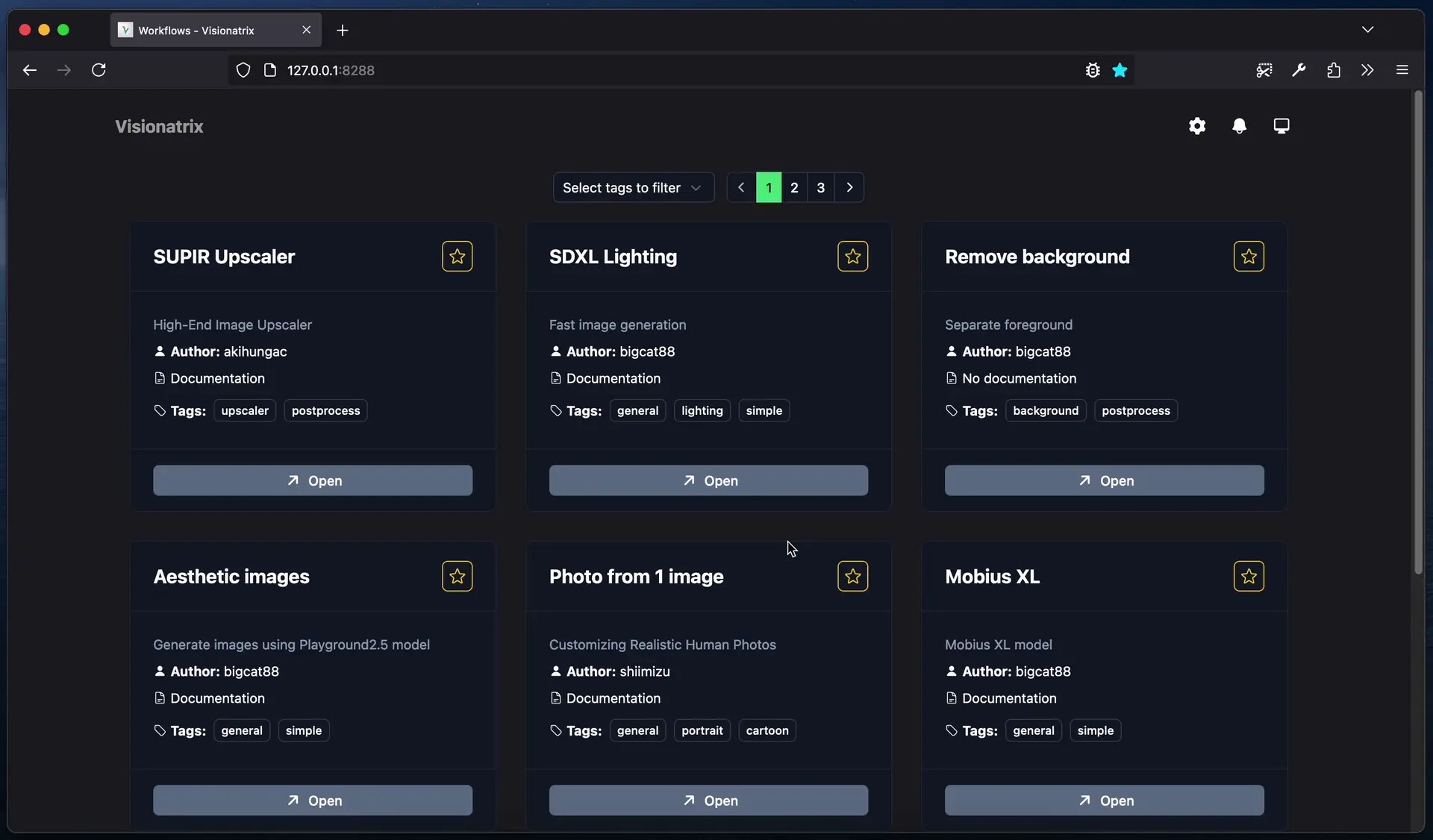Visionatrix
AI Media processing using ComfyUI
Stars: 122
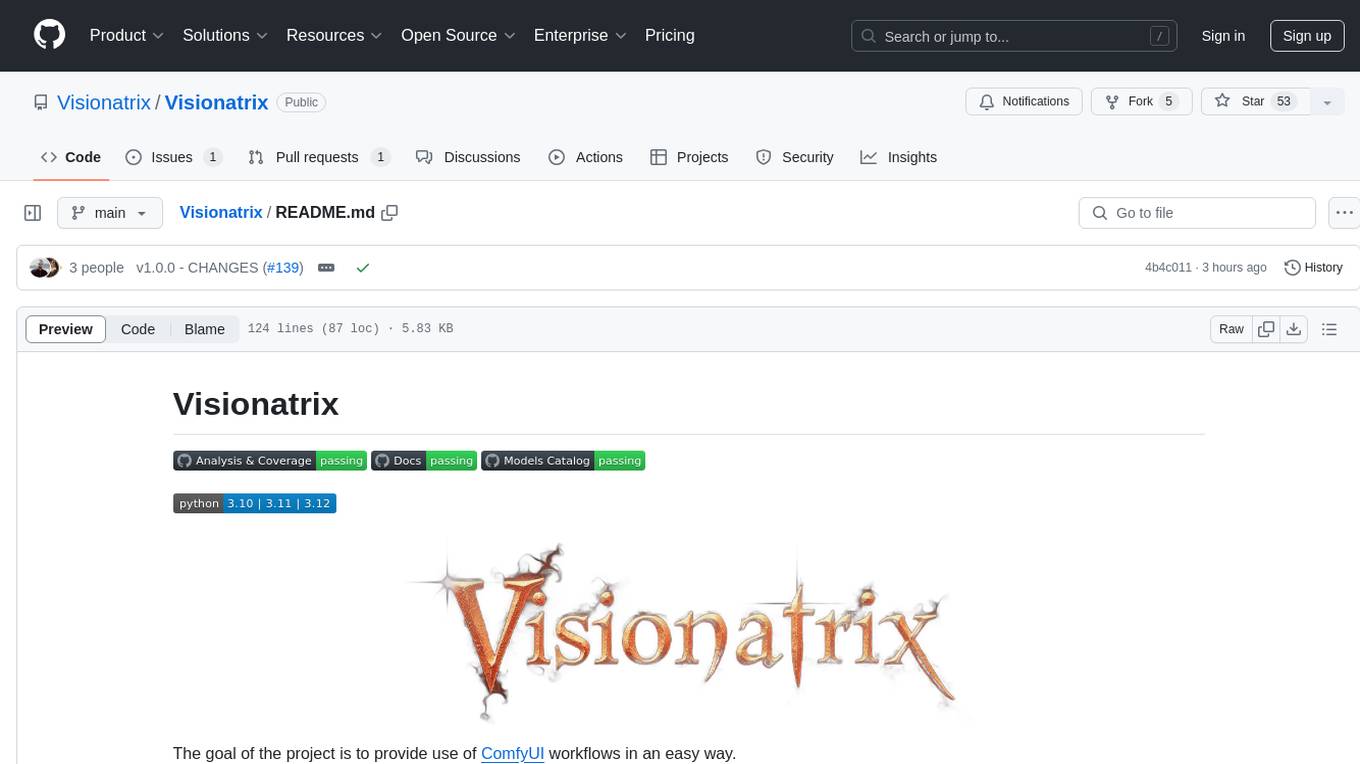
Visionatrix is a project aimed at providing easy use of ComfyUI workflows. It offers simplified setup and update processes, a minimalistic UI for daily workflow use, stable workflows with versioning and update support, scalability for multiple instances and task workers, multiple user support with integration of different user backends, LLM power for integration with Ollama/Gemini, and seamless integration as a service with backend endpoints and webhook support. The project is approaching version 1.0 release and welcomes new ideas for further implementation.
README:
Simplify your AI image generation workflows with Visionatrix—an intuitive interface built on top of ComfyUI
- 🔧 Easy Setup & Updates: Quick setup with simple installation and seamless version updates.
- 🖥️ Minimalistic UI: Clean, user-friendly interface designed for daily workflow usage.
- 🌐 Prompt Translation Support: Automatically translate prompts for media generation.
- 🛠️ Stable Workflows: Versioned and upgradable workflows.
- 📈 Scalability: Run multiple instances with simultaneous task workers for increased productivity.
- 👥 Multi-User Support: Configure for multiple users with ease and integrate different user backends.
- 🤖 LLM Integration: Effortlessly incorporate Ollama/Gemini as your LLM for ComfyUI workflows.
- 🔌 Seamless Integration: Run as a service with backend endpoints for smooth project integration.
- 😎 LoRA Integration: Easy integrate LoRAs from CivitAI into your flows.
- 🐳 Docker Compose: Official Docker images and a pre-configured Docker Compose file.
Access the Visionatrix UI at http://localhost:8288 (default).
Note: Starting from version 1.10 Visionatrix launches ComfyUI webserver at http://127.0.0.1:8188
-
Python
3.10or higher. (3.12recommended) -
GPU with at least
8 GBof memory (12GB recommended)
Install prerequisites (Python, Git, etc.)
For Ubuntu 22.04:
sudo apt install wget curl python3-venv python3-pip build-essential gitIt is also recommended to install FFMpeg dependencies with:
sudo apt install ffmpeg libsm6 libxext6Download and run the easy_install.py script:
Note: This script will clone the Visionatrix repository into your current folder and perform the installation. After installation, you can always run
easy_installfrom the "scripts" folder.
Using wget:
wget -O easy_install.py https://raw.githubusercontent.com/Visionatrix/Visionatrix/main/scripts/easy_install.py && python3 easy_install.pyUsing curl:
curl -o easy_install.py https://raw.githubusercontent.com/Visionatrix/Visionatrix/main/scripts/easy_install.py && python3 easy_install.pyFollow the prompts during installation. In most cases, everything should work smoothly.
To launch Visionatrix from the activated virtual environment:
python -m visionatrix run --uiWe offer a portable version to simplify installation (no need for Git or Visual Studio compilers).
Currently, we provide versions for CUDA/CPU. If there's demand, we can add a DirectML version.
- Download: Visit our Releases page.
-
Get the Portable Archive: Download
vix_portable_cuda.7z. -
Unpack and Run: Extract the archive and run
run_nvidia_gpu.batorrun_cpu.bat.
For manual installation steps, please refer to our detailed documentation.
The easiest way to set up paths is through the user interface, by going to Settings->ComfyUI.
In most cases, the easiest way is to set ComfyUI base data folder to some absolute path where you want to store models, task results, and settings.
This will allow you to freely reinstall everything from scratch without losing data or models.
Note: For easy Windows portable upgrades, we assume you have
ComfyUI base data folderparameter set.
We highly recommend filling in both the CivitAI token and the HuggingFace token in the settings.
Many models cannot be downloaded by public users without a token.
Run the easy_install script and select the "Update" option.
python3 easy_install.pyUpdating the portable version involves:
- Unpacking the new portable version.
- Moving
visionatrix.dbfrom the old version to the new one.
Hint
Alternatively, you can specify a custom path for visionatrix.db using the DATABASE_URI environment variable. This allows you to keep the database file outside the portable archive and skip step 2.
For example, setting DATABASE_URI to:
`sqlite+aiosqlite:///C:/Users/alex/visionatrix.db`
will direct Visionatrix to use the C:\Users\alex\visionatrix.db file.
Starting with Visionatrix version 2, we provide official Docker images along with a pre-configured docker-compose.yml file, making deployment faster and easier. The file is located at the root of the Visionatrix repository.
-
visionatrix_nvidia: Visionatrix with
NVIDIA GPUsupport. -
visionatrix_amd: Visionatrix with
AMD GPUsupport. -
visionatrix_cpu: Visionatrix running on
CPUonly. - pgsql: A PostgreSQL 17 container for the database.
-
For NVIDIA GPU support:
docker compose up -d visionatrix_nvidia
-
For AMD GPU support:
docker compose up -d visionatrix_amd
-
For CPU mode:
docker compose up -d visionatrix_cpu
By default, visionatrix-data directory will be created in the current directory in the host and used for the models, user, input and output files.
You can easily customize the configuration by modifying environment variables or volume mounts in the docker-compose.yml file.
If you have any questions or need assistance, we're here to help! Feel free to start a discussion or explore our resources:
-
Documentation
- Available Flows
- Admin Manual
- Flows Developing
- Common Information
For Tasks:
Click tags to check more tools for each tasksFor Jobs:
Alternative AI tools for Visionatrix
Similar Open Source Tools
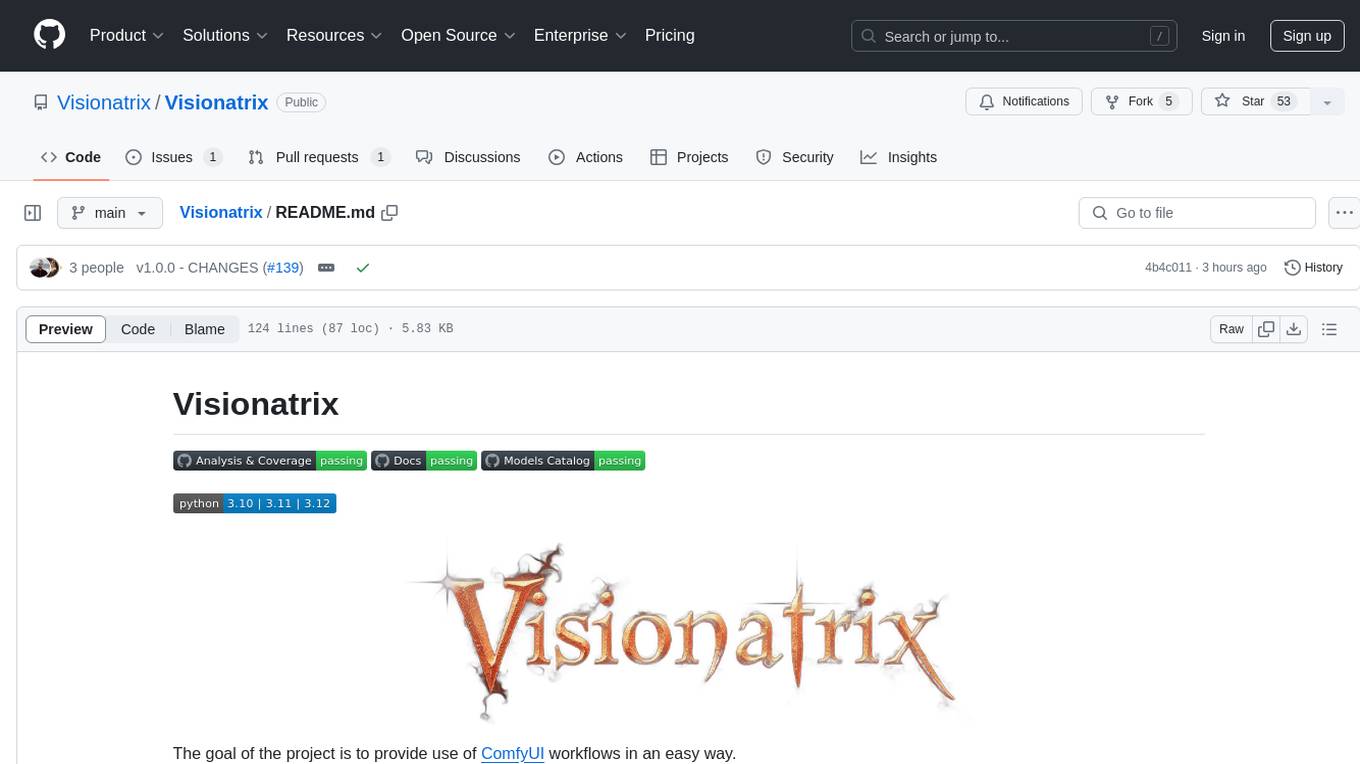
Visionatrix
Visionatrix is a project aimed at providing easy use of ComfyUI workflows. It offers simplified setup and update processes, a minimalistic UI for daily workflow use, stable workflows with versioning and update support, scalability for multiple instances and task workers, multiple user support with integration of different user backends, LLM power for integration with Ollama/Gemini, and seamless integration as a service with backend endpoints and webhook support. The project is approaching version 1.0 release and welcomes new ideas for further implementation.
Zero
Zero is an open-source AI email solution that allows users to self-host their email app while integrating external services like Gmail. It aims to modernize and enhance emails through AI agents, offering features like open-source transparency, AI-driven enhancements, data privacy, self-hosting freedom, unified inbox, customizable UI, and developer-friendly extensibility. Built with modern technologies, Zero provides a reliable tech stack including Next.js, React, TypeScript, TailwindCSS, Node.js, Drizzle ORM, and PostgreSQL. Users can set up Zero using standard setup or Dev Container setup for VS Code users, with detailed environment setup instructions for Better Auth, Google OAuth, and optional GitHub OAuth. Database setup involves starting a local PostgreSQL instance, setting up database connection, and executing database commands for dependencies, tables, migrations, and content viewing.
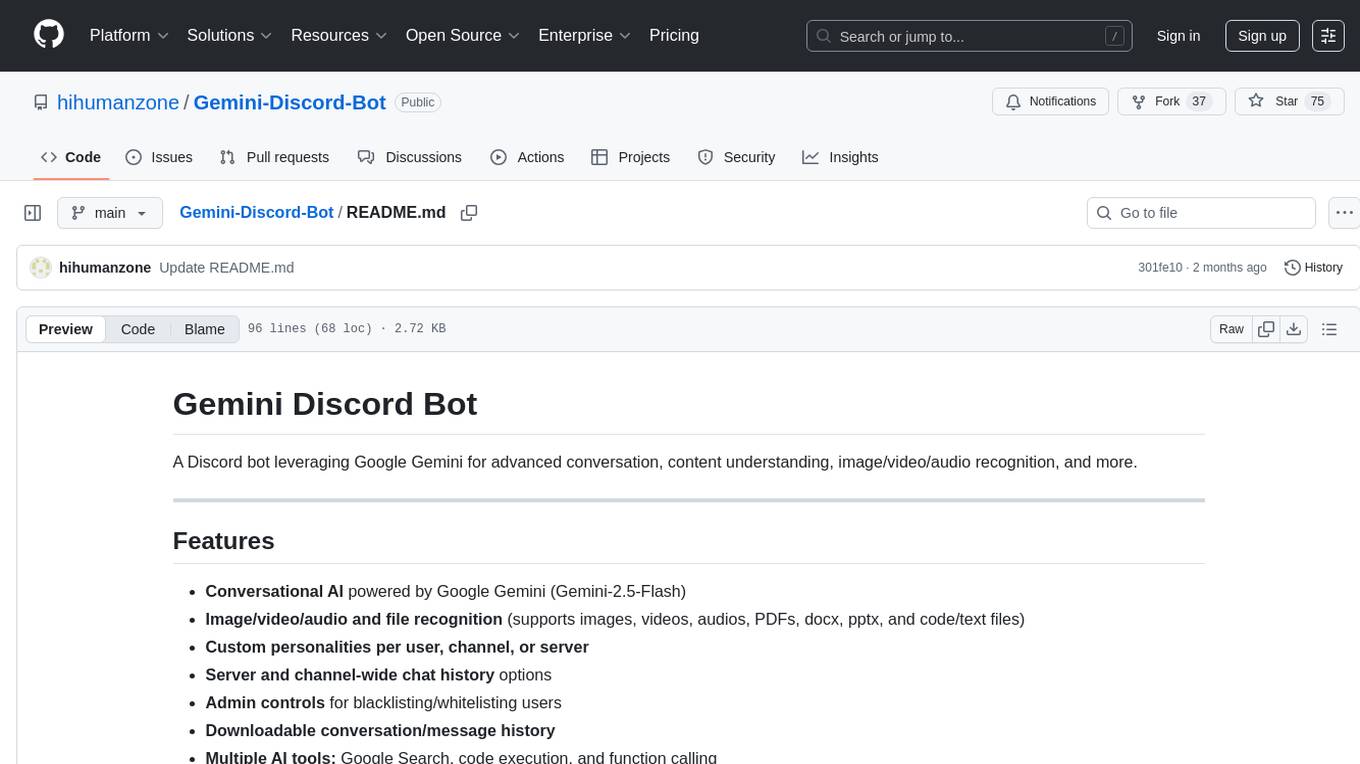
Gemini-Discord-Bot
A Discord bot leveraging Google Gemini for advanced conversation, content understanding, image/video/audio recognition, and more. Features conversational AI, image/video/audio and file recognition, custom personalities, admin controls, downloadable conversation history, multiple AI tools, status monitoring, and slash command UI. Users can invite the bot to their Discord server, configure preferences, upload files for analysis, and use slash commands for various actions. Customizable through `config.js` for default personalities, activities, colors, and feature toggles. Admin commands restricted to server admins for security. Local storage for chat history and settings, with a reminder not to commit secrets in `.env` file. Licensed under MIT.
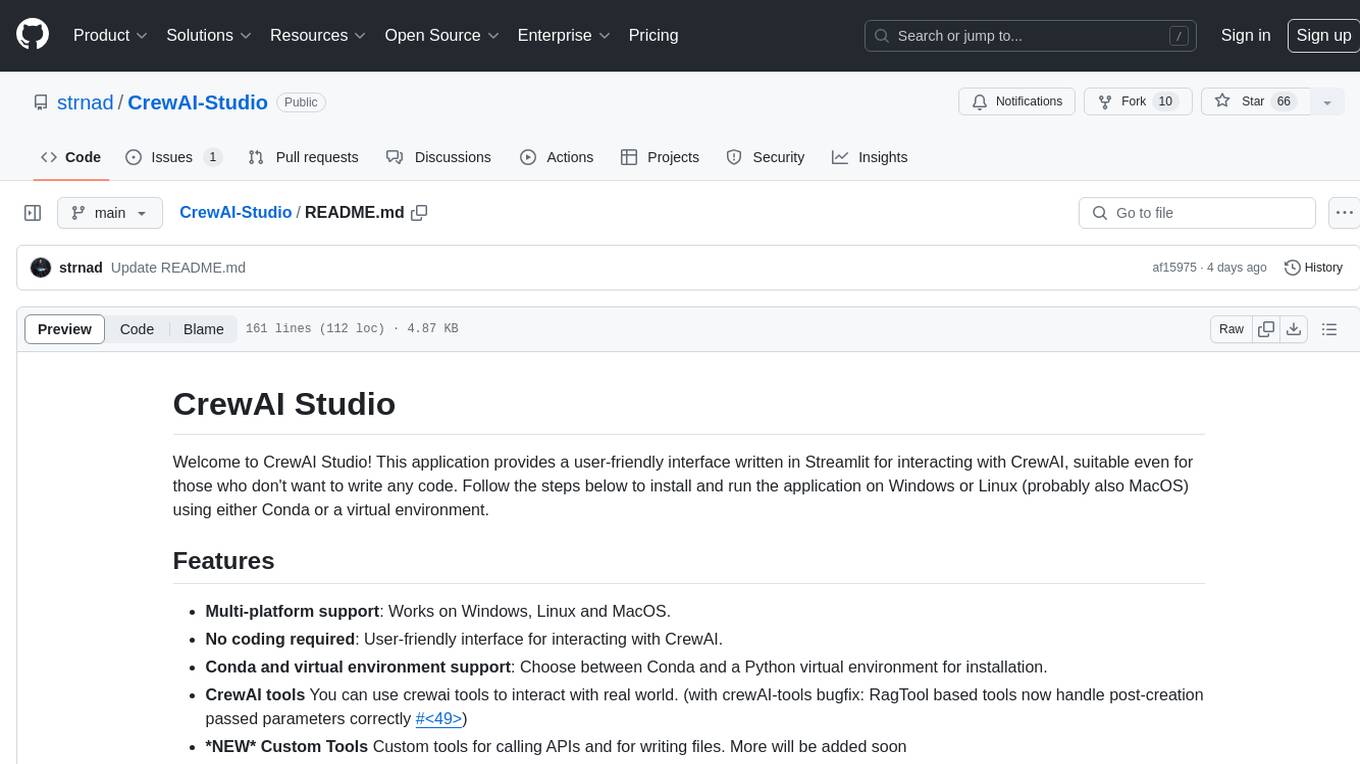
CrewAI-Studio
CrewAI Studio is an application with a user-friendly interface for interacting with CrewAI, offering support for multiple platforms and various backend providers. It allows users to run crews in the background, export single-page apps, and use custom tools for APIs and file writing. The roadmap includes features like better import/export, human input, chat functionality, automatic crew creation, and multiuser environment support.
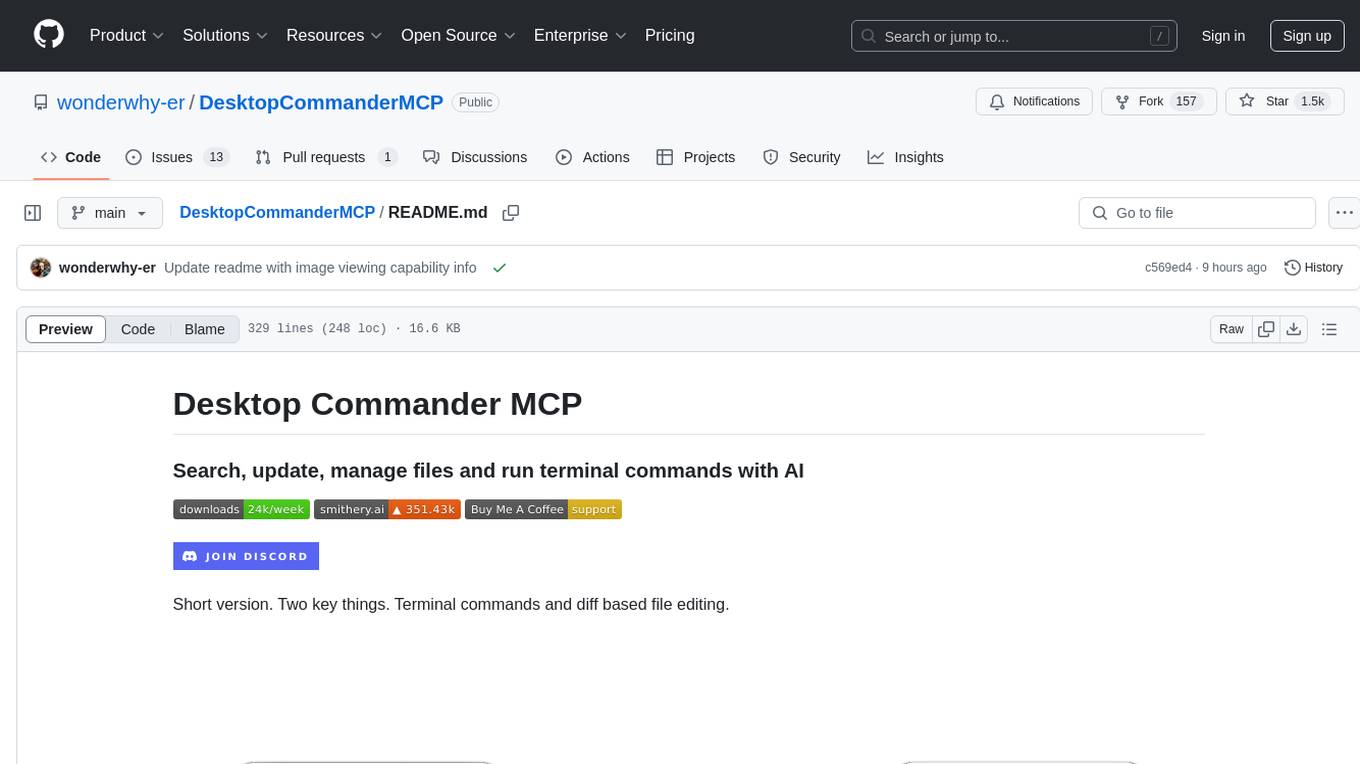
DesktopCommanderMCP
Desktop Commander MCP is a server that allows the Claude desktop app to execute long-running terminal commands on your computer and manage processes through Model Context Protocol (MCP). It is built on top of MCP Filesystem Server to provide additional search and replace file editing capabilities. The tool enables users to execute terminal commands with output streaming, manage processes, perform full filesystem operations, and edit code with surgical text replacements or full file rewrites. It also supports vscode-ripgrep based recursive code or text search in folders.
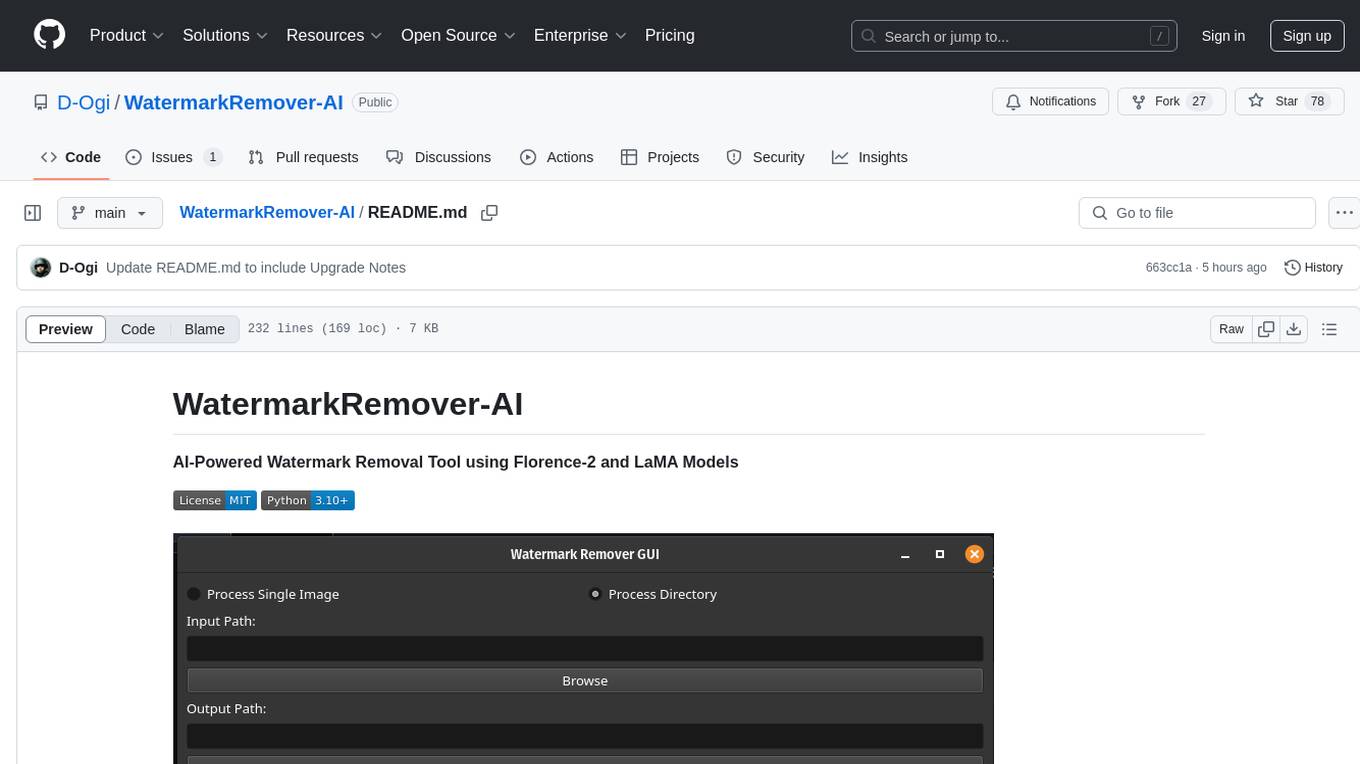
WatermarkRemover-AI
WatermarkRemover-AI is an advanced application that utilizes AI models for precise watermark detection and seamless removal. It leverages Florence-2 for watermark identification and LaMA for inpainting. The tool offers both a command-line interface (CLI) and a PyQt6-based graphical user interface (GUI), making it accessible to users of all levels. It supports dual modes for processing images, advanced watermark detection, seamless inpainting, customizable output settings, real-time progress tracking, dark mode support, and efficient GPU acceleration using CUDA.
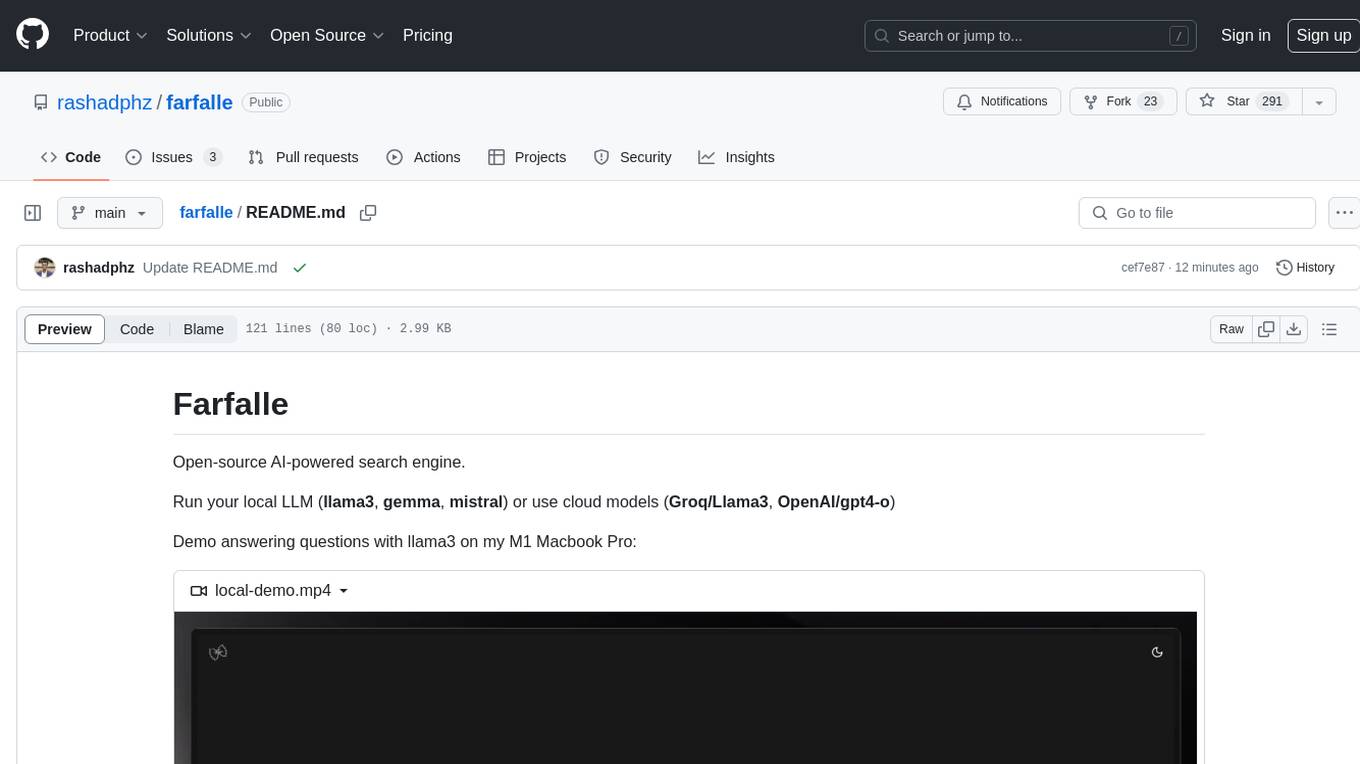
farfalle
Farfalle is an open-source AI-powered search engine that allows users to run their own local LLM or utilize the cloud. It provides a tech stack including Next.js for frontend, FastAPI for backend, Tavily for search API, Logfire for logging, and Redis for rate limiting. Users can get started by setting up prerequisites like Docker and Ollama, and obtaining API keys for Tavily, OpenAI, and Groq. The tool supports models like llama3, mistral, and gemma. Users can clone the repository, set environment variables, run containers using Docker Compose, and deploy the backend and frontend using services like Render and Vercel.
ebook2audiobook
ebook2audiobook is a CPU/GPU converter tool that converts eBooks to audiobooks with chapters and metadata using tools like Calibre, ffmpeg, XTTSv2, and Fairseq. It supports voice cloning and a wide range of languages. The tool is designed to run on 4GB RAM and provides a new v2.0 Web GUI interface for user-friendly interaction. Users can convert eBooks to text format, split eBooks into chapters, and utilize high-quality text-to-speech functionalities. Supported languages include Arabic, Chinese, English, French, German, Hindi, and many more. The tool can be used for legal, non-DRM eBooks only and should be used responsibly in compliance with applicable laws.
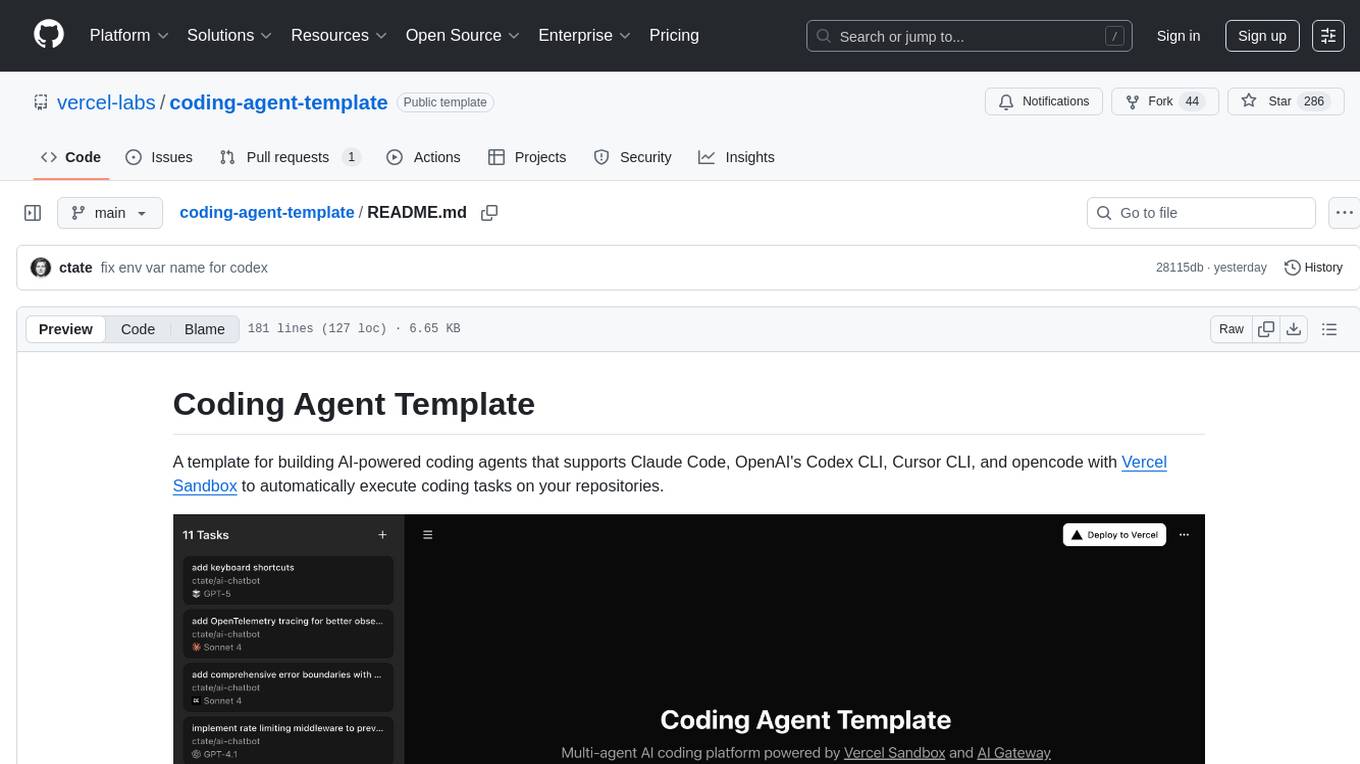
coding-agent-template
Coding Agent Template is a versatile tool for building AI-powered coding agents that support various coding tasks using Claude Code, OpenAI's Codex CLI, Cursor CLI, and opencode with Vercel Sandbox. It offers features like multi-agent support, Vercel Sandbox for secure code execution, AI Gateway integration, AI-generated branch names, task management, persistent storage, Git integration, and a modern UI built with Next.js and Tailwind CSS. Users can easily deploy their own version of the template to Vercel and set up the tool by cloning the repository, installing dependencies, configuring environment variables, setting up the database, and starting the development server. The tool simplifies the process of creating tasks, monitoring progress, reviewing results, and managing tasks, making it ideal for developers looking to automate coding tasks with AI agents.
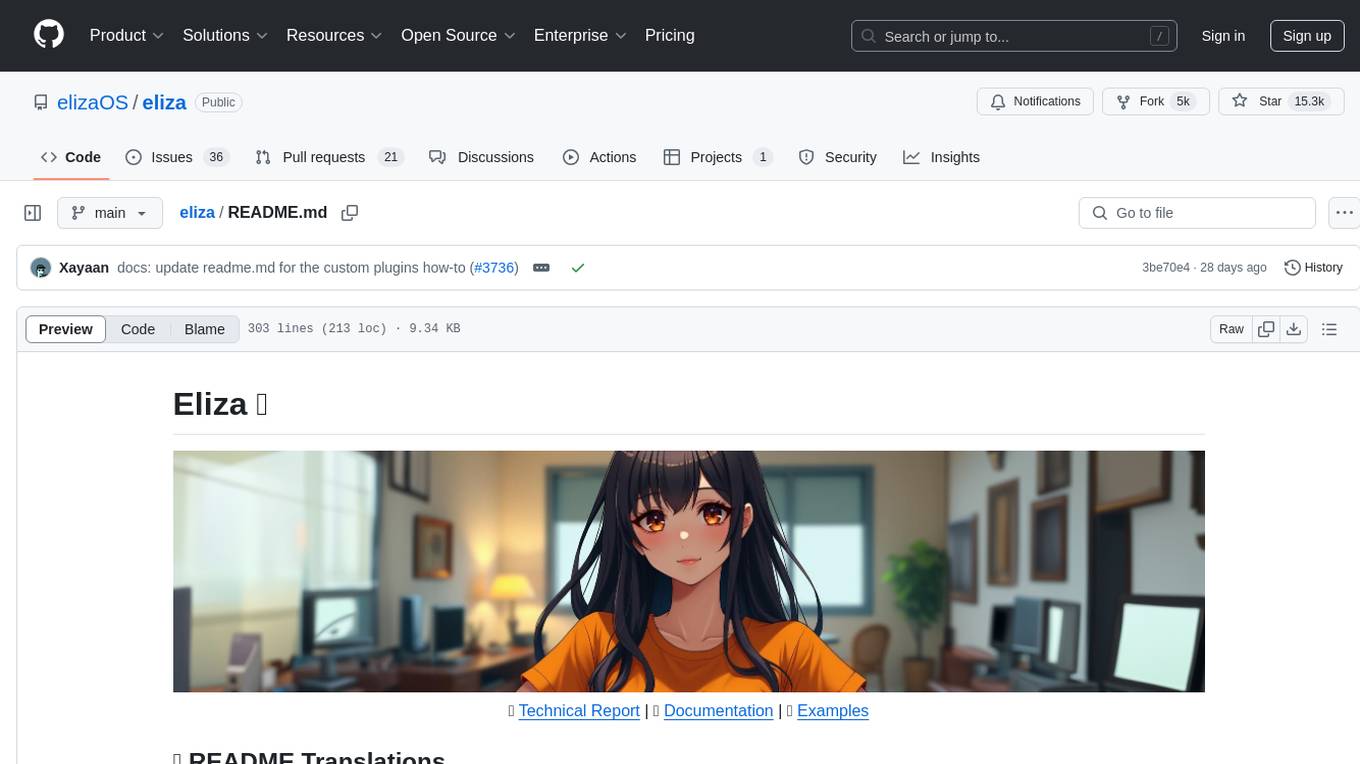
eliza
Eliza is a versatile AI agent operating system designed to support various models and connectors, enabling users to create chatbots, autonomous agents, handle business processes, create video game NPCs, and engage in trading. It offers multi-agent and room support, document ingestion and interaction, retrievable memory and document store, and extensibility to create custom actions and clients. Eliza is easy to use and provides a comprehensive solution for AI agent development.
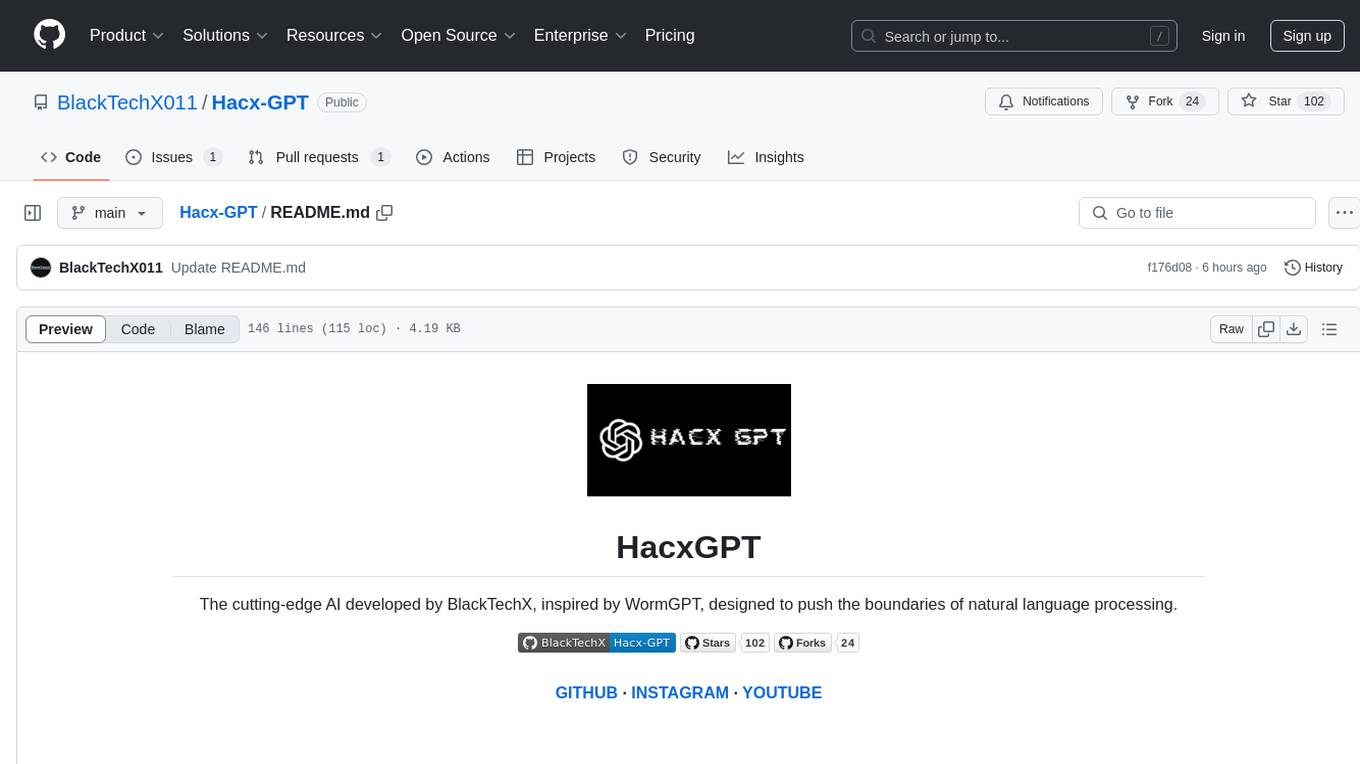
Hacx-GPT
Hacx GPT is a cutting-edge AI tool developed by BlackTechX, inspired by WormGPT, designed to push the boundaries of natural language processing. It is an advanced broken AI model that facilitates seamless and powerful interactions, allowing users to ask questions and perform various tasks. The tool has been rigorously tested on platforms like Kali Linux, Termux, and Ubuntu, offering powerful AI conversations and the ability to do anything the user wants. Users can easily install and run Hacx GPT on their preferred platform to explore its vast capabilities.
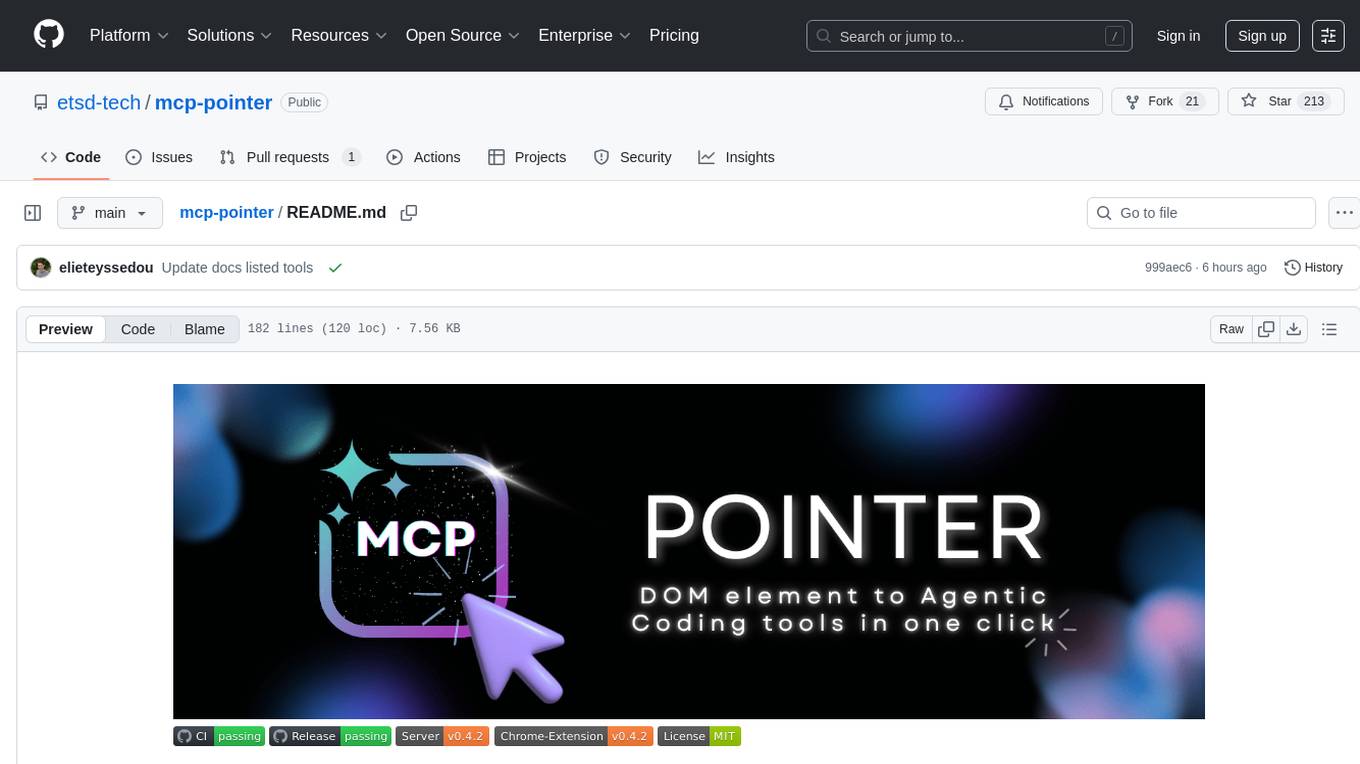
mcp-pointer
MCP Pointer is a local tool that combines an MCP Server with a Chrome Extension to allow users to visually select DOM elements in the browser and make textual context available to agentic coding tools like Claude Code. It bridges between the browser and AI tools via the Model Context Protocol, enabling real-time communication and compatibility with various AI tools. The tool extracts detailed information about selected elements, including text content, CSS properties, React component detection, and more, making it a valuable asset for developers working with AI-powered web development.
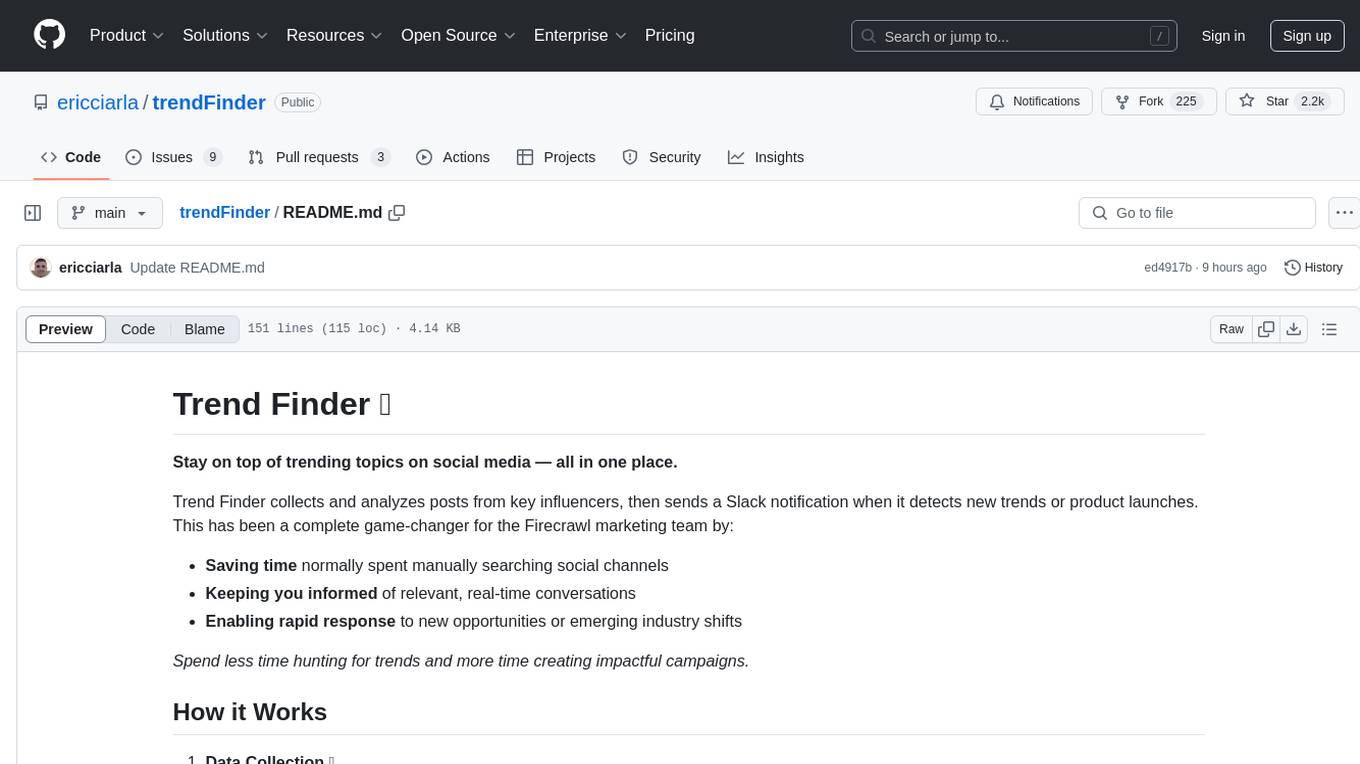
trendFinder
Trend Finder is a tool designed to help users stay updated on trending topics on social media by collecting and analyzing posts from key influencers. It sends Slack notifications when new trends or product launches are detected, saving time, keeping users informed, and enabling quick responses to emerging opportunities. The tool features AI-powered trend analysis, social media and website monitoring, instant Slack notifications, and scheduled monitoring using cron jobs. Built with Node.js and Express.js, Trend Finder integrates with Together AI, Twitter/X API, Firecrawl, and Slack Webhooks for notifications.
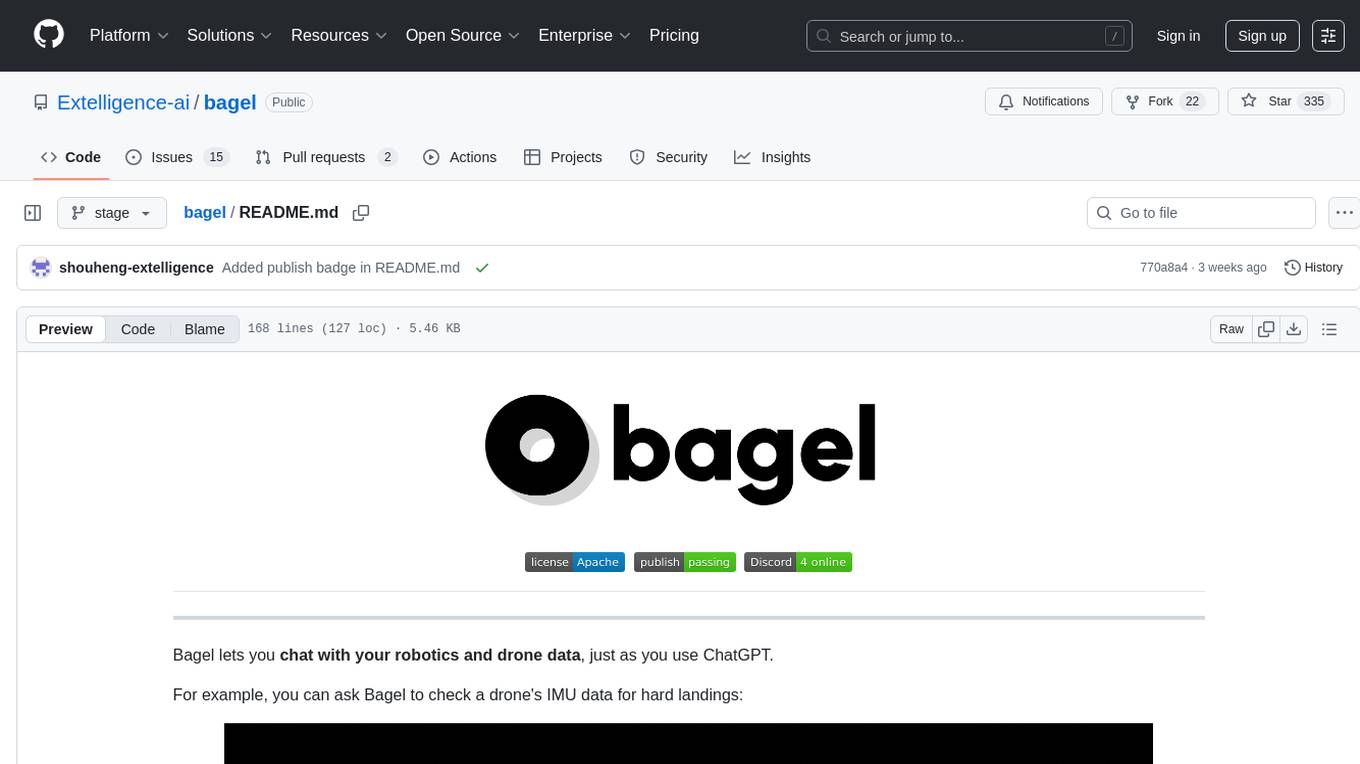
bagel
Bagel is a tool that allows users to chat with their robotics and drone data similar to using ChatGPT. It generates deterministic and auditable DuckDB SQL queries to analyze data, supporting various robotics and sensor log formats. Users can interact with Bagel through a Discord server, and it can be integrated with different language models. Bagel provides tutorials, Docker images for easy deployment, and a roadmap for upcoming features like Computer Vision Module, Anomaly Detection, and more.
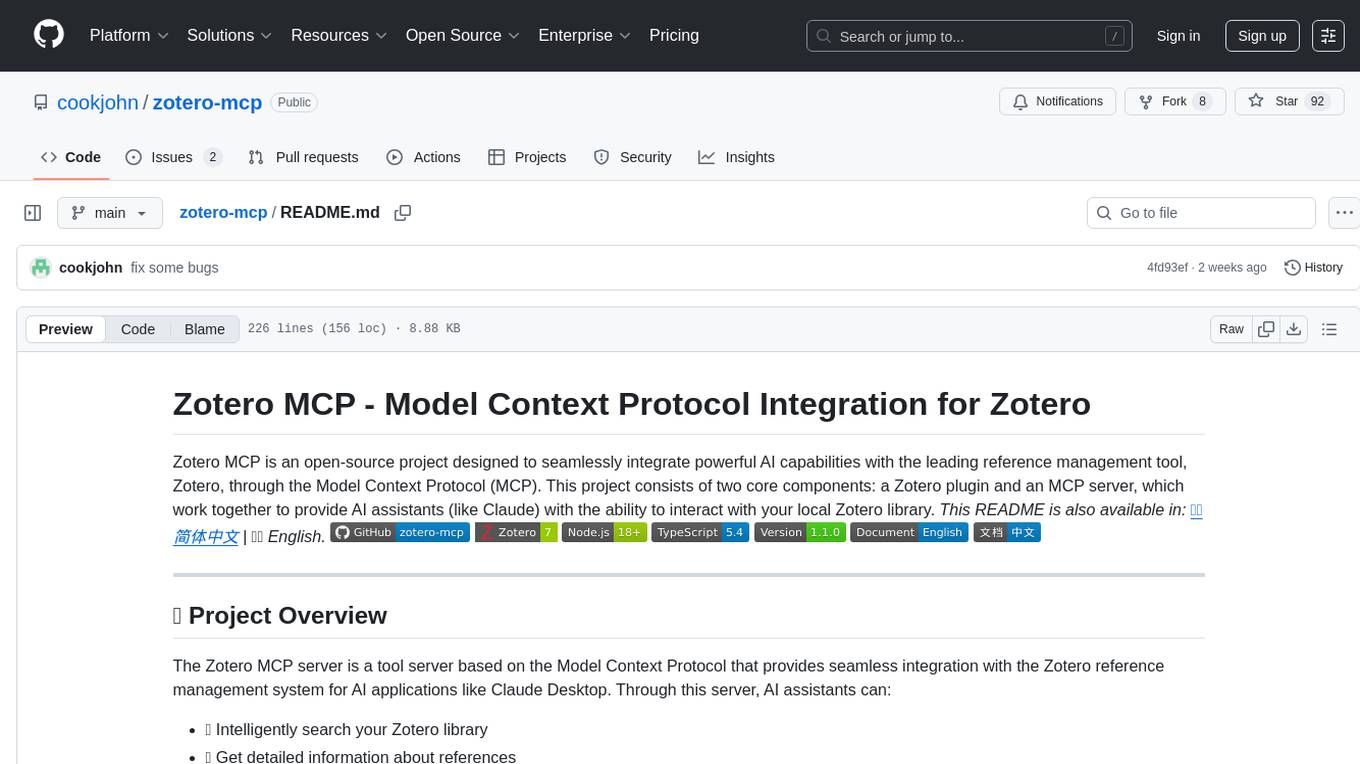
zotero-mcp
Zotero MCP is an open-source project that integrates AI capabilities with Zotero using the Model Context Protocol. It consists of a Zotero plugin and an MCP server, enabling AI assistants to search, retrieve, and cite references from Zotero library. The project features a unified architecture with an integrated MCP server, eliminating the need for a separate server process. It provides features like intelligent search, detailed reference information, filtering by tags and identifiers, aiding in academic tasks such as literature reviews and citation management.
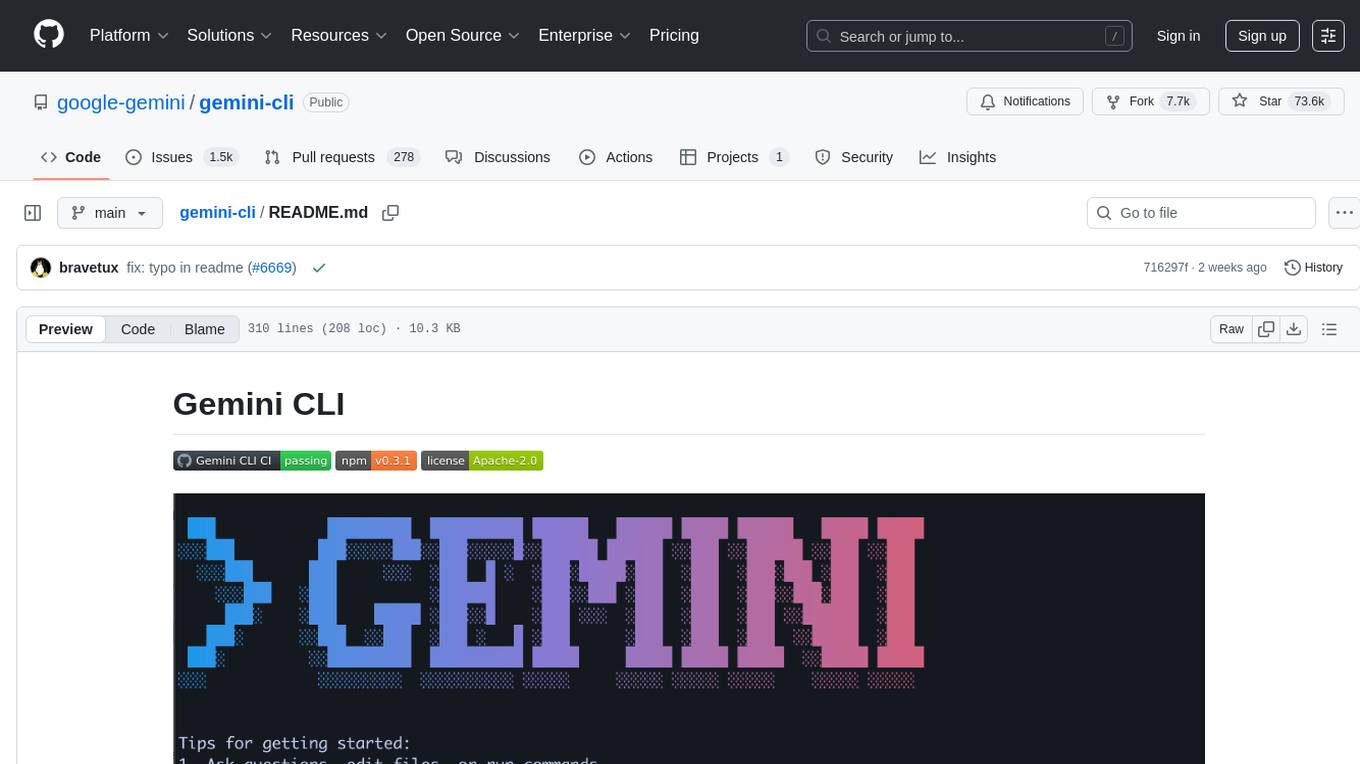
gemini-cli
Gemini CLI is an open-source AI agent that provides lightweight access to Gemini, offering powerful capabilities like code understanding, generation, automation, integration, and advanced features. It is designed for developers who prefer working in the command line and offers extensibility through MCP support. The tool integrates directly into GitHub workflows and offers various authentication options for individual developers, enterprise teams, and production workloads. With features like code querying, editing, app generation, debugging, and GitHub integration, Gemini CLI aims to streamline development workflows and enhance productivity.
For similar tasks
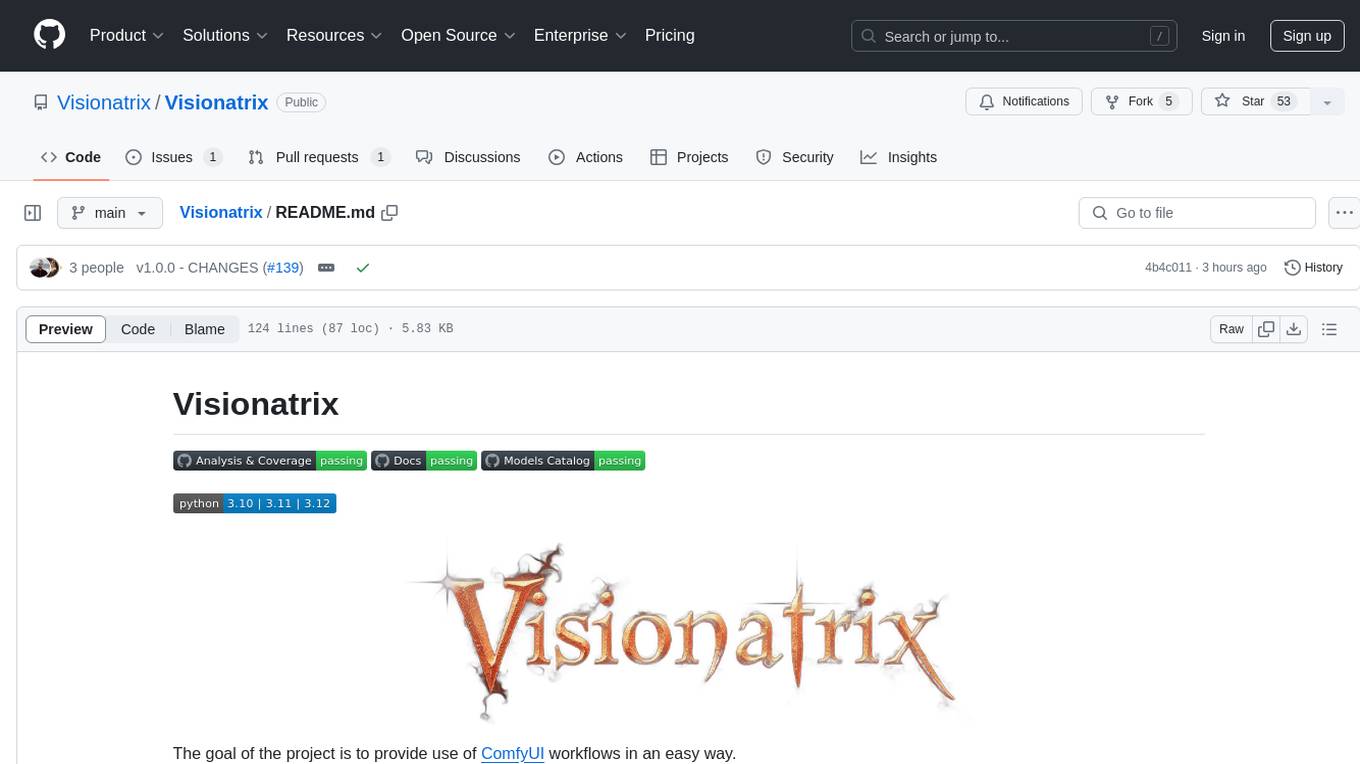
Visionatrix
Visionatrix is a project aimed at providing easy use of ComfyUI workflows. It offers simplified setup and update processes, a minimalistic UI for daily workflow use, stable workflows with versioning and update support, scalability for multiple instances and task workers, multiple user support with integration of different user backends, LLM power for integration with Ollama/Gemini, and seamless integration as a service with backend endpoints and webhook support. The project is approaching version 1.0 release and welcomes new ideas for further implementation.
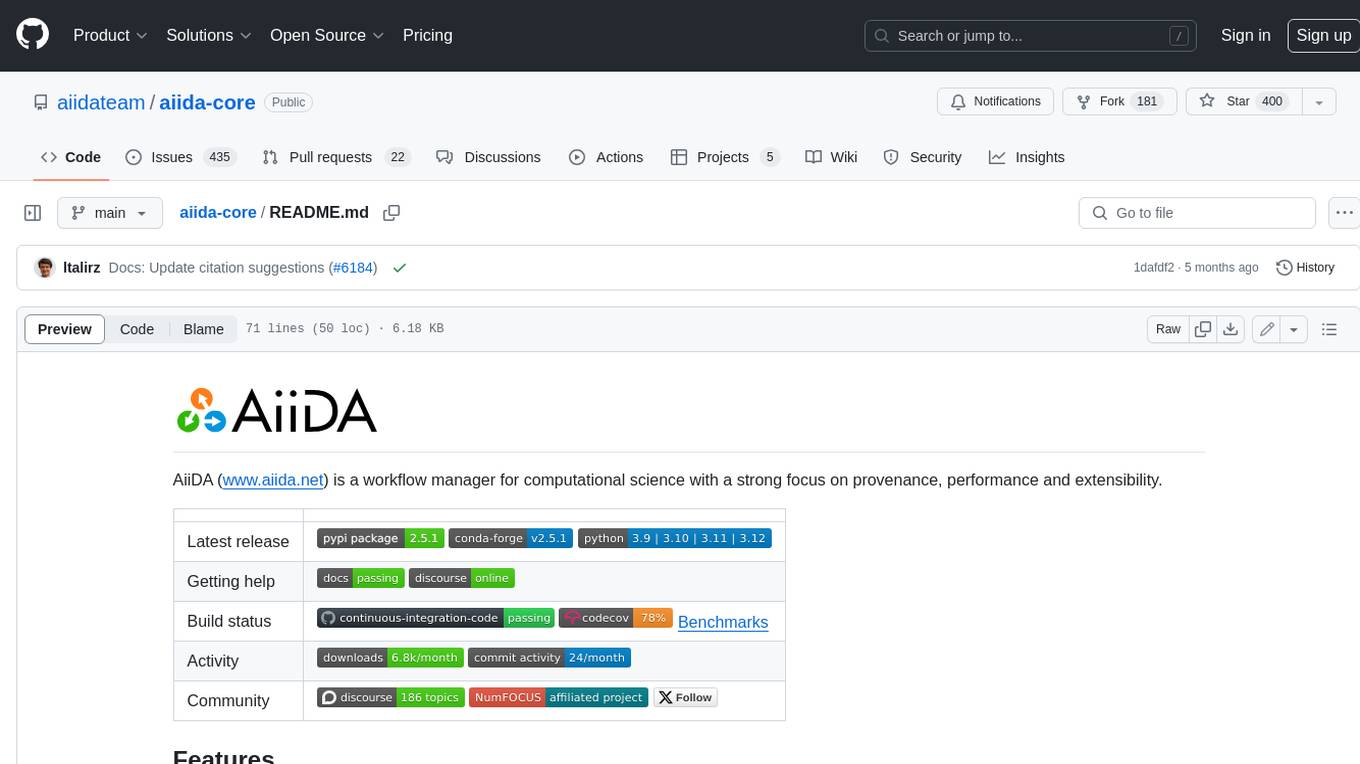
aiida-core
AiiDA (www.aiida.net) is a workflow manager for computational science with a strong focus on provenance, performance and extensibility. **Features** * **Workflows:** Write complex, auto-documenting workflows in python, linked to arbitrary executables on local and remote computers. The event-based workflow engine supports tens of thousands of processes per hour with full checkpointing. * **Data provenance:** Automatically track inputs, outputs & metadata of all calculations in a provenance graph for full reproducibility. Perform fast queries on graphs containing millions of nodes. * **HPC interface:** Move your calculations to a different computer by changing one line of code. AiiDA is compatible with schedulers like SLURM, PBS Pro, torque, SGE or LSF out of the box. * **Plugin interface:** Extend AiiDA with plugins for new simulation codes (input generation & parsing), data types, schedulers, transport modes and more. * **Open Science:** Export subsets of your provenance graph and share them with peers or make them available online for everyone on the Materials Cloud. * **Open source:** AiiDA is released under the MIT open source license
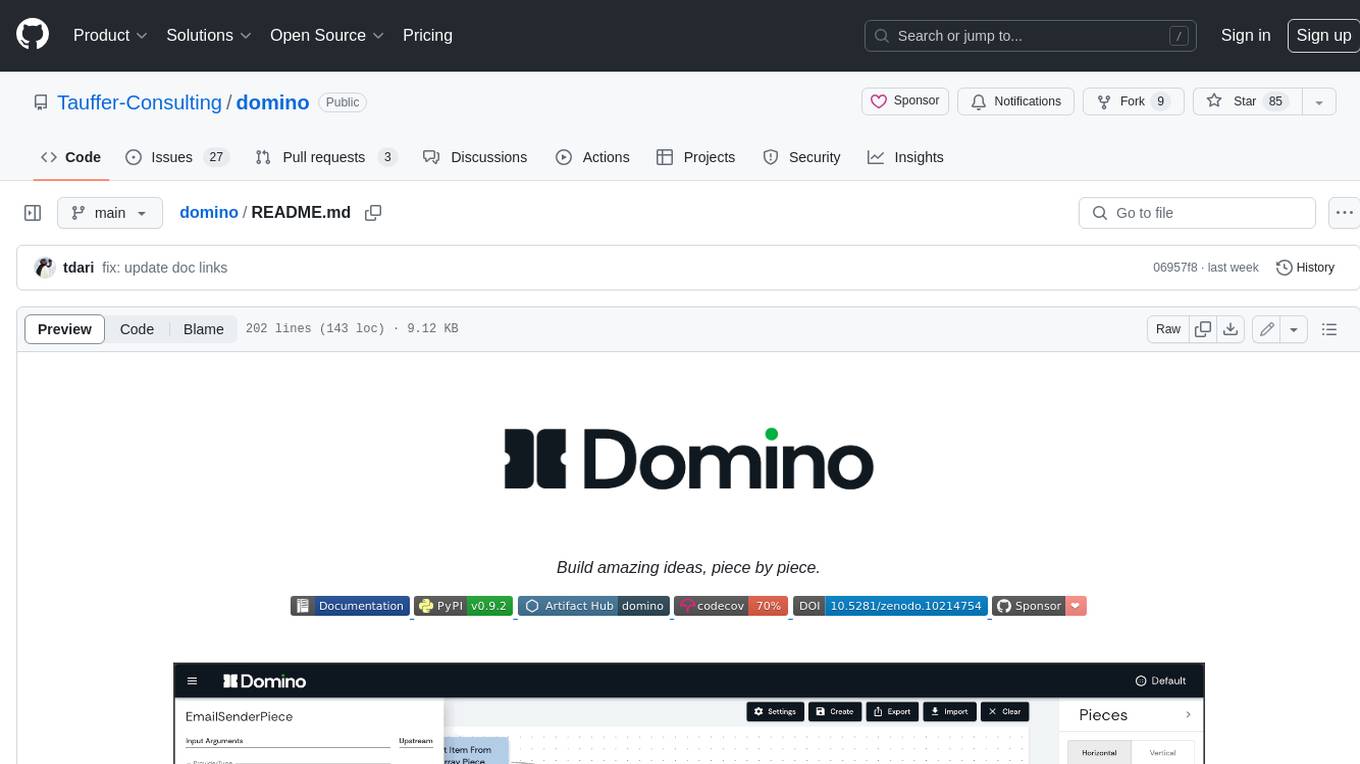
domino
Domino is an open source workflow management platform that provides an intuitive GUI for creating, editing, and monitoring workflows. It also offers a standard way of writing and publishing functional pieces that can be reused in multiple workflows. Domino is powered by Apache Airflow for top-tier workflows scheduling and monitoring.
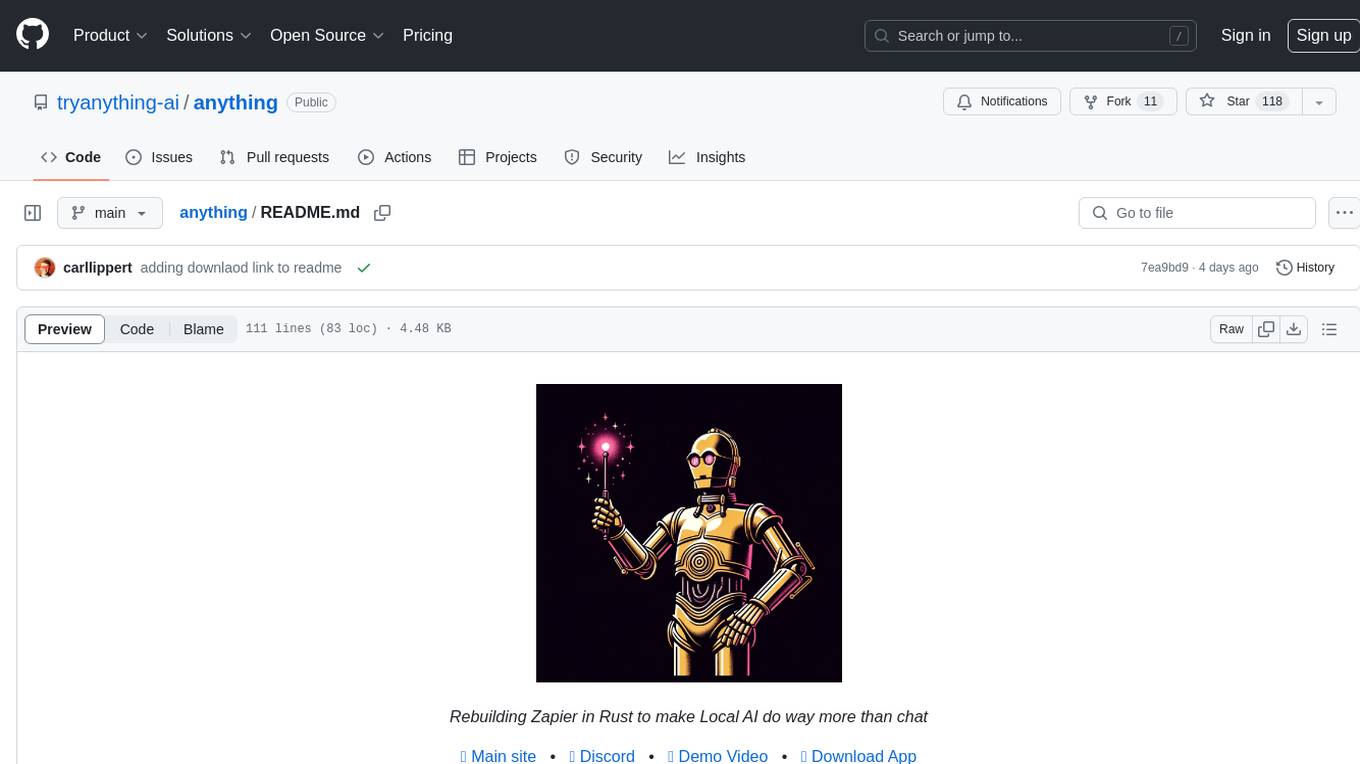
anything
Anything is an open automation tool built in Rust that aims to rebuild Zapier, enabling local AI to perform a wide range of tasks beyond chat functionalities. The tool focuses on extensibility without sacrificing understandability, allowing users to create custom extensions in Rust or other interpreted languages like Python or Typescript. It features an embedded SQLite DB, a WYSIWYG editor, event system, cron trigger, HTTP and CLI extensions, with plans for additional extensions like Deno, Python, and Local AI. The tool is designed to be user-friendly, with a file-first state approach, portable triggers, actions, and flows, and a human-centric file and folder naming convention. It does not require Docker, making it easy to run on low-powered devices for 24/7 self-hosting. The event processing is focused on simplicity and visibility, with extensibility through custom extensions and a marketplace for templates, actions, and triggers.
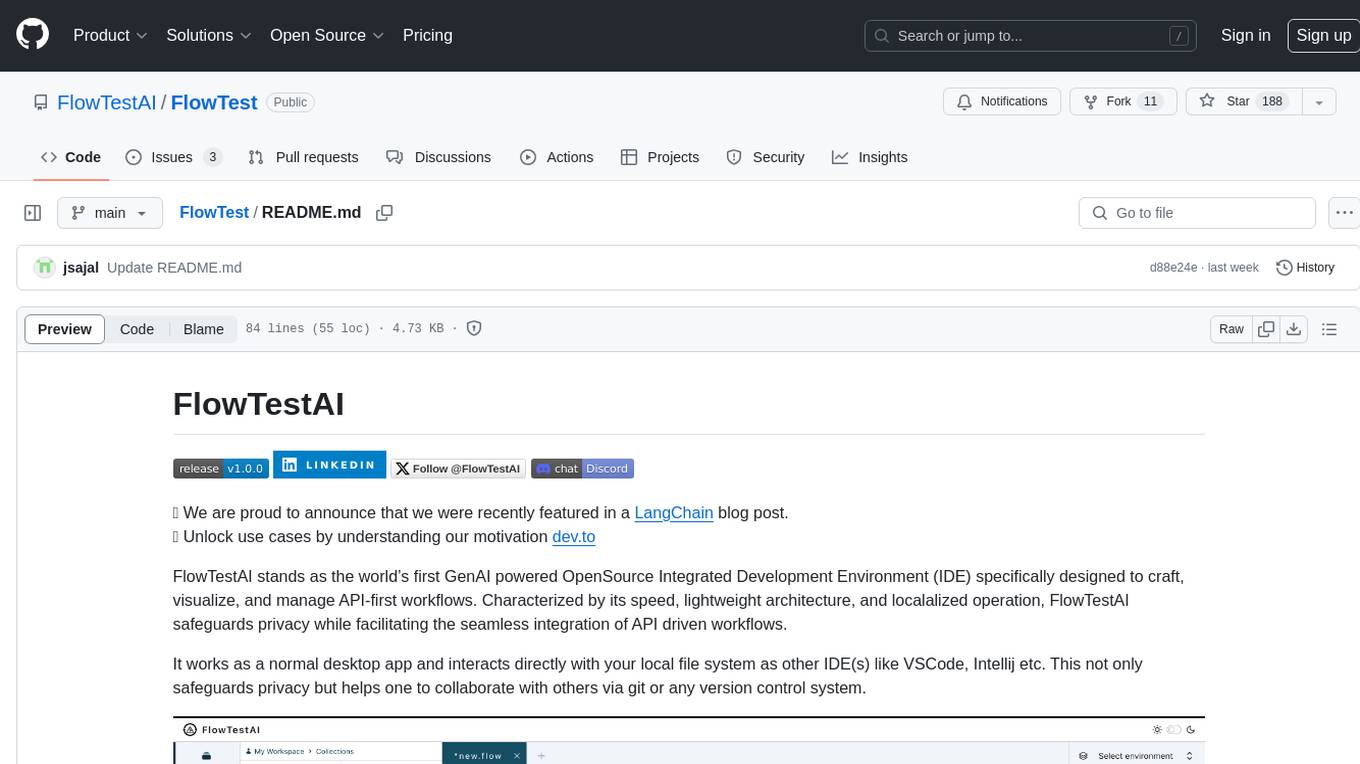
FlowTest
FlowTestAI is the world’s first GenAI powered OpenSource Integrated Development Environment (IDE) designed for crafting, visualizing, and managing API-first workflows. It operates as a desktop app, interacting with the local file system, ensuring privacy and enabling collaboration via version control systems. The platform offers platform-specific binaries for macOS, with versions for Windows and Linux in development. It also features a CLI for running API workflows from the command line interface, facilitating automation and CI/CD processes.
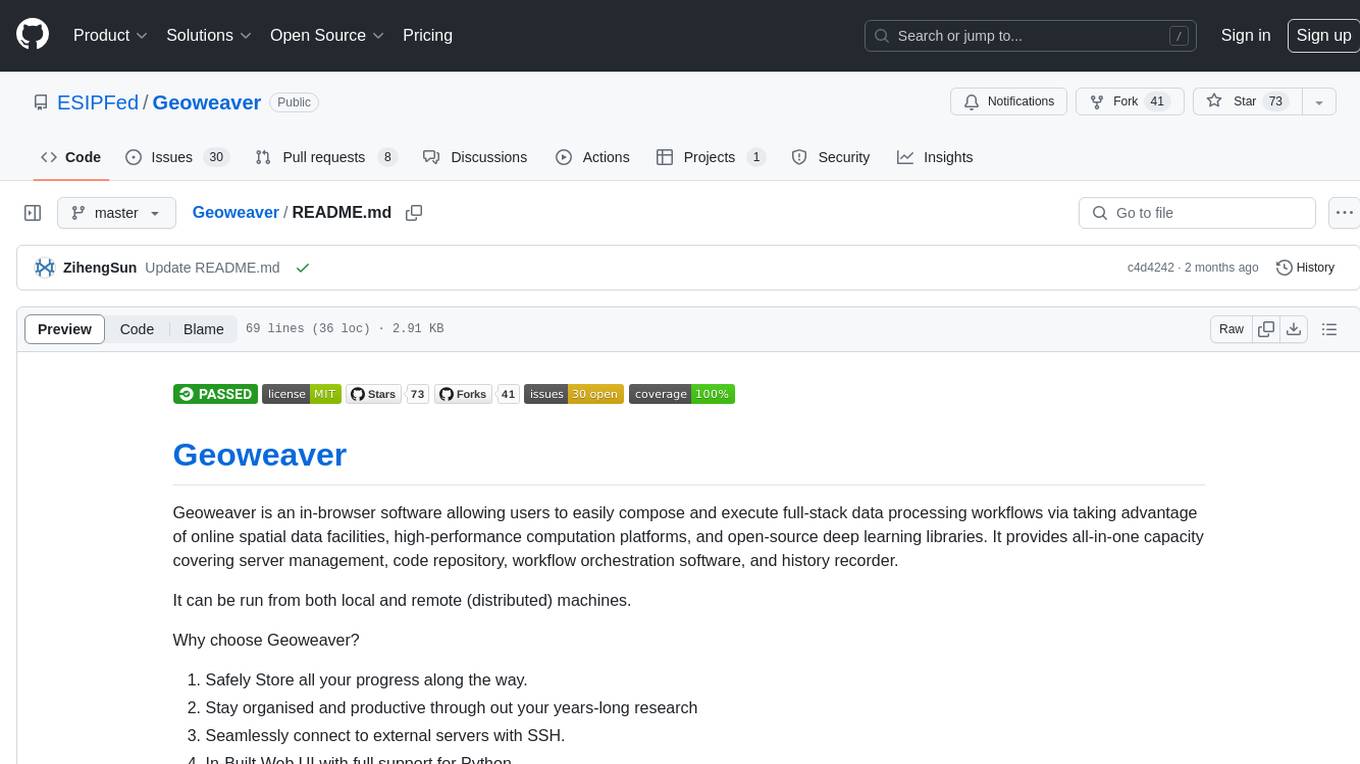
Geoweaver
Geoweaver is an in-browser software that enables users to easily compose and execute full-stack data processing workflows using online spatial data facilities, high-performance computation platforms, and open-source deep learning libraries. It provides server management, code repository, workflow orchestration software, and history recording capabilities. Users can run it from both local and remote machines. Geoweaver aims to make data processing workflows manageable for non-coder scientists and preserve model run history. It offers features like progress storage, organization, SSH connection to external servers, and a web UI with Python support.
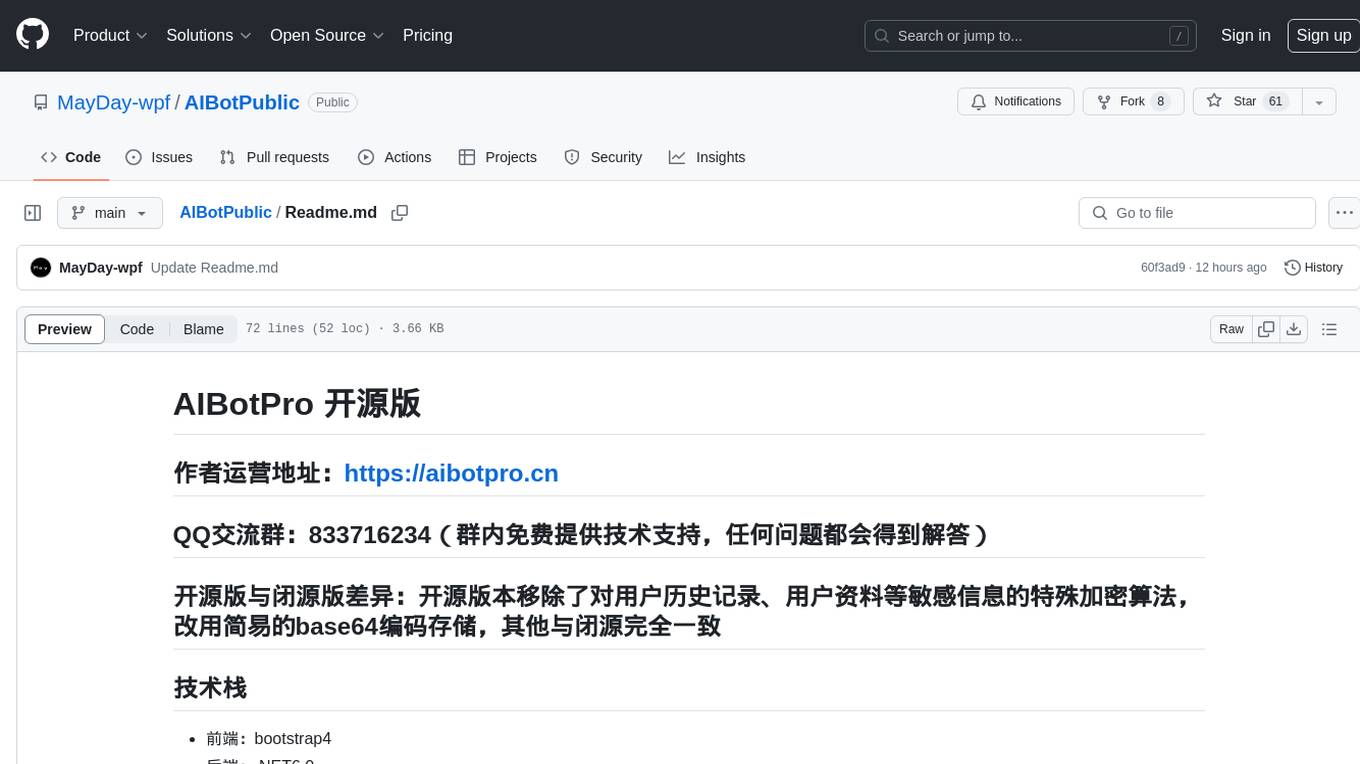
AIBotPublic
AIBotPublic is an open-source version of AIBotPro, a comprehensive AI tool that provides various features such as knowledge base construction, AI drawing, API hosting, and more. It supports custom plugins and parallel processing of multiple files. The tool is built using bootstrap4 for the frontend, .NET6.0 for the backend, and utilizes technologies like SqlServer, Redis, and Milvus for database and vector database functionalities. It integrates third-party dependencies like Baidu AI OCR, Milvus C# SDK, Google Search, and more to enhance its capabilities.
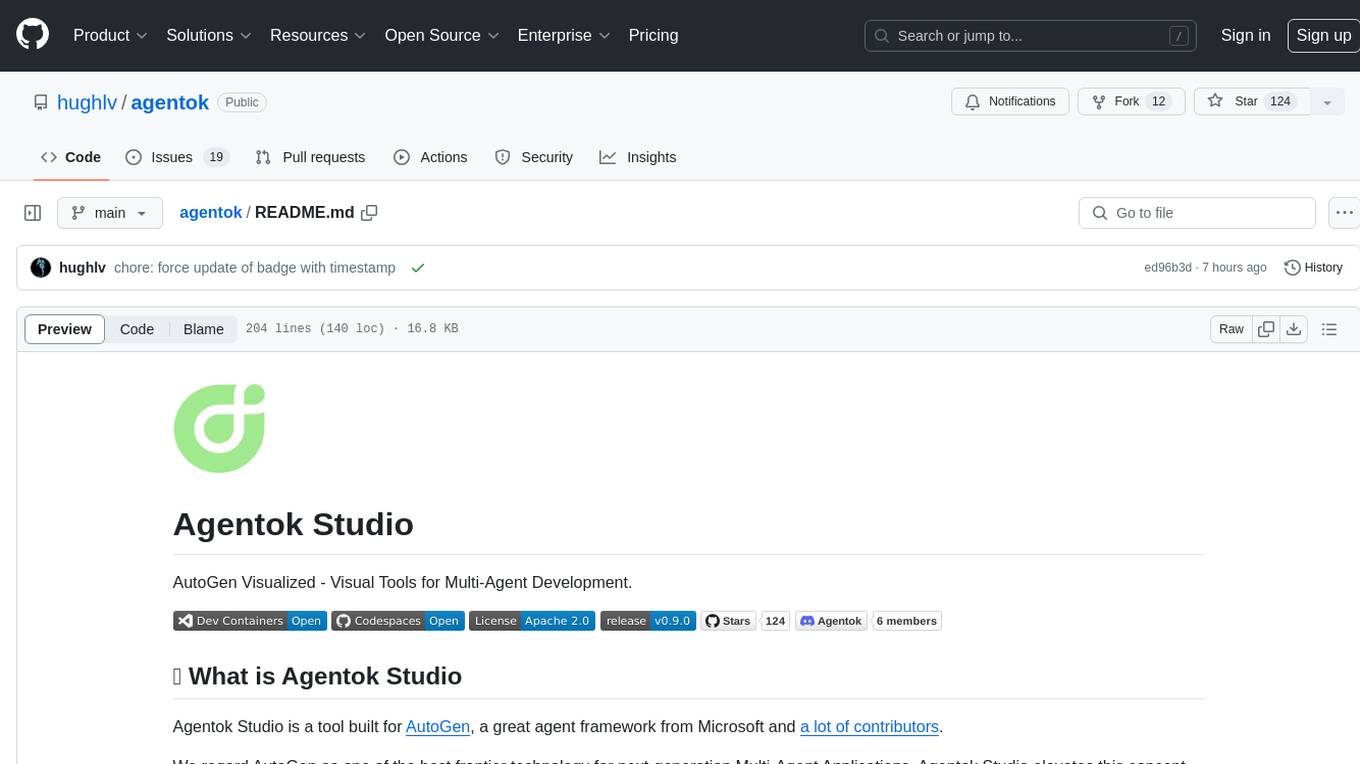
agentok
Agentok Studio is a visual tool built for AutoGen, a cutting-edge agent framework from Microsoft and various contributors. It offers intuitive visual tools to simplify the construction and management of complex agent-based workflows. Users can create workflows visually as graphs, chat with agents, and share flow templates. The tool is designed to streamline the development process for creators and developers working on next-generation Multi-Agent Applications.
For similar jobs

sweep
Sweep is an AI junior developer that turns bugs and feature requests into code changes. It automatically handles developer experience improvements like adding type hints and improving test coverage.

teams-ai
The Teams AI Library is a software development kit (SDK) that helps developers create bots that can interact with Teams and Microsoft 365 applications. It is built on top of the Bot Framework SDK and simplifies the process of developing bots that interact with Teams' artificial intelligence capabilities. The SDK is available for JavaScript/TypeScript, .NET, and Python.

ai-guide
This guide is dedicated to Large Language Models (LLMs) that you can run on your home computer. It assumes your PC is a lower-end, non-gaming setup.

classifai
Supercharge WordPress Content Workflows and Engagement with Artificial Intelligence. Tap into leading cloud-based services like OpenAI, Microsoft Azure AI, Google Gemini and IBM Watson to augment your WordPress-powered websites. Publish content faster while improving SEO performance and increasing audience engagement. ClassifAI integrates Artificial Intelligence and Machine Learning technologies to lighten your workload and eliminate tedious tasks, giving you more time to create original content that matters.

chatbot-ui
Chatbot UI is an open-source AI chat app that allows users to create and deploy their own AI chatbots. It is easy to use and can be customized to fit any need. Chatbot UI is perfect for businesses, developers, and anyone who wants to create a chatbot.

BricksLLM
BricksLLM is a cloud native AI gateway written in Go. Currently, it provides native support for OpenAI, Anthropic, Azure OpenAI and vLLM. BricksLLM aims to provide enterprise level infrastructure that can power any LLM production use cases. Here are some use cases for BricksLLM: * Set LLM usage limits for users on different pricing tiers * Track LLM usage on a per user and per organization basis * Block or redact requests containing PIIs * Improve LLM reliability with failovers, retries and caching * Distribute API keys with rate limits and cost limits for internal development/production use cases * Distribute API keys with rate limits and cost limits for students

uAgents
uAgents is a Python library developed by Fetch.ai that allows for the creation of autonomous AI agents. These agents can perform various tasks on a schedule or take action on various events. uAgents are easy to create and manage, and they are connected to a fast-growing network of other uAgents. They are also secure, with cryptographically secured messages and wallets.

griptape
Griptape is a modular Python framework for building AI-powered applications that securely connect to your enterprise data and APIs. It offers developers the ability to maintain control and flexibility at every step. Griptape's core components include Structures (Agents, Pipelines, and Workflows), Tasks, Tools, Memory (Conversation Memory, Task Memory, and Meta Memory), Drivers (Prompt and Embedding Drivers, Vector Store Drivers, Image Generation Drivers, Image Query Drivers, SQL Drivers, Web Scraper Drivers, and Conversation Memory Drivers), Engines (Query Engines, Extraction Engines, Summary Engines, Image Generation Engines, and Image Query Engines), and additional components (Rulesets, Loaders, Artifacts, Chunkers, and Tokenizers). Griptape enables developers to create AI-powered applications with ease and efficiency.