
22AIE111-Object-Oriented-Programming-in-Java-S2-2025
Notes and Coding Examples for OOP in Java Class
Stars: 72
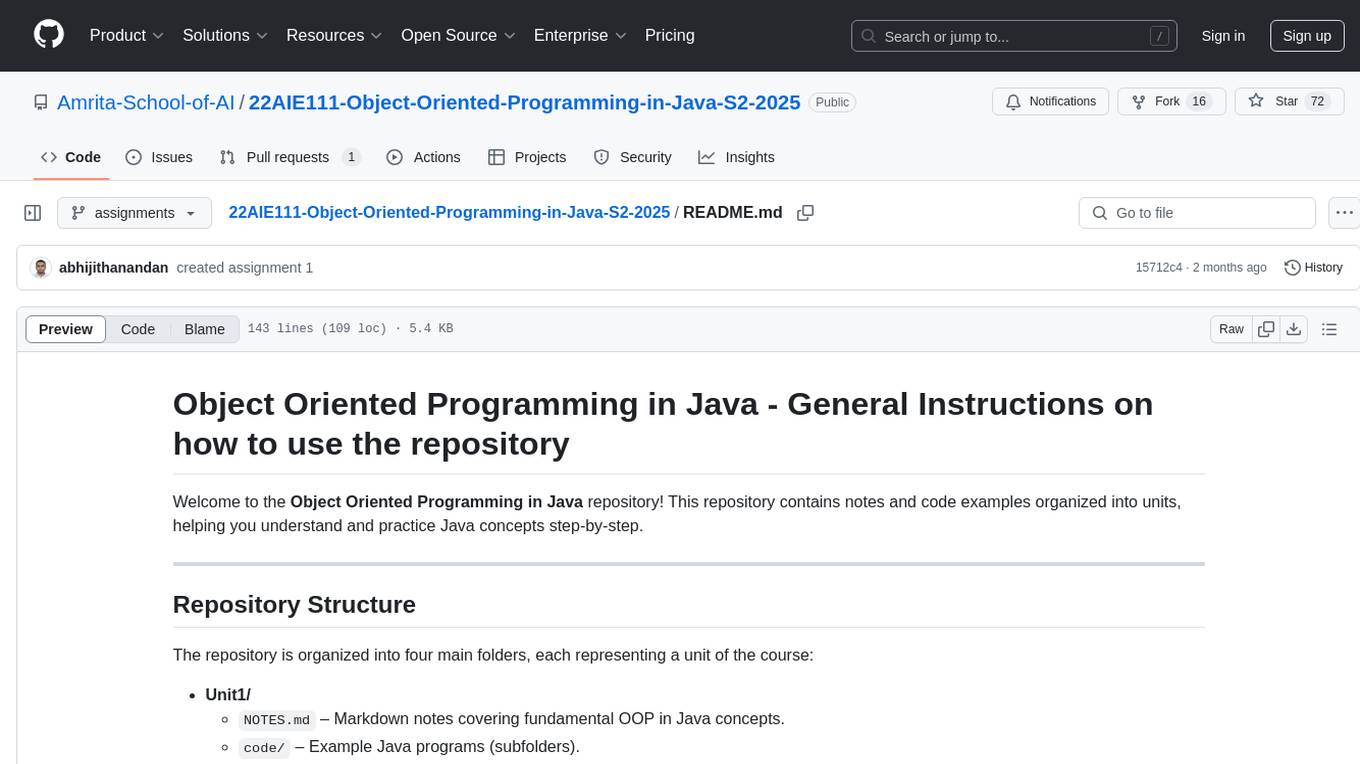
The 'Object Oriented Programming in Java' repository provides notes and code examples organized into units to help users understand and practice Java concepts step-by-step. It includes theoretical notes, practical Java examples, setup files for Visual Studio Code and IntelliJ IDEA, instructions on setting up Java, running Java programs from the command line, and loading projects in VS Code or IntelliJ IDEA. Users can contribute by opening issues or submitting pull requests. The repository is intended for educational purposes, allowing forking and modification for personal study or classroom use.
README:
Welcome to the Object Oriented Programming in Java repository! This repository contains notes and code examples organized into units, helping you understand and practice Java concepts step-by-step.
The repository is organized into four main folders, each representing a unit of the course:
-
Unit1/
-
NOTES.md– Markdown notes covering fundamental OOP in Java concepts. -
code/– Example Java programs (subfolders).
-
-
Unit2/
NOTES.mdcode/
-
Unit3/
NOTES.mdcode/
-
Unit4/
NOTES.mdcode/
Additionally, you will find:
- .vsode/, .idea/ – Contains setup files for Visual Studio Code (VS Code) and IntelliJ IDEA to help you load and run the Java projects in each of the subfolders.
-
Browse the Notes
Within each unit folder, find theNOTES.mdMarkdown (.md) files. These notes will guide you through the theoretical concepts of each unit. -
Explore the Code Examples
In thecodesubfolder under each unit, you will find practical Java examples illustrating the concepts discussed in the notes. Each example might be in its own subfolder. -
Run and Experiment
Feel free to modify the example code or create your own Java files to practice. Instructions on setting up Java and running the code from the command line are provided below. -
Setup Files
- If you prefer using VS Code, refer to the files in the
setup/vscodedirectory. - If you prefer using IntelliJ IDEA, refer to the files in the
setup/ideadirectory.
- If you prefer using VS Code, refer to the files in the
-
Prerequisites Before you begin, ensure that the following tools are installed on your system:
- Java Development Kit (JDK): Version 11 or higher.
- Git: For version control.
- Gradle: Although we'll use the Gradle Wrapper, having Gradle installed can be helpful.
- Text Editor or IDE: Such as VS Code, IntelliJ IDEA, or Eclipse.
You have two main options for installing the Java Development Kit (JDK): Oracle JDK or OpenJDK. Both will allow you to compile and run Java programs.
OpenJDK is open-source and is typically the easiest to install on Ubuntu:
sudo apt update
sudo apt install openjdk-21-jdk(You can replace 21 with the version you need, e.g., openjdk-11-jdk.)
If you prefer Oracle’s official JDK:
- Download the
.debpackage from the Oracle Official Website. - Navigate to the directory where the package is saved:
cd /path/to/download - Install the package:
sudo dpkg -i <oracle-jdk-package>.deb
- Verify installation:
You should see the Oracle JDK version displayed.
java -version
After installing Java (whether OpenJDK or Oracle JDK), you can compile and run the example code from the command line. Below is a general step-by-step guide:
-
Open a Terminal: Navigate (
cd) to the directory containing the Java files you want to compile. For instance:cd /path/to/Unit1/code/Example1 -
Compile the Java File(s):
javac Main.java
-
javacis the Java compiler. - This will generate one or more
.classfiles in the same directory.
-
-
Run the Java Program:
java Main
- Make sure Main is the class that contains the
public static void main(String[] args)method.
- Make sure Main is the class that contains the
-
Passing Arguments (Optional):
If your program requires command-line arguments, you can pass them like so:java Main arg1 arg2
- Install the Java Extension Pack from the VS Code Marketplace.
- Copy or clone this repository to your local machine.
- Open the root of this repository with VS Code.
- The extension pack will detect the Java projects, and you can start editing, compiling, and debugging Java code directly within VS Code.
- Install IntelliJ IDEA (Community Edition is sufficient).
- Clone this repository to your local machine.
- From the IntelliJ IDEA Welcome screen, select Open or Import.
- Navigate to this repository’s root folder (or a specific unit’s
codesubfolder) and import it as a Maven/Gradle project if applicable, or simply as a Java project. - IntelliJ will automatically configure the project’s libraries and dependencies.
If you find any issues or want to suggest improvements:
- Open an Issue: Describe the problem or the idea you have.
- Submit a Pull Request: Fork this repository, make changes, and submit a pull request for review.
This repository is intended for educational purposes. Feel free to fork and modify for your personal study or classroom use. If you plan to use it beyond that, please check the specific licensing details or contact the authors of the original work.
Happy Coding!
For any questions or clarifications regarding the course materials, feel free to reach out to me at [email protected] or open an issue in this repository. Enjoy learning Object Oriented Programming in Java!
For Tasks:
Click tags to check more tools for each tasksFor Jobs:
Alternative AI tools for 22AIE111-Object-Oriented-Programming-in-Java-S2-2025
Similar Open Source Tools
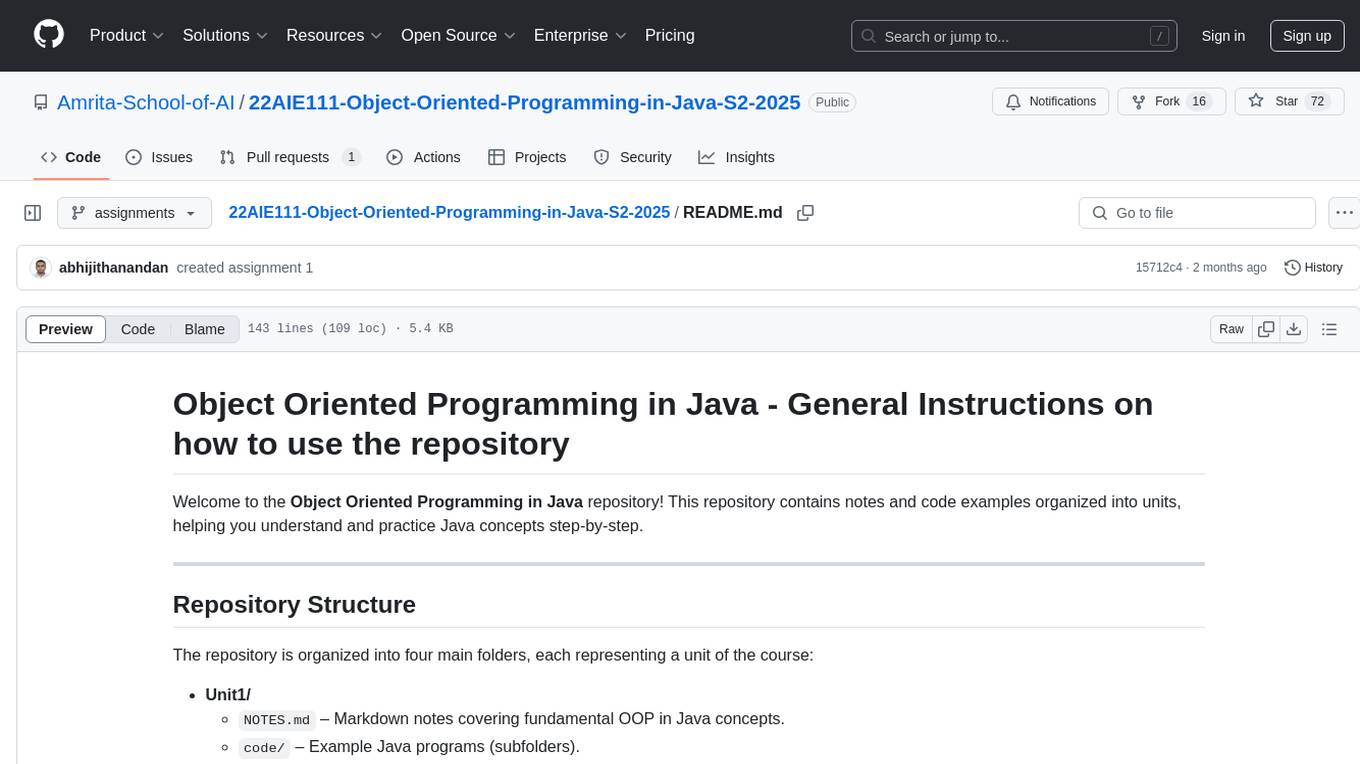
22AIE111-Object-Oriented-Programming-in-Java-S2-2025
The 'Object Oriented Programming in Java' repository provides notes and code examples organized into units to help users understand and practice Java concepts step-by-step. It includes theoretical notes, practical Java examples, setup files for Visual Studio Code and IntelliJ IDEA, instructions on setting up Java, running Java programs from the command line, and loading projects in VS Code or IntelliJ IDEA. Users can contribute by opening issues or submitting pull requests. The repository is intended for educational purposes, allowing forking and modification for personal study or classroom use.
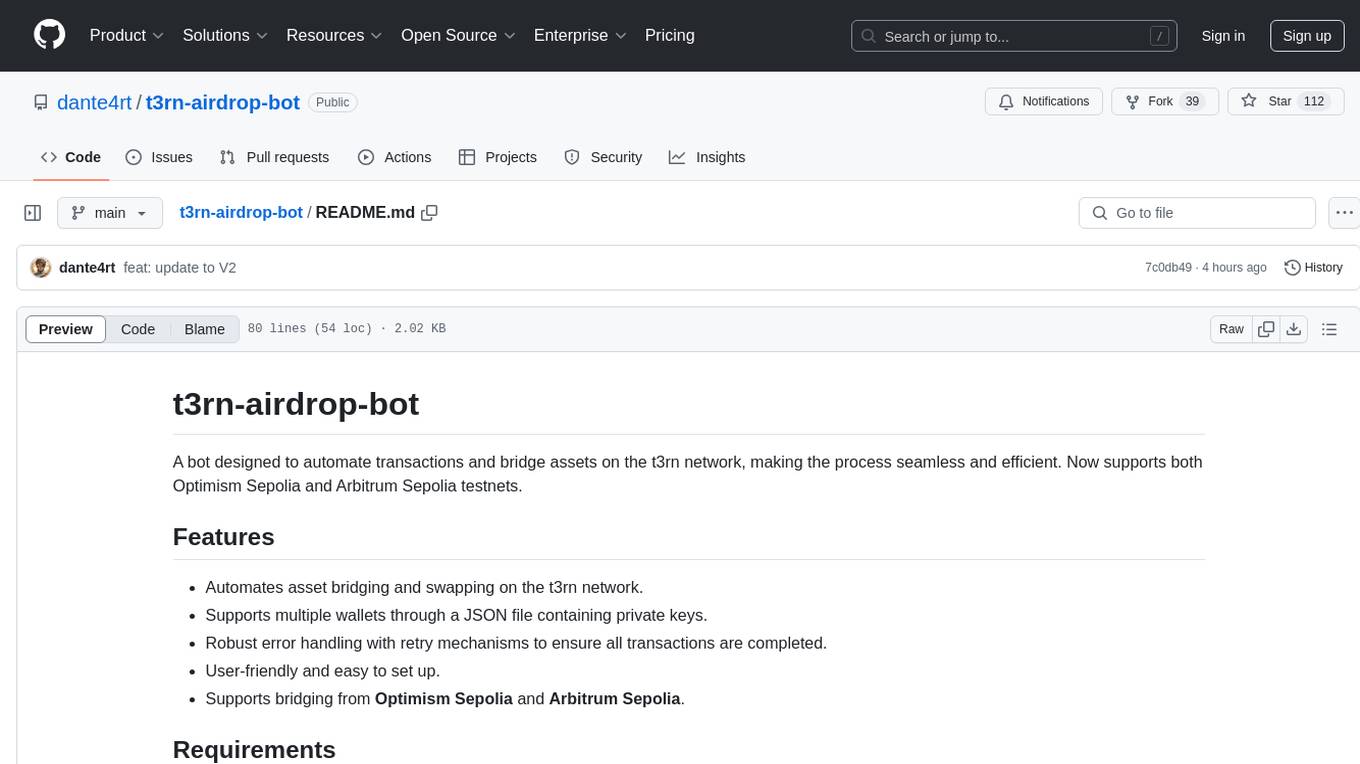
t3rn-airdrop-bot
A bot designed to automate transactions and bridge assets on the t3rn network, making the process seamless and efficient. It supports multiple wallets through a JSON file containing private keys, with robust error handling and retry mechanisms. The tool is user-friendly, easy to set up, and supports bridging from Optimism Sepolia and Arbitrum Sepolia.

easydiffusion
Easy Diffusion 3.0 is a user-friendly tool for installing and using Stable Diffusion on your computer. It offers hassle-free installation, clutter-free UI, task queue, intelligent model detection, live preview, image modifiers, multiple prompts file, saving generated images, UI themes, searchable models dropdown, and supports various image generation tasks like 'Text to Image', 'Image to Image', and 'InPainting'. The tool also provides advanced features such as custom models, merge models, custom VAE models, multi-GPU support, auto-updater, developer console, and more. It is designed for both new users and advanced users looking for powerful AI image generation capabilities.
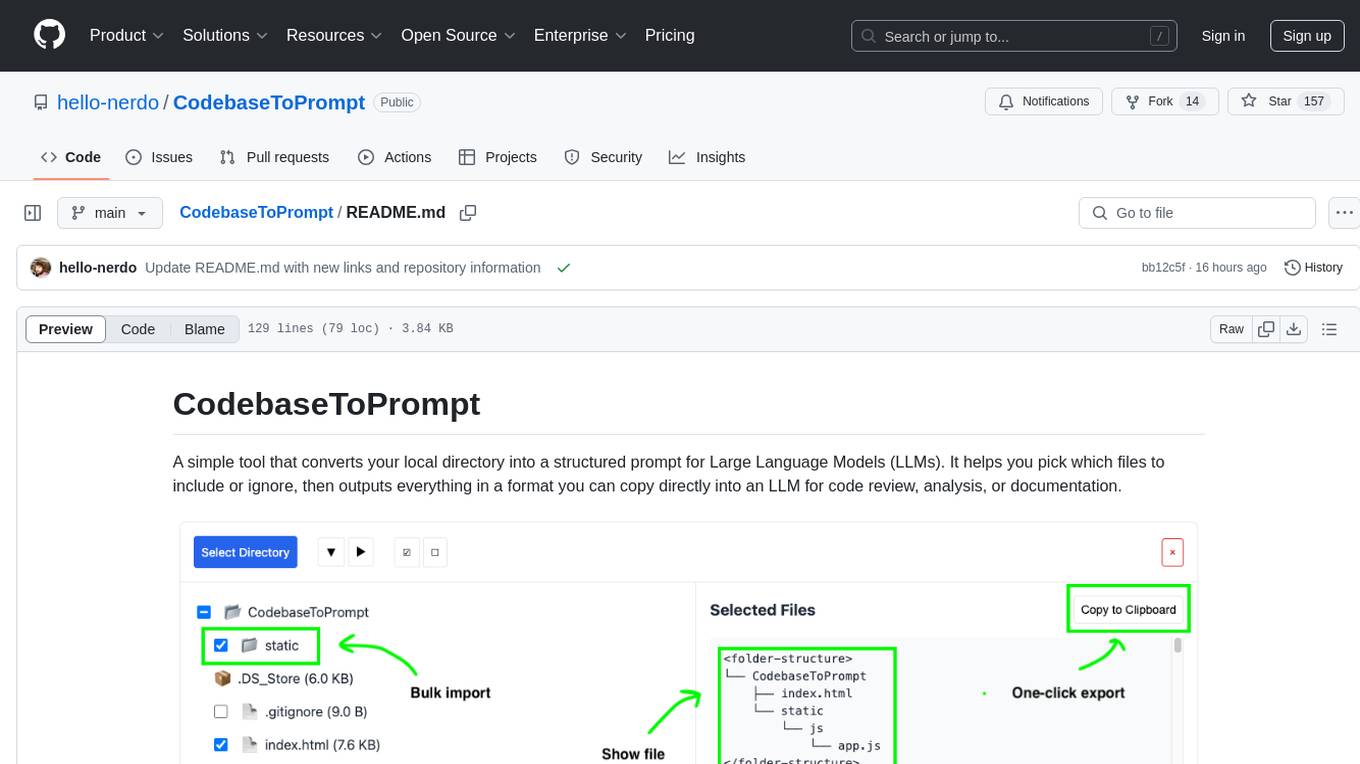
CodebaseToPrompt
CodebaseToPrompt is a tool that converts a local directory into a structured prompt for Large Language Models (LLMs). It allows users to select specific files for code review, analysis, or documentation by exploring and filtering through the file tree in an interactive interface. The tool generates a formatted output that can be directly used with LLMs, estimates token count, and supports flexible text selection. Users can deploy the tool using Docker for self-contained usage and can contribute to the project by opening issues or submitting pull requests.
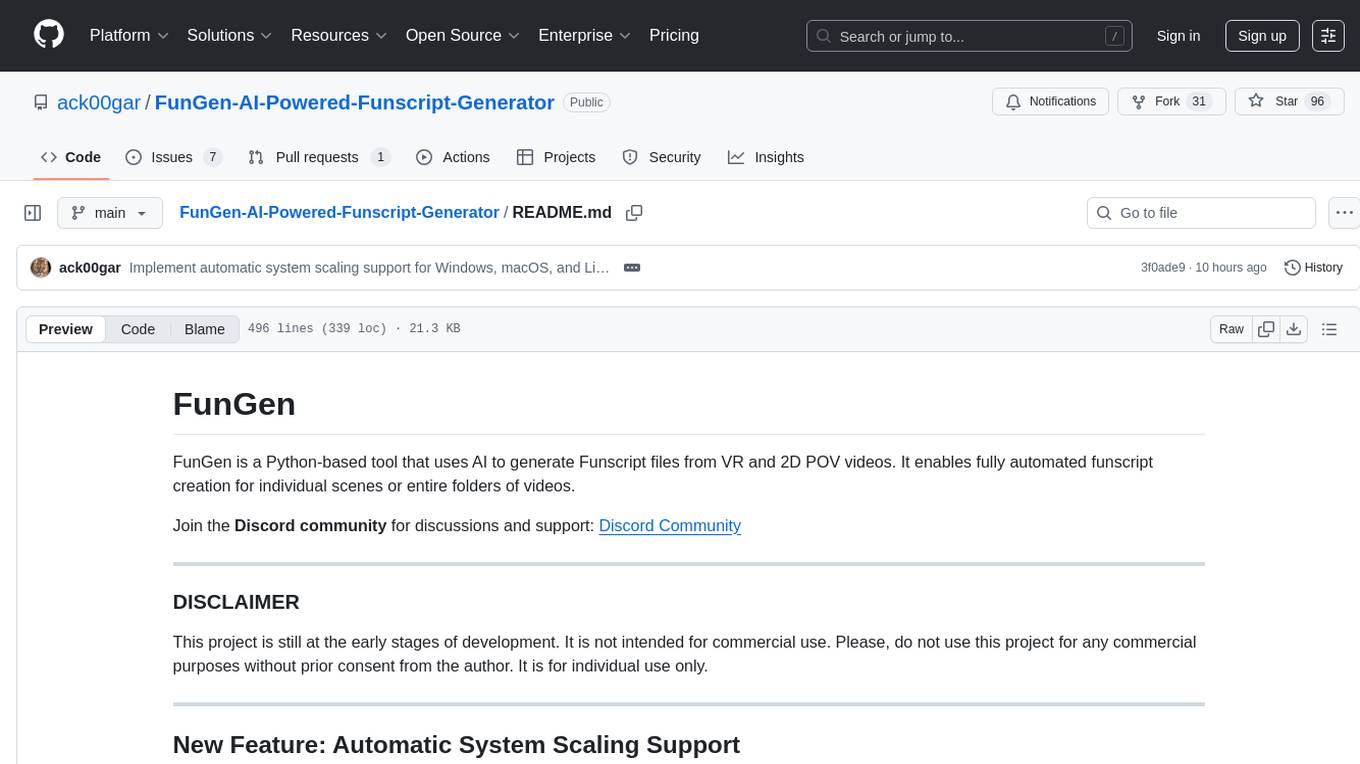
FunGen-AI-Powered-Funscript-Generator
FunGen is a Python-based tool that uses AI to generate Funscript files from VR and 2D POV videos. It enables fully automated funscript creation for individual scenes or entire folders of videos. The tool includes features like automatic system scaling support, quick installation guides for Windows, Linux, and macOS, manual installation instructions, NVIDIA GPU setup, AMD GPU acceleration, YOLO model download, GUI settings, GitHub token setup, command-line usage, modular systems for funscript filtering and motion tracking, performance and parallel processing tips, and more. The project is still in early development stages and is not intended for commercial use.
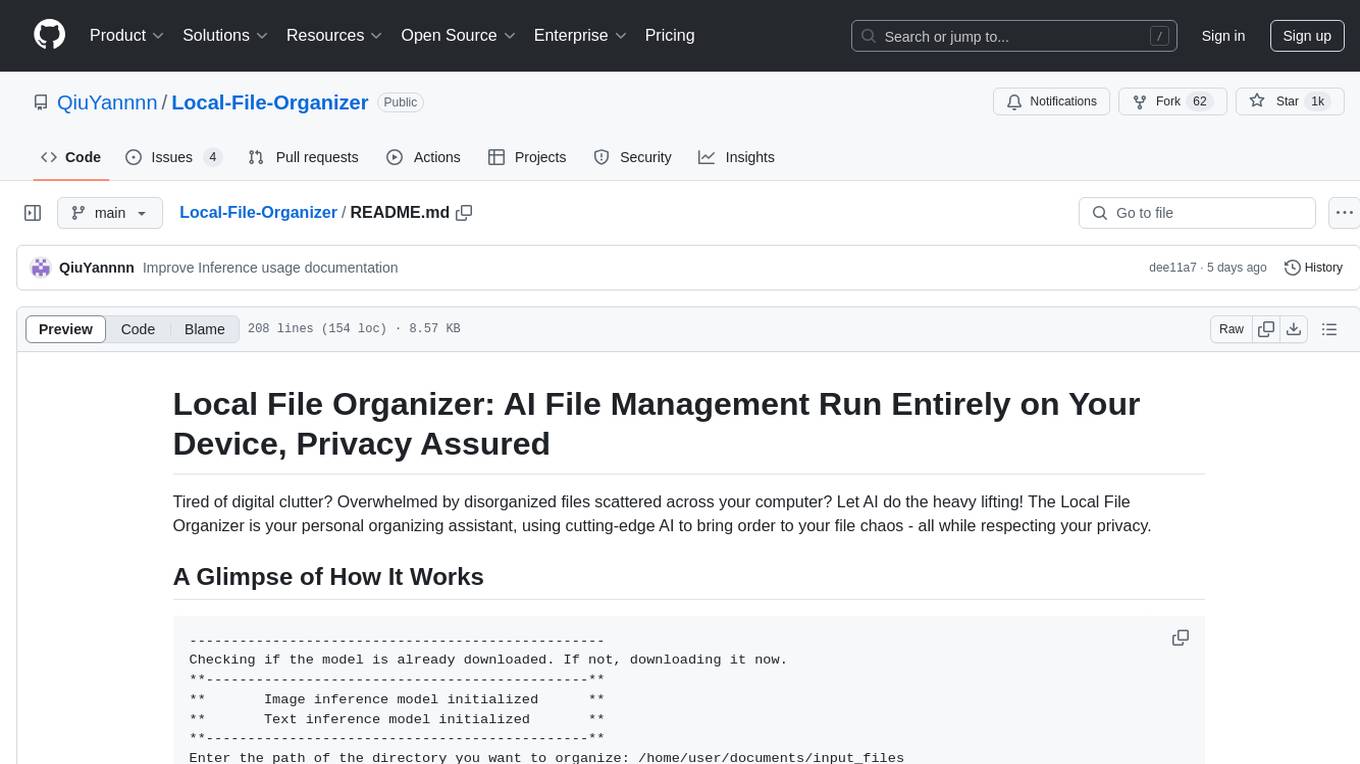
Local-File-Organizer
The Local File Organizer is an AI-powered tool designed to help users organize their digital files efficiently and securely on their local device. By leveraging advanced AI models for text and visual content analysis, the tool automatically scans and categorizes files, generates relevant descriptions and filenames, and organizes them into a new directory structure. All AI processing occurs locally using the Nexa SDK, ensuring privacy and security. With support for multiple file types and customizable prompts, this tool aims to simplify file management and bring order to users' digital lives.
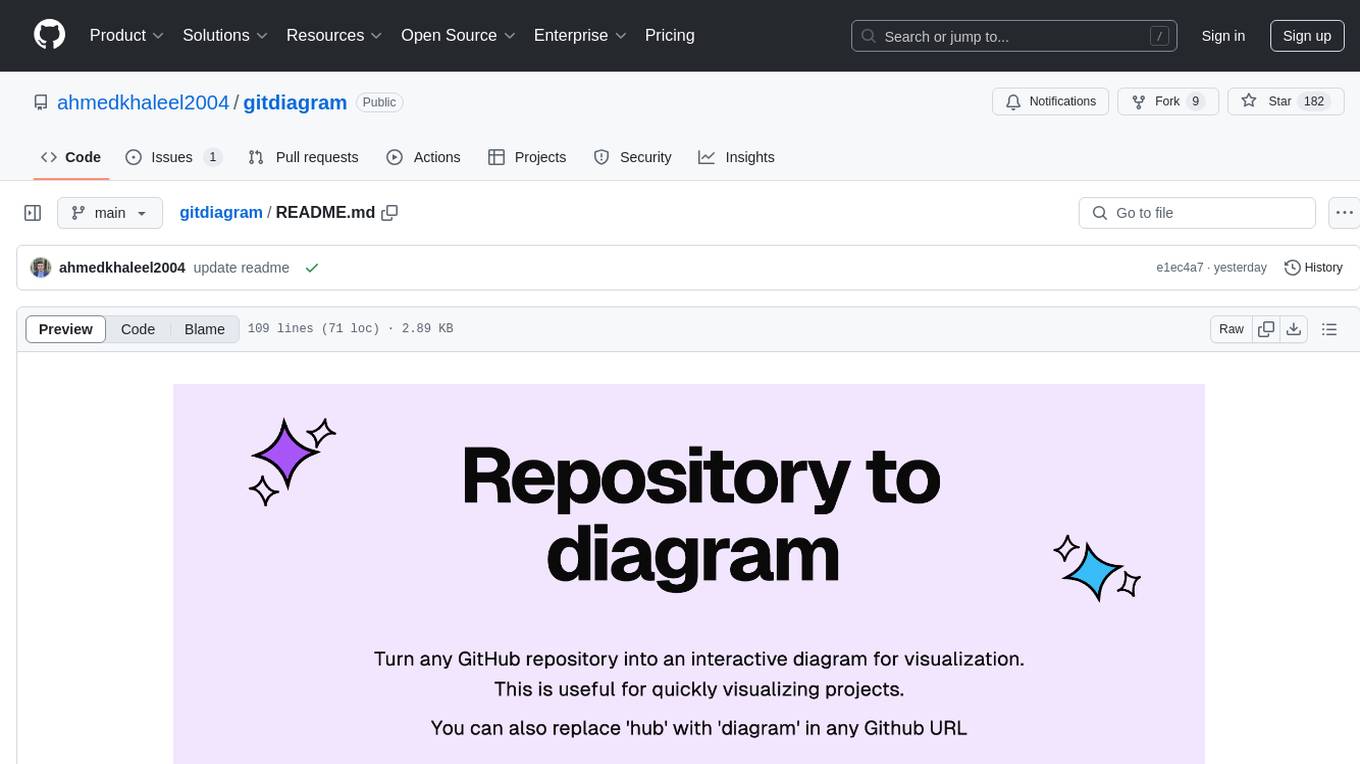
gitdiagram
GitDiagram is a tool that turns any GitHub repository into an interactive diagram for visualization in seconds. It offers instant visualization, interactivity, fast generation, customization, and API access. The tool utilizes a tech stack including Next.js, FastAPI, PostgreSQL, Claude 3.5 Sonnet, Vercel, EC2, GitHub Actions, PostHog, and Api-Analytics. Users can self-host the tool for local development and contribute to its development. GitDiagram is inspired by Gitingest and has future plans to use larger context models, allow user API key input, implement RAG with Mermaid.js docs, and include font-awesome icons in diagrams.
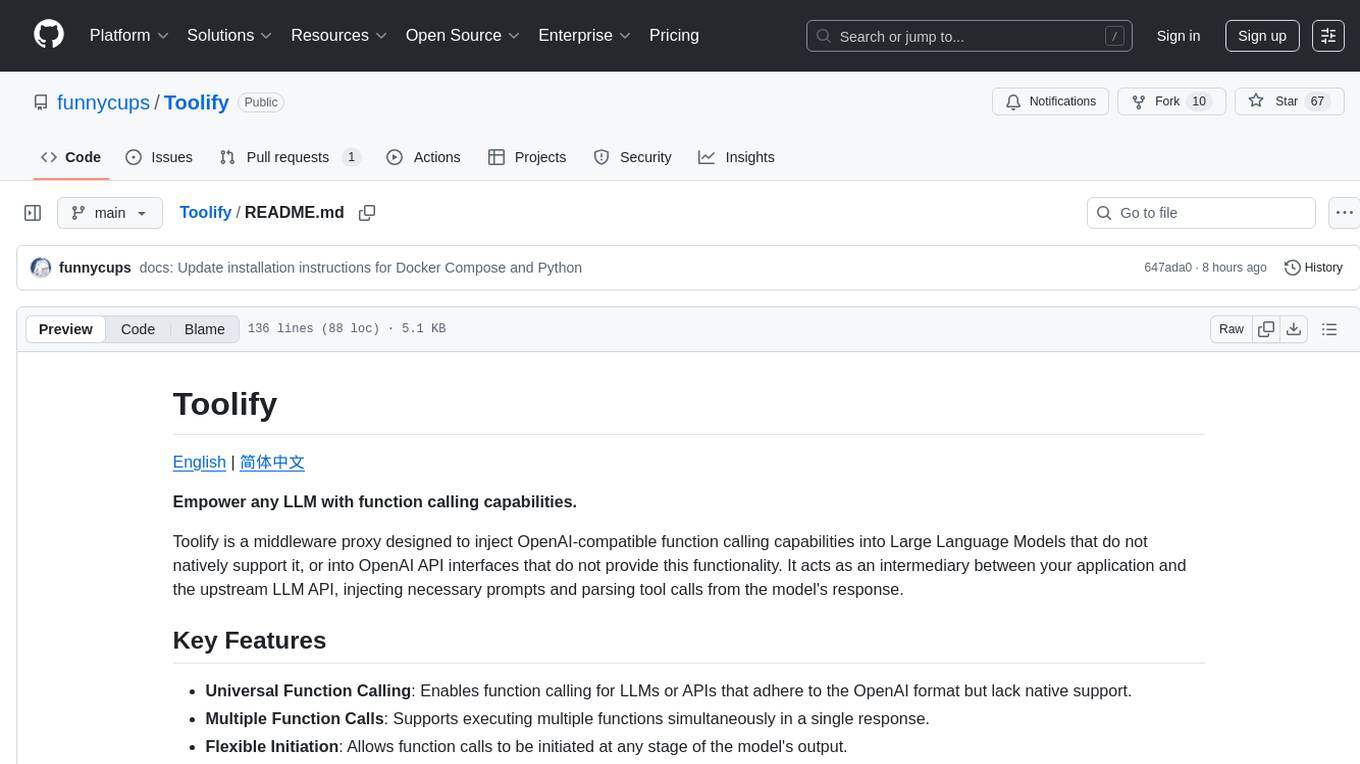
Toolify
Toolify is a middleware proxy that empowers Large Language Models (LLMs) and OpenAI API interfaces by enabling function calling capabilities. It acts as an intermediary between applications and LLM APIs, injecting prompts and parsing tool calls from the model's response. Key features include universal function calling, multiple function calls support, flexible initiation, compatibility with
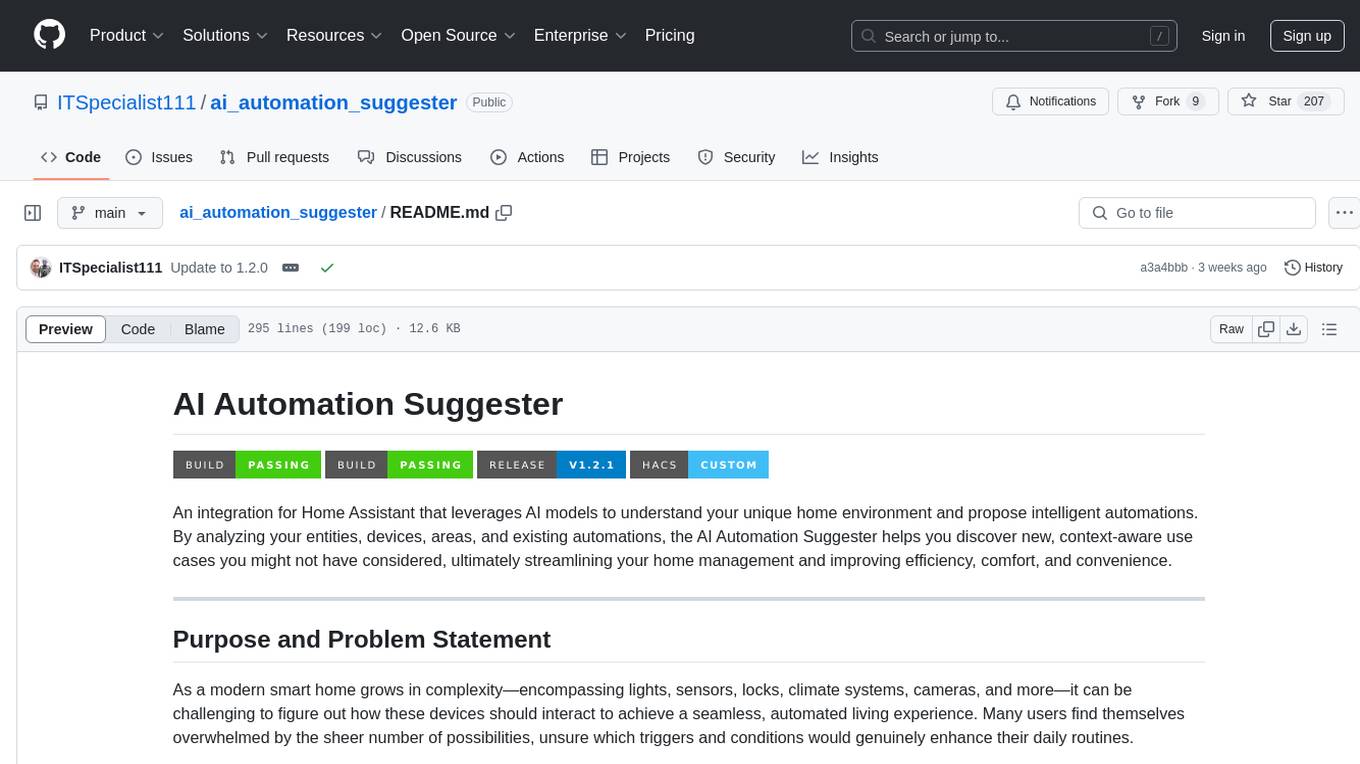
ai_automation_suggester
An integration for Home Assistant that leverages AI models to understand your unique home environment and propose intelligent automations. By analyzing your entities, devices, areas, and existing automations, the AI Automation Suggester helps you discover new, context-aware use cases you might not have considered, ultimately streamlining your home management and improving efficiency, comfort, and convenience. The tool acts as a personal automation consultant, providing actionable YAML-based automations that can save energy, improve security, enhance comfort, and reduce manual intervention. It turns the complexity of a large Home Assistant environment into actionable insights and tangible benefits.
AmigaGPT
AmigaGPT is a versatile ChatGPT client for AmigaOS 3.x, 4.1, and MorphOS. It brings the capabilities of OpenAI’s GPT to Amiga systems, enabling text generation, question answering, and creative exploration. AmigaGPT can generate images using DALL-E, supports speech output, and seamlessly integrates with AmigaOS. Users can customize the UI, choose fonts and colors, and enjoy a native user experience. The tool requires specific system requirements and offers features like state-of-the-art language models, AI image generation, speech capability, and UI customization.
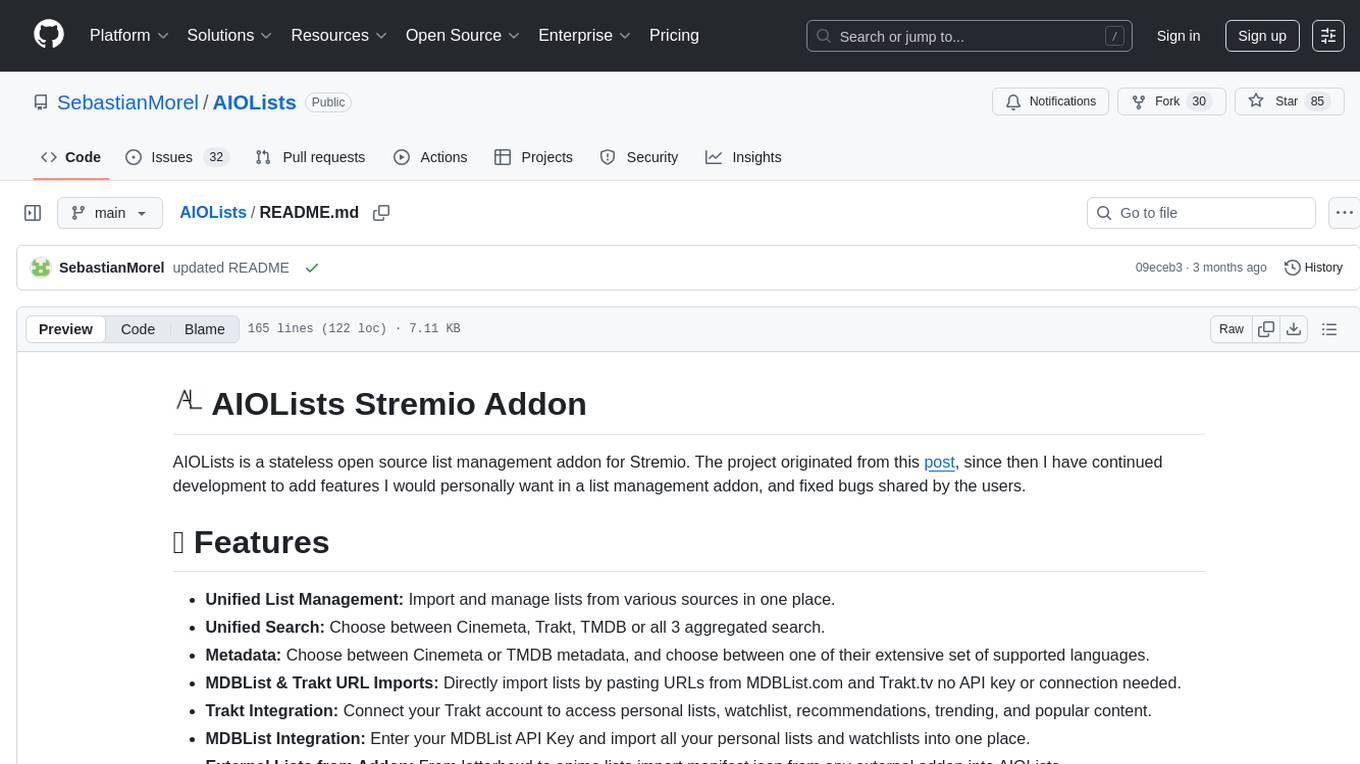
AIOLists
AIOLists is a stateless open source list management addon for Stremio that allows users to import and manage lists from various sources in one place. It offers unified search, metadata customization, Trakt integration, MDBList integration, external lists import, list sorting, customization options, watchlist updates, RPDB support, genre filtering, discovery lists, and shareable configurations. The addon aims to enhance the list management experience for Stremio users by providing a comprehensive set of features and functionalities.
CodebaseToPrompt
CodebaseToPrompt is a simple tool that converts a local directory into a structured prompt for Large Language Models (LLMs). It allows users to select specific files for code review, analysis, or documentation by exploring and filtering through the file tree in a browser-based interface. The tool generates a formatted output that can be directly used with AI tools, provides token count estimates, and supports local storage for saving selections. Users can easily copy the selected files in the desired format for further use.
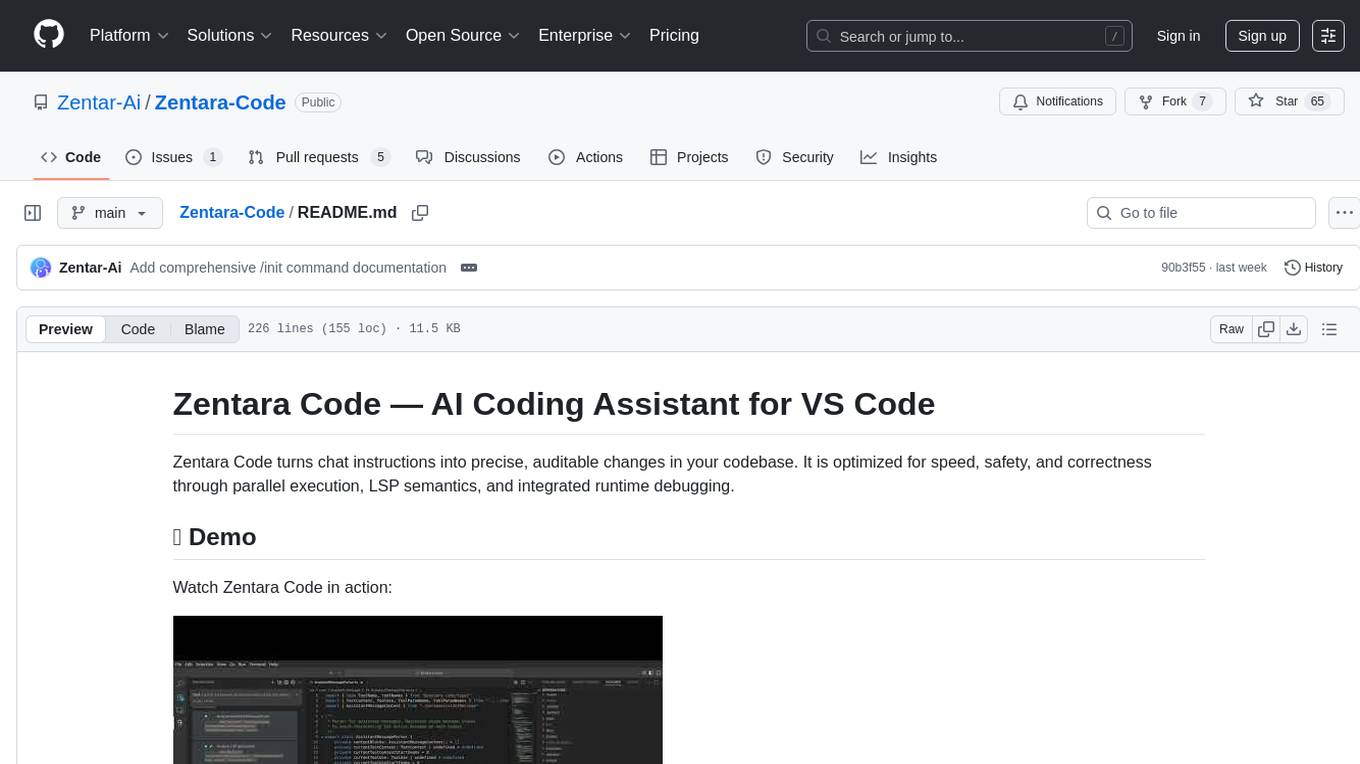
Zentara-Code
Zentara Code is an AI coding assistant for VS Code that turns chat instructions into precise, auditable changes in the codebase. It is optimized for speed, safety, and correctness through parallel execution, LSP semantics, and integrated runtime debugging. It offers features like parallel subagents, integrated LSP tools, and runtime debugging for efficient code modification and analysis.
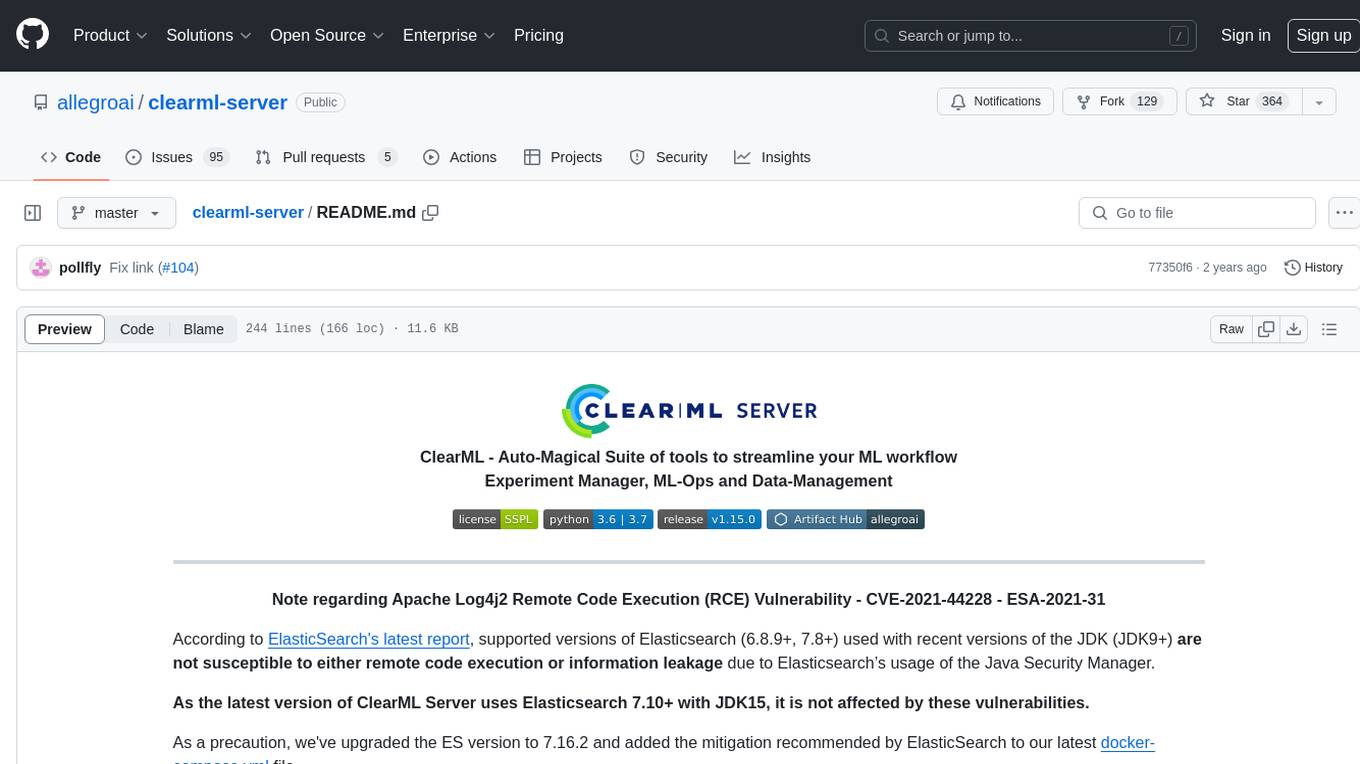
clearml-server
ClearML Server is a backend service infrastructure for ClearML, facilitating collaboration and experiment management. It includes a web app, RESTful API, and file server for storing images and models. Users can deploy ClearML Server using Docker, AWS EC2 AMI, or Kubernetes. The system design supports single IP or sub-domain configurations with specific open ports. ClearML-Agent Services container allows launching long-lasting jobs and various use cases like auto-scaler service, controllers, optimizer, and applications. Advanced functionality includes web login authentication and non-responsive experiments watchdog. Upgrading ClearML Server involves stopping containers, backing up data, downloading the latest docker-compose.yml file, configuring ClearML-Agent Services, and spinning up docker containers. Community support is available through ClearML FAQ, Stack Overflow, GitHub issues, and email contact.
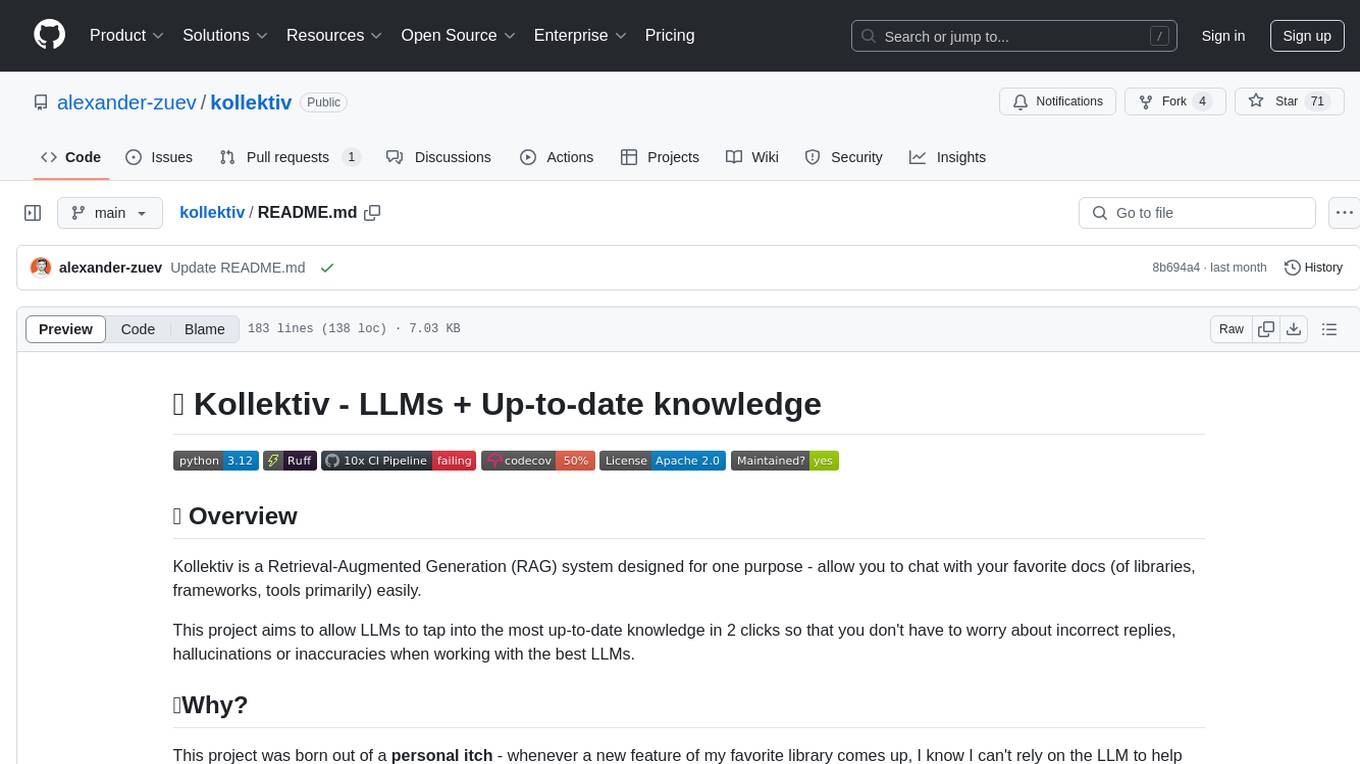
kollektiv
Kollektiv is a Retrieval-Augmented Generation (RAG) system designed to enable users to chat with their favorite documentation easily. It aims to provide LLMs with access to the most up-to-date knowledge, reducing inaccuracies and improving productivity. The system utilizes intelligent web crawling, advanced document processing, vector search, multi-query expansion, smart re-ranking, AI-powered responses, and dynamic system prompts. The technical stack includes Python/FastAPI for backend, Supabase, ChromaDB, and Redis for storage, OpenAI and Anthropic Claude 3.5 Sonnet for AI/ML, and Chainlit for UI. Kollektiv is licensed under a modified version of the Apache License 2.0, allowing free use for non-commercial purposes.
swark
Swark is a VS Code extension that automatically generates architecture diagrams from code using large language models (LLMs). It is directly integrated with GitHub Copilot, requires no authentication or API key, and supports all languages. Swark helps users learn new codebases, review AI-generated code, improve documentation, understand legacy code, spot design flaws, and gain test coverage insights. It saves output in a 'swark-output' folder with diagram and log files. Source code is only shared with GitHub Copilot for privacy. The extension settings allow customization for file reading, file extensions, exclusion patterns, and language model selection. Swark is open source under the GNU Affero General Public License v3.0.
For similar tasks
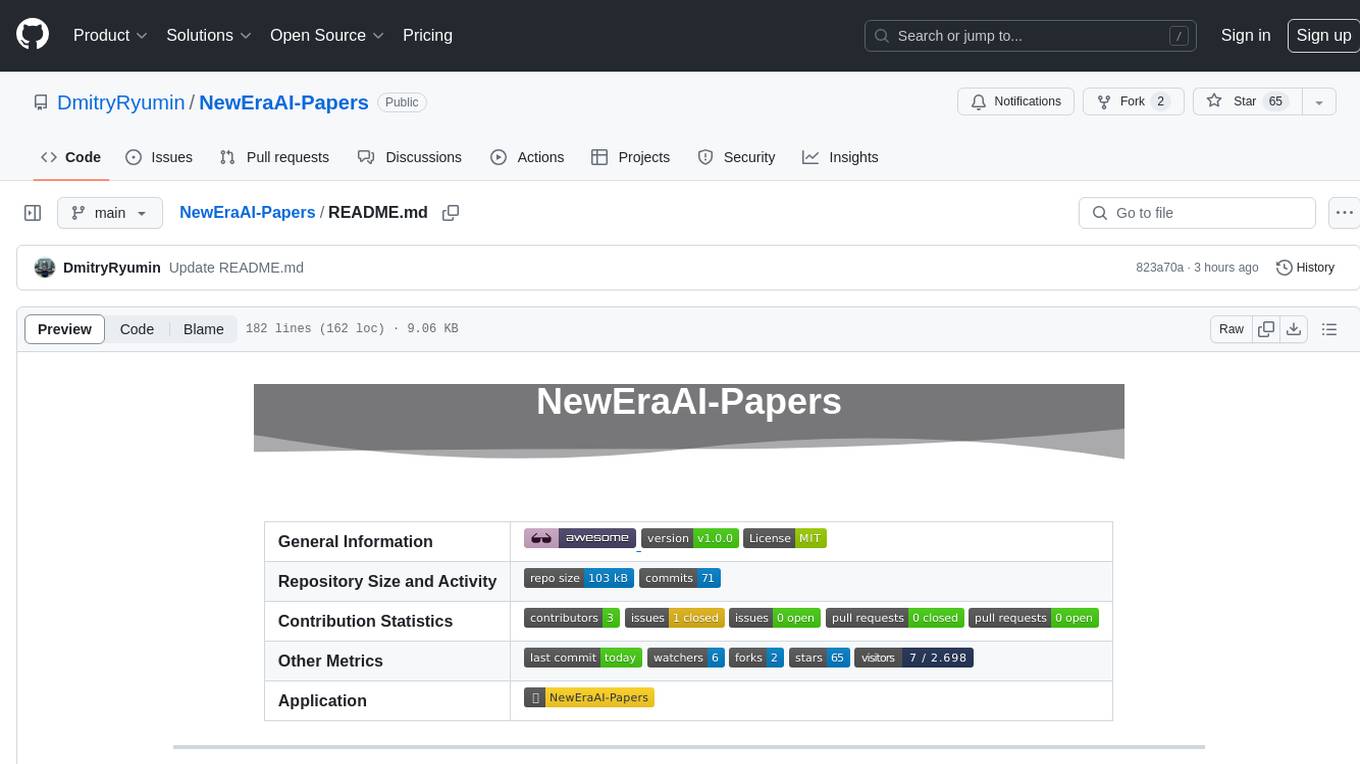
NewEraAI-Papers
The NewEraAI-Papers repository provides links to collections of influential and interesting research papers from top AI conferences, along with open-source code to promote reproducibility and provide detailed implementation insights beyond the scope of the article. Users can stay up to date with the latest advances in AI research by exploring this repository. Contributions to improve the completeness of the list are welcomed, and users can create pull requests, open issues, or contact the repository owner via email to enhance the repository further.
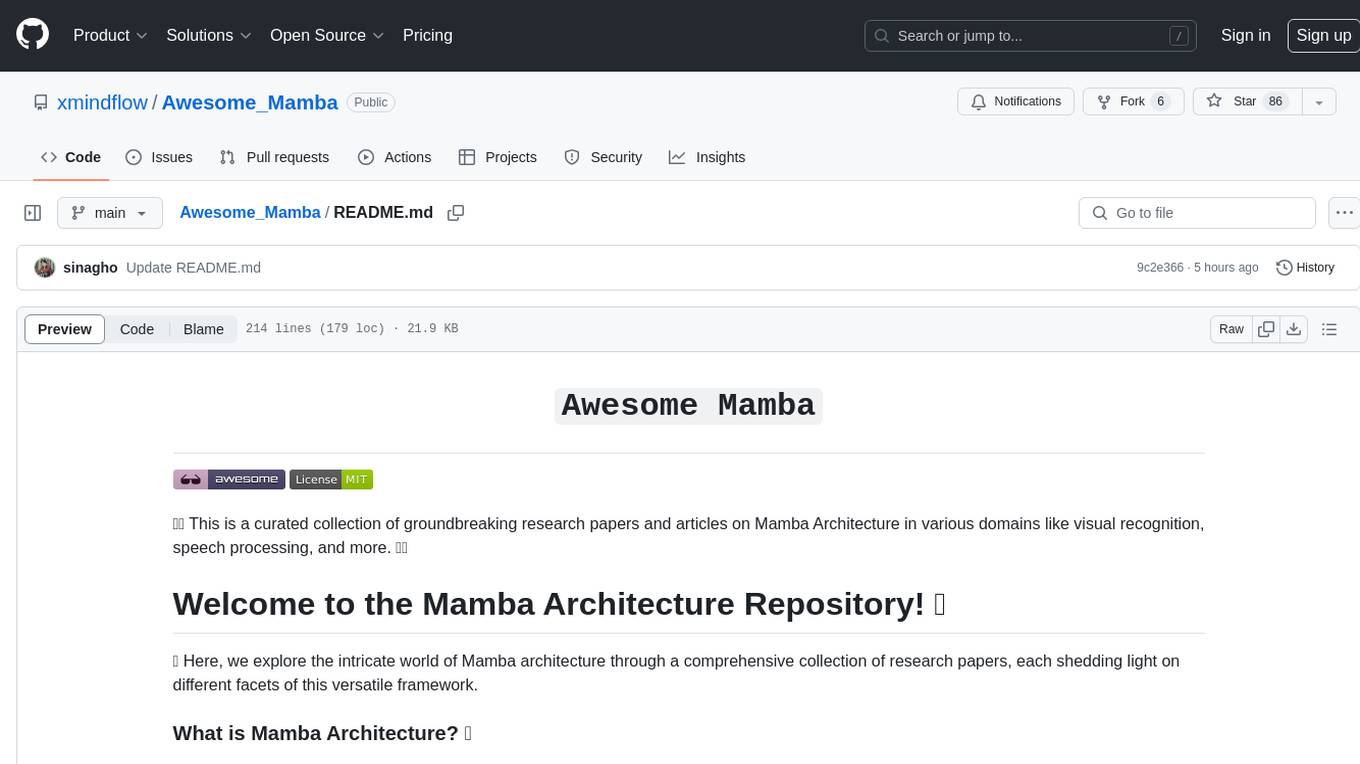
Awesome_Mamba
Awesome Mamba is a curated collection of groundbreaking research papers and articles on Mamba Architecture, a pioneering framework in deep learning known for its selective state spaces and efficiency in processing complex data structures. The repository offers a comprehensive exploration of Mamba architecture through categorized research papers covering various domains like visual recognition, speech processing, remote sensing, video processing, activity recognition, image enhancement, medical imaging, reinforcement learning, natural language processing, 3D recognition, multi-modal understanding, time series analysis, graph neural networks, point cloud analysis, and tabular data handling.
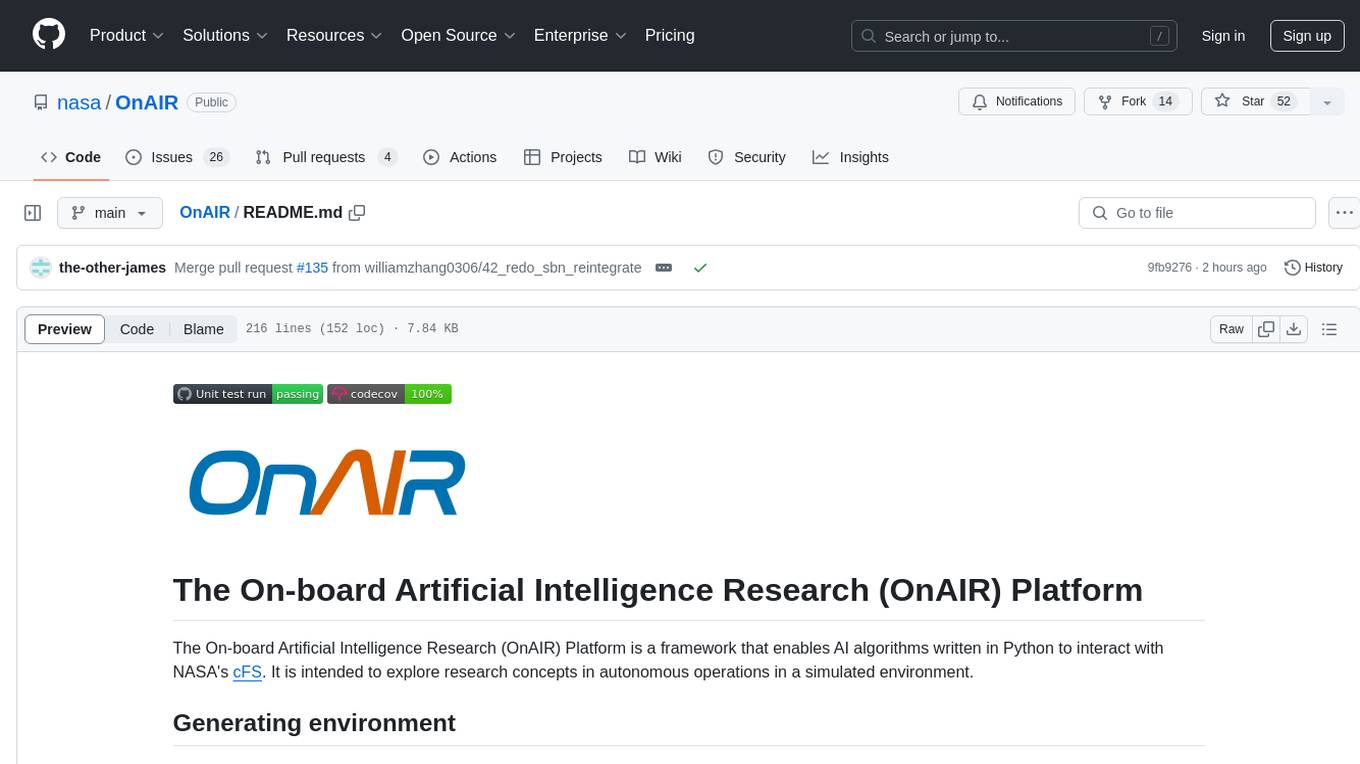
OnAIR
The On-board Artificial Intelligence Research (OnAIR) Platform is a framework that enables AI algorithms written in Python to interact with NASA's cFS. It is intended to explore research concepts in autonomous operations in a simulated environment. The platform provides tools for generating environments, handling telemetry data through Redis, running unit tests, and contributing to the repository. Users can set up a conda environment, configure telemetry and Redis examples, run simulations, and conduct unit tests to ensure the functionality of their AI algorithms. The platform also includes guidelines for licensing, copyright, and contributions to the repository.
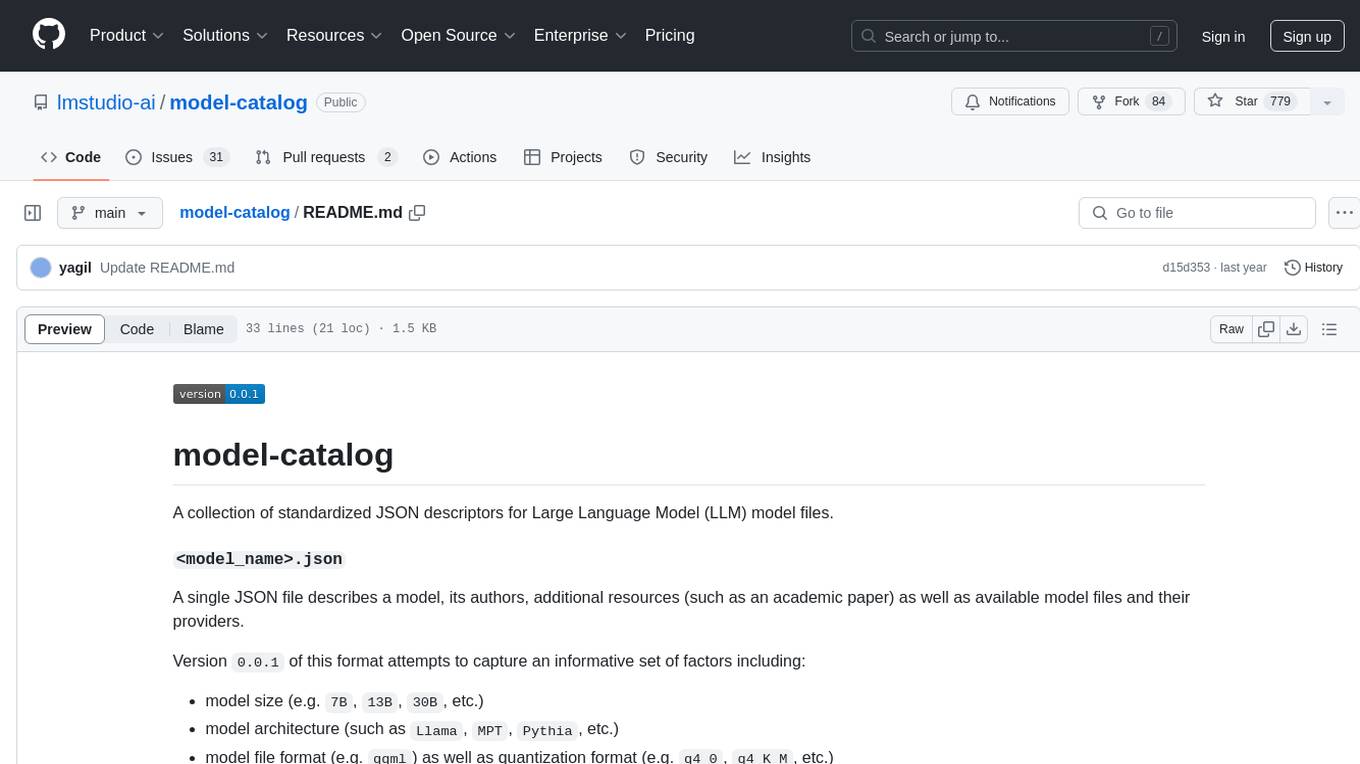
model-catalog
model-catalog is a repository containing standardized JSON descriptors for Large Language Model (LLM) model files. Each model is described in a JSON file with details about the model, authors, additional resources, available model files, and providers. The format captures factors like model size, architecture, file format, and quantization format. A Github action merges individual JSON files from the `models/` directory into a `catalog.json` file, which is validated using a JSON schema. Contributors can help by adding new model JSON files following the contribution process.
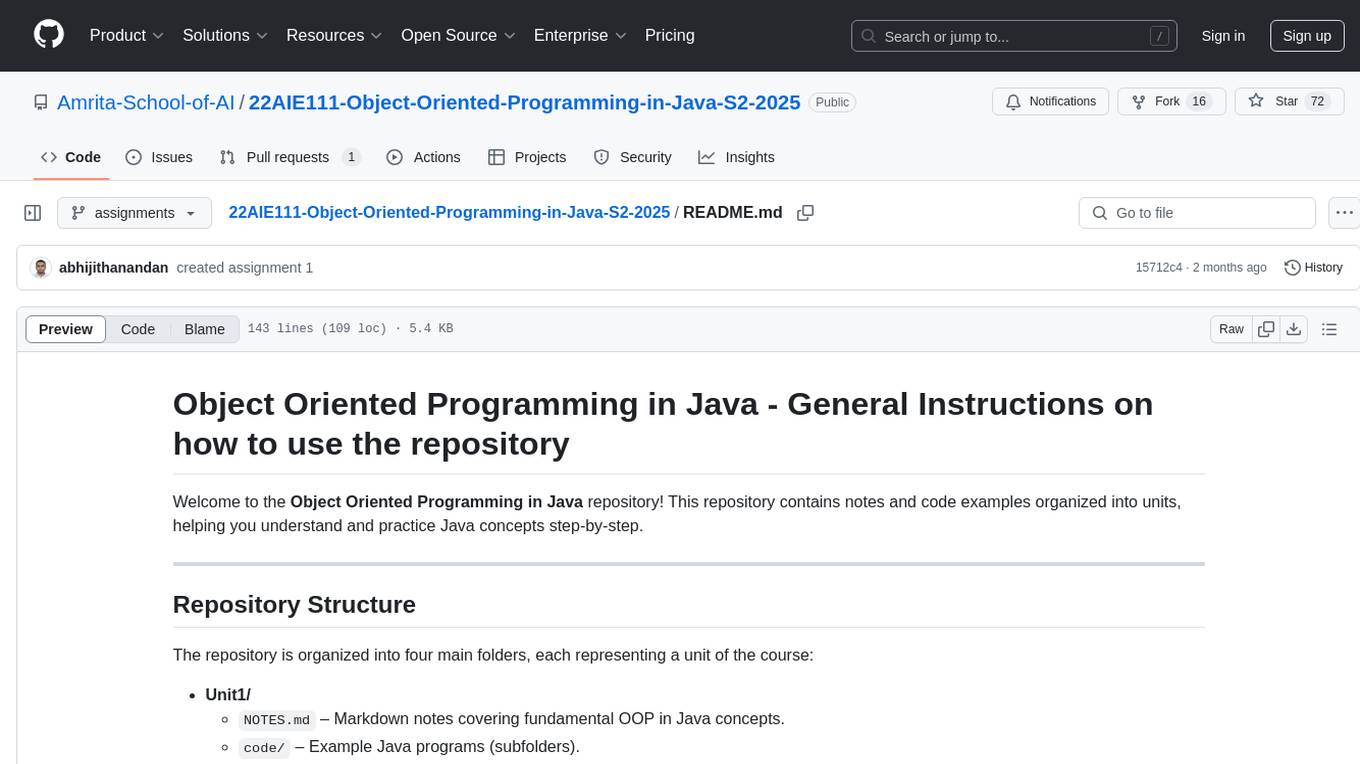
22AIE111-Object-Oriented-Programming-in-Java-S2-2025
The 'Object Oriented Programming in Java' repository provides notes and code examples organized into units to help users understand and practice Java concepts step-by-step. It includes theoretical notes, practical Java examples, setup files for Visual Studio Code and IntelliJ IDEA, instructions on setting up Java, running Java programs from the command line, and loading projects in VS Code or IntelliJ IDEA. Users can contribute by opening issues or submitting pull requests. The repository is intended for educational purposes, allowing forking and modification for personal study or classroom use.
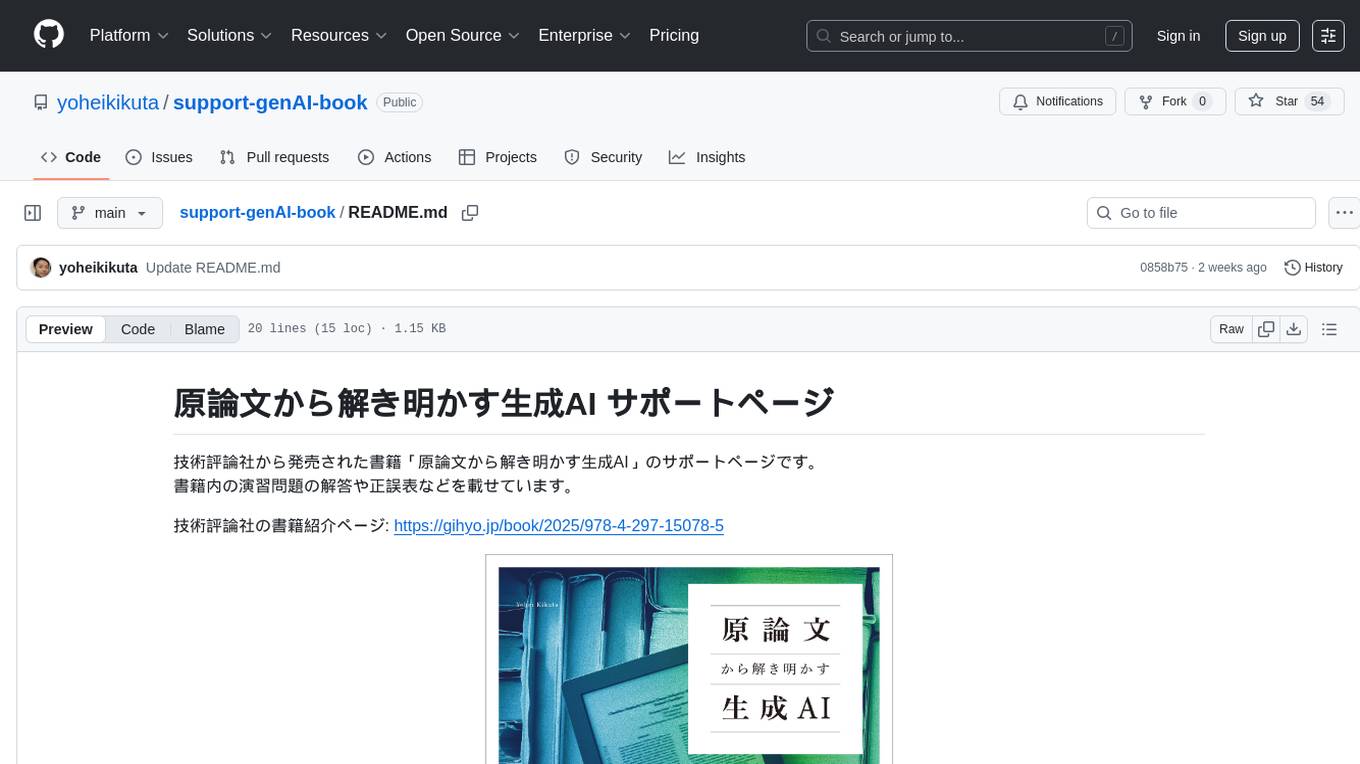
support-genAI-book
This repository serves as a support page for the book 'Deciphering Generative AI from Original Papers' released by Gijutsu-Hyohron Co., Ltd. It includes answers to exercises and errata from the book. The exercises are provided in chapter-specific .md files in the 'exercises' directory. Please note that there may be some rendering issues with GitHub's math rendering, and the answers are just examples for reference. Contributions to this repository can be made by following the guidelines in CONTRIBUTING.md.
For similar jobs
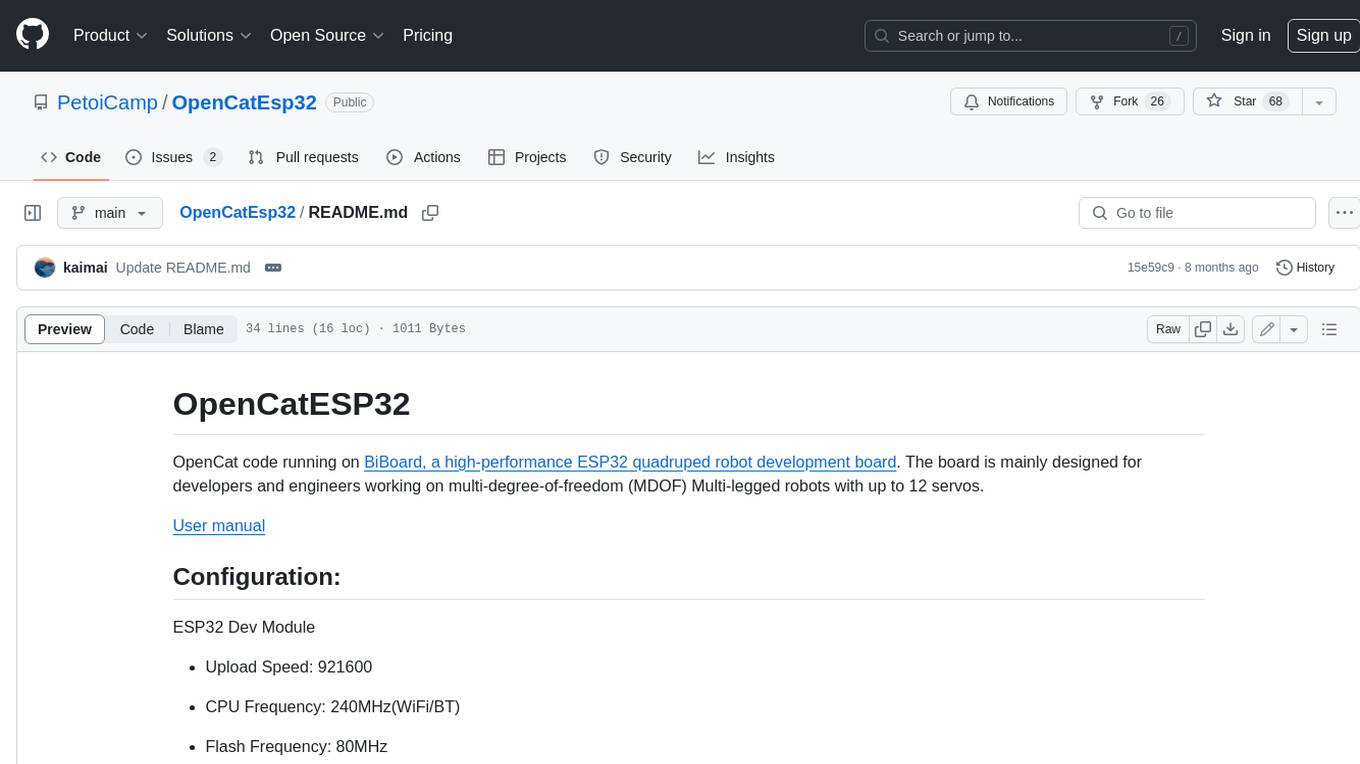
OpenCatEsp32
OpenCat code running on BiBoard, a high-performance ESP32 quadruped robot development board. The board is mainly designed for developers and engineers working on multi-degree-of-freedom (MDOF) Multi-legged robots with up to 12 servos.
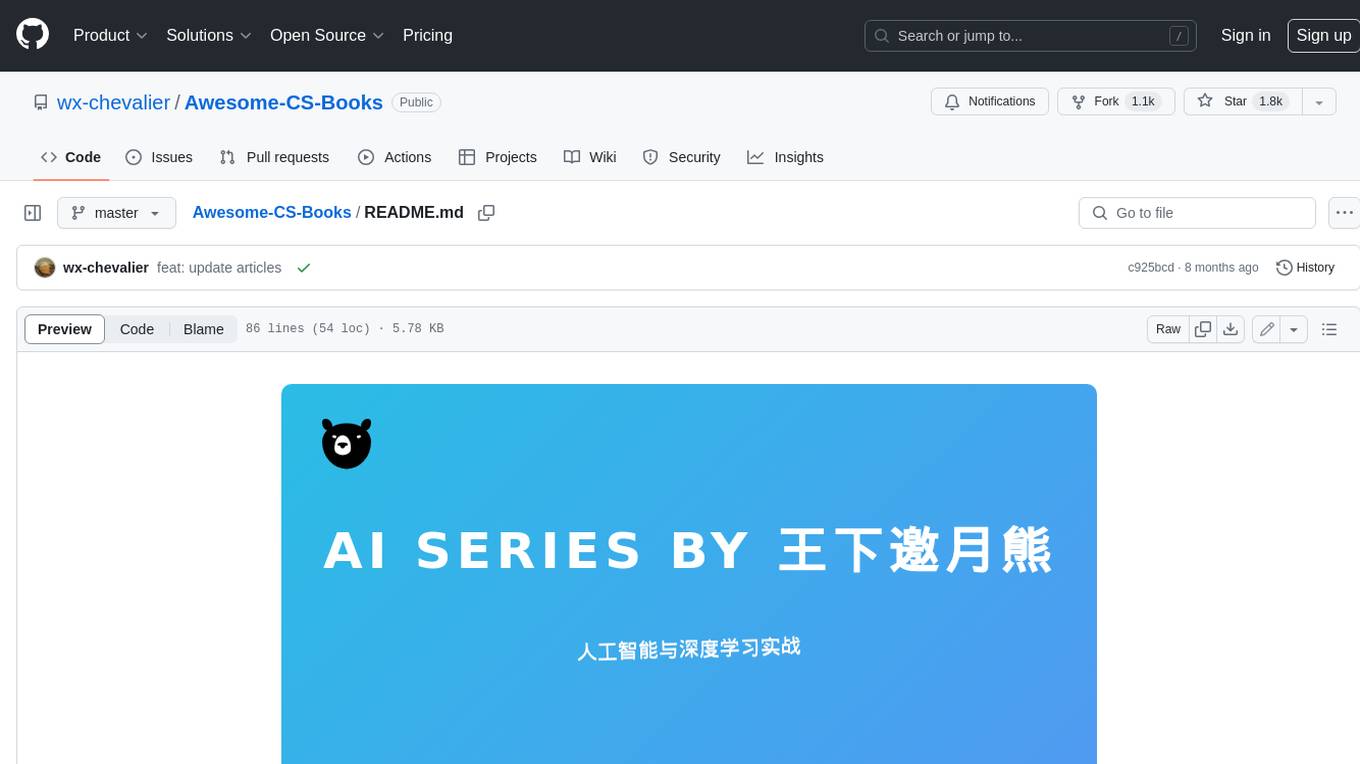
Awesome-CS-Books
Awesome CS Books is a curated list of books on computer science and technology. The books are organized by topic, including programming languages, software engineering, computer networks, operating systems, databases, data structures and algorithms, big data, architecture, and interviews. The books are available in PDF format and can be downloaded for free. The repository also includes links to free online courses and other resources.
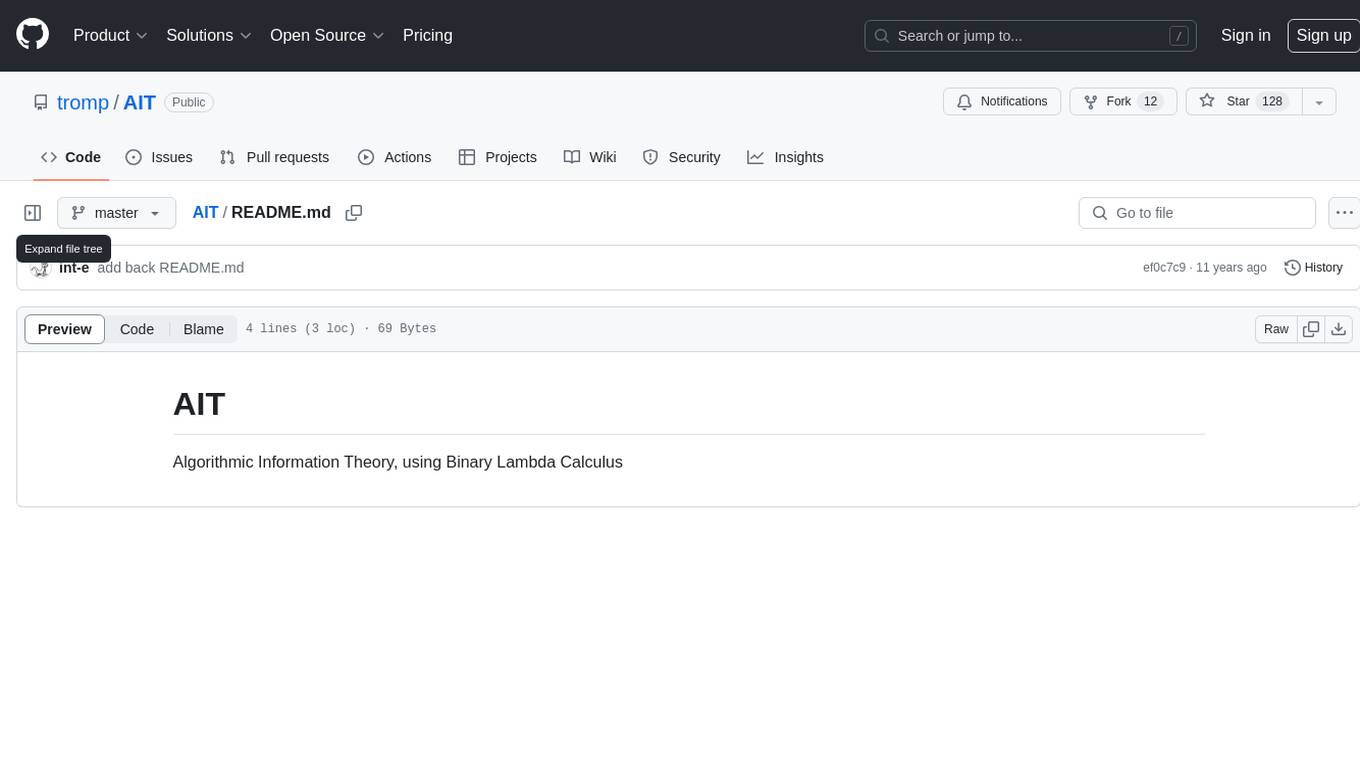
AIT
AIT is a repository focused on Algorithmic Information Theory, specifically utilizing Binary Lambda Calculus. It provides resources and tools for studying and implementing algorithms based on information theory principles. The repository aims to explore the relationship between algorithms and information theory through the lens of Binary Lambda Calculus, offering insights into computational complexity and data compression techniques.
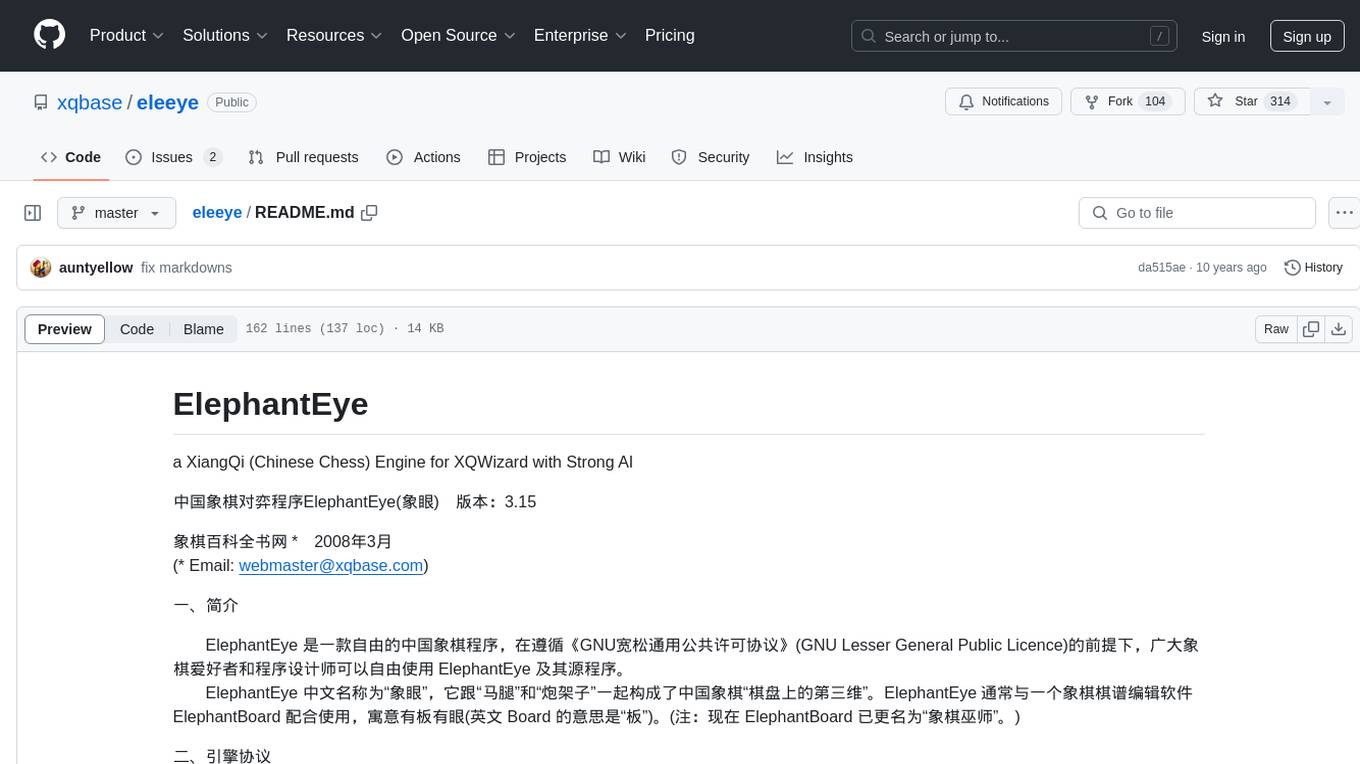
eleeye
ElephantEye is a free Chinese Chess program that follows the GNU Lesser General Public Licence. It is designed for chess enthusiasts and programmers to use freely. The program works as a XiangQi engine for XQWizard with strong AI capabilities. ElephantEye supports UCCI 3.0 protocol and offers various parameter settings for users to customize their experience. The program uses brute-force chess algorithms and static position evaluation techniques to search for optimal moves. ElephantEye has participated in computer chess competitions and has been tested on various online chess platforms. The source code of ElephantEye is available on SourceForge for developers to explore and improve.
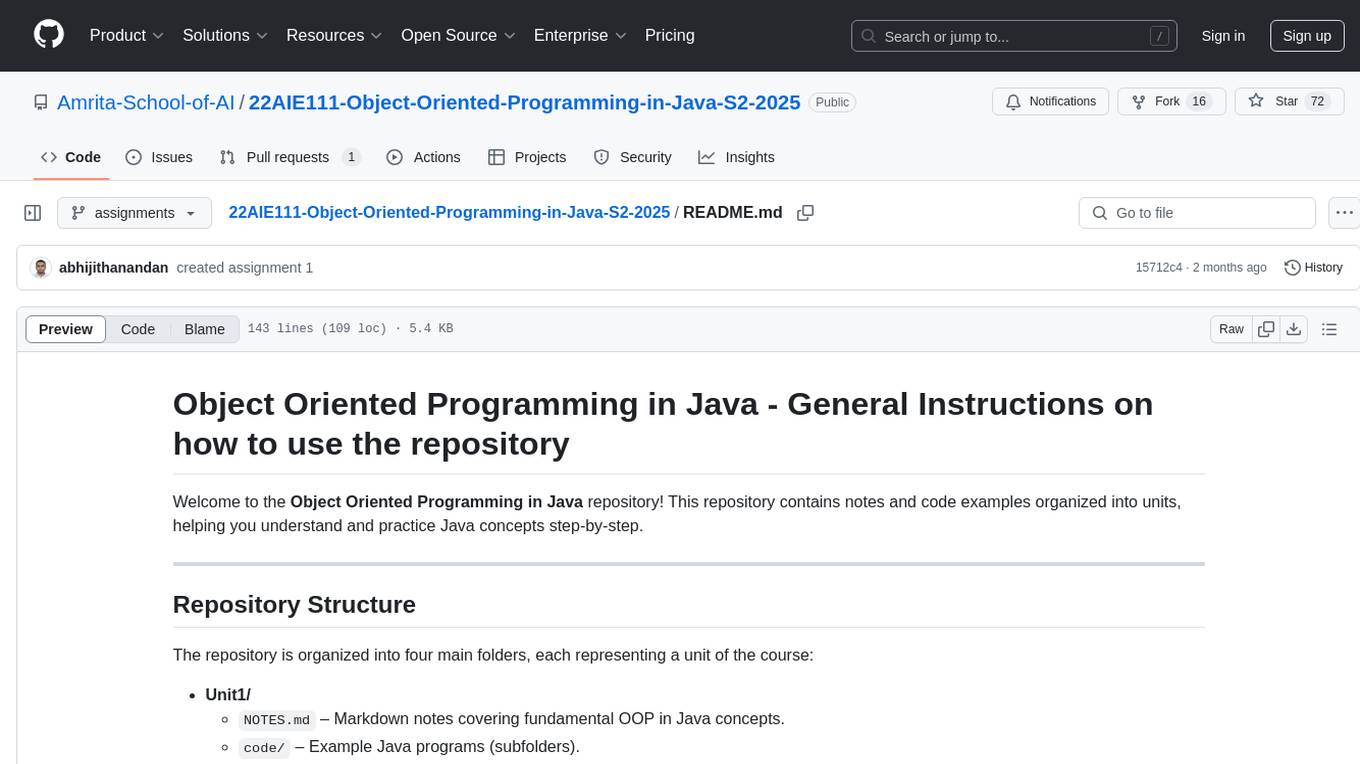
22AIE111-Object-Oriented-Programming-in-Java-S2-2025
The 'Object Oriented Programming in Java' repository provides notes and code examples organized into units to help users understand and practice Java concepts step-by-step. It includes theoretical notes, practical Java examples, setup files for Visual Studio Code and IntelliJ IDEA, instructions on setting up Java, running Java programs from the command line, and loading projects in VS Code or IntelliJ IDEA. Users can contribute by opening issues or submitting pull requests. The repository is intended for educational purposes, allowing forking and modification for personal study or classroom use.
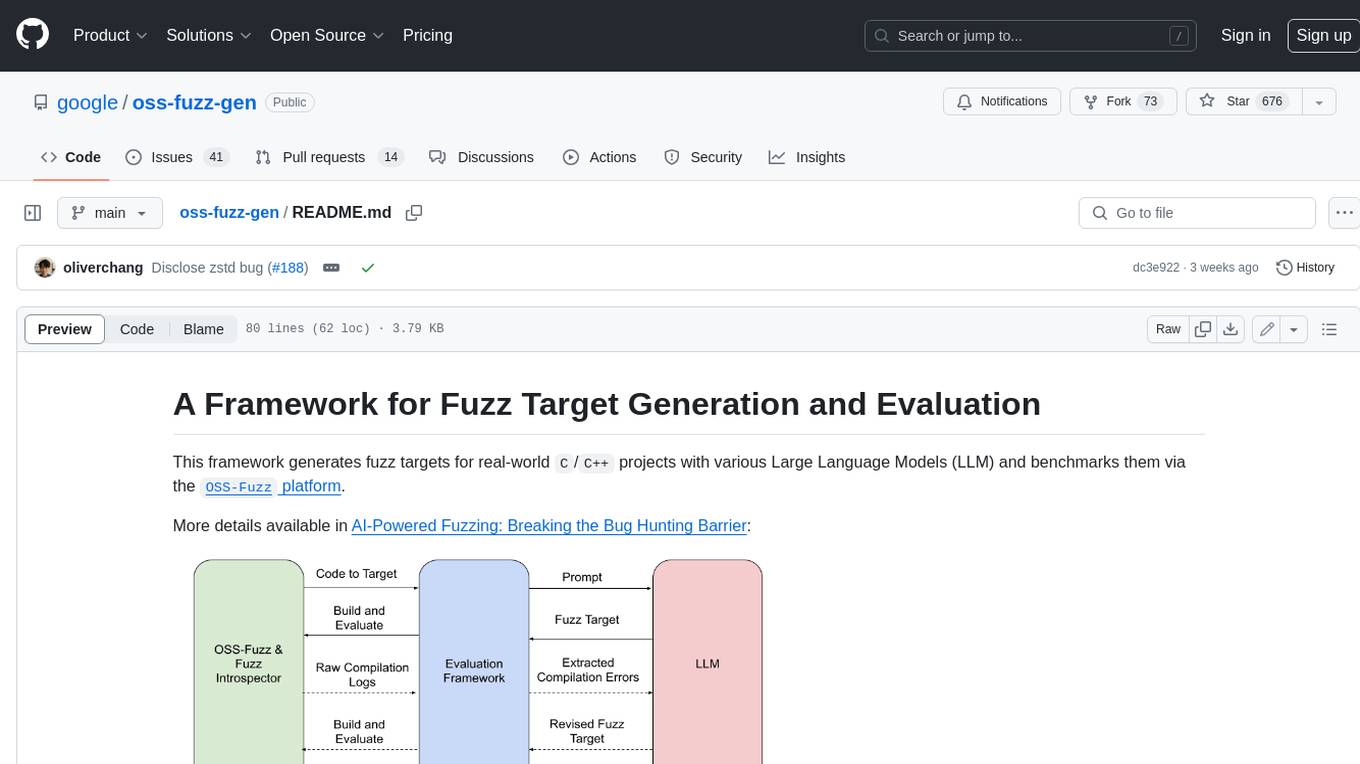
oss-fuzz-gen
This framework generates fuzz targets for real-world `C`/`C++` projects with various Large Language Models (LLM) and benchmarks them via the `OSS-Fuzz` platform. It manages to successfully leverage LLMs to generate valid fuzz targets (which generate non-zero coverage increase) for 160 C/C++ projects. The maximum line coverage increase is 29% from the existing human-written targets.
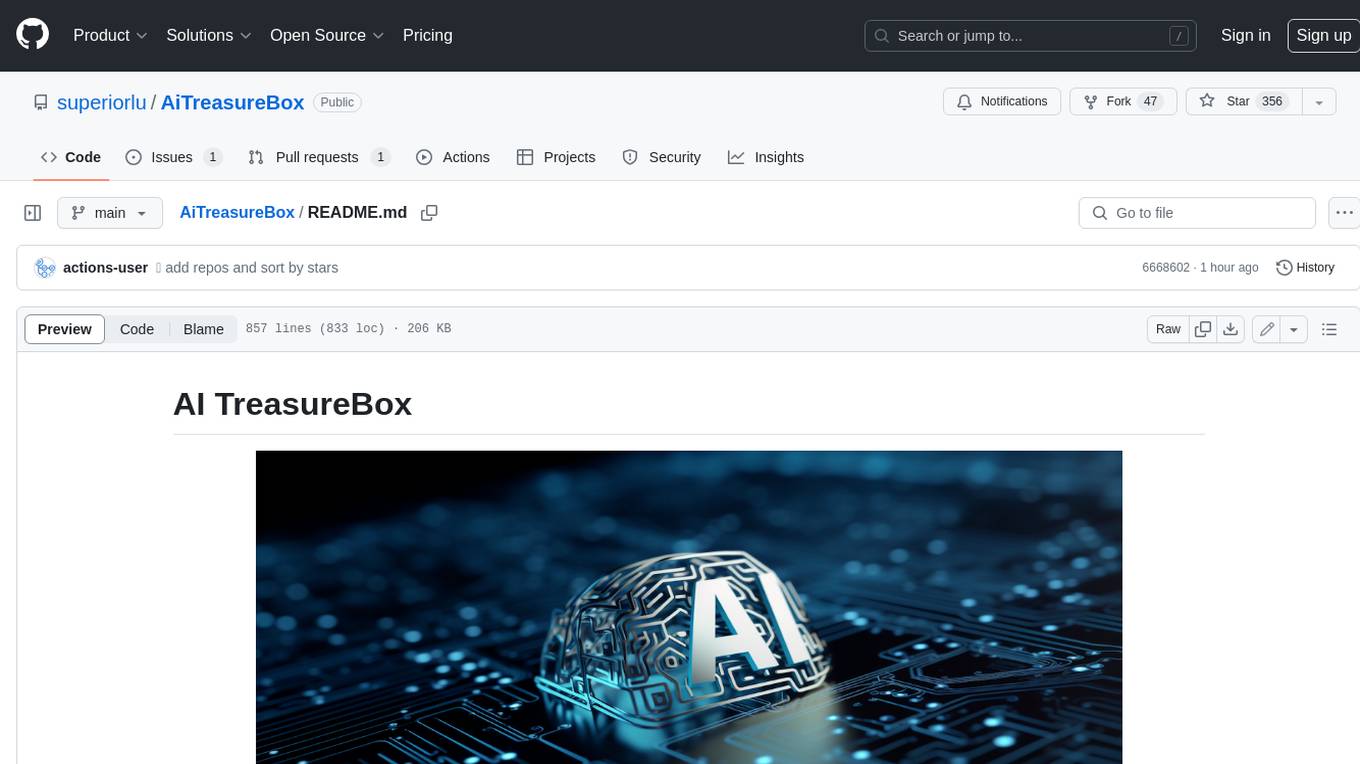
AiTreasureBox
AiTreasureBox is a versatile AI tool that provides a collection of pre-trained models and algorithms for various machine learning tasks. It simplifies the process of implementing AI solutions by offering ready-to-use components that can be easily integrated into projects. With AiTreasureBox, users can quickly prototype and deploy AI applications without the need for extensive knowledge in machine learning or deep learning. The tool covers a wide range of tasks such as image classification, text generation, sentiment analysis, object detection, and more. It is designed to be user-friendly and accessible to both beginners and experienced developers, making AI development more efficient and accessible to a wider audience.
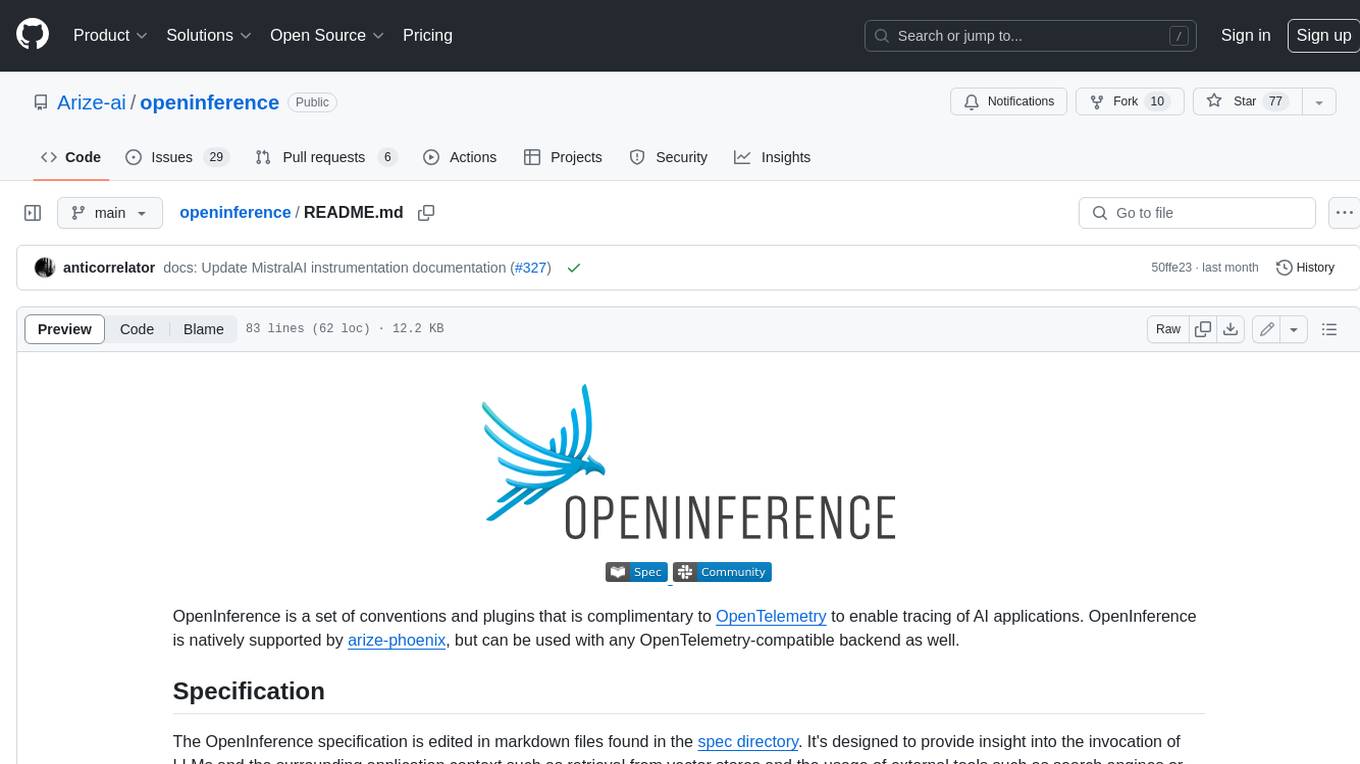
openinference
OpenInference is a set of conventions and plugins that complement OpenTelemetry to enable tracing of AI applications. It provides a way to capture and analyze the performance and behavior of AI models, including their interactions with other components of the application. OpenInference is designed to be language-agnostic and can be used with any OpenTelemetry-compatible backend. It includes a set of instrumentations for popular machine learning SDKs and frameworks, making it easy to add tracing to your AI applications.