
llm
Access large language models from the command-line
Stars: 6907
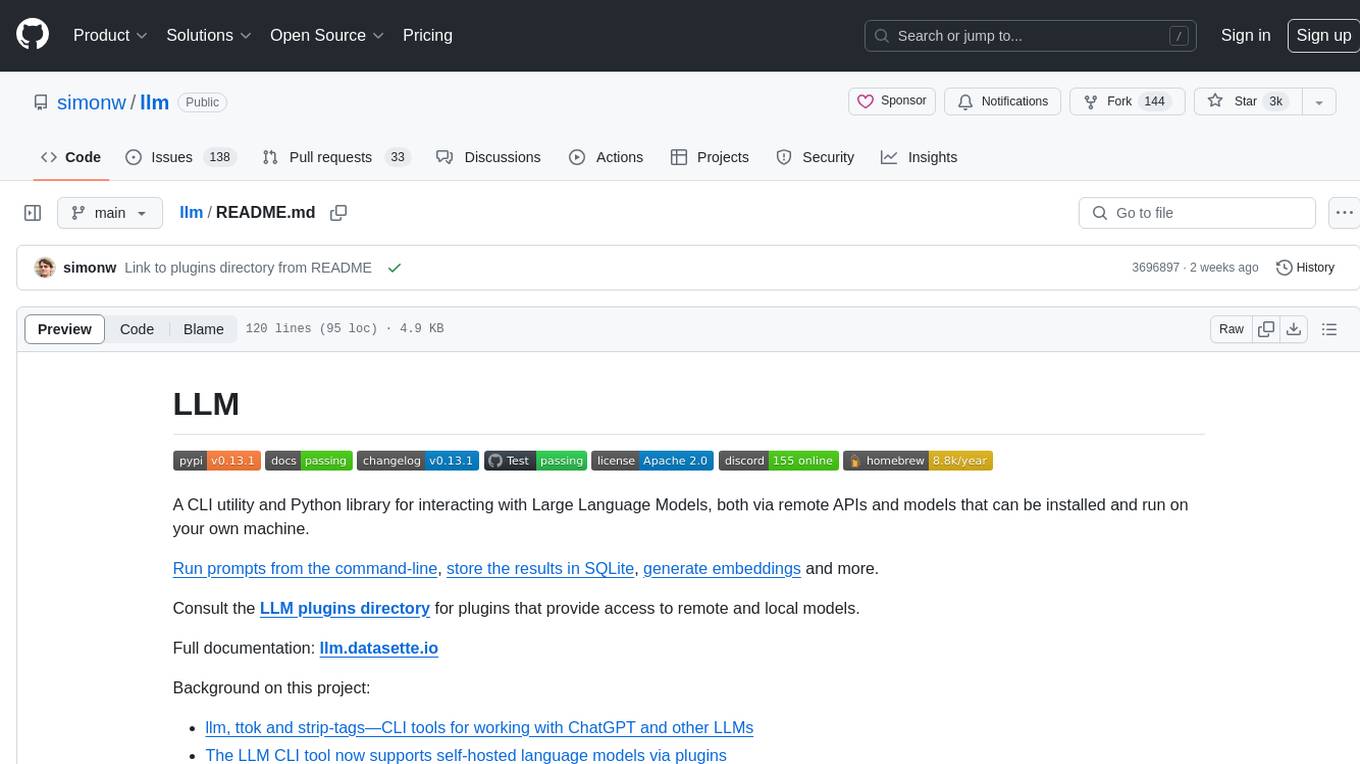
LLM is a CLI utility and Python library for interacting with Large Language Models, both via remote APIs and models that can be installed and run on your own machine. It allows users to run prompts from the command-line, store results in SQLite, generate embeddings, and more. The tool supports self-hosted language models via plugins and provides access to remote and local models. Users can install plugins to access models by different providers, including models that can be installed and run on their own device. LLM offers various options for running Mistral models in the terminal and enables users to start chat sessions with models. Additionally, users can use a system prompt to provide instructions for processing input to the tool.
README:
A CLI utility and Python library for interacting with Large Language Models, both via remote APIs and models that can be installed and run on your own machine.
Run prompts from the command-line, store the results in SQLite, generate embeddings and more.
Consult the LLM plugins directory for plugins that provide access to remote and local models.
Full documentation: llm.datasette.io
Background on this project:
- llm, ttok and strip-tags—CLI tools for working with ChatGPT and other LLMs
- The LLM CLI tool now supports self-hosted language models via plugins
- Accessing Llama 2 from the command-line with the llm-replicate plugin
- Run Llama 2 on your own Mac using LLM and Homebrew
- Catching up on the weird world of LLMs
- LLM now provides tools for working with embeddings
- Build an image search engine with llm-clip, chat with models with llm chat
- Many options for running Mistral models in your terminal using LLM
Install this tool using pip:
pip install llmOr using Homebrew:
brew install llmDetailed installation instructions.
If you have an OpenAI API key you can get started using the OpenAI models right away.
As an alternative to OpenAI, you can install plugins to access models by other providers, including models that can be installed and run on your own device.
Save your OpenAI API key like this:
llm keys set openaiThis will prompt you for your key like so:
Enter key: <paste here>
Now that you've saved a key you can run a prompt like this:
llm "Five cute names for a pet penguin"1. Waddles
2. Pebbles
3. Bubbles
4. Flappy
5. Chilly
Read the usage instructions for more.
LLM plugins can add support for alternative models, including models that run on your own machine.
To download and run Mistral 7B Instruct locally, you can install the llm-gpt4all plugin:
llm install llm-gpt4allThen run this command to see which models it makes available:
llm modelsgpt4all: all-MiniLM-L6-v2-f16 - SBert, 43.76MB download, needs 1GB RAM
gpt4all: orca-mini-3b-gguf2-q4_0 - Mini Orca (Small), 1.84GB download, needs 4GB RAM
gpt4all: mistral-7b-instruct-v0 - Mistral Instruct, 3.83GB download, needs 8GB RAM
...
Each model file will be downloaded once the first time you use it. Try Mistral out like this:
llm -m mistral-7b-instruct-v0 'difference between a pelican and a walrus'You can also start a chat session with the model using the llm chat command:
llm chat -m mistral-7b-instruct-v0Chatting with mistral-7b-instruct-v0
Type 'exit' or 'quit' to exit
Type '!multi' to enter multiple lines, then '!end' to finish
>
You can use the -s/--system option to set a system prompt, providing instructions for processing other input to the tool.
To describe how the code in a file works, try this:
cat mycode.py | llm -s "Explain this code"For help, run:
llm --help
You can also use:
python -m llm --help
For Tasks:
Click tags to check more tools for each tasksFor Jobs:
Alternative AI tools for llm
Similar Open Source Tools
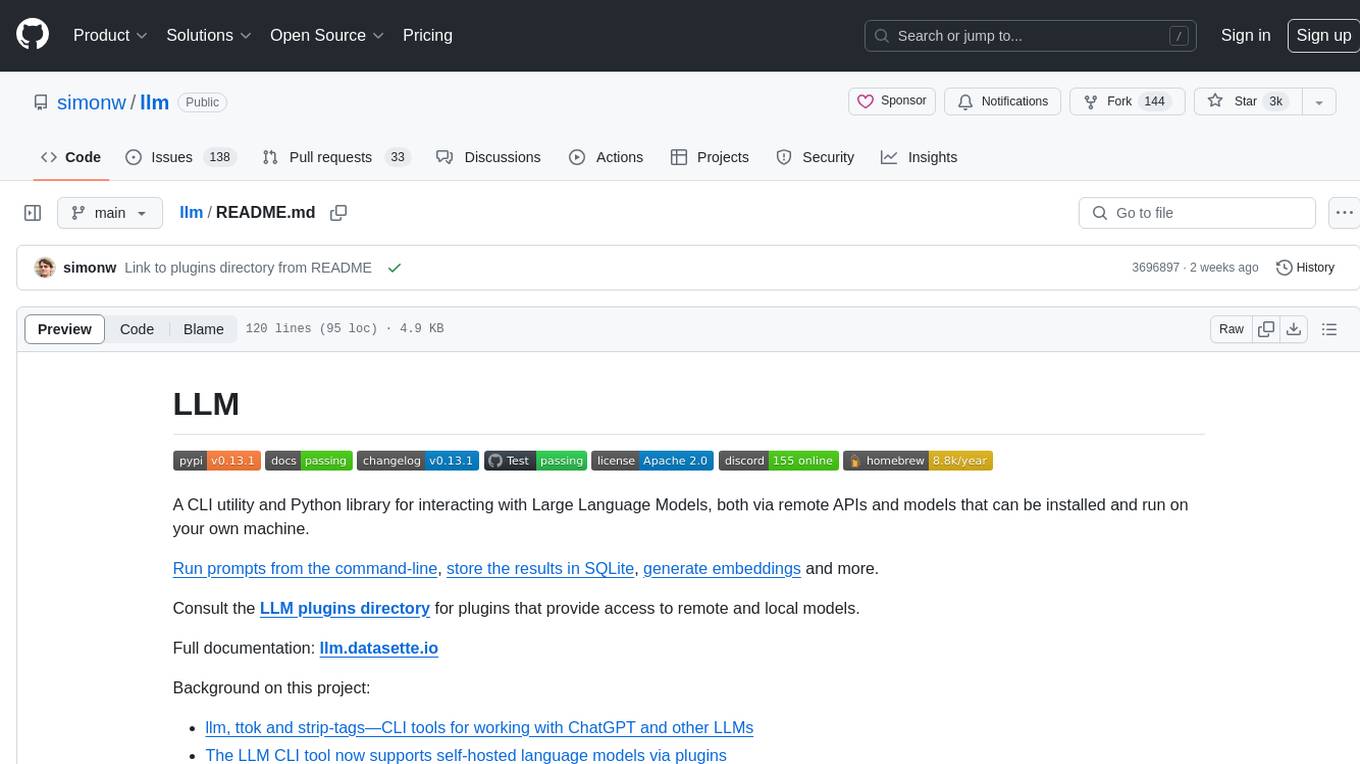
llm
LLM is a CLI utility and Python library for interacting with Large Language Models, both via remote APIs and models that can be installed and run on your own machine. It allows users to run prompts from the command-line, store results in SQLite, generate embeddings, and more. The tool supports self-hosted language models via plugins and provides access to remote and local models. Users can install plugins to access models by different providers, including models that can be installed and run on their own device. LLM offers various options for running Mistral models in the terminal and enables users to start chat sessions with models. Additionally, users can use a system prompt to provide instructions for processing input to the tool.
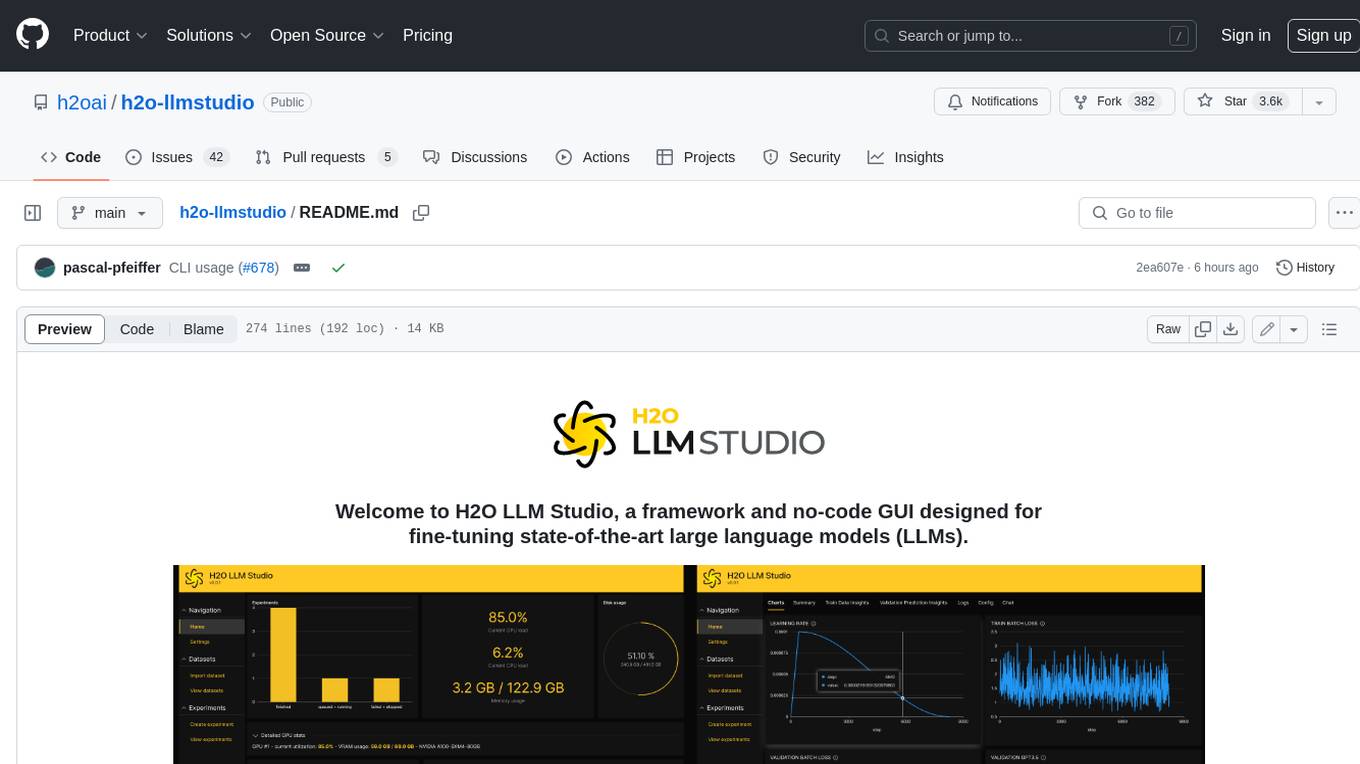
h2o-llmstudio
H2O LLM Studio is a framework and no-code GUI designed for fine-tuning state-of-the-art large language models (LLMs). With H2O LLM Studio, you can easily and effectively fine-tune LLMs without the need for any coding experience. The GUI is specially designed for large language models, and you can finetune any LLM using a large variety of hyperparameters. You can also use recent finetuning techniques such as Low-Rank Adaptation (LoRA) and 8-bit model training with a low memory footprint. Additionally, you can use Reinforcement Learning (RL) to finetune your model (experimental), use advanced evaluation metrics to judge generated answers by the model, track and compare your model performance visually, and easily export your model to the Hugging Face Hub and share it with the community.
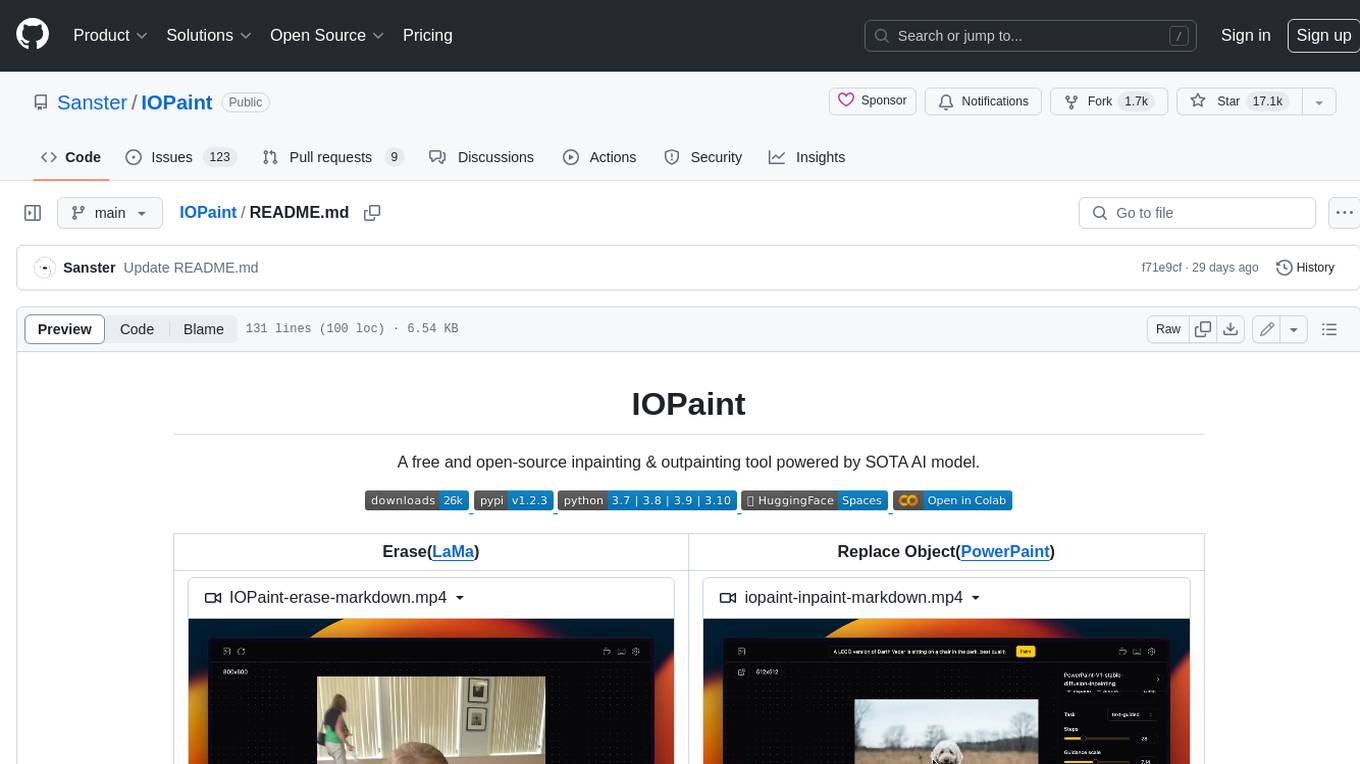
IOPaint
IOPaint is a free and open-source inpainting & outpainting tool powered by SOTA AI model. It supports various AI models to perform erase, inpainting, or outpainting tasks. Users can remove unwanted objects, defects, watermarks, or people from images using erase models. Additionally, diffusion models can replace objects or perform outpainting. The tool also offers plugins for interactive object segmentation, background removal, anime segmentation, super resolution, face restoration, and file management. IOPaint provides a web UI for easy access to the latest AI models and supports batch processing of images through the command line. Developers can contribute to the project by installing front-end dependencies, setting up the backend, and starting the development environment for both front-end and back-end components.
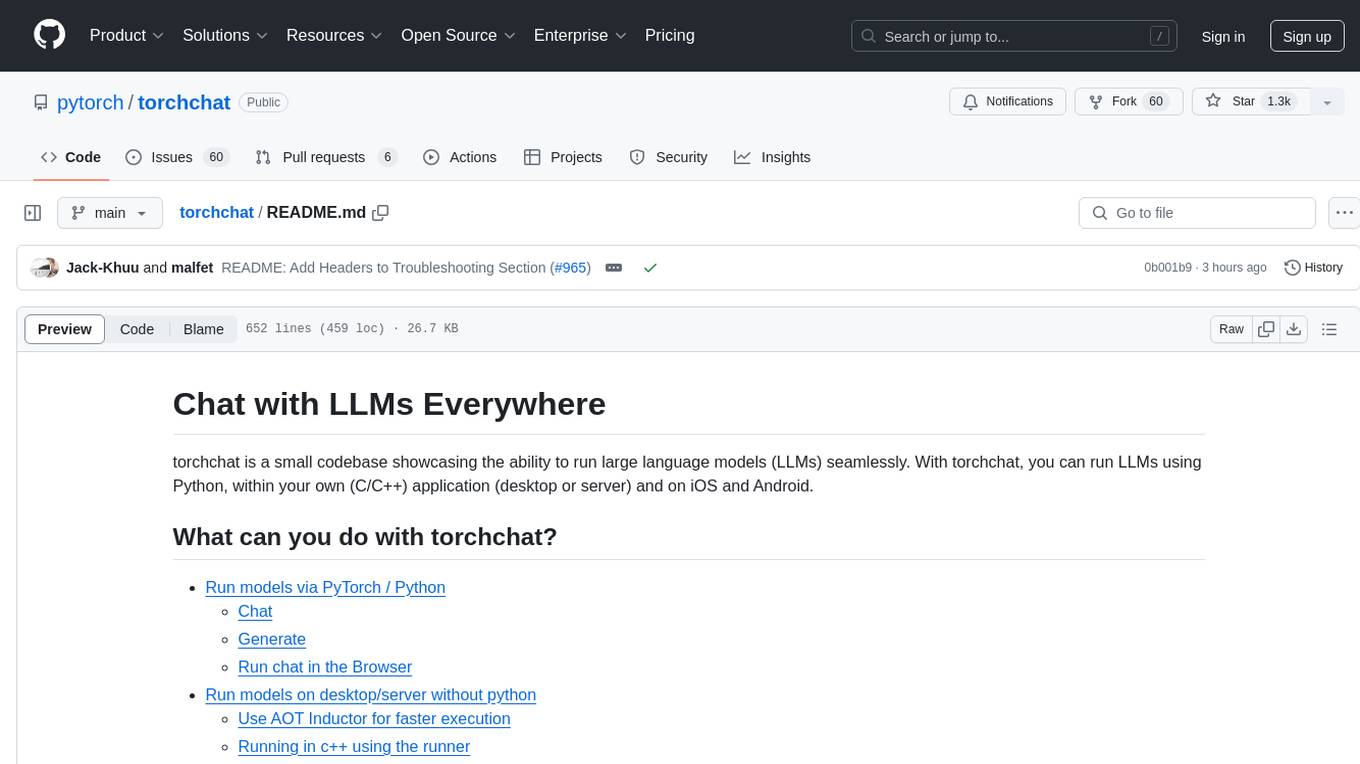
torchchat
torchchat is a codebase showcasing the ability to run large language models (LLMs) seamlessly. It allows running LLMs using Python in various environments such as desktop, server, iOS, and Android. The tool supports running models via PyTorch, chatting, generating text, running chat in the browser, and running models on desktop/server without Python. It also provides features like AOT Inductor for faster execution, running in C++ using the runner, and deploying and running on iOS and Android. The tool supports popular hardware and OS including Linux, Mac OS, Android, and iOS, with various data types and execution modes available.
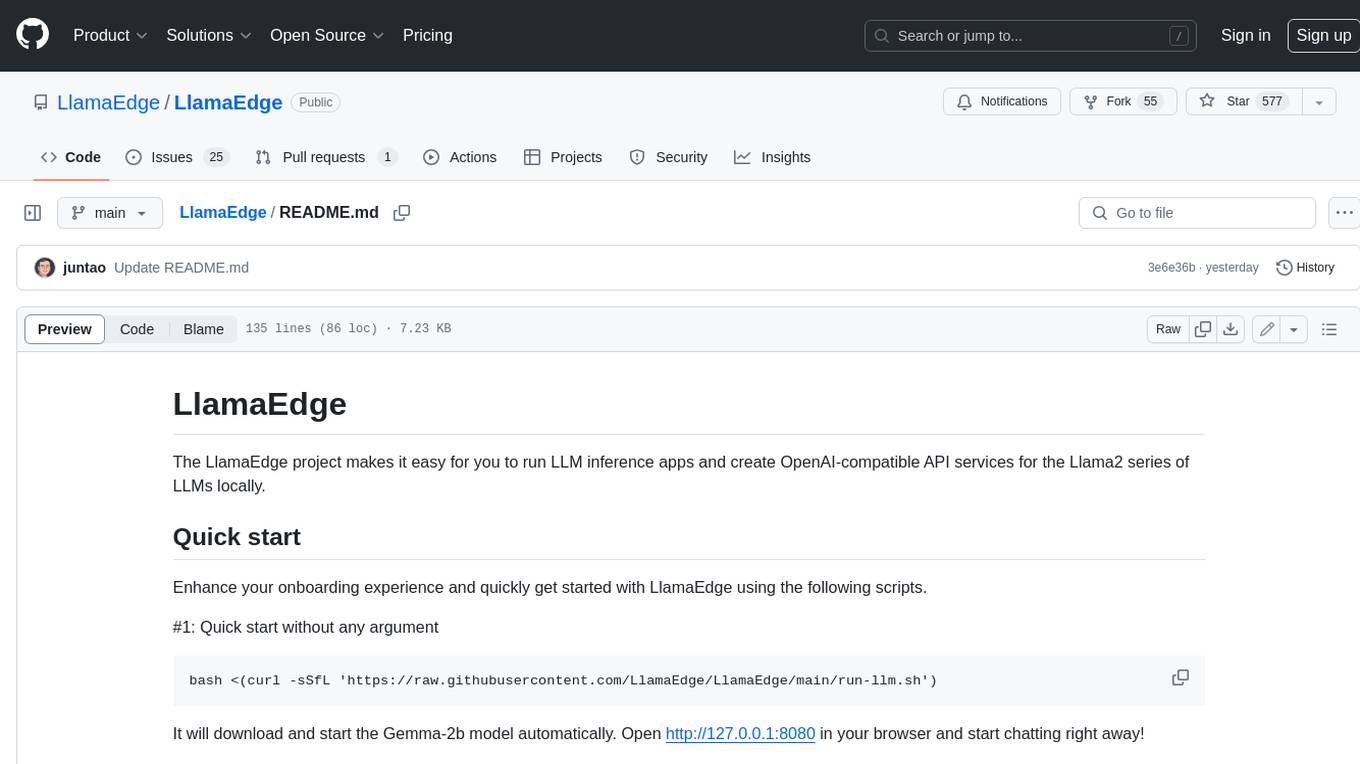
LlamaEdge
The LlamaEdge project makes it easy to run LLM inference apps and create OpenAI-compatible API services for the Llama2 series of LLMs locally. It provides a Rust+Wasm stack for fast, portable, and secure LLM inference on heterogeneous edge devices. The project includes source code for text generation, chatbot, and API server applications, supporting all LLMs based on the llama2 framework in the GGUF format. LlamaEdge is committed to continuously testing and validating new open-source models and offers a list of supported models with download links and startup commands. It is cross-platform, supporting various OSes, CPUs, and GPUs, and provides troubleshooting tips for common errors.
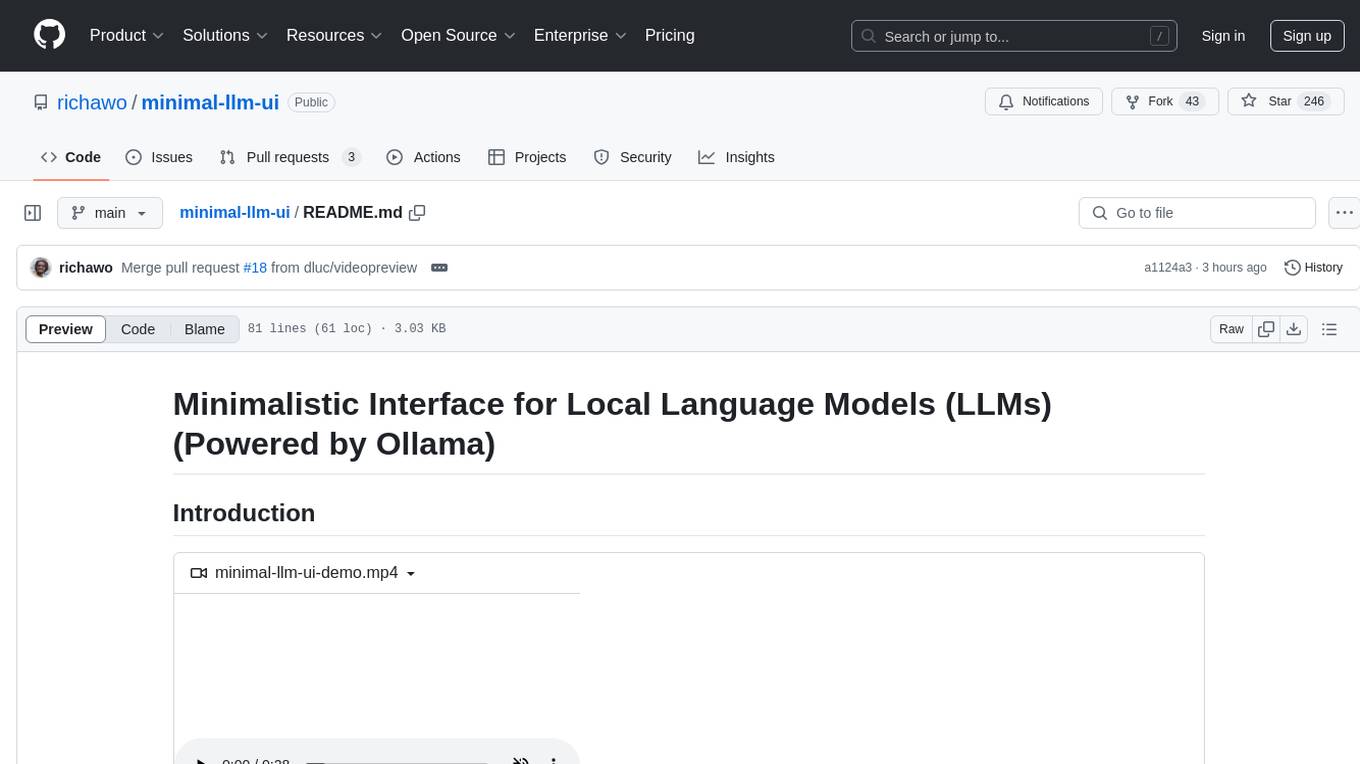
minimal-llm-ui
This minimalistic UI serves as a simple interface for Ollama models, enabling real-time interaction with Local Language Models (LLMs). Users can chat with models, switch between different LLMs, save conversations, and create parameter-driven prompt templates. The tool is built using React, Next.js, and Tailwind CSS, with seamless integration with LangchainJs and Ollama for efficient model switching and context storage.
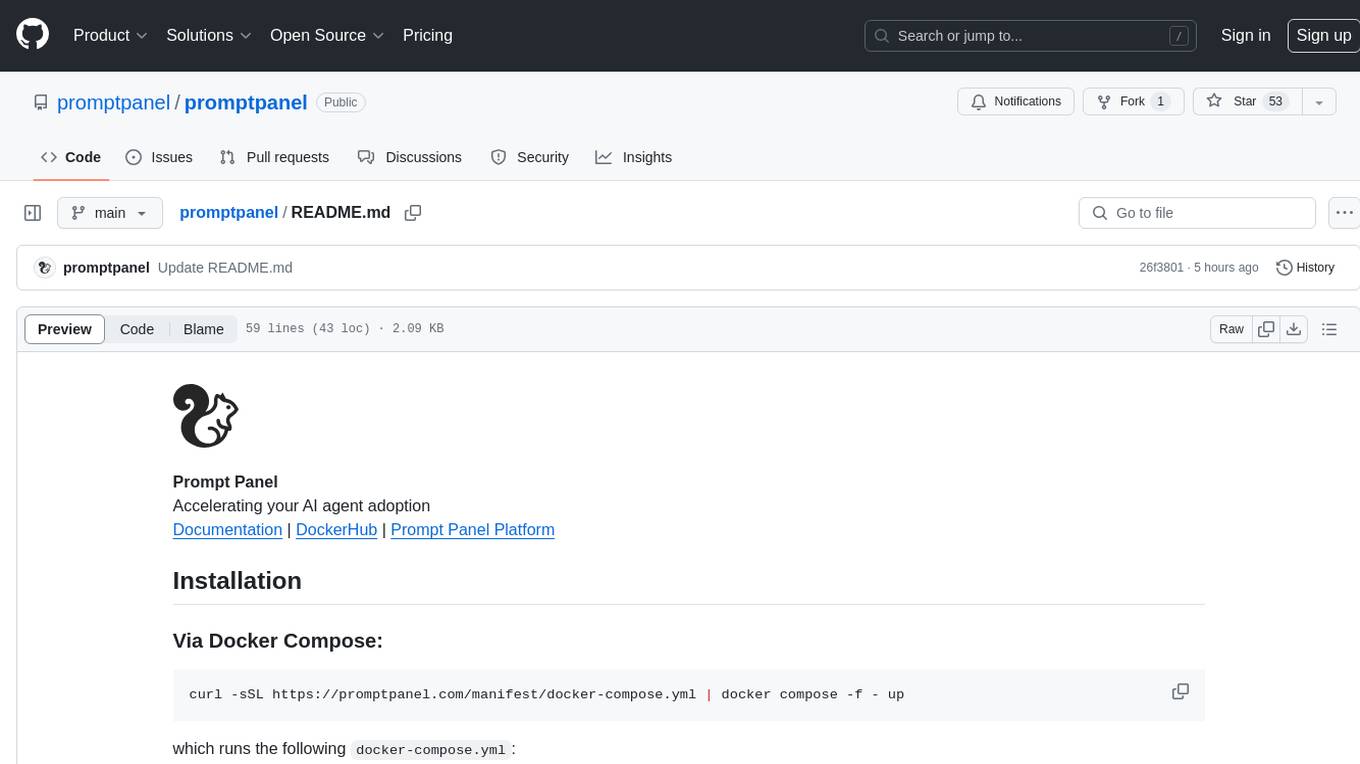
promptpanel
Prompt Panel is a tool designed to accelerate the adoption of AI agents by providing a platform where users can run large language models across any inference provider, create custom agent plugins, and use their own data safely. The tool allows users to break free from walled-gardens and have full control over their models, conversations, and logic. With Prompt Panel, users can pair their data with any language model, online or offline, and customize the system to meet their unique business needs without any restrictions.
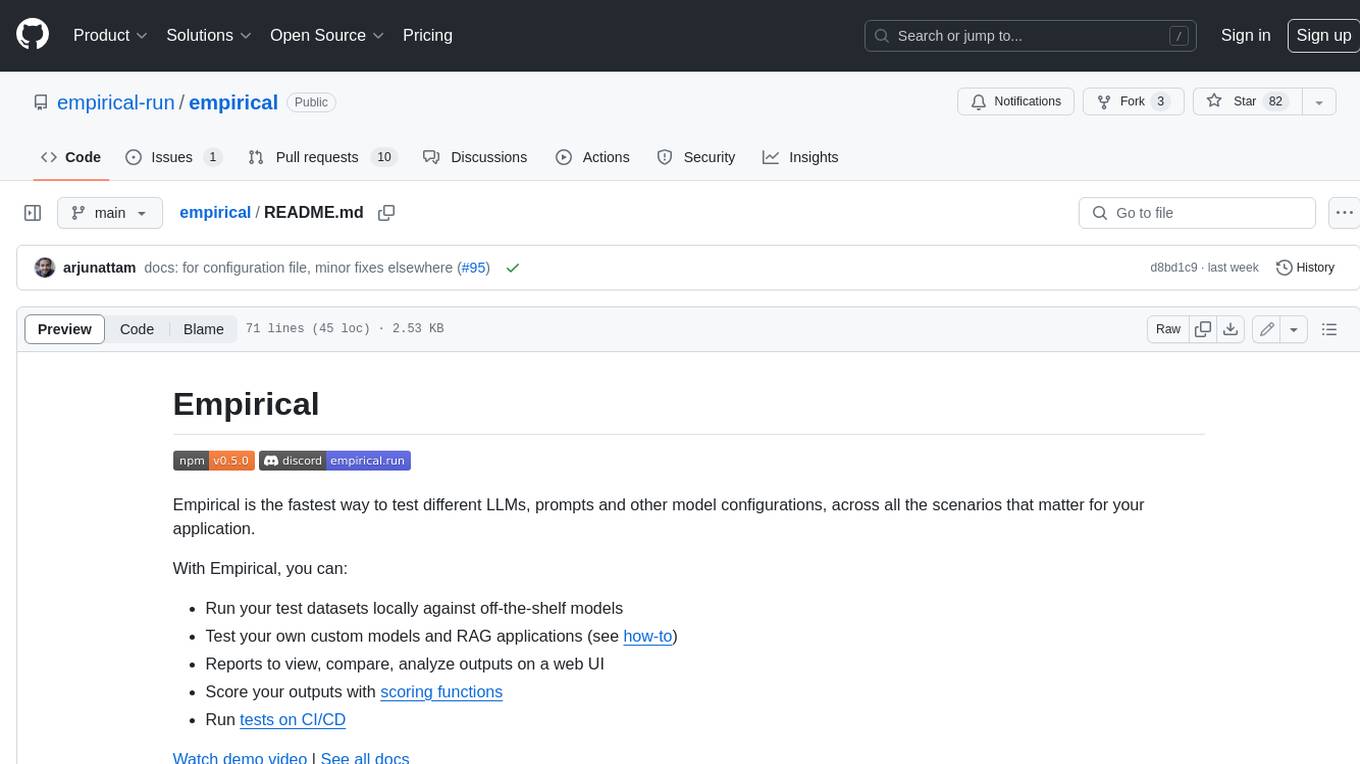
empirical
Empirical is a tool that allows you to test different LLMs, prompts, and other model configurations across all the scenarios that matter for your application. With Empirical, you can run your test datasets locally against off-the-shelf models, test your own custom models and RAG applications, view, compare, and analyze outputs on a web UI, score your outputs with scoring functions, and run tests on CI/CD.
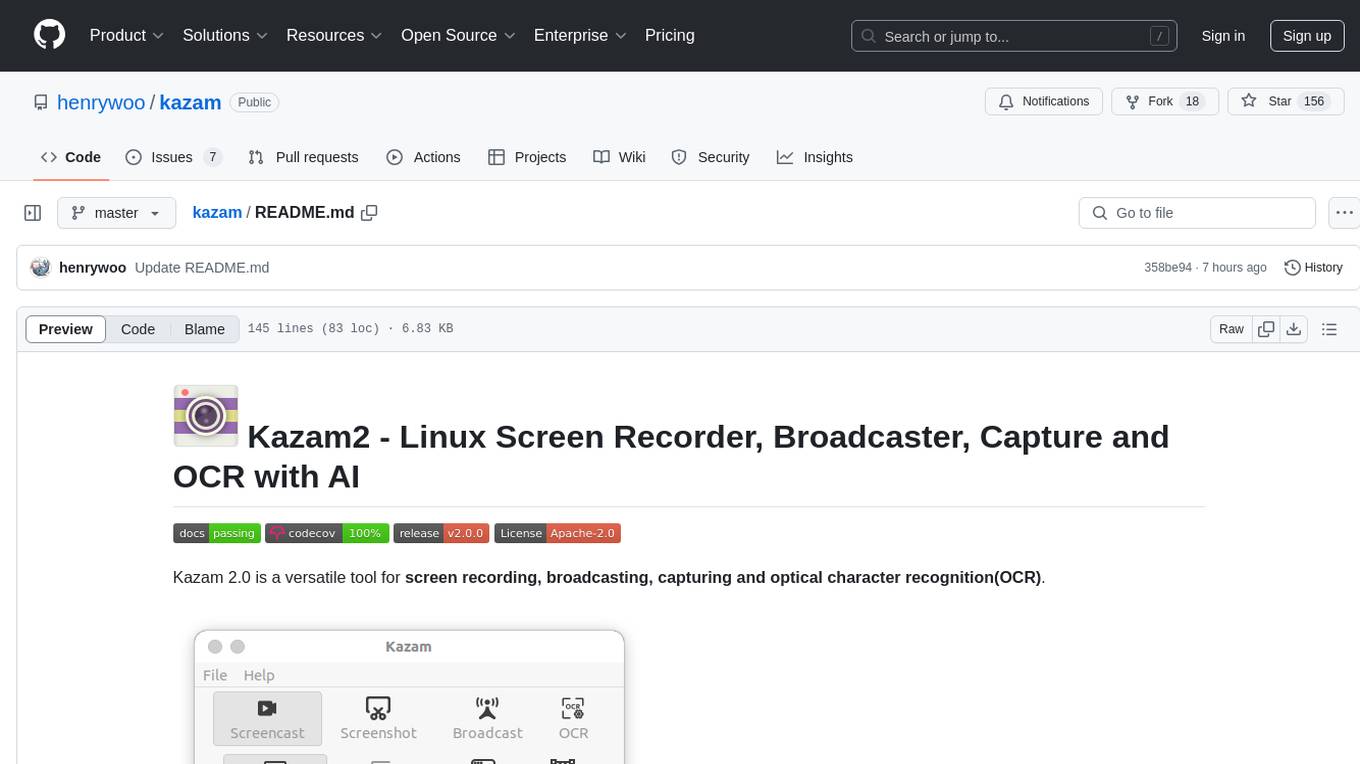
kazam
Kazam 2.0 is a versatile tool for screen recording, broadcasting, capturing, and optical character recognition (OCR). It allows users to capture screen content, broadcast live over the internet, extract text from captured content, record audio, and use a web camera for recording. The tool supports full screen, window, and area modes, and offers features like keyboard shortcuts, live broadcasting with Twitch and YouTube, and tips for recording quality. Users can install Kazam on Ubuntu and use it for various recording and broadcasting needs.
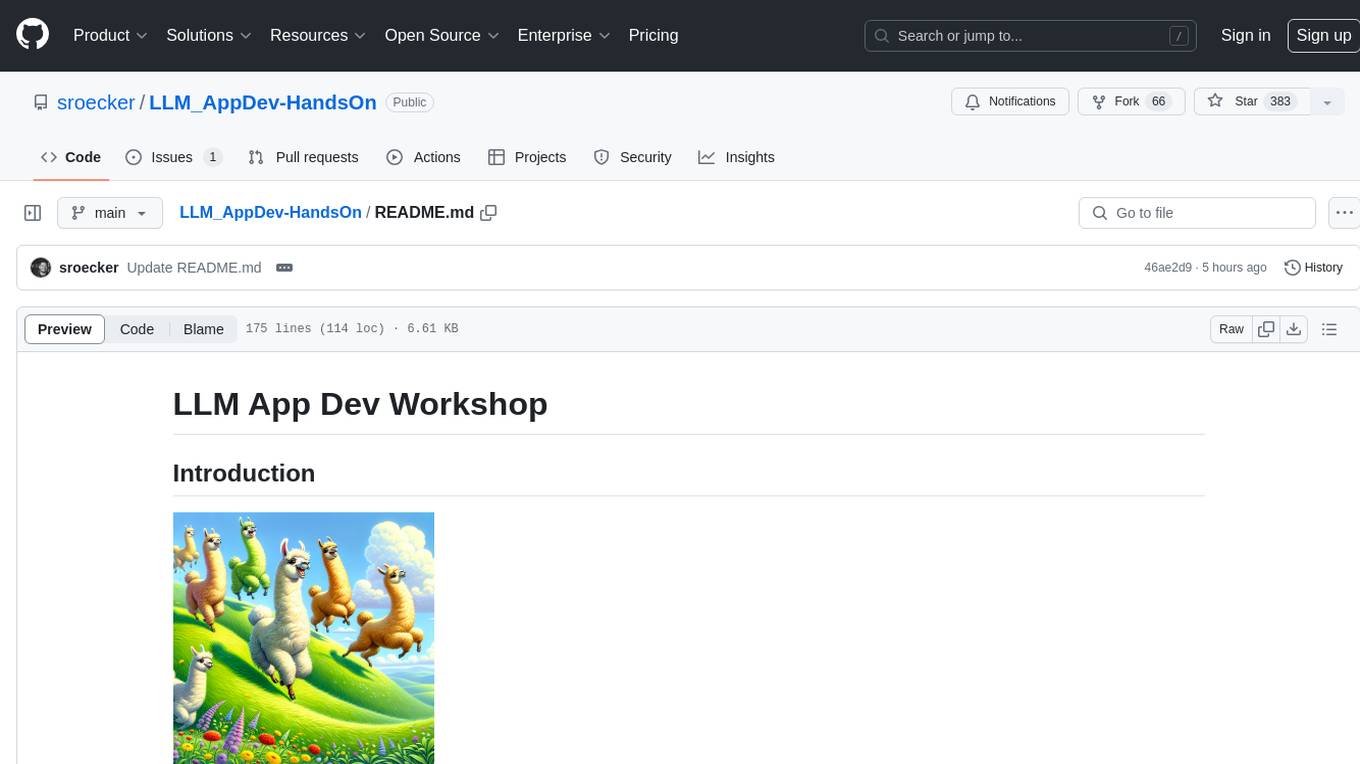
LLM_AppDev-HandsOn
This repository showcases how to build a simple LLM-based chatbot for answering questions based on documents using retrieval augmented generation (RAG) technique. It also provides guidance on deploying the chatbot using Podman or on the OpenShift Container Platform. The workshop associated with this repository introduces participants to LLMs & RAG concepts and demonstrates how to customize the chatbot for specific purposes. The software stack relies on open-source tools like streamlit, LlamaIndex, and local open LLMs via Ollama, making it accessible for GPU-constrained environments.
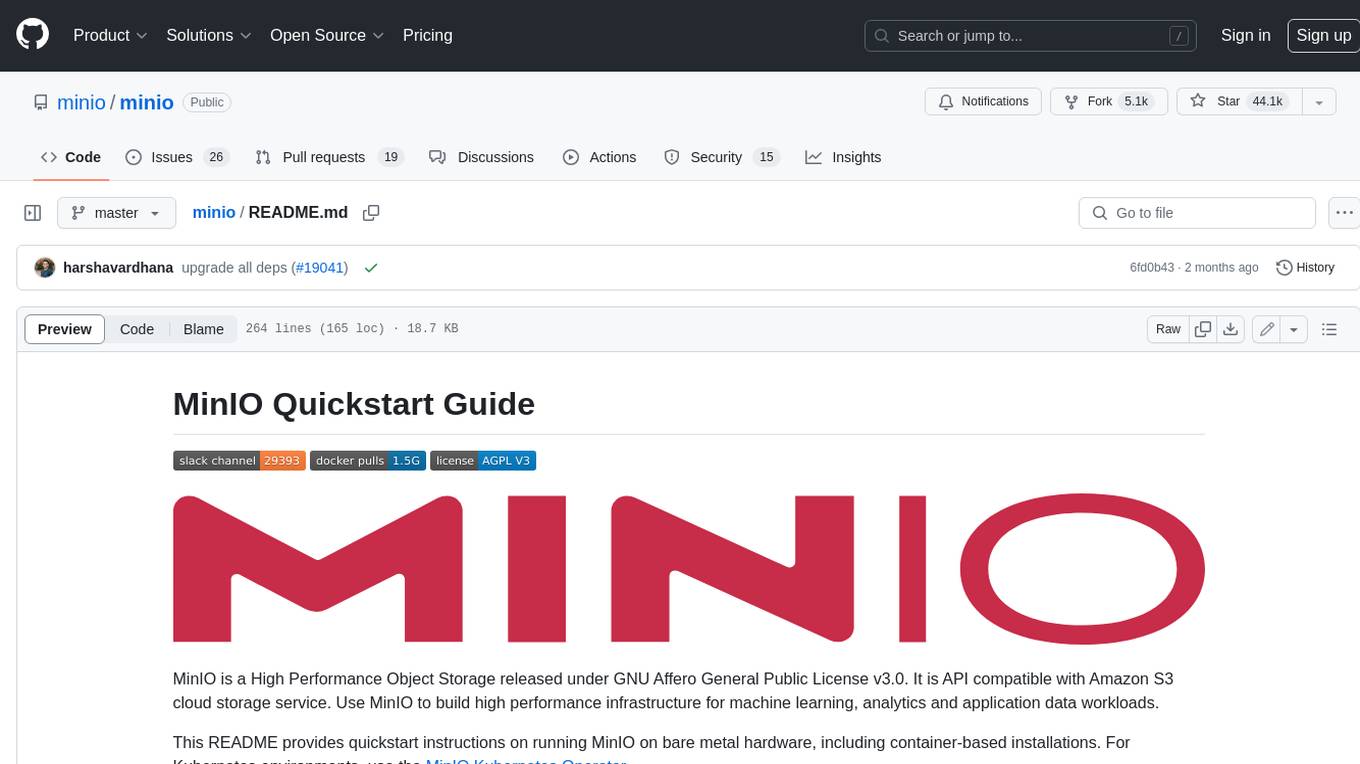
minio
MinIO is a High Performance Object Storage released under GNU Affero General Public License v3.0. It is API compatible with Amazon S3 cloud storage service. Use MinIO to build high performance infrastructure for machine learning, analytics and application data workloads.
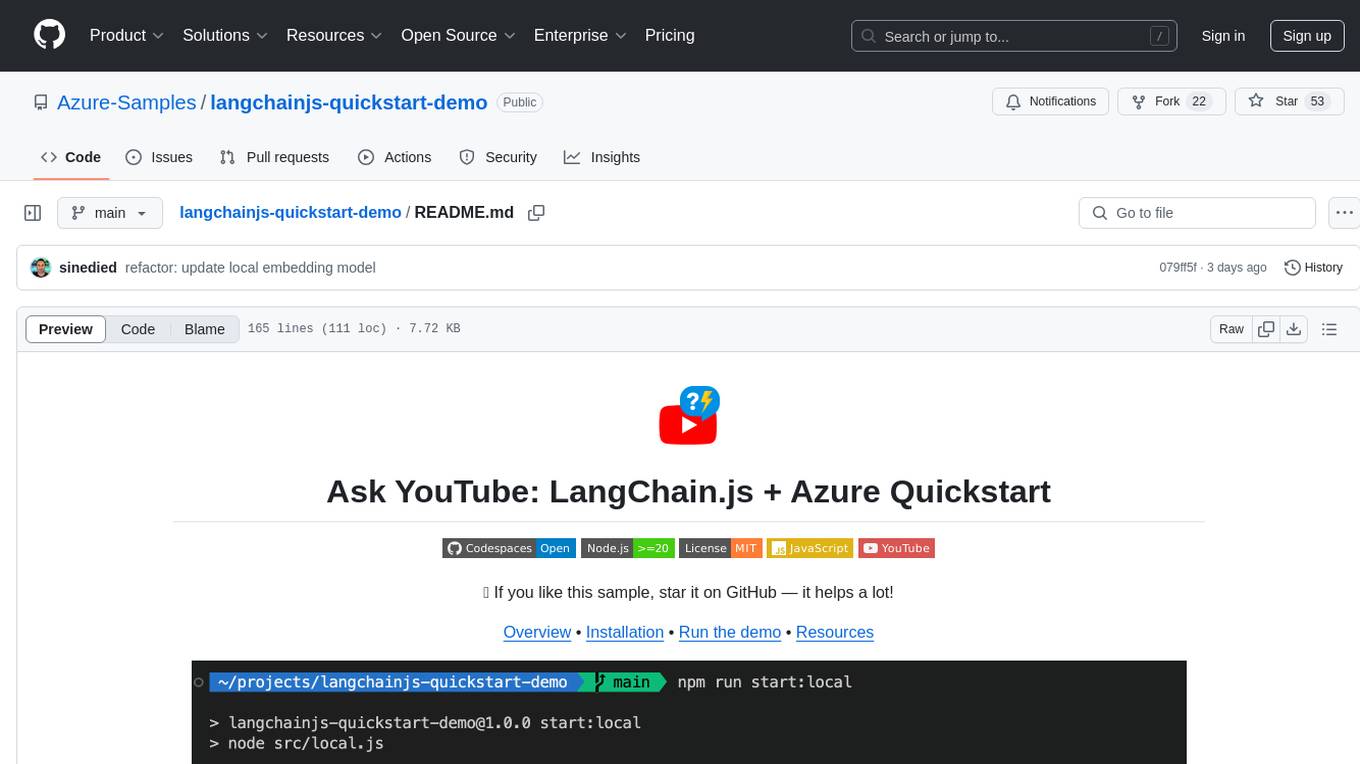
langchainjs-quickstart-demo
Discover the journey of building a generative AI application using LangChain.js and Azure. This demo explores the development process from idea to production, using a RAG-based approach for a Q&A system based on YouTube video transcripts. The application allows to ask text-based questions about a YouTube video and uses the transcript of the video to generate responses. The code comes in two versions: local prototype using FAISS and Ollama with LLaMa3 model for completion and all-minilm-l6-v2 for embeddings, and Azure cloud version using Azure AI Search and GPT-4 Turbo model for completion and text-embedding-3-large for embeddings. Either version can be run as an API using the Azure Functions runtime.
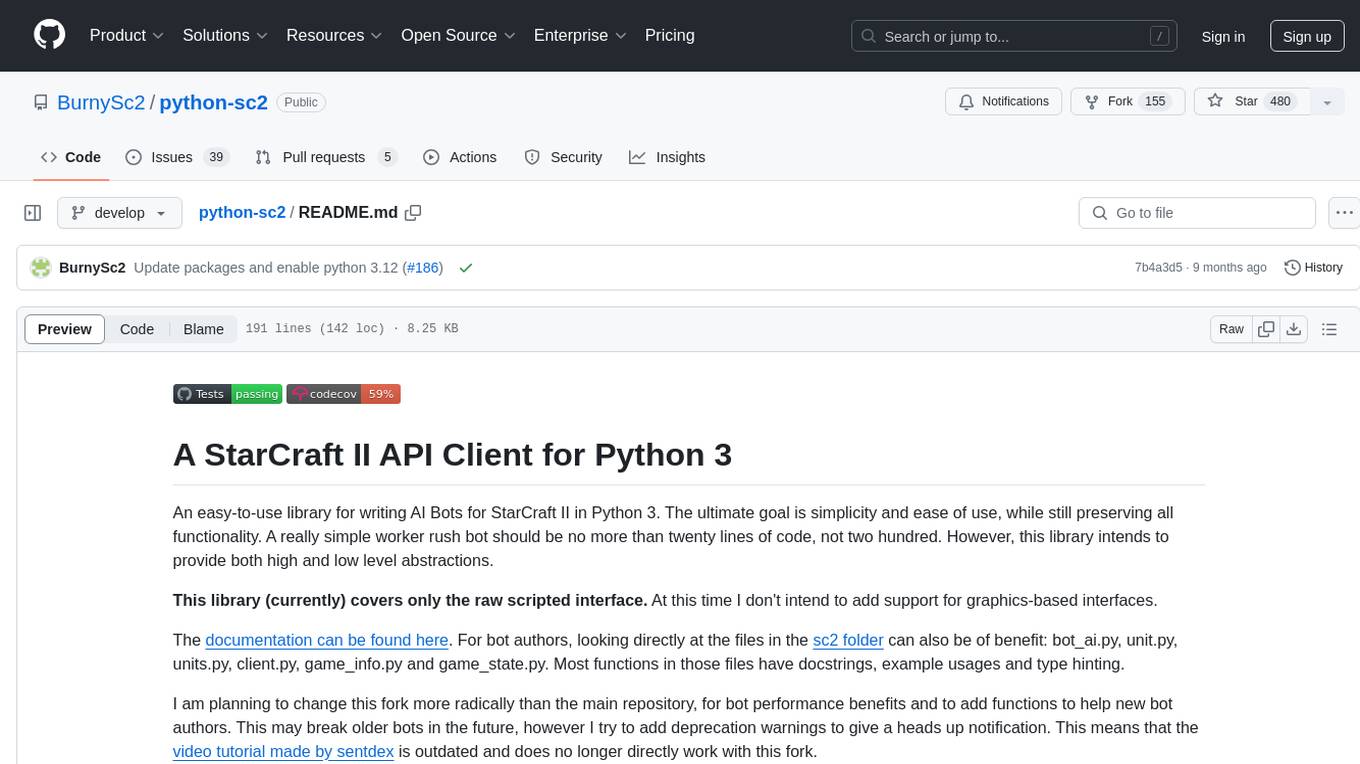
python-sc2
python-sc2 is an easy-to-use library for writing AI Bots for StarCraft II in Python 3. It aims for simplicity and ease of use while providing both high and low level abstractions. The library covers only the raw scripted interface and intends to help new bot authors with added functions. Users can install the library using pip and need a StarCraft II executable to run bots. The API configuration options allow users to customize bot behavior and performance. The community provides support through Discord servers, and users can contribute to the project by creating new issues or pull requests following style guidelines.
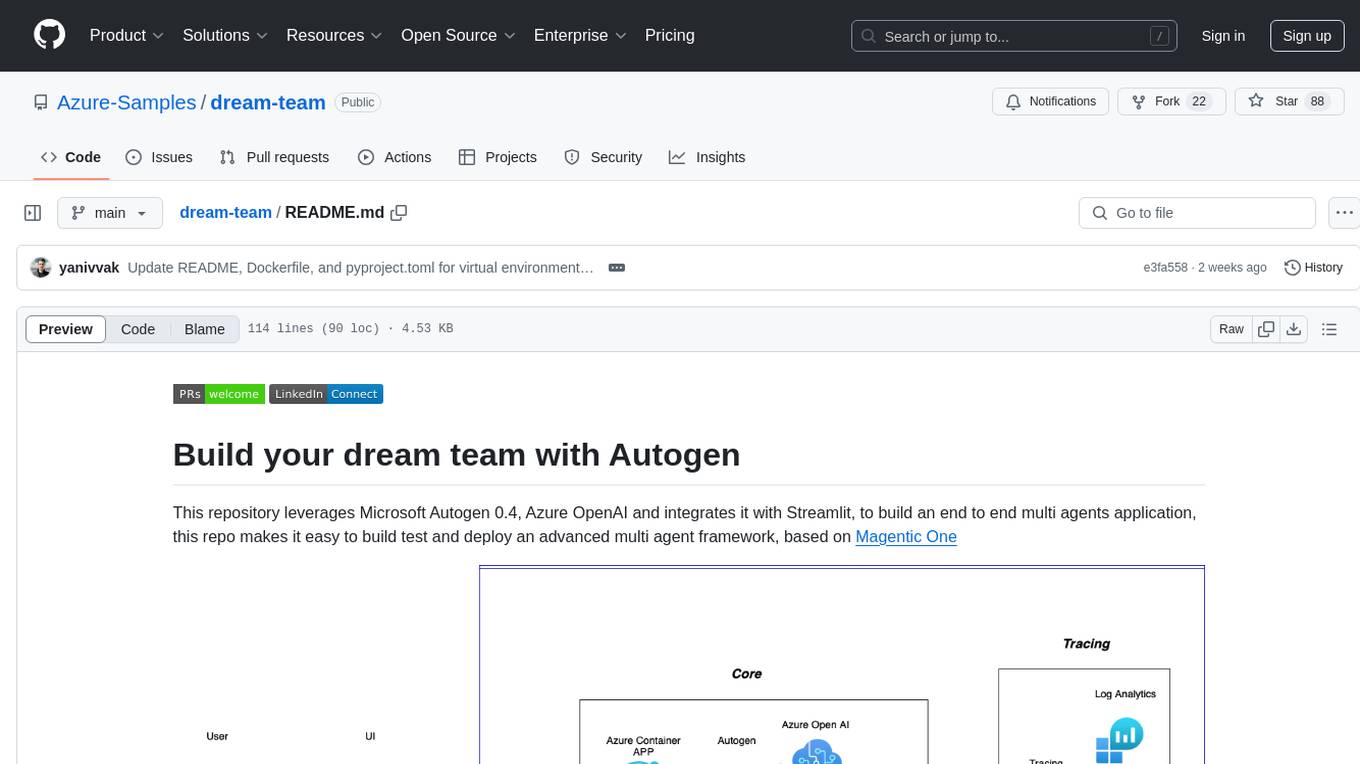
dream-team
Build your dream team with Autogen is a repository that leverages Microsoft Autogen 0.4, Azure OpenAI, and Streamlit to create an end-to-end multi-agent application. It provides an advanced multi-agent framework based on Magentic One, with features such as a friendly UI, single-line deployment, secure code execution, managed identities, and observability & debugging tools. Users can deploy Azure resources and the app with simple commands, work locally with virtual environments, install dependencies, update configurations, and run the application. The repository also offers resources for learning more about building applications with Autogen.
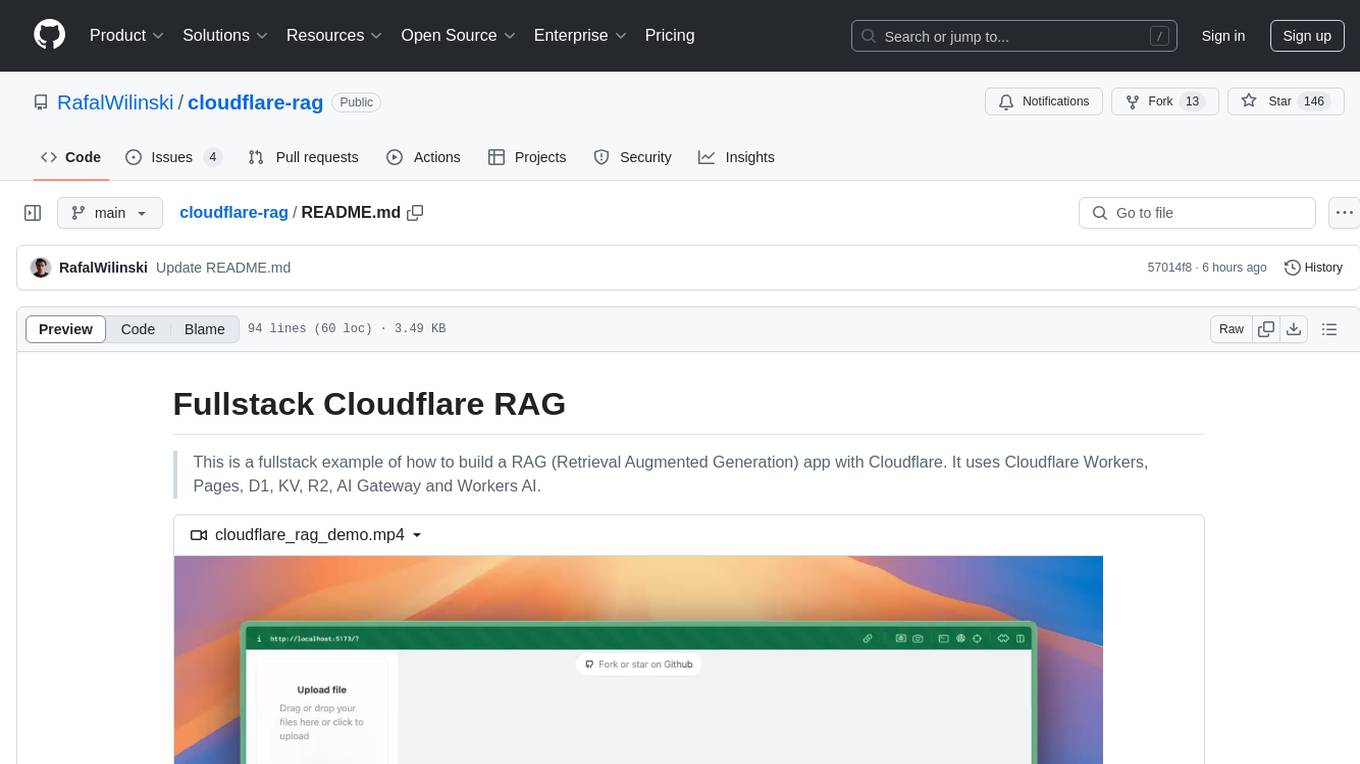
cloudflare-rag
This repository provides a fullstack example of building a Retrieval Augmented Generation (RAG) app with Cloudflare. It utilizes Cloudflare Workers, Pages, D1, KV, R2, AI Gateway, and Workers AI. The app features streaming interactions to the UI, hybrid RAG with Full-Text Search and Vector Search, switchable providers using AI Gateway, per-IP rate limiting with Cloudflare's KV, OCR within Cloudflare Worker, and Smart Placement for workload optimization. The development setup requires Node, pnpm, and wrangler CLI, along with setting up necessary primitives and API keys. Deployment involves setting up secrets and deploying the app to Cloudflare Pages. The project implements a Hybrid Search RAG approach combining Full Text Search against D1 and Hybrid Search with embeddings against Vectorize to enhance context for the LLM.
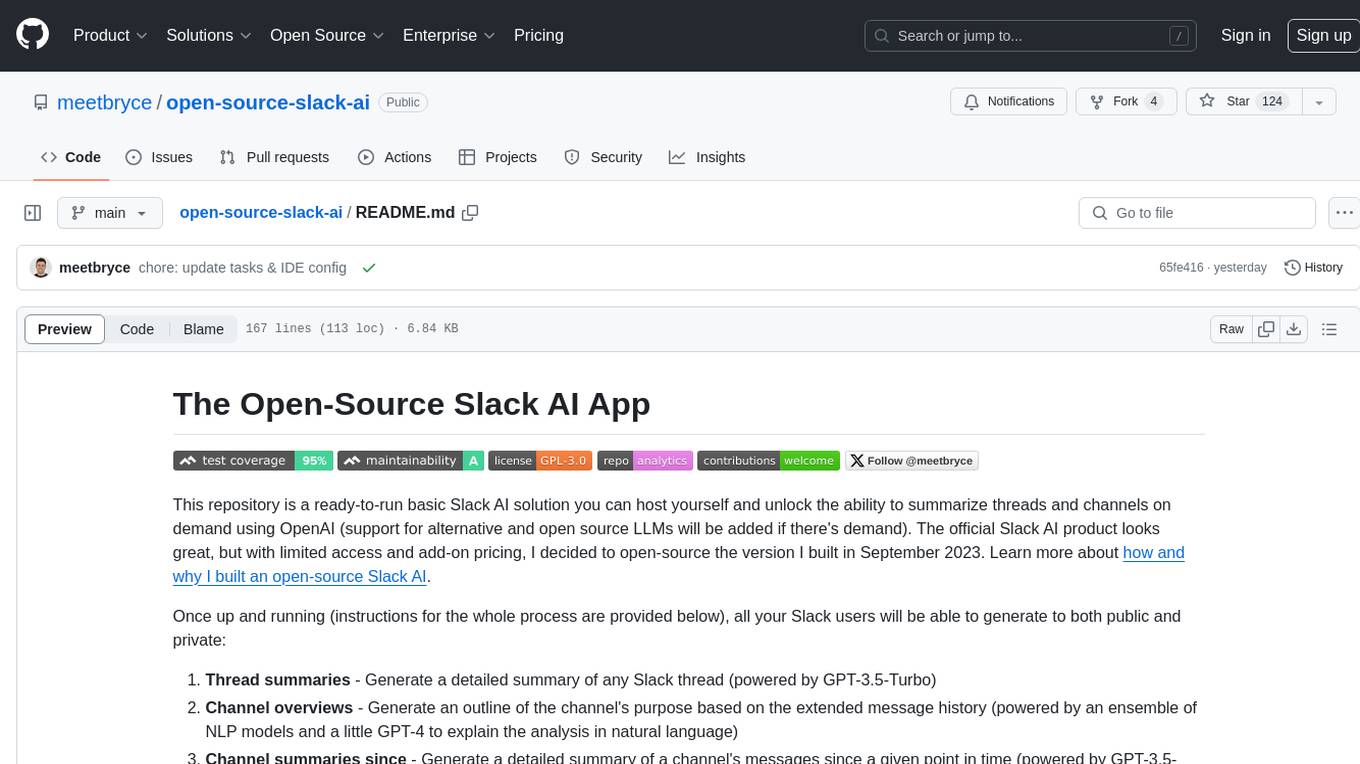
open-source-slack-ai
This repository provides a ready-to-run basic Slack AI solution that allows users to summarize threads and channels using OpenAI. Users can generate thread summaries, channel overviews, channel summaries since a specific time, and full channel summaries. The tool is powered by GPT-3.5-Turbo and an ensemble of NLP models. It requires Python 3.8 or higher, an OpenAI API key, Slack App with associated API tokens, Poetry package manager, and ngrok for local development. Users can customize channel and thread summaries, run tests with coverage using pytest, and contribute to the project for future enhancements.
For similar tasks
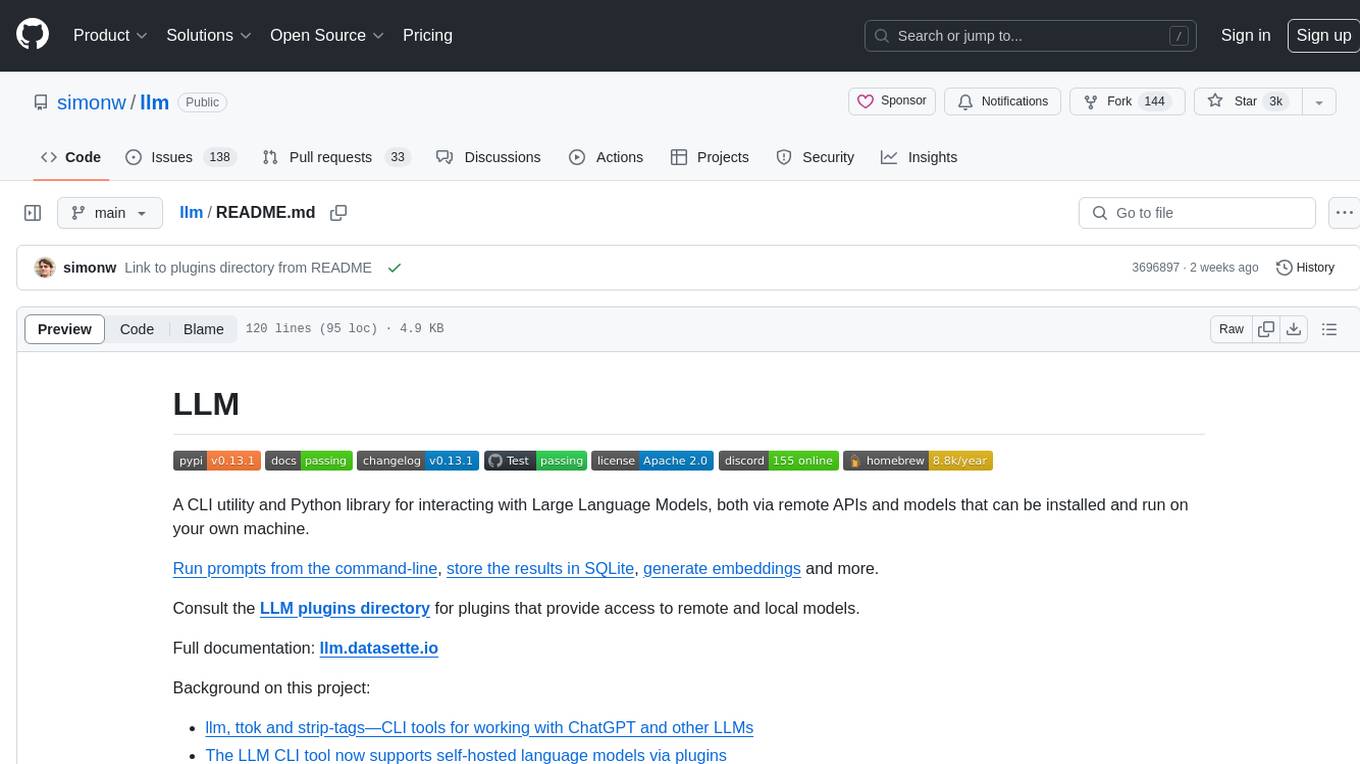
llm
LLM is a CLI utility and Python library for interacting with Large Language Models, both via remote APIs and models that can be installed and run on your own machine. It allows users to run prompts from the command-line, store results in SQLite, generate embeddings, and more. The tool supports self-hosted language models via plugins and provides access to remote and local models. Users can install plugins to access models by different providers, including models that can be installed and run on their own device. LLM offers various options for running Mistral models in the terminal and enables users to start chat sessions with models. Additionally, users can use a system prompt to provide instructions for processing input to the tool.
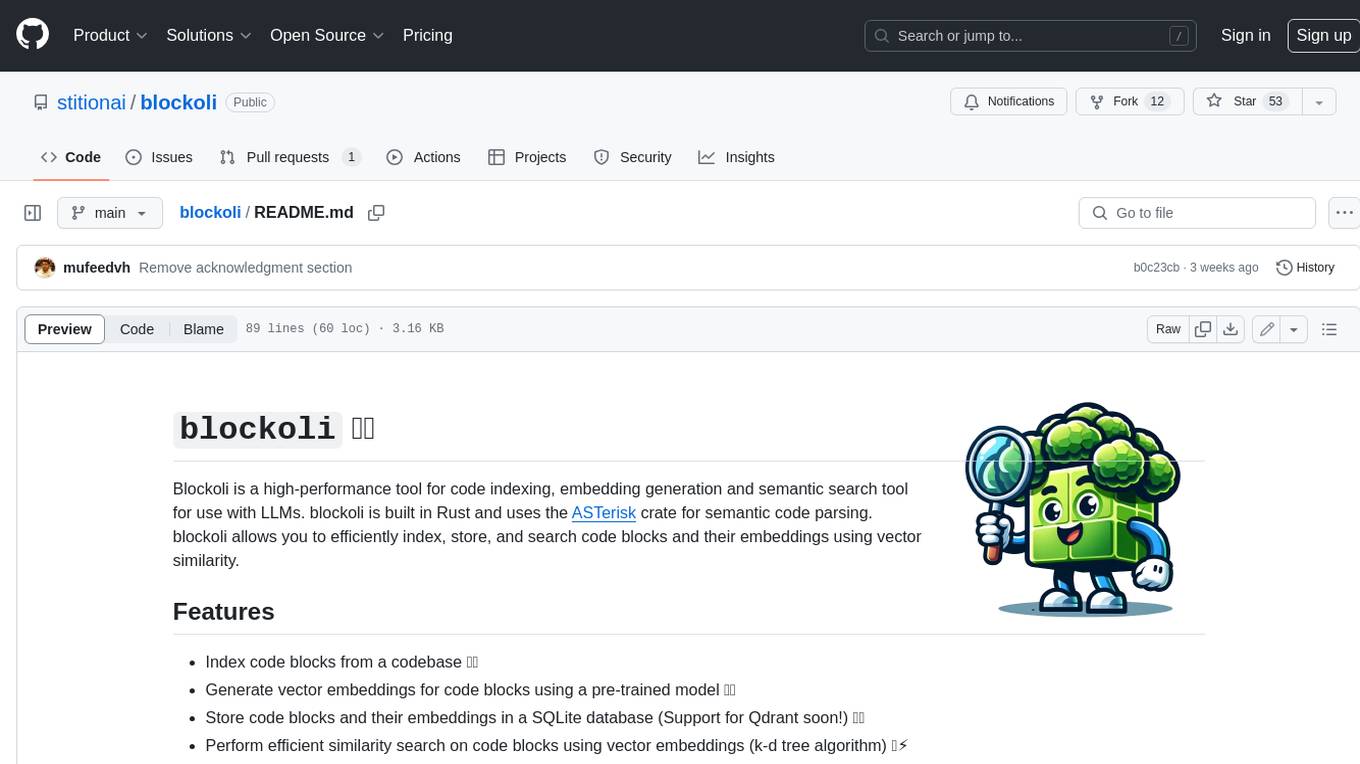
blockoli
Blockoli is a high-performance tool for code indexing, embedding generation, and semantic search tool for use with LLMs. It is built in Rust and uses the ASTerisk crate for semantic code parsing. Blockoli allows you to efficiently index, store, and search code blocks and their embeddings using vector similarity. Key features include indexing code blocks from a codebase, generating vector embeddings for code blocks using a pre-trained model, storing code blocks and their embeddings in a SQLite database, performing efficient similarity search on code blocks using vector embeddings, providing a REST API for easy integration with other tools and platforms, and being fast and memory-efficient due to its implementation in Rust.
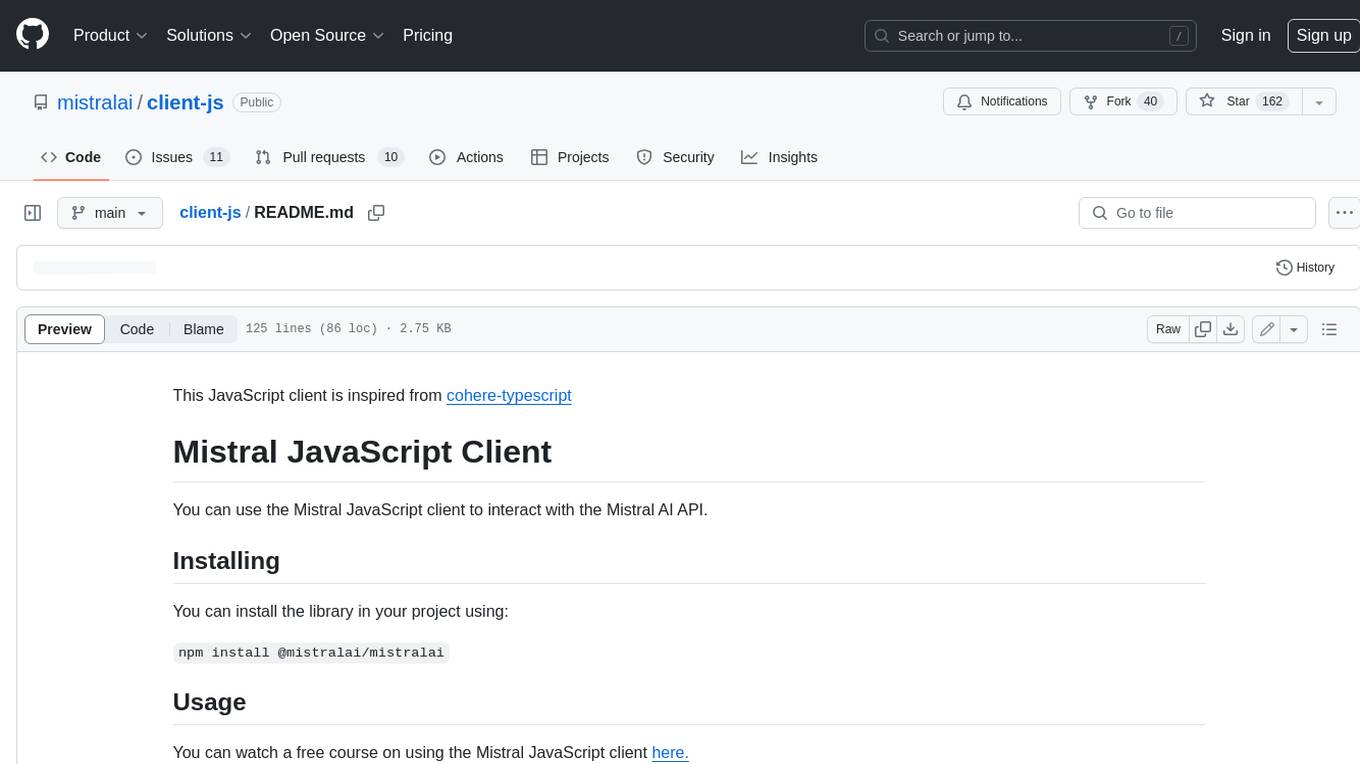
client-js
The Mistral JavaScript client is a library that allows you to interact with the Mistral AI API. With this client, you can perform various tasks such as listing models, chatting with streaming, chatting without streaming, and generating embeddings. To use the client, you can install it in your project using npm and then set up the client with your API key. Once the client is set up, you can use it to perform the desired tasks. For example, you can use the client to chat with a model by providing a list of messages. The client will then return the response from the model. You can also use the client to generate embeddings for a given input. The embeddings can then be used for various downstream tasks such as clustering or classification.
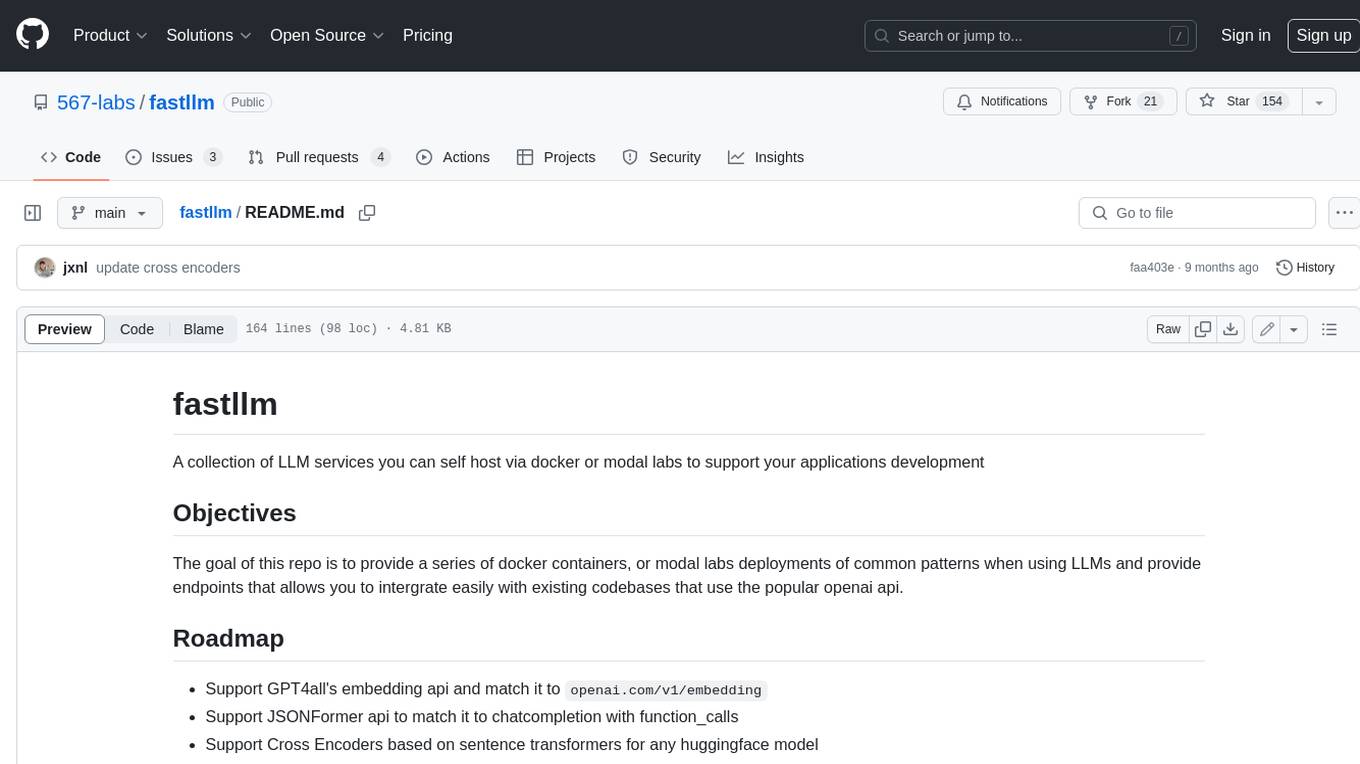
fastllm
A collection of LLM services you can self host via docker or modal labs to support your applications development. The goal is to provide docker containers or modal labs deployments of common patterns when using LLMs and endpoints to integrate easily with existing codebases using the openai api. It supports GPT4all's embedding api, JSONFormer api for chat completion, Cross Encoders based on sentence transformers, and provides documentation using MkDocs.
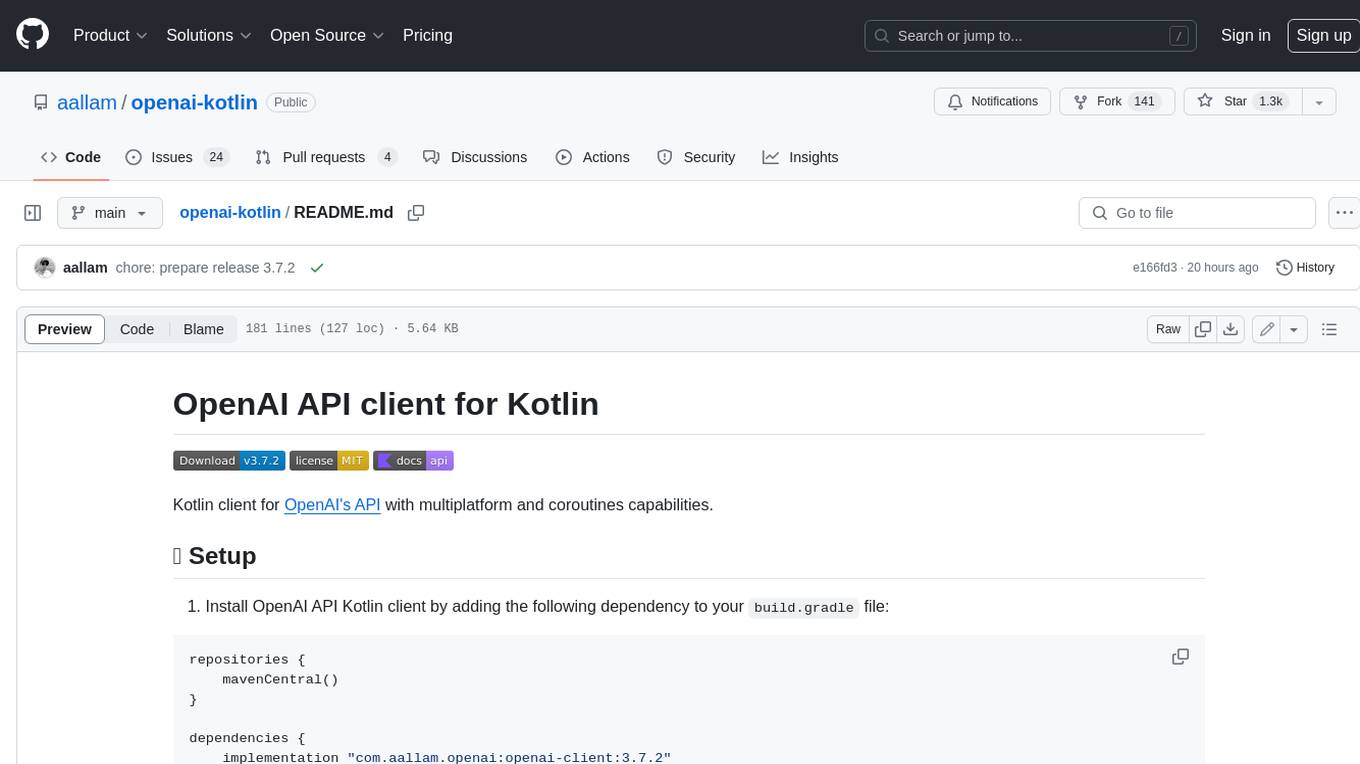
openai-kotlin
OpenAI Kotlin API client is a Kotlin client for OpenAI's API with multiplatform and coroutines capabilities. It allows users to interact with OpenAI's API using Kotlin programming language. The client supports various features such as models, chat, images, embeddings, files, fine-tuning, moderations, audio, assistants, threads, messages, and runs. It also provides guides on getting started, chat & function call, file source guide, and assistants. Sample apps are available for reference, and troubleshooting guides are provided for common issues. The project is open-source and licensed under the MIT license, allowing contributions from the community.
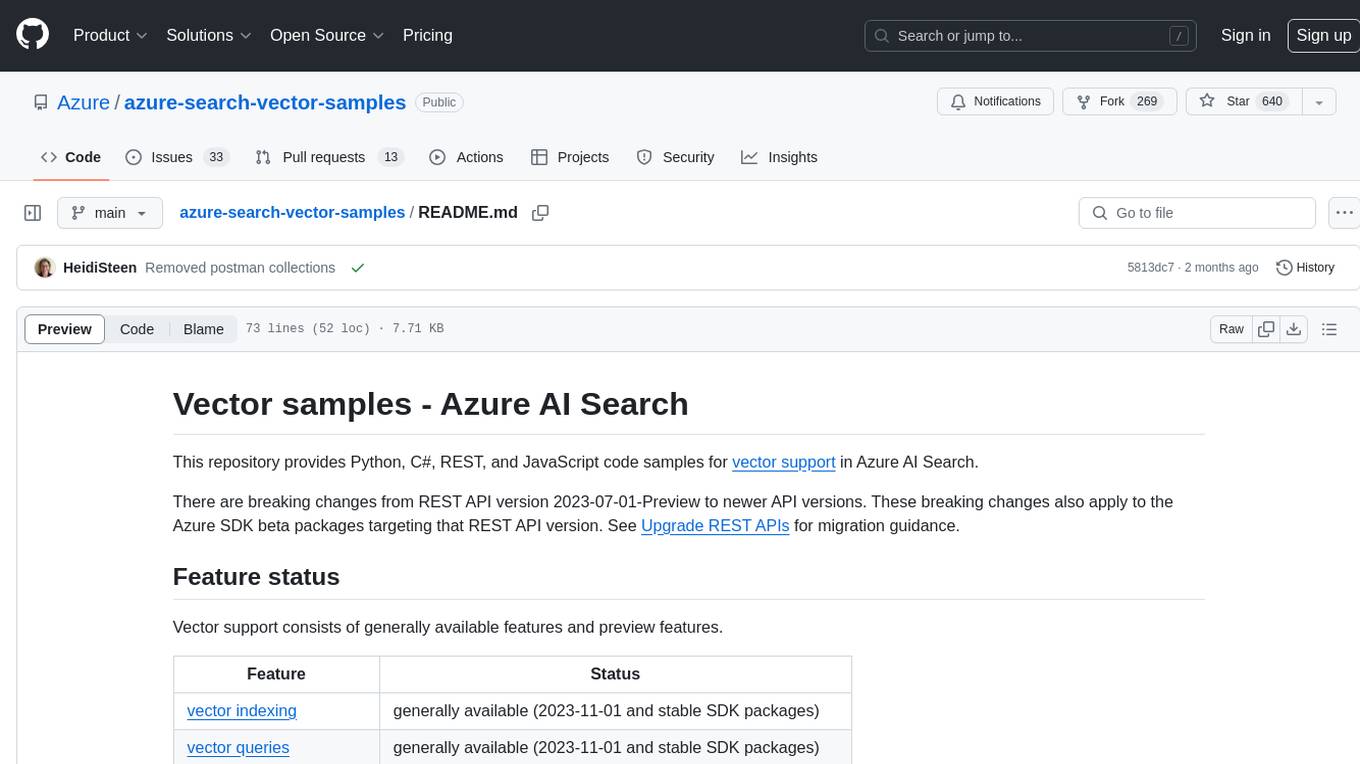
azure-search-vector-samples
This repository provides code samples in Python, C#, REST, and JavaScript for vector support in Azure AI Search. It includes demos for various languages showcasing vectorization of data, creating indexes, and querying vector data. Additionally, it offers tools like Azure AI Search Lab for experimenting with AI-enabled search scenarios in Azure and templates for deploying custom chat-with-your-data solutions. The repository also features documentation on vector search, hybrid search, creating and querying vector indexes, and REST API references for Azure AI Search and Azure OpenAI Service.
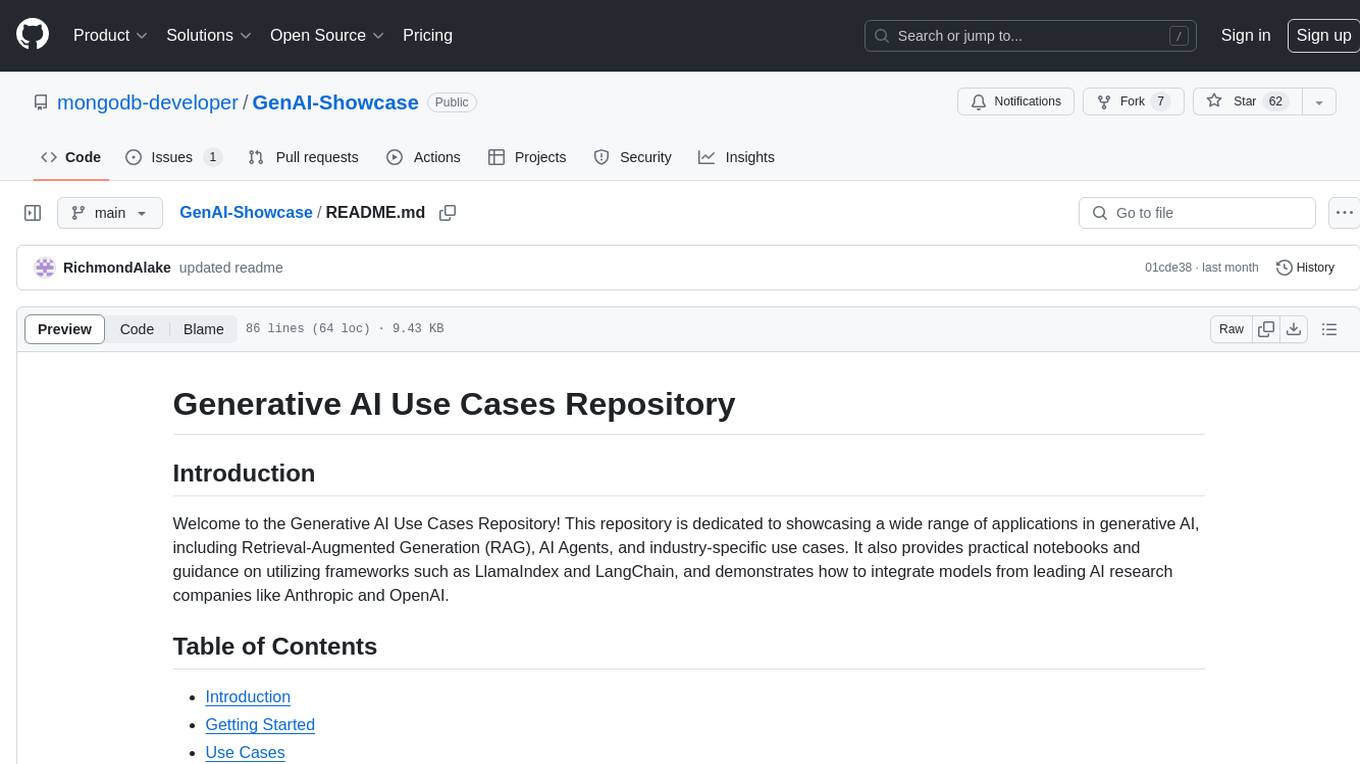
GenAI-Showcase
The Generative AI Use Cases Repository showcases a wide range of applications in generative AI, including Retrieval-Augmented Generation (RAG), AI Agents, and industry-specific use cases. It provides practical notebooks and guidance on utilizing frameworks such as LlamaIndex and LangChain, and demonstrates how to integrate models from leading AI research companies like Anthropic and OpenAI.
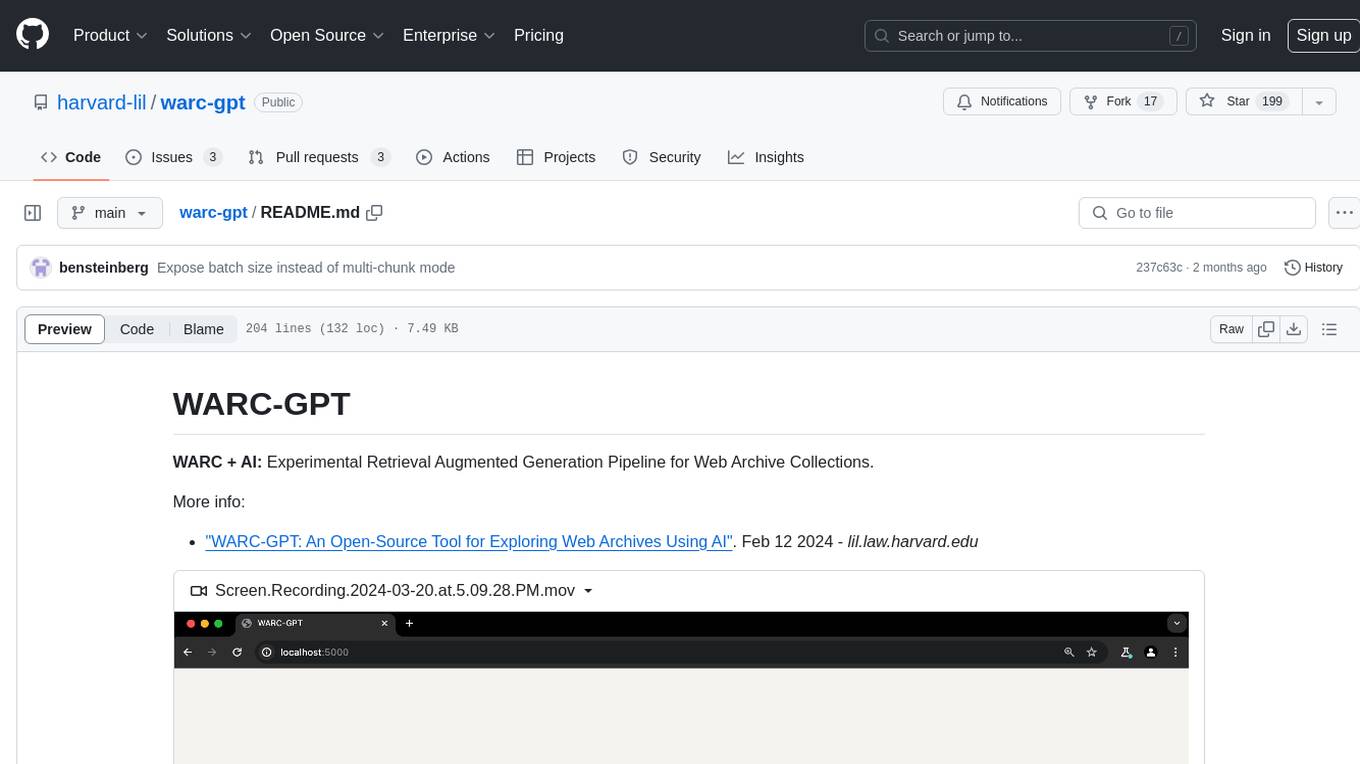
warc-gpt
WARC-GPT is an experimental retrieval augmented generation pipeline for web archive collections. It allows users to interact with WARC files, extract text, generate text embeddings, visualize embeddings, and interact with a web UI and API. The tool is highly customizable, supporting various LLMs, providers, and embedding models. Users can configure the application using environment variables, ingest WARC files, start the server, and interact with the web UI and API to search for content and generate text completions. WARC-GPT is designed for exploration and experimentation in exploring web archives using AI.
For similar jobs

weave
Weave is a toolkit for developing Generative AI applications, built by Weights & Biases. With Weave, you can log and debug language model inputs, outputs, and traces; build rigorous, apples-to-apples evaluations for language model use cases; and organize all the information generated across the LLM workflow, from experimentation to evaluations to production. Weave aims to bring rigor, best-practices, and composability to the inherently experimental process of developing Generative AI software, without introducing cognitive overhead.

LLMStack
LLMStack is a no-code platform for building generative AI agents, workflows, and chatbots. It allows users to connect their own data, internal tools, and GPT-powered models without any coding experience. LLMStack can be deployed to the cloud or on-premise and can be accessed via HTTP API or triggered from Slack or Discord.

VisionCraft
The VisionCraft API is a free API for using over 100 different AI models. From images to sound.

kaito
Kaito is an operator that automates the AI/ML inference model deployment in a Kubernetes cluster. It manages large model files using container images, avoids tuning deployment parameters to fit GPU hardware by providing preset configurations, auto-provisions GPU nodes based on model requirements, and hosts large model images in the public Microsoft Container Registry (MCR) if the license allows. Using Kaito, the workflow of onboarding large AI inference models in Kubernetes is largely simplified.

PyRIT
PyRIT is an open access automation framework designed to empower security professionals and ML engineers to red team foundation models and their applications. It automates AI Red Teaming tasks to allow operators to focus on more complicated and time-consuming tasks and can also identify security harms such as misuse (e.g., malware generation, jailbreaking), and privacy harms (e.g., identity theft). The goal is to allow researchers to have a baseline of how well their model and entire inference pipeline is doing against different harm categories and to be able to compare that baseline to future iterations of their model. This allows them to have empirical data on how well their model is doing today, and detect any degradation of performance based on future improvements.

tabby
Tabby is a self-hosted AI coding assistant, offering an open-source and on-premises alternative to GitHub Copilot. It boasts several key features: * Self-contained, with no need for a DBMS or cloud service. * OpenAPI interface, easy to integrate with existing infrastructure (e.g Cloud IDE). * Supports consumer-grade GPUs.

spear
SPEAR (Simulator for Photorealistic Embodied AI Research) is a powerful tool for training embodied agents. It features 300 unique virtual indoor environments with 2,566 unique rooms and 17,234 unique objects that can be manipulated individually. Each environment is designed by a professional artist and features detailed geometry, photorealistic materials, and a unique floor plan and object layout. SPEAR is implemented as Unreal Engine assets and provides an OpenAI Gym interface for interacting with the environments via Python.

Magick
Magick is a groundbreaking visual AIDE (Artificial Intelligence Development Environment) for no-code data pipelines and multimodal agents. Magick can connect to other services and comes with nodes and templates well-suited for intelligent agents, chatbots, complex reasoning systems and realistic characters.




