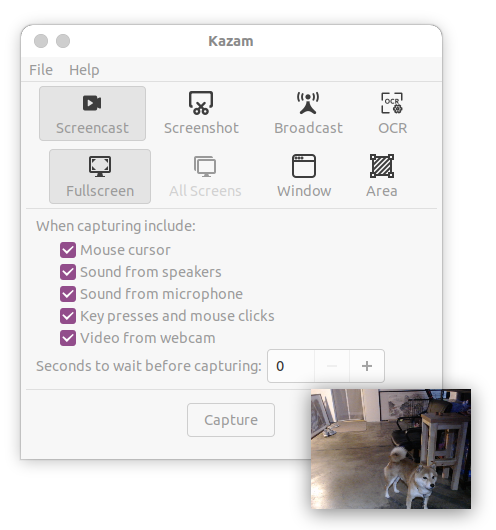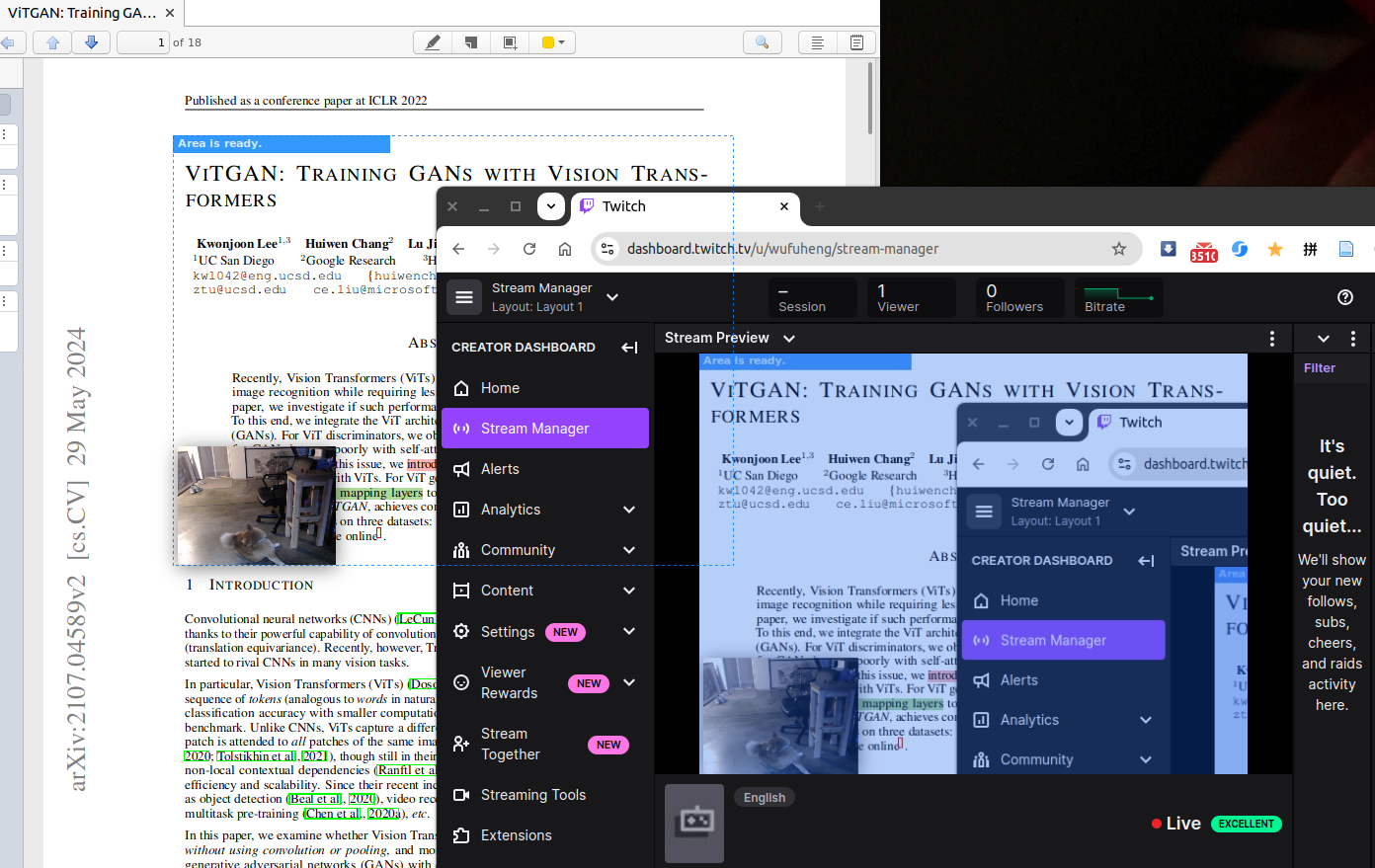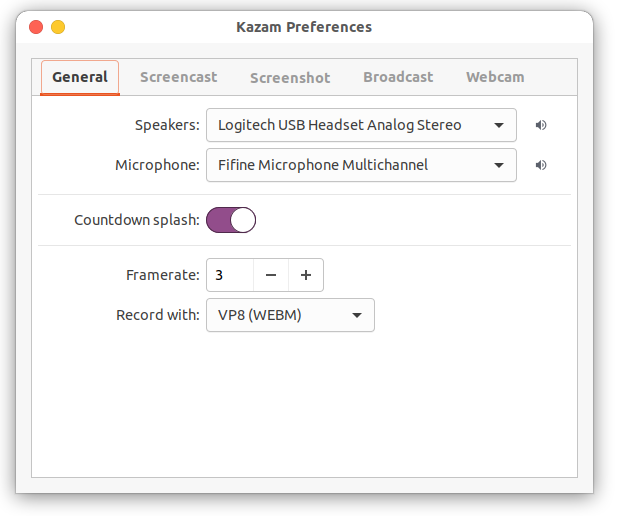kazam
Kazam2 - Linux Screen Recorder, Broadcaster, Capture and OCR with AI in mind
Stars: 153
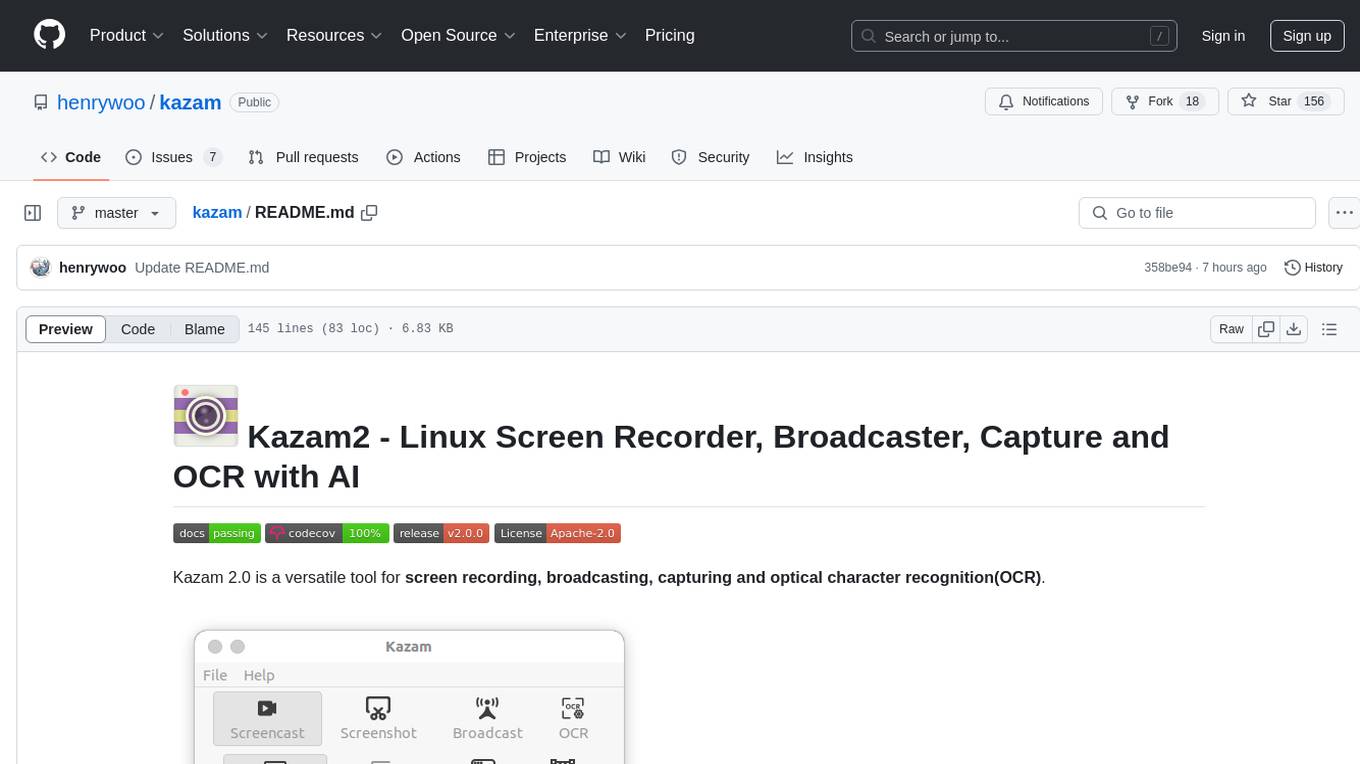
Kazam 2.0 is a versatile tool for screen recording, broadcasting, capturing, and optical character recognition (OCR). It allows users to capture screen content, broadcast live over the internet, extract text from captured content, record audio, and use a web camera for recording. The tool supports full screen, window, and area modes, and offers features like keyboard shortcuts, live broadcasting with Twitch and YouTube, and tips for recording quality. Users can install Kazam on Ubuntu and use it for various recording and broadcasting needs.
README:
Kazam 2.0 is a versatile tool for screen recording, broadcasting, capturing and optical character recognition(OCR).
Main Features:
-
Screen Recording: Kazam allows you to capture everything displayed on your screen and save it as a video file. The recorded video is saved in a format compatible with any media player that supports H264, VP8 codec and WebM video format.
-
Broadcasting: Kazam offers the ability to broadcast your screen content live over the internet, making it suitable for live streaming sessions. It supports Twitch and Youtube live broadcasting at the time of this writing.
-
Optical Character Recognition (OCR): Kazam includes OCR functionality, enabling it to detect and extract text from the captured screen content, which can then be edited or saved.
-
Audio Recording: In addition to screen content, Kazam can record audio from any sound input device that is recognized and supported by the PulseAudio sound system. This allows you to capture both the screen and accompanying audio, such as voice narration or system sounds, in your recordings.
-
Web Camera: Kazam support web camera recording and users can drag and drop webcam window anywhere in the screen to suit the recording need.
-
Full Screen, Window and Area Mode: Kazam support full screen, window and area modes.
📌 Please use the latest version kazam 2.0.0. Make sure the version is the latest when you report issues.
🍄 Tested in: Ubuntu 20.04, 22.04, and 24.04 with Python 3.8 - 3.12.pip install -U kazamKazam needs some dependency libraries like dbus, cairo to work. In Ubuntu, you can use the following command to install them:
sudo apt install build-essential libpython3-dev \
libdbus-1-dev libcairo2-dev libgirepository1.0-dev \
gir1.2-gudev-1.0 gir1.2-keybinder-3.0 python3-gi python3-gst-1.0 xdotool -yIn Ubuntu, make sure the PulseAudio GStreamer plugin is installed. If not, run:
sudo apt reinstall gstreamer1.0-pulseaudio -y- To use OCR features, please install:
sudo apt-get install tesseract-ocr -y
pip install pytesseract pillow rapidocr-onnxruntime- Live Broadcasting
- Preferences Window
If you want to run Kazam from the source tree, there are a few limitations that you have to take into account. Every icon has to be taken from the currently installed icon theme. Toolbars will not show any icons, and you will not see Unity AppIndicator.
To run Kazam, simply execute the following commands in the source tree:
pip install -r requirements.txt
cd bin
./kazamMake sure ~/.local/bin is in your PATH, and running kazam in your terminal should work.
If you already have Kazam installed, then Kazam icons will be displayed properly.
SUPER-CTRL-Q - Quit
SUPER-CTRL-W - Show/Hide main window
SUPER-CTRL-R - Start Recording
SUPER-CTRL-F - Finish RecordingOn a normal Logitech keyboard, SUPER-CTRL is Ctrl+CMD.
-
Choose a small framerate. My personal setup is framerate equal to 3. Framerates above 20fps are unlikely to work well because of software and hardware limitations. If you increase the framerate and the resulting video framerate drops, that is because the encoder can't keep up.
-
Always do a sound check, especially if you are recording live commentary with background sound. I got the best results when I used earphones to listen to the audio while recording. This way, your mic will not pick up any audio coming from the speakers.
-
If you really want lossless quality, then you will have to record in RAW format. This is possible, but without an SSD with a lot of free space, your results will be terrible. 1920x1080 at 15 frames per second will need around 45 MB of disk space per second. Most people will want to record at 20 or 25 frames per second. Most disks will not handle that, and your system will start to crawl.
-
Your next best bet is HUFFYUV format, which is a little bit friendlier on disk bandwidth with 28 MB per second at 15 frames per second. The problem? Not many video editors and players can handle HUFFYUV, let alone video sharing services.
Kazam 2 support live broadcasting with Twitch and YouTube.
Click File -> Preferences, and then click Broadcast tab. In Server URL, input rtmp://live.twitch.tv/app/.
For Stream Key, please login https://www.twitch.tv/ with your twitch account. Then go to Creator Dashboard -> Settings -> Stream, Click Copy button to copy the Primary Stream key, which is your Stream Key.
And then paste it into the Stream Key in your Kazam preferences window.
(Do not use the keys displayed above which are invalid. Use your own ones, please.)
Login https://studio.youtube.com/ with your account and find the Go live icon as below (it should be on the right side of the page below your account avatar):
Or you can click Create and then Go live at the top right side of the page.
You will be directed to this page below:
You can find your Stream Key and Stream URL as above. Copy-paste them into your Kazam Preferences window's YouTube Live Settings section, then you can close the window and go to Kazam main window, click Broadcast and select Fullscreen, Window or Area to start live broadcasting.
If you encounter a bug or any kind of unexpected behavior, please try to reproduce it while running Kazam from a standard terminal with the --debug option. Please report bugs at https://github.com/henrywoo/kazam/issues and include the generated output.
For Tasks:
Click tags to check more tools for each tasksFor Jobs:
Alternative AI tools for kazam
Similar Open Source Tools
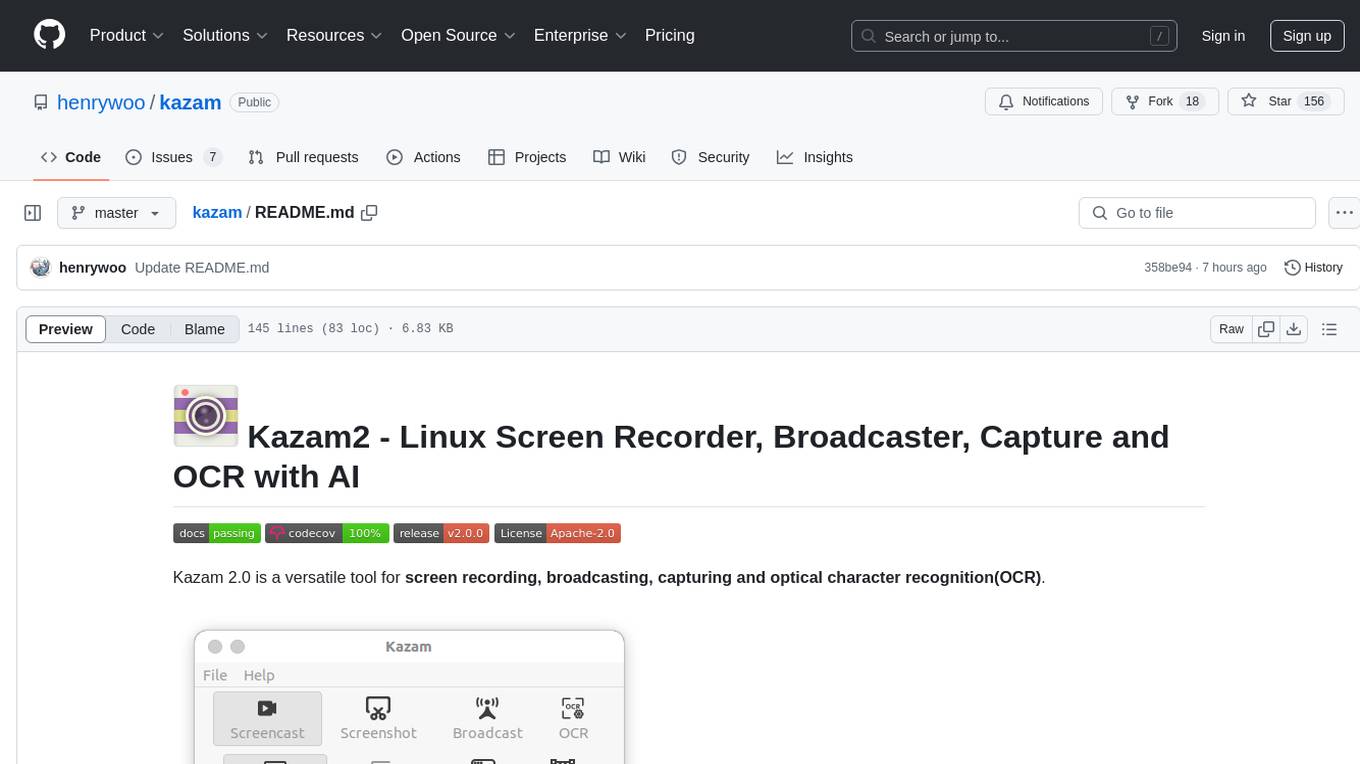
kazam
Kazam 2.0 is a versatile tool for screen recording, broadcasting, capturing, and optical character recognition (OCR). It allows users to capture screen content, broadcast live over the internet, extract text from captured content, record audio, and use a web camera for recording. The tool supports full screen, window, and area modes, and offers features like keyboard shortcuts, live broadcasting with Twitch and YouTube, and tips for recording quality. Users can install Kazam on Ubuntu and use it for various recording and broadcasting needs.
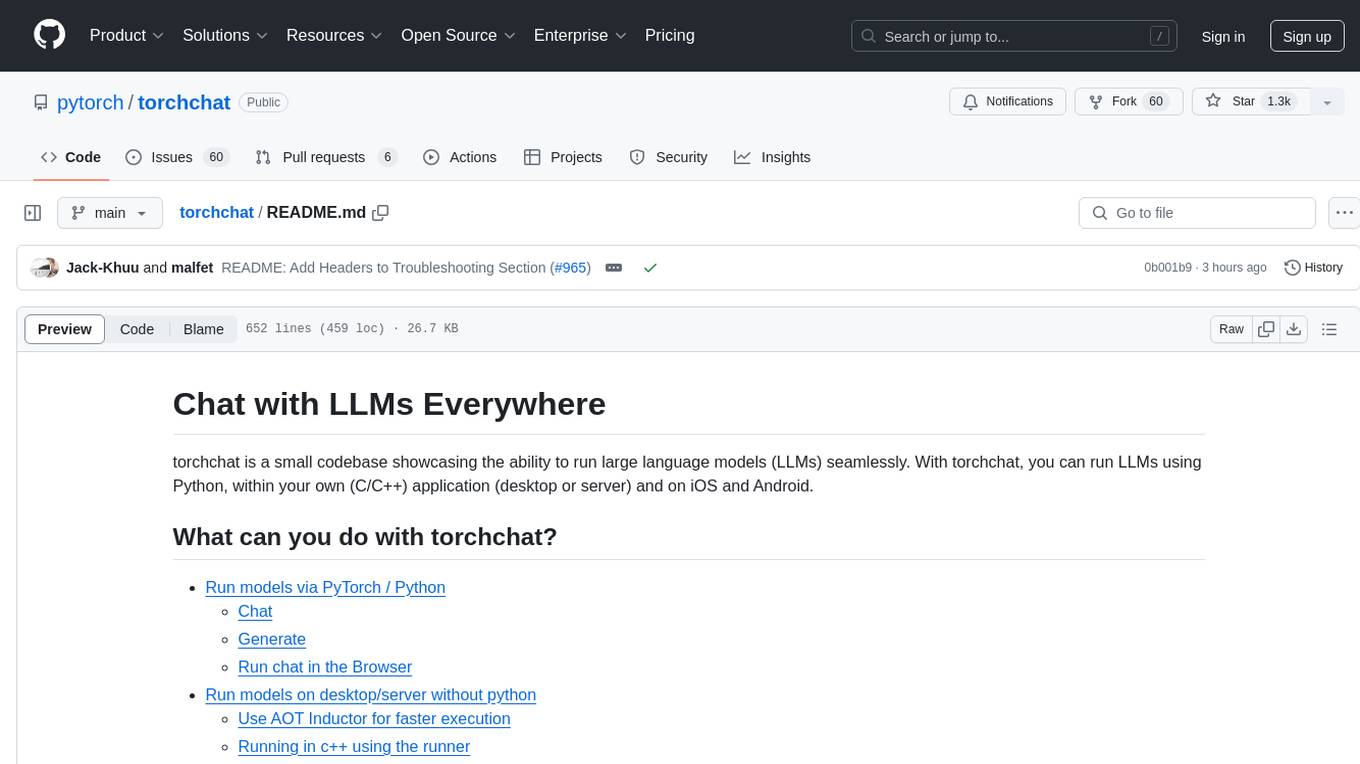
torchchat
torchchat is a codebase showcasing the ability to run large language models (LLMs) seamlessly. It allows running LLMs using Python in various environments such as desktop, server, iOS, and Android. The tool supports running models via PyTorch, chatting, generating text, running chat in the browser, and running models on desktop/server without Python. It also provides features like AOT Inductor for faster execution, running in C++ using the runner, and deploying and running on iOS and Android. The tool supports popular hardware and OS including Linux, Mac OS, Android, and iOS, with various data types and execution modes available.
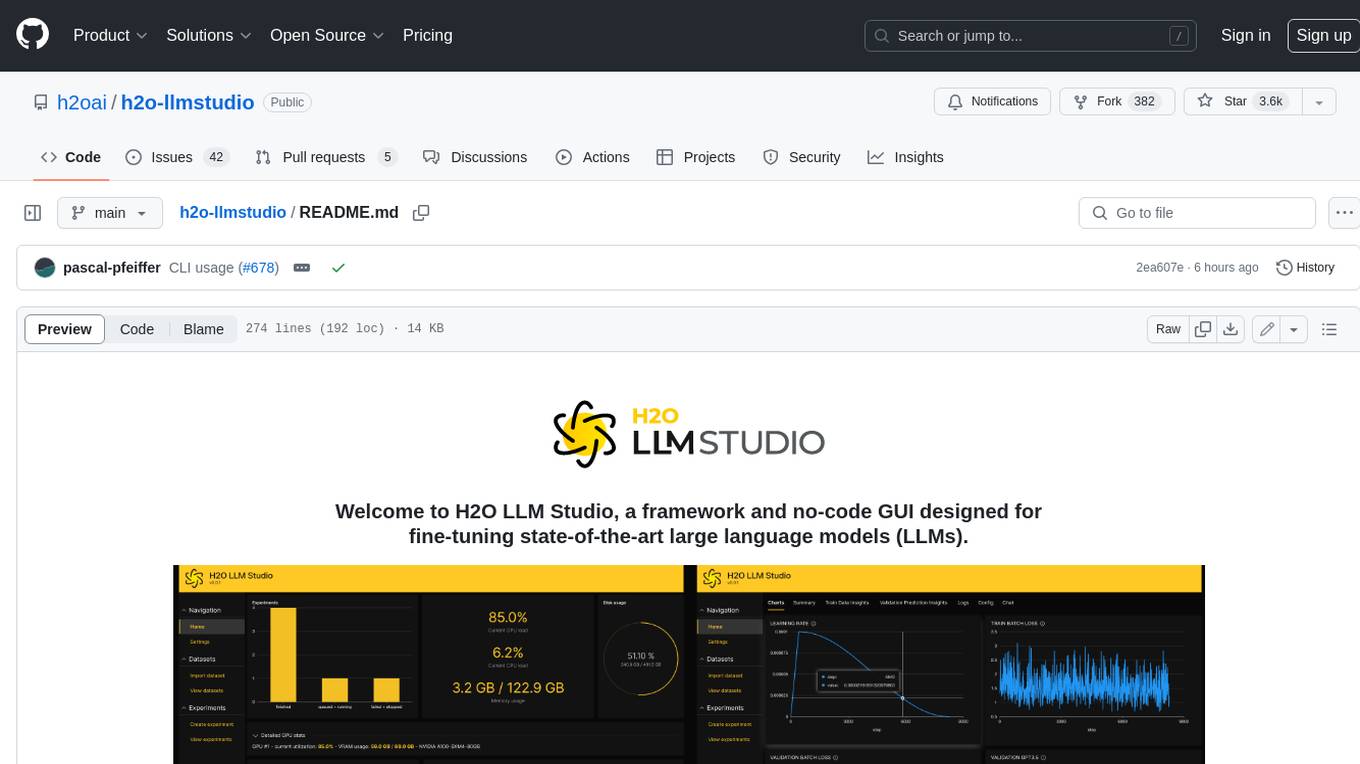
h2o-llmstudio
H2O LLM Studio is a framework and no-code GUI designed for fine-tuning state-of-the-art large language models (LLMs). With H2O LLM Studio, you can easily and effectively fine-tune LLMs without the need for any coding experience. The GUI is specially designed for large language models, and you can finetune any LLM using a large variety of hyperparameters. You can also use recent finetuning techniques such as Low-Rank Adaptation (LoRA) and 8-bit model training with a low memory footprint. Additionally, you can use Reinforcement Learning (RL) to finetune your model (experimental), use advanced evaluation metrics to judge generated answers by the model, track and compare your model performance visually, and easily export your model to the Hugging Face Hub and share it with the community.
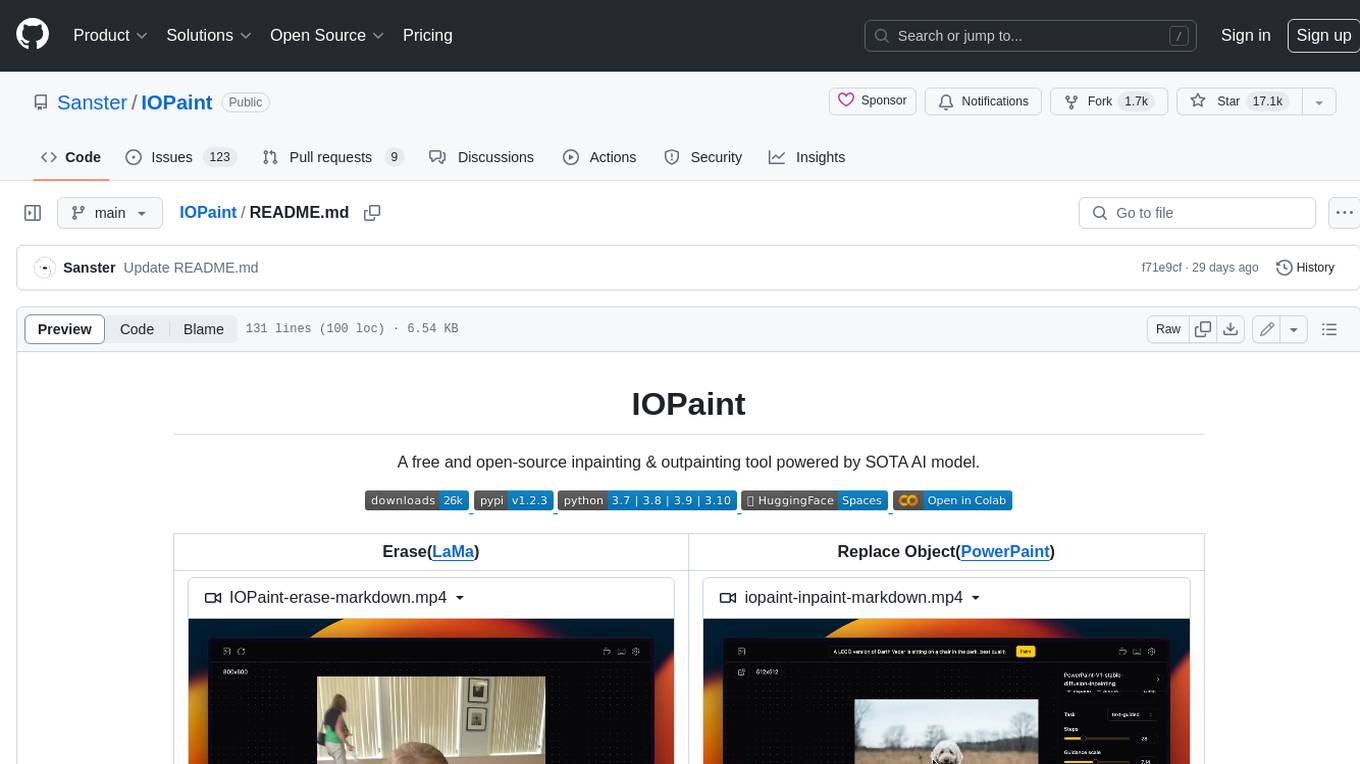
IOPaint
IOPaint is a free and open-source inpainting & outpainting tool powered by SOTA AI model. It supports various AI models to perform erase, inpainting, or outpainting tasks. Users can remove unwanted objects, defects, watermarks, or people from images using erase models. Additionally, diffusion models can replace objects or perform outpainting. The tool also offers plugins for interactive object segmentation, background removal, anime segmentation, super resolution, face restoration, and file management. IOPaint provides a web UI for easy access to the latest AI models and supports batch processing of images through the command line. Developers can contribute to the project by installing front-end dependencies, setting up the backend, and starting the development environment for both front-end and back-end components.
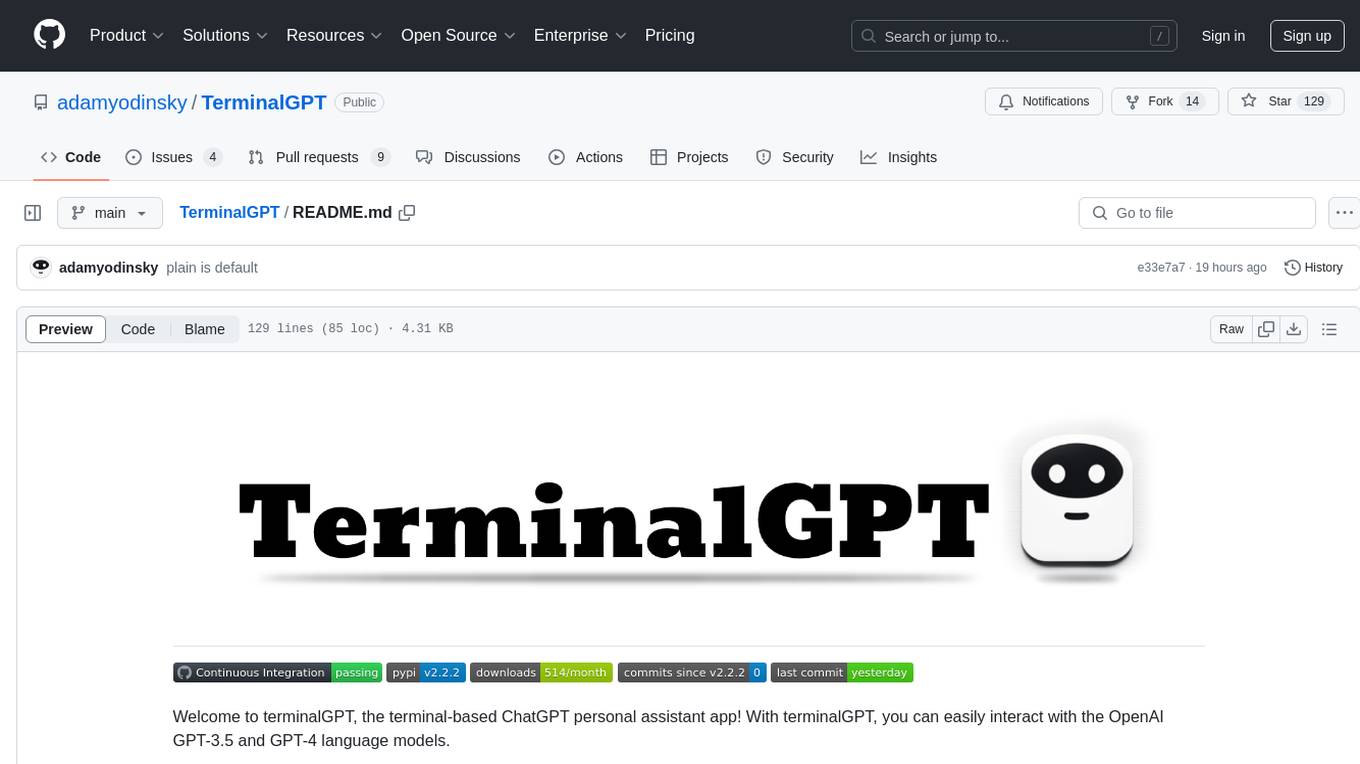
TerminalGPT
TerminalGPT is a terminal-based ChatGPT personal assistant app that allows users to interact with OpenAI GPT-3.5 and GPT-4 language models. It offers advantages over browser-based apps, such as continuous availability, faster replies, and tailored answers. Users can use TerminalGPT in their IDE terminal, ensuring seamless integration with their workflow. The tool prioritizes user privacy by not using conversation data for model training and storing conversations locally on the user's machine.
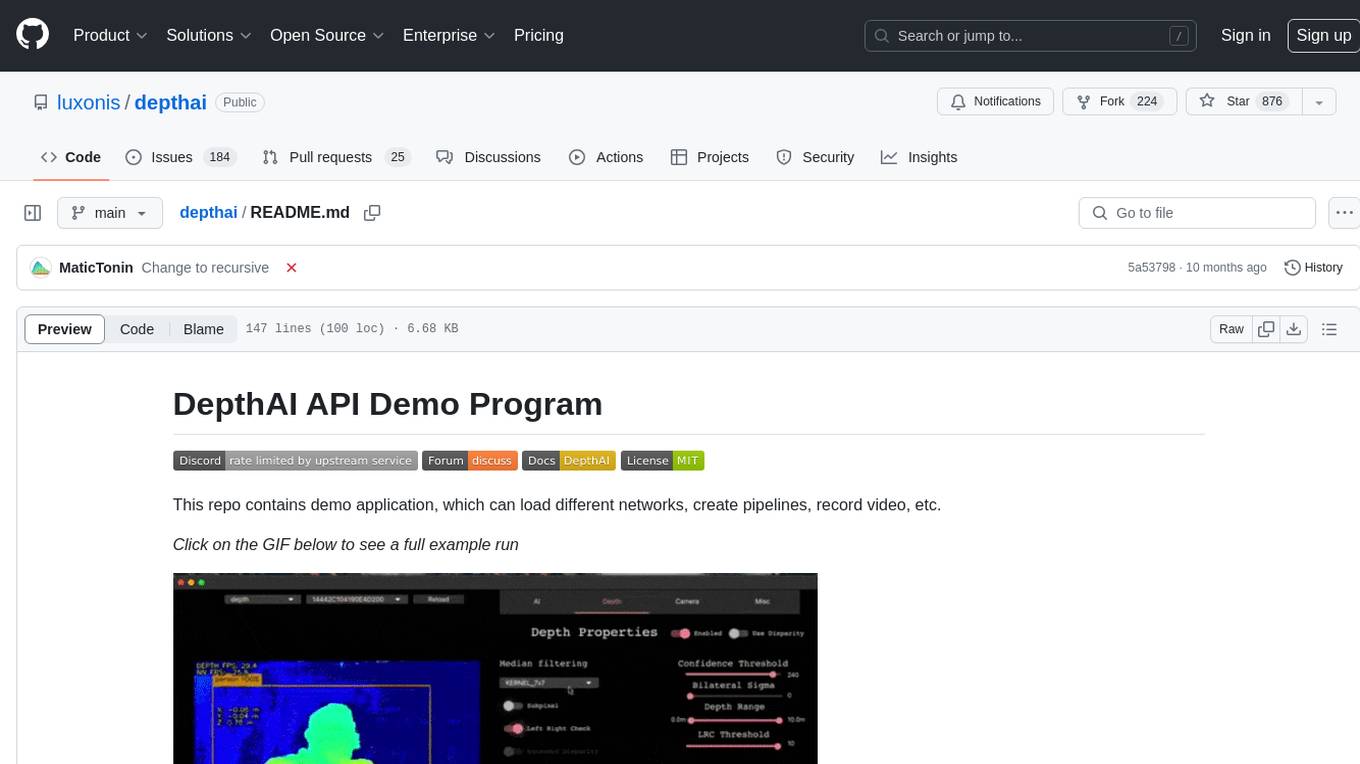
depthai
This repository contains a demo application for DepthAI, a tool that can load different networks, create pipelines, record video, and more. It provides documentation for installation and usage, including running programs through Docker. Users can explore DepthAI features via command line arguments or a clickable QT interface. Supported models include various AI models for tasks like face detection, human pose estimation, and object detection. The tool collects anonymous usage statistics by default, which can be disabled. Users can report issues to the development team for support and troubleshooting.
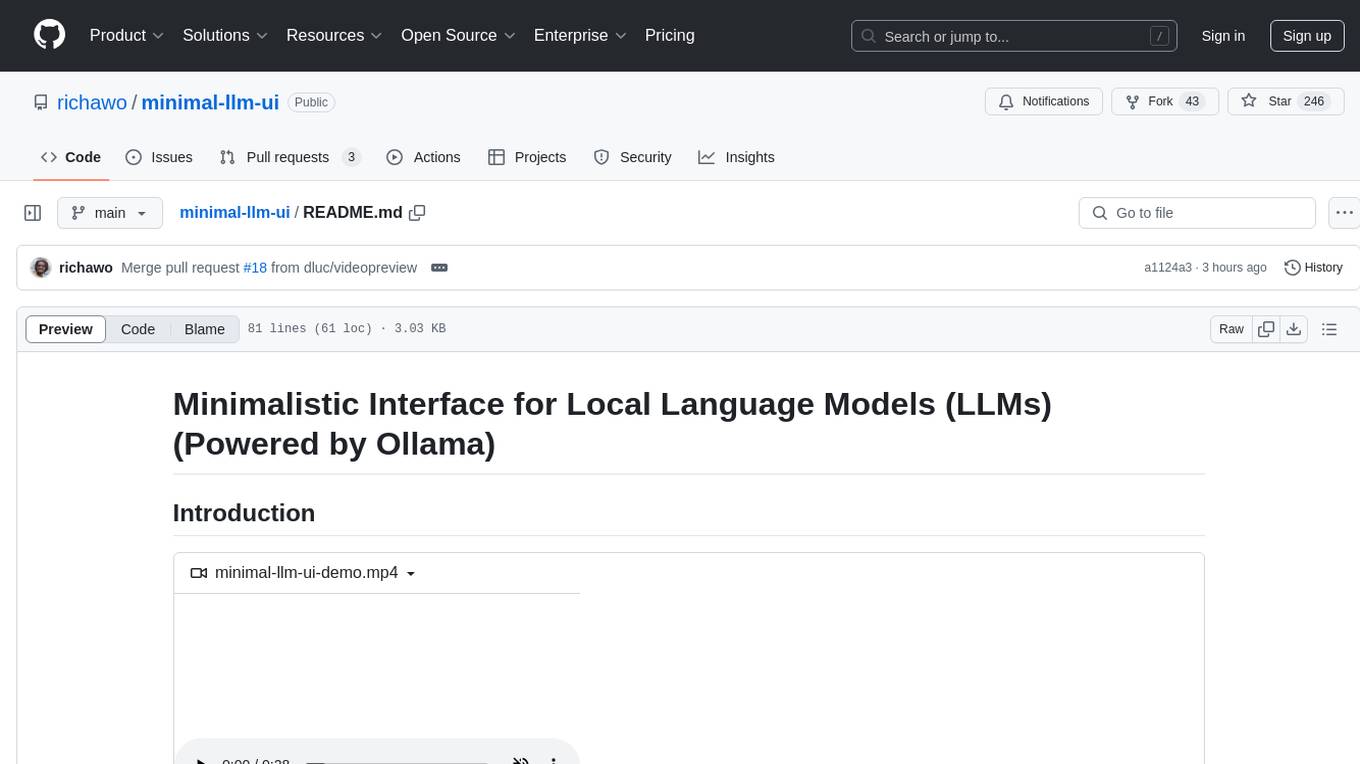
minimal-llm-ui
This minimalistic UI serves as a simple interface for Ollama models, enabling real-time interaction with Local Language Models (LLMs). Users can chat with models, switch between different LLMs, save conversations, and create parameter-driven prompt templates. The tool is built using React, Next.js, and Tailwind CSS, with seamless integration with LangchainJs and Ollama for efficient model switching and context storage.
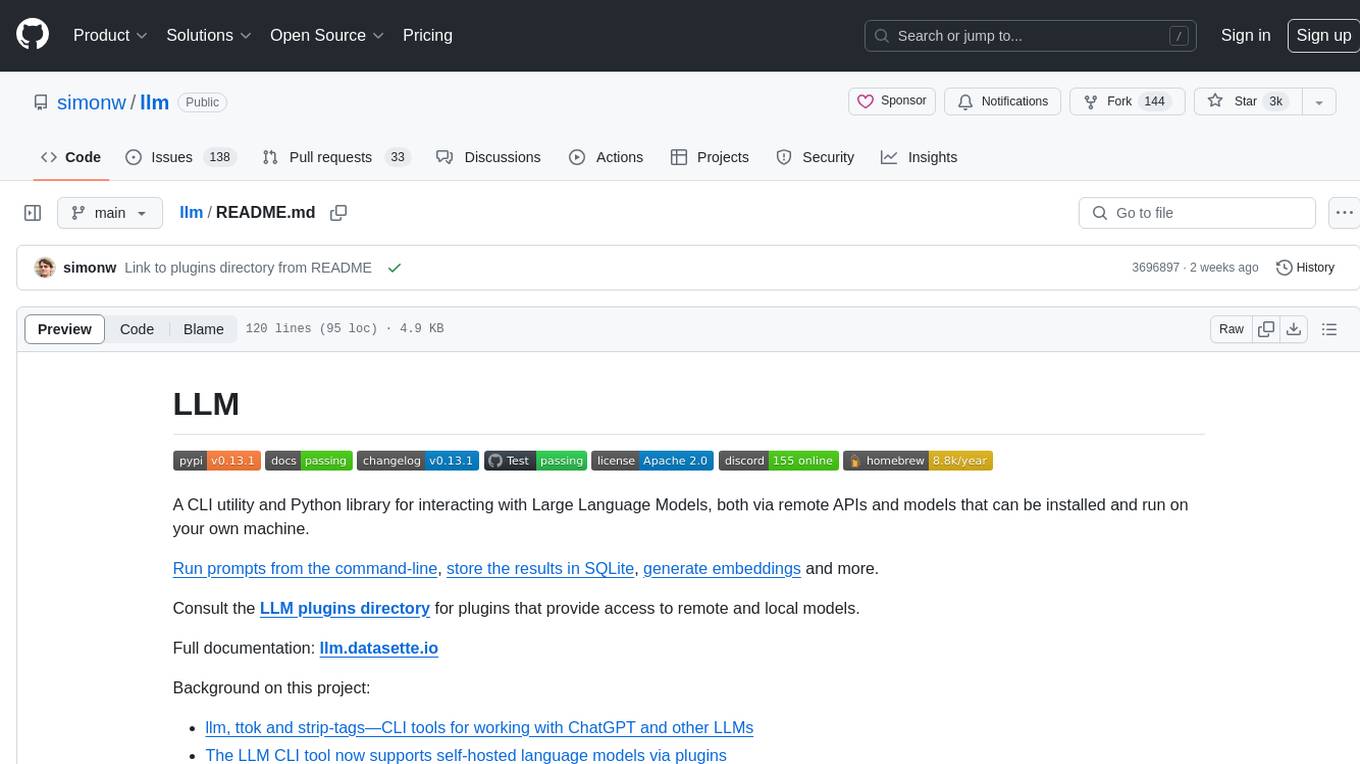
llm
LLM is a CLI utility and Python library for interacting with Large Language Models, both via remote APIs and models that can be installed and run on your own machine. It allows users to run prompts from the command-line, store results in SQLite, generate embeddings, and more. The tool supports self-hosted language models via plugins and provides access to remote and local models. Users can install plugins to access models by different providers, including models that can be installed and run on their own device. LLM offers various options for running Mistral models in the terminal and enables users to start chat sessions with models. Additionally, users can use a system prompt to provide instructions for processing input to the tool.
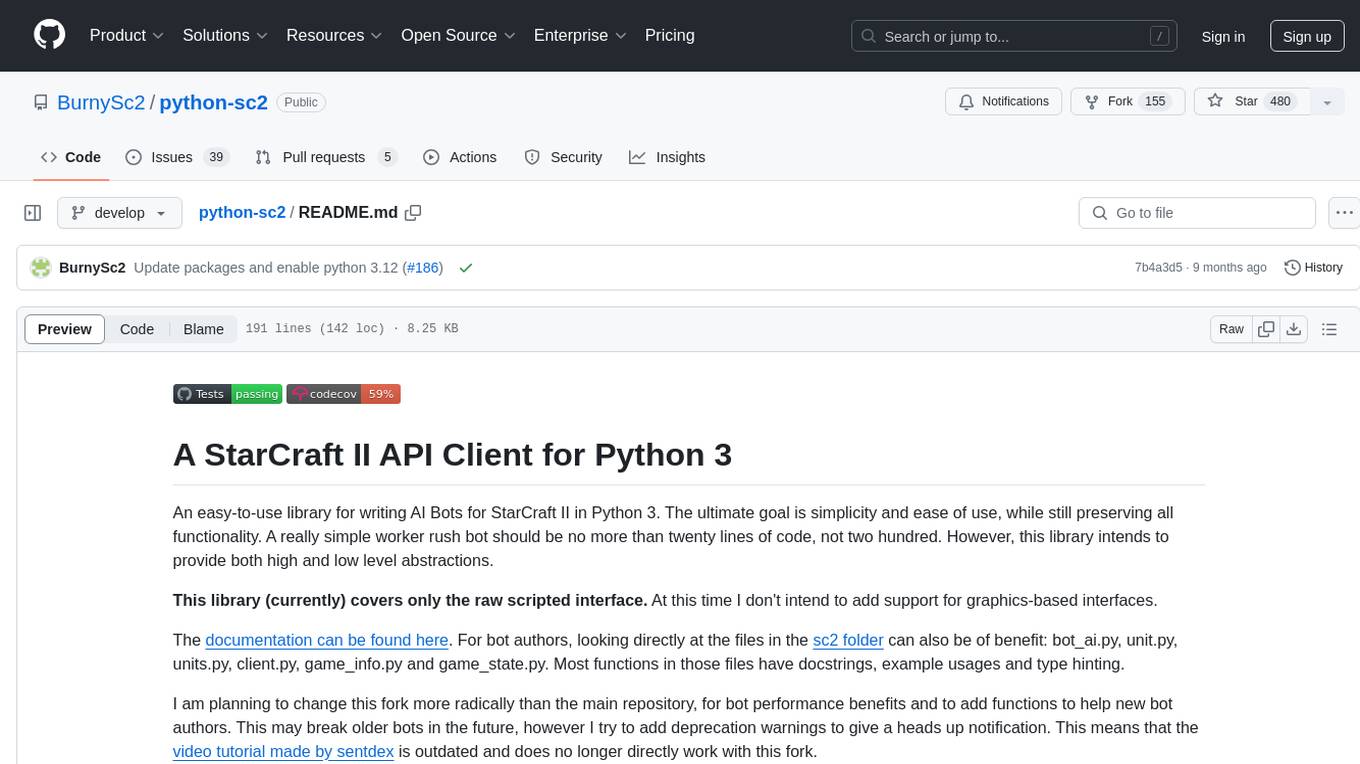
python-sc2
python-sc2 is an easy-to-use library for writing AI Bots for StarCraft II in Python 3. It aims for simplicity and ease of use while providing both high and low level abstractions. The library covers only the raw scripted interface and intends to help new bot authors with added functions. Users can install the library using pip and need a StarCraft II executable to run bots. The API configuration options allow users to customize bot behavior and performance. The community provides support through Discord servers, and users can contribute to the project by creating new issues or pull requests following style guidelines.
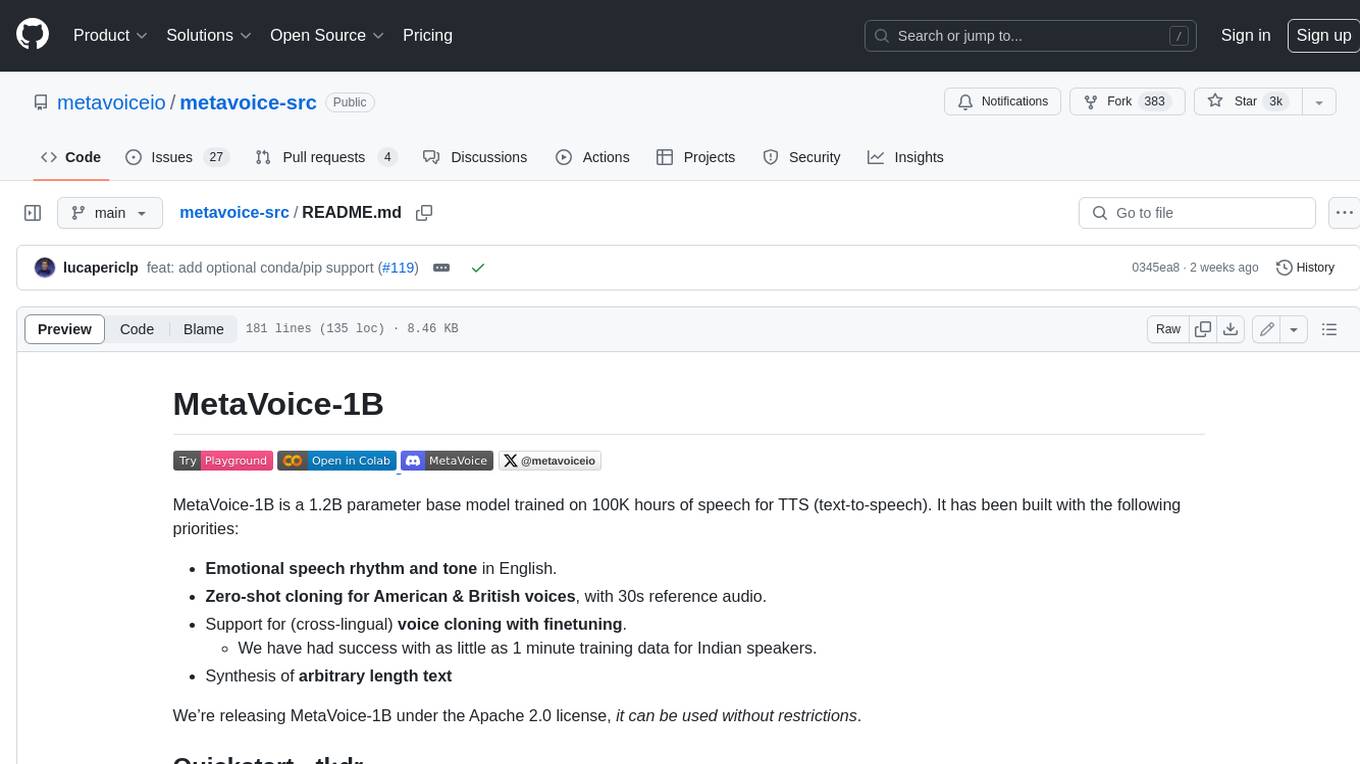
metavoice-src
MetaVoice-1B is a 1.2B parameter base model trained on 100K hours of speech for TTS (text-to-speech). It has been built with the following priorities: * Emotional speech rhythm and tone in English. * Zero-shot cloning for American & British voices, with 30s reference audio. * Support for (cross-lingual) voice cloning with finetuning. * We have had success with as little as 1 minute training data for Indian speakers. * Synthesis of arbitrary length text
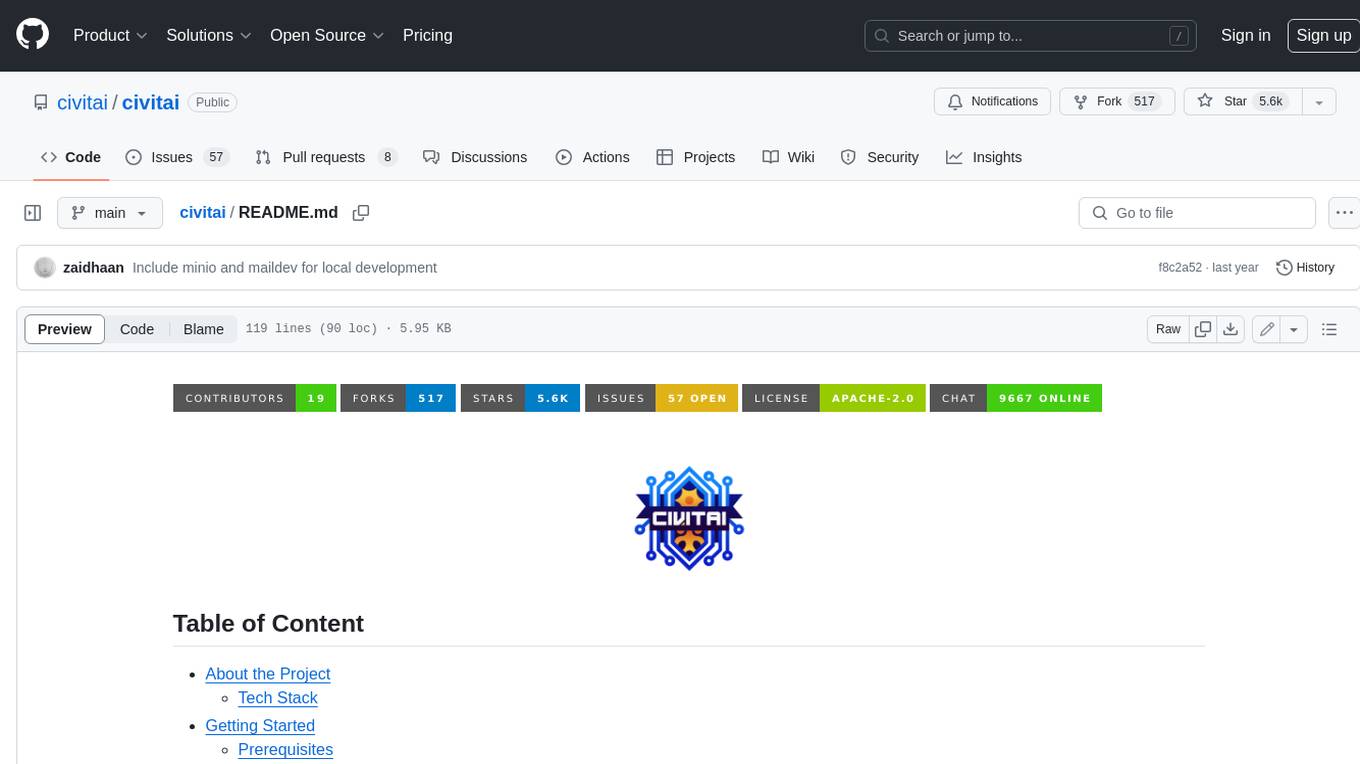
civitai
Civitai is a platform where people can share their stable diffusion models (textual inversions, hypernetworks, aesthetic gradients, VAEs, and any other crazy stuff people do to customize their AI generations), collaborate with others to improve them, and learn from each other's work. The platform allows users to create an account, upload their models, and browse models that have been shared by others. Users can also leave comments and feedback on each other's models to facilitate collaboration and knowledge sharing.
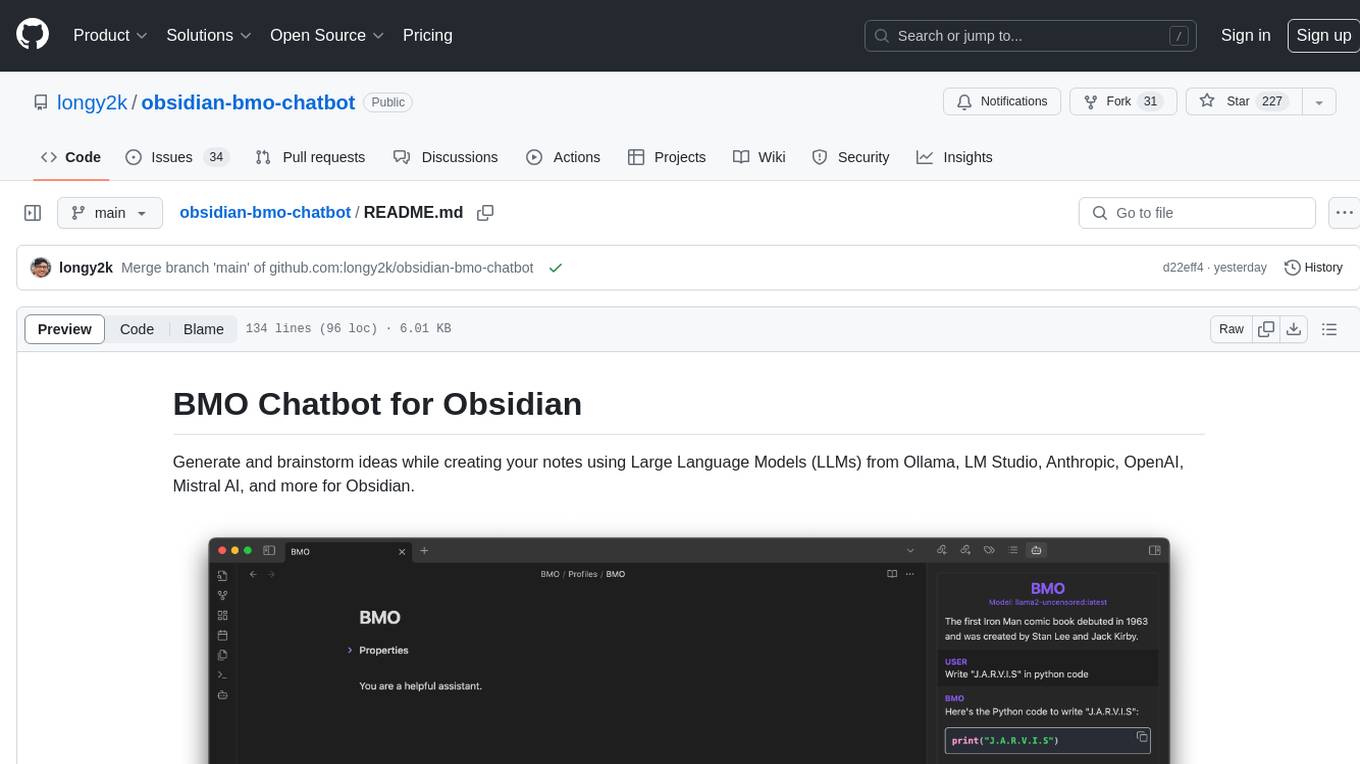
obsidian-bmo-chatbot
Obsidian BMO Chatbot is a plugin that allows users to generate and brainstorm ideas while creating notes using Large Language Models (LLMs) from various providers like Ollama, LM Studio, Anthropic, OpenAI, Mistral AI, and more. Users can interact with self-hosted LLMs, create chatbots with specific knowledge and personalities, chat from anywhere within Obsidian, and receive formatted responses in Obsidian Markdown. The plugin also offers features like customizable bot name, prompt selection, saving chat history as markdown, and more. Users can activate the plugin through Obsidian Community plugins or by installing it manually. Supported models include Ollama, LM Studio, Anthropic, Mistral AI, Google Gemini Pro, OpenAI, and Openrouter provided models.
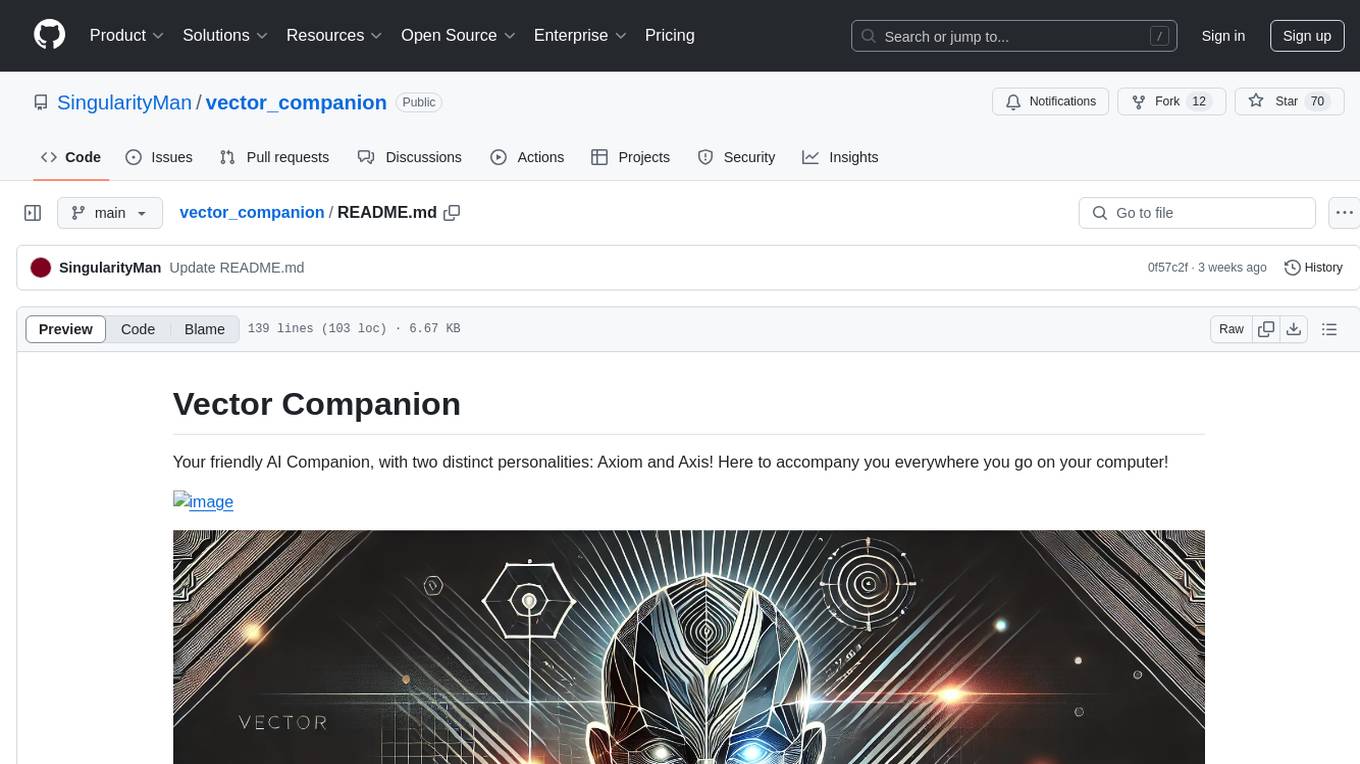
vector_companion
Vector Companion is an AI tool designed to act as a virtual companion on your computer. It consists of two personalities, Axiom and Axis, who can engage in conversations based on what is happening on the screen. The tool can transcribe audio output and user microphone input, take screenshots, and read text via OCR to create lifelike interactions. It requires specific prerequisites to run on Windows and uses VB Cable to capture audio. Users can interact with Axiom and Axis by running the main script after installation and configuration.
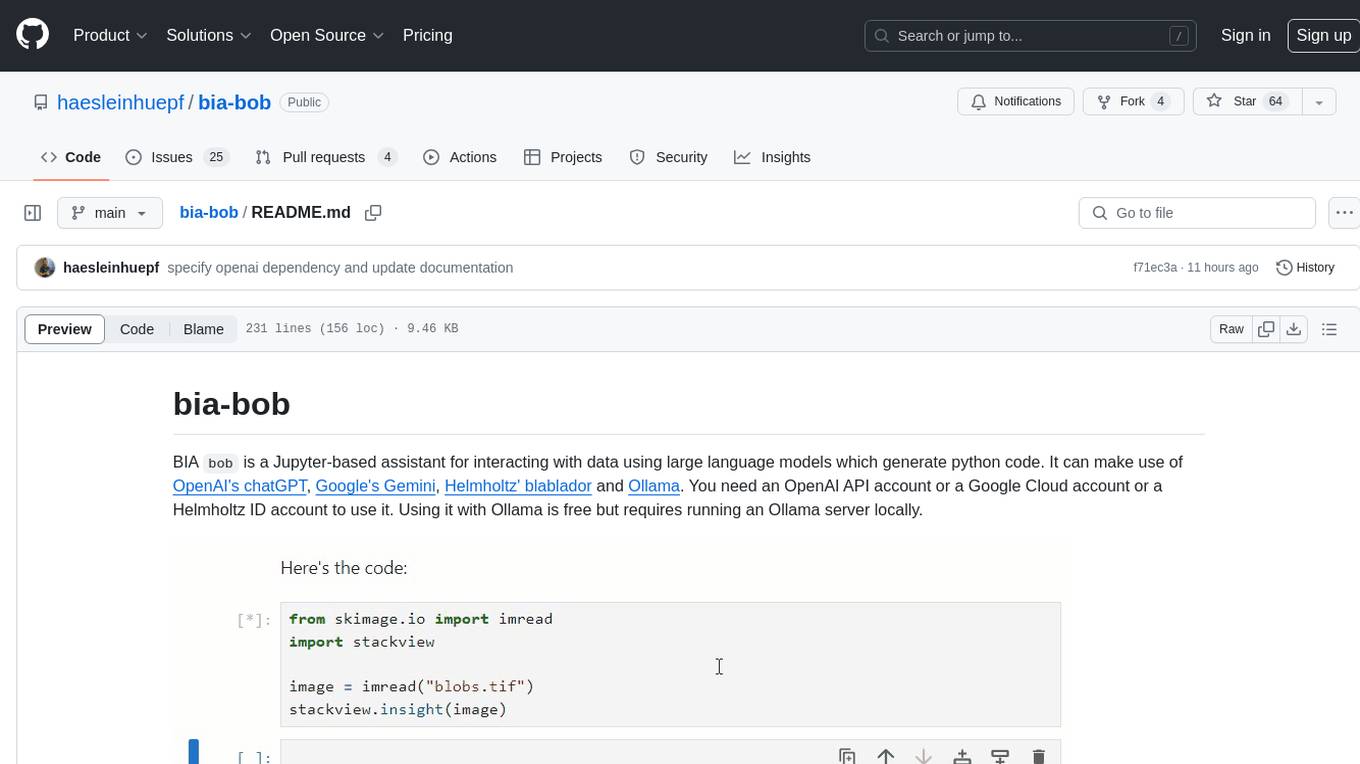
bia-bob
BIA `bob` is a Jupyter-based assistant for interacting with data using large language models to generate Python code. It can utilize OpenAI's chatGPT, Google's Gemini, Helmholtz' blablador, and Ollama. Users need respective accounts to access these services. Bob can assist in code generation, bug fixing, code documentation, GPU-acceleration, and offers a no-code custom Jupyter Kernel. It provides example notebooks for various tasks like bio-image analysis, model selection, and bug fixing. Installation is recommended via conda/mamba environment. Custom endpoints like blablador and ollama can be used. Google Cloud AI API integration is also supported. The tool is extensible for Python libraries to enhance Bob's functionality.
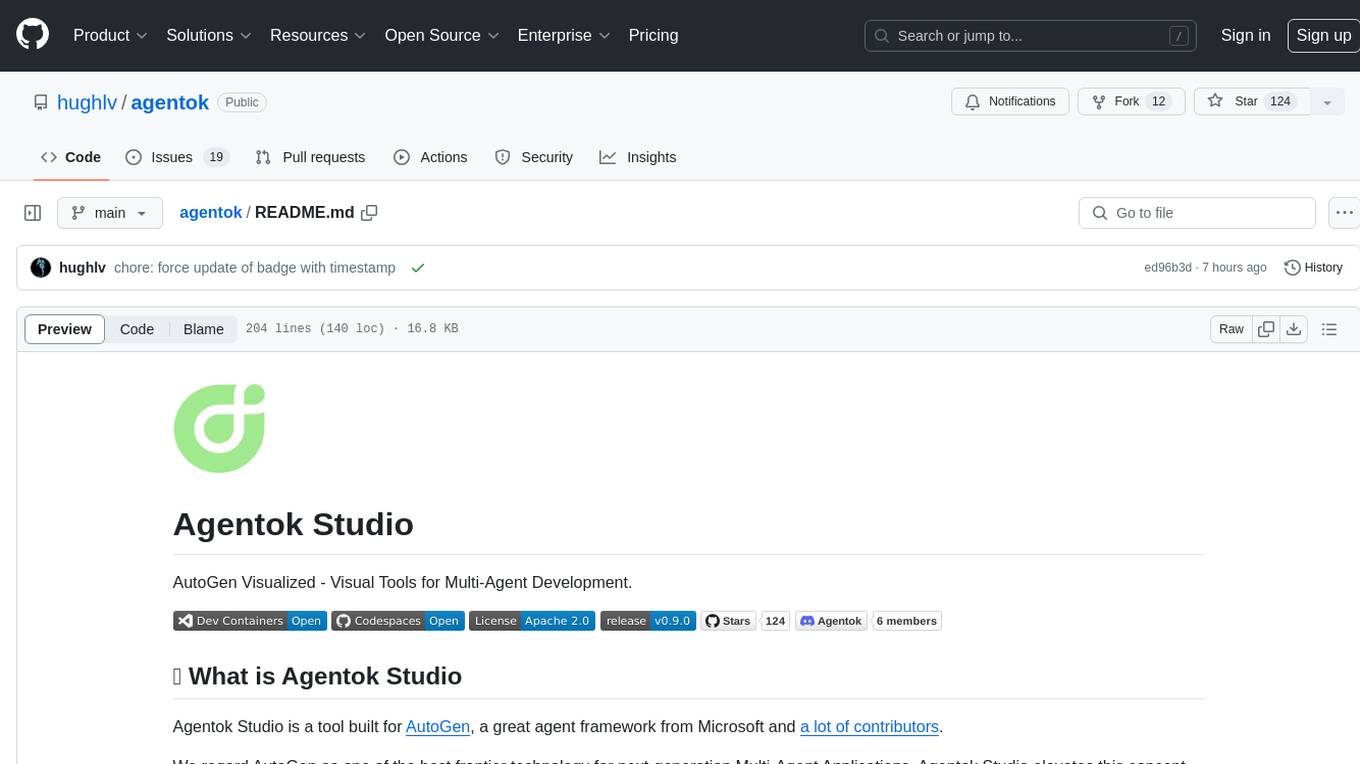
agentok
Agentok Studio is a visual tool built for AutoGen, a cutting-edge agent framework from Microsoft and various contributors. It offers intuitive visual tools to simplify the construction and management of complex agent-based workflows. Users can create workflows visually as graphs, chat with agents, and share flow templates. The tool is designed to streamline the development process for creators and developers working on next-generation Multi-Agent Applications.
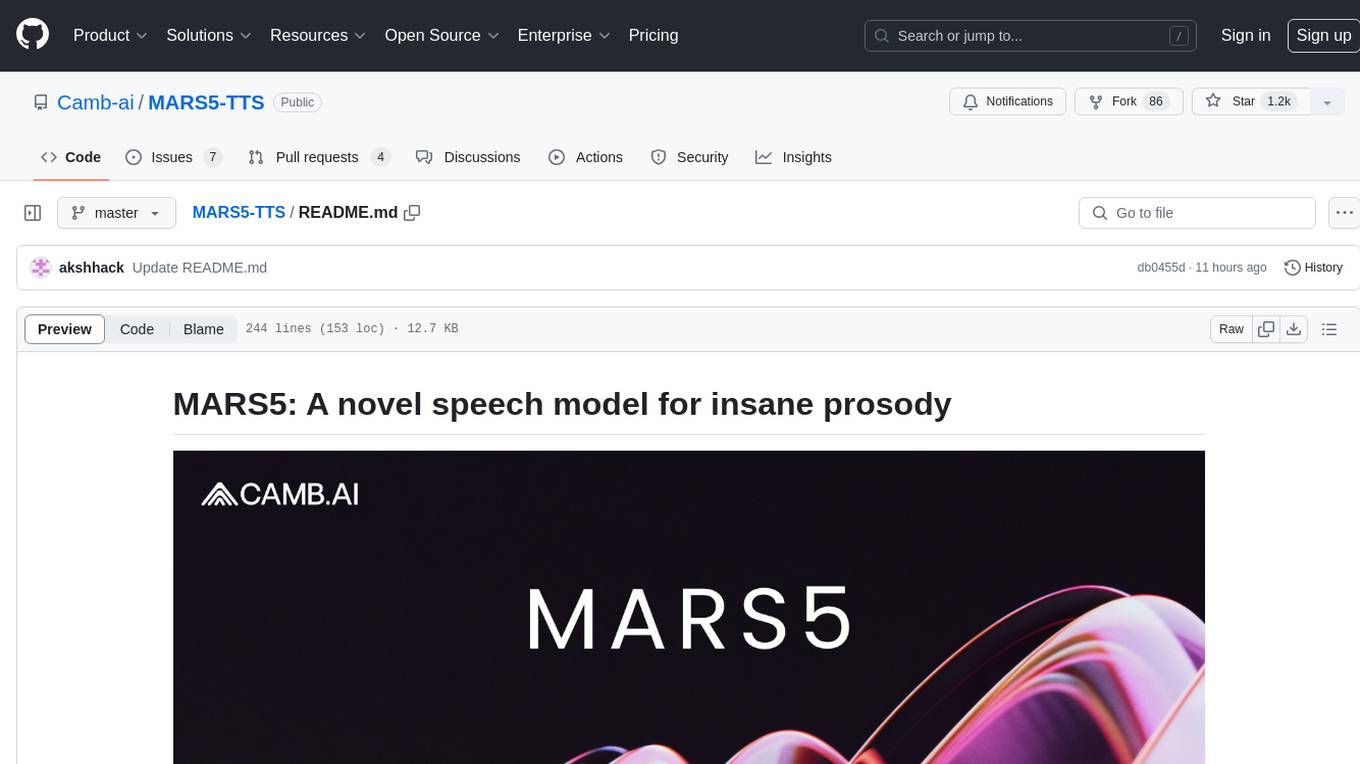
MARS5-TTS
MARS5 is a novel English speech model (TTS) developed by CAMB.AI, featuring a two-stage AR-NAR pipeline with a unique NAR component. The model can generate speech for various scenarios like sports commentary and anime with just 5 seconds of audio and a text snippet. It allows steering prosody using punctuation and capitalization in the transcript. Speaker identity is specified using an audio reference file, enabling 'deep clone' for improved quality. The model can be used via torch.hub or HuggingFace, supporting both shallow and deep cloning for inference. Checkpoints are provided for AR and NAR models, with hardware requirements of 750M+450M params on GPU. Contributions to improve model stability, performance, and reference audio selection are welcome.
For similar tasks
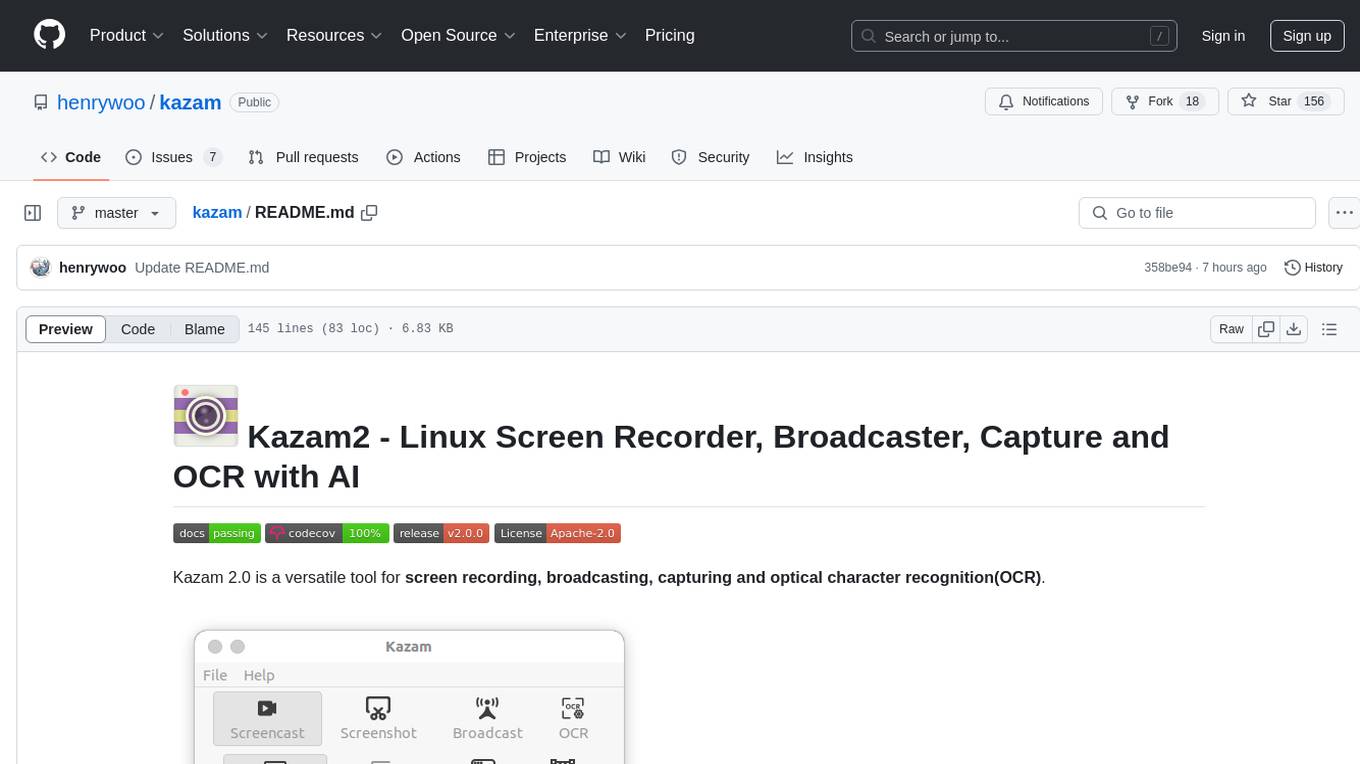
kazam
Kazam 2.0 is a versatile tool for screen recording, broadcasting, capturing, and optical character recognition (OCR). It allows users to capture screen content, broadcast live over the internet, extract text from captured content, record audio, and use a web camera for recording. The tool supports full screen, window, and area modes, and offers features like keyboard shortcuts, live broadcasting with Twitch and YouTube, and tips for recording quality. Users can install Kazam on Ubuntu and use it for various recording and broadcasting needs.
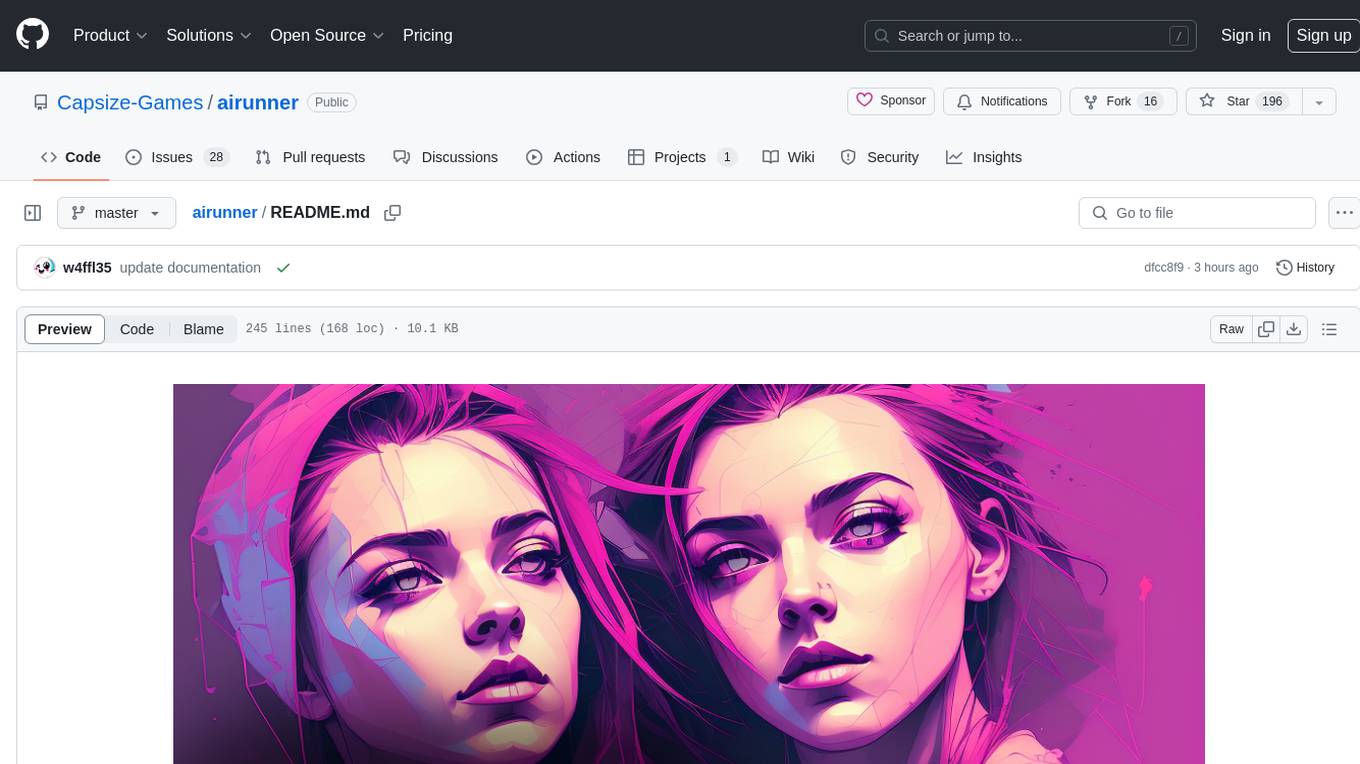
airunner
AI Runner is a multi-modal AI interface that allows users to run open-source large language models and AI image generators on their own hardware. The tool provides features such as voice-based chatbot conversations, text-to-speech, speech-to-text, vision-to-text, text generation with large language models, image generation capabilities, image manipulation tools, utility functions, and more. It aims to provide a stable and user-friendly experience with security updates, a new UI, and a streamlined installation process. The application is designed to run offline on users' hardware without relying on a web server, offering a smooth and responsive user experience.
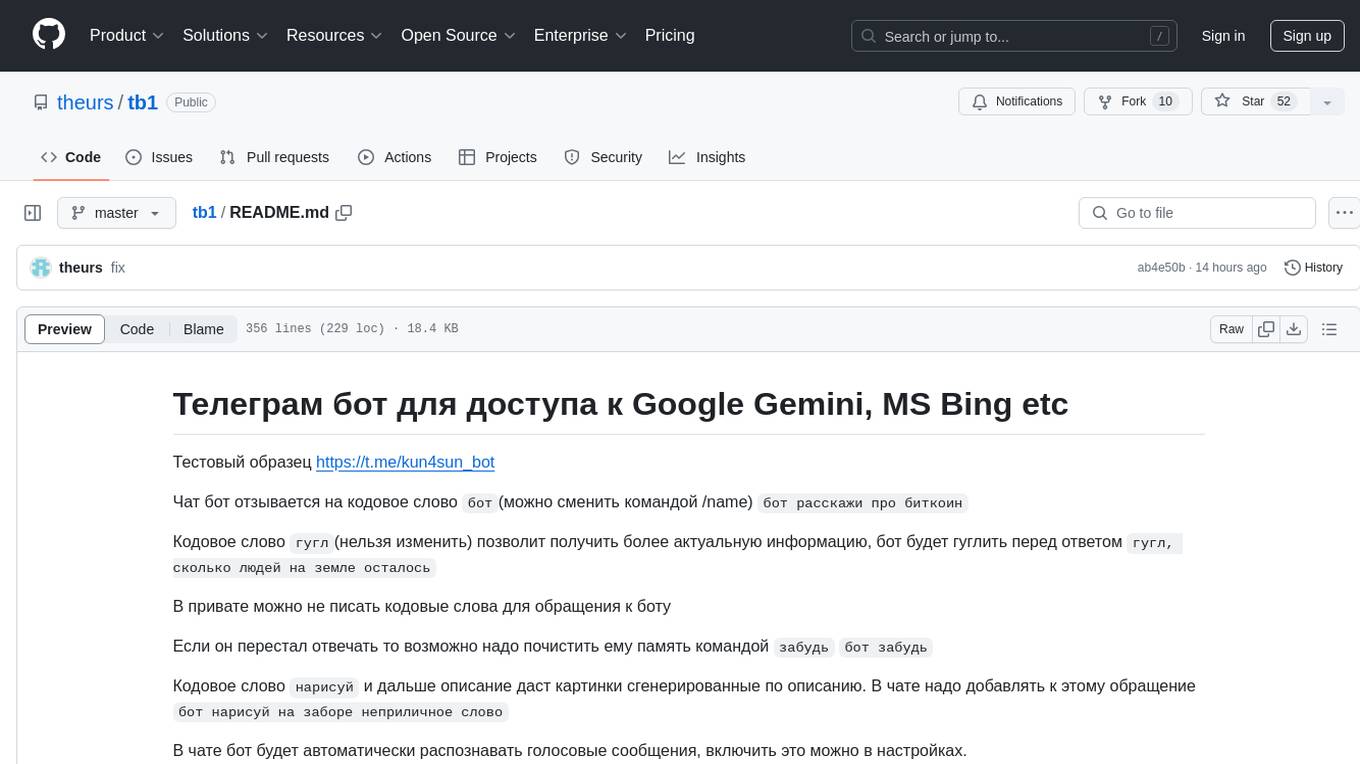
tb1
A Telegram bot for accessing Google Gemini, MS Bing, etc. The bot responds to the keywords 'bot' and 'google' to provide information. It can handle voice messages, text files, images, and links. It can generate images based on descriptions, extract text from images, and summarize content. The bot can interact with various AI models and perform tasks like voice control, text-to-speech, and text recognition. It supports long texts, large responses, and file transfers. Users can interact with the bot using voice commands and text. The bot can be customized for different AI providers and has features for both users and administrators.
For similar jobs

LLMStack
LLMStack is a no-code platform for building generative AI agents, workflows, and chatbots. It allows users to connect their own data, internal tools, and GPT-powered models without any coding experience. LLMStack can be deployed to the cloud or on-premise and can be accessed via HTTP API or triggered from Slack or Discord.
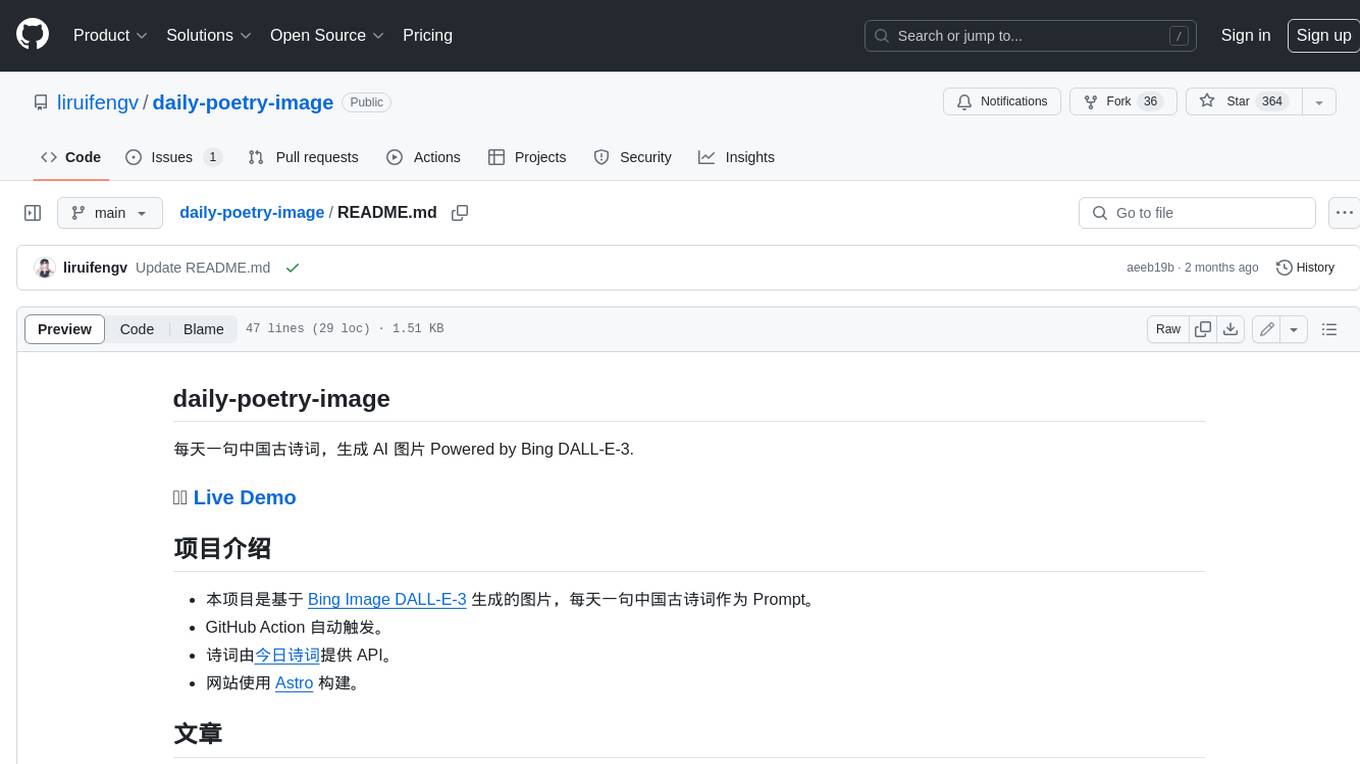
daily-poetry-image
Daily Chinese ancient poetry and AI-generated images powered by Bing DALL-E-3. GitHub Action triggers the process automatically. Poetry is provided by Today's Poem API. The website is built with Astro.

exif-photo-blog
EXIF Photo Blog is a full-stack photo blog application built with Next.js, Vercel, and Postgres. It features built-in authentication, photo upload with EXIF extraction, photo organization by tag, infinite scroll, light/dark mode, automatic OG image generation, a CMD-K menu with photo search, experimental support for AI-generated descriptions, and support for Fujifilm simulations. The application is easy to deploy to Vercel with just a few clicks and can be customized with a variety of environment variables.
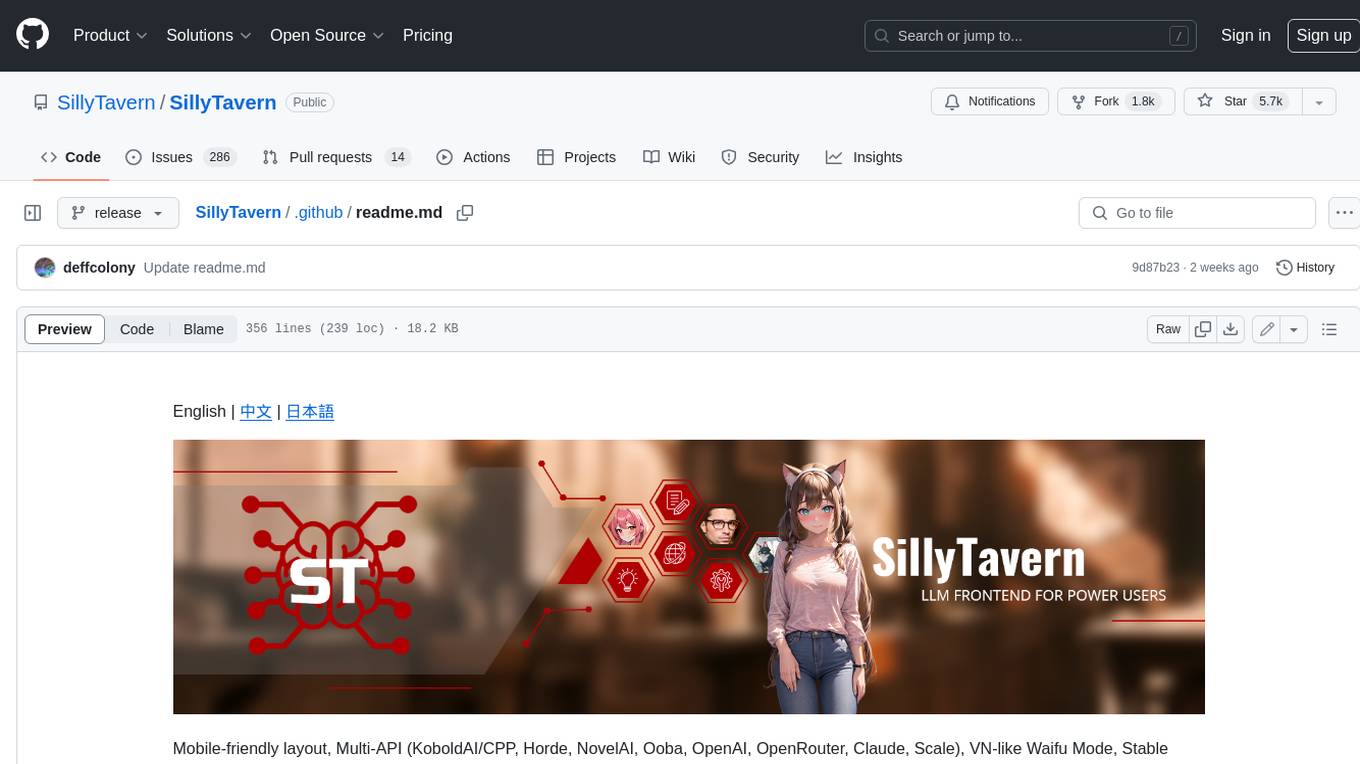
SillyTavern
SillyTavern is a user interface you can install on your computer (and Android phones) that allows you to interact with text generation AIs and chat/roleplay with characters you or the community create. SillyTavern is a fork of TavernAI 1.2.8 which is under more active development and has added many major features. At this point, they can be thought of as completely independent programs.
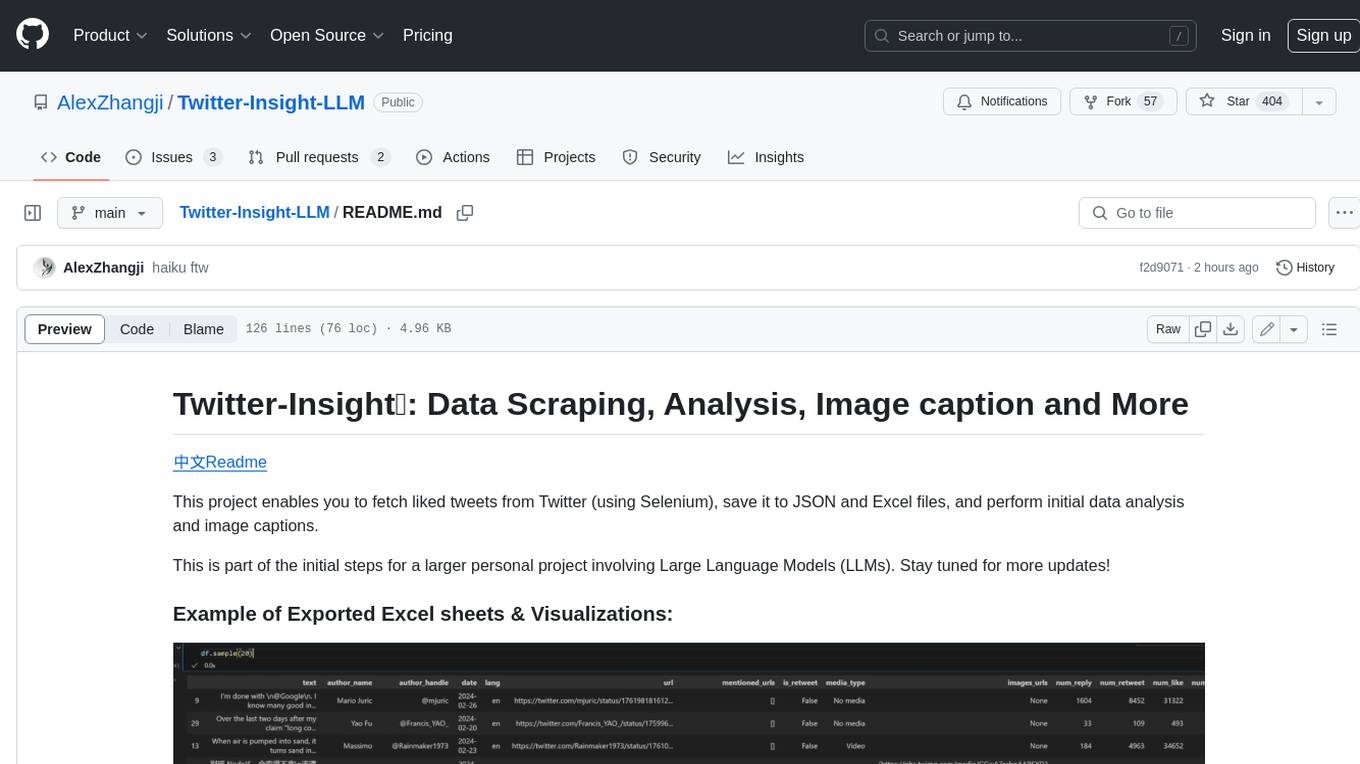
Twitter-Insight-LLM
This project enables you to fetch liked tweets from Twitter (using Selenium), save it to JSON and Excel files, and perform initial data analysis and image captions. This is part of the initial steps for a larger personal project involving Large Language Models (LLMs).
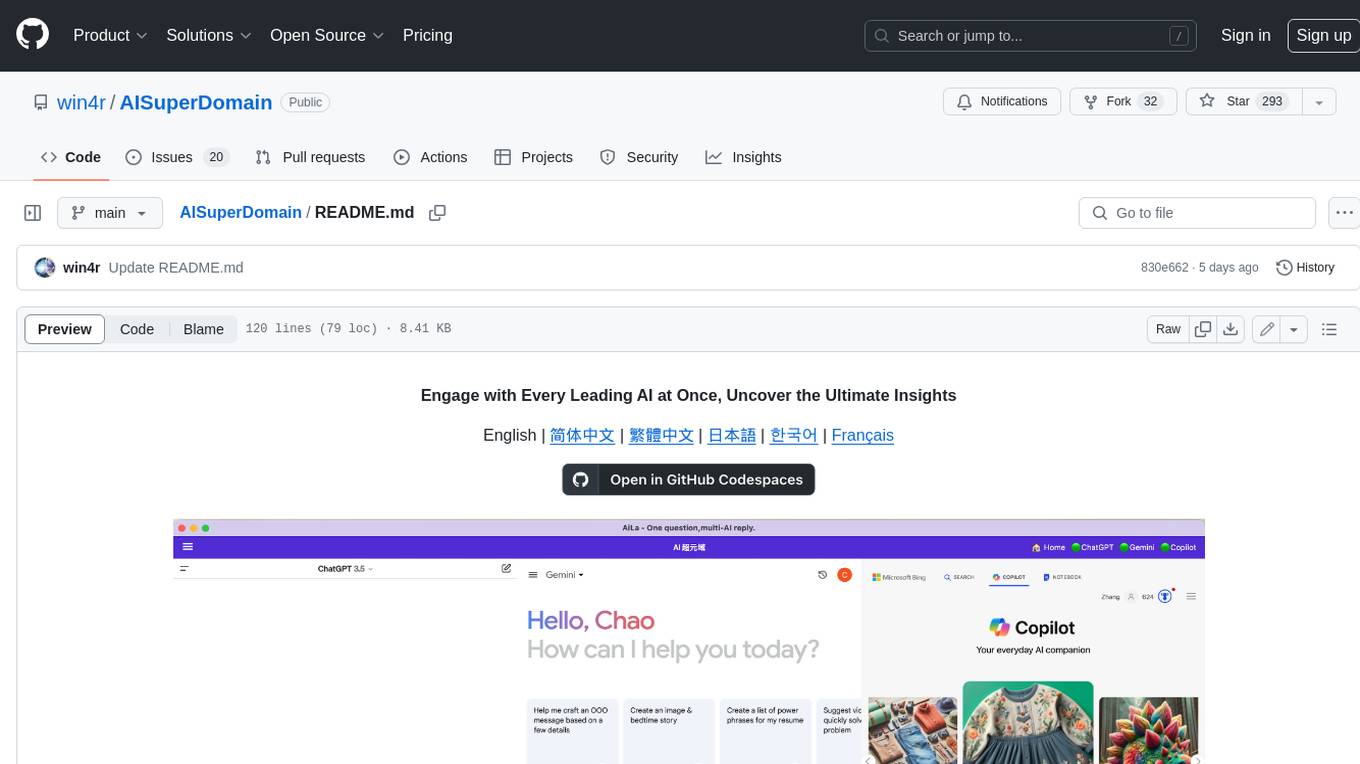
AISuperDomain
Aila Desktop Application is a powerful tool that integrates multiple leading AI models into a single desktop application. It allows users to interact with various AI models simultaneously, providing diverse responses and insights to their inquiries. With its user-friendly interface and customizable features, Aila empowers users to engage with AI seamlessly and efficiently. Whether you're a researcher, student, or professional, Aila can enhance your AI interactions and streamline your workflow.
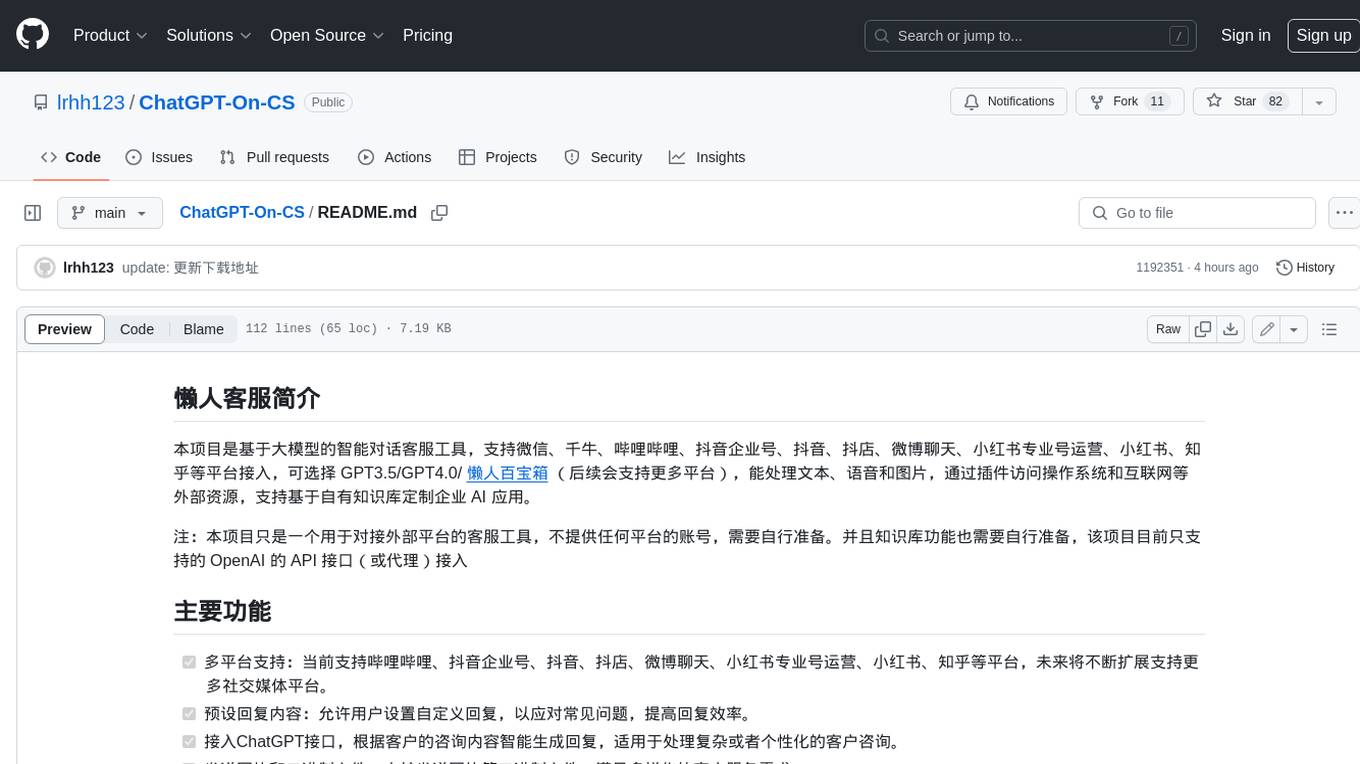
ChatGPT-On-CS
This project is an intelligent dialogue customer service tool based on a large model, which supports access to platforms such as WeChat, Qianniu, Bilibili, Douyin Enterprise, Douyin, Doudian, Weibo chat, Xiaohongshu professional account operation, Xiaohongshu, Zhihu, etc. You can choose GPT3.5/GPT4.0/ Lazy Treasure Box (more platforms will be supported in the future), which can process text, voice and pictures, and access external resources such as operating systems and the Internet through plug-ins, and support enterprise AI applications customized based on their own knowledge base.
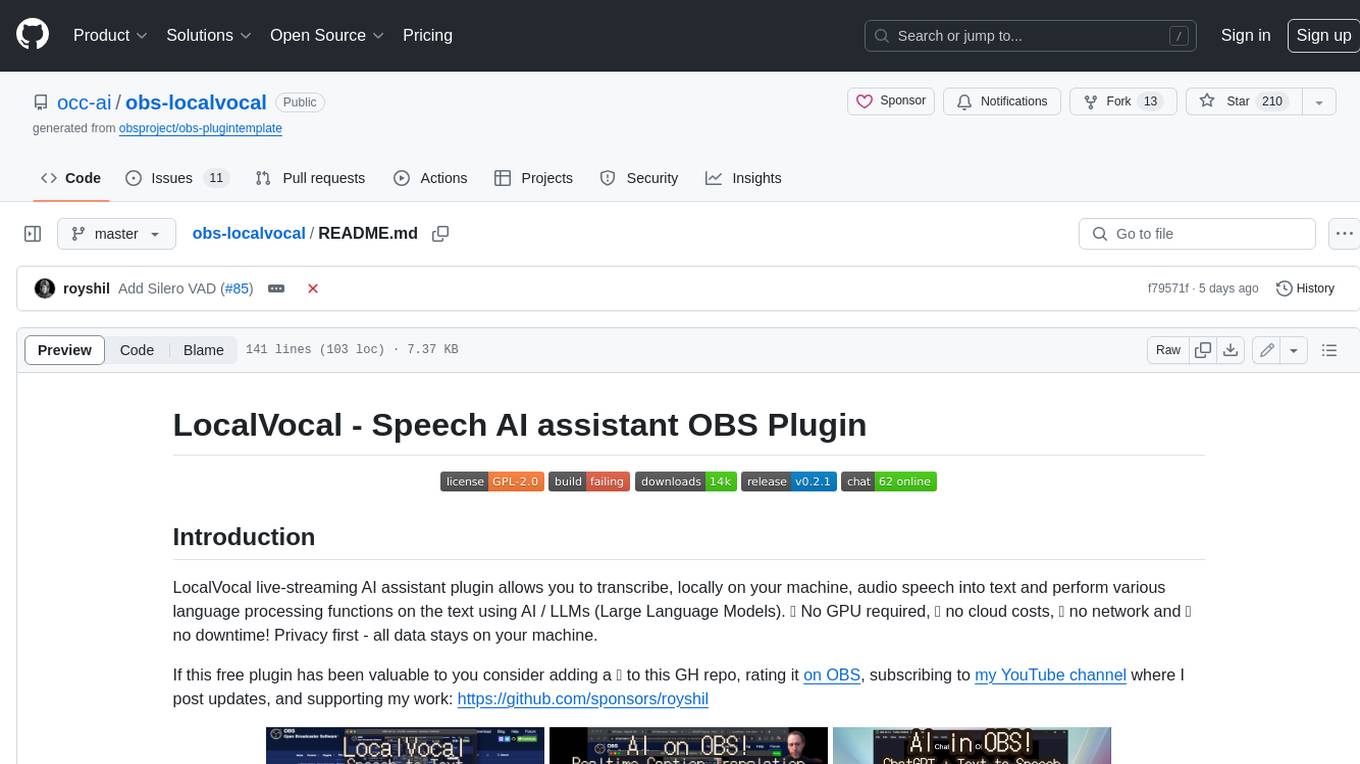
obs-localvocal
LocalVocal is a live-streaming AI assistant plugin for OBS that allows you to transcribe audio speech into text and perform various language processing functions on the text using AI / LLMs (Large Language Models). It's privacy-first, with all data staying on your machine, and requires no GPU, cloud costs, network, or downtime.