
PentestGPT
AI-Powered Penetration Testing Assistant
Stars: 1158
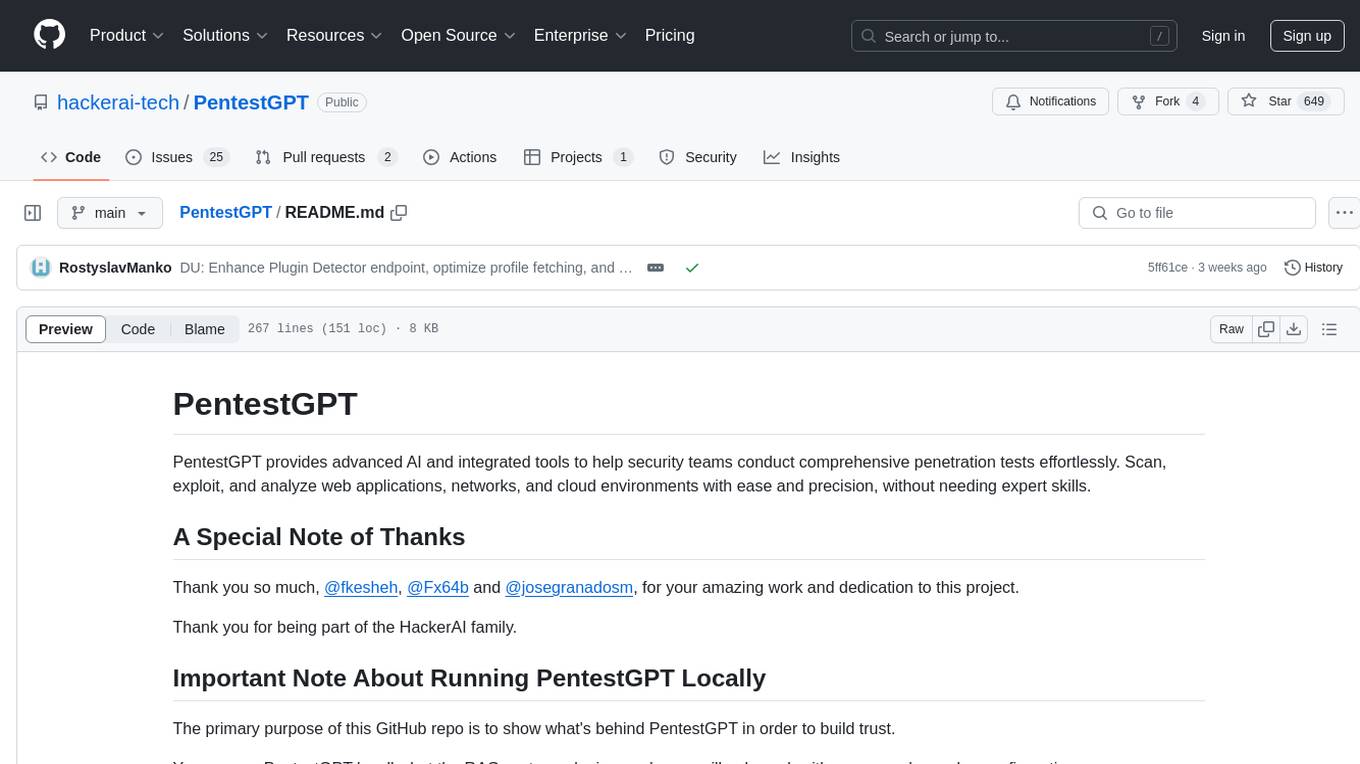
PentestGPT provides advanced AI and integrated tools to help security teams conduct comprehensive penetration tests effortlessly. Scan, exploit, and analyze web applications, networks, and cloud environments with ease and precision, without needing expert skills. The tool utilizes Supabase for data storage and management, and Vercel for hosting the frontend. It offers a local quickstart guide for running the tool locally and a hosted quickstart guide for deploying it in the cloud. PentestGPT aims to simplify the penetration testing process for security professionals and enthusiasts alike.
README:
PentestGPT provides advanced AI and integrated tools to help security teams conduct comprehensive penetration tests effortlessly. Scan, exploit, and analyze web applications, networks, and cloud environments with ease and precision, without needing expert skills.
The primary purpose of this GitHub repo is to show what's behind PentestGPT in order to build trust.
You can run PentestGPT locally, but the plugins and more will only work with proper and complex configuration.
You can get in touch with us through the HackerAI Help Center at https://help.hackerai.co.
Interested in contributing to PentestGPT? Please see CONTRIBUTING.md for setup instructions and guidelines for new contributors. As an added incentive, top contributors will have the opportunity to become part of the PentestGPT team.
Licensed under the GNU General Public License v3.0
For Tasks:
Click tags to check more tools for each tasksFor Jobs:
Alternative AI tools for PentestGPT
Similar Open Source Tools
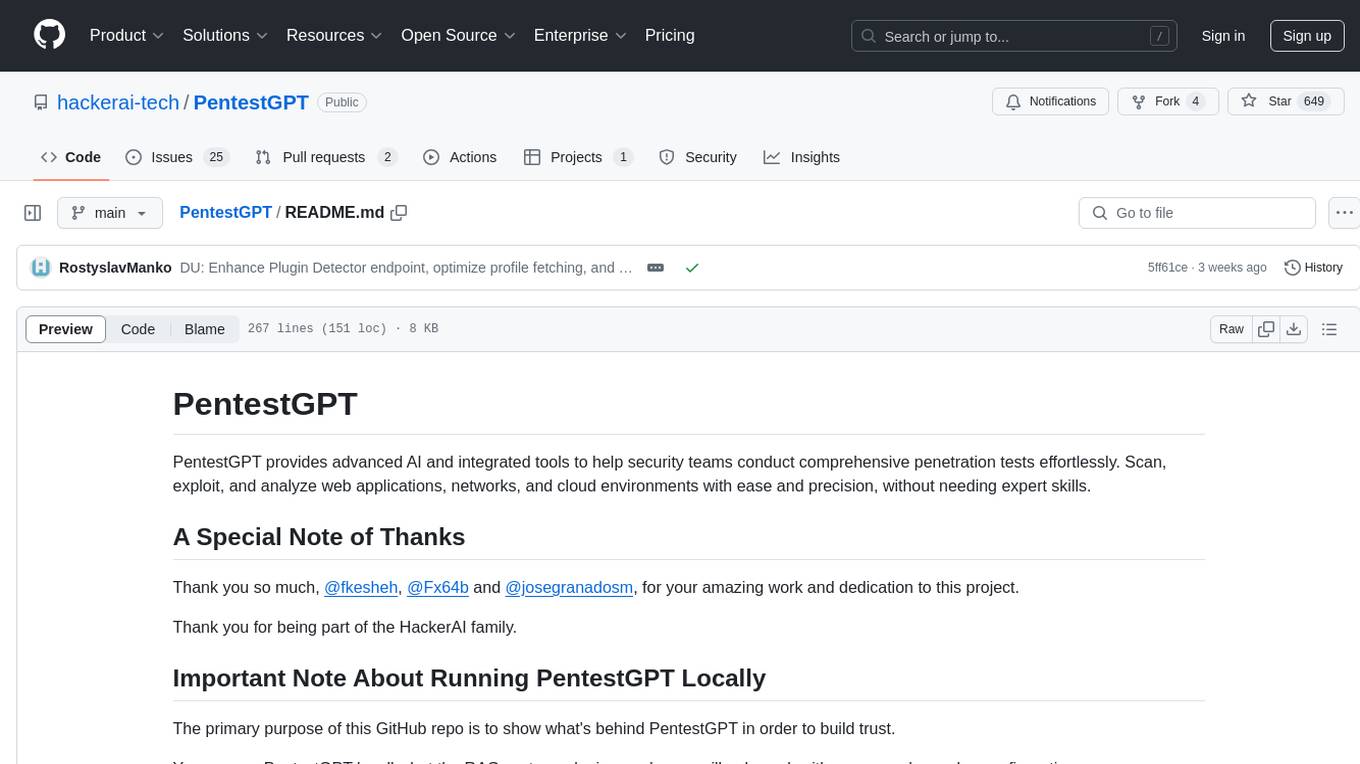
PentestGPT
PentestGPT provides advanced AI and integrated tools to help security teams conduct comprehensive penetration tests effortlessly. Scan, exploit, and analyze web applications, networks, and cloud environments with ease and precision, without needing expert skills. The tool utilizes Supabase for data storage and management, and Vercel for hosting the frontend. It offers a local quickstart guide for running the tool locally and a hosted quickstart guide for deploying it in the cloud. PentestGPT aims to simplify the penetration testing process for security professionals and enthusiasts alike.
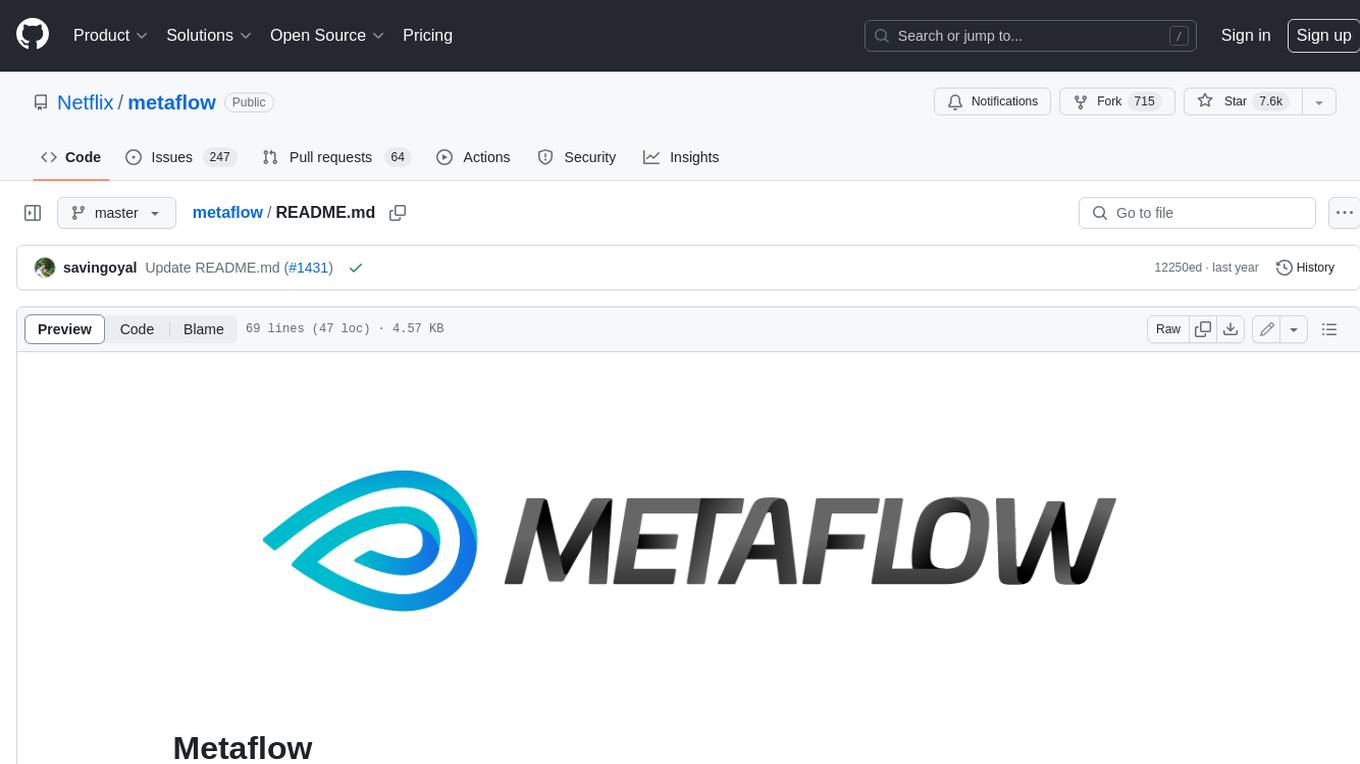
metaflow
Metaflow is a user-friendly library designed to assist scientists and engineers in developing and managing real-world data science projects. Initially created at Netflix, Metaflow aimed to enhance the productivity of data scientists working on diverse projects ranging from traditional statistics to cutting-edge deep learning. For further information, refer to Metaflow's website and documentation.
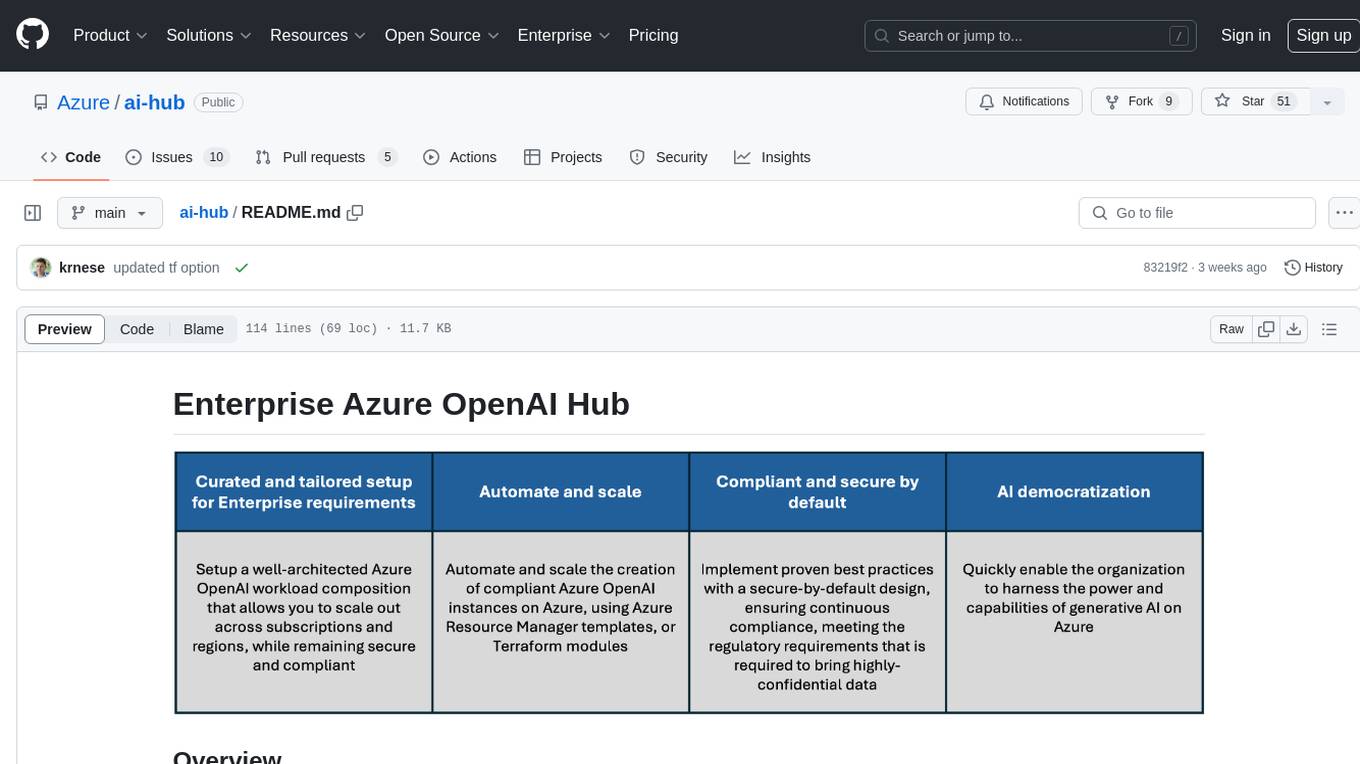
ai-hub
The Enterprise Azure OpenAI Hub is a comprehensive repository designed to guide users through the world of Generative AI on the Azure platform. It offers a structured learning experience to accelerate the transition from concept to production in an Enterprise context. The hub empowers users to explore various use cases with Azure services, ensuring security and compliance. It provides real-world examples and playbooks for practical insights into solving complex problems and developing cutting-edge AI solutions. The repository also serves as a library of proven patterns, aligning with industry standards and promoting best practices for secure and compliant AI development.
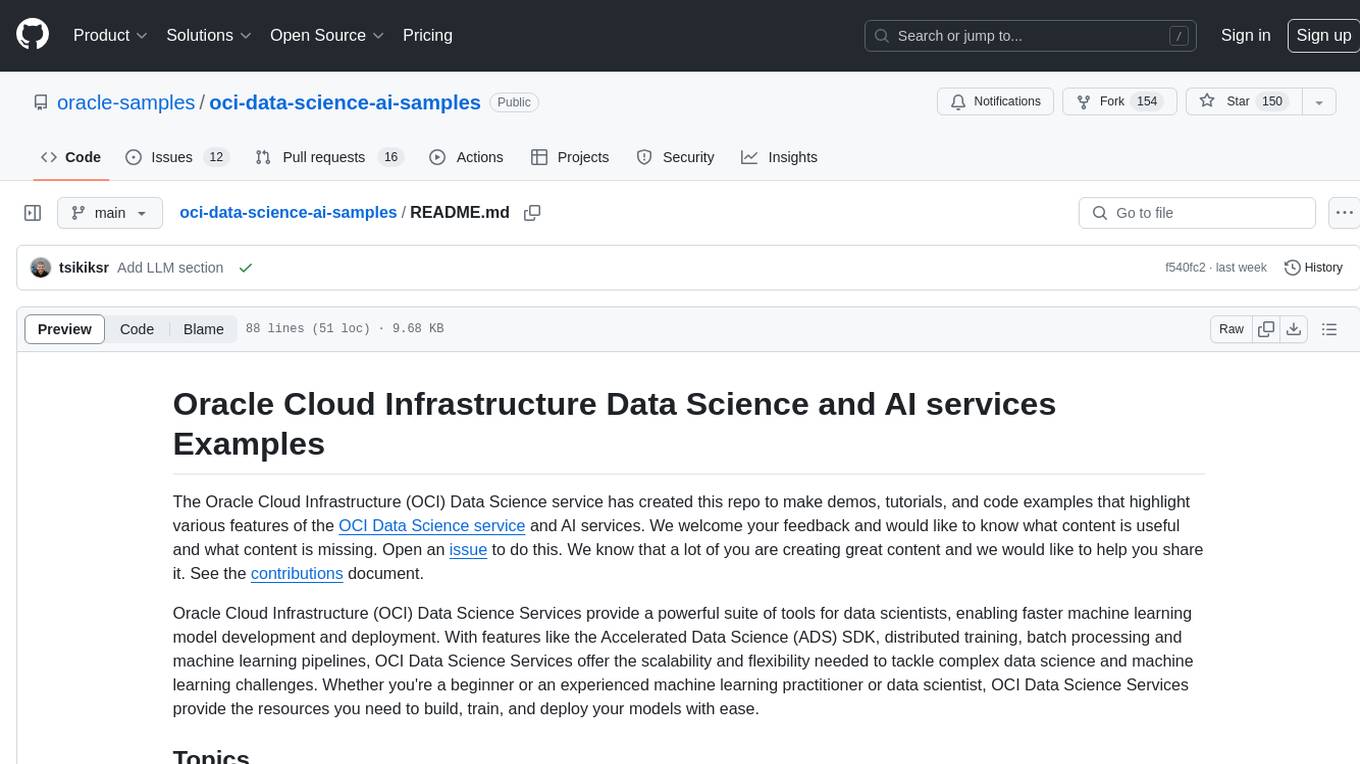
oci-data-science-ai-samples
The Oracle Cloud Infrastructure Data Science and AI services Examples repository provides demos, tutorials, and code examples showcasing various features of the OCI Data Science service and AI services. It offers tools for data scientists to develop and deploy machine learning models efficiently, with features like Accelerated Data Science SDK, distributed training, batch processing, and machine learning pipelines. Whether you're a beginner or an experienced practitioner, OCI Data Science Services provide the resources needed to build, train, and deploy models easily.
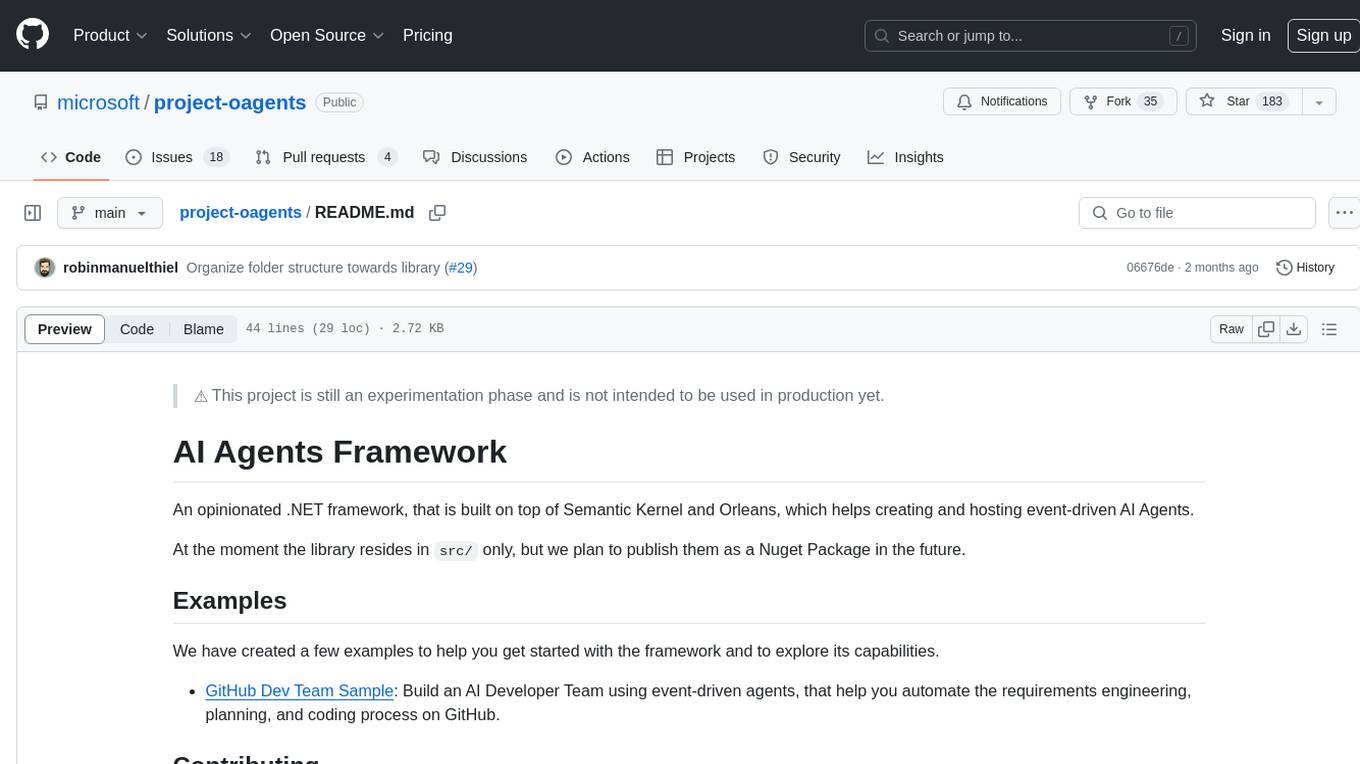
project-oagents
AI Agents Framework is a .NET framework built on Semantic Kernel and Orleans for creating and hosting event-driven AI Agents. It is currently in an experimental phase and not recommended for production use. The framework aims to automate requirements engineering, planning, and coding processes using event-driven agents.
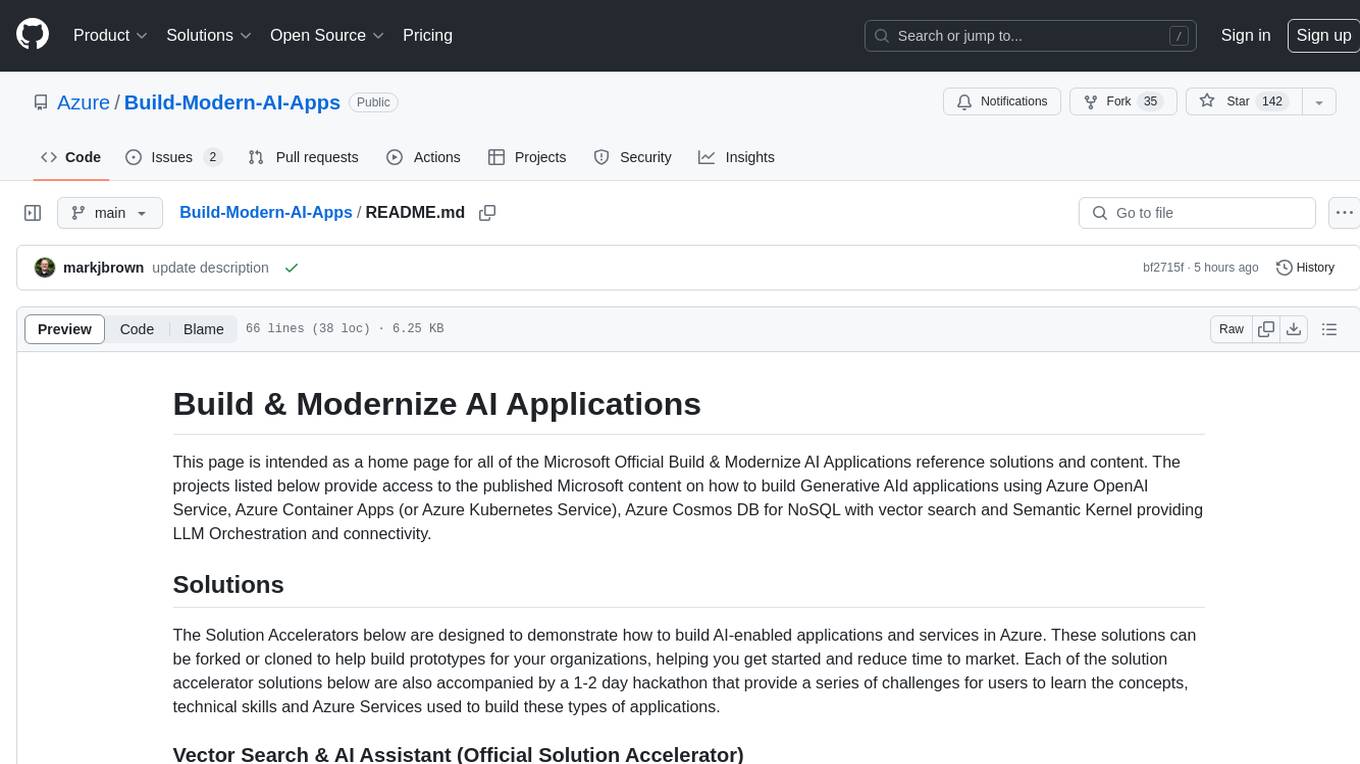
Build-Modern-AI-Apps
This repository serves as a hub for Microsoft Official Build & Modernize AI Applications reference solutions and content. It provides access to projects demonstrating how to build Generative AI applications using Azure services like Azure OpenAI, Azure Container Apps, Azure Kubernetes, and Azure Cosmos DB. The solutions include Vector Search & AI Assistant, Real-Time Payment and Transaction Processing, and Medical Claims Processing. Additionally, there are workshops like the Intelligent App Workshop for Microsoft Copilot Stack, focusing on infusing intelligence into traditional software systems using foundation models and design thinking.
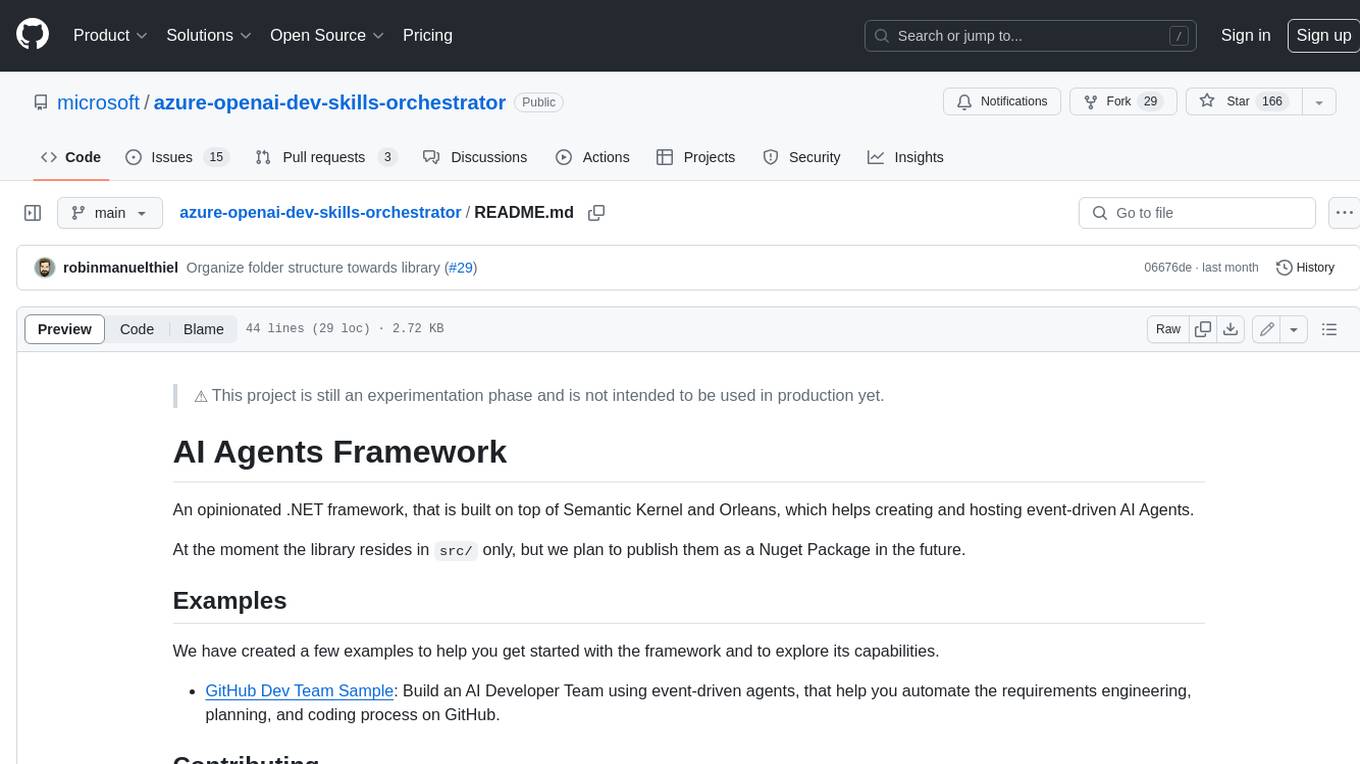
azure-openai-dev-skills-orchestrator
An opinionated .NET framework, that is built on top of Semantic Kernel and Orleans, which helps creating and hosting event-driven AI Agents.
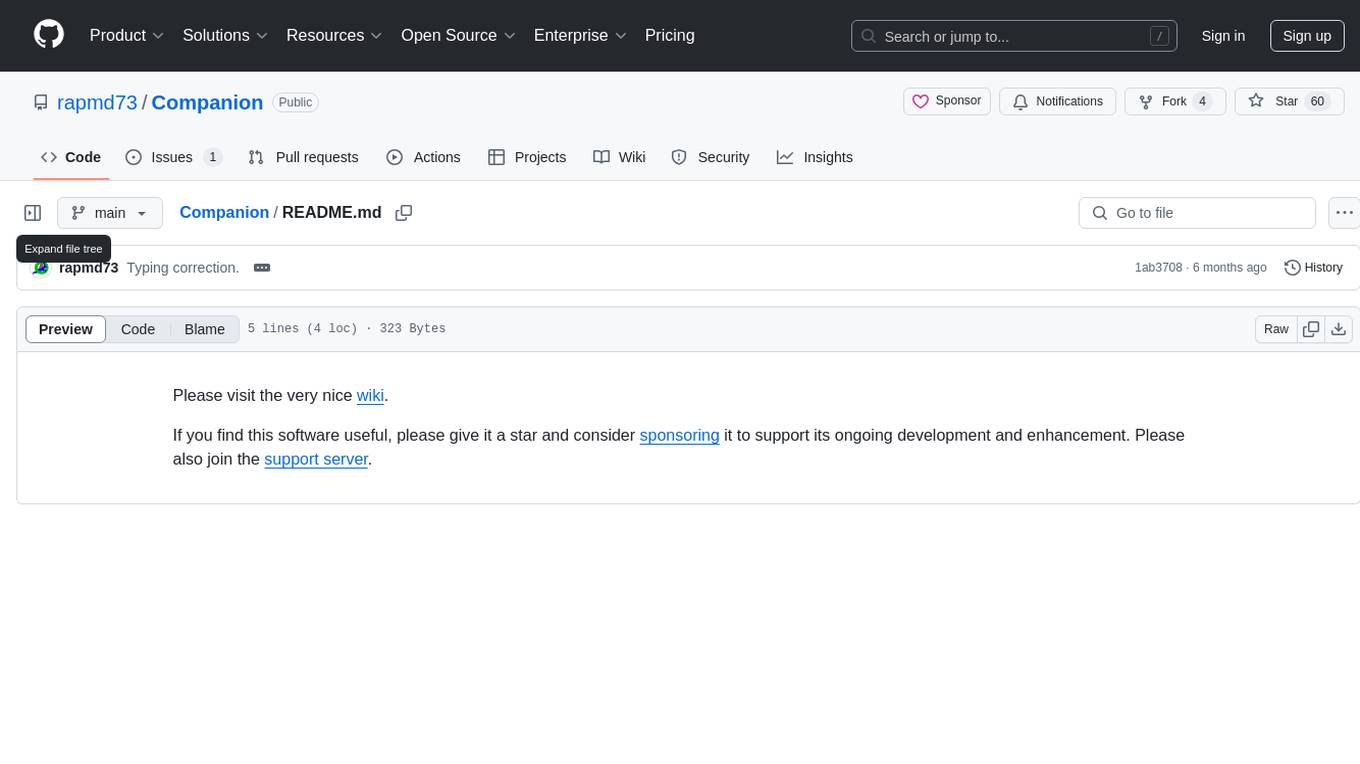
Companion
Companion is a software tool designed to provide support and enhance development. It offers various features and functionalities to assist users in their projects and tasks. The tool aims to be user-friendly and efficient, helping individuals and teams to streamline their workflow and improve productivity.
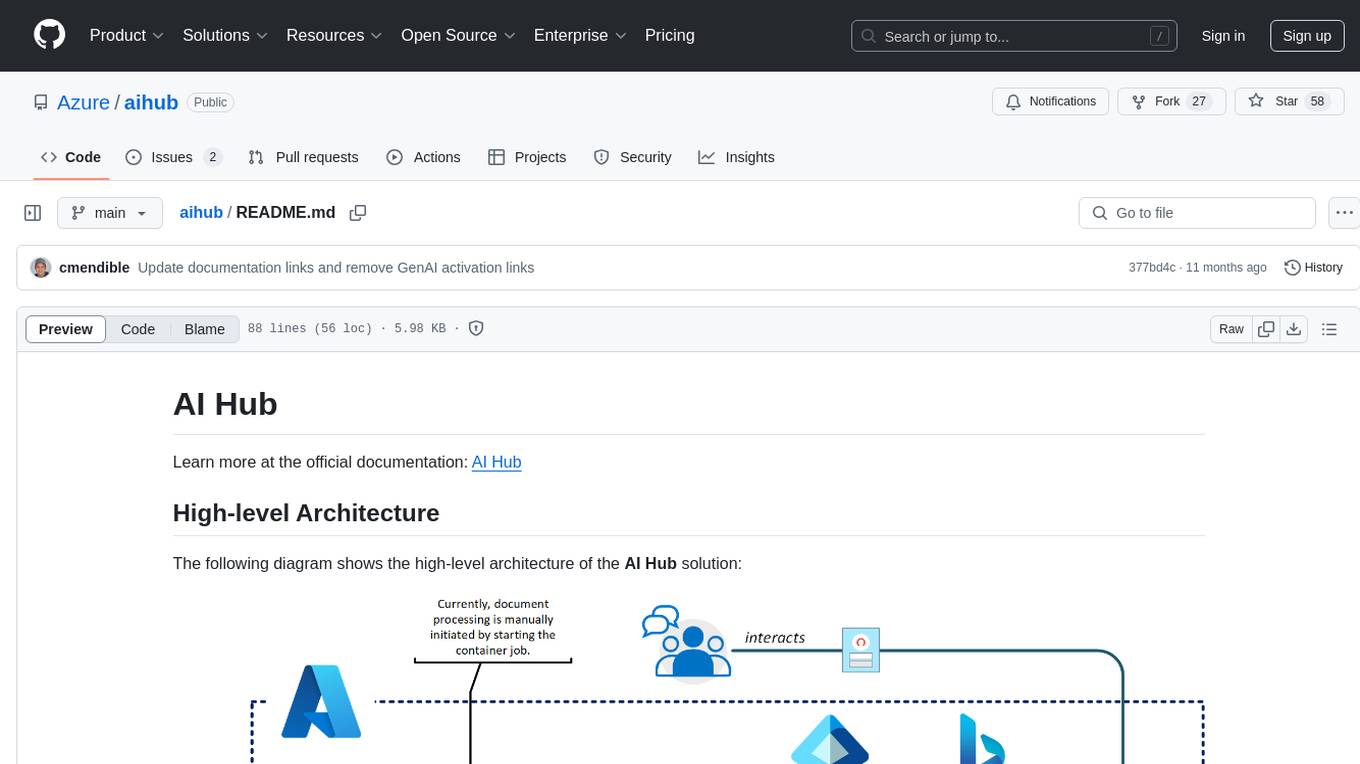
aihub
AI Hub is a comprehensive solution that leverages artificial intelligence and cloud computing to provide functionalities such as document search and retrieval, call center analytics, image analysis, brand reputation analysis, form analysis, document comparison, and content safety moderation. It integrates various Azure services like Cognitive Search, ChatGPT, Azure Vision Services, and Azure Document Intelligence to offer scalable, extensible, and secure AI-powered capabilities for different use cases and scenarios.
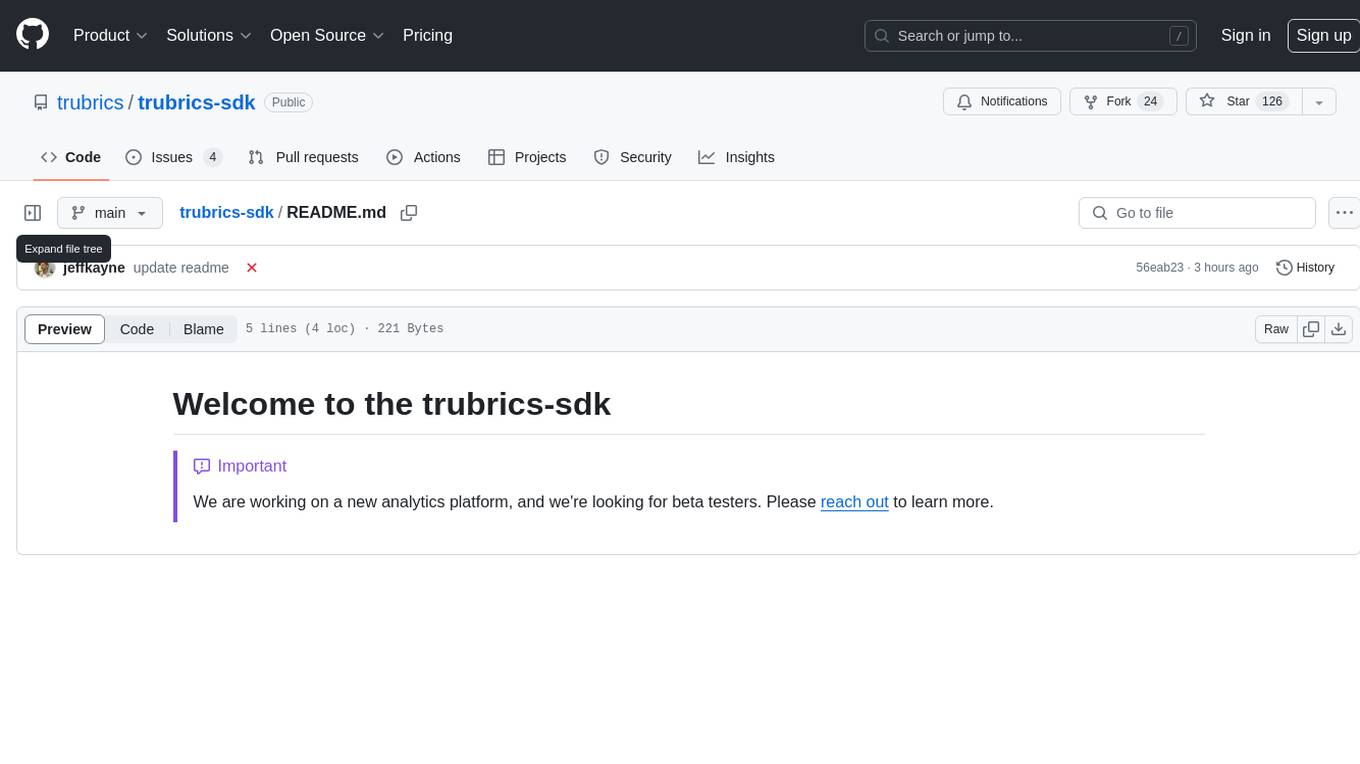
trubrics-sdk
Trubrics-sdk is a software development kit designed to facilitate the integration of analytics features into applications. It provides a set of tools and functionalities that enable developers to easily incorporate analytics capabilities, such as data collection, analysis, and reporting, into their software products. The SDK streamlines the process of implementing analytics solutions, allowing developers to focus on building and enhancing their applications' functionality and user experience. By leveraging trubrics-sdk, developers can quickly and efficiently integrate robust analytics features, gaining valuable insights into user behavior and application performance.
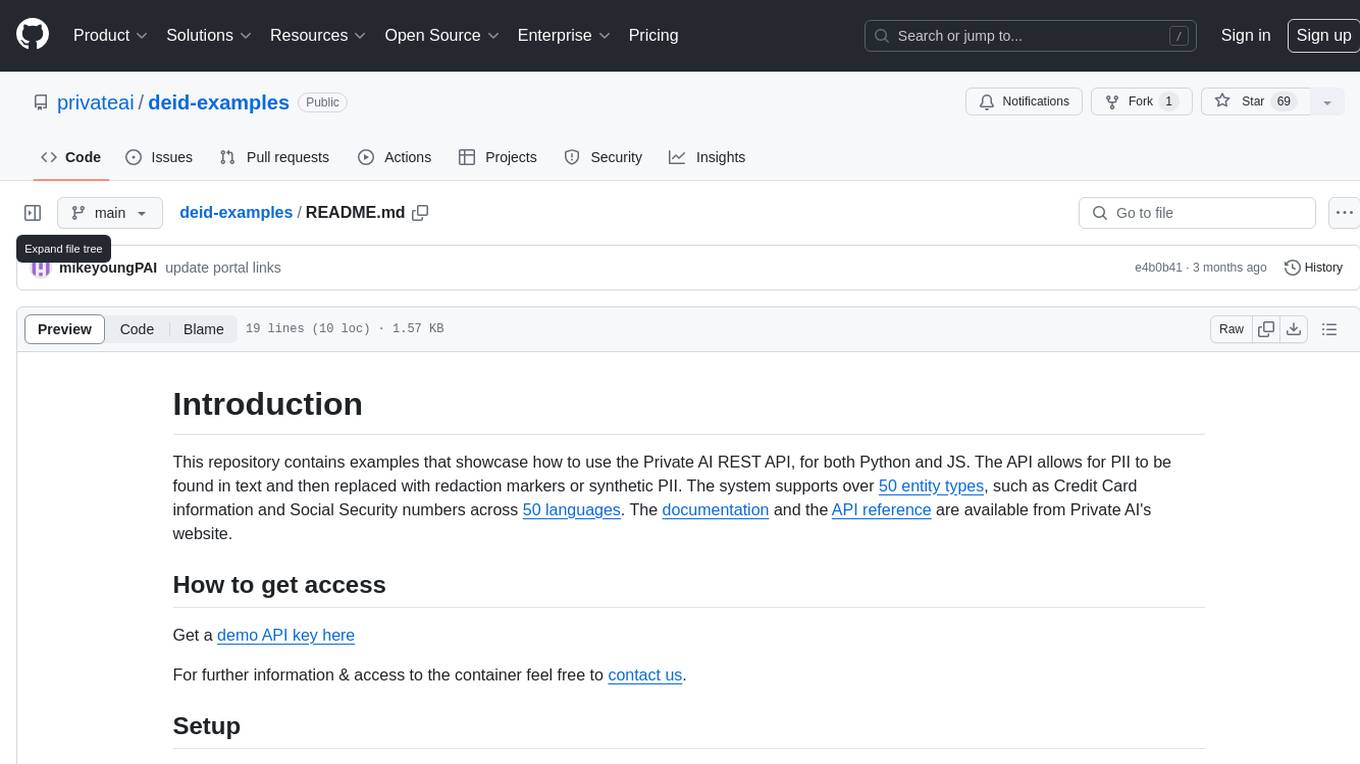
deid-examples
This repository contains examples demonstrating how to use the Private AI REST API for identifying and replacing Personally Identifiable Information (PII) in text. The API supports over 50 entity types, such as Credit Card information and Social Security numbers, across 50 languages. Users can access documentation and the API reference on Private AI's website. The examples include common API call scenarios and use cases in both Python and JavaScript, with additional content related to PrivateGPT for secure work with Language Models (LLMs).
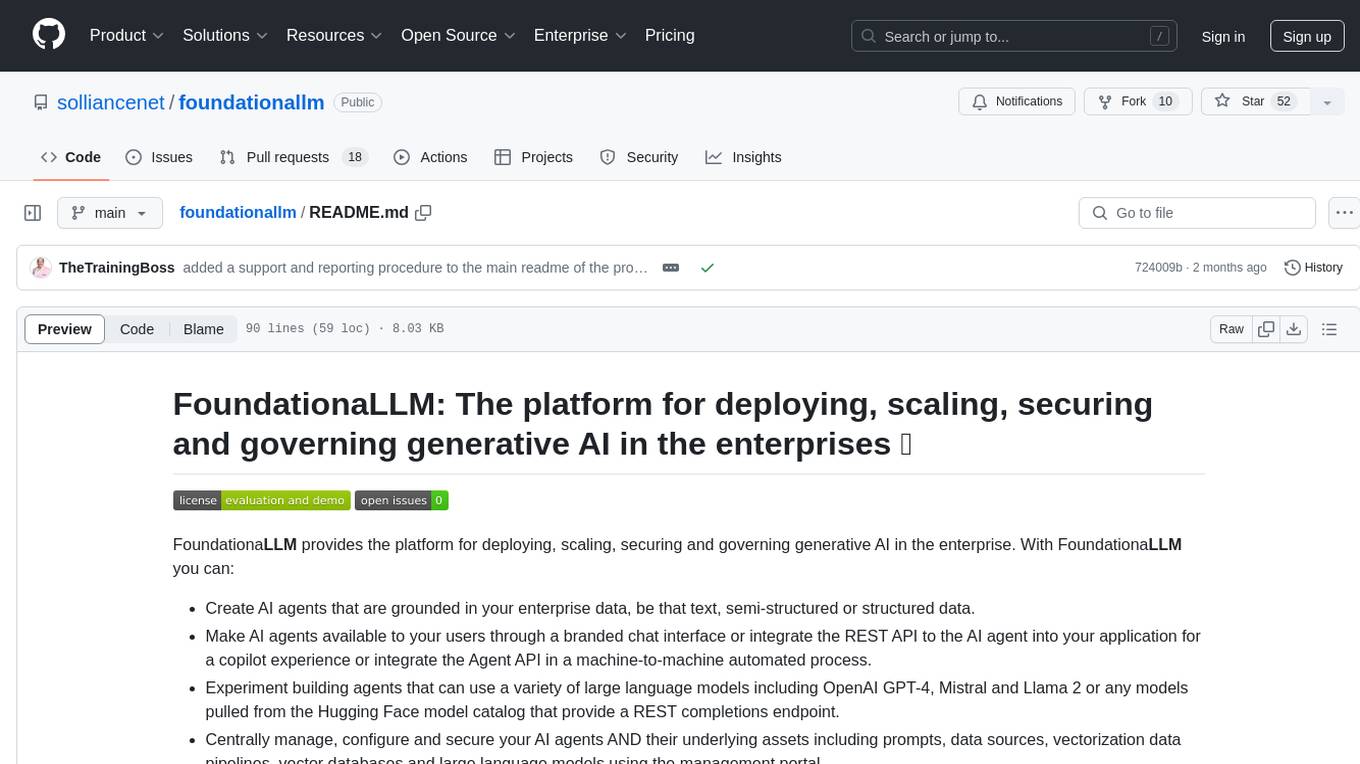
foundationallm
FoundationaLLM is a platform designed for deploying, scaling, securing, and governing generative AI in enterprises. It allows users to create AI agents grounded in enterprise data, integrate REST APIs, experiment with large language models, centrally manage AI agents and assets, deploy scalable vectorization data pipelines, enable non-developer users to create their own AI agents, control access with role-based access controls, and harness capabilities from Azure AI and Azure OpenAI. The platform simplifies integration with enterprise data sources, provides fine-grain security controls, load balances across multiple endpoints, and is extensible to new data sources and orchestrators. FoundationaLLM addresses the need for customized copilots or AI agents that are secure, licensed, flexible, and suitable for enterprise-scale production.
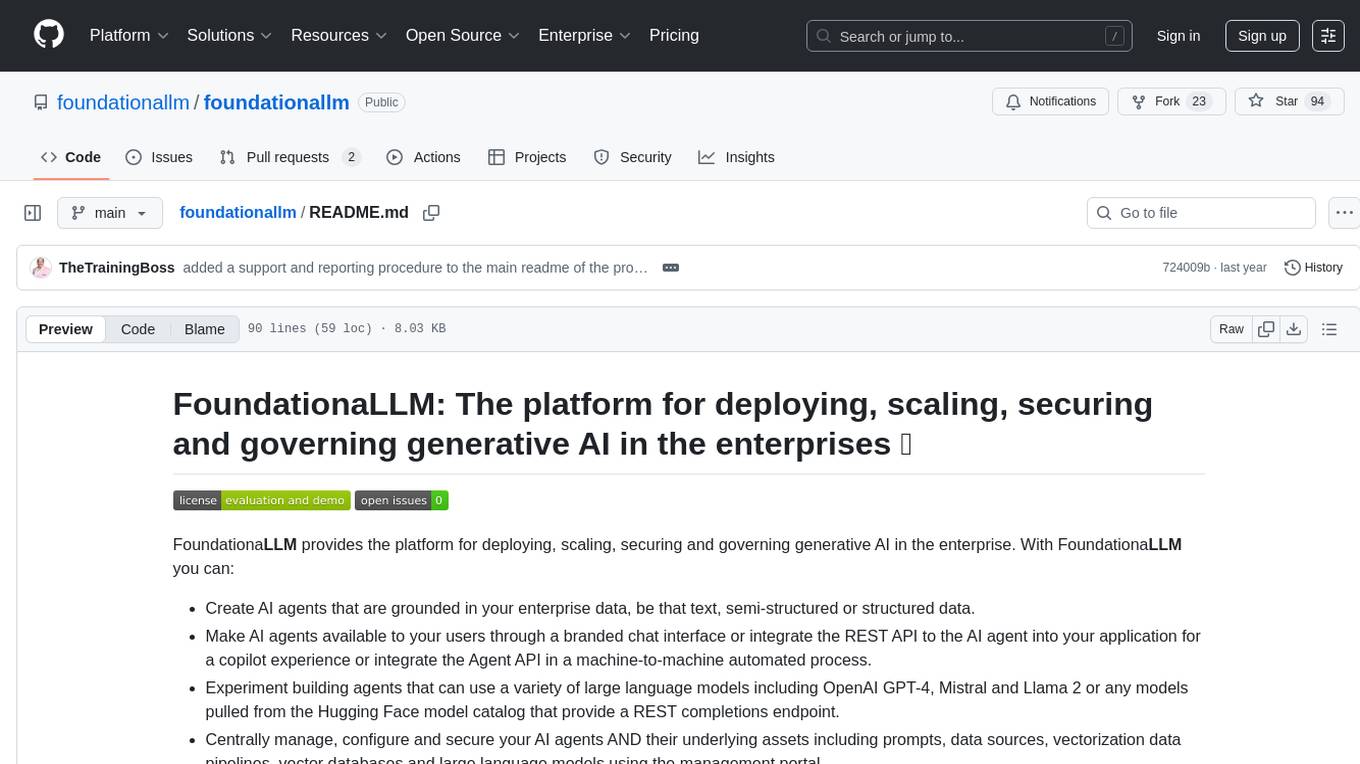
foundationallm
FoundationaLLM is a platform designed for deploying, scaling, securing, and governing generative AI in enterprises. It allows users to create AI agents grounded in enterprise data, integrate REST APIs, experiment with various large language models, centrally manage AI agents and their assets, deploy scalable vectorization data pipelines, enable non-developer users to create their own AI agents, control access with role-based access controls, and harness capabilities from Azure AI and Azure OpenAI. The platform simplifies integration with enterprise data sources, provides fine-grain security controls, scalability, extensibility, and addresses the challenges of delivering enterprise copilots or AI agents.
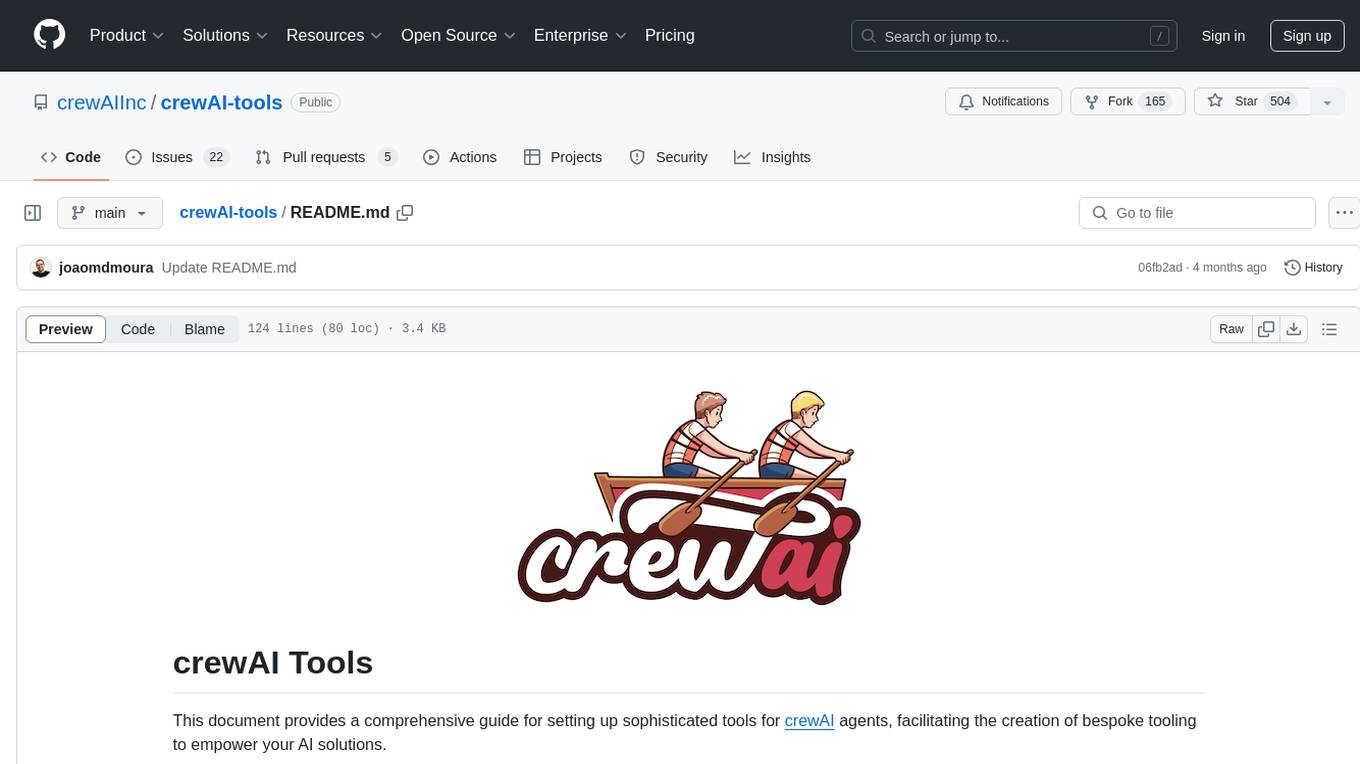
crewAI-tools
This repository provides a guide for setting up tools for crewAI agents to enhance functionality. It offers steps to equip agents with ready-to-use tools and create custom ones. Tools are expected to return strings for generating responses. Users can create tools by subclassing BaseTool or using the tool decorator. Contributions are welcome to enrich the toolset, and guidelines are provided for contributing. The development setup includes installing dependencies, activating virtual environment, setting up pre-commit hooks, running tests, static type checking, packaging, and local installation. The goal is to empower AI solutions through advanced tooling.
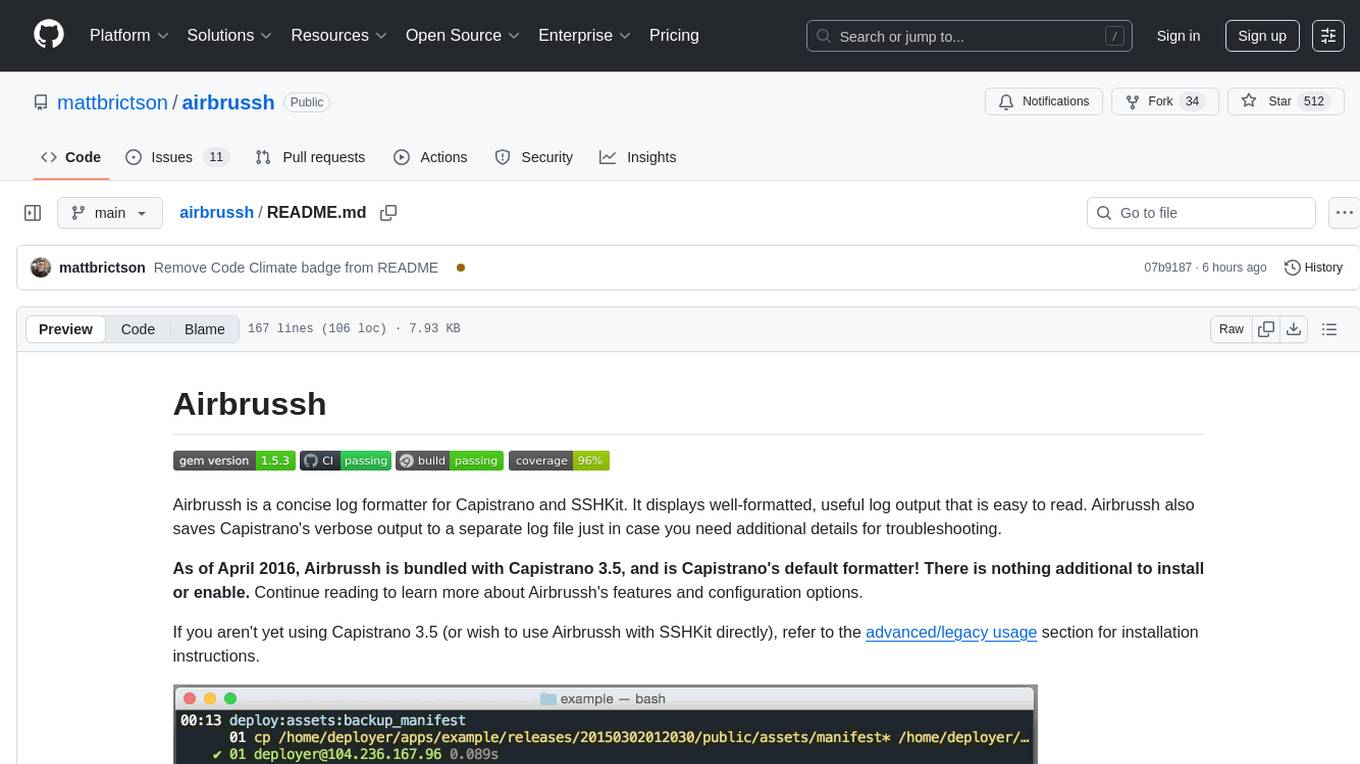
airbrussh
Airbrussh is a Capistrano plugin that enhances the output of Capistrano's deploy command. It provides a more detailed and structured view of the deployment process, including color-coded output, timestamps, and improved formatting. Airbrussh aims to make the deployment logs easier to read and understand, helping developers troubleshoot issues and monitor deployments more effectively. It is a useful tool for teams working with Capistrano to streamline their deployment workflows and improve visibility into the deployment process.
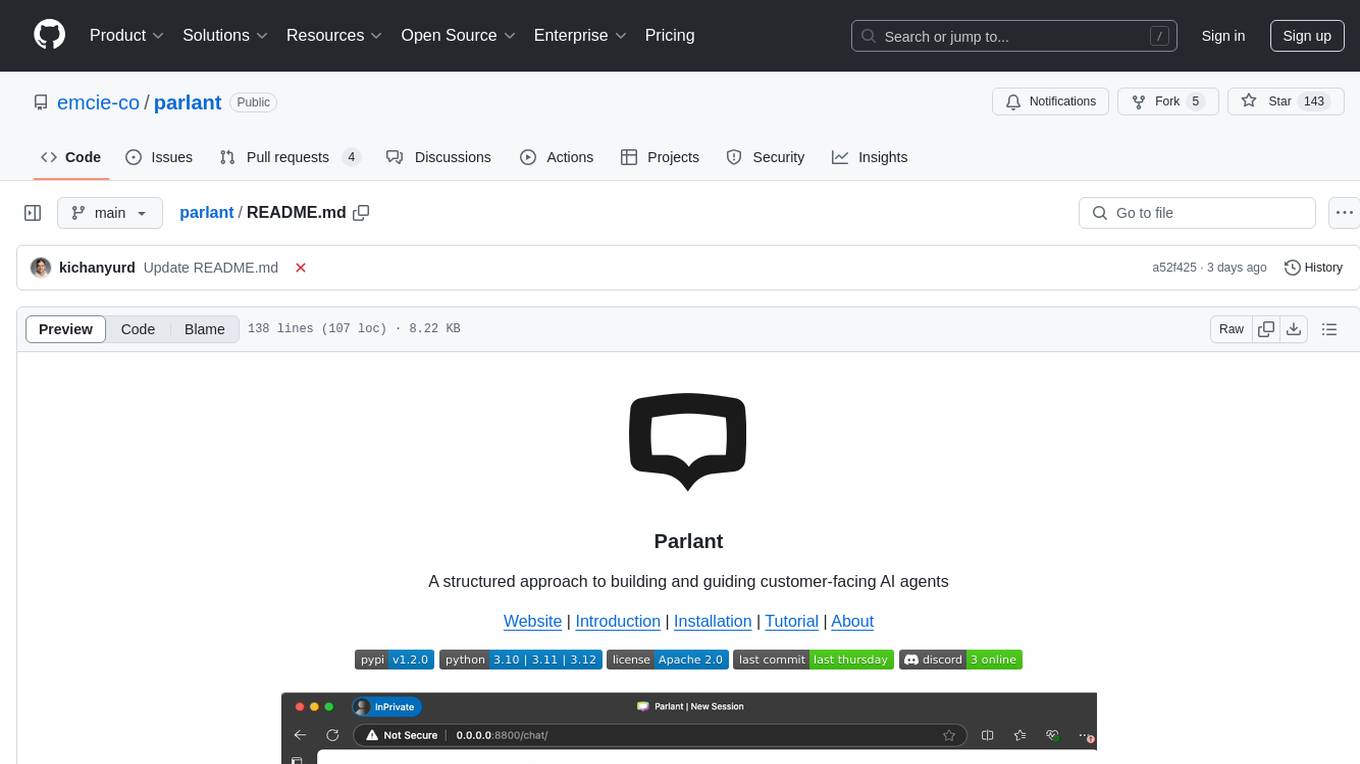
parlant
Parlant is a structured approach to building and guiding customer-facing AI agents. It allows developers to create and manage robust AI agents, providing specific feedback on agent behavior and helping understand user intentions better. With features like guidelines, glossary, coherence checks, dynamic context, and guided tool use, Parlant offers control over agent responses and behavior. Developer-friendly aspects include instant changes, Git integration, clean architecture, and type safety. It enables confident deployment with scalability, effective debugging, and validation before deployment. Parlant works with major LLM providers and offers client SDKs for Python and TypeScript. The tool facilitates natural customer interactions through asynchronous communication and provides a chat UI for testing new behaviors before deployment.
For similar tasks
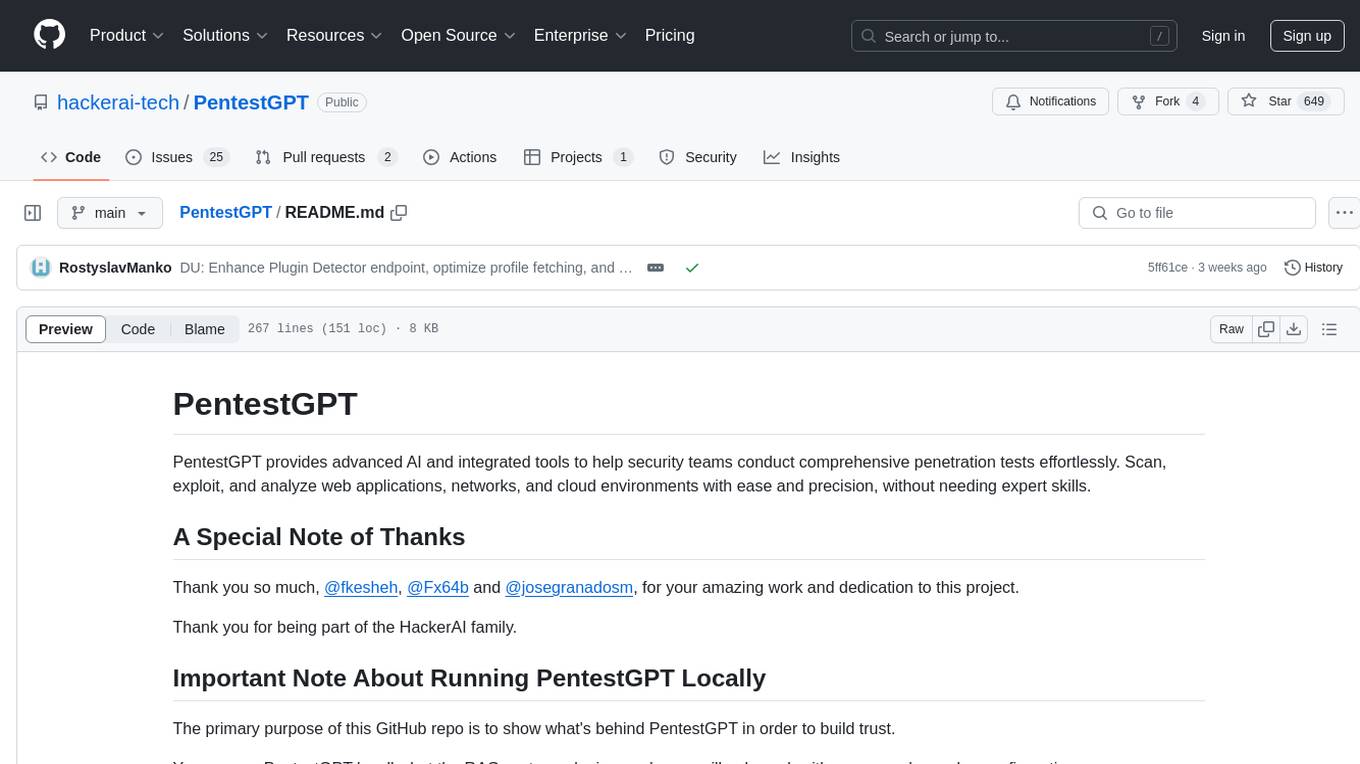
PentestGPT
PentestGPT provides advanced AI and integrated tools to help security teams conduct comprehensive penetration tests effortlessly. Scan, exploit, and analyze web applications, networks, and cloud environments with ease and precision, without needing expert skills. The tool utilizes Supabase for data storage and management, and Vercel for hosting the frontend. It offers a local quickstart guide for running the tool locally and a hosted quickstart guide for deploying it in the cloud. PentestGPT aims to simplify the penetration testing process for security professionals and enthusiasts alike.
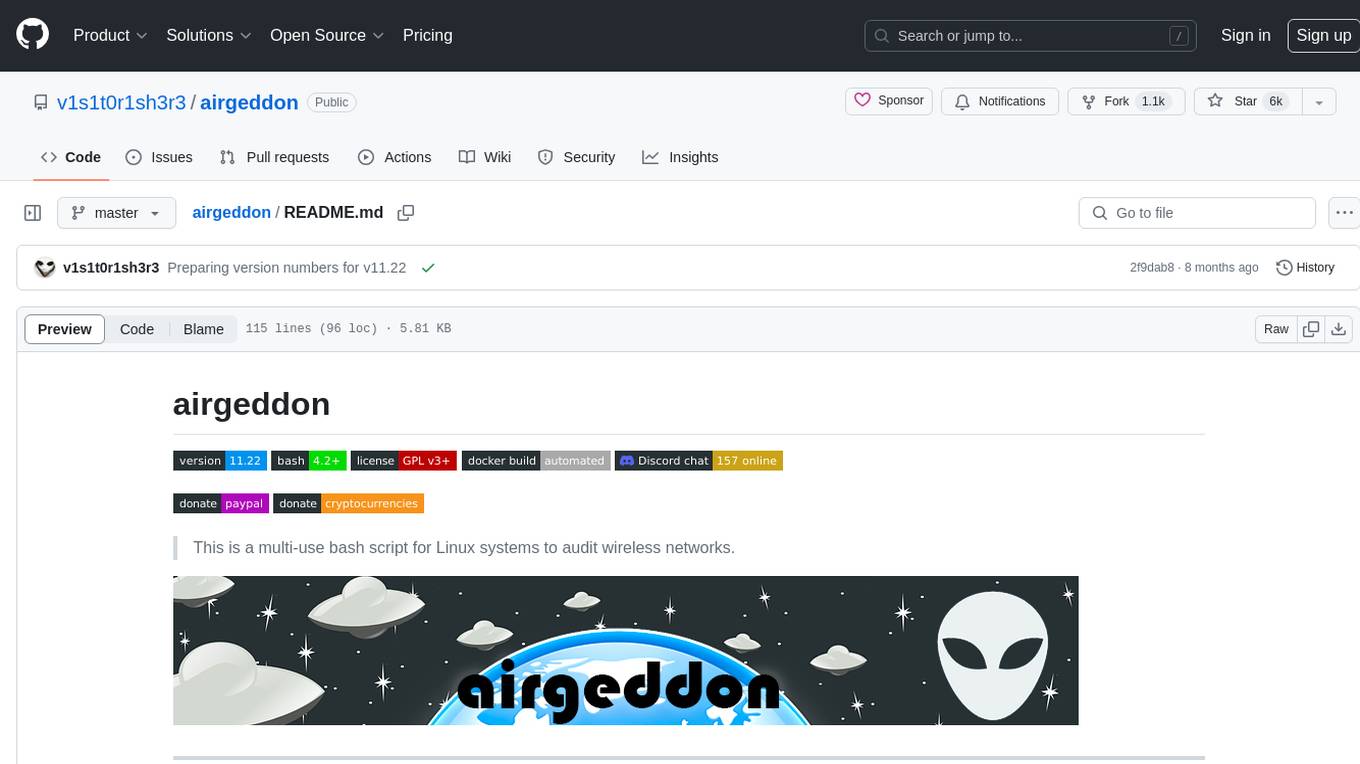
airgeddon
Airgeddon is a versatile bash script designed for Linux systems to conduct wireless network audits. It provides a comprehensive set of features and tools for auditing and securing wireless networks. The script is user-friendly and offers functionalities such as scanning, capturing handshakes, deauth attacks, and more. Airgeddon is regularly updated and supported, making it a valuable tool for both security professionals and enthusiasts.
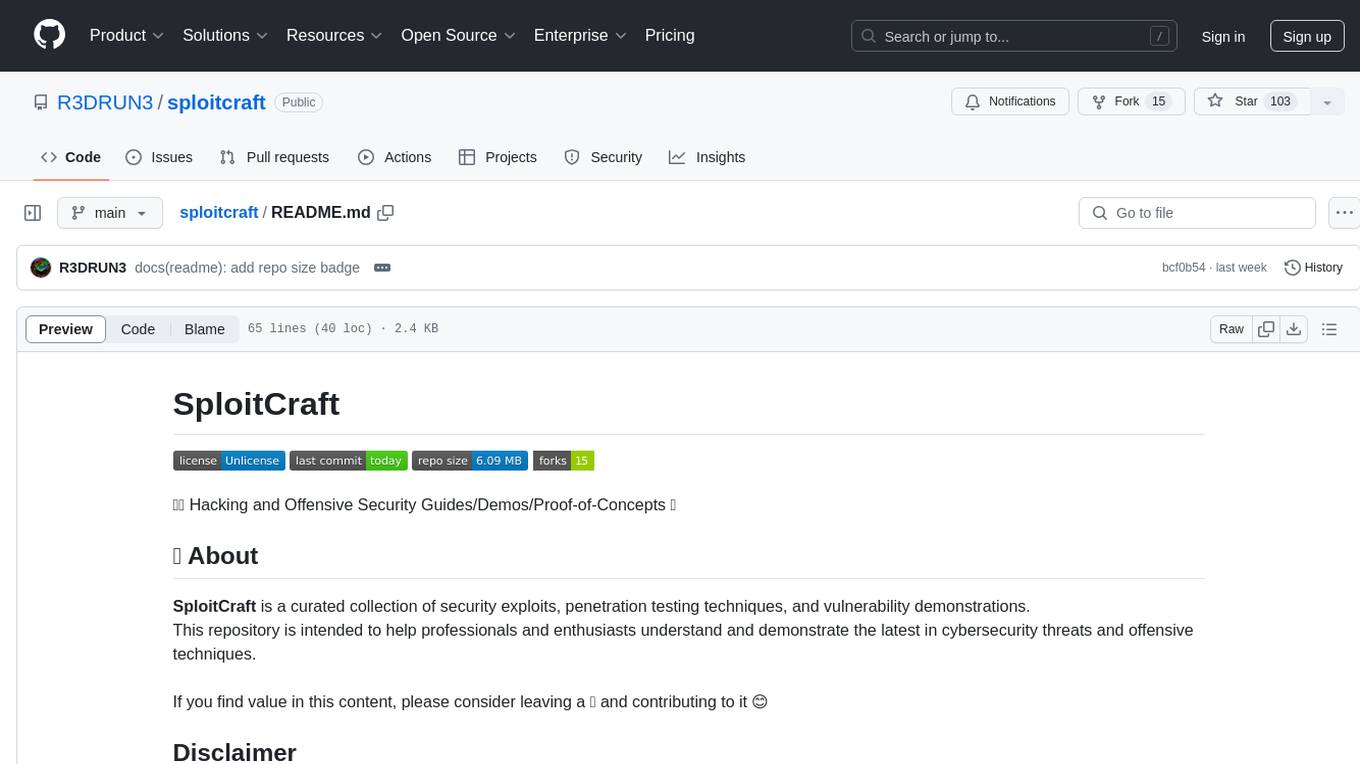
sploitcraft
SploitCraft is a curated collection of security exploits, penetration testing techniques, and vulnerability demonstrations intended to help professionals and enthusiasts understand and demonstrate the latest in cybersecurity threats and offensive techniques. The repository is organized into folders based on specific topics, each containing directories and detailed READMEs with step-by-step instructions. Contributions from the community are welcome, with a focus on adding new proof of concepts or expanding existing ones while adhering to the current structure and format of the repository.
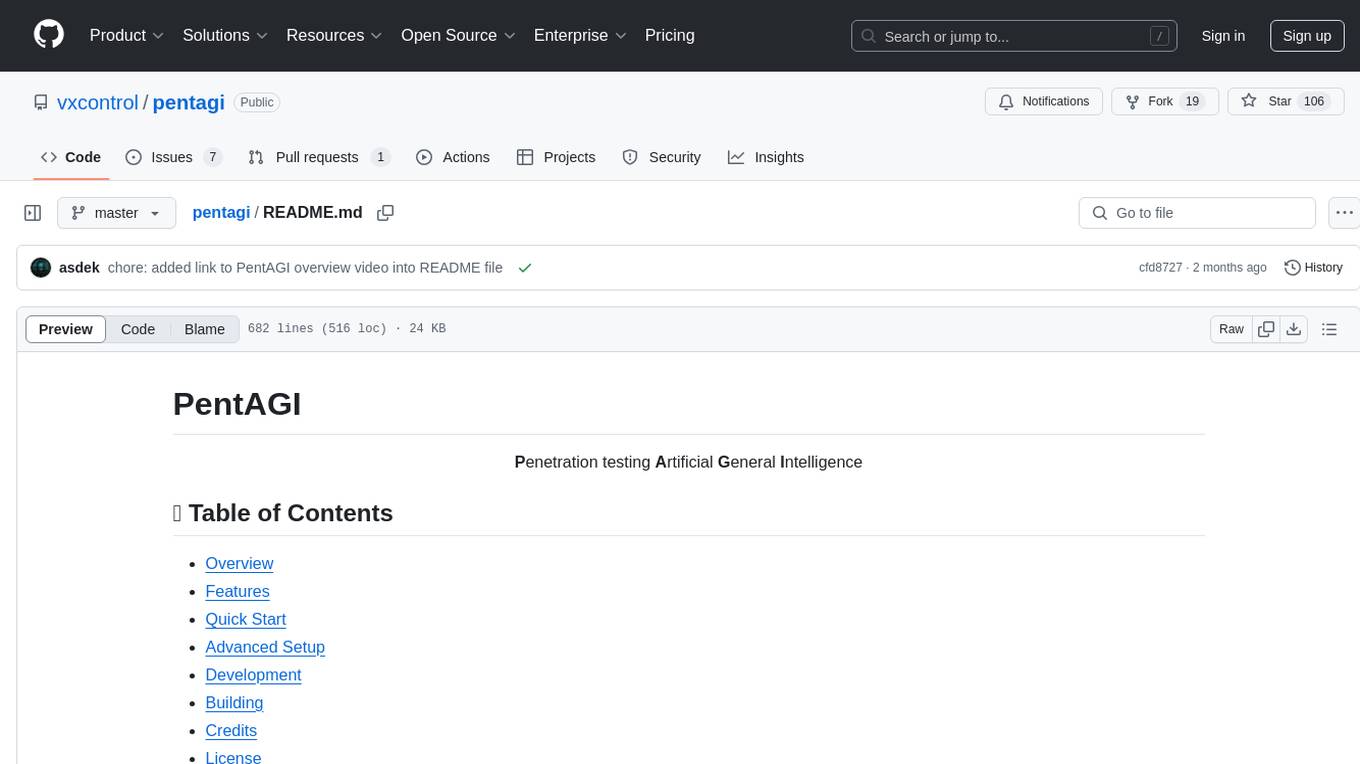
pentagi
PentAGI is an innovative tool for automated security testing that leverages cutting-edge artificial intelligence technologies. It is designed for information security professionals, researchers, and enthusiasts who need a powerful and flexible solution for conducting penetration tests. The tool provides secure and isolated operations in a sandboxed Docker environment, fully autonomous AI-powered agent for penetration testing steps, a suite of 20+ professional security tools, smart memory system for storing research results, web intelligence for gathering information, integration with external search systems, team delegation system, comprehensive monitoring and reporting, modern interface, API integration, persistent storage, scalable architecture, self-hosted solution, flexible authentication, and quick deployment through Docker Compose.
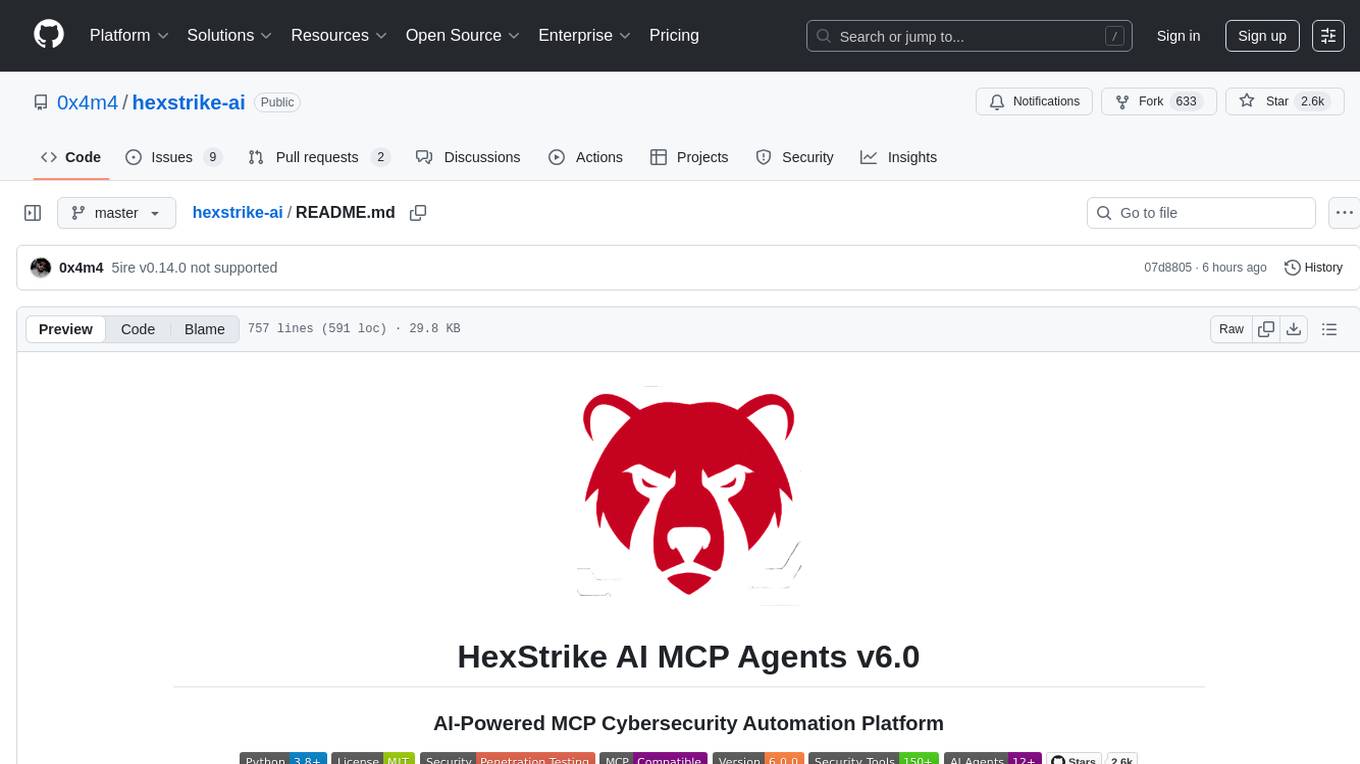
hexstrike-ai
HexStrike AI is an advanced AI-powered penetration testing MCP framework with 150+ security tools and 12+ autonomous AI agents. It features a multi-agent architecture with intelligent decision-making, vulnerability intelligence, and modern visual engine. The platform allows for AI agent connection, intelligent analysis, autonomous execution, real-time adaptation, and advanced reporting. HexStrike AI offers a streamlined installation process, Docker container support, 250+ specialized AI agents/tools, native desktop client, advanced web automation, memory optimization, enhanced error handling, and bypassing limitations.
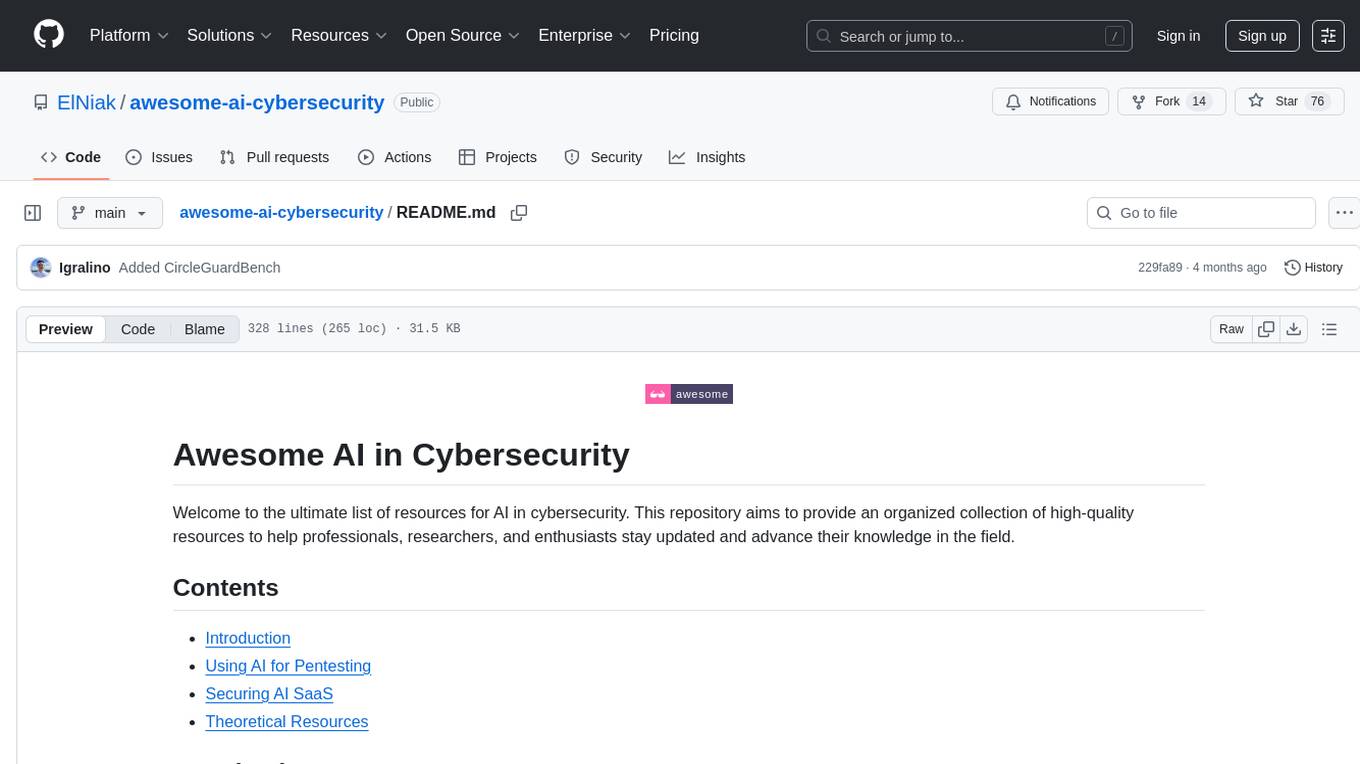
awesome-ai-cybersecurity
This repository is a comprehensive collection of resources for utilizing AI in cybersecurity. It covers various aspects such as prediction, prevention, detection, response, monitoring, and more. The resources include tools, frameworks, case studies, best practices, tutorials, and research papers. The repository aims to assist professionals, researchers, and enthusiasts in staying updated and advancing their knowledge in the field of AI cybersecurity.
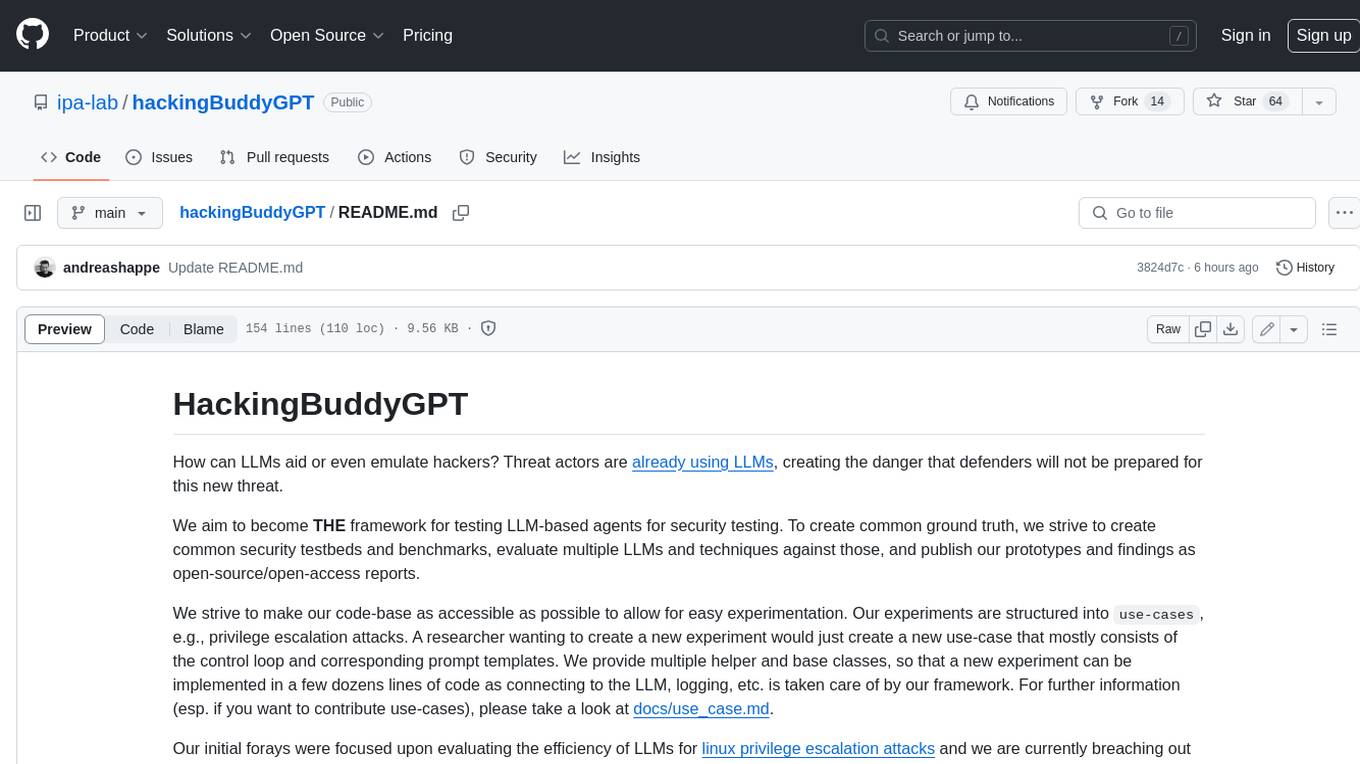
hackingBuddyGPT
hackingBuddyGPT is a framework for testing LLM-based agents for security testing. It aims to create common ground truth by creating common security testbeds and benchmarks, evaluating multiple LLMs and techniques against those, and publishing prototypes and findings as open-source/open-access reports. The initial focus is on evaluating the efficiency of LLMs for Linux privilege escalation attacks, but the framework is being expanded to evaluate the use of LLMs for web penetration-testing and web API testing. hackingBuddyGPT is released as open-source to level the playing field for blue teams against APTs that have access to more sophisticated resources.
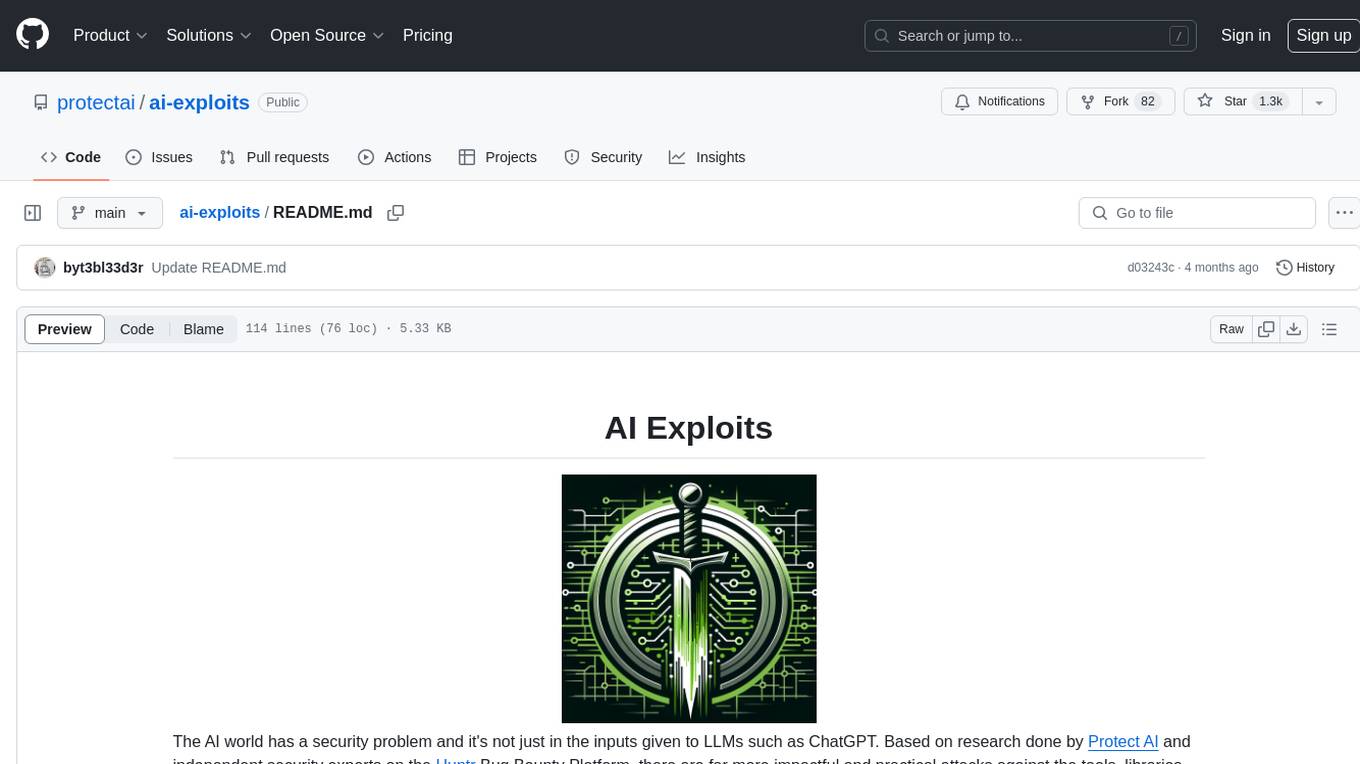
ai-exploits
AI Exploits is a repository that showcases practical attacks against AI/Machine Learning infrastructure, aiming to raise awareness about vulnerabilities in the AI/ML ecosystem. It contains exploits and scanning templates for responsibly disclosed vulnerabilities affecting machine learning tools, including Metasploit modules, Nuclei templates, and CSRF templates. Users can use the provided Docker image to easily run the modules and templates. The repository also provides guidelines for using Metasploit modules, Nuclei templates, and CSRF templates to exploit vulnerabilities in machine learning tools.
For similar jobs
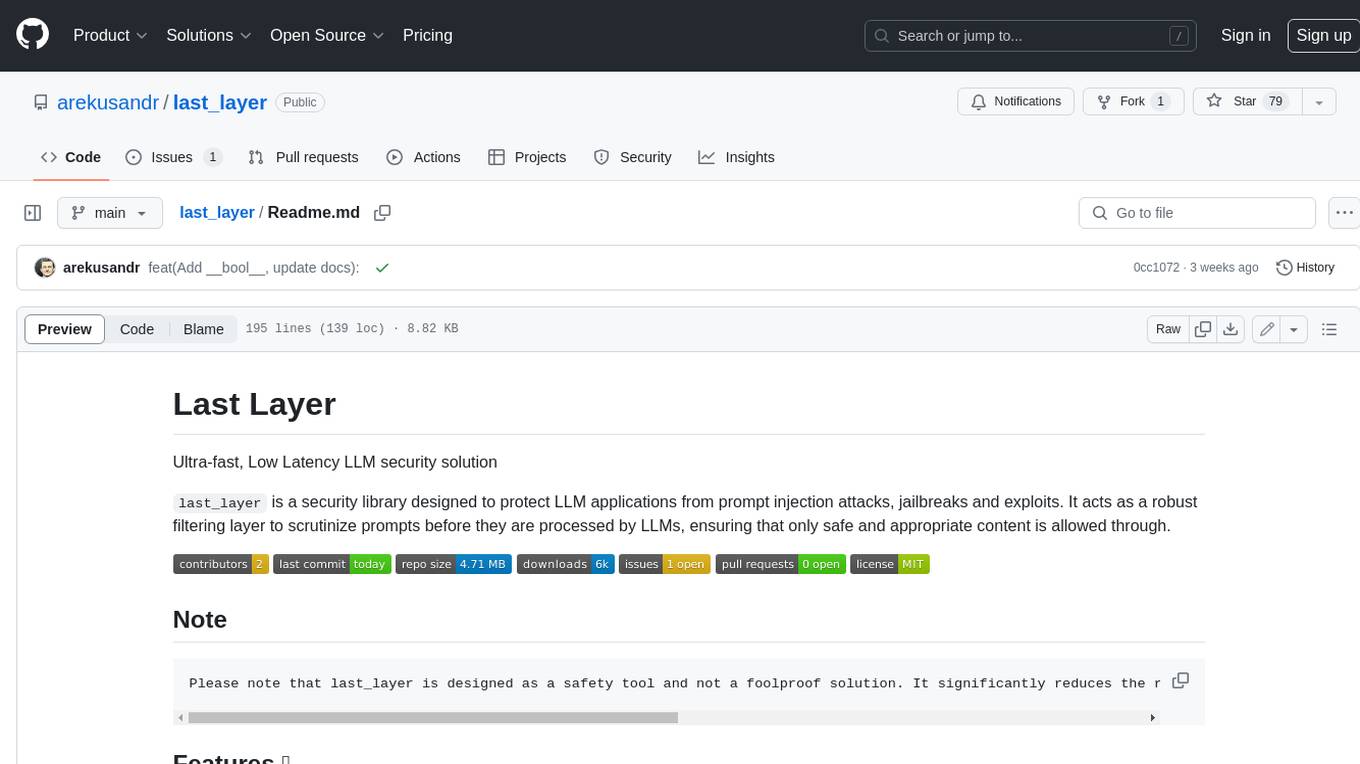
last_layer
last_layer is a security library designed to protect LLM applications from prompt injection attacks, jailbreaks, and exploits. It acts as a robust filtering layer to scrutinize prompts before they are processed by LLMs, ensuring that only safe and appropriate content is allowed through. The tool offers ultra-fast scanning with low latency, privacy-focused operation without tracking or network calls, compatibility with serverless platforms, advanced threat detection mechanisms, and regular updates to adapt to evolving security challenges. It significantly reduces the risk of prompt-based attacks and exploits but cannot guarantee complete protection against all possible threats.
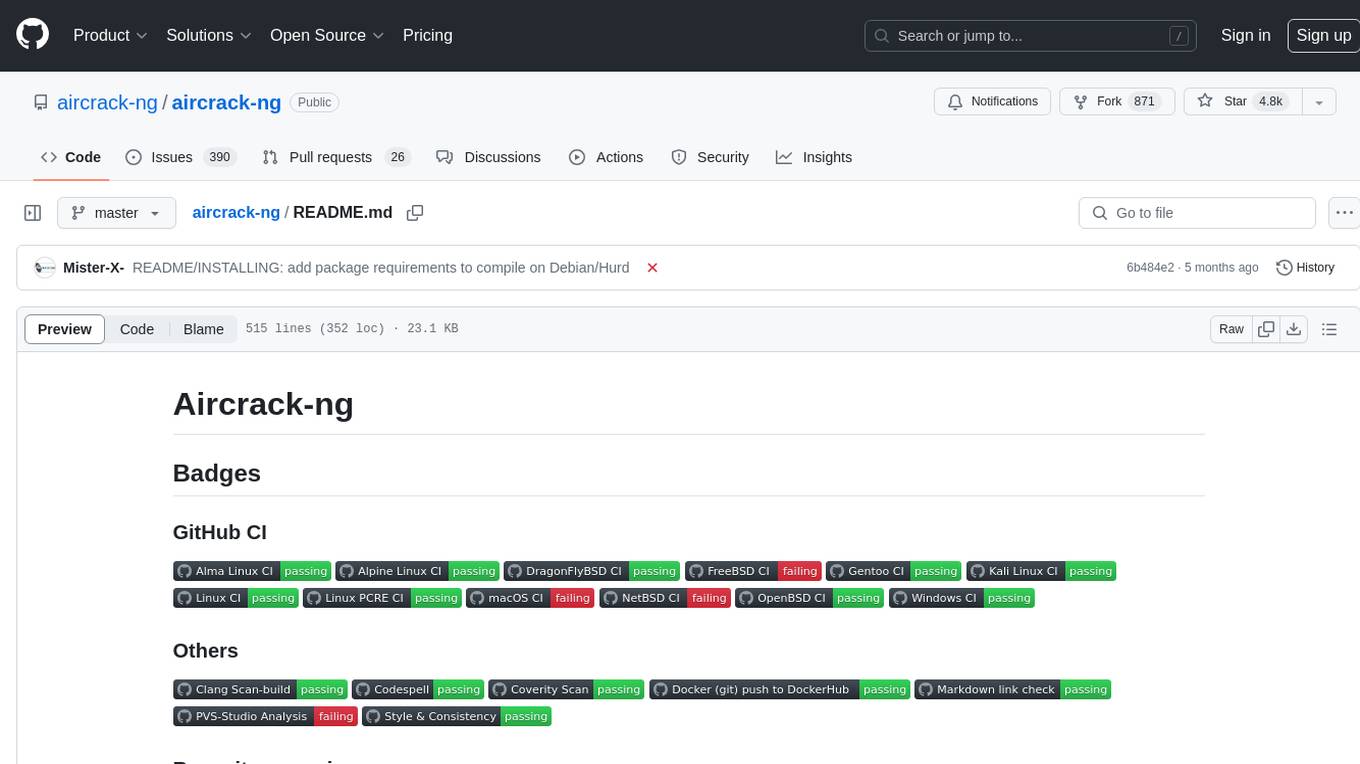
aircrack-ng
Aircrack-ng is a comprehensive suite of tools designed to evaluate the security of WiFi networks. It covers various aspects of WiFi security, including monitoring, attacking (replay attacks, deauthentication, fake access points), testing WiFi cards and driver capabilities, and cracking WEP and WPA PSK. The tools are command line-based, allowing for extensive scripting and have been utilized by many GUIs. Aircrack-ng primarily works on Linux but also supports Windows, macOS, FreeBSD, OpenBSD, NetBSD, Solaris, and eComStation 2.
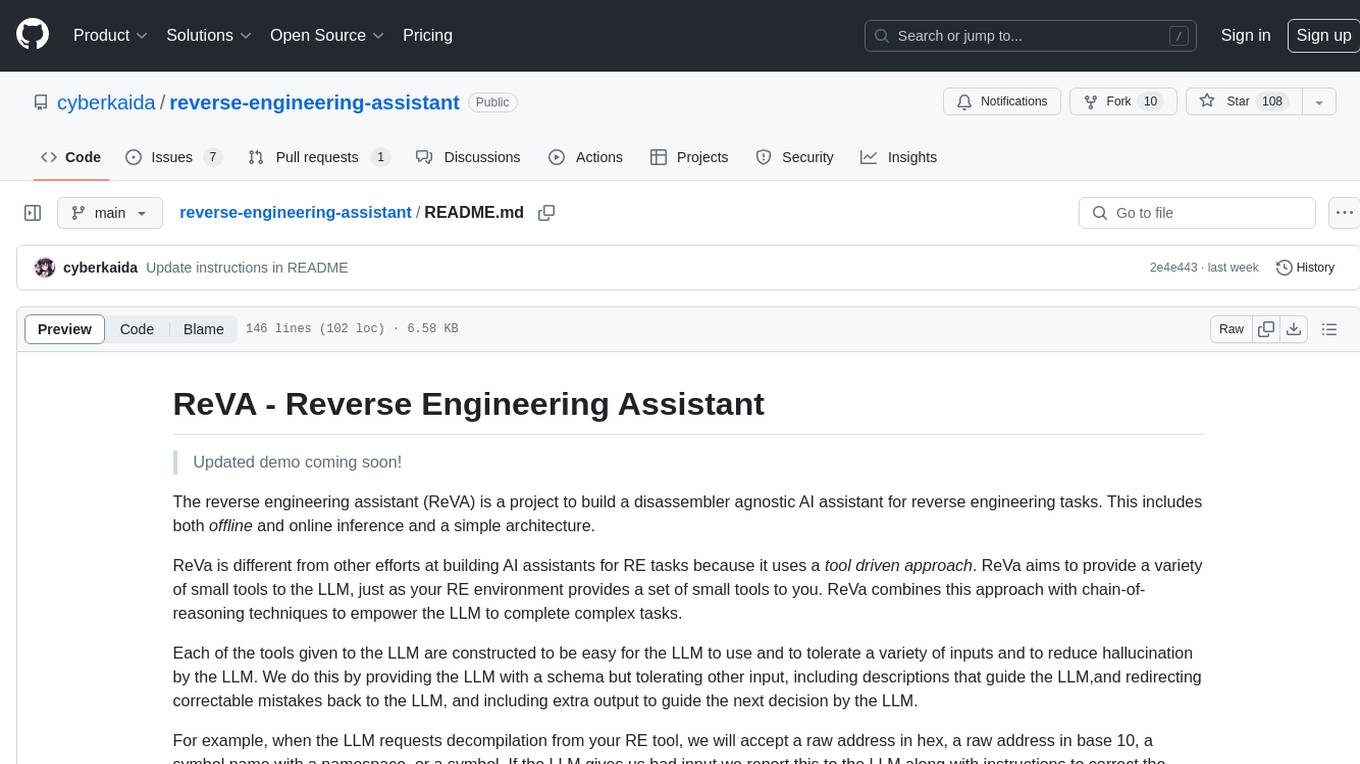
reverse-engineering-assistant
ReVA (Reverse Engineering Assistant) is a project aimed at building a disassembler agnostic AI assistant for reverse engineering tasks. It utilizes a tool-driven approach, providing small tools to the user to empower them in completing complex tasks. The assistant is designed to accept various inputs, guide the user in correcting mistakes, and provide additional context to encourage exploration. Users can ask questions, perform tasks like decompilation, class diagram generation, variable renaming, and more. ReVA supports different language models for online and local inference, with easy configuration options. The workflow involves opening the RE tool and program, then starting a chat session to interact with the assistant. Installation includes setting up the Python component, running the chat tool, and configuring the Ghidra extension for seamless integration. ReVA aims to enhance the reverse engineering process by breaking down actions into small parts, including the user's thoughts in the output, and providing support for monitoring and adjusting prompts.
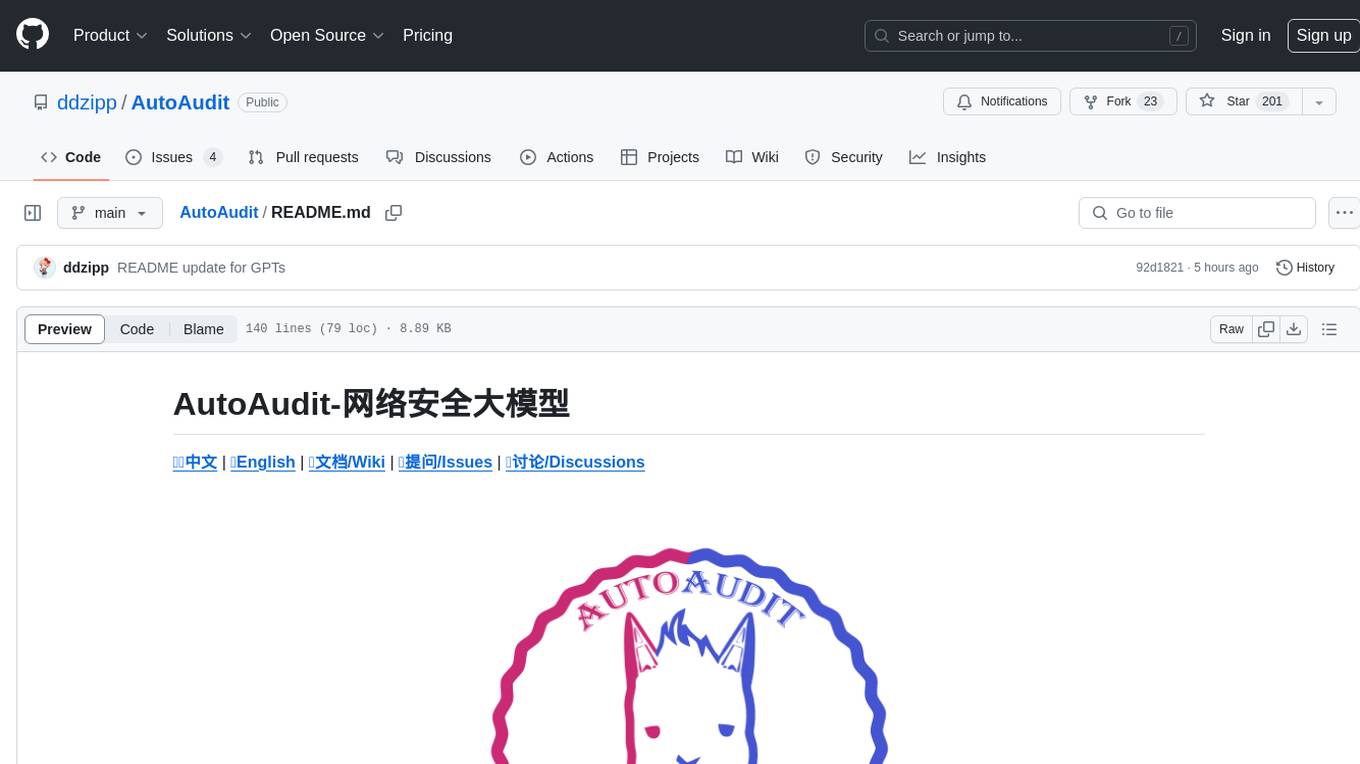
AutoAudit
AutoAudit is an open-source large language model specifically designed for the field of network security. It aims to provide powerful natural language processing capabilities for security auditing and network defense, including analyzing malicious code, detecting network attacks, and predicting security vulnerabilities. By coupling AutoAudit with ClamAV, a security scanning platform has been created for practical security audit applications. The tool is intended to assist security professionals with accurate and fast analysis and predictions to combat evolving network threats.
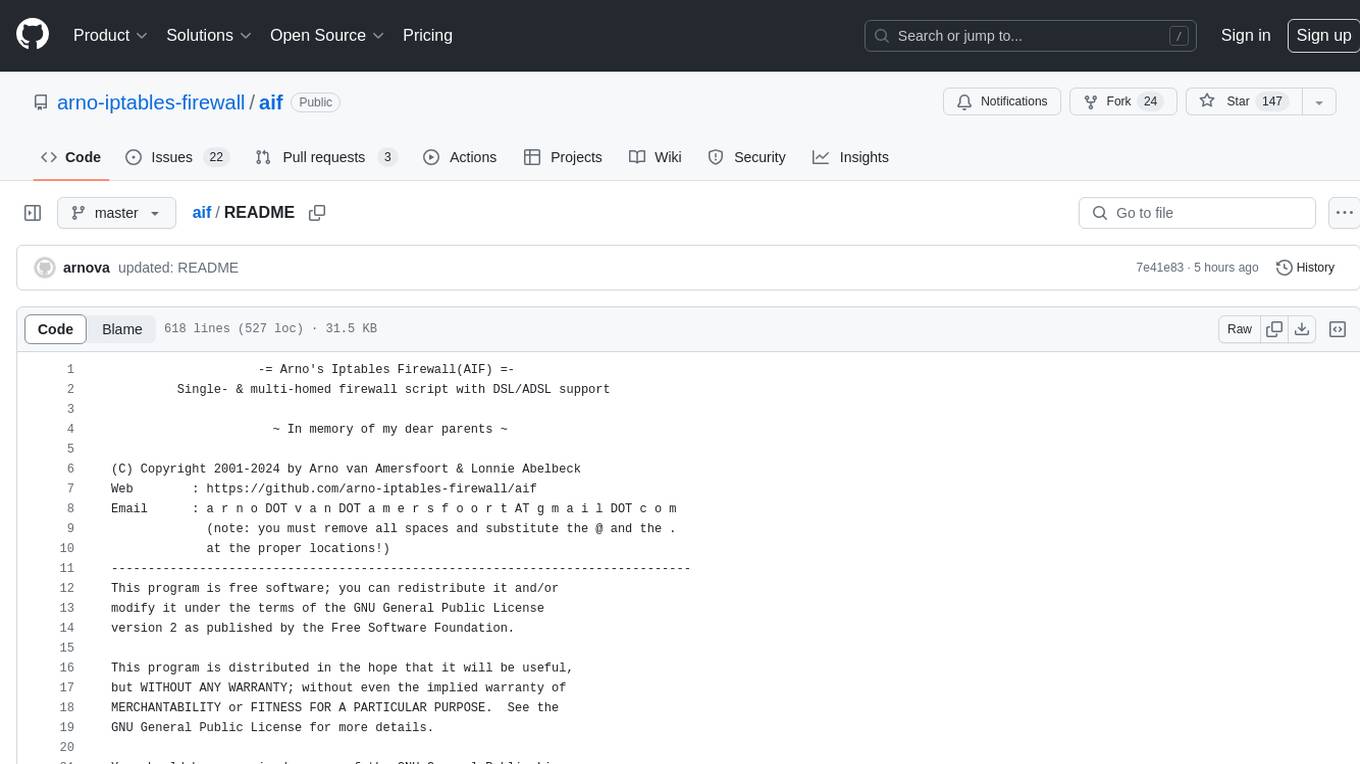
aif
Arno's Iptables Firewall (AIF) is a single- & multi-homed firewall script with DSL/ADSL support. It is a free software distributed under the GNU GPL License. The script provides a comprehensive set of configuration files and plugins for setting up and managing firewall rules, including support for NAT, load balancing, and multirouting. It offers detailed instructions for installation and configuration, emphasizing security best practices and caution when modifying settings. The script is designed to protect against hostile attacks by blocking all incoming traffic by default and allowing users to configure specific rules for open ports and network interfaces.
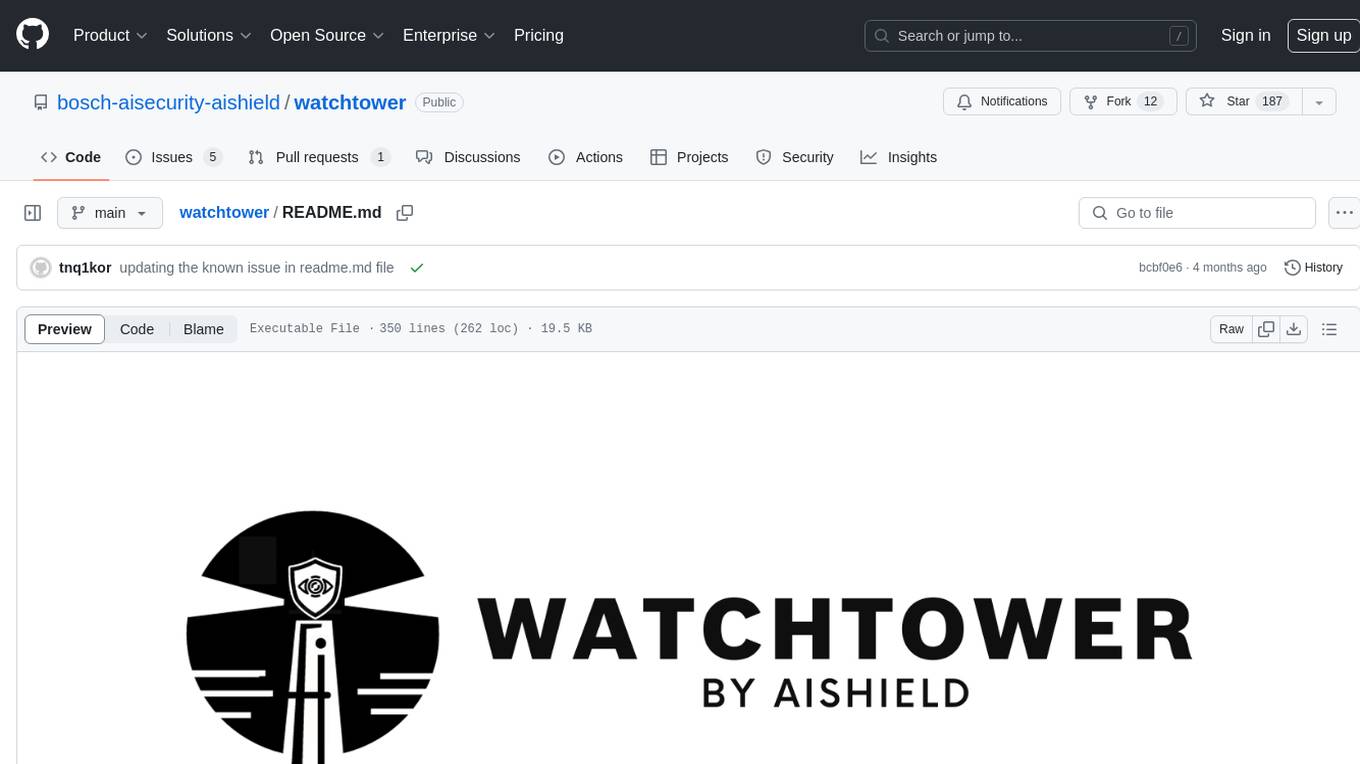
watchtower
AIShield Watchtower is a tool designed to fortify the security of AI/ML models and Jupyter notebooks by automating model and notebook discoveries, conducting vulnerability scans, and categorizing risks into 'low,' 'medium,' 'high,' and 'critical' levels. It supports scanning of public GitHub repositories, Hugging Face repositories, AWS S3 buckets, and local systems. The tool generates comprehensive reports, offers a user-friendly interface, and aligns with industry standards like OWASP, MITRE, and CWE. It aims to address the security blind spots surrounding Jupyter notebooks and AI models, providing organizations with a tailored approach to enhancing their security efforts.
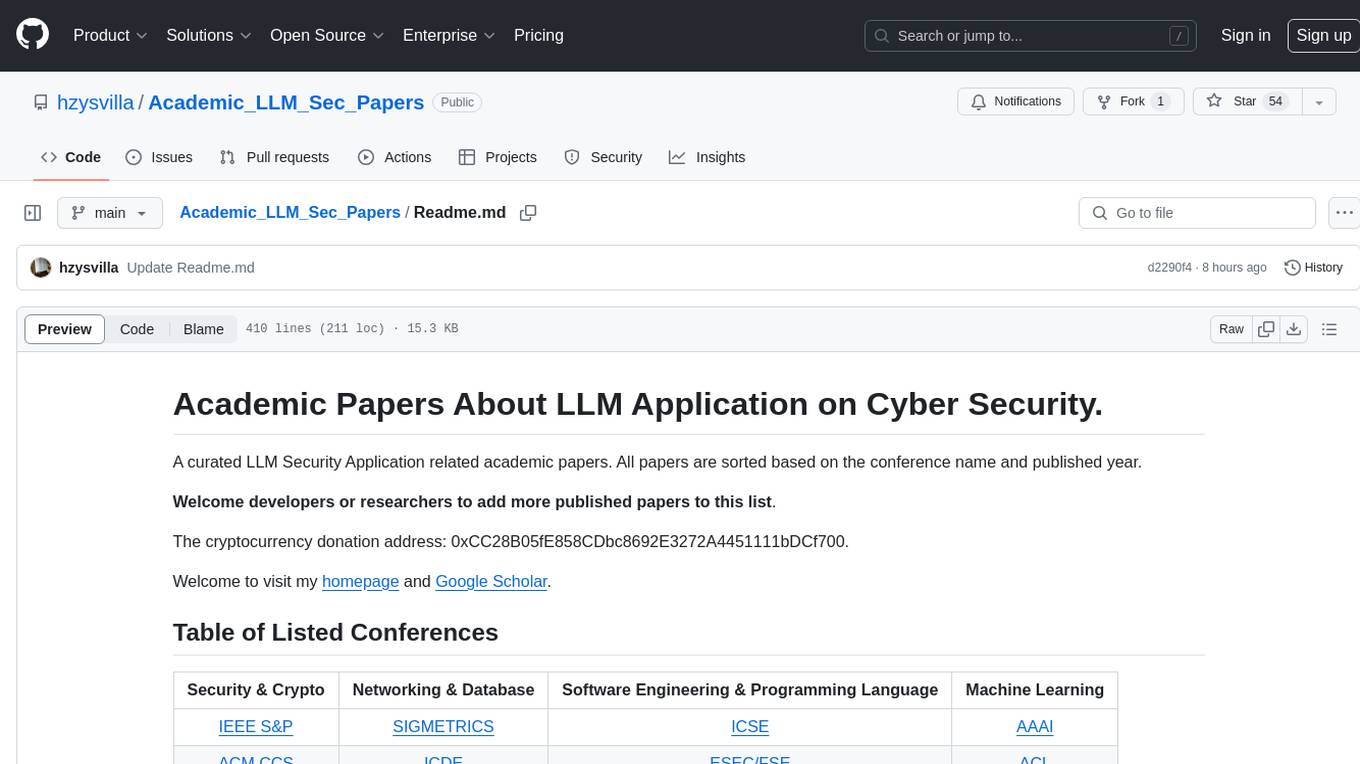
Academic_LLM_Sec_Papers
Academic_LLM_Sec_Papers is a curated collection of academic papers related to LLM Security Application. The repository includes papers sorted by conference name and published year, covering topics such as large language models for blockchain security, software engineering, machine learning, and more. Developers and researchers are welcome to contribute additional published papers to the list. The repository also provides information on listed conferences and journals related to security, networking, software engineering, and cryptography. The papers cover a wide range of topics including privacy risks, ethical concerns, vulnerabilities, threat modeling, code analysis, fuzzing, and more.
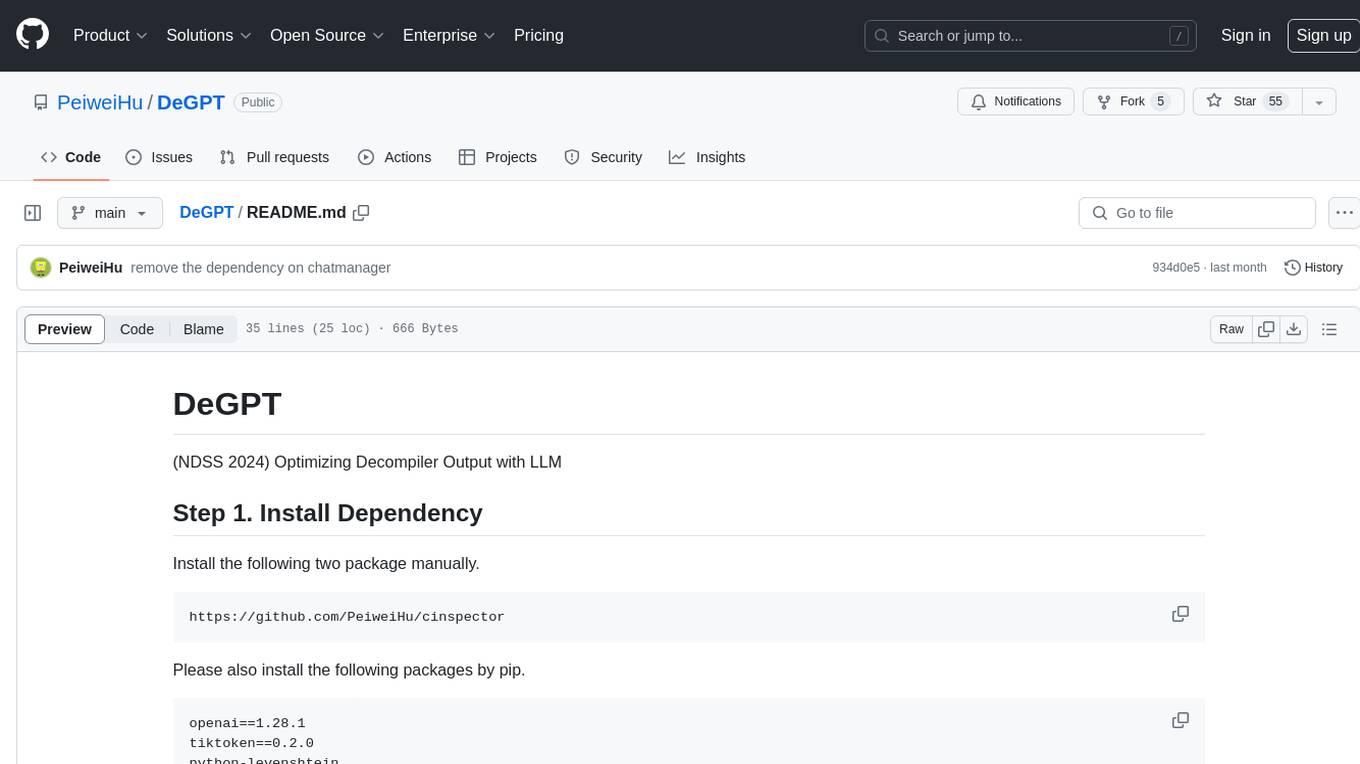
DeGPT
DeGPT is a tool designed to optimize decompiler output using Large Language Models (LLM). It requires manual installation of specific packages and setting up API key for OpenAI. The tool provides functionality to perform optimization on decompiler output by running specific scripts.