
browser-copilot
Browser extension and framework to use and build AI assistants for any web application
Stars: 123
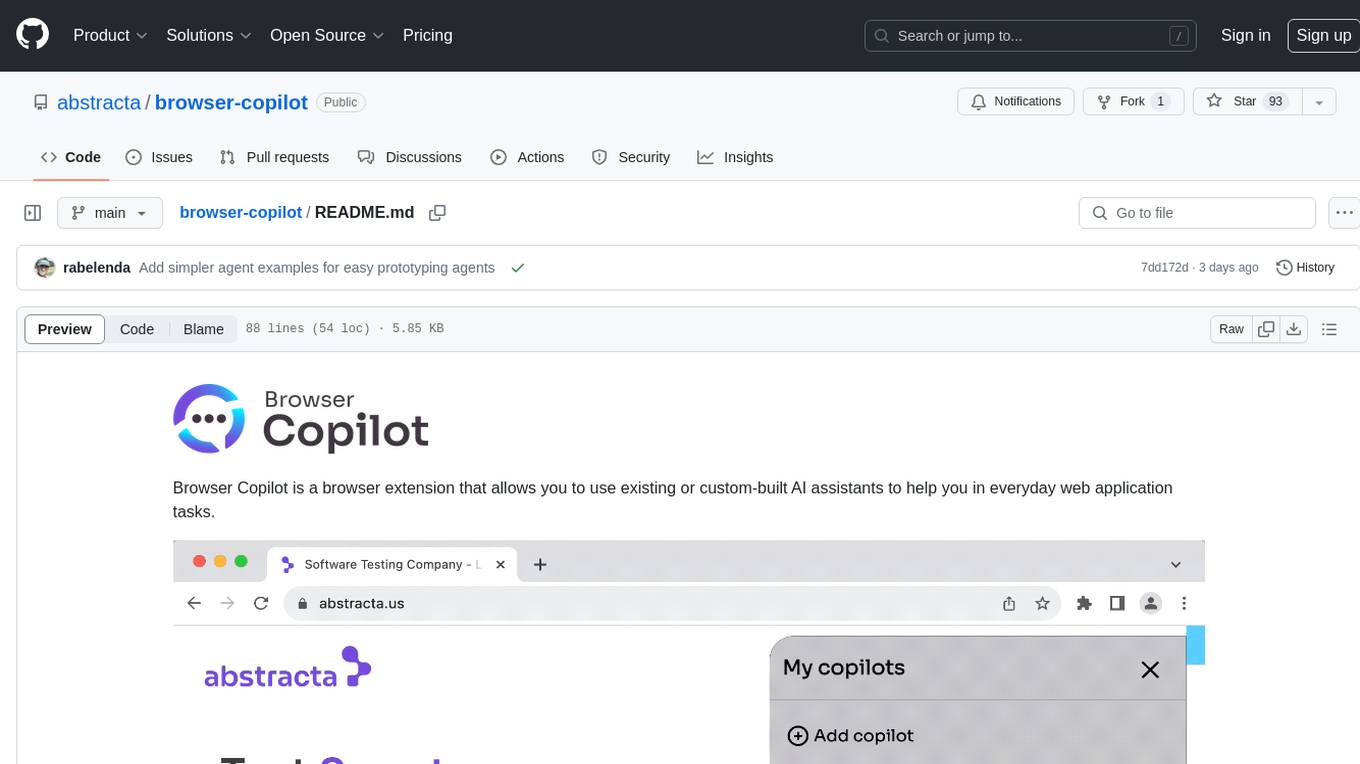
Browser Copilot is a browser extension that enables users to utilize AI assistants for various web application tasks. It provides a versatile UI and framework to implement copilots that can automate tasks, extract information, interact with web applications, and utilize service APIs. Users can easily install copilots, start chats, save prompts, and toggle the copilot on or off. The project also includes a sample copilot implementation for testing purposes and encourages community contributions to expand the catalog of copilots.
README:
Browser Copilot is a browser extension that allows you to use existing or custom-built AI assistants to help you in everyday web application tasks.
The goal is to provide a versatile UI and simple framework to implement and use an ever-increasing set of copilots (AI assistants). These copilots can help in a wide range of tasks by taking advantage of browser extension capabilities.
Here are a few examples of what these copilots can do:
- 🤖 Automatically activate copilots that are relevant to specific web applications. For instance, a Mail Copilot can activate when a Mail web app is loaded in a browser tab.
- 🔍 Extract information from the current web application. For example, the copilot could extract current mail content, from a Mail web app, and provide a summarization of the mail, or users may ask questions about the mail contents.
- ⚙️ Interact with web applications. A copilot could generate mail bodies based on user requests. It could also fill web app form fields with appropriate test data.
- 🔌 Use any service API to extract additional information or automate web app processes. For example, the copilot could retrieve valid examples from the web app backend to populate frontend forms.
- 💡 Many other ideas and capabilities can be explored by combining the browser extension with AI and LLM capabilities.
- Install the extension in your browser by downloading the latest version from the releases. To install an extension from a zip file you need to go to your browser "Manage Extension" screen, enable developer mode, and drag and drop the extension zip file.
- Open the extension by clicking on its icon and add a new copilot by providing its base URL. The base URL should correspond to the location of
manifest.jsonandlogo.png, for example:http://localhost:8000if your agent is running locally. - Start a new chat by clicking on a configured copilot, or, if the copilot has automatic activation, just use your browser and the copilot chat will automatically appear when the copilot activates.
- Save your preferred prompts directly from the chat. To quickly access them later, simply type '/' in the chat input.
At any point, you can close the copilot to later resume the conversation by the extension icon or right-clicking on the page and selecting Toggle Browser Copilot.
If you don't know any copilot URLs, this project includes a simple copilot implementation in agent folder. You can start it by copying agent/sample.env to agent/.env, changing the environment variables on it, and running docker-compose up (docker is required for this). Once started, you can configure your extension to use it by adding a copilot with the URL http://localhost:8000.
When you activate the copilot (click on the copilots list), it will request some credentials. Use test user and test password to login.
In the future, we plan to add a catalog of copilots contributed by the community. Therefore, if you create new copilots, please let us know so we can include them in the initial catalog.
To develop a new agent, you can refer to the agent-mock, agent-simple or agent-extended folders. The later is the most complete one with proper documentation on endpoints and manifest.json.
For the development environment, this project uses devbox and direnv.
To install all required dependencies (after installing devbox and direnv), run the following command:
devbox run installNext, set appropriate environment variables in agent-extended/.env.
To speed up development, you can comment out the Keycloak section, so you don't need to authenticate every time you want to try your copilot in the extension. If you don't comment out the Keycloak section, then you need to run
devbox run keycloakto spin up Keycloak for authentication and usetesttestcredentials for login (when requested by the browser extension).
To run the agent in dev mode, enabling automatic hot-reloading whenever any changes are detected in the agent source files, execute the following command:
devbox run agentIf you want to debug the agent, you can start the agent with your preferred IDE, pointing to the relevant virtual environment created by devbox, and using IDE's debugger capabilities to run the main script.
For more details about the agent, please refer to its readme.
If you plan to contribute changes to the browser extension, refer to the browser-extension folder.
To launch a Chrome browser with hot-reload capabilities, use the following command:
devbox run browserTo modify the default browser settings, consult browser-extension/vite.config.ts.
To build the final distribution of the extension, execute the following command:
devbox run buildWe welcome all kinds of contributions!
- ⭐ Give this project a star to make it more visible to the entire community. It lets us know that you are interested in this project, motivating us to invest more effort into it.
- 📢 Spread the word about this project. If you make any publications (tweets, StackOverflow mentions, LinkedIn posts, Medium articles, etc.) about it, please let us know. We plan to add references to such publications in the future.
- 🙋 Ask questions and request improvements by creating issues or opening discussions in the repository.
- 🧑💻 If you enjoy coding, you can build new agents, helping us implement browser extension features or general improvements.
For Tasks:
Click tags to check more tools for each tasksFor Jobs:
Alternative AI tools for browser-copilot
Similar Open Source Tools
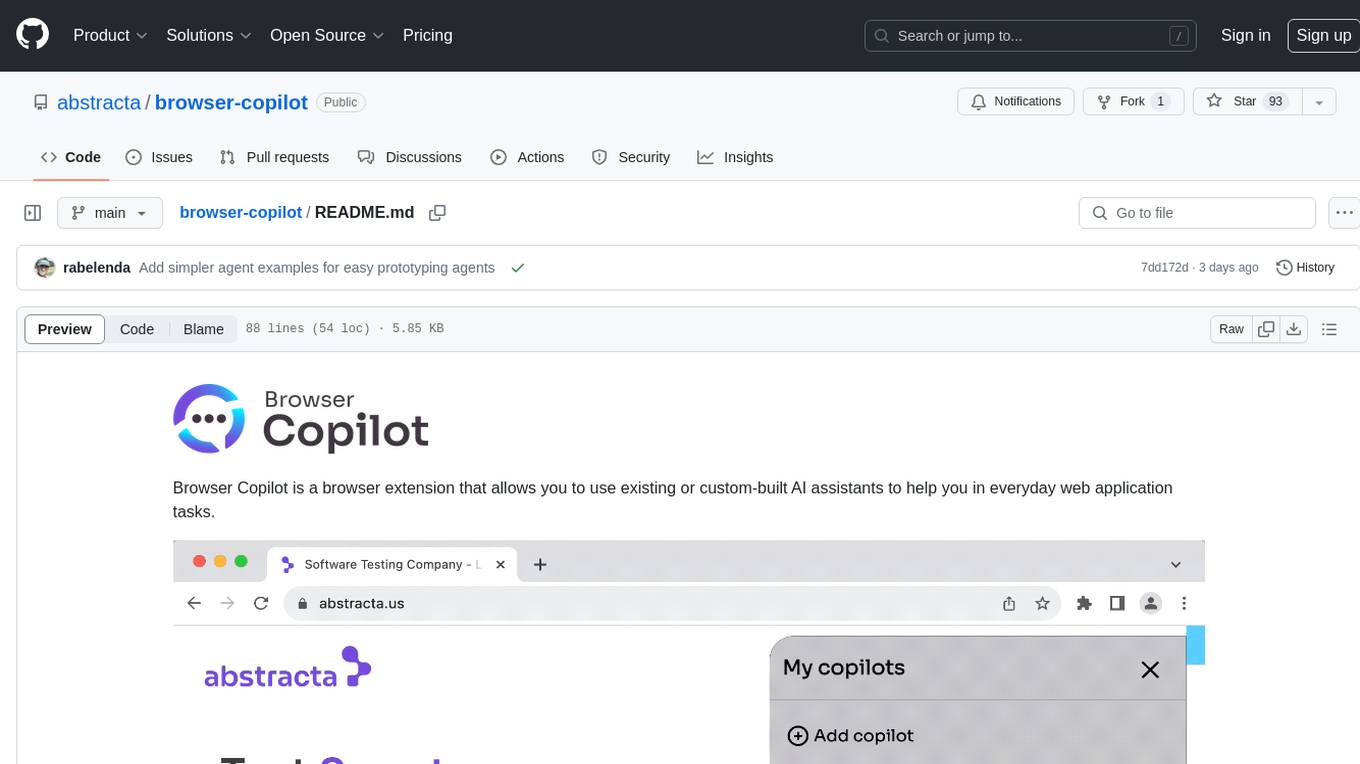
browser-copilot
Browser Copilot is a browser extension that enables users to utilize AI assistants for various web application tasks. It provides a versatile UI and framework to implement copilots that can automate tasks, extract information, interact with web applications, and utilize service APIs. Users can easily install copilots, start chats, save prompts, and toggle the copilot on or off. The project also includes a sample copilot implementation for testing purposes and encourages community contributions to expand the catalog of copilots.
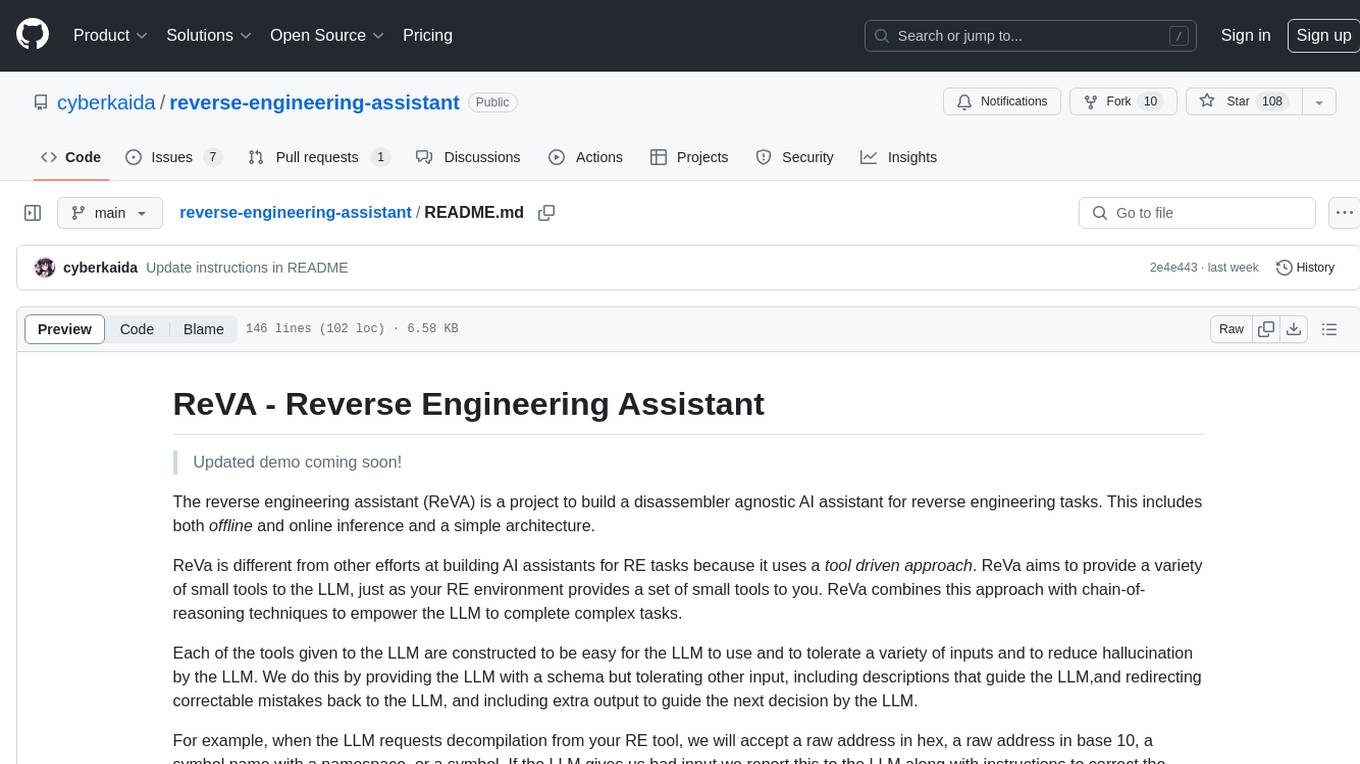
reverse-engineering-assistant
ReVA (Reverse Engineering Assistant) is a project aimed at building a disassembler agnostic AI assistant for reverse engineering tasks. It utilizes a tool-driven approach, providing small tools to the user to empower them in completing complex tasks. The assistant is designed to accept various inputs, guide the user in correcting mistakes, and provide additional context to encourage exploration. Users can ask questions, perform tasks like decompilation, class diagram generation, variable renaming, and more. ReVA supports different language models for online and local inference, with easy configuration options. The workflow involves opening the RE tool and program, then starting a chat session to interact with the assistant. Installation includes setting up the Python component, running the chat tool, and configuring the Ghidra extension for seamless integration. ReVA aims to enhance the reverse engineering process by breaking down actions into small parts, including the user's thoughts in the output, and providing support for monitoring and adjusting prompts.
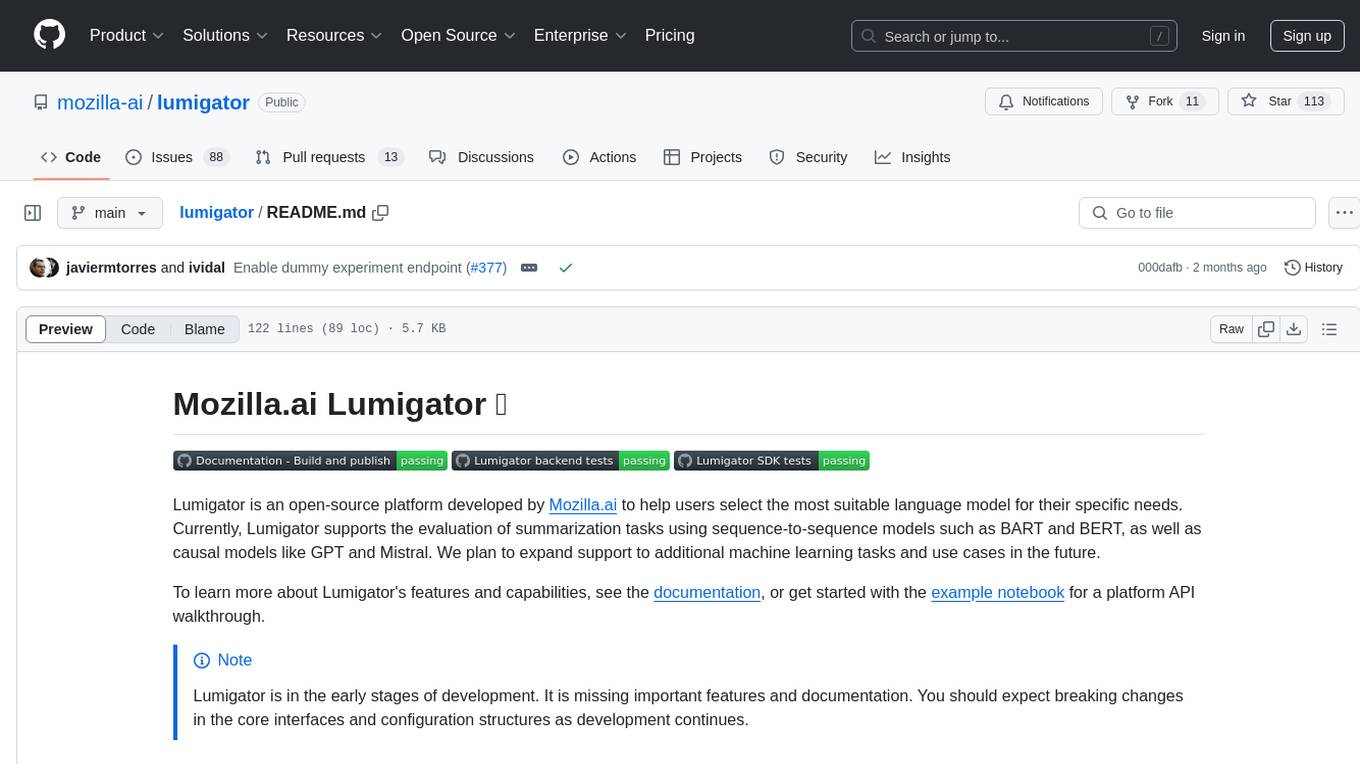
lumigator
Lumigator is an open-source platform developed by Mozilla.ai to help users select the most suitable language model for their specific needs. It supports the evaluation of summarization tasks using sequence-to-sequence models such as BART and BERT, as well as causal models like GPT and Mistral. The platform aims to make model selection transparent, efficient, and empowering by providing a framework for comparing LLMs using task-specific metrics to evaluate how well a model fits a project's needs. Lumigator is in the early stages of development and plans to expand support to additional machine learning tasks and use cases in the future.
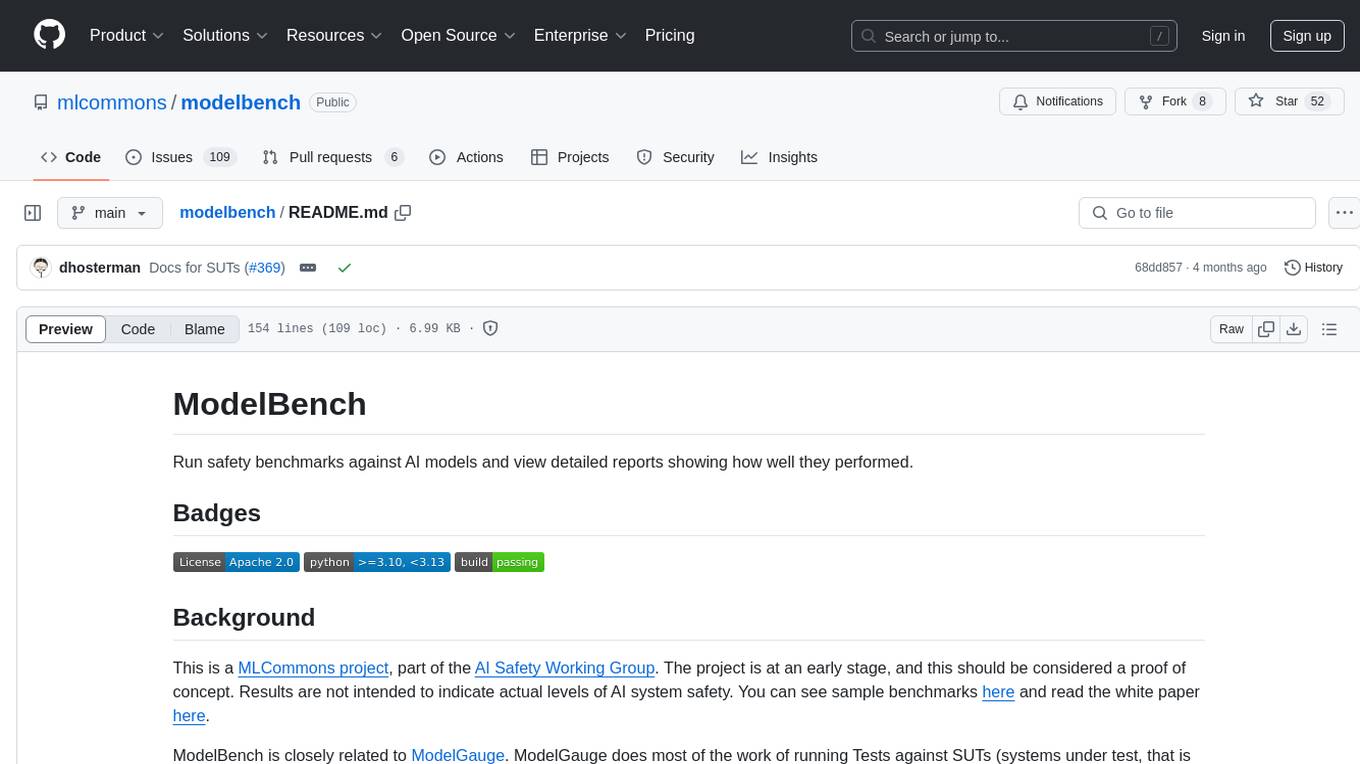
modelbench
ModelBench is a tool for running safety benchmarks against AI models and generating detailed reports. It is part of the MLCommons project and is designed as a proof of concept to aggregate measures, relate them to specific harms, create benchmarks, and produce reports. The tool requires LlamaGuard for evaluating responses and a TogetherAI account for running benchmarks. Users can install ModelBench from GitHub or PyPI, run tests using Poetry, and create benchmarks by providing necessary API keys. The tool generates static HTML pages displaying benchmark scores and allows users to dump raw scores and manage cache for faster runs. ModelBench is aimed at enabling users to test their own models and create tests and benchmarks.
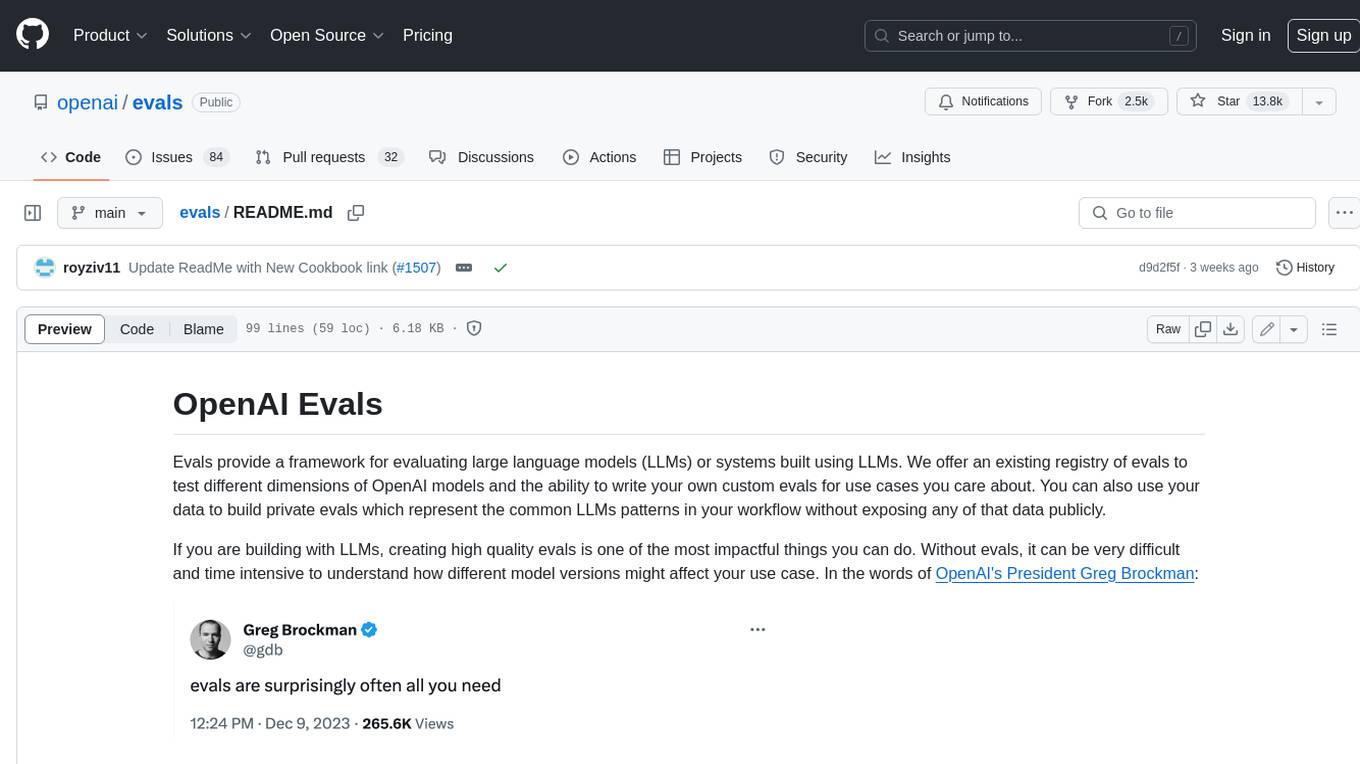
evals
Evals provide a framework for evaluating large language models (LLMs) or systems built using LLMs. We offer an existing registry of evals to test different dimensions of OpenAI models and the ability to write your own custom evals for use cases you care about. You can also use your data to build private evals which represent the common LLMs patterns in your workflow without exposing any of that data publicly.
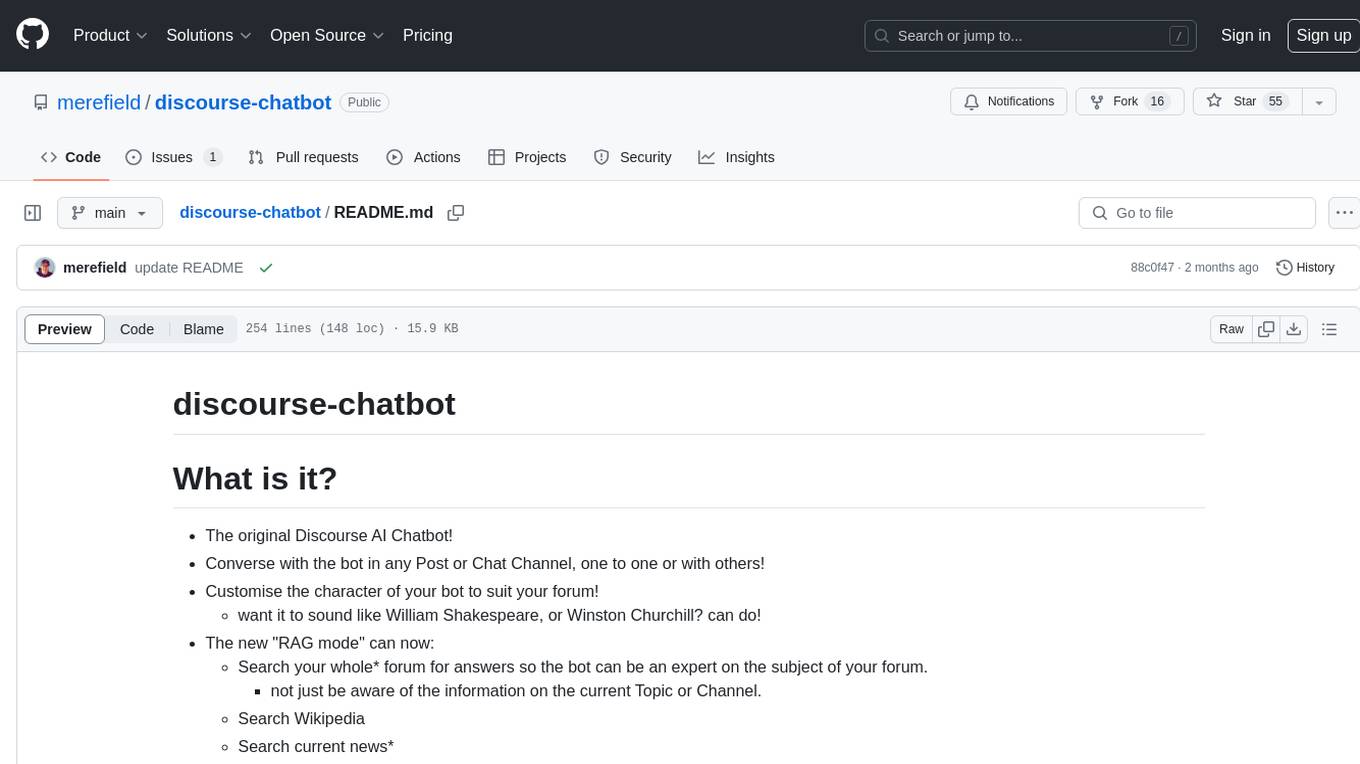
discourse-chatbot
The discourse-chatbot is an original AI chatbot for Discourse forums that allows users to converse with the bot in posts or chat channels. Users can customize the character of the bot, enable RAG mode for expert answers, search Wikipedia, news, and Google, provide market data, perform accurate math calculations, and experiment with vision support. The bot uses cutting-edge Open AI API and supports Azure and proxy server connections. It includes a quota system for access management and can be used in RAG mode or basic bot mode. The setup involves creating embeddings to make the bot aware of forum content and setting up bot access permissions based on trust levels. Users must obtain an API token from Open AI and configure group quotas to interact with the bot. The plugin is extensible to support other cloud bots and content search beyond the provided set.
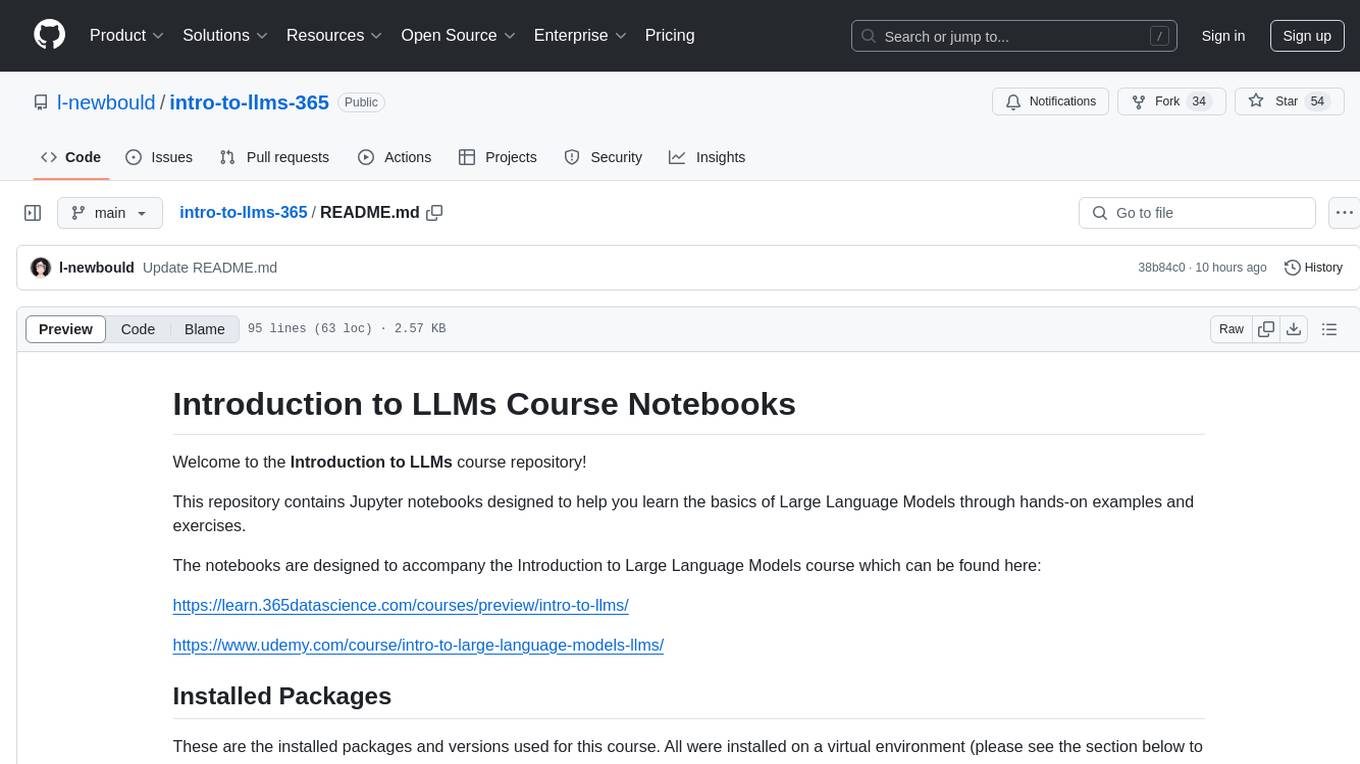
intro-to-llms-365
This repository serves as a resource for the Introduction to Large Language Models (LLMs) course, providing Jupyter notebooks with hands-on examples and exercises to help users learn the basics of Large Language Models. It includes information on installed packages, updates, and setting up a virtual environment for managing packages and running Jupyter notebooks.
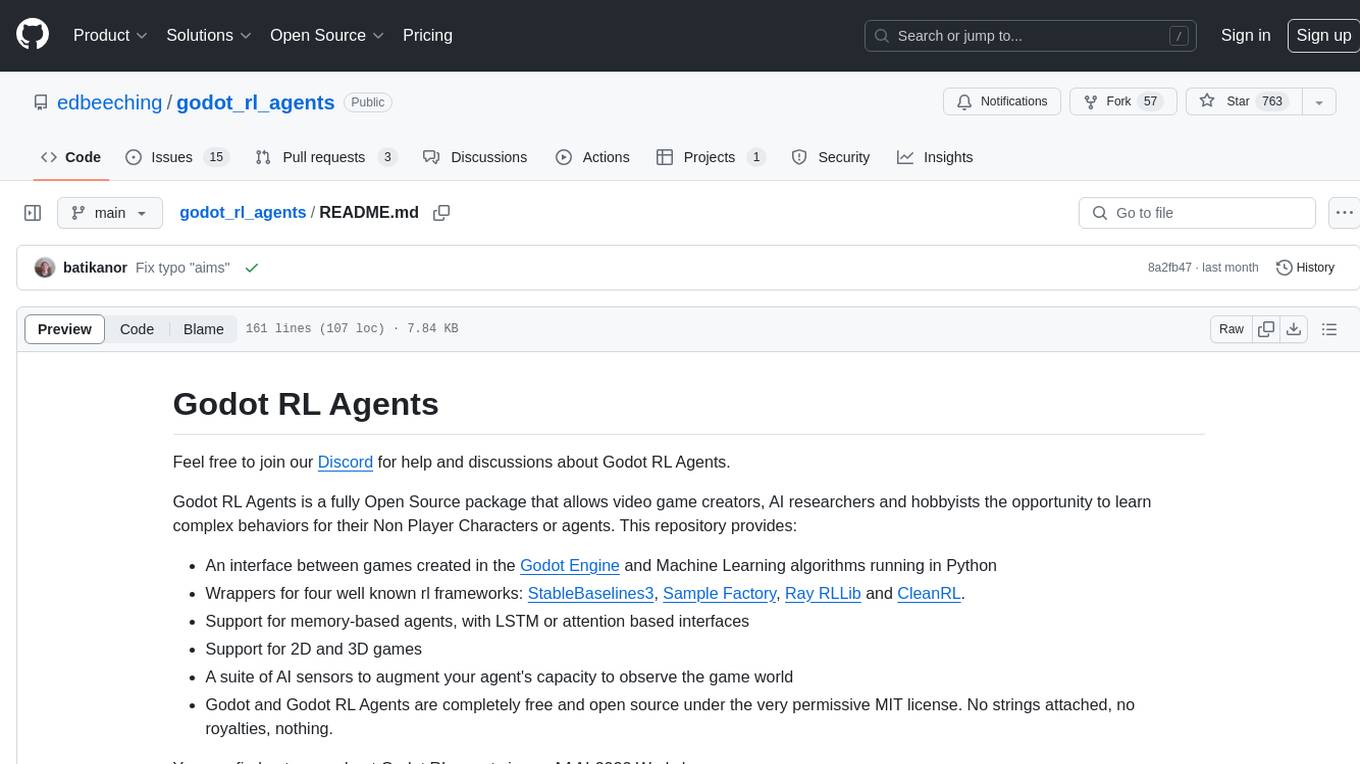
godot_rl_agents
Godot RL Agents is an open-source package that facilitates the integration of Machine Learning algorithms with games created in the Godot Engine. It provides interfaces for popular RL frameworks, support for memory-based agents, 2D and 3D games, AI sensors, and is licensed under MIT. Users can train agents in the Godot editor, create custom environments, export trained agents in ONNX format, and utilize advanced features like different RL training frameworks.
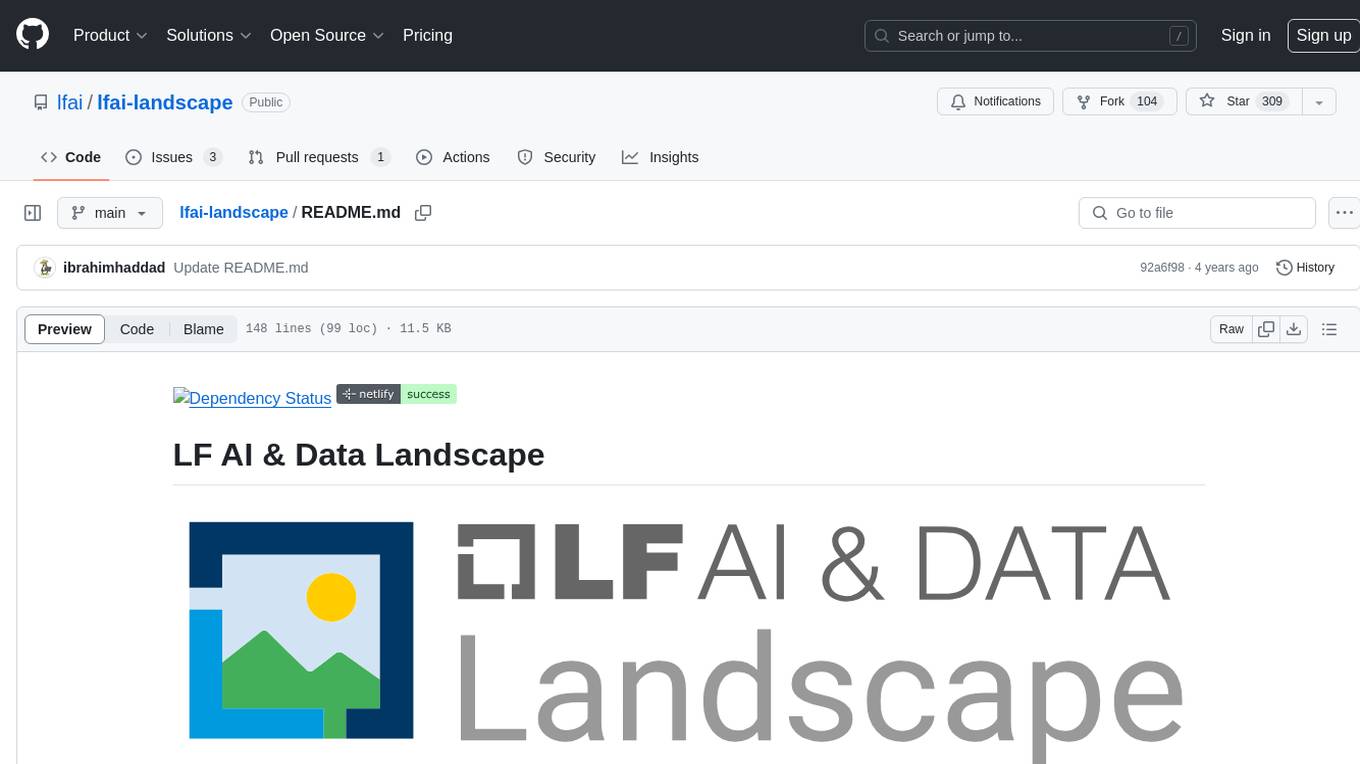
lfai-landscape
LF AI & Data Landscape is a map to explore open source projects in the AI & Data domains, highlighting companies that are members of LF AI & Data. It showcases members of the Foundation and is modelled after the Cloud Native Computing Foundation landscape. The landscape includes current version, interactive version, new entries, logos, proper SVGs, corrections, external data, best practices badge, non-updated items, license, formats, installation, vulnerability reporting, and adjusting the landscape view.
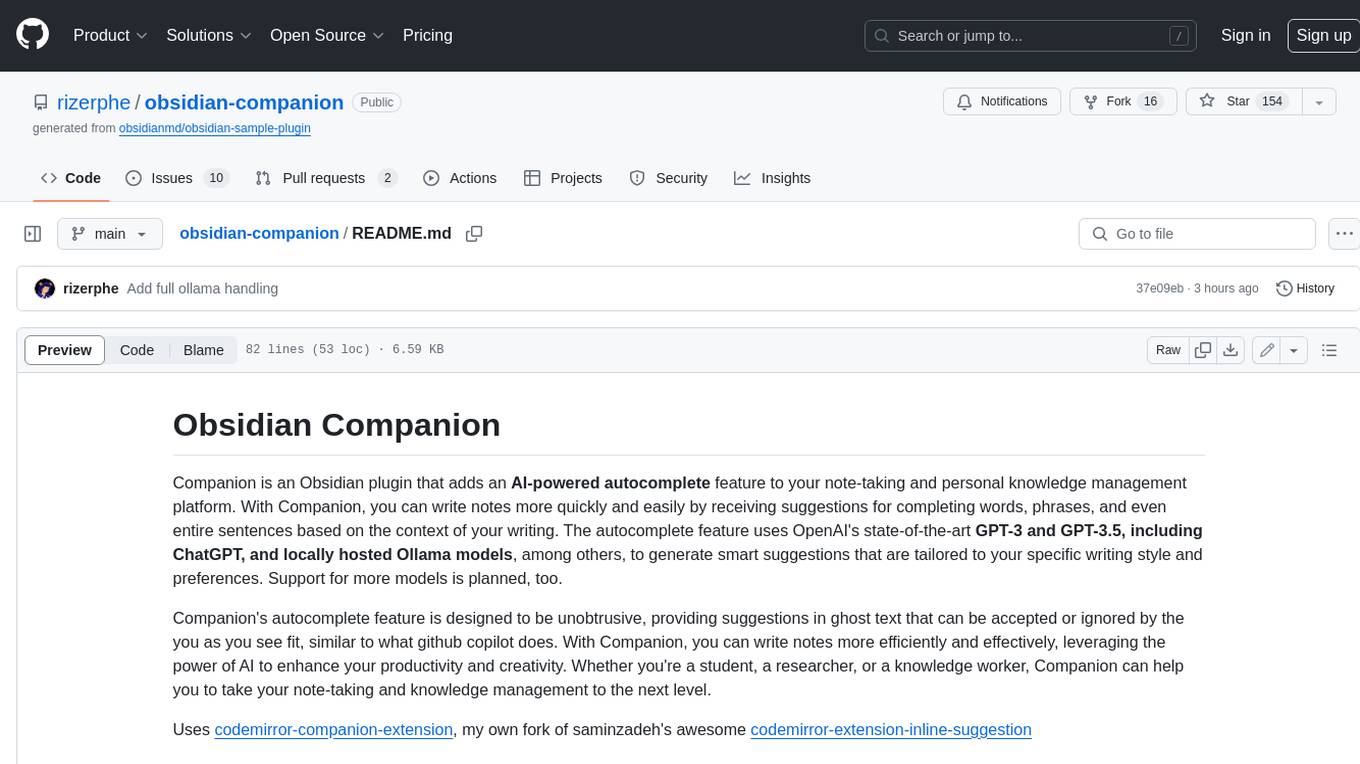
obsidian-companion
Companion is an Obsidian plugin that adds an AI-powered autocomplete feature to your note-taking and personal knowledge management platform. With Companion, you can write notes more quickly and easily by receiving suggestions for completing words, phrases, and even entire sentences based on the context of your writing. The autocomplete feature uses OpenAI's state-of-the-art GPT-3 and GPT-3.5, including ChatGPT, and locally hosted Ollama models, among others, to generate smart suggestions that are tailored to your specific writing style and preferences. Support for more models is planned, too.
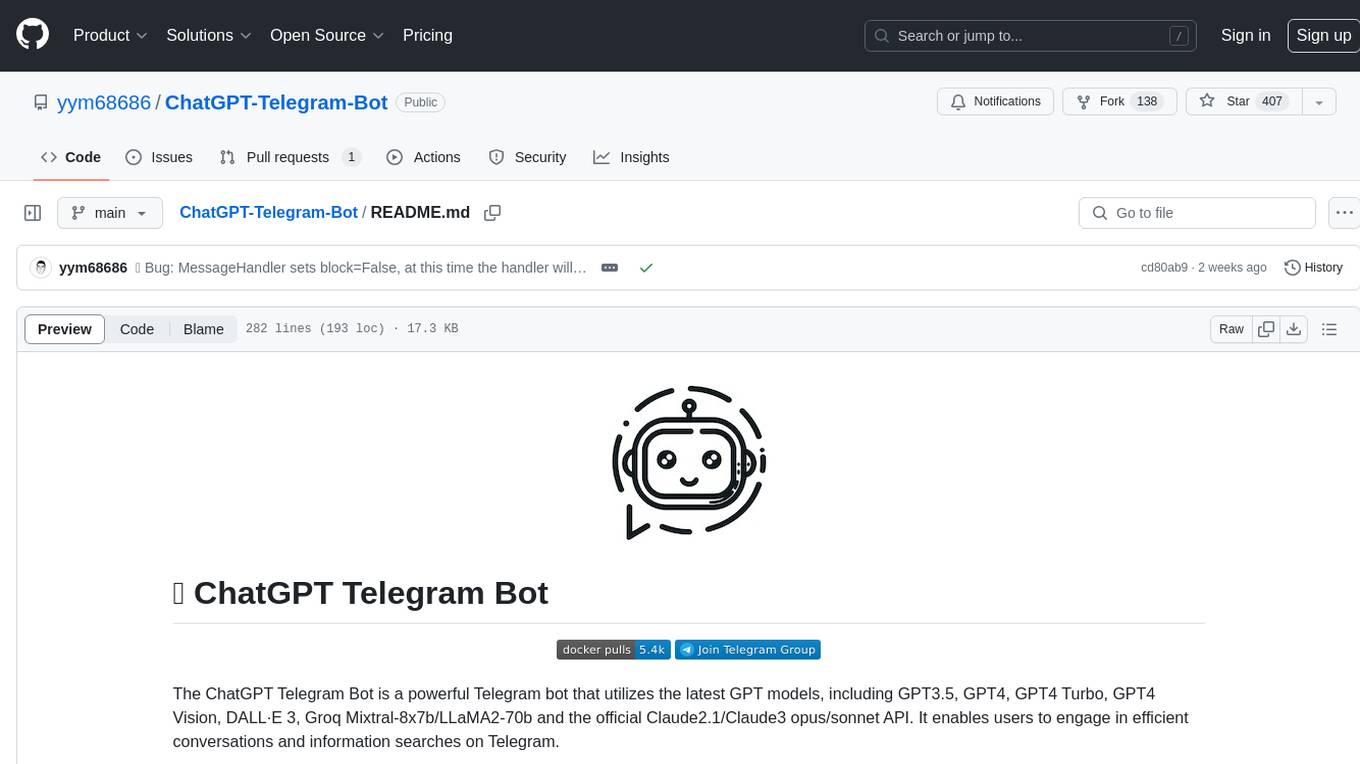
ChatGPT-Telegram-Bot
The ChatGPT Telegram Bot is a powerful Telegram bot that utilizes various GPT models, including GPT3.5, GPT4, GPT4 Turbo, GPT4 Vision, DALL·E 3, Groq Mixtral-8x7b/LLaMA2-70b, and Claude2.1/Claude3 opus/sonnet API. It enables users to engage in efficient conversations and information searches on Telegram. The bot supports multiple AI models, online search with DuckDuckGo and Google, user-friendly interface, efficient message processing, document interaction, Markdown rendering, and convenient deployment options like Zeabur, Replit, and Docker. Users can set environment variables for configuration and deployment. The bot also provides Q&A functionality, supports model switching, and can be deployed in group chats with whitelisting. The project is open source under GPLv3 license.
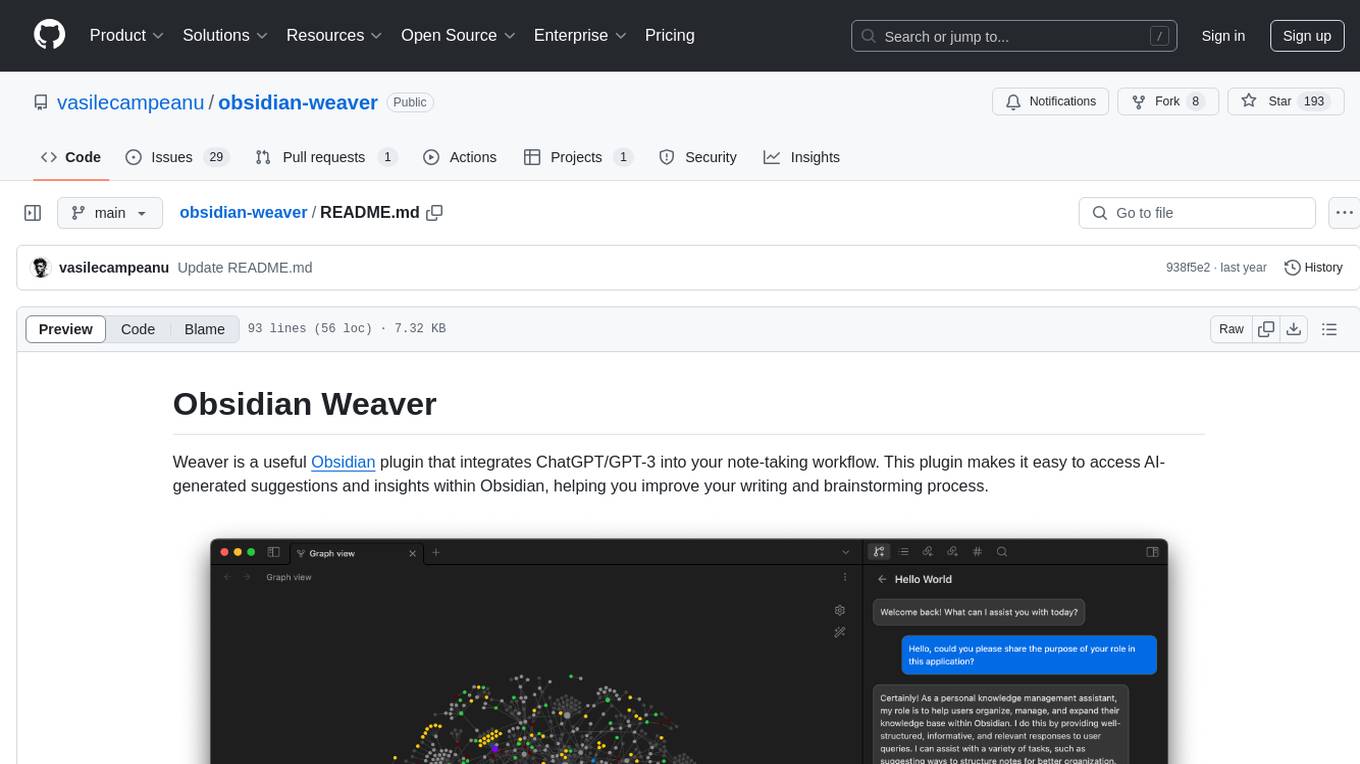
obsidian-weaver
Obsidian Weaver is a plugin that integrates ChatGPT/GPT-3 into the note-taking workflow of Obsidian. It allows users to easily access AI-generated suggestions and insights within Obsidian, enhancing the writing and brainstorming process. The plugin respects Obsidian's philosophy of storing notes locally, ensuring data security and privacy. Weaver offers features like creating new chat sessions with the AI assistant and receiving instant responses, all within the Obsidian environment. It provides a seamless integration with Obsidian's interface, making the writing process efficient and helping users stay focused. The plugin is constantly being improved with new features and updates to enhance the note-taking experience.
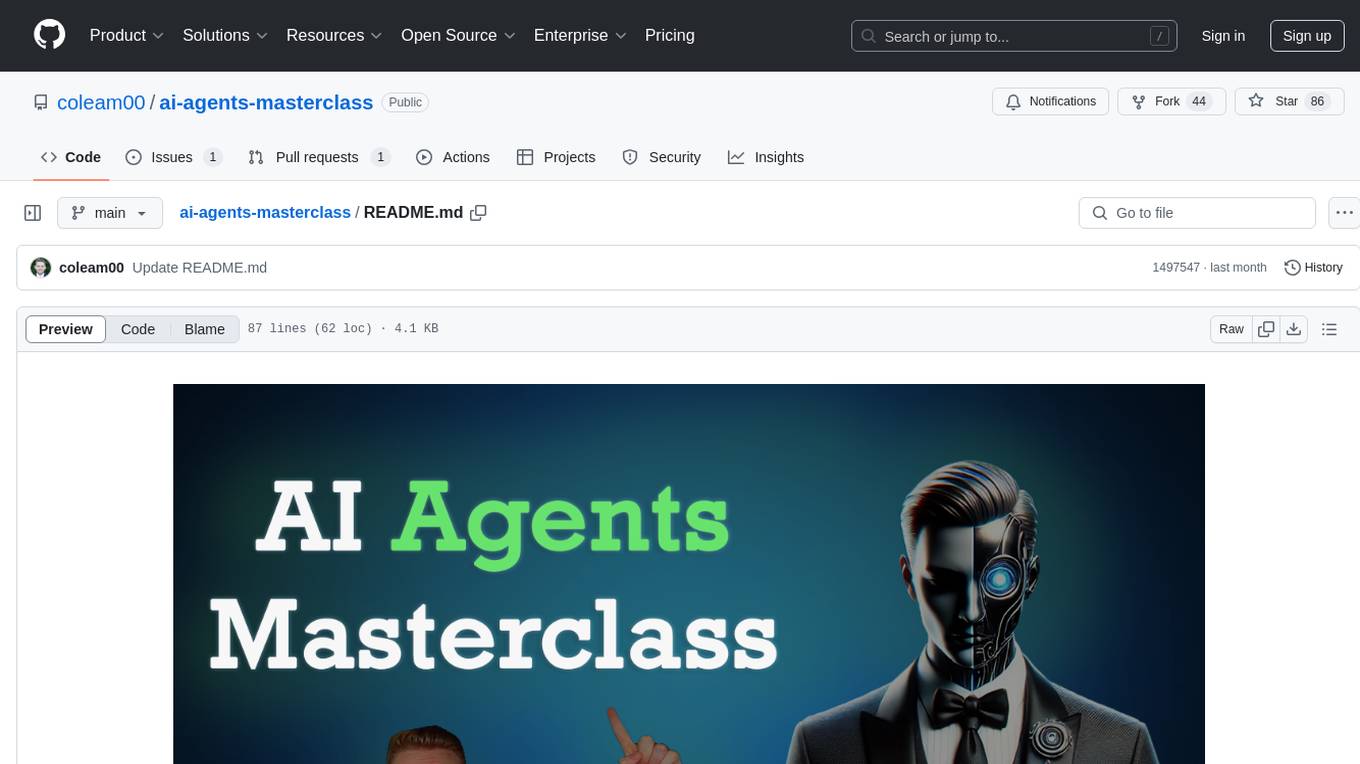
ai-agents-masterclass
AI Agents Masterclass is a repository dedicated to teaching developers how to use AI agents to transform businesses and create powerful software. It provides weekly videos with accompanying code folders, guiding users on setting up Python environments, using environment variables, and installing necessary packages to run the code. The focus is on Large Language Models that can interact with the outside world to perform tasks like drafting emails, booking appointments, and managing tasks, enabling users to create innovative applications with minimal coding effort.
GlaDOS
This project aims to create a real-life version of GLaDOS, an aware, interactive, and embodied AI entity. It involves training a voice generator, developing a 'Personality Core,' implementing a memory system, providing vision capabilities, creating 3D-printable parts, and designing an animatronics system. The software architecture focuses on low-latency voice interactions, utilizing a circular buffer for data recording, text streaming for quick transcription, and a text-to-speech system. The project also emphasizes minimal dependencies for running on constrained hardware. The hardware system includes servo- and stepper-motors, 3D-printable parts for GLaDOS's body, animations for expression, and a vision system for tracking and interaction. Installation instructions cover setting up the TTS engine, required Python packages, compiling llama.cpp, installing an inference backend, and voice recognition setup. GLaDOS can be run using 'python glados.py' and tested using 'demo.ipynb'.
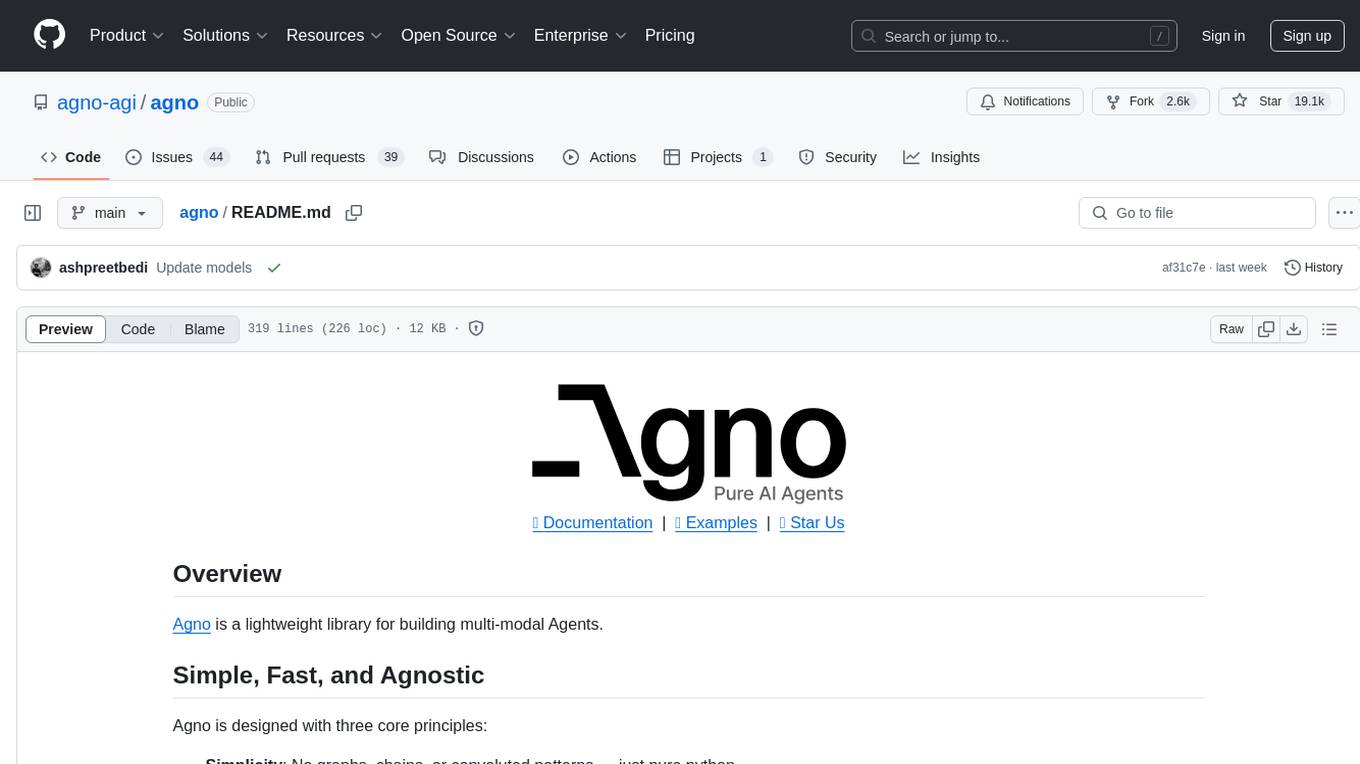
agno
Agno is a lightweight library for building multi-modal Agents. It is designed with core principles of simplicity, uncompromising performance, and agnosticism, allowing users to create blazing fast agents with minimal memory footprint. Agno supports any model, any provider, and any modality, making it a versatile container for AGI. Users can build agents with lightning-fast agent creation, model agnostic capabilities, native support for text, image, audio, and video inputs and outputs, memory management, knowledge stores, structured outputs, and real-time monitoring. The library enables users to create autonomous programs that use language models to solve problems, improve responses, and achieve tasks with varying levels of agency and autonomy.
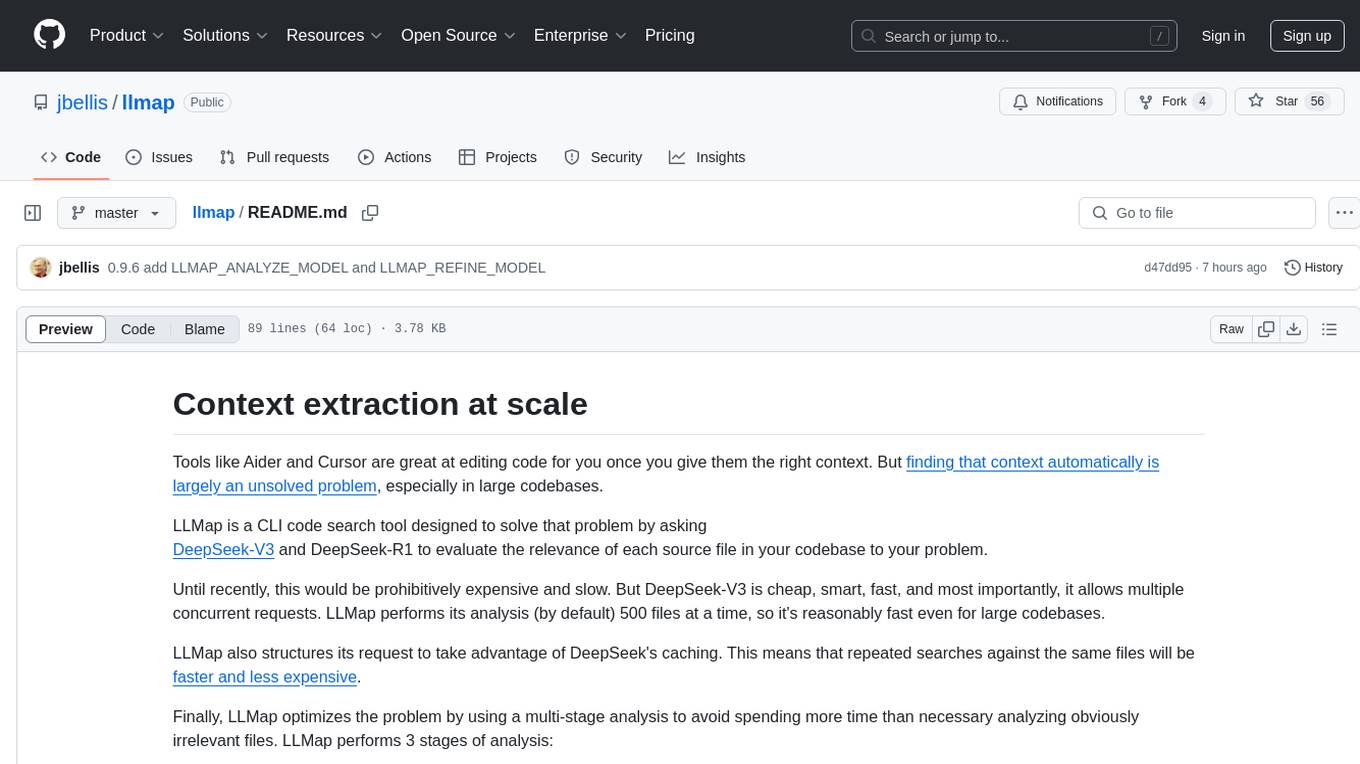
llmap
LLMap is a CLI code search tool designed to automatically find context in large codebases by evaluating the relevance of each source file using DeepSeek-V3 and DeepSeek-R1. It optimizes analysis by performing multi-stage analysis and caching results for faster searches. Currently supports Java and Python files, with potential for extension to other languages. Install with 'pip install llmap-ai' and use with a DeepSeek API key to search for specific context in code.
For similar tasks

Magick
Magick is a groundbreaking visual AIDE (Artificial Intelligence Development Environment) for no-code data pipelines and multimodal agents. Magick can connect to other services and comes with nodes and templates well-suited for intelligent agents, chatbots, complex reasoning systems and realistic characters.
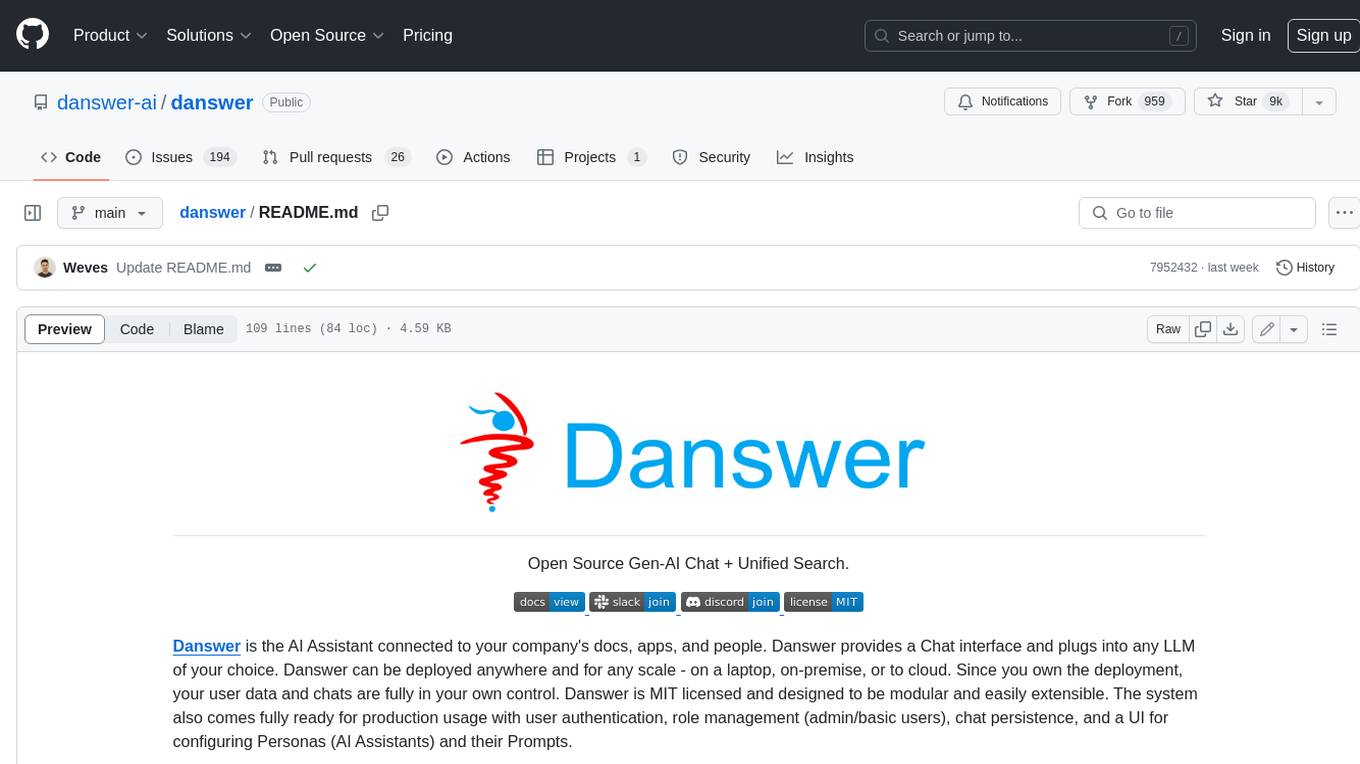
danswer
Danswer is an open-source Gen-AI Chat and Unified Search tool that connects to your company's docs, apps, and people. It provides a Chat interface and plugs into any LLM of your choice. Danswer can be deployed anywhere and for any scale - on a laptop, on-premise, or to cloud. Since you own the deployment, your user data and chats are fully in your own control. Danswer is MIT licensed and designed to be modular and easily extensible. The system also comes fully ready for production usage with user authentication, role management (admin/basic users), chat persistence, and a UI for configuring Personas (AI Assistants) and their Prompts. Danswer also serves as a Unified Search across all common workplace tools such as Slack, Google Drive, Confluence, etc. By combining LLMs and team specific knowledge, Danswer becomes a subject matter expert for the team. Imagine ChatGPT if it had access to your team's unique knowledge! It enables questions such as "A customer wants feature X, is this already supported?" or "Where's the pull request for feature Y?"
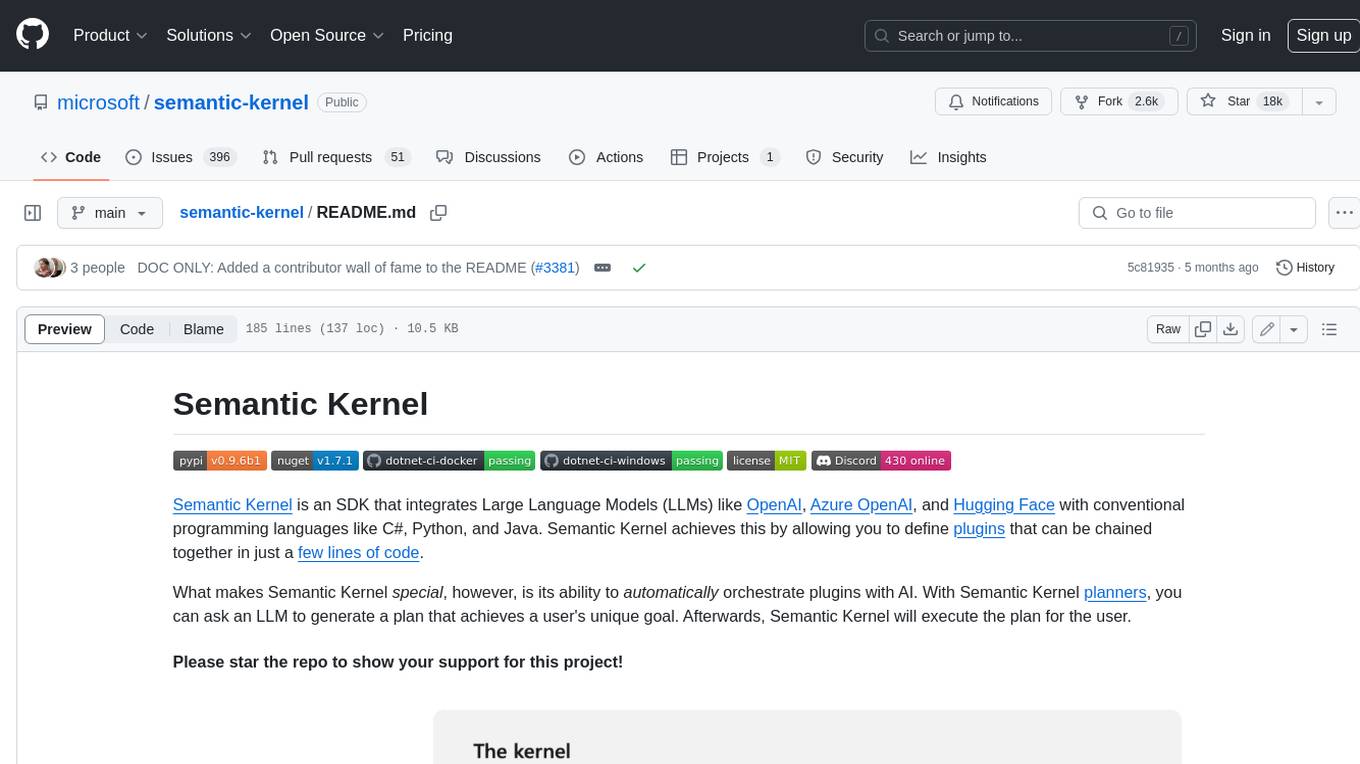
semantic-kernel
Semantic Kernel is an SDK that integrates Large Language Models (LLMs) like OpenAI, Azure OpenAI, and Hugging Face with conventional programming languages like C#, Python, and Java. Semantic Kernel achieves this by allowing you to define plugins that can be chained together in just a few lines of code. What makes Semantic Kernel _special_ , however, is its ability to _automatically_ orchestrate plugins with AI. With Semantic Kernel planners, you can ask an LLM to generate a plan that achieves a user's unique goal. Afterwards, Semantic Kernel will execute the plan for the user.
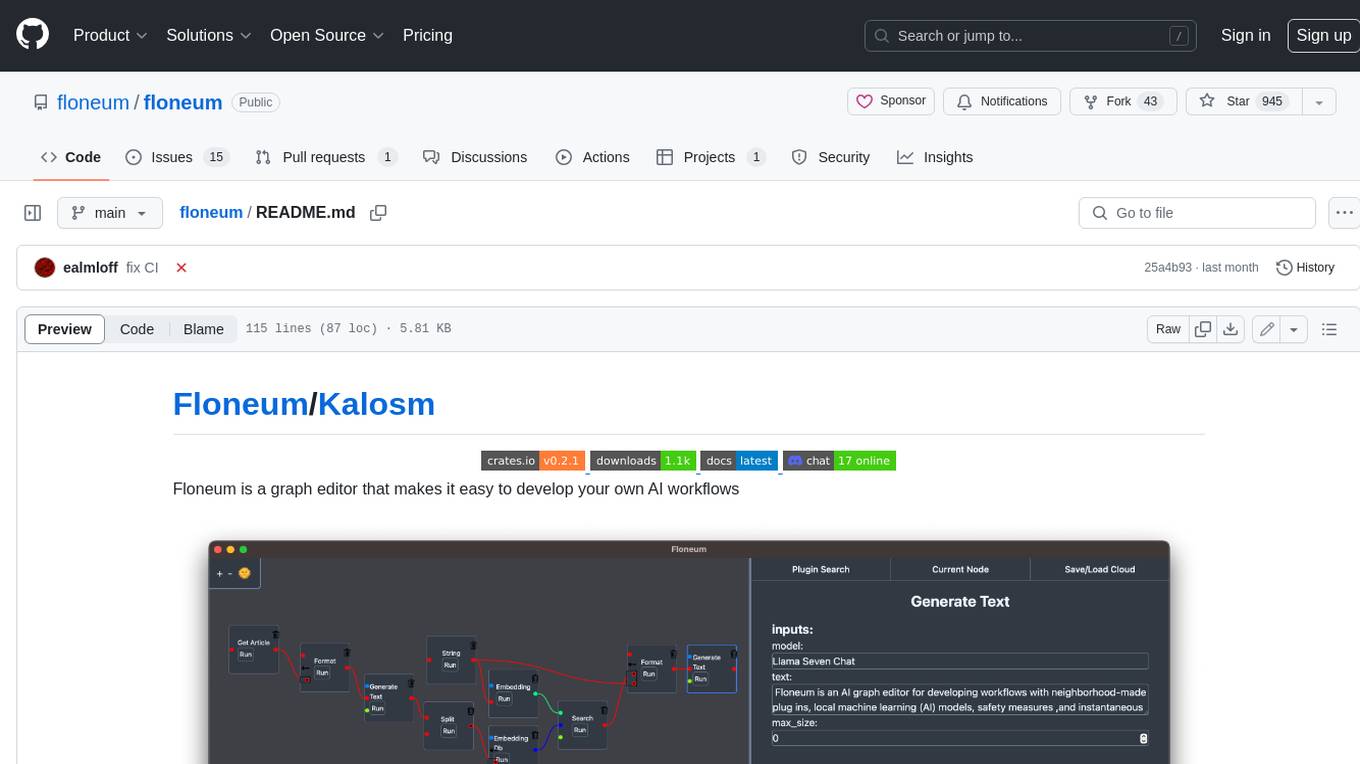
floneum
Floneum is a graph editor that makes it easy to develop your own AI workflows. It uses large language models (LLMs) to run AI models locally, without any external dependencies or even a GPU. This makes it easy to use LLMs with your own data, without worrying about privacy. Floneum also has a plugin system that allows you to improve the performance of LLMs and make them work better for your specific use case. Plugins can be used in any language that supports web assembly, and they can control the output of LLMs with a process similar to JSONformer or guidance.
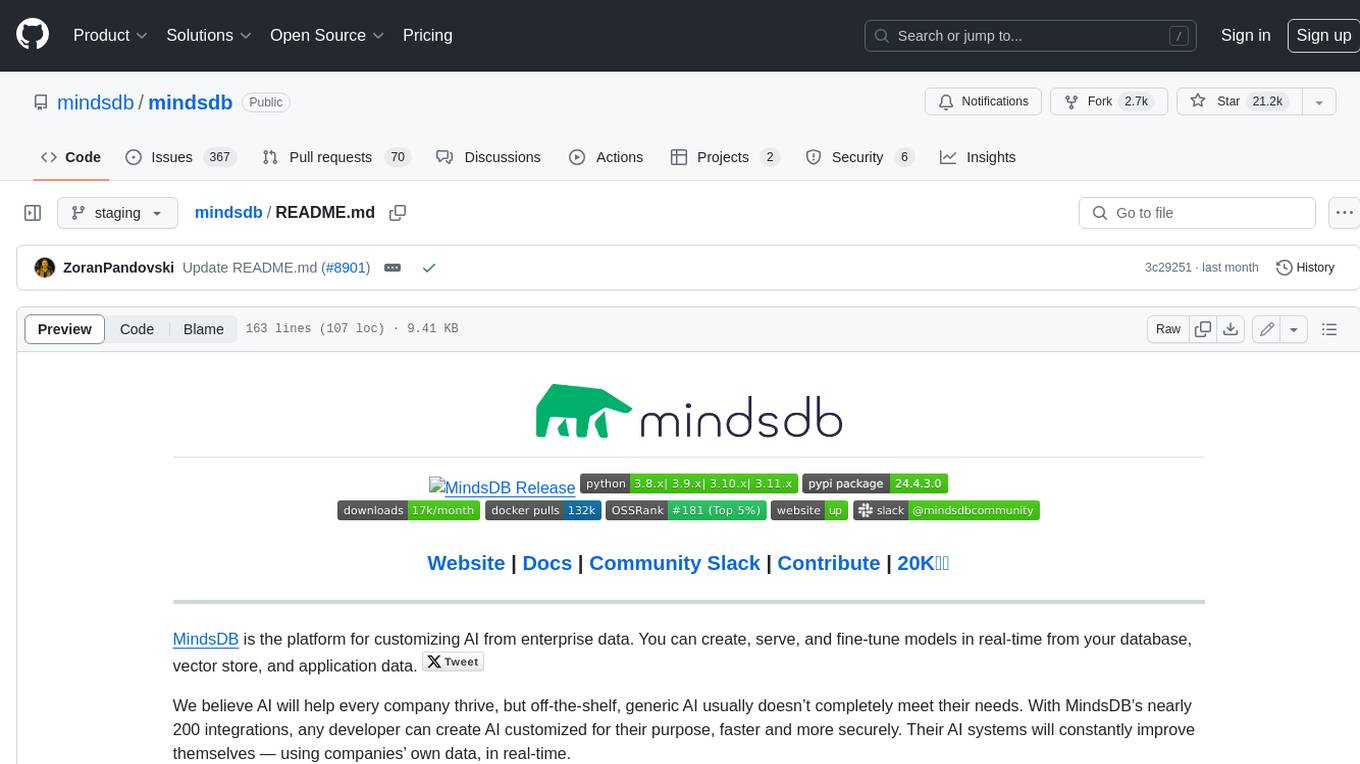
mindsdb
MindsDB is a platform for customizing AI from enterprise data. You can create, serve, and fine-tune models in real-time from your database, vector store, and application data. MindsDB "enhances" SQL syntax with AI capabilities to make it accessible for developers worldwide. With MindsDB’s nearly 200 integrations, any developer can create AI customized for their purpose, faster and more securely. Their AI systems will constantly improve themselves — using companies’ own data, in real-time.
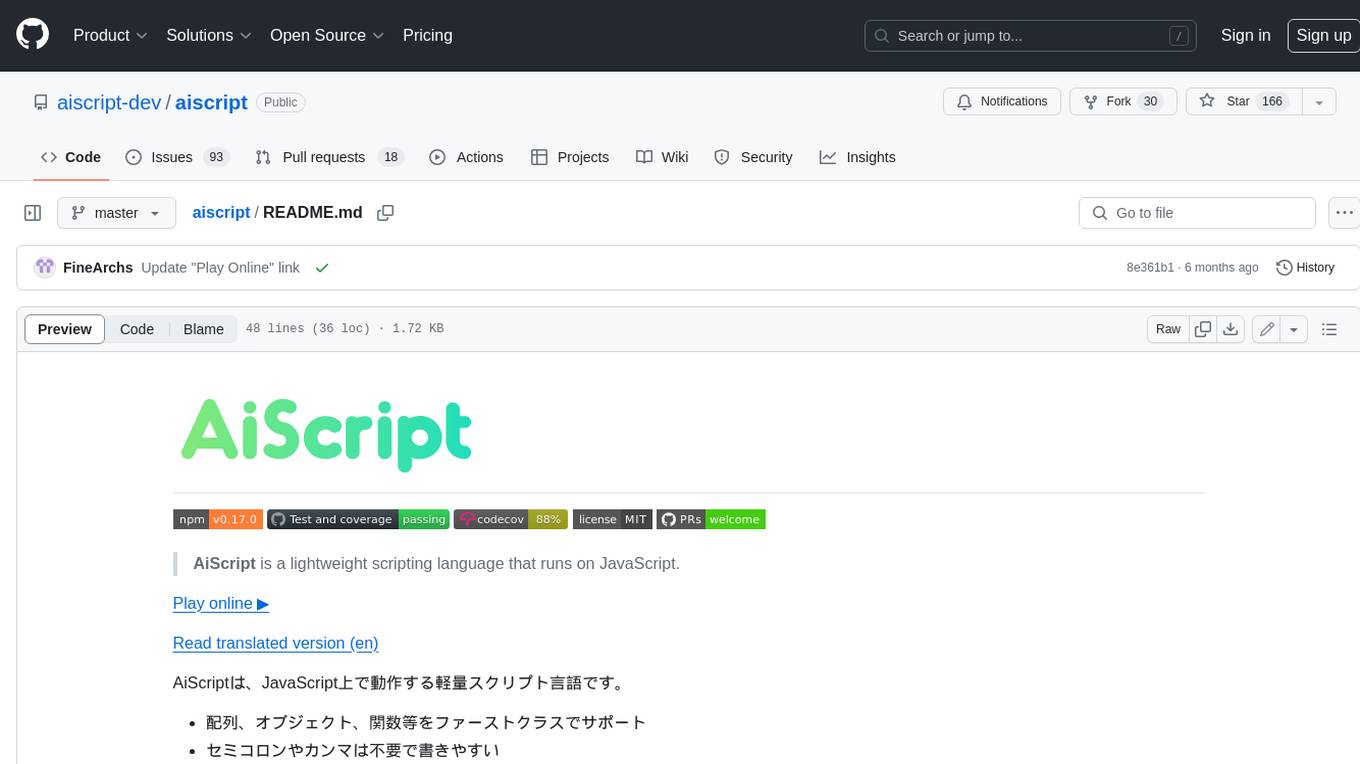
aiscript
AiScript is a lightweight scripting language that runs on JavaScript. It supports arrays, objects, and functions as first-class citizens, and is easy to write without the need for semicolons or commas. AiScript runs in a secure sandbox environment, preventing infinite loops from freezing the host. It also allows for easy provision of variables and functions from the host.
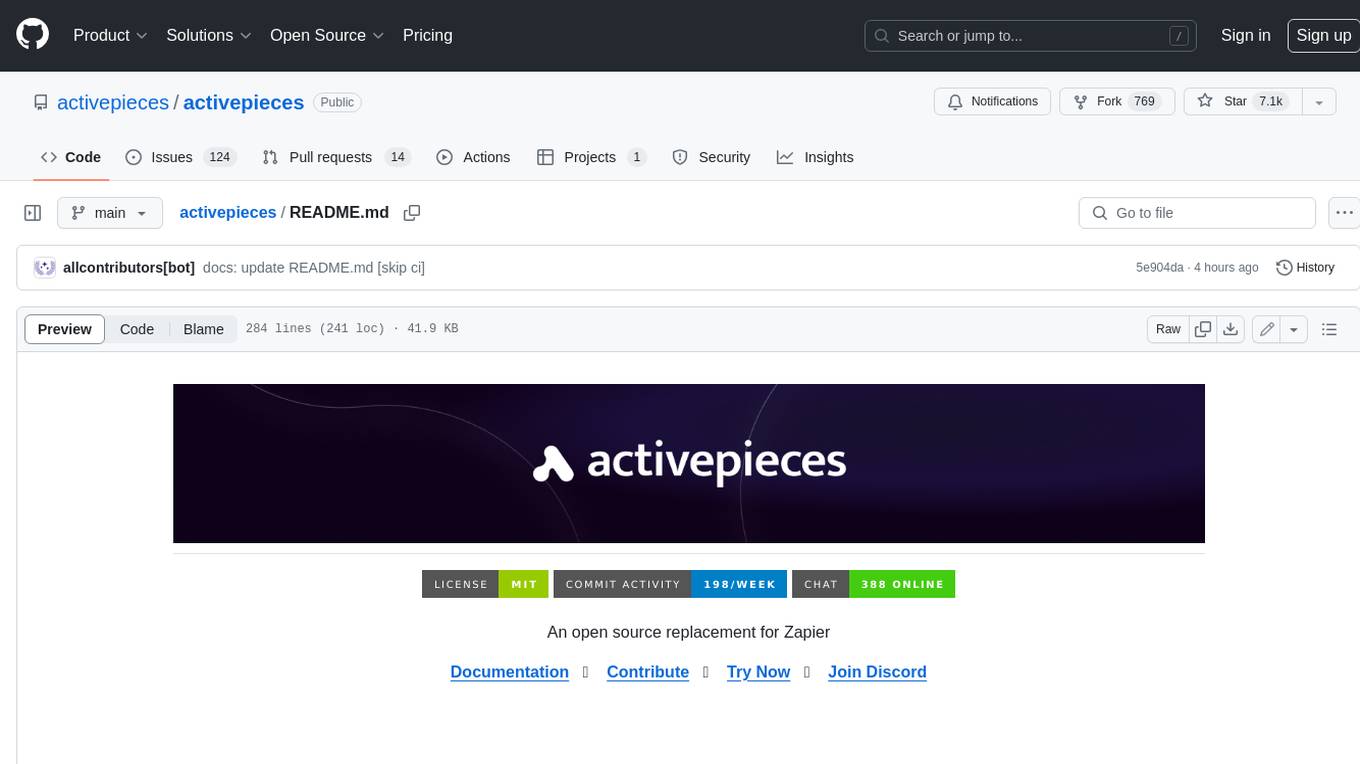
activepieces
Activepieces is an open source replacement for Zapier, designed to be extensible through a type-safe pieces framework written in Typescript. It features a user-friendly Workflow Builder with support for Branches, Loops, and Drag and Drop. Activepieces integrates with Google Sheets, OpenAI, Discord, and RSS, along with 80+ other integrations. The list of supported integrations continues to grow rapidly, thanks to valuable contributions from the community. Activepieces is an open ecosystem; all piece source code is available in the repository, and they are versioned and published directly to npmjs.com upon contributions. If you cannot find a specific piece on the pieces roadmap, please submit a request by visiting the following link: Request Piece Alternatively, if you are a developer, you can quickly build your own piece using our TypeScript framework. For guidance, please refer to the following guide: Contributor's Guide
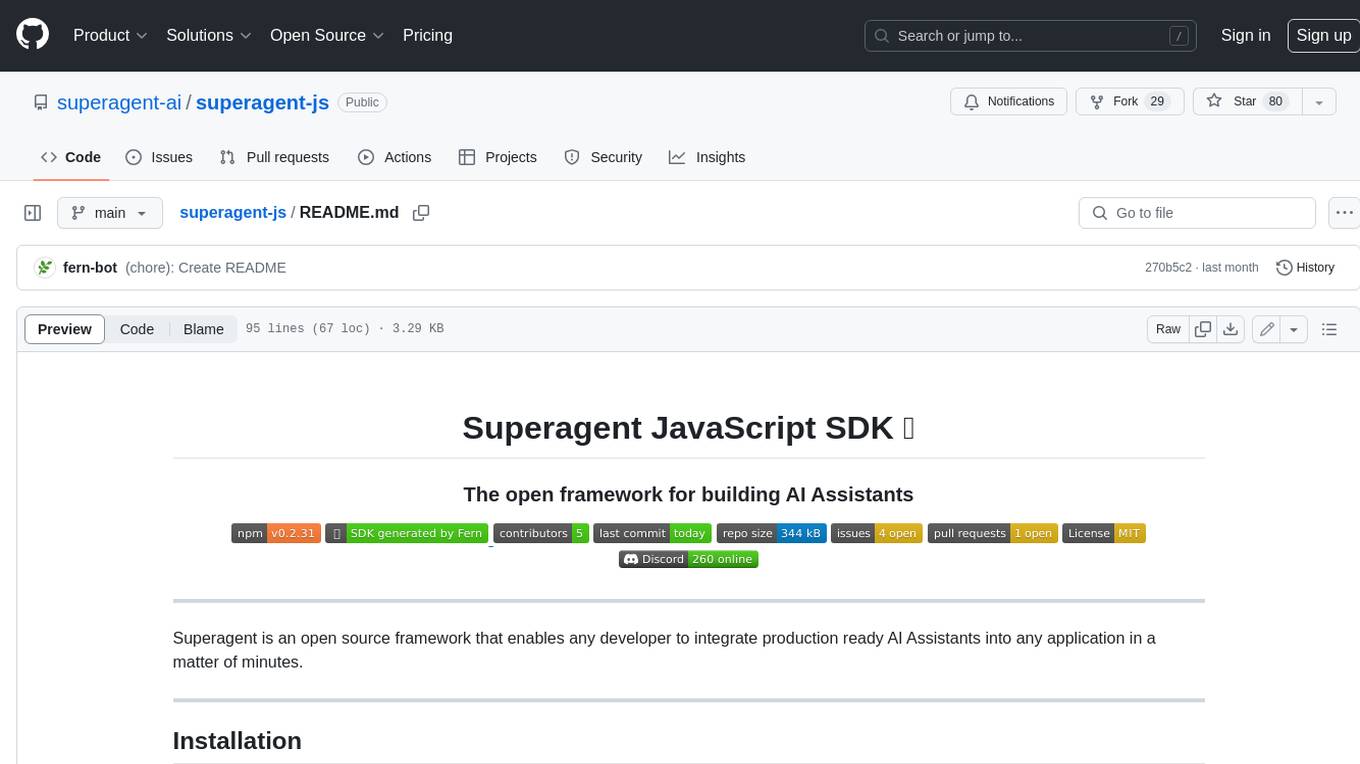
superagent-js
Superagent is an open source framework that enables any developer to integrate production ready AI Assistants into any application in a matter of minutes.
For similar jobs

sweep
Sweep is an AI junior developer that turns bugs and feature requests into code changes. It automatically handles developer experience improvements like adding type hints and improving test coverage.

teams-ai
The Teams AI Library is a software development kit (SDK) that helps developers create bots that can interact with Teams and Microsoft 365 applications. It is built on top of the Bot Framework SDK and simplifies the process of developing bots that interact with Teams' artificial intelligence capabilities. The SDK is available for JavaScript/TypeScript, .NET, and Python.

ai-guide
This guide is dedicated to Large Language Models (LLMs) that you can run on your home computer. It assumes your PC is a lower-end, non-gaming setup.

classifai
Supercharge WordPress Content Workflows and Engagement with Artificial Intelligence. Tap into leading cloud-based services like OpenAI, Microsoft Azure AI, Google Gemini and IBM Watson to augment your WordPress-powered websites. Publish content faster while improving SEO performance and increasing audience engagement. ClassifAI integrates Artificial Intelligence and Machine Learning technologies to lighten your workload and eliminate tedious tasks, giving you more time to create original content that matters.

chatbot-ui
Chatbot UI is an open-source AI chat app that allows users to create and deploy their own AI chatbots. It is easy to use and can be customized to fit any need. Chatbot UI is perfect for businesses, developers, and anyone who wants to create a chatbot.

BricksLLM
BricksLLM is a cloud native AI gateway written in Go. Currently, it provides native support for OpenAI, Anthropic, Azure OpenAI and vLLM. BricksLLM aims to provide enterprise level infrastructure that can power any LLM production use cases. Here are some use cases for BricksLLM: * Set LLM usage limits for users on different pricing tiers * Track LLM usage on a per user and per organization basis * Block or redact requests containing PIIs * Improve LLM reliability with failovers, retries and caching * Distribute API keys with rate limits and cost limits for internal development/production use cases * Distribute API keys with rate limits and cost limits for students

uAgents
uAgents is a Python library developed by Fetch.ai that allows for the creation of autonomous AI agents. These agents can perform various tasks on a schedule or take action on various events. uAgents are easy to create and manage, and they are connected to a fast-growing network of other uAgents. They are also secure, with cryptographically secured messages and wallets.

griptape
Griptape is a modular Python framework for building AI-powered applications that securely connect to your enterprise data and APIs. It offers developers the ability to maintain control and flexibility at every step. Griptape's core components include Structures (Agents, Pipelines, and Workflows), Tasks, Tools, Memory (Conversation Memory, Task Memory, and Meta Memory), Drivers (Prompt and Embedding Drivers, Vector Store Drivers, Image Generation Drivers, Image Query Drivers, SQL Drivers, Web Scraper Drivers, and Conversation Memory Drivers), Engines (Query Engines, Extraction Engines, Summary Engines, Image Generation Engines, and Image Query Engines), and additional components (Rulesets, Loaders, Artifacts, Chunkers, and Tokenizers). Griptape enables developers to create AI-powered applications with ease and efficiency.

