
AzureOpenAI-with-APIM
Deploy APIM. Auto-configure it to work with your Azure Open AI.
Stars: 55
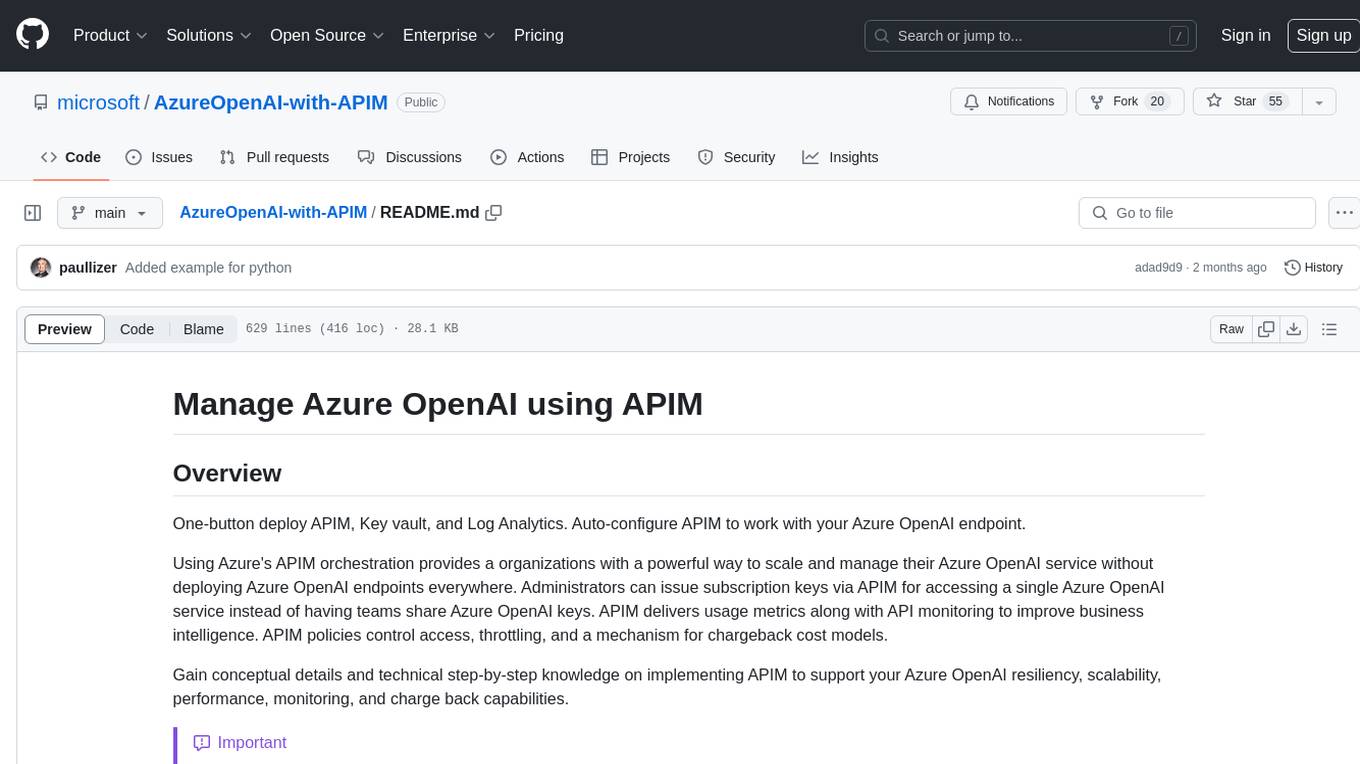
AzureOpenAI-with-APIM is a repository that provides a one-button deploy solution for Azure API Management (APIM), Key Vault, and Log Analytics to work seamlessly with Azure OpenAI endpoints. It enables organizations to scale and manage their Azure OpenAI service efficiently by issuing subscription keys via APIM, delivering usage metrics, and implementing policies for access control and cost management. The repository offers detailed guidance on implementing APIM to enhance Azure OpenAI resiliency, scalability, performance, monitoring, and chargeback capabilities.
README:
One-button deploy APIM, Key vault, and Log Analytics. Auto-configure APIM to work with your Azure OpenAI endpoint.
Using Azure's APIM orchestration provides a organizations with a powerful way to scale and manage their Azure OpenAI service without deploying Azure OpenAI endpoints everywhere. Administrators can issue subscription keys via APIM for accessing a single Azure OpenAI service instead of having teams share Azure OpenAI keys. APIM delivers usage metrics along with API monitoring to improve business intelligence. APIM policies control access, throttling, and a mechanism for chargeback cost models.
Gain conceptual details and technical step-by-step knowledge on implementing APIM to support your Azure OpenAI resiliency, scalability, performance, monitoring, and charge back capabilities.
[!IMPORTANT]
The goal with this repo is to provide more than conceptual knowledge on the services and technology. We want you to walk away from this repo knowing EXACTLY what to do to add these capabilities to YOUR enterprise. If we are missing information or steps or details or visuals or videos or anything that adds friction to you gaining this knowledge effectively and efficiently, please say something - Add your Ideas · Discussions · GitHub.
There are two solutions developed to meet the needs of the organization from a sandbox to model a production environment.
[!NOTE]
With Azure OpenAI's availability in Azure Government, the solutions are consolidated down because they are identical whether deployed into Azure Commercial or Azure Government.
Once the service is deployed, use the following section to understand how to access your Azure OpenAI service via APIM.
[!TIP]
A subscription, in the context of APIM, is the authorization of a user or group to access an API.
Calculate token counts per subscription. This can be helpful to monitor utilization of Azure OpenAI but also provides the foundation for a charge-back model if, internally, your organization provides a shared services model where Azure OpenAI is deployed and provided back to the business with one of the following models:
- For free and the team managing the service pays for all costs
- Cost basis so the team managing the service provides access to said service but requires the internal business consumer to pay for its use.
Use the following link to deploy an APIM policy and supporting services to capture token counts by subscription using an Event hub, process them using an Azure Function, and log them to Log Analytics workspace for reporting.
Resiliency is the ability of the service to recover from an issue. With regard to Azure OpenAI and APIM, this means using a Retry Policy to attempt the prompt again. Typically the prompt fails because at the time the user submitted their prompt, the Azure OpenAI endpoint was maxed out of either Tokens Per Minute or Requests Per Minute based on the endpoints quota, which triggers a HTTP 429 error.
- Retry policy to leverage two or more Azure OpenAI endpoints
- Expands capacity without impact to user experience or requesting increase to existing Azure OpenAI endpoints
Single region Retry policy means APIM will wait for a specific period of time and attempt to submit the prompt to the same Azure OpenAI endpoint. This is ok for development phases of solutions but not ideal for production.
Multi region Retry policy means APIM will immediately submit the prompt to a completely separate Azure OpenAI endpoint that is deployed to a separate Azure region. This effectively doubles your Azure OpenAI quota and provides resiliency. You can tie this together with the APIM Load Balancer capability (as of April 4, 2024, this is Azure Commercial only and in Preview) you can have scale and resiliency. This is discussed in more detail [LINK HERE]
Scalability provides the ability of your Azure OpenAI service to support higher loads without necessarily increasing regional quotas. This feature (as of April 4, 2024, this is Azure Commercial only and in Preview) uses two or more Azure OpenAI endpoints in a round-robin load balancing configuration. This feature is not built into the One-button deploy but perspective implementation is provided so that organizations can implement.
You can tie this together with the Retry policy (as of April 4, 2024, this is Azure Commercial only and in Preview) you can have scale and resiliency. This is discussed in more detail [LINK HERE]
Scale provides ability of an organization to support higher loads by leveraging multiple regions but the TPM cost model is a best effort compute with no SLAs. When using TPM pay as you go model, as long as your Azure OpenAI endpoint has quota - your prompts will be processed but their latency may be higher than anticipated and variability may be more inconsistent than anticipated.
To improve performance, Azure OpenAI has a cost model called Provisioned Throughput Units (PTU). When using PTUs, the organization is procuring an allotted amount of GPU to process their models. No other organization or individual can use that GPU. This has a positive effect of reducing latency and tightening up the variability in latency. It has a secondary effect of improving cost forecasting (discussed in more detail further in this article).
- Provide cost management per subscription with Rate Throttling
- Implement Cost Management
APIM to Azure OpenAI
[!IMPORTANT]
The latest update to this repo moves to Managed Identity for the one-button deployments and guides for modifying existing APIM services.
Managed identities is the ideal method for authenticating APIM to Azure OpenAI. This eliminates the need to manage the rotation of keys and for keys to be stored anywhere beyond the Azure OpenAI endpoint.
Client or Application to APIM
Managed identities of the Azure App Service, Virtual Machine, Azure Kubernetes Service, or any other compute service in Azure is the preferred method of authentication. It improves security and eliminates the issuance of keys and tokens. Clients can use an OAuth token if required to validate access when using Azure OpenAI via APIM.
These methods shifts the burden of authentication from the application and onto APIM, which improves performance, scalability, operational management, and identity service selection. Update APIM's identity provider for OAuth and that update flows down to the application without any modification to the application.
The examples provide both methods along with guidance on how to setup the client or application to run the code so that managed identity technique can be used.
- Implement authenticating application to APIM using Managed Identity
- Implement authenticating client to APIM using Entra
APIM to Azure OpenAI SAS Token
Subscription key is like a SAS token provided by the backend service but it is issued by APIM for use by the user or group. These are fine during the development phase. We've retained the policy xml file in the repo as an example but this technique is not used.
Client or Application to APIM
For development and when running test commands from your workstation, using the Subscription key is straightforward but we recommend moving from the Subscription key to Managed Identities beyond development. The examples provide both methods along with guidance on how to setup the client or application to run the code so that managed identity technique can be used.
- Implement authenticating application to APIM using Subscription Key
- Implement authenticating client to APIM using Subscription Key
- Contributor permissions to subscription or resource group
- Resource Group (or ability to create)
- Azure OpenAI service deployed
- How-to: Create and deploy an Azure OpenAI Service resource - Azure OpenAI | Microsoft Learn
- If using Multi-region, then deploy an additional Azure OpenAI service in a different region.
- Azure OpenAI model deployed
- How-to: Create and deploy an Azure OpenAI Service resource - Azure OpenAI | Microsoft Learn
- If using Multi-region, make sure Deployment names are identical.
- Azure OpenAI service URL
- Quickstart - Deploy a model and generate text using Azure OpenAI Service - Azure OpenAI | Microsoft Learn
- If using Multi-region, collect the additional Azure OpenAI service URL.
Each solution provides a simple one-button deployment. Select the "Deploy to Azure" button which will open the Azure portal and provide a form for details.
To use the command line deployment method, fork the library and use Codespaces or clone the forked library to your local computer.
- How to install the Azure CLI | Microsoft Learn
- Connect to Azure Government with Azure CLI - Azure Government | Microsoft Learn
- How to install Azure PowerShell | Microsoft Learn
- Connect to Azure Government with PowerShell - Azure Government | Microsoft Learn
The following architectural solutions support two use-cases in the Azure Commercial and Azure Government environments. Determining which solution to implement requires understanding of your current utilization of Azure.
-
API Management to Azure OpenAI
- Supports Azure Commercial and Azure Government
- Developing proof of concept or minimum viable production solution.
- Isolated from enterprise networking using internal networks, Express Routes, and site-2-site VPN connections from the cloud to on-premises networks.
- Assigns APIM the
-
API Management to Azure OpenAI with private endpoints
- Supports Azure Commercial and Azure Government
- Pilot or production solution.
- Connected to the enterprise networking using internal networks, Express Routes, and site-2-site VPN connections from the cloud to on-premises networks.
Use API management deployed to your Azure environment using public IP addresses for accessing APIM and for APIM to access the Azure OpenAI API. Access to the services is secured using keys and Defender for Cloud.
[!NOTE]
Only API Management Service is deployed, this solution requires the Azure OpenAI service to already exist.
- Users and Groups are used to assign access to an API using subscriptions.
- Each User or Group can be assigned their own policies like rate-limiting to control use
- The Azure OpenAI API uses policies to assign backends, retry, rate-throttling, and token counts.
- The backends are assigned using a policy and can include load balance groups. Retry policies reference additional backends for resiliency.
- One or more Azure OpenAI service (endpoint) can be used to manage scale and resiliency.
- The endpoints will reside in different regions so that they can utilize the maximum quota available to them.
- Policies are used to collect information, perform actions, and manipulate user connections.
- App Insights are used to create dashboards to monitor performance and use.
! NOTE ! - It can take up to 45 minutes for all services to deploy as API Management has many underlying Azure resources deployed running the service.
Simple one-button deployment, opens in Azure Portal
# Update the following variables to use the appropriate resource group and subscription.
$resourceGroupName = "RG-APIM-OpenAI"
$location = "East US" # Use MAG region when deploying to MAG
$subscriptionName = "MySubscription"
# az cloud set --name AzureUSGovernment # Uncomment when deploying to MAG
az login
az account set --subscription $subscriptionName
az group create --name $resourceGroupName --location $location
az deployment group create --resource-group $resourceGroupName --template-file .\public-apim.bicep --mode Incremental# Update the following variables to use the appropriate resource group and subscription.
$resourceGroupName = "RG-APIM-OpenAI"
$location = "East US" # Use MAG region when deploying to MAG
$subscriptionName = "MySubscription"
Connect-AzAccount #-Environment AzureUSGovernment # Uncomment when deploying to MAG
Set-AzContext -Subscription $subscriptionName
New-AzResourceGroup -Name $resourceGroupName -Location $location
New-AzResourceGroupDeployment -ResourceGroupName $resourceGroupName -TemplateFile .\public-apim.bicep -Verbose -mode Incremental- Now that APIM is deployed and automatically configured to work with your Azure OpenAI service
Use API management deployed to your Azure environment using private IP addresses for accessing APIM and for APIM to access the Azure OpenAI API. Access to the services is secured using private network connectivity, keys, and Defender for Cloud. Access to the private network is controlled by customer infrastructure and supports internal routing via Express Route or site-2-site VPN for broader enterprise network access like on-premises data centers or site-based users.
- Users and Groups are used to assign access to an API using subscriptions.
- Each User or Group can be assigned their own policies like rate-limiting to control use
- The Azure OpenAI API uses policies to assign backends, retry, rate-throttling, and token counts.
- The backends are assigned using a policy and can include load balance groups. Retry policies reference additional backends for resiliency.
- One or more Azure OpenAI service (endpoint) can be used to manage scale and resiliency.
- The endpoints will reside in different regions so that they can utilize the maximum quota available to them.
- Policies are used to collect information, perform actions, and manipulate user connections.
- App Insights are used to create dashboards to monitor performance and use.
! NOTE ! - It can take up to 45 minutes for all services to deploy as API Management has many underlying Azure resources deployed running the service.
Simple one-button deployment, opens in Azure Portal
# Update the following variables to use the appropriate resource group and subscription.
$resourceGroupName = "RG-APIM-OpenAI"
$location = "East US" # Use MAG region when deploying to MAG
$subscriptionName = "MySubscription"
# az cloud set --name AzureUSGovernment # Uncomment when deploying to MAG
az login
az account set --subscription $subscriptionName
az group create --name $resourceGroupName --location $location
az deployment group create --resource-group $resourceGroupName --template-file .\private-apim.bicep --mode Incremental# Update the following variables to use the appropriate resource group and subscription.
$resourceGroupName = "RG-APIM-OpenAI"
$location = "East US" # Use MAG region when deploying to MAG
$subscriptionName = "MySubscription"
Connect-AzAccount #-Environment AzureUSGovernment # Uncomment when deploying to MAG
Set-AzContext -Subscription $subscriptionName
New-AzResourceGroup -Name $resourceGroupName -Location $location
New-AzResourceGroupDeployment -ResourceGroupName $resourceGroupName -TemplateFile .\private-apim.bicep -Verbose -mode Incremental- Now that APIM is deployed and automatically configured to work with your Azure OpenAI service
TBD
Policy for collecting tokens and user id
TBD
TBD
TBD
TBD
TBD
Azure API Management policy reference - retry | Microsoft Learn
TBD
Ensure reliability of your Azure API Management instance - Azure API Management | Microsoft LearnThrottling
TBD
Advanced request throttling with Azure API Management | Microsoft Learn
- Preview feature for two or more Azure OpenAI endpoints using round-robin load balancing
- Pair with Resiliency for highly scalable solution
- Preview feature for two or more Azure OpenAI endpoints using round-robin load balancing
- Pair with Resiliency for highly scalable solution
- Provide cost management per subscription
- Provide cost management per subscription
TBD
TBD
TBD
TBD
TBD
TBD
TBD
Read through the following steps to setup interacting with APIM and how to use consoles or .net to programatically interact with Azure OpenAI via APIM.
To determine if you have one or more models deployed, visit the AI Studio. Here you can determine if you need to create a model or use an existing model. You will use the model name when quering the Azure OpenAI API via your APIM.
-
Navigate to your Azure OpenAI resource in Azure
-
Select Model deployments
-
Select Manage Deployments
-
Review your models and copy the Deployment name of the model you want to use
The subscription key for APIM is collected at the Subscription section of the APIM resource, regardless if you are in Azure Commercial or Government.
You can use this key for testing or as an example on how to create subscriptions to provide access to you Azure OpenAI service. Instead of sharing your Azure OpenAI Key, you create subscriptions in APIM and share this key, then you can analyze and monitor usage, provide guardrails for usage, and manage access.
- Navigate to your new APIM
- Select Subscriptions from the menu
- Select ...
- Select Show/Hide keys
- Select copy icon
The URL for APIM is collected at the Overview section of the APIM resource, regardless if you are in Azure Commercial or Government.
Using your Azure OpenAI model, API version, APIM URL, and APIM subscription key you can now execute Azure OpenAI queries against your APIM URL instead of your Azure OpenAI URL. This means you can create new subscription keys for anyone or any team who needs access to Azure OpenAI instead of deploying new Azure OpenAI services.
Copy and paste this script into a text editor or Visual Studio code (VSC).
Modify by including your values, then copy and paste all of it into PowerShell 7 terminal or run from VSC.
[!NOTE]
Modify the "CONTENT" line for the system role and the user role to support your development and testing.
# Update these values to match your environment
$apimUrl = 'THE_HTTPS_URL_OF_YOUR_APIM_INSTANCE'
$deploymentName = 'DEPLOYMENT_NAME'
$apiVersion = '2024-02-15-preview'
$subscriptionKey = 'YOUR_APIM_SUBSCRIPTION_KEY'
# Construct the URL
$url = "$apimUrl/deployments/$deploymentName/chat/completions?api-version=$apiVersion"
# Headers
$headers = @{
"Content-Type" = "application/json"
"Ocp-Apim-Subscription-Key" = $subscriptionKey
}
# JSON Body
$body = @{
messages = @(
@{
role = "system"
content = "You are an AI assistant that helps people find information."
},
@{
role = "user"
content = "What are the differences between Azure Machine Learning and Azure AI services?"
}
)
temperature = 0.7
top_p = 0.95
max_tokens = 800
} | ConvertTo-Json
# Invoke the API
$response = Invoke-RestMethod -Uri $url -Method Post -Headers $headers -Body $body
# Output the response
$response.choices.message.contentCopy and paste this script into a text editor or Visual Studio code.
Modify by including your values, then copy and paste all of it into bash terminal, run from VSC, or create a ".sh" file to run.
[!NOTE]
Modify the "CONTENT" line for the system role and the user role to support your development and testing.
#!/bin/bash
apimUrl="THE_HTTPS_URL_OF_YOUR_APIM_INSTANCE"
deploymentName="DEPLOYHMENT_NAME" # Probaby what you named your model, but change if necessary
apiVersion="2024-02-15-preview" # Change to use the latest version
subscriptionKey="YOUR_APIM_SUBSCRIPTION_KEY"
url="${apimUrl}/deployments/${deploymentName}/chat/completions?api-version=${apiVersion}"
key="Ocp-Apim-Subscription-Key: ${subscriptionKey}"
# JSON payload
jsonPayload='{
"messages": [
{
"role": "system",
"content": "You are an AI assistant that helps people find information."
},
{
"role": "user",
"content": "What are the differences between Azure Machine Learning and Azure AI services?"
}
],
"temperature": 0.7,
"top_p": 0.95,
"max_tokens": 800
}'
curl "${url}" -H "Content-Type: application/json" -H "${key}" -d "${jsonPayload}"
You will most likely be using Visual Studio 202x to run this and you know what you are doing.
[!NOTE]
Modify the "ChatMessage" lines for the system role and the user role to support your development and testing.
// Note: The Azure OpenAI client library for .NET is in preview.
// Install the .NET library via NuGet: dotnet add package Azure.AI.OpenAI --version 1.0.0-beta.5
using Azure;
using Azure.AI.OpenAI;
OpenAIClient client = new OpenAIClient(
new Uri("https://INSERT_APIM_URL_HERE/deployments/INSERT_DEPLOYMENT_NAME_HERE/chat/completions?api-version=INSERT_API_VERSION_HERE"),
new AzureKeyCredential("INSERT_APIM_SUBSCRIPTION_KEY_HERE"));
// ### If streaming is not selected
Response<ChatCompletions> responseWithoutStream = await client.GetChatCompletionsAsync(
"INSERT_MODEL_NAME_HERE",
new ChatCompletionsOptions()
{
Messages =
{
new ChatMessage(ChatRole.System, @"You are an AI assistant that helps people find information."),
new ChatMessage(ChatRole.User, @"What are the differences between Azure Machine Learning and Azure AI services?"),
},
Temperature = (float)0,
MaxTokens = 800,
NucleusSamplingFactor = (float)1,
FrequencyPenalty = 0,
PresencePenalty = 0,
});
// The following code shows how to get to the content from Azure OpenAI's response
ChatCompletions completions = responseWithoutStream.Value;
ChatChoice choice = completions.Choices[0];
Console.WriteLine(choice.Message.Content);Copy and paste this script into a text editor or Visual Studio code.
Modify by including your values, then copy and paste all of it into bash terminal, run from VSC, or create a ".py" file to run.
[!NOTE]
If you are running Juypter notebooks, this provides an example on using Azure OpenAI via APIM
# This code is an example of how to use the OpenAI API with Azure API Management (APIM) in a Jupyter Notebook.
import requests
import json
# Set the parameters
apim_url = "apim_url"
deployment_name = "deployment_name"
api_version = "2024-02-15-preview"
subscription_key = "subscription_key"
# Construct the URL and headers
url = f"{apim_url}/deployments/{deployment_name}/chat/completions?api-version={api_version}"
headers = {
"Content-Type": "application/json",
"Ocp-Apim-Subscription-Key": subscription_key
}
# Define the JSON payload
json_payload = {
"messages": [
{
"role": "system",
"content": "You are an AI assistant that helps people find information."
},
{
"role": "user",
"content": "What are the differences between Azure Machine Learning and Azure AI services?"
}
],
"temperature": 0.7,
"top_p": 0.95,
"max_tokens": 800
}
# Make the POST request
response = requests.post(url, headers=headers, json=json_payload)
# Print the response text (or you can process it further as needed)
print(response.text)For Tasks:
Click tags to check more tools for each tasksFor Jobs:
Alternative AI tools for AzureOpenAI-with-APIM
Similar Open Source Tools
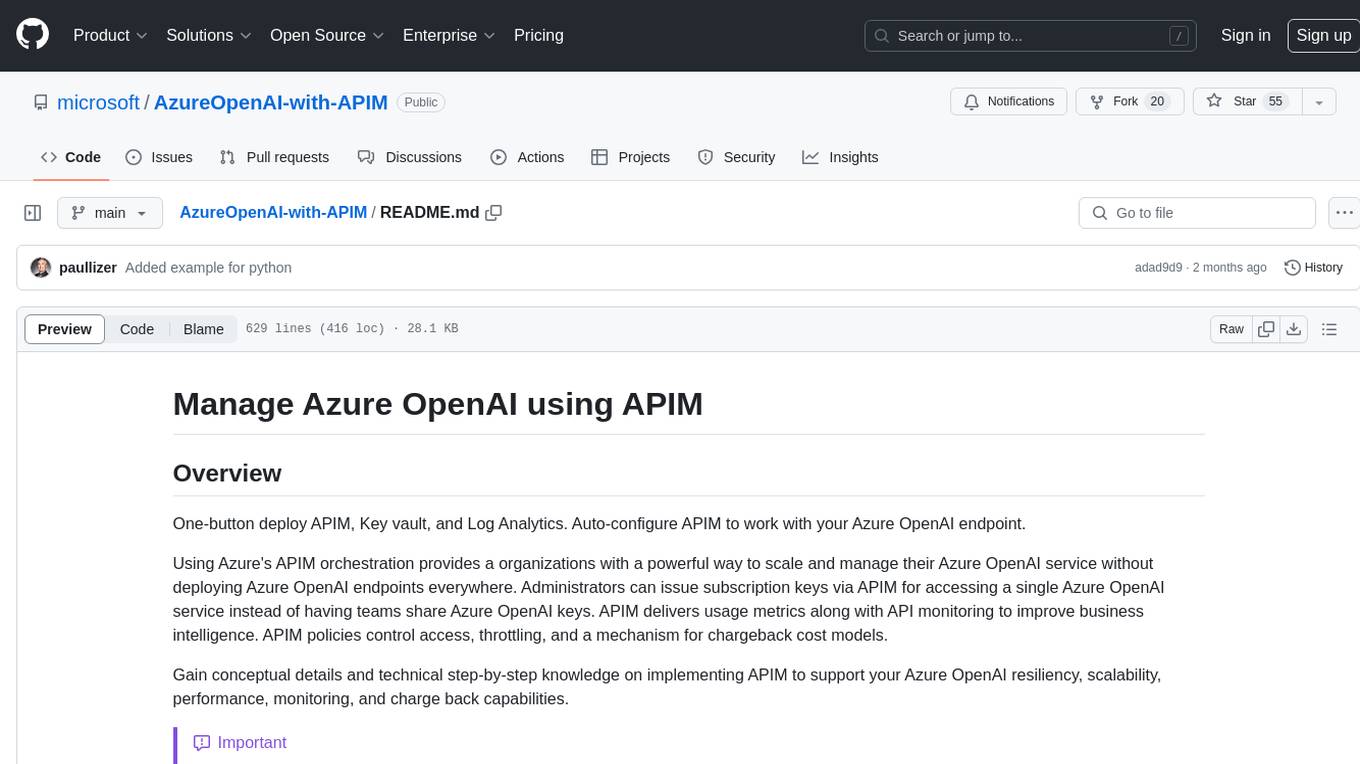
AzureOpenAI-with-APIM
AzureOpenAI-with-APIM is a repository that provides a one-button deploy solution for Azure API Management (APIM), Key Vault, and Log Analytics to work seamlessly with Azure OpenAI endpoints. It enables organizations to scale and manage their Azure OpenAI service efficiently by issuing subscription keys via APIM, delivering usage metrics, and implementing policies for access control and cost management. The repository offers detailed guidance on implementing APIM to enhance Azure OpenAI resiliency, scalability, performance, monitoring, and chargeback capabilities.
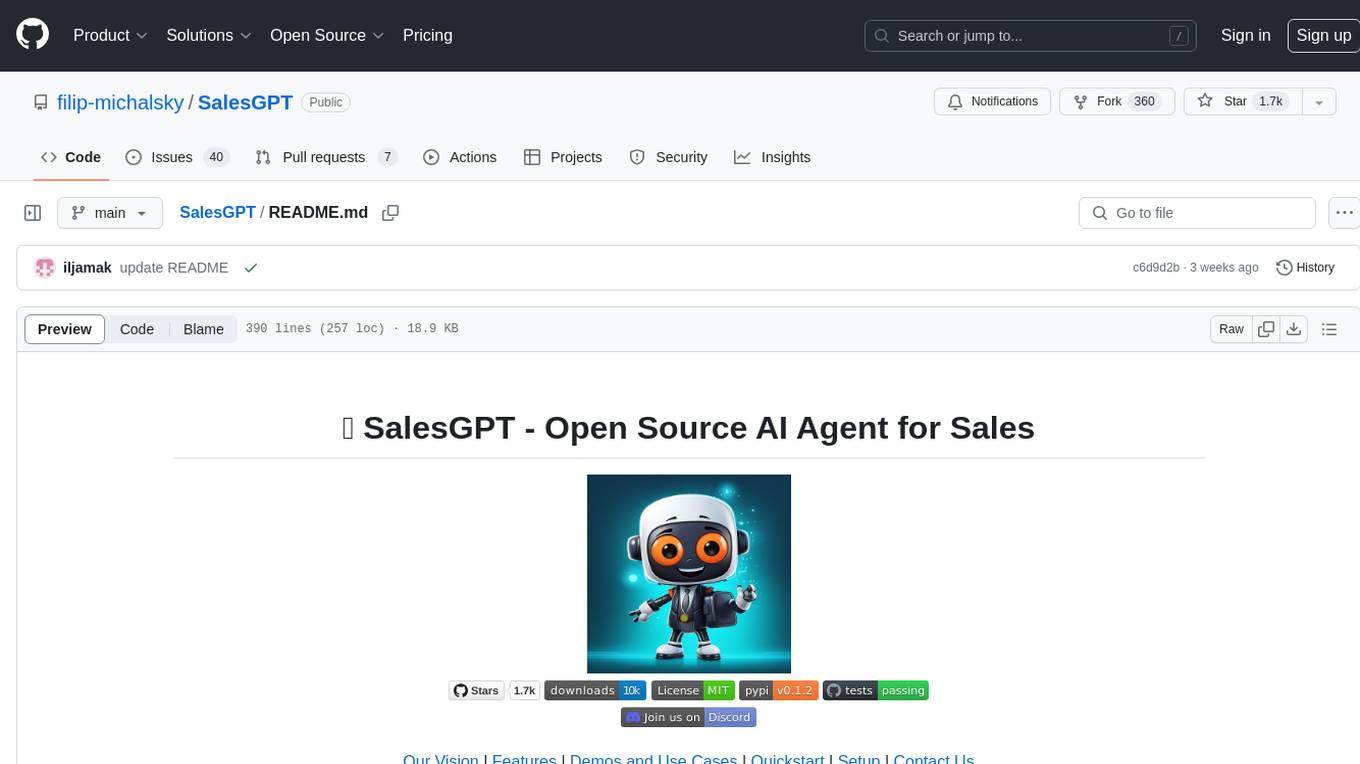
SalesGPT
SalesGPT is an open-source AI agent designed for sales, utilizing context-awareness and LLMs to work across various communication channels like voice, email, and texting. It aims to enhance sales conversations by understanding the stage of the conversation and providing tools like product knowledge base to reduce errors. The agent can autonomously generate payment links, handle objections, and close sales. It also offers features like automated email communication, meeting scheduling, and integration with various LLMs for customization. SalesGPT is optimized for low latency in voice channels and ensures human supervision where necessary. The tool provides enterprise-grade security and supports LangSmith tracing for monitoring and evaluation of intelligent agents built on LLM frameworks.
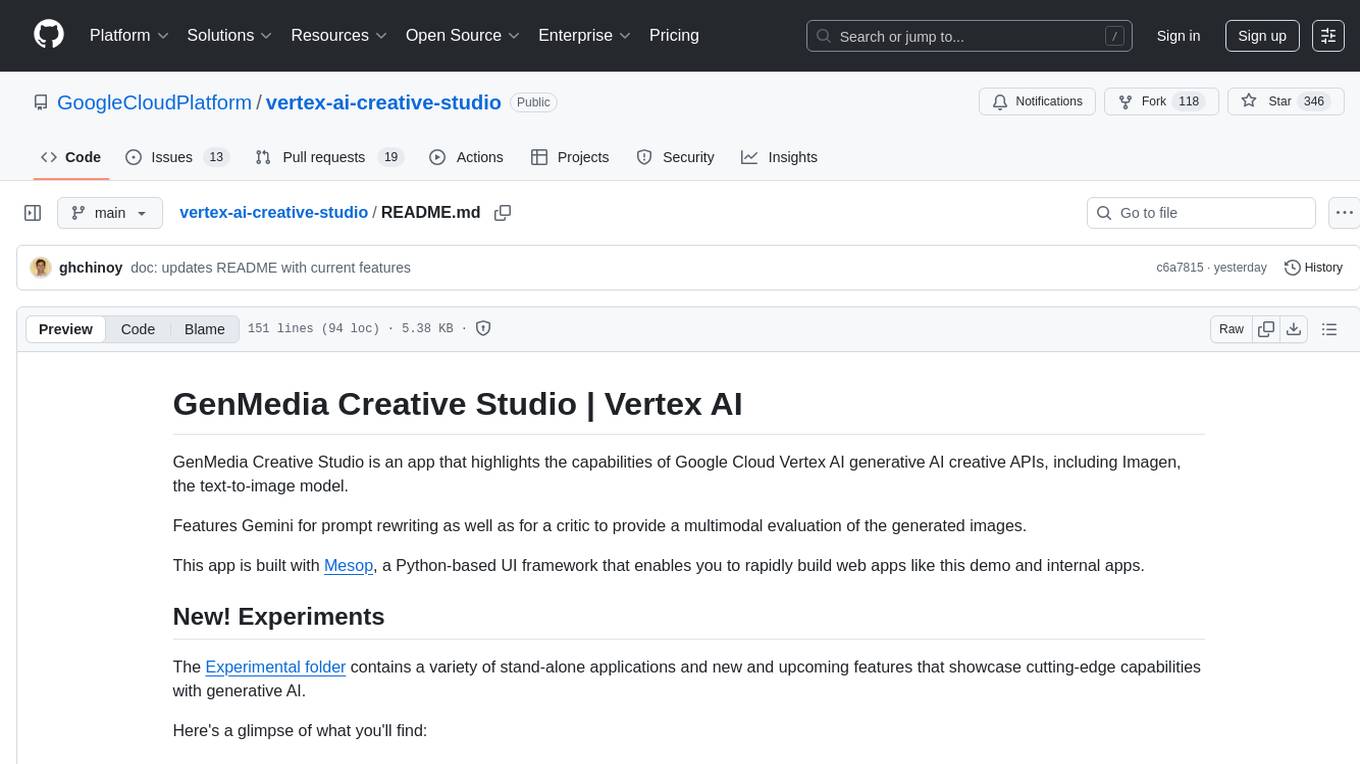
vertex-ai-creative-studio
GenMedia Creative Studio is an application showcasing the capabilities of Google Cloud Vertex AI generative AI creative APIs. It includes features like Gemini for prompt rewriting and multimodal evaluation of generated images. The app is built with Mesop, a Python-based UI framework, enabling rapid development of web and internal apps. The Experimental folder contains stand-alone applications and upcoming features demonstrating cutting-edge generative AI capabilities, such as image generation, prompting techniques, and audio/video tools.

classifai
Supercharge WordPress Content Workflows and Engagement with Artificial Intelligence. Tap into leading cloud-based services like OpenAI, Microsoft Azure AI, Google Gemini and IBM Watson to augment your WordPress-powered websites. Publish content faster while improving SEO performance and increasing audience engagement. ClassifAI integrates Artificial Intelligence and Machine Learning technologies to lighten your workload and eliminate tedious tasks, giving you more time to create original content that matters.
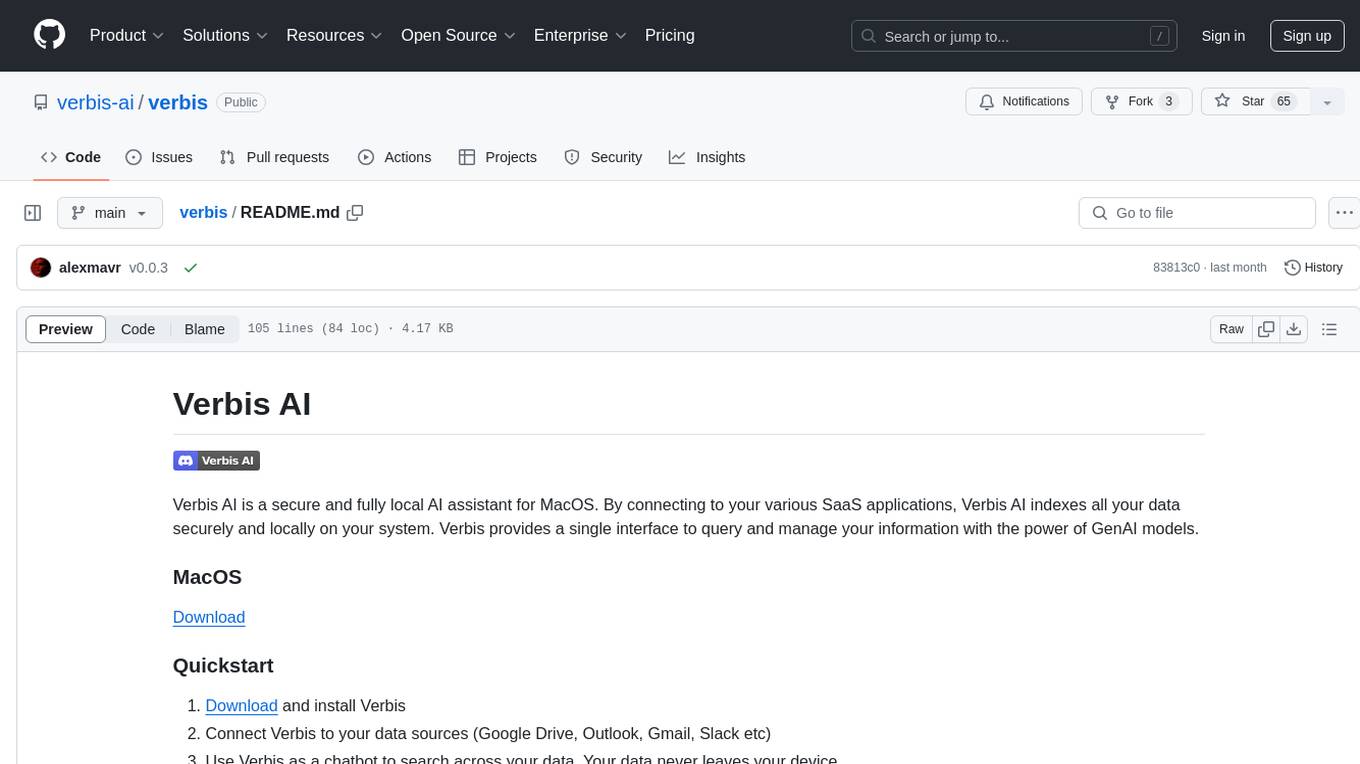
verbis
Verbis AI is a secure and fully local AI assistant for MacOS that indexes data from various SaaS applications securely on the user's system. It provides a single interface powered by GenAI models to query and manage information. Users can connect Verbis to apps like Google Drive, Outlook, Gmail, and Slack, and use it as a chatbot to search across their data without data leaving their device. The tool is powered by Ollama and Weaviate, utilizing models like Mistral 7B, ms-marco-MiniLM-L-12-v2, and nomic-embed-text. Verbis AI requires Apple Silicon Mac (m1+) and has minimal system resource utilization requirements.
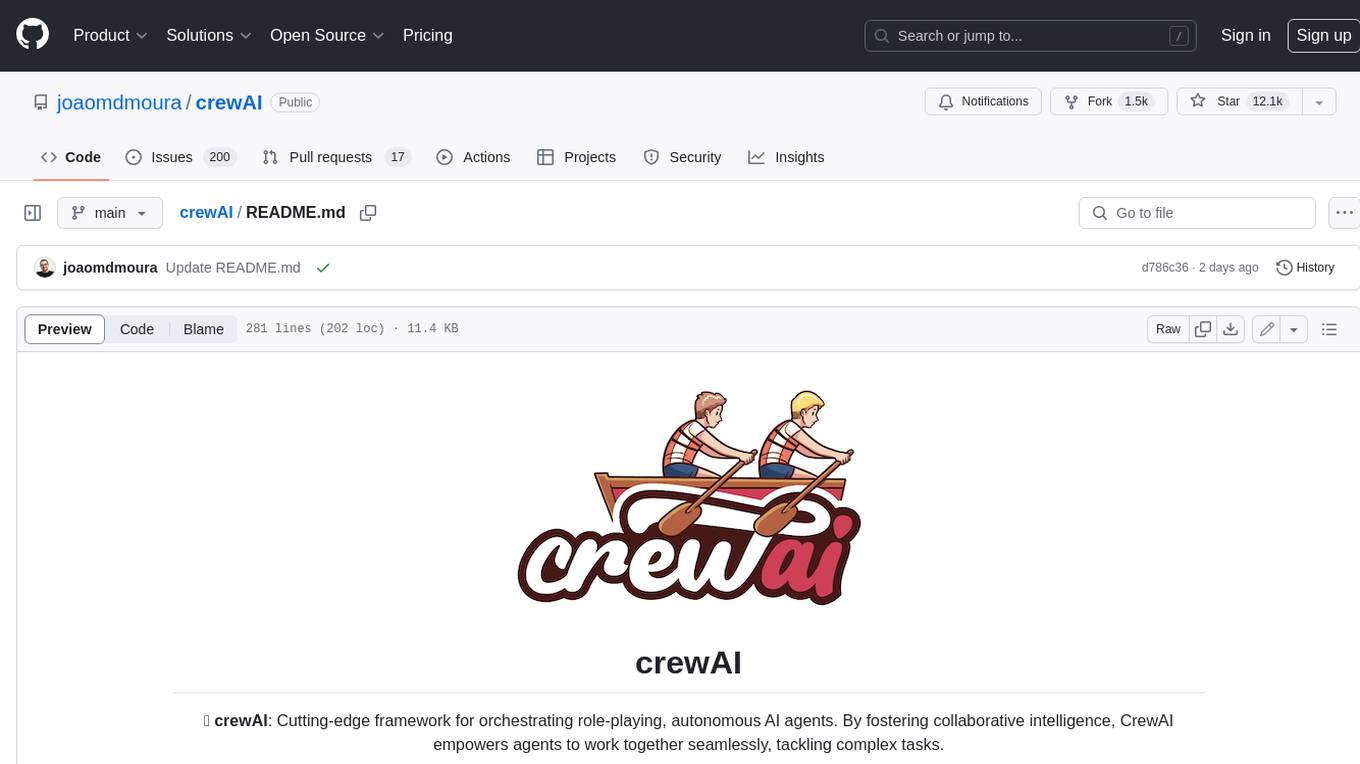
crewAI
crewAI is a cutting-edge framework for orchestrating role-playing, autonomous AI agents. By fostering collaborative intelligence, CrewAI empowers agents to work together seamlessly, tackling complex tasks. It provides a flexible and structured approach to AI collaboration, enabling users to define agents with specific roles, goals, and tools, and assign them tasks within a customizable process. crewAI supports integration with various LLMs, including OpenAI, and offers features such as autonomous task delegation, flexible task management, and output parsing. It is open-source and welcomes contributions, with a focus on improving the library based on usage data collected through anonymous telemetry.
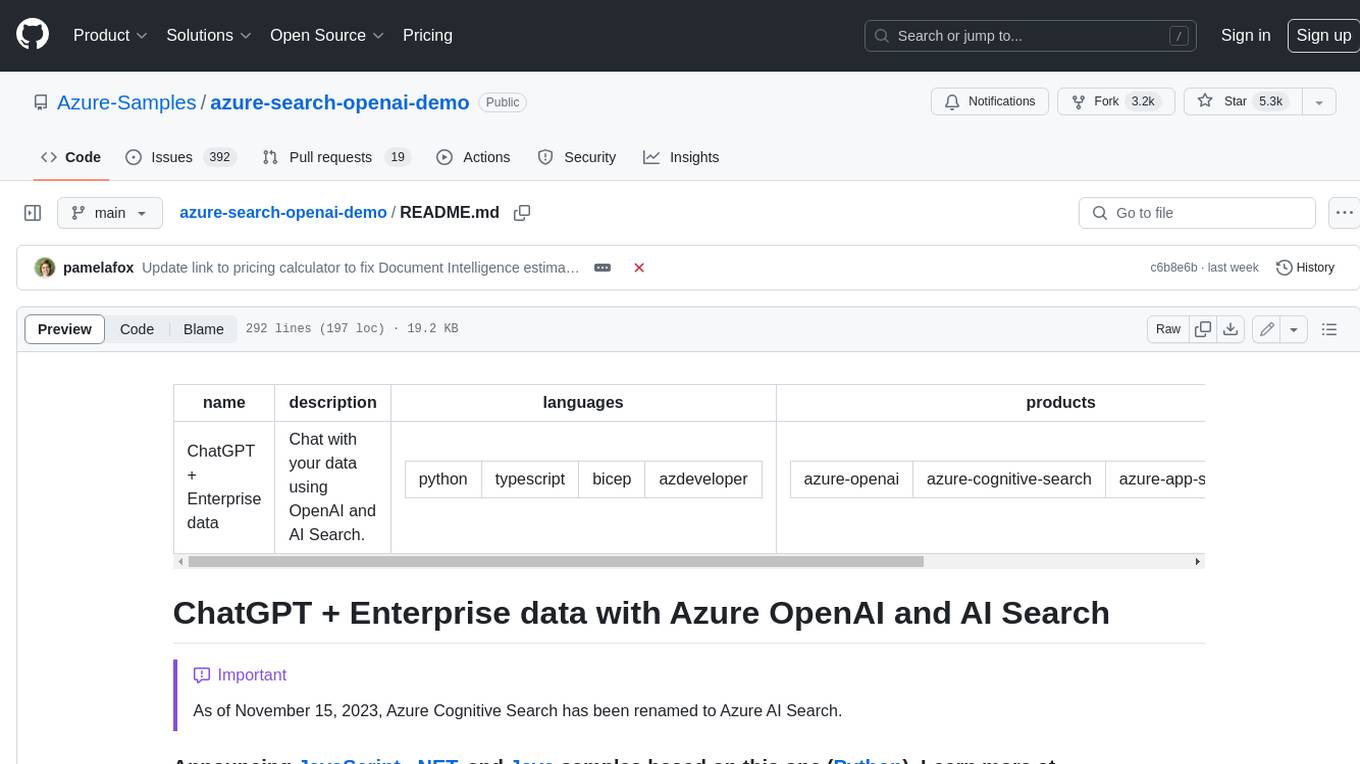
azure-search-openai-demo
This sample demonstrates a few approaches for creating ChatGPT-like experiences over your own data using the Retrieval Augmented Generation pattern. It uses Azure OpenAI Service to access a GPT model (gpt-35-turbo), and Azure AI Search for data indexing and retrieval. The repo includes sample data so it's ready to try end to end. In this sample application we use a fictitious company called Contoso Electronics, and the experience allows its employees to ask questions about the benefits, internal policies, as well as job descriptions and roles.
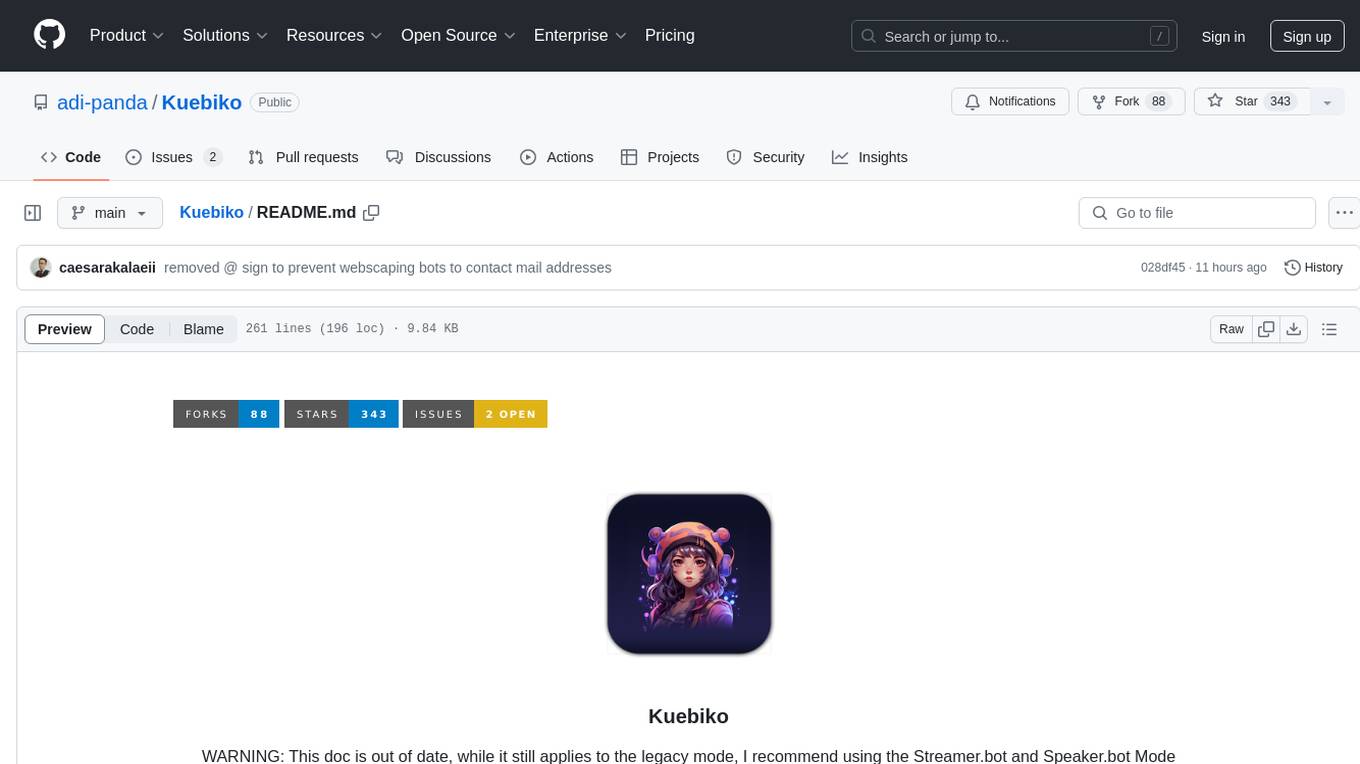
Kuebiko
Kuebiko is a Twitch Chat Bot that reads twitch chat and generates text-to-speech responses using Google Cloud API and OpenAI's GPT-3 text completion model. It allows users to set up their own VTuber AI similar to 'Neuro-Sama'. The project is built with Python and requires setting up various API keys and configurations to enable the bot functionality. Users can customize the voice of their VTuber and route audio using VBAudio Cable. Kuebiko provides a unique way to interact with viewers through chat responses and captions in OBS.
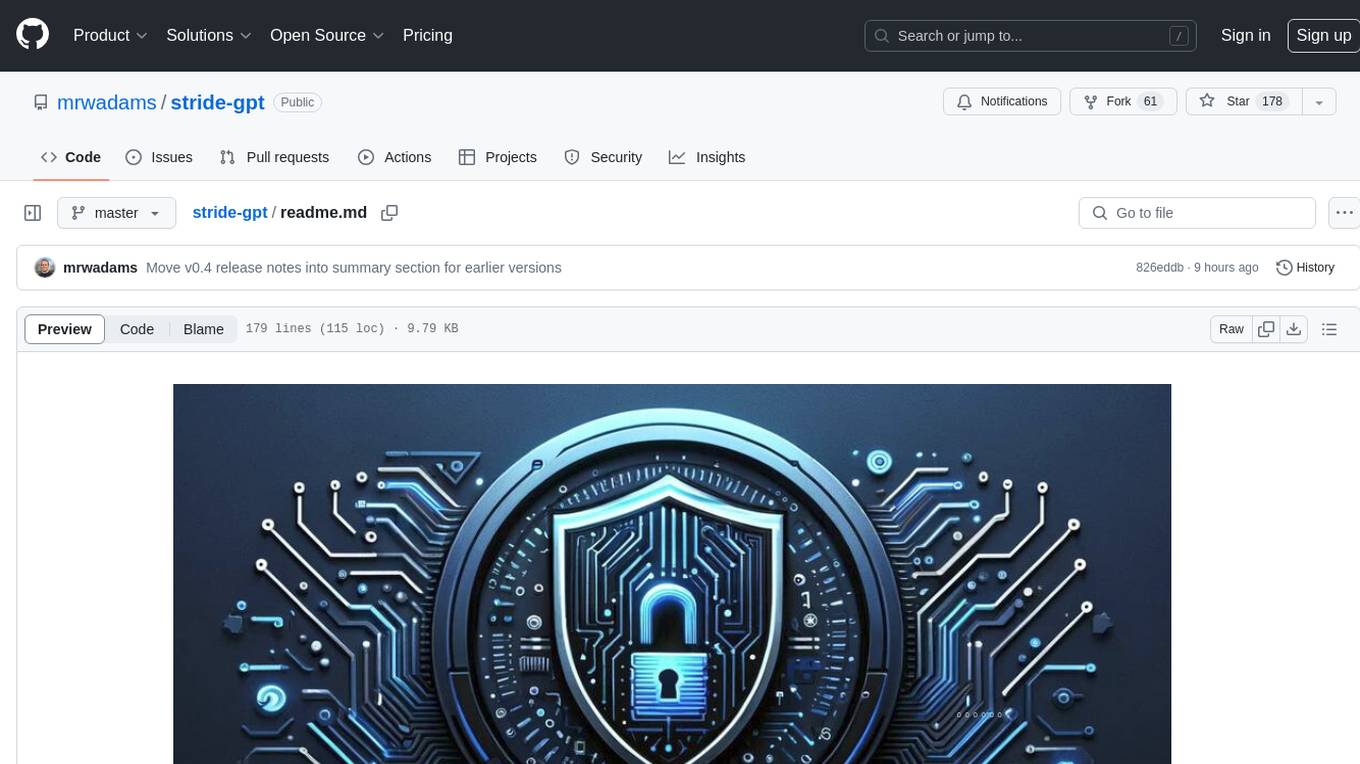
stride-gpt
STRIDE GPT is an AI-powered threat modelling tool that leverages Large Language Models (LLMs) to generate threat models and attack trees for a given application based on the STRIDE methodology. Users provide application details, such as the application type, authentication methods, and whether the application is internet-facing or processes sensitive data. The model then generates its output based on the provided information. It features a simple and user-friendly interface, supports multi-modal threat modelling, generates attack trees, suggests possible mitigations for identified threats, and does not store application details. STRIDE GPT can be accessed via OpenAI API, Azure OpenAI Service, Google AI API, or Mistral API. It is available as a Docker container image for easy deployment.
instructor-php
Instructor for PHP is a library designed for structured data extraction in PHP, powered by Large Language Models (LLMs). It simplifies the process of extracting structured, validated data from unstructured text or chat sequences. Instructor enhances workflow by providing a response model, validation capabilities, and max retries for requests. It supports classes as response models and provides features like partial results, string input, extracting scalar and enum values, and specifying data models using PHP type hints or DocBlock comments. The library allows customization of validation and provides detailed event notifications during request processing. Instructor is compatible with PHP 8.2+ and leverages PHP reflection, Symfony components, and SaloonPHP for communication with LLM API providers.
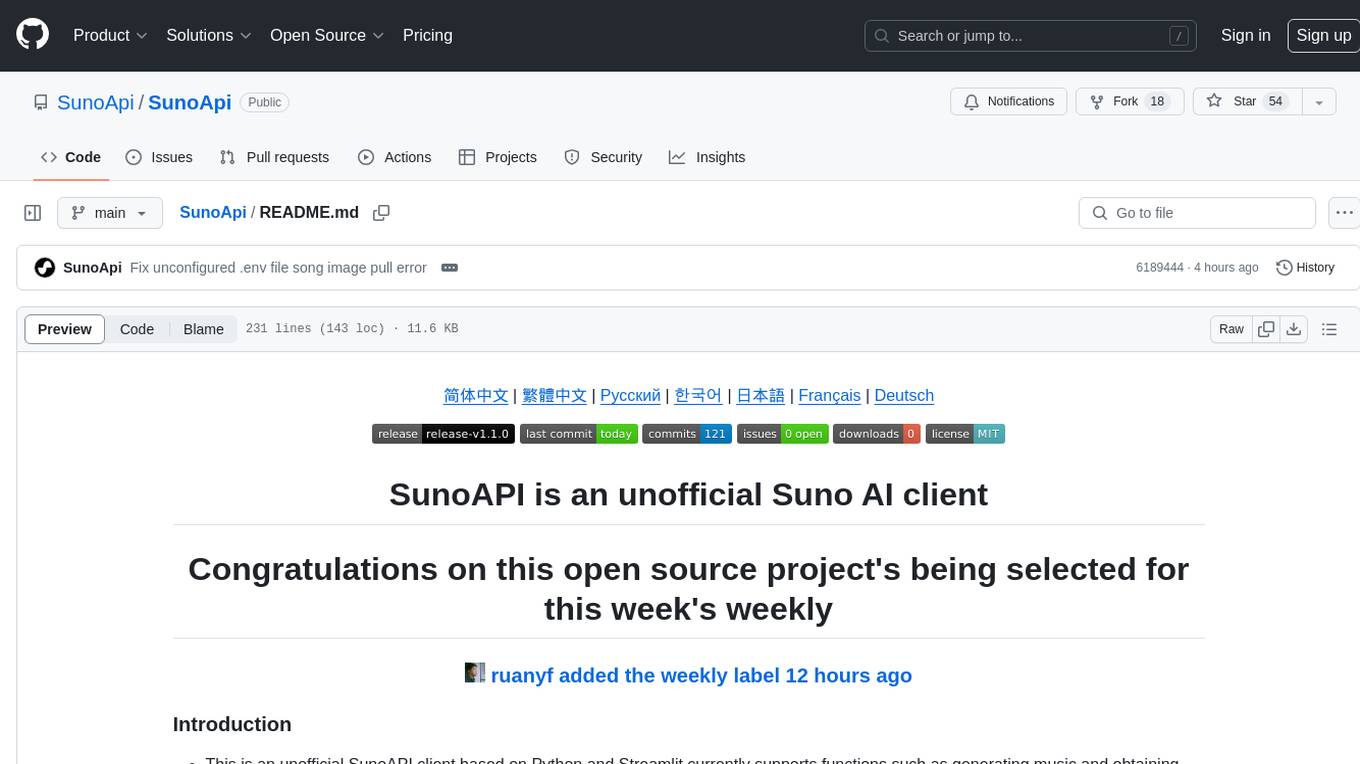
SunoApi
SunoAPI is an unofficial client for Suno AI, built on Python and Streamlit. It supports functions like generating music and obtaining music information. Users can set up multiple account information to be saved for use. The tool also features built-in maintenance and activation functions for tokens, eliminating concerns about token expiration. It supports multiple languages and allows users to upload pictures for generating songs based on image content analysis.
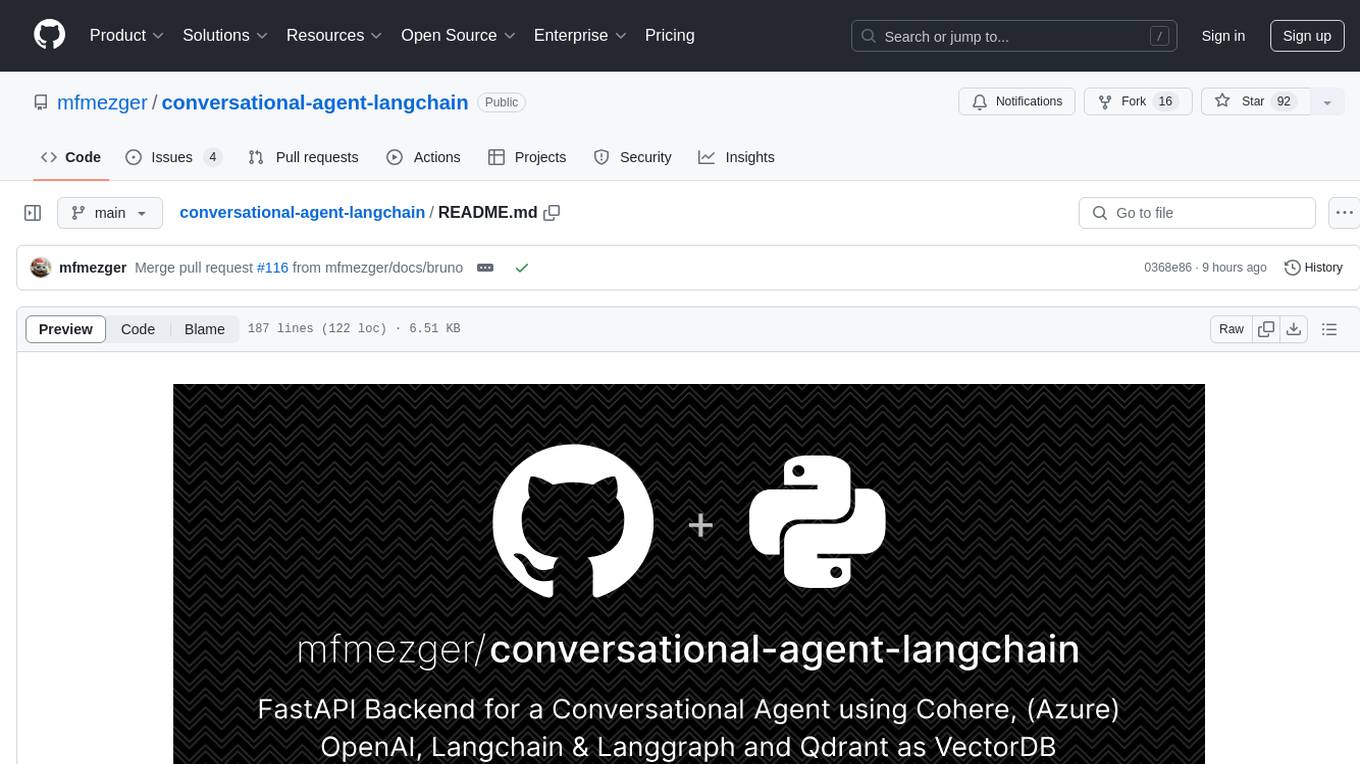
conversational-agent-langchain
This repository contains a Rest-Backend for a Conversational Agent that allows embedding documents, semantic search, QA based on documents, and document processing with Large Language Models. It uses Aleph Alpha and OpenAI Large Language Models to generate responses to user queries, includes a vector database, and provides a REST API built with FastAPI. The project also features semantic search, secret management for API keys, installation instructions, and development guidelines for both backend and frontend components.
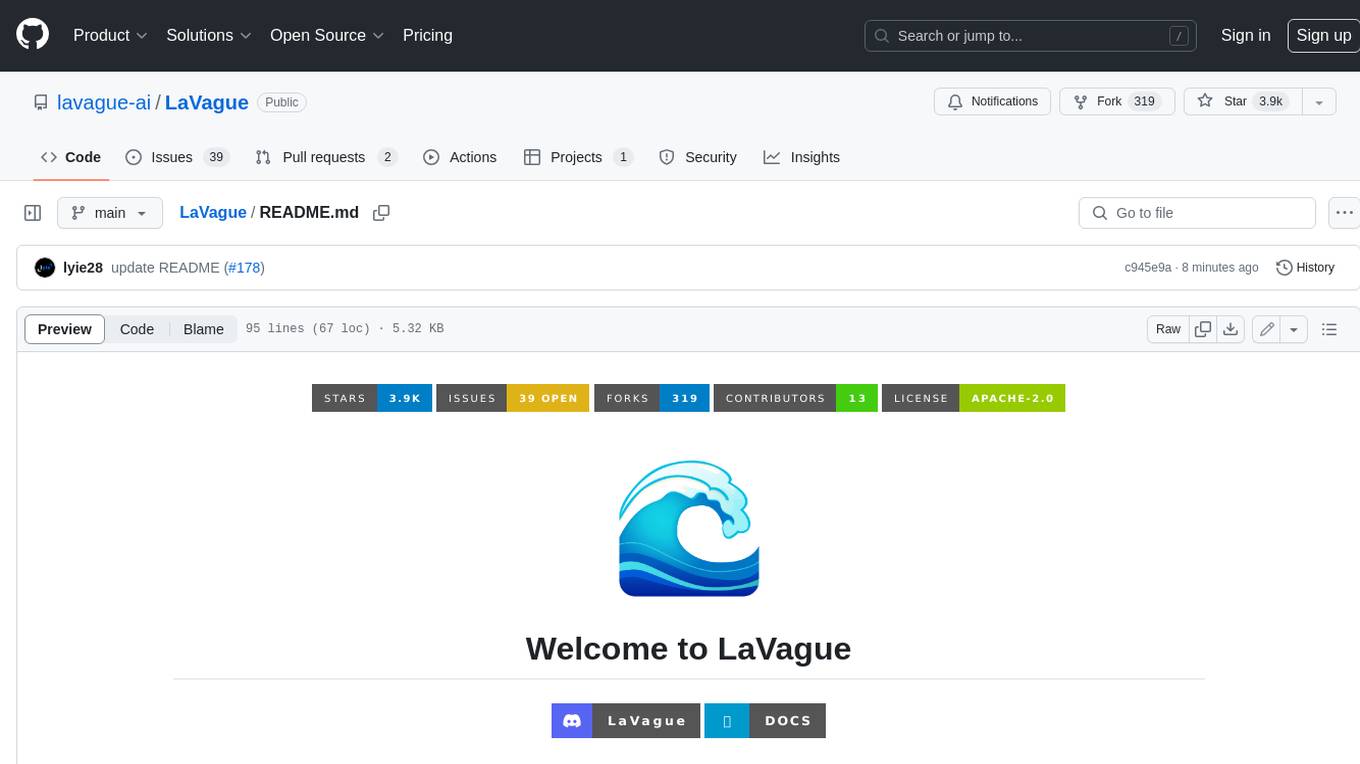
LaVague
LaVague is an open-source Large Action Model framework that uses advanced AI techniques to compile natural language instructions into browser automation code. It leverages Selenium or Playwright for browser actions. Users can interact with LaVague through an interactive Gradio interface to automate web interactions. The tool requires an OpenAI API key for default examples and offers a Playwright integration guide. Contributors can help by working on outlined tasks, submitting PRs, and engaging with the community on Discord. The project roadmap is available to track progress, but users should exercise caution when executing LLM-generated code using 'exec'.
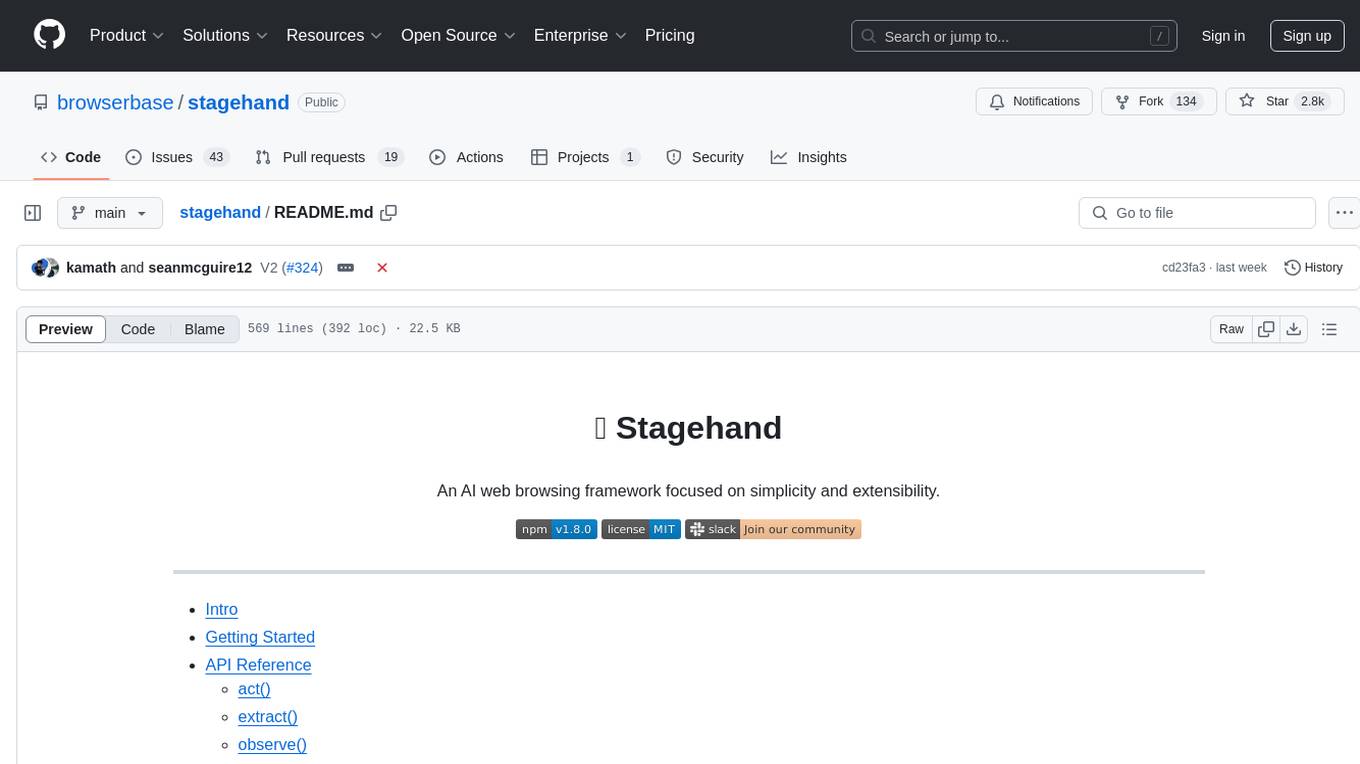
stagehand
Stagehand is an AI web browsing framework that simplifies and extends web automation using three simple APIs: act, extract, and observe. It aims to provide a lightweight, configurable framework without complex abstractions, allowing users to automate web tasks reliably. The tool generates Playwright code based on atomic instructions provided by the user, enabling natural language-driven web automation. Stagehand is open source, maintained by the Browserbase team, and supports different models and model providers for flexibility in automation tasks.
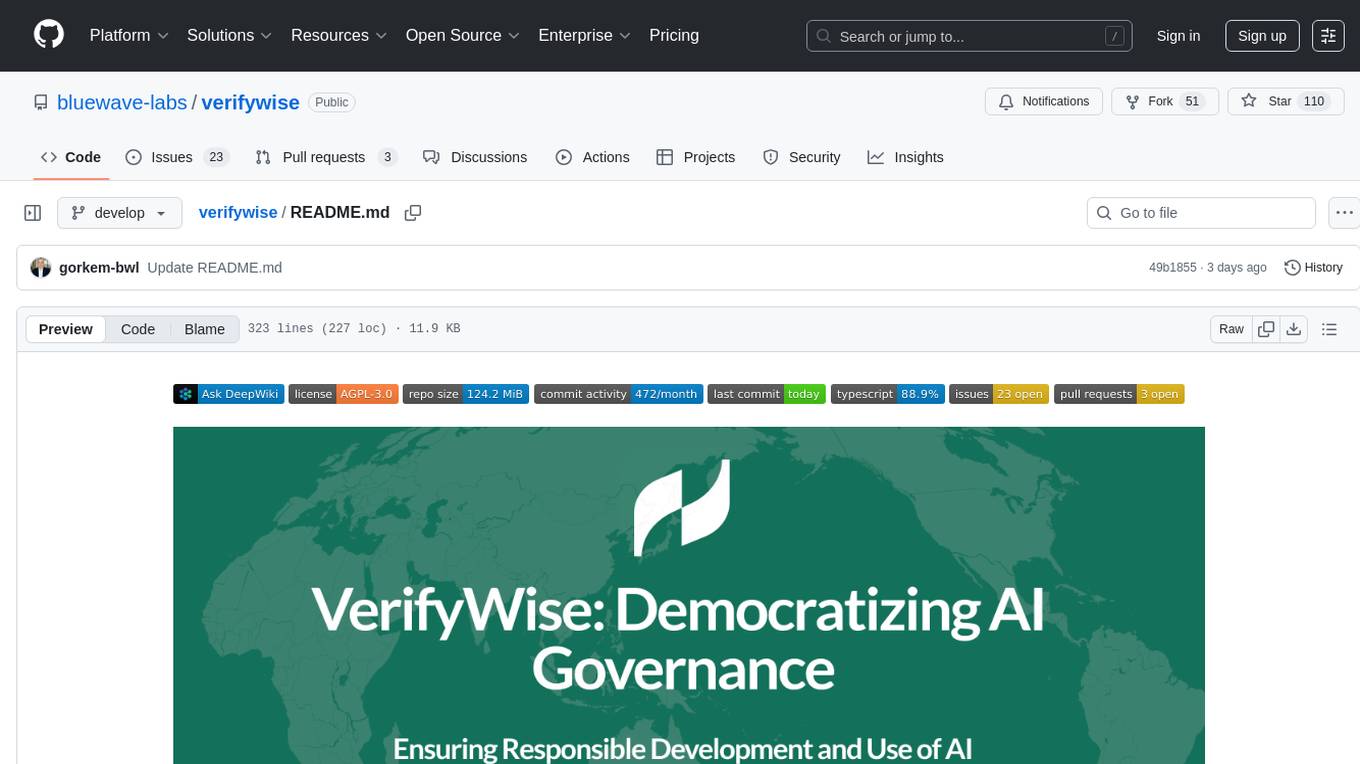
verifywise
VerifyWise is an open-source AI governance platform designed to help businesses harness the power of AI safely and responsibly. The platform ensures compliance and robust AI management without compromising on security. It offers additional products like MaskWise for data redaction, EvalWise for AI model evaluation, and FlagWise for security threat monitoring. VerifyWise simplifies AI governance for organizations, aiding in risk management, regulatory compliance, and promoting responsible AI practices. It features options for on-premises or private cloud hosting, open-source with AGPLv3 license, AI-generated answers for compliance audits, source code transparency, Docker deployment, user registration, role-based access control, and various AI governance tools like risk management, bias & fairness checks, evidence center, AI trust center, and more.
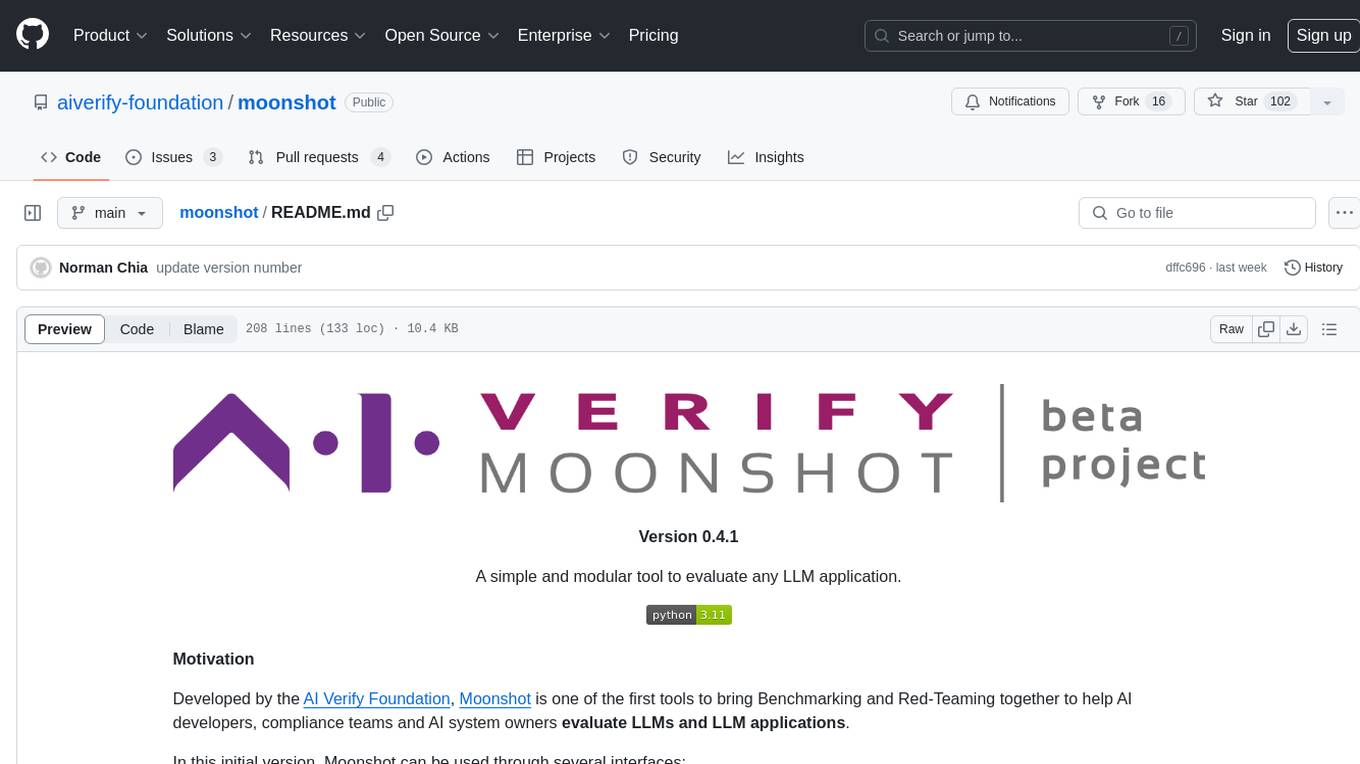
moonshot
Moonshot is a simple and modular tool developed by the AI Verify Foundation to evaluate Language Model Models (LLMs) and LLM applications. It brings Benchmarking and Red-Teaming together to assist AI developers, compliance teams, and AI system owners in assessing LLM performance. Moonshot can be accessed through various interfaces including User-friendly Web UI, Interactive Command Line Interface, and seamless integration into MLOps workflows via Library APIs or Web APIs. It offers features like benchmarking LLMs from popular model providers, running relevant tests, creating custom cookbooks and recipes, and automating Red Teaming to identify vulnerabilities in AI systems.
For similar tasks
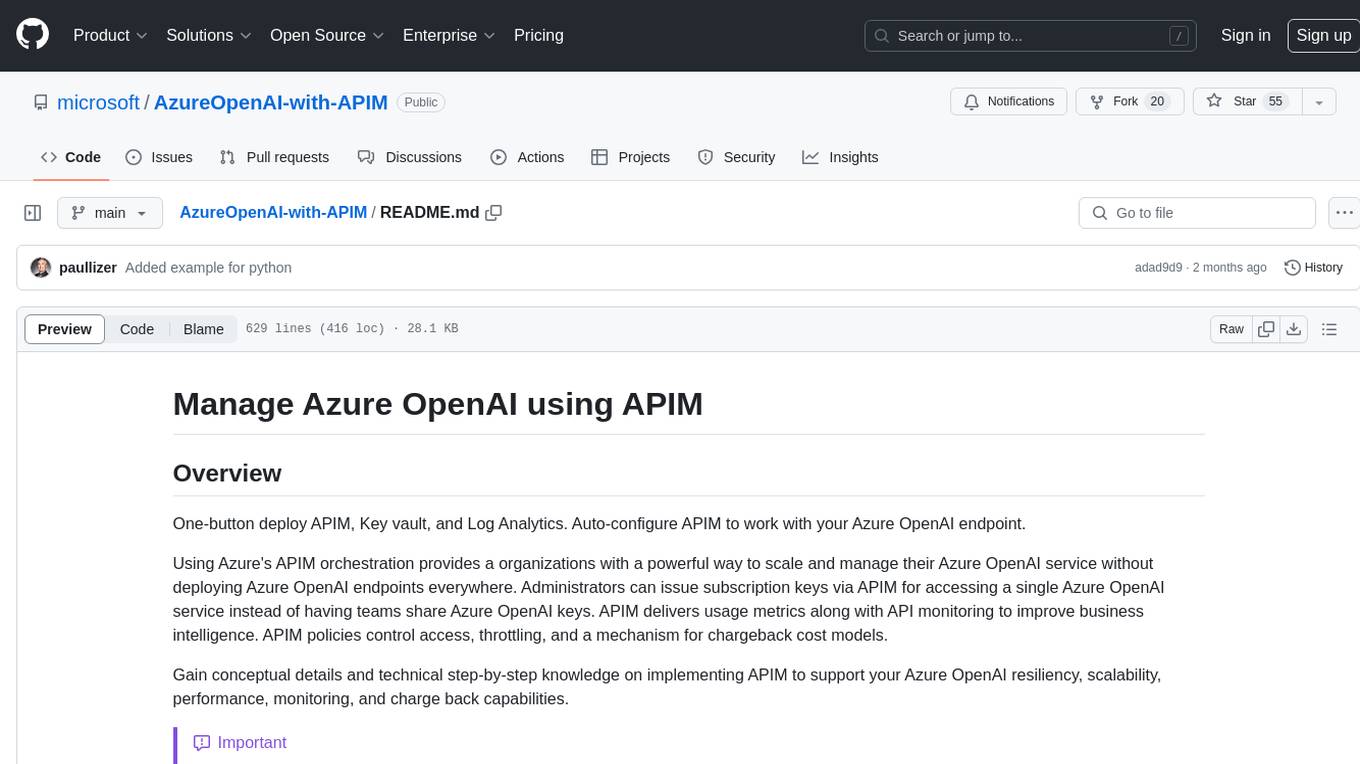
AzureOpenAI-with-APIM
AzureOpenAI-with-APIM is a repository that provides a one-button deploy solution for Azure API Management (APIM), Key Vault, and Log Analytics to work seamlessly with Azure OpenAI endpoints. It enables organizations to scale and manage their Azure OpenAI service efficiently by issuing subscription keys via APIM, delivering usage metrics, and implementing policies for access control and cost management. The repository offers detailed guidance on implementing APIM to enhance Azure OpenAI resiliency, scalability, performance, monitoring, and chargeback capabilities.
For similar jobs
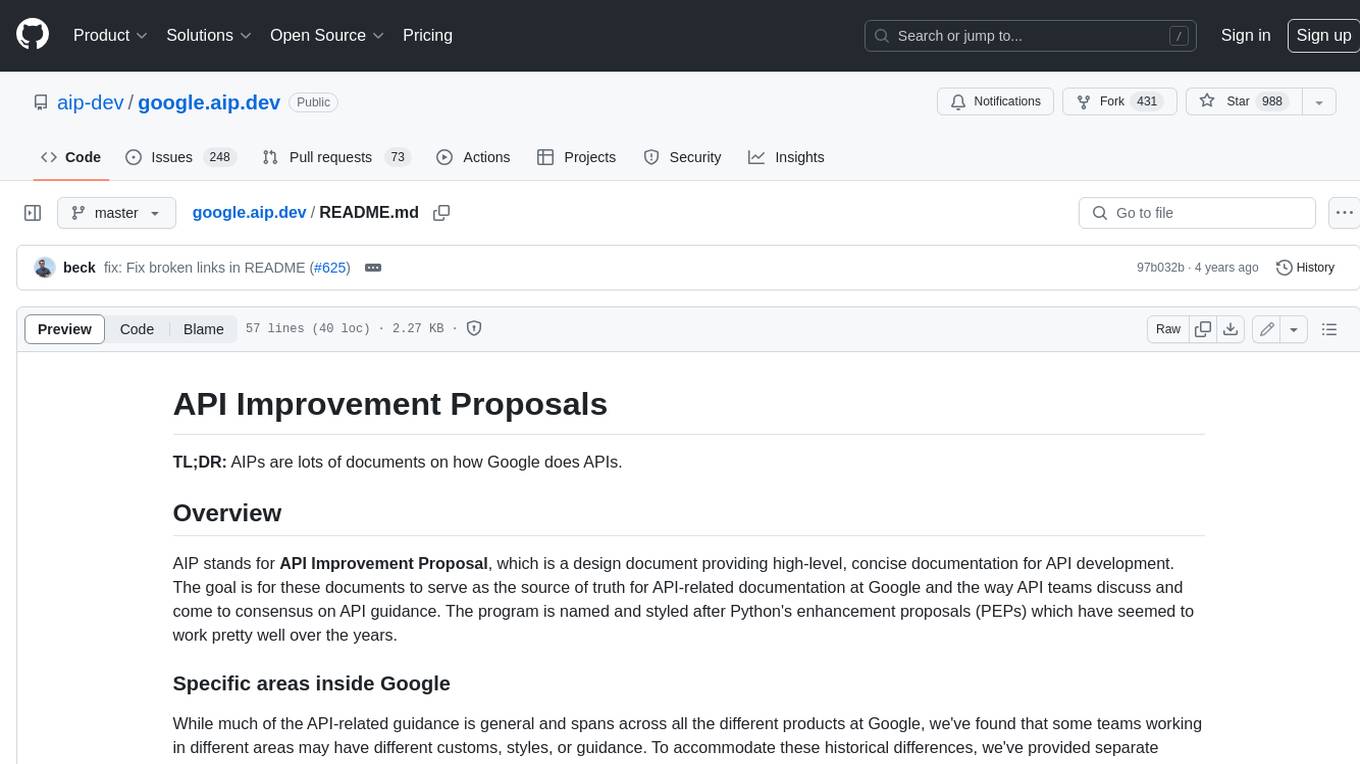
google.aip.dev
API Improvement Proposals (AIPs) are design documents that provide high-level, concise documentation for API development at Google. The goal of AIPs is to serve as the source of truth for API-related documentation and to facilitate discussion and consensus among API teams. AIPs are similar to Python's enhancement proposals (PEPs) and are organized into different areas within Google to accommodate historical differences in customs, styles, and guidance.
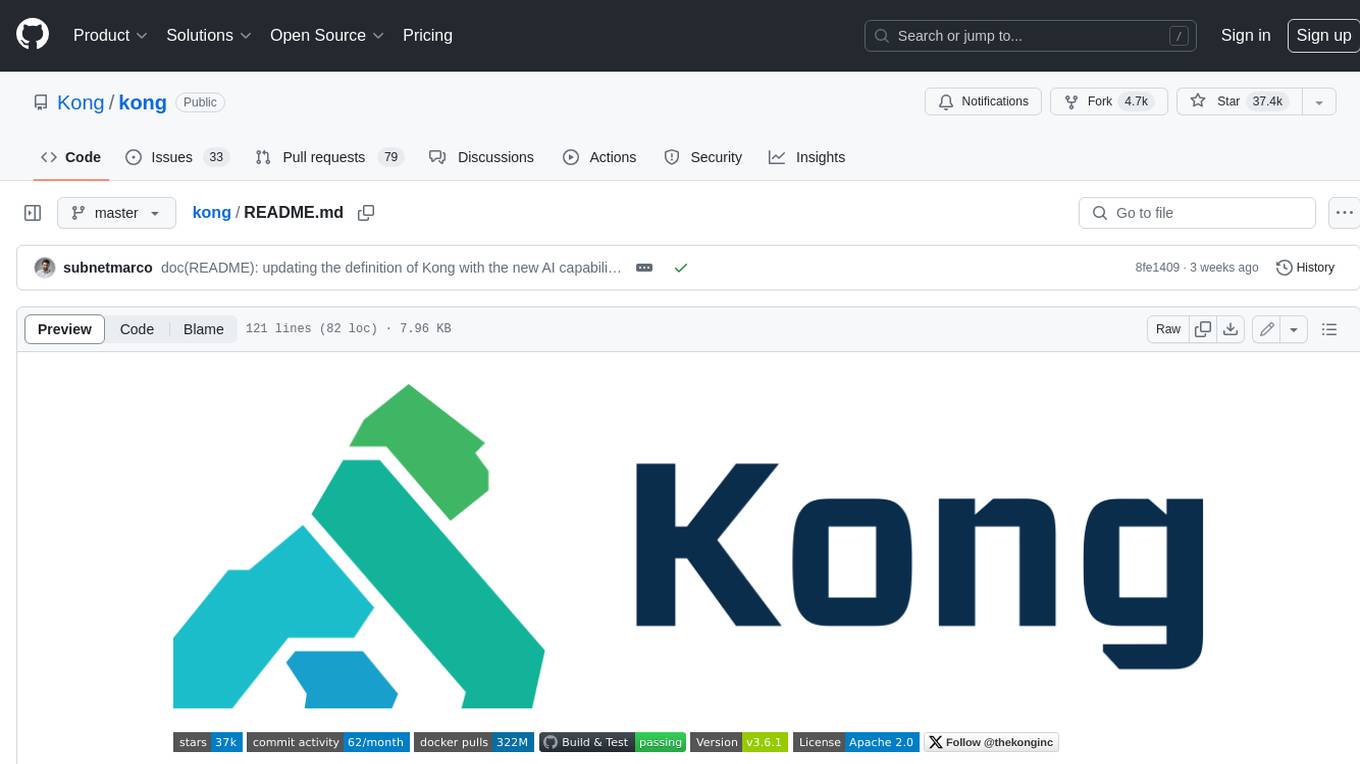
kong
Kong, or Kong API Gateway, is a cloud-native, platform-agnostic, scalable API Gateway distinguished for its high performance and extensibility via plugins. It also provides advanced AI capabilities with multi-LLM support. By providing functionality for proxying, routing, load balancing, health checking, authentication (and more), Kong serves as the central layer for orchestrating microservices or conventional API traffic with ease. Kong runs natively on Kubernetes thanks to its official Kubernetes Ingress Controller.
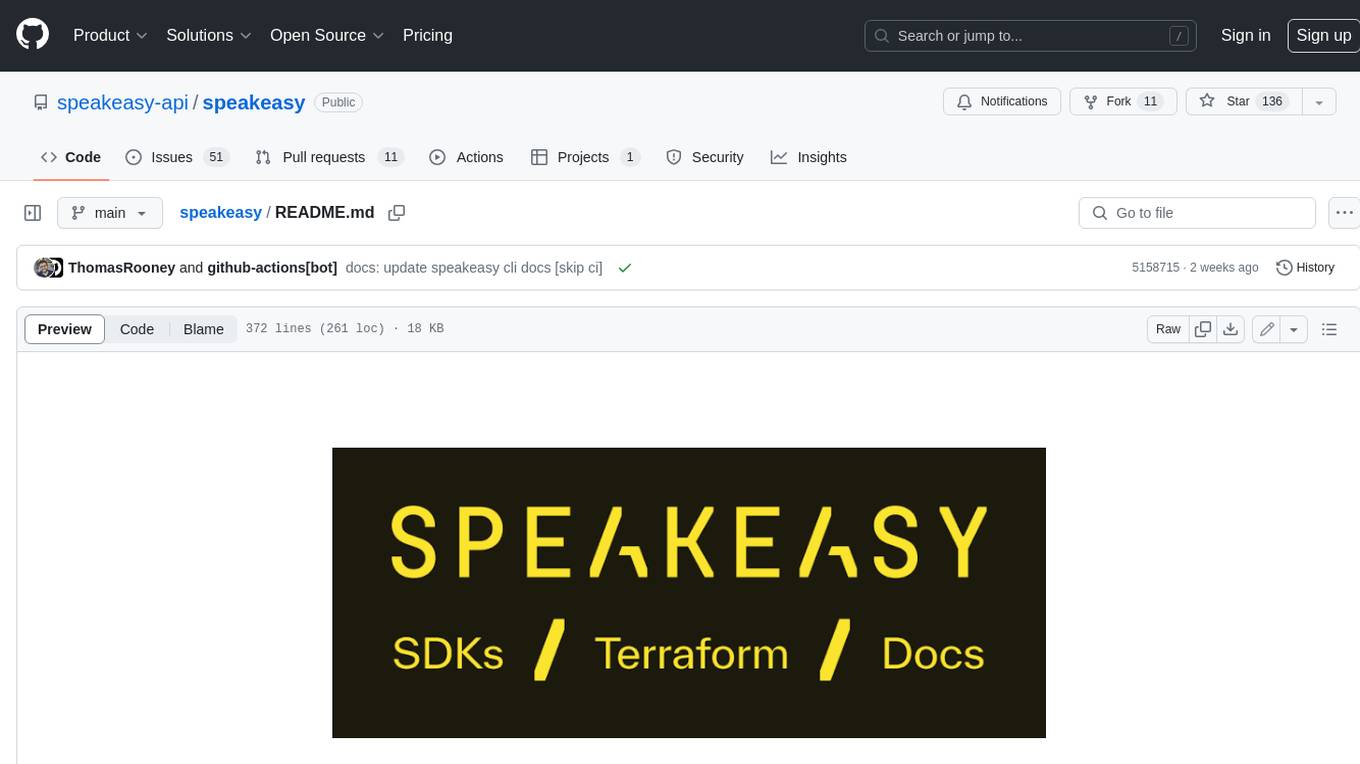
speakeasy
Speakeasy is a tool that helps developers create production-quality SDKs, Terraform providers, documentation, and more from OpenAPI specifications. It supports a wide range of languages, including Go, Python, TypeScript, Java, and C#, and provides features such as automatic maintenance, type safety, and fault tolerance. Speakeasy also integrates with popular package managers like npm, PyPI, Maven, and Terraform Registry for easy distribution.
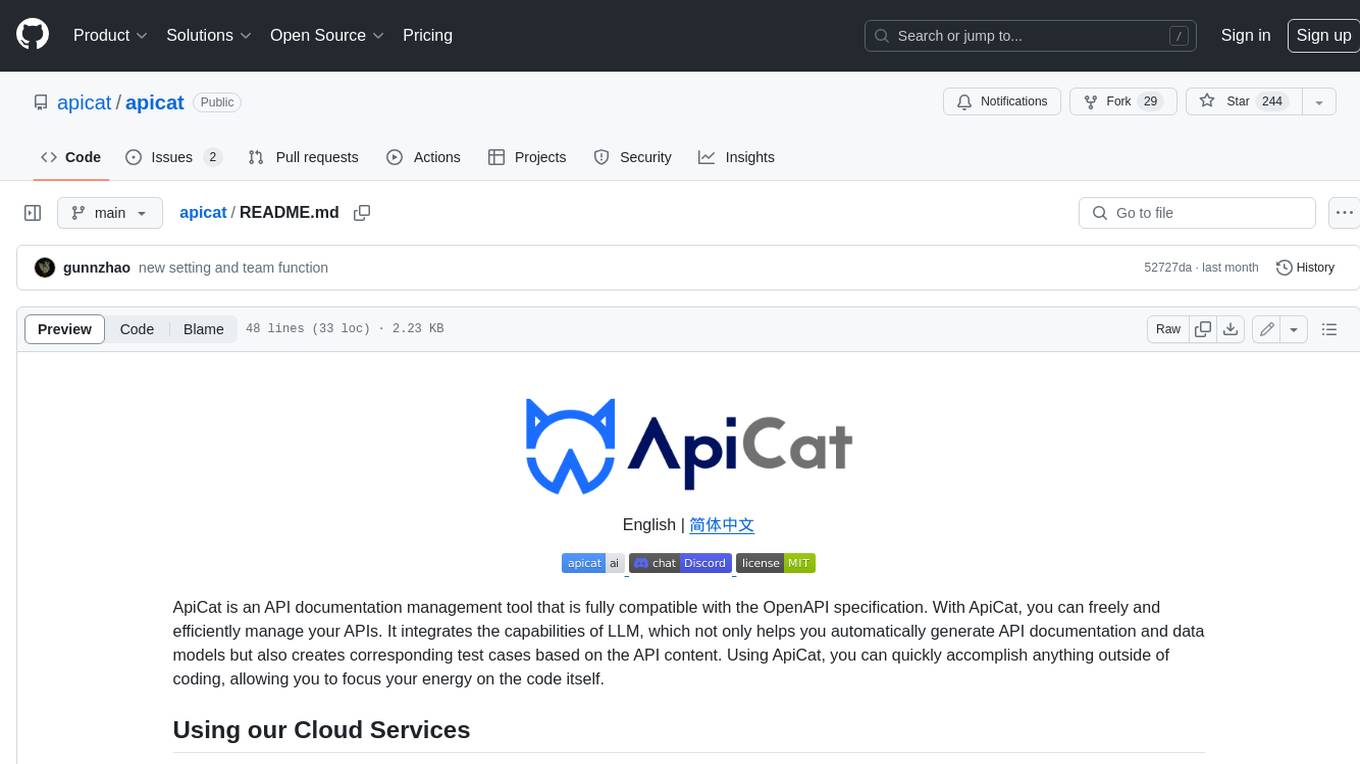
apicat
ApiCat is an API documentation management tool that is fully compatible with the OpenAPI specification. With ApiCat, you can freely and efficiently manage your APIs. It integrates the capabilities of LLM, which not only helps you automatically generate API documentation and data models but also creates corresponding test cases based on the API content. Using ApiCat, you can quickly accomplish anything outside of coding, allowing you to focus your energy on the code itself.
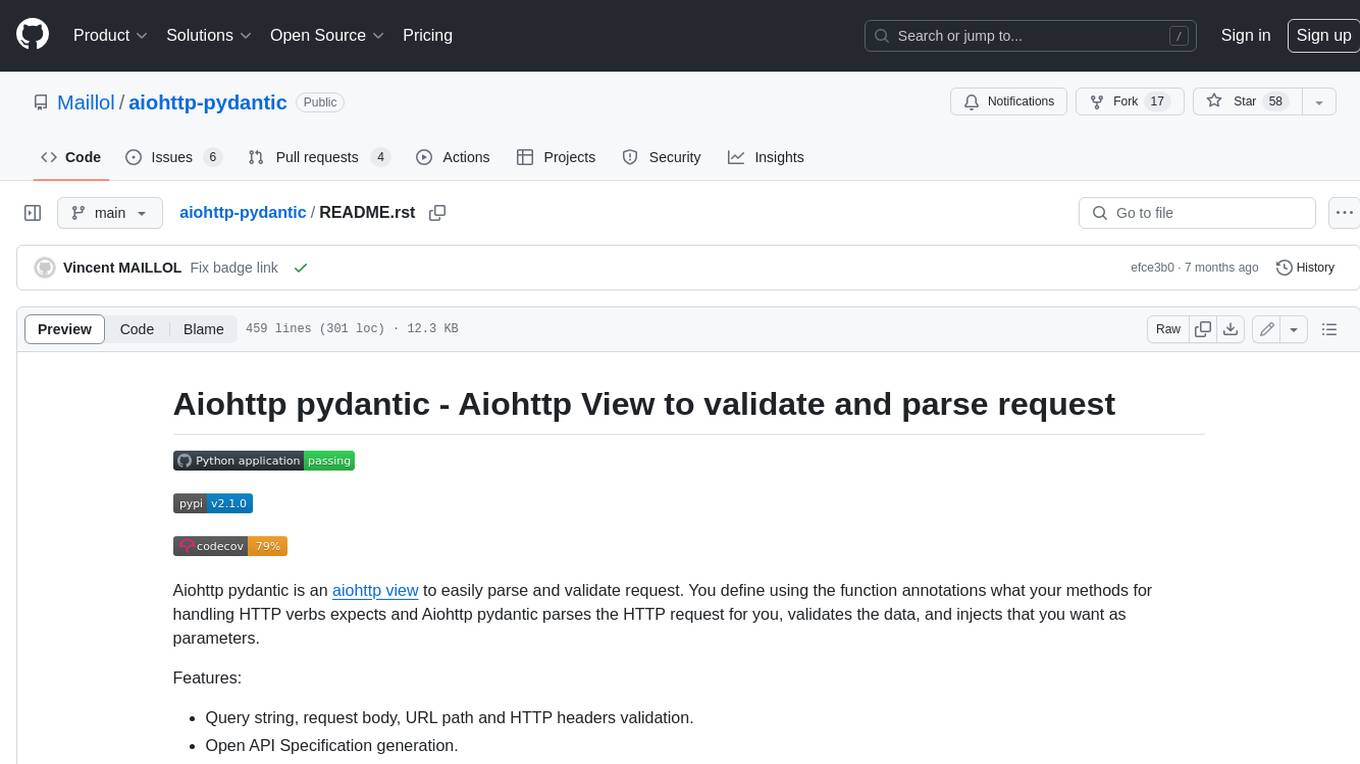
aiohttp-pydantic
Aiohttp pydantic is an aiohttp view to easily parse and validate requests. You define using function annotations what your methods for handling HTTP verbs expect, and Aiohttp pydantic parses the HTTP request for you, validates the data, and injects the parameters you want. It provides features like query string, request body, URL path, and HTTP headers validation, as well as Open API Specification generation.
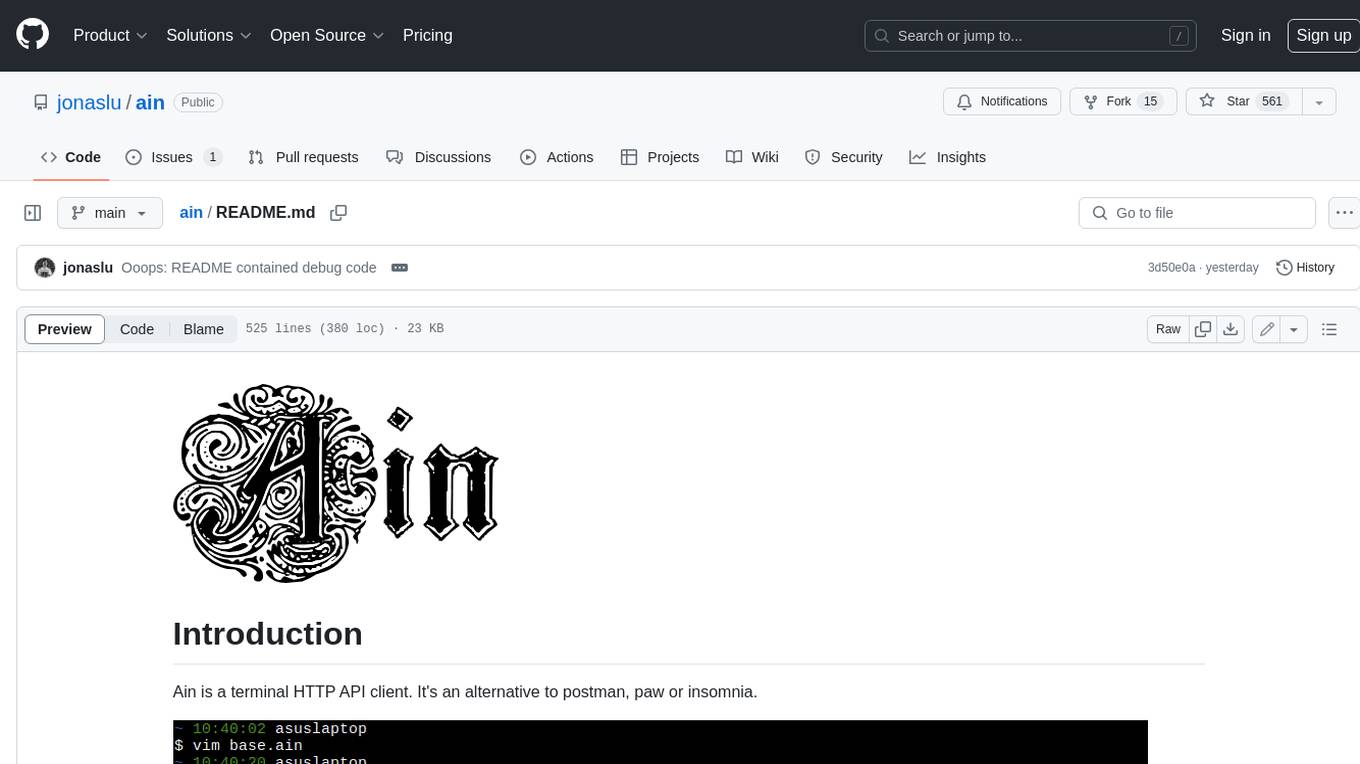
ain
Ain is a terminal HTTP API client designed for scripting input and processing output via pipes. It allows flexible organization of APIs using files and folders, supports shell-scripts and executables for common tasks, handles url-encoding, and enables sharing the resulting curl, wget, or httpie command-line. Users can put things that change in environment variables or .env-files, and pipe the API output for further processing. Ain targets users who work with many APIs using a simple file format and uses curl, wget, or httpie to make the actual calls.
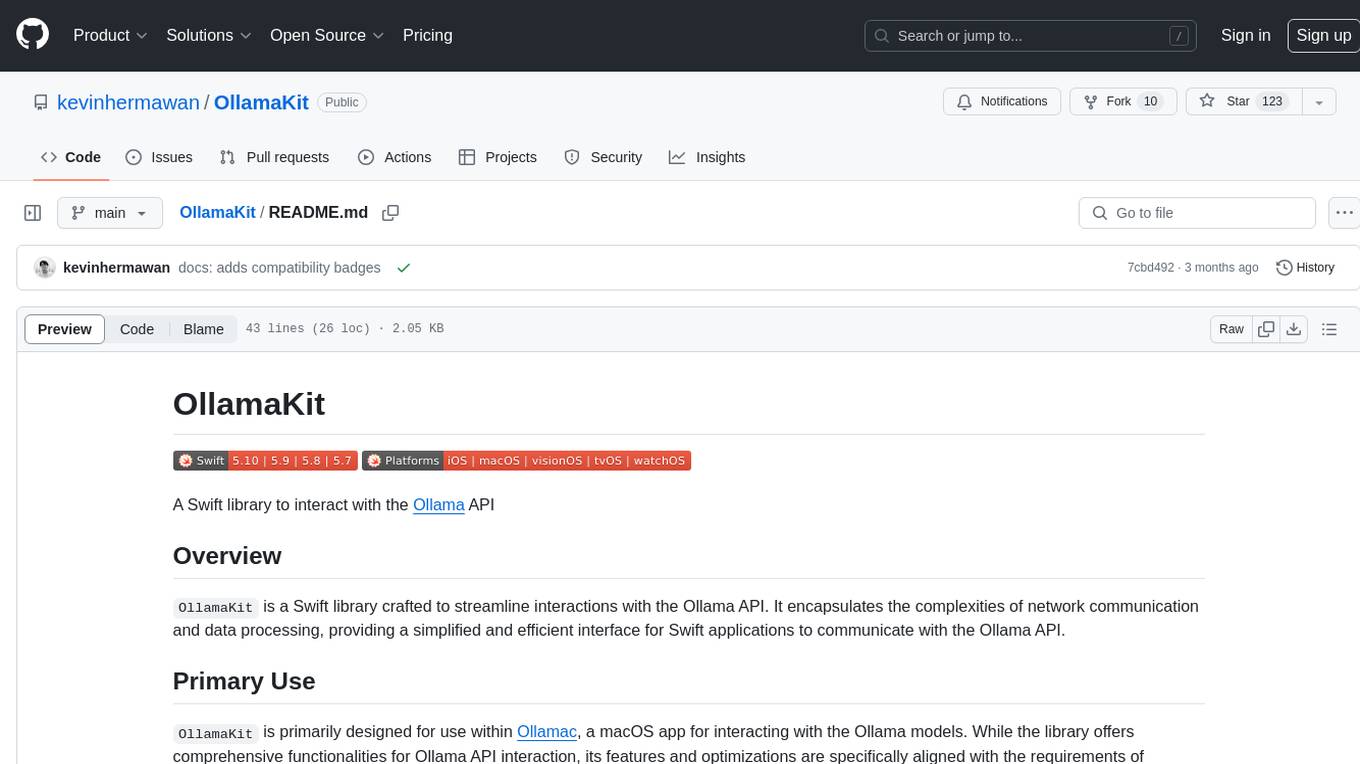
OllamaKit
OllamaKit is a Swift library designed to simplify interactions with the Ollama API. It handles network communication and data processing, offering an efficient interface for Swift applications to communicate with the Ollama API. The library is optimized for use within Ollamac, a macOS app for interacting with Ollama models.
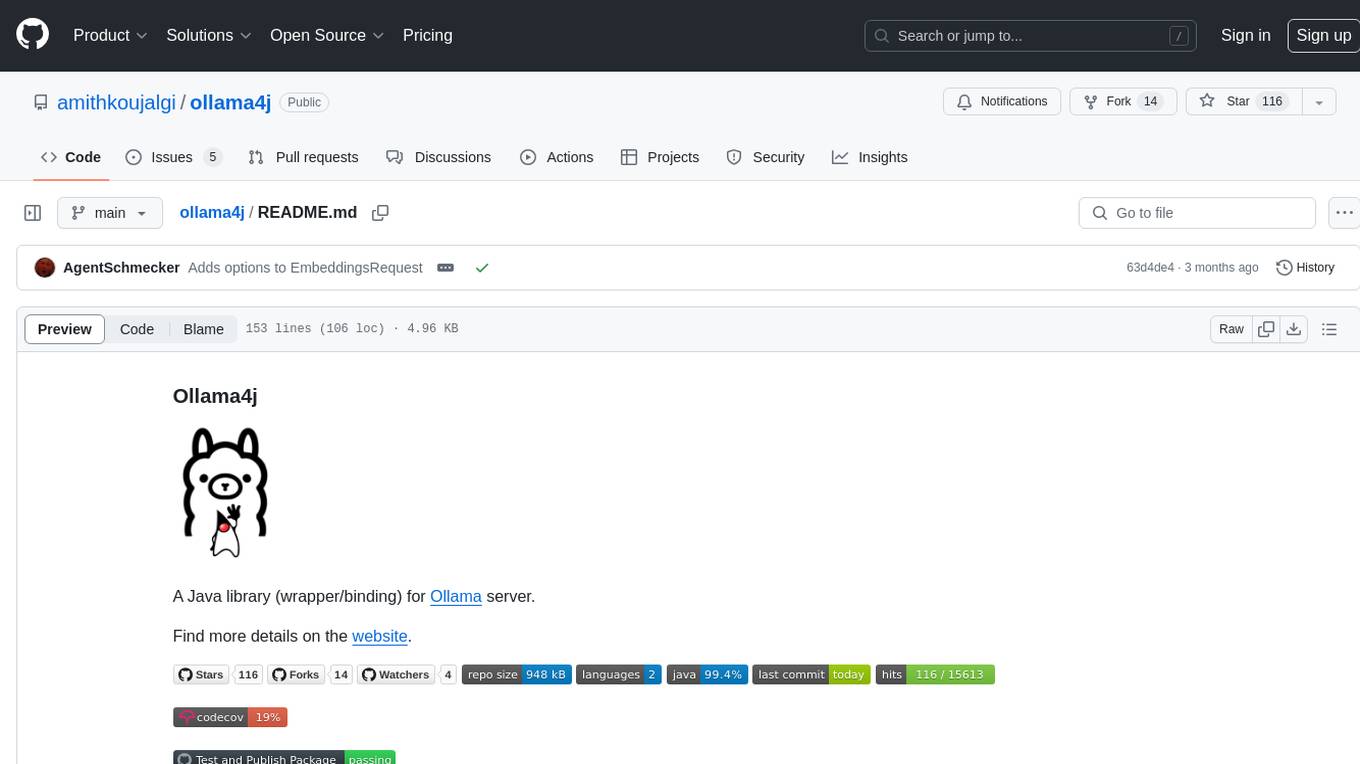
ollama4j
Ollama4j is a Java library that serves as a wrapper or binding for the Ollama server. It facilitates communication with the Ollama server and provides models for deployment. The tool requires Java 11 or higher and can be installed locally or via Docker. Users can integrate Ollama4j into Maven projects by adding the specified dependency. The tool offers API specifications and supports various development tasks such as building, running unit tests, and integration tests. Releases are automated through GitHub Actions CI workflow. Areas of improvement include adhering to Java naming conventions, updating deprecated code, implementing logging, using lombok, and enhancing request body creation. Contributions to the project are encouraged, whether reporting bugs, suggesting enhancements, or contributing code.




