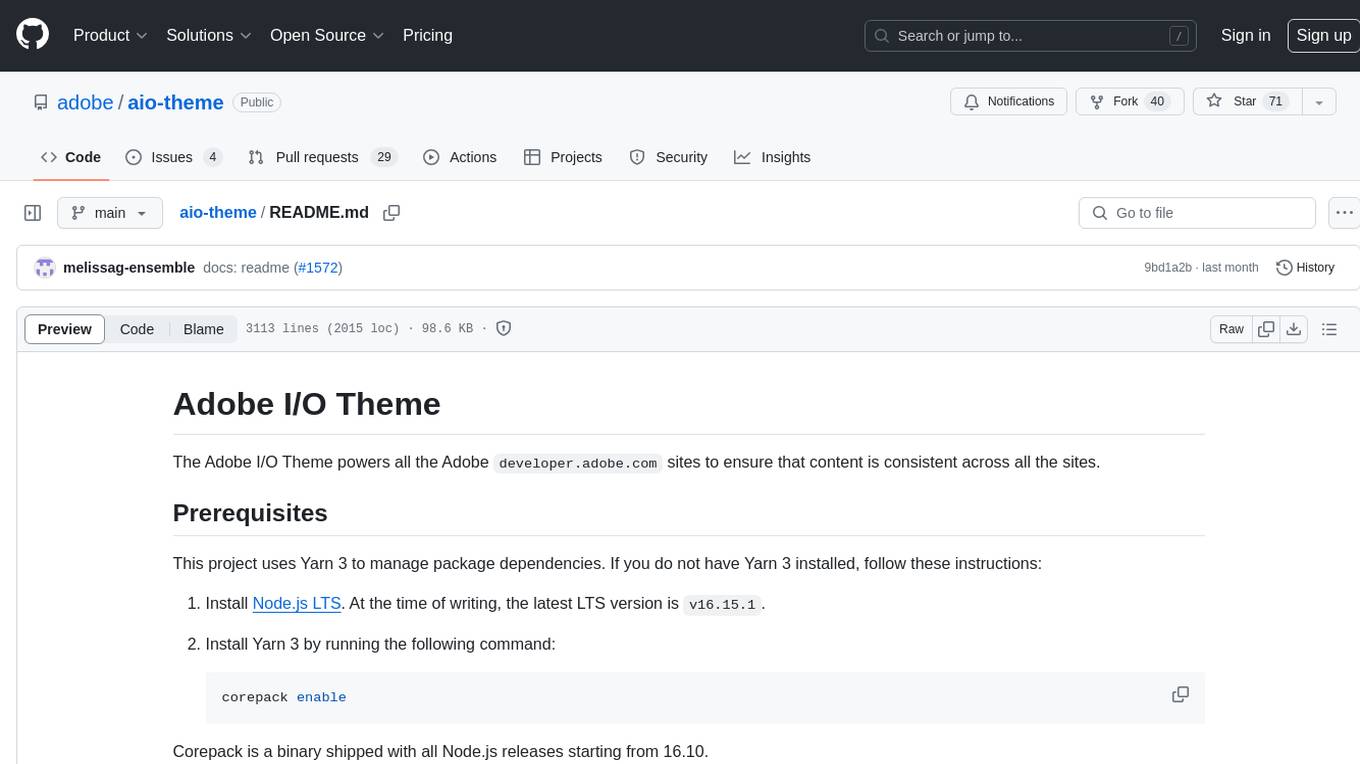rag-gpt
RAG-GPT, leveraging LLM and RAG technology, learns from user-customized knowledge bases to provide contextually relevant answers for a wide range of queries, ensuring rapid and accurate information retrieval.
Stars: 228
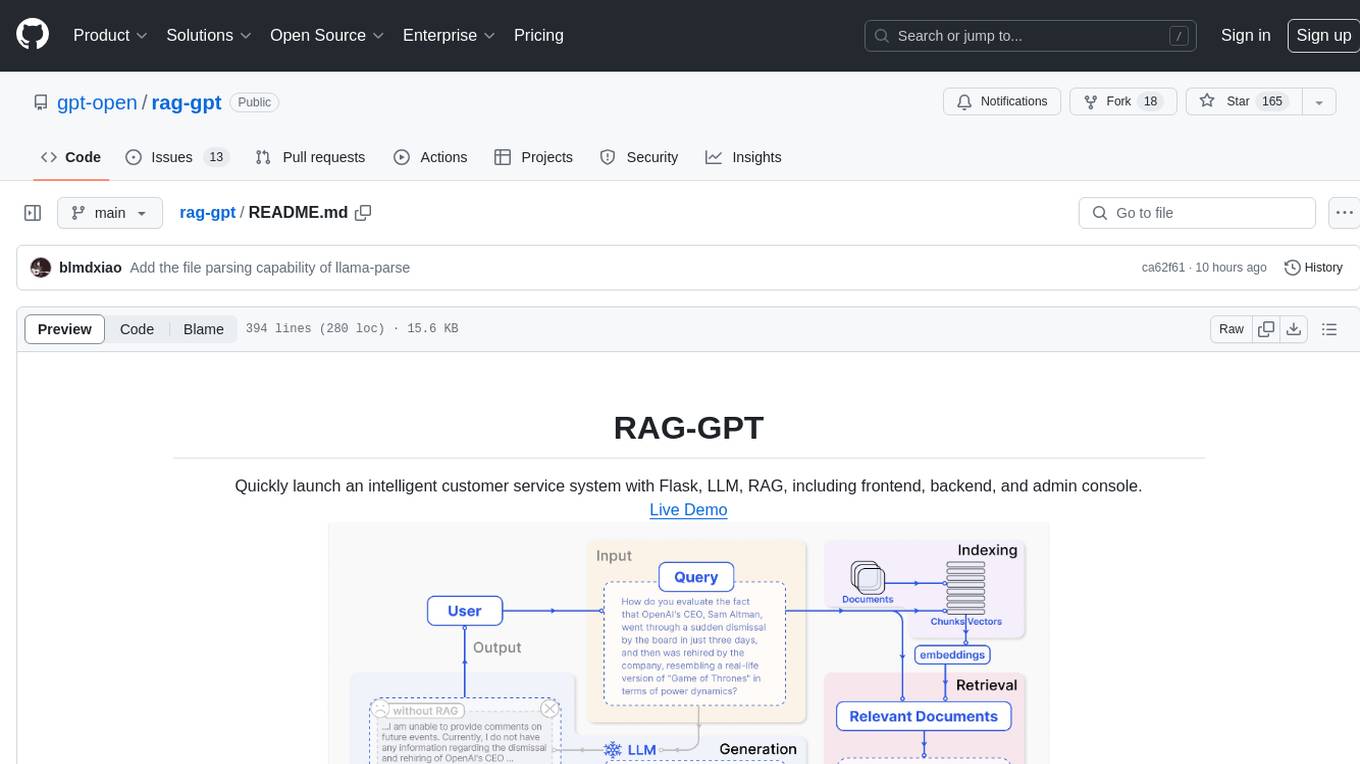
RAG-GPT is a tool that allows users to quickly launch an intelligent customer service system with Flask, LLM, and RAG. It includes frontend, backend, and admin console components. The tool supports cloud-based and local LLMs, offers quick setup for conversational service robots, integrates diverse knowledge bases, provides flexible configuration options, and features an attractive user interface.
README:
Live Demo

- Features
- Online Retrieval Architecture
- Deploy the RAG-GPT Service
- Configure the admin console
- The frontend of admin console and chatbot
- Built-in LLM Support: Support cloud-based LLMs and local LLMs.
- Quick Setup: Enables deployment of production-level conversational service robots within just five minutes.
- Diverse Knowledge Base Integration: Supports multiple types of knowledge bases, including websites, isolated URLs, and local files.
- Flexible Configuration: Offers a user-friendly backend equipped with customizable settings for streamlined management.
- Attractive UI: Features a customizable and visually appealing user interface.
Clone the repository:
git clone https://github.com/open-kf/rag-gpt.git && cd rag-gptBefore starting the RAG-GPT service, you need to modify the related configurations for the program to initialize correctly.
cp env_of_openai .envThe variables in .env
LLM_NAME="OpenAI"
OPENAI_API_KEY="xxxx"
GPT_MODEL_NAME="gpt-3.5-turbo"
MIN_RELEVANCE_SCORE=0.4
BOT_TOPIC="xxxx"
URL_PREFIX="http://127.0.0.1:7000/"
USE_PREPROCESS_QUERY=1
USE_RERANKING=1
USE_DEBUG=0
USE_LLAMA_PARSE=0
LLAMA_CLOUD_API_KEY="xxxx"
USE_GPT4O=0- Don't modify
LLM_NAME - Modify the
OPENAI_API_KEYwith your own key. Please log in to the OpenAI website to view your API Key. - Update the
GPT_MODEL_NAMEsetting, replacinggpt-3.5-turbowithgpt-4-turboorgpt-4oif you want to use GPT-4. - Change
BOT_TOPICto reflect your Bot's name. This is very important, as it will be used inPrompt Construction. Please try to use a concise and clear word, such asOpenIM,LangChain. - Adjust
URL_PREFIXto match your website's domain. This is mainly for generating accessible URL links for uploaded local files. Such ashttp://127.0.0.1:7000/web/download_dir/2024_05_20/d3a01d6a-90cd-4c2a-b926-9cda12466caf/openssl-cookbook.pdf. - Set
USE_LLAMA_PARSEto 1 if you want to useLlamaParse. - Modify the
LLAMA_CLOUD_API_KEYwith your own key. Please log in to the LLamaCloud website to view your API Key. - Set
USE_GPT4Oto 1 if you want to useGPT-4omode. - For more information about the meanings and usages of constants, you can check under the
server/constantdirectory.
If you cannot use OpenAI's API services, consider using ZhipuAI as an alternative.
cp env_of_zhipuai .envThe variables in .env
LLM_NAME="ZhipuAI"
ZHIPUAI_API_KEY="xxxx"
GLM_MODEL_NAME="glm-4-air"
MIN_RELEVANCE_SCORE=0.4
BOT_TOPIC="xxxx"
URL_PREFIX="http://127.0.0.1:7000/"
USE_PREPROCESS_QUERY=1
USE_RERANKING=1
USE_DEBUG=0
USE_LLAMA_PARSE=0
LLAMA_CLOUD_API_KEY="xxxx"- Don't modify
LLM_NAME - Modify the
ZHIPUAI_API_KEYwith your own key. Please log in to the ZhipuAI website to view your API Key. - Update the
GLM_MODEL_NAMEsetting, the model list is['glm-3-turbo', 'glm-4', 'glm-4-0520', 'glm-4-air', 'glm-4-airx', 'glm-4-flash']. - Change
BOT_TOPICto reflect your Bot's name. This is very important, as it will be used inPrompt Construction. Please try to use a concise and clear word, such asOpenIM,LangChain. - Adjust
URL_PREFIXto match your website's domain. This is mainly for generating accessible URL links for uploaded local files. Such ashttp://127.0.0.1:7000/web/download_dir/2024_05_20/d3a01d6a-90cd-4c2a-b926-9cda12466caf/openssl-cookbook.pdf. - Set
USE_LLAMA_PARSEto 1 if you want to useLlamaParse. - Modify the
LLAMA_CLOUD_API_KEYwith your own key. Please log in to the LLamaCloud website to view your API Key. - For more information about the meanings and usages of constants, you can check under the
server/constantdirectory.
If you cannot use OpenAI's API services, consider using DeepSeek as an alternative.
[!NOTE] DeepSeek does not provide an
Embedding API, so here we use ZhipuAI'sEmbedding API.
cp env_of_deepseek .envThe variables in .env
LLM_NAME="DeepSeek"
ZHIPUAI_API_KEY="xxxx"
DEEPSEEK_API_KEY="xxxx"
DEEPSEEK_MODEL_NAME="deepseek-chat"
MIN_RELEVANCE_SCORE=0.4
BOT_TOPIC="xxxx"
URL_PREFIX="http://127.0.0.1:7000/"
USE_PREPROCESS_QUERY=1
USE_RERANKING=1
USE_DEBUG=0
USE_LLAMA_PARSE=0
LLAMA_CLOUD_API_KEY="xxxx"- Don't modify
LLM_NAME - Modify the
ZHIPUAI_API_KEYwith your own key. Please log in to the ZhipuAI website to view your API Key. - Modify the
DEEPKSEEK_API_KEYwith your own key. Please log in to the DeepSeek website to view your API Key. - Update the
DEEPSEEK_MODEL_NAMEsetting if you want to use other models of DeepSeek. - Change
BOT_TOPICto reflect your Bot's name. This is very important, as it will be used inPrompt Construction. Please try to use a concise and clear word, such asOpenIM,LangChain. - Adjust
URL_PREFIXto match your website's domain. This is mainly for generating accessible URL links for uploaded local files. Such ashttp://127.0.0.1:7000/web/download_dir/2024_05_20/d3a01d6a-90cd-4c2a-b926-9cda12466caf/openssl-cookbook.pdf. - Set
USE_LLAMA_PARSEto 1 if you want to useLlamaParse. - Modify the
LLAMA_CLOUD_API_KEYwith your own key. Please log in to the LLamaCloud website to view your API Key. - For more information about the meanings and usages of constants, you can check under the
server/constantdirectory.
If you cannot use OpenAI's API services, consider using Moonshot as an alternative.
[!NOTE] Moonshot does not provide an
Embedding API, so here we use ZhipuAI'sEmbedding API.
cp env_of_moonshot .envThe variables in .env
LLM_NAME="Moonshot"
ZHIPUAI_API_KEY="xxxx"
MOONSHOT_API_KEY="xxxx"
MOONSHOT_MODEL_NAME="moonshot-v1-8k"
MIN_RELEVANCE_SCORE=0.4
BOT_TOPIC="xxxx"
URL_PREFIX="http://127.0.0.1:7000/"
USE_PREPROCESS_QUERY=1
USE_RERANKING=1
USE_DEBUG=0
USE_LLAMA_PARSE=0
LLAMA_CLOUD_API_KEY="xxxx"- Don't modify
LLM_NAME - Modify the
ZHIPUAI_API_KEYwith your own key. Please log in to the ZhipuAI website to view your API Key. - Modify the
MOONSHOT_API_KEYwith your own key. Please log in to the Moonshot website to view your API Key. - Update the
MOONSHOT_MODEL_NAMEsetting if you want to use other models of Moonshot. - Change
BOT_TOPICto reflect your Bot's name. This is very important, as it will be used inPrompt Construction. Please try to use a concise and clear word, such asOpenIM,LangChain. - Adjust
URL_PREFIXto match your website's domain. This is mainly for generating accessible URL links for uploaded local files. Such ashttp://127.0.0.1:7000/web/download_dir/2024_05_20/d3a01d6a-90cd-4c2a-b926-9cda12466caf/openssl-cookbook.pdf. - Set
USE_LLAMA_PARSEto 1 if you want to useLlamaParse. - Modify the
LLAMA_CLOUD_API_KEYwith your own key. Please log in to the LLamaCloud website to view your API Key. - For more information about the meanings and usages of constants, you can check under the
server/constantdirectory.
If your knowledge base involves sensitive information and you prefer not to use cloud-based LLMs, consider using Ollama to deploy large models locally.
[!NOTE] First, refer to ollama to Install Ollama, and download the embedding model
mxbai-embed-largeand the LLM model such asllama3.
cp env_of_ollama .envThe variables in .env
LLM_NAME="Ollama"
OLLAMA_MODEL_NAME="xxxx"
OLLAMA_BASE_URL="http://127.0.0.1:11434"
MIN_RELEVANCE_SCORE=0.4
BOT_TOPIC="xxxx"
URL_PREFIX="http://127.0.0.1:7000/"
USE_PREPROCESS_QUERY=1
USE_RERANKING=1
USE_DEBUG=0
USE_LLAMA_PARSE=0
LLAMA_CLOUD_API_KEY="xxxx"- Don't modify
LLM_NAME - Update the
OLLAMA_MODEL_NAMEsetting, select an appropriate model from ollama library. - If you have changed the default
IP:PORTwhen startingOllama, please updateOLLAMA_BASE_URL. Please pay special attention, only enter the IP (domain) and PORT here, without appending a URI. - Change
BOT_TOPICto reflect your Bot's name. This is very important, as it will be used inPrompt Construction. Please try to use a concise and clear word, such asOpenIM,LangChain. - Adjust
URL_PREFIXto match your website's domain. This is mainly for generating accessible URL links for uploaded local files. Such ashttp://127.0.0.1:7000/web/download_dir/2024_05_20/d3a01d6a-90cd-4c2a-b926-9cda12466caf/openssl-cookbook.pdf. - Set
USE_LLAMA_PARSEto 1 if you want to useLlamaParse. - Modify the
LLAMA_CLOUD_API_KEYwith your own key. Please log in to the LLamaCloud website to view your API Key. - For more information about the meanings and usages of constants, you can check under the
server/constantdirectory.
[!NOTE] When deploying with Docker, pay special attention to the host of URL_PREFIX in the
.envfile. If usingOllama, also pay special attention to the host of OLLAMA_BASE_URL in the.envfile. They need to use the actual IP address of the host machine.
docker-compose up --build[!NOTE] Please use Python version 3.10.x or above.
It is recommended to install Python-related dependencies in a Python virtual environment to avoid affecting dependencies of other projects.
If you have not yet created a virtual environment, you can create one with the following command:
python3 -m venv myenvAfter creation, activate the virtual environment:
source myenv/bin/activateOnce the virtual environment is activated, you can use pip to install the required dependencies.
pip install -r requirements.txtThe RAG-GPT service uses SQLite as its storage DB. Before starting the RAG-GPT service, you need to execute the following command to initialize the database and add the default configuration for admin console.
python3 create_sqlite_db.pyIf you have completed the steps above, you can try to start the RAG-GPT service by executing the following command.
- Start single process:
python3 rag_gpt_app.py- Start multiple processes:
sh start.sh[!NOTE]
- The service port for RAG-GPT is
7000. During the first test, please try not to change the port so that you can quickly experience the entire product process.- We recommend starting the RAG-GPT service using
start.shin multi-process mode for a smoother user experience.
Access the admin console through the link http://your-server-ip:7000/open-kf-admin/ to reach the login page. The default username and password are admin and open_kf_AIGC@2024 (can be checked in create_sqlite_db.py).
After logging in successfully, you will be able to see the configuration page of the admin console.
On the page http://your-server-ip:7000/open-kf-admin/#/, you can set the following configurations:
- Choose the LLM base, currently only the
gpt-3.5-turbooption is available, which will be gradually expanded. - Initial Messages
- Suggested Messages
- Message Placeholder
- Profile Picture (upload a picture)
- Display name
- Chat icon (upload a picture)
After submitting the website URL, once the server retrieves the list of all web page URLs via crawling, you can select the web page URLs you need as the knowledge base (all selected by default). The initial Status is Recorded.
You can actively refresh the page http://your-server-ip:7000/open-kf-admin/#/source in your browser to get the progress of web page URL processing. After the content of the web page URL has been crawled, and the Embedding calculation and storage are completed, you can see the corresponding Size in the admin console, and the Status will also be updated to Trained.
Clicking on a webpage's URL reveals how many sub-pages the webpage is divided into, and the text size of each sub-page.
Clicking on a sub-page allows you to view its full text content. This will be very helpful for verifying the effects during the experience testing process.
Collect the URLs of the required web pages. You can submit up to 10 web page URLs at a time, and these pages can be from different domains.
Upload the required local files. You can upload up to 10 files at a time, and each file cannot exceed 30MB. The following file types are currently supported: [".txt", ".md", ".pdf", ".epub", ".mobi", ".html", ".docx", ".pptx", ".xlsx", ".csv"].
After importing website data in the admin console, you can experience the chatbot service through the link http://your-server-ip:7000/open-kf-chatbot/.
Through the admin console link http://your-server-ip:7000/open-kf-admin/#/embed, you can see the detailed tutorial for configuring the iframe in your website.
Through the admin console link http://your-server-ip:7000/open-kf-admin/#/dashboard, you can view the historical request records of all users within a specified time range.
The RAG-GPT service integrates 2 frontend modules, and their source code information is as follows:
An intuitive web-based admin interface for Smart QA Service, offering comprehensive control over content, configuration, and user interactions. Enables effortless management of the knowledge base, real-time monitoring of queries and feedback, and continuous improvement based on user insights.
An HTML5 interface for Smart QA Service designed for easy integration into websites via iframe, providing users direct access to a tailored knowledge base without leaving the site, enhancing functionality and immediate query resolution.
For Tasks:
Click tags to check more tools for each tasksFor Jobs:
Alternative AI tools for rag-gpt
Similar Open Source Tools
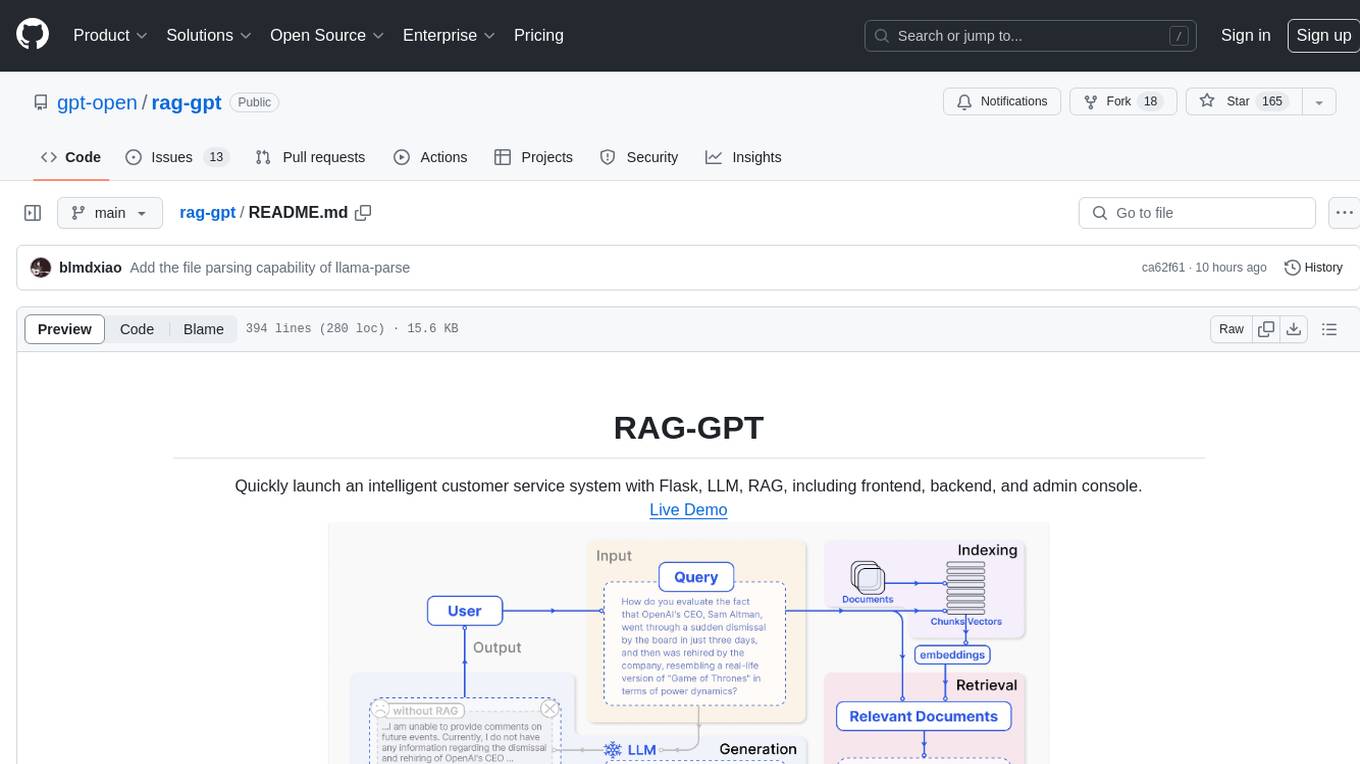
rag-gpt
RAG-GPT is a tool that allows users to quickly launch an intelligent customer service system with Flask, LLM, and RAG. It includes frontend, backend, and admin console components. The tool supports cloud-based and local LLMs, offers quick setup for conversational service robots, integrates diverse knowledge bases, provides flexible configuration options, and features an attractive user interface.
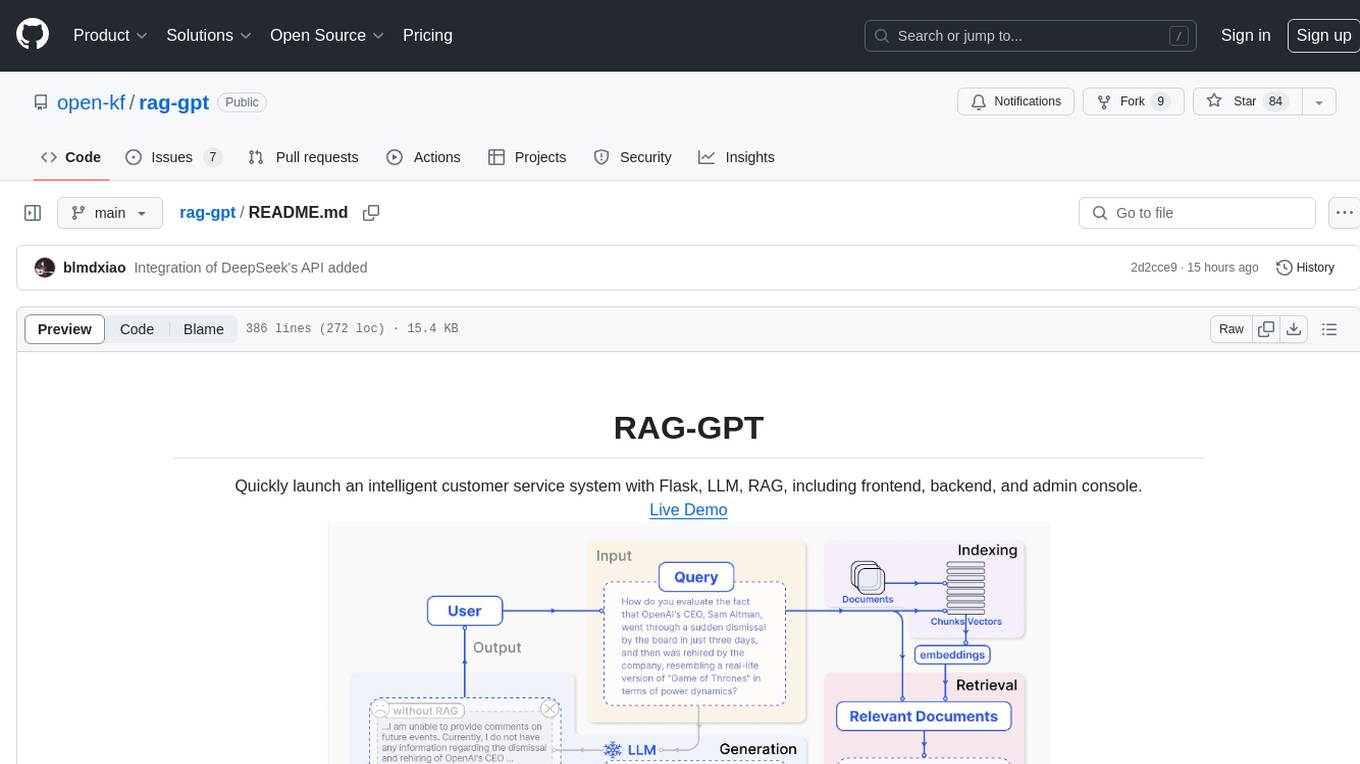
rag-gpt
RAG-GPT is a tool that allows users to quickly launch an intelligent customer service system with Flask, LLM, and RAG. It includes frontend, backend, and admin console components. The tool supports cloud-based and local LLMs, enables deployment of conversational service robots in minutes, integrates diverse knowledge bases, offers flexible configuration options, and features an attractive user interface.
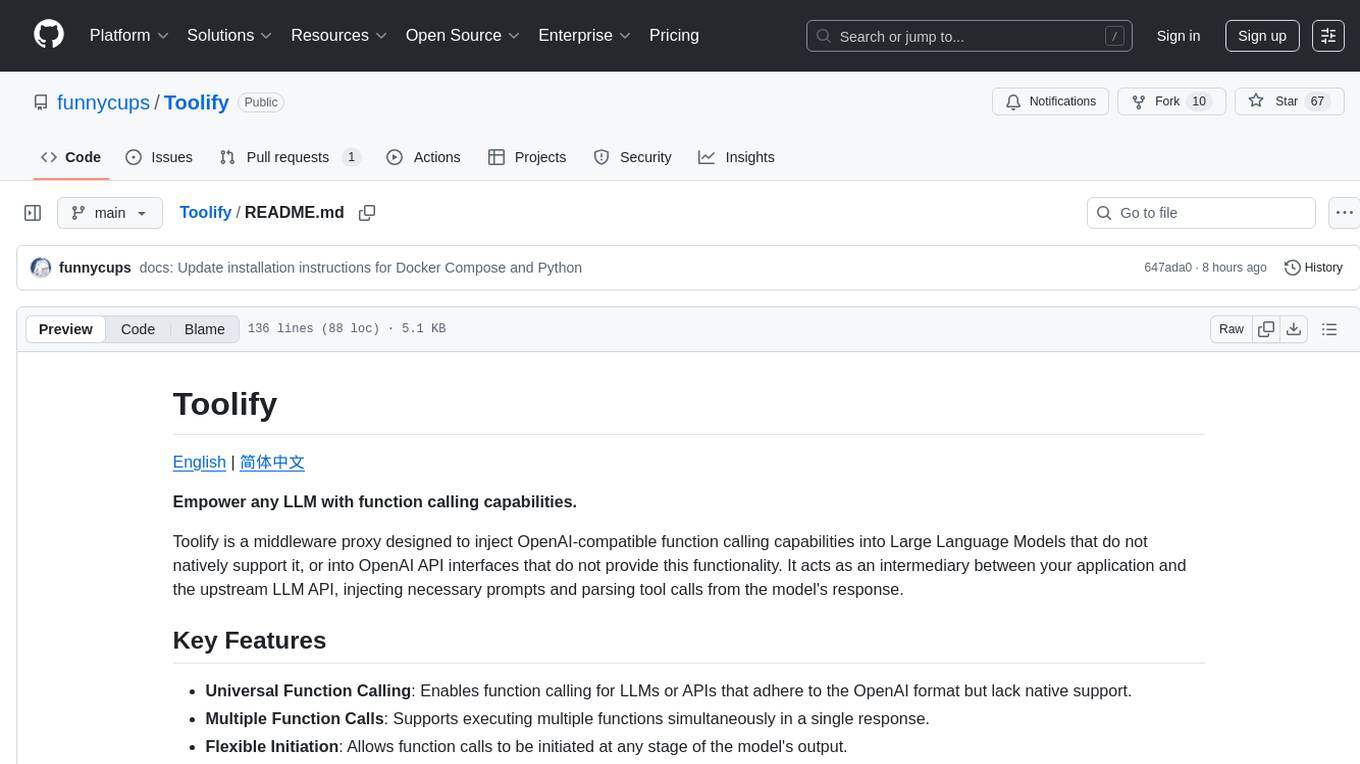
Toolify
Toolify is a middleware proxy that empowers Large Language Models (LLMs) and OpenAI API interfaces by enabling function calling capabilities. It acts as an intermediary between applications and LLM APIs, injecting prompts and parsing tool calls from the model's response. Key features include universal function calling, multiple function calls support, flexible initiation, compatibility with
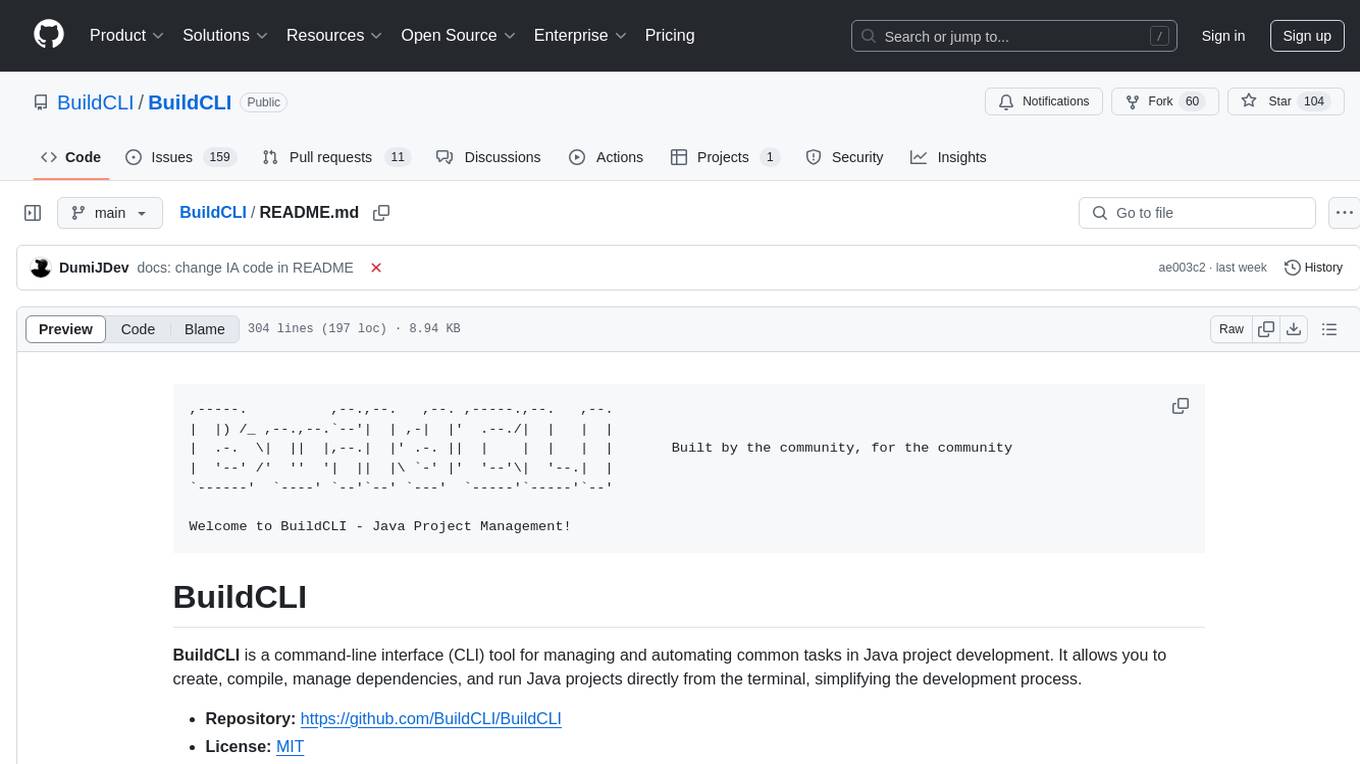
BuildCLI
BuildCLI is a command-line interface (CLI) tool designed for managing and automating common tasks in Java project development. It simplifies the development process by allowing users to create, compile, manage dependencies, run projects, generate documentation, manage configuration profiles, dockerize projects, integrate CI/CD tools, and generate structured changelogs. The tool aims to enhance productivity and streamline Java project management by providing a range of functionalities accessible directly from the terminal.
rclip
rclip is a command-line photo search tool powered by the OpenAI's CLIP neural network. It allows users to search for images using text queries, similar image search, and combining multiple queries. The tool extracts features from photos to enable searching and indexing, with options for previewing results in supported terminals or custom viewers. Users can install rclip on Linux, macOS, and Windows using different installation methods. The repository follows the Conventional Commits standard and welcomes contributions from the community.
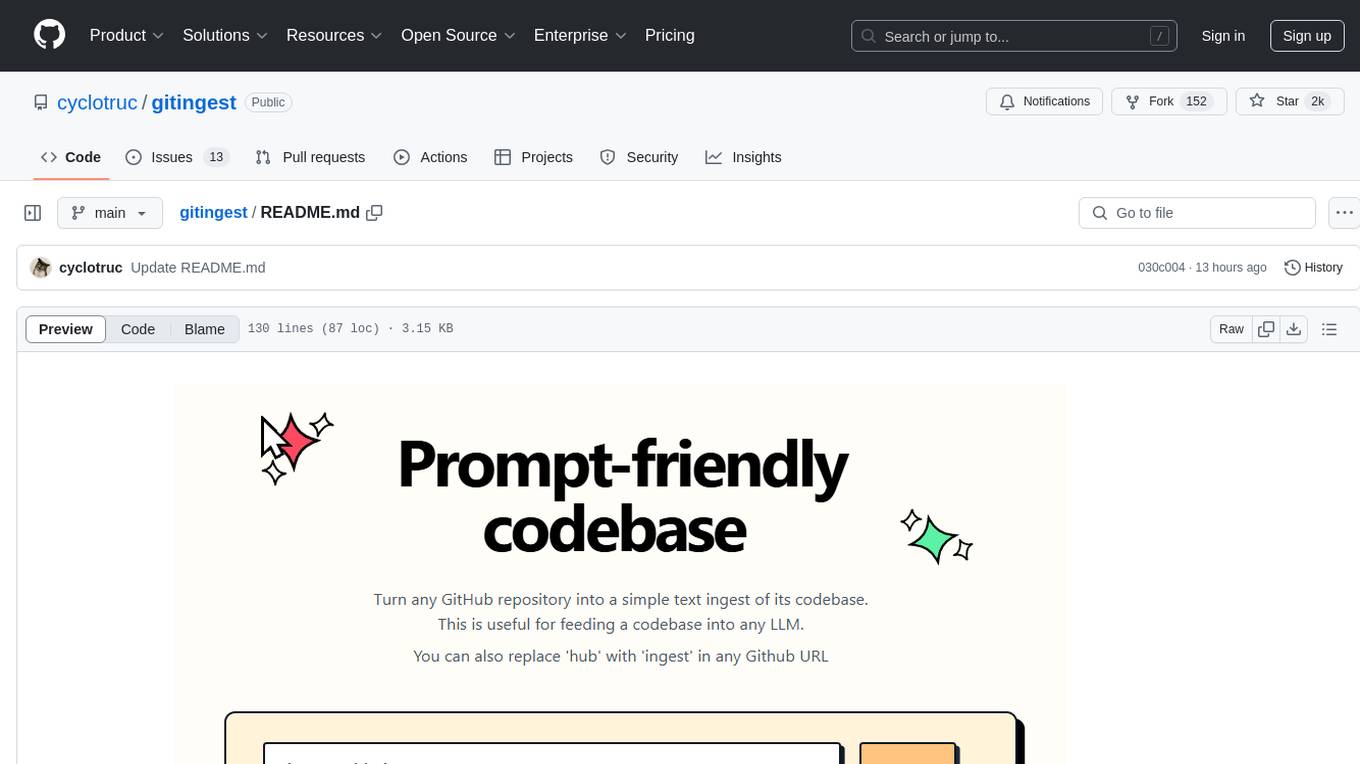
gitingest
GitIngest is a tool that allows users to turn any Git repository into a prompt-friendly text ingest for LLMs. It provides easy code context by generating a text digest from a git repository URL or directory. The tool offers smart formatting for optimized output format for LLM prompts and provides statistics about file and directory structure, size of the extract, and token count. GitIngest can be used as a CLI tool on Linux and as a Python package for code integration. The tool is built using Tailwind CSS for frontend, FastAPI for backend framework, tiktoken for token estimation, and apianalytics.dev for simple analytics. Users can self-host GitIngest by building the Docker image and running the container. Contributions to the project are welcome, and the tool aims to be beginner-friendly for first-time contributors with a simple Python and HTML codebase.
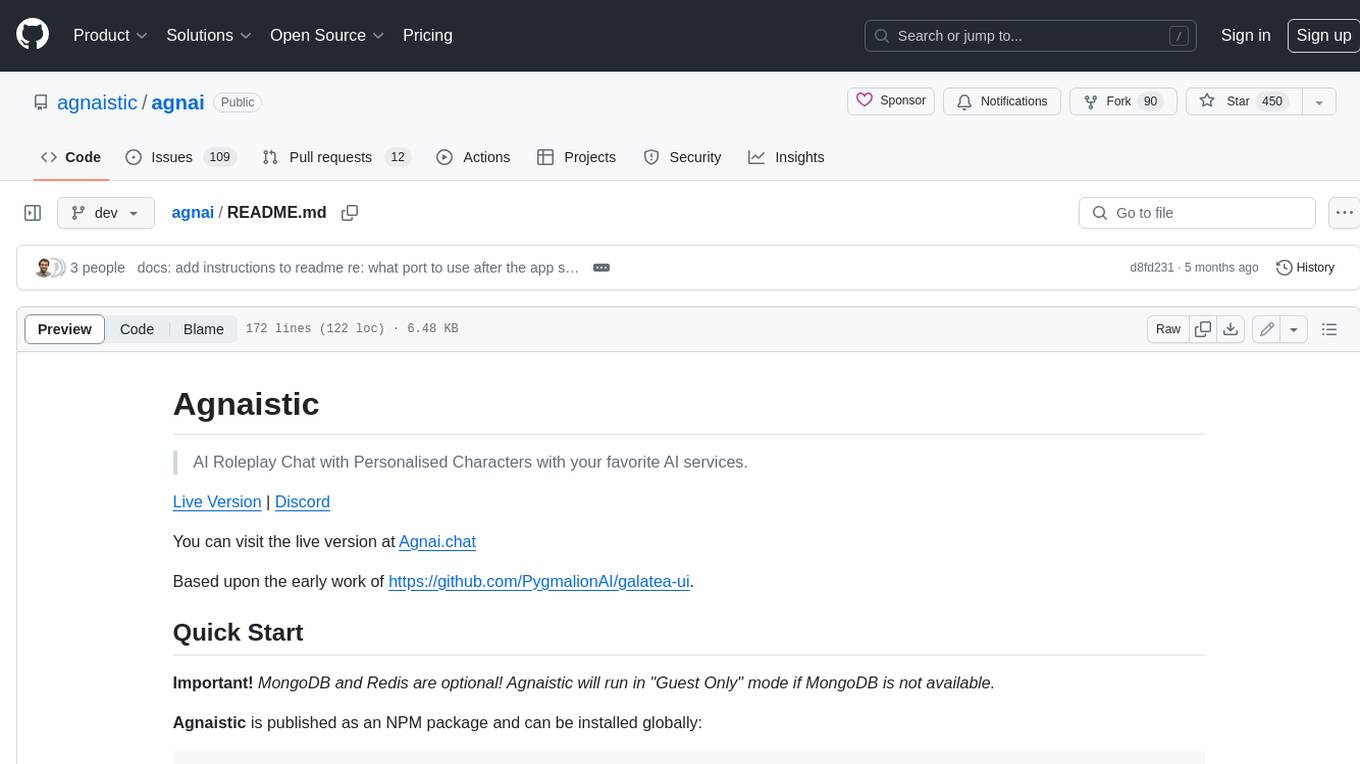
agnai
Agnaistic is an AI roleplay chat tool that allows users to interact with personalized characters using their favorite AI services. It supports multiple AI services, persona schema formats, and features such as group conversations, user authentication, and memory/lore books. Agnaistic can be self-hosted or run using Docker, and it provides a range of customization options through its settings.json file. The tool is designed to be user-friendly and accessible, making it suitable for both casual users and developers.
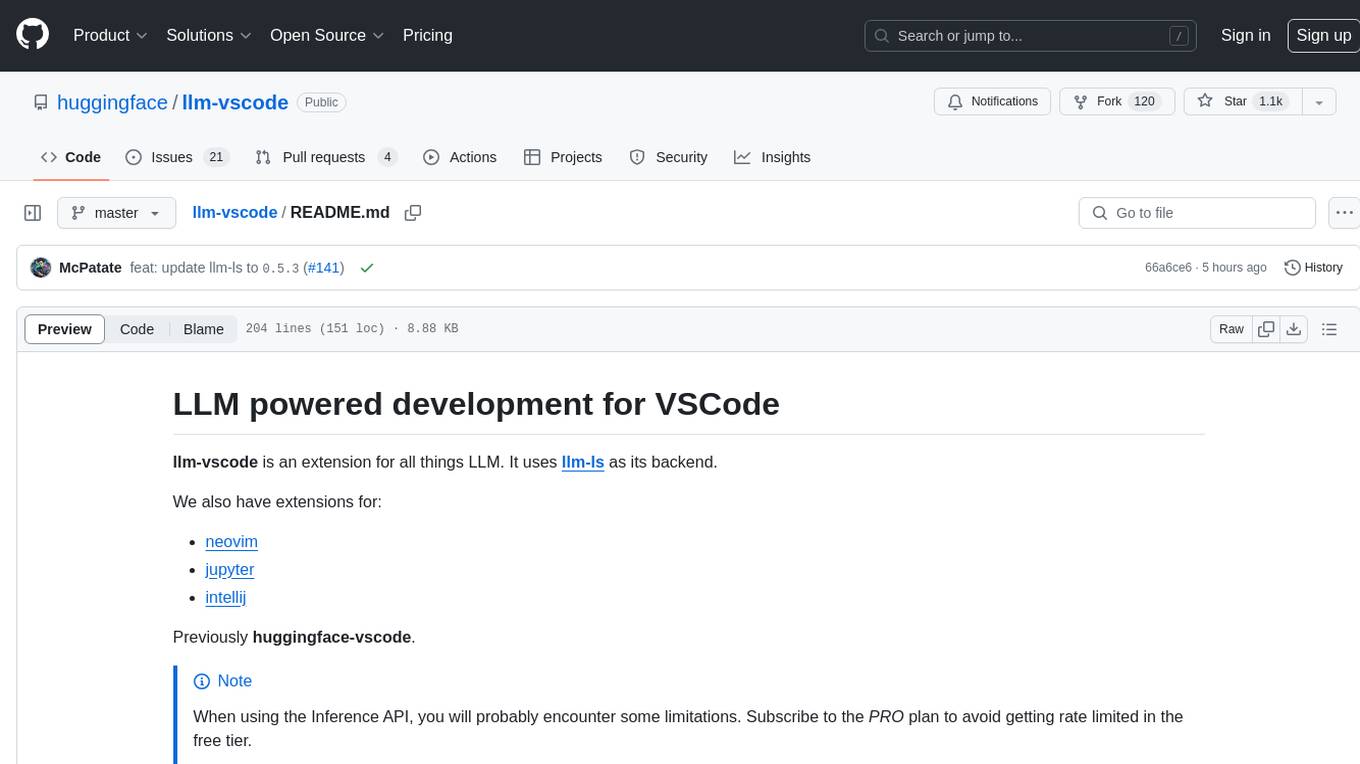
llm-vscode
llm-vscode is an extension designed for all things LLM, utilizing llm-ls as its backend. It offers features such as code completion with 'ghost-text' suggestions, the ability to choose models for code generation via HTTP requests, ensuring prompt size fits within the context window, and code attribution checks. Users can configure the backend, suggestion behavior, keybindings, llm-ls settings, and tokenization options. Additionally, the extension supports testing models like Code Llama 13B, Phind/Phind-CodeLlama-34B-v2, and WizardLM/WizardCoder-Python-34B-V1.0. Development involves cloning llm-ls, building it, and setting up the llm-vscode extension for use.
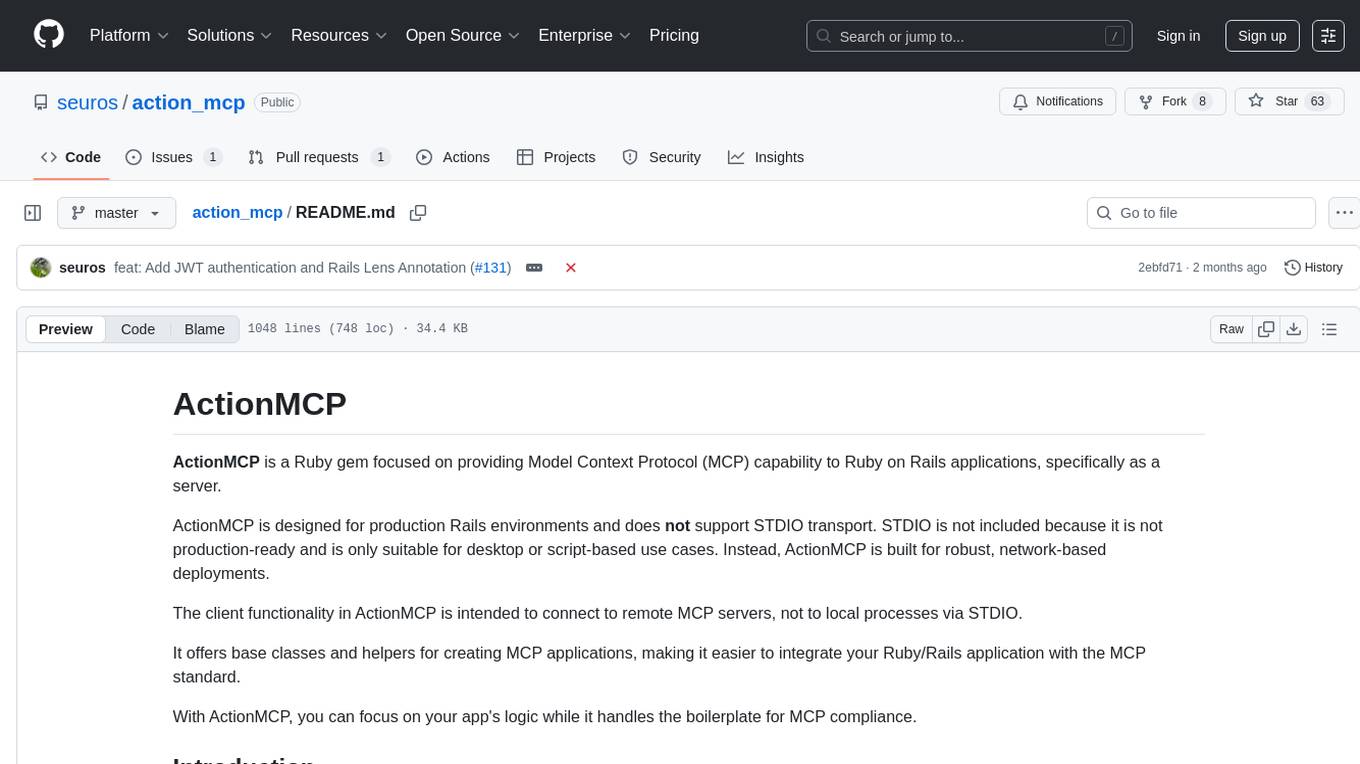
action_mcp
Action MCP is a powerful tool for managing and automating your cloud infrastructure. It provides a user-friendly interface to easily create, update, and delete resources on popular cloud platforms. With Action MCP, you can streamline your deployment process, reduce manual errors, and improve overall efficiency. The tool supports various cloud providers and offers a wide range of features to meet your infrastructure management needs. Whether you are a developer, system administrator, or DevOps engineer, Action MCP can help you simplify and optimize your cloud operations.
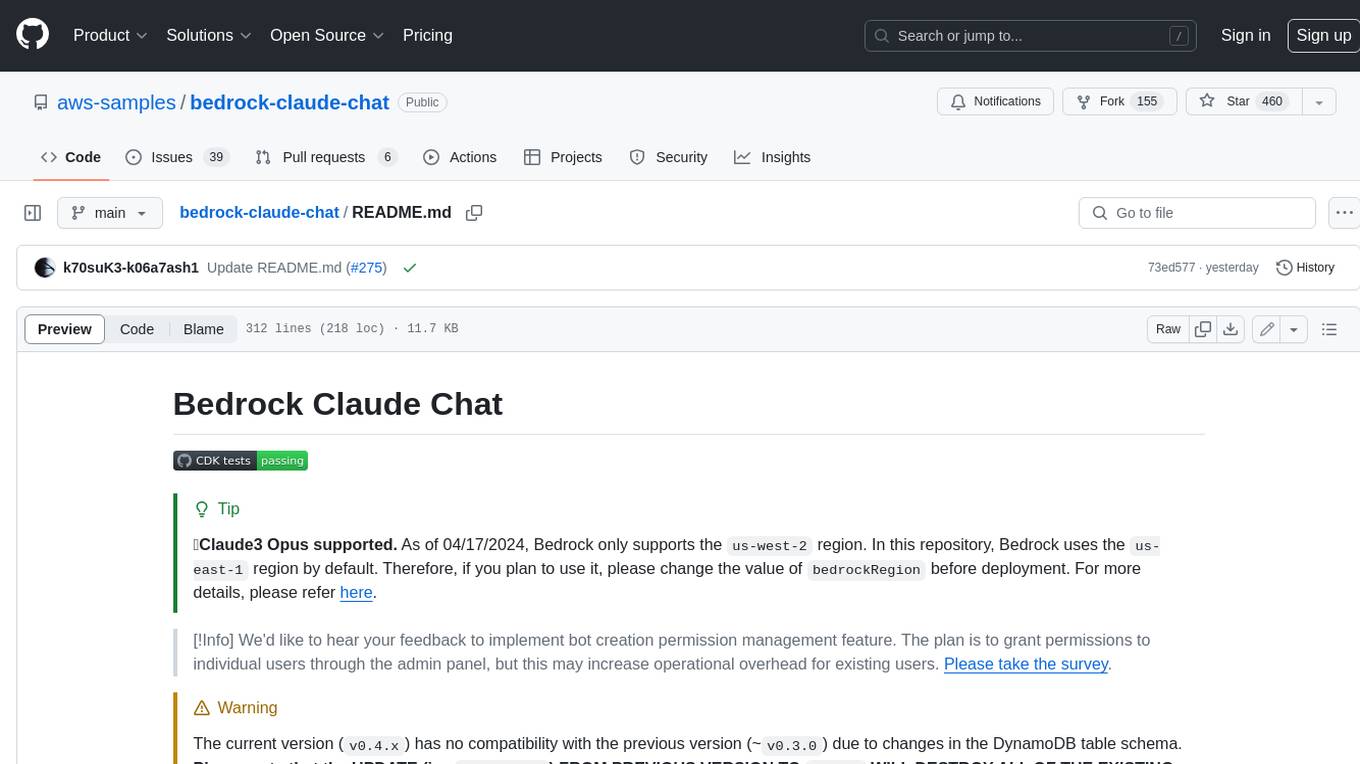
bedrock-claude-chat
This repository is a sample chatbot using the Anthropic company's LLM Claude, one of the foundational models provided by Amazon Bedrock for generative AI. It allows users to have basic conversations with the chatbot, personalize it with their own instructions and external knowledge, and analyze usage for each user/bot on the administrator dashboard. The chatbot supports various languages, including English, Japanese, Korean, Chinese, French, German, and Spanish. Deployment is straightforward and can be done via the command line or by using AWS CDK. The architecture is built on AWS managed services, eliminating the need for infrastructure management and ensuring scalability, reliability, and security.
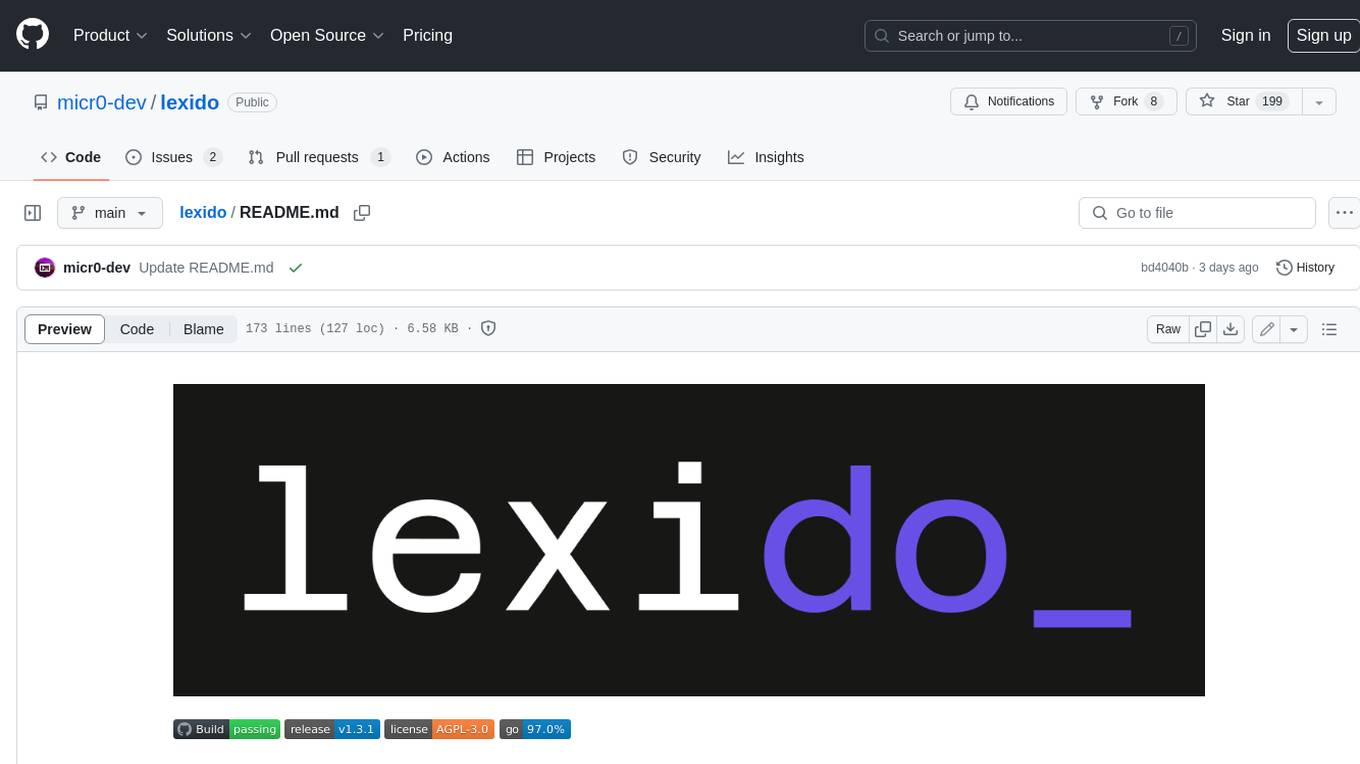
lexido
Lexido is an innovative assistant for the Linux command line, designed to boost your productivity and efficiency. Powered by Gemini Pro 1.0 and utilizing the free API, Lexido offers smart suggestions for commands based on your prompts and importantly your current environment. Whether you're installing software, managing files, or configuring system settings, Lexido streamlines the process, making it faster and more intuitive.
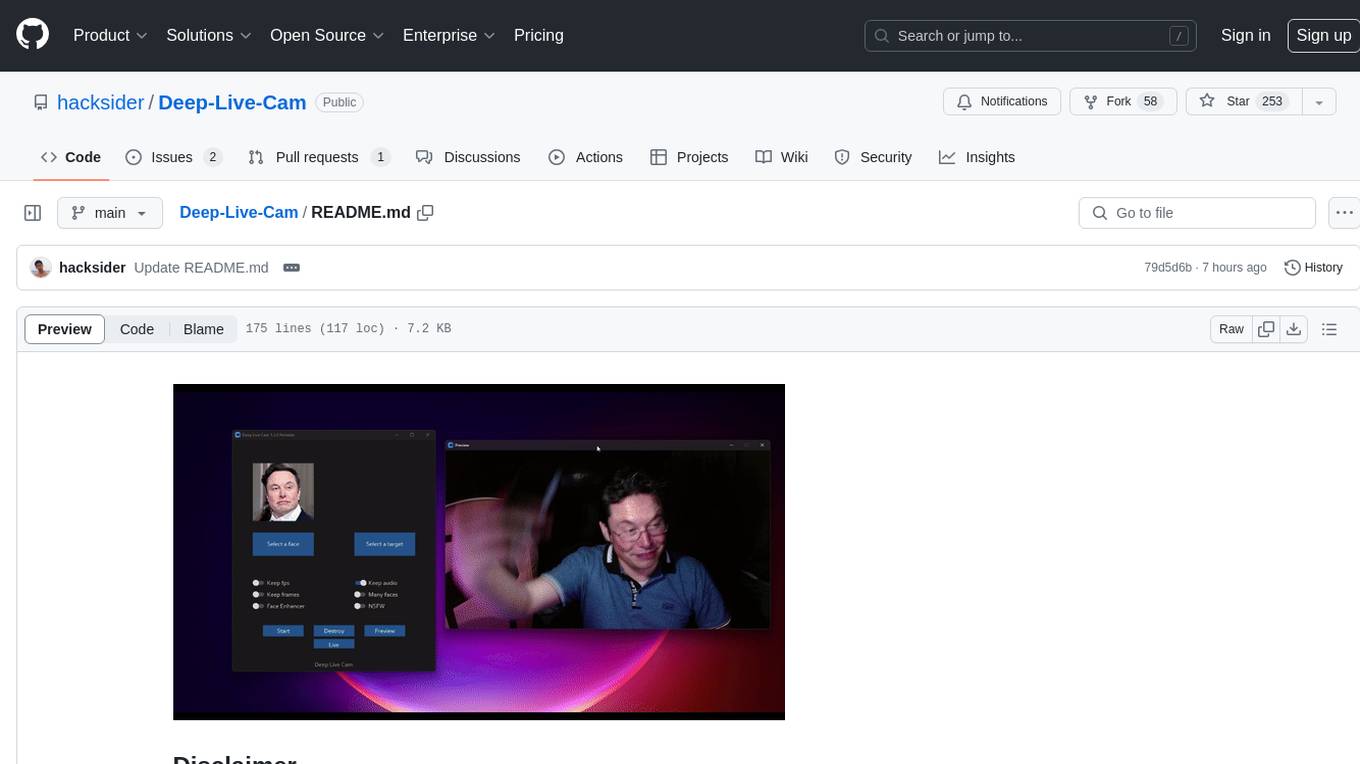
Deep-Live-Cam
Deep-Live-Cam is a software tool designed to assist artists in tasks such as animating custom characters or using characters as models for clothing. The tool includes built-in checks to prevent unethical applications, such as working on inappropriate media. Users are expected to use the tool responsibly and adhere to local laws, especially when using real faces for deepfake content. The tool supports both CPU and GPU acceleration for faster processing and provides a user-friendly GUI for swapping faces in images or videos.
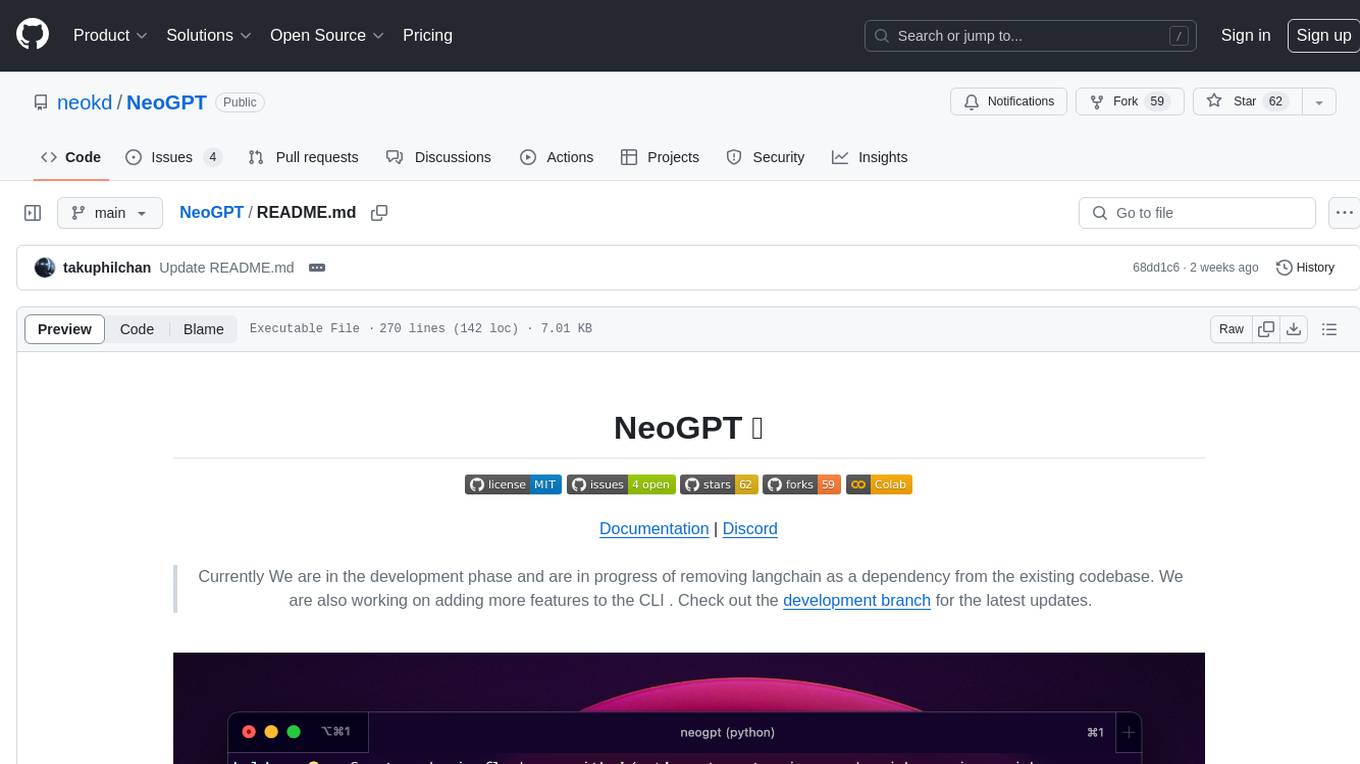
NeoGPT
NeoGPT is an AI assistant that transforms your local workspace into a powerhouse of productivity from your CLI. With features like code interpretation, multi-RAG support, vision models, and LLM integration, NeoGPT redefines how you work and create. It supports executing code seamlessly, multiple RAG techniques, vision models, and interacting with various language models. Users can run the CLI to start using NeoGPT and access features like Code Interpreter, building vector database, running Streamlit UI, and changing LLM models. The tool also offers magic commands for chat sessions, such as resetting chat history, saving conversations, exporting settings, and more. Join the NeoGPT community to experience a new era of efficiency and contribute to its evolution.
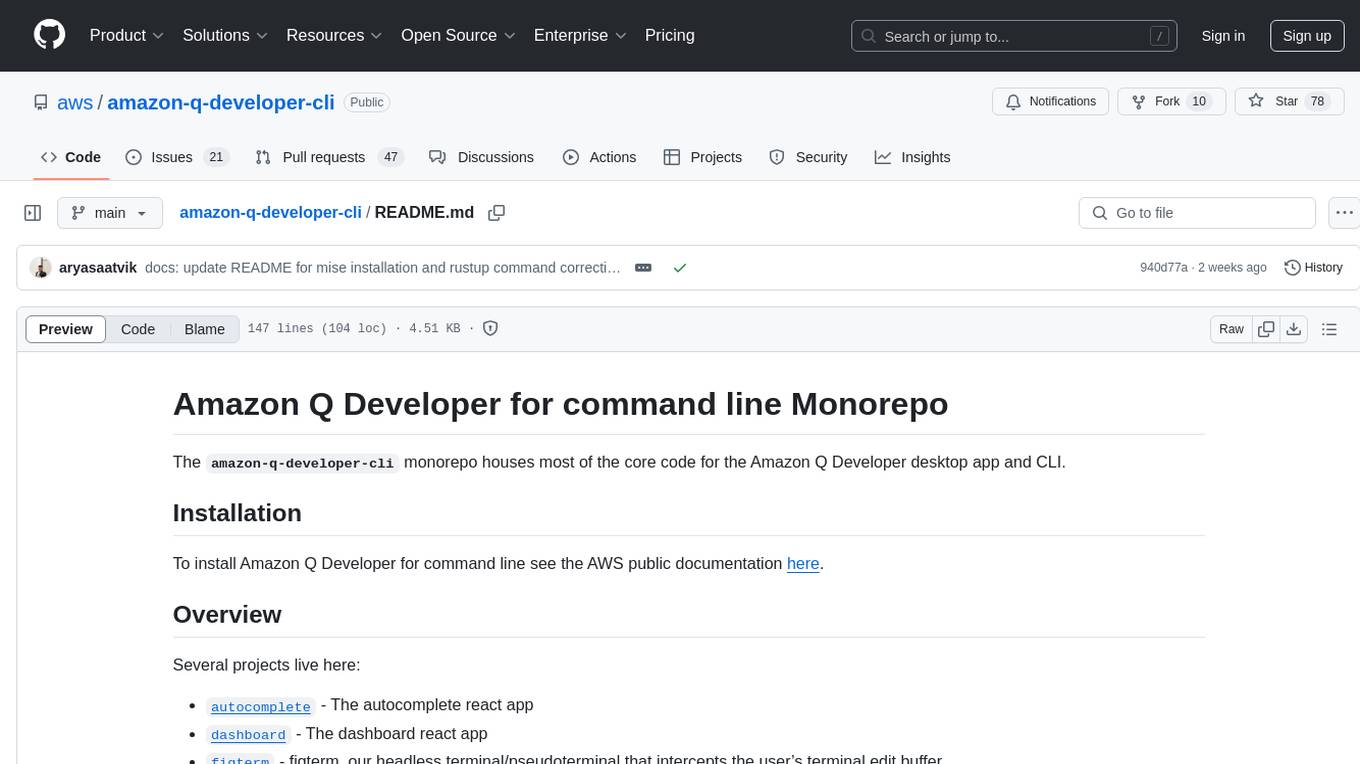
amazon-q-developer-cli
The `amazon-q-developer-cli` monorepo houses core code for the Amazon Q Developer desktop app and CLI. It includes projects like autocomplete, dashboard, figterm, q CLI, fig_desktop, fig_input_method, VSCode plugin, and JetBrains plugin. The repo also contains build scripts, internal rust crates, internal npm packages, protocol buffer message specification, and integration tests. The architecture involves different components communicating via IPC.

Fabric
Fabric is an open-source framework designed to augment humans using AI by organizing prompts by real-world tasks. It addresses the integration problem of AI by creating and organizing prompts for various tasks. Users can create, collect, and organize AI solutions in a single place for use in their favorite tools. Fabric also serves as a command-line interface for those focused on the terminal. It offers a wide range of features and capabilities, including support for multiple AI providers, internationalization, speech-to-text, AI reasoning, model management, web search, text-to-speech, desktop notifications, and more. The project aims to help humans flourish by leveraging AI technology to solve human problems and enhance creativity.
For similar tasks
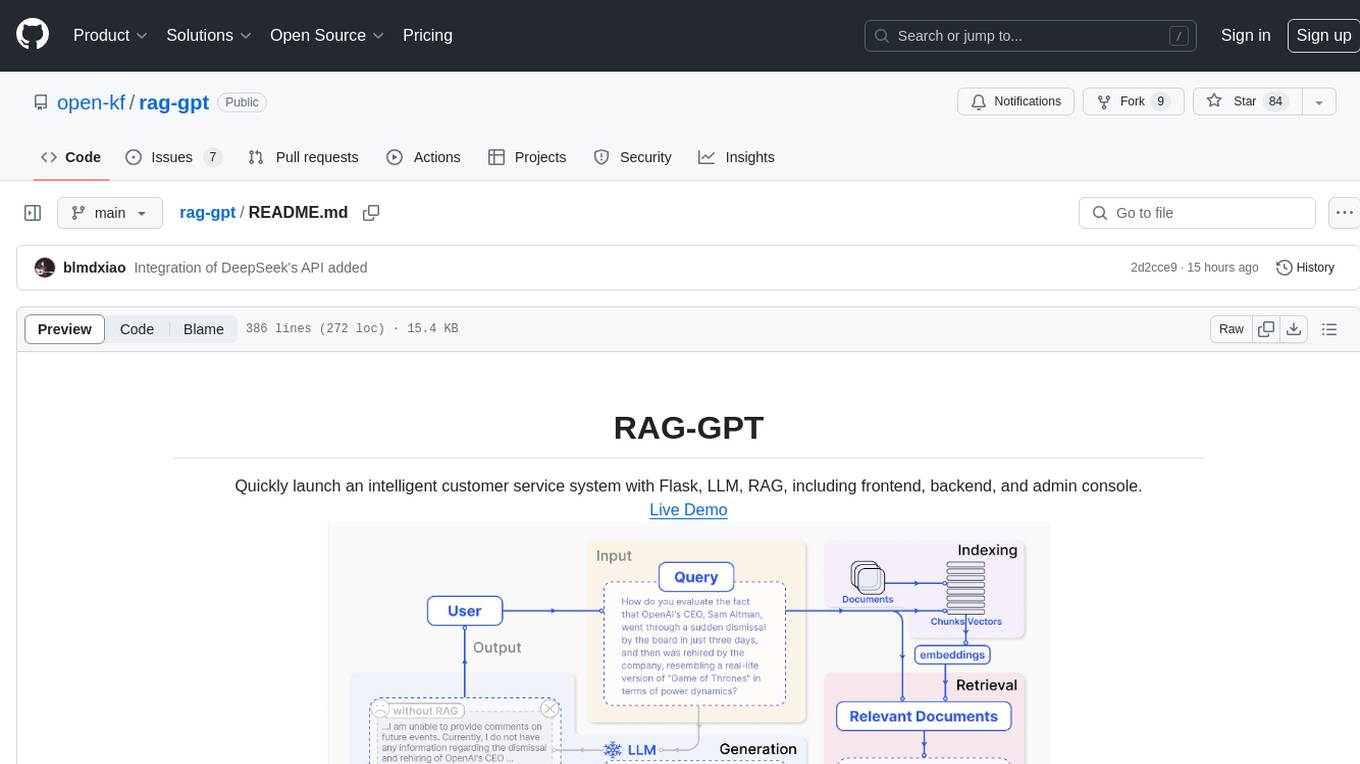
rag-gpt
RAG-GPT is a tool that allows users to quickly launch an intelligent customer service system with Flask, LLM, and RAG. It includes frontend, backend, and admin console components. The tool supports cloud-based and local LLMs, enables deployment of conversational service robots in minutes, integrates diverse knowledge bases, offers flexible configuration options, and features an attractive user interface.
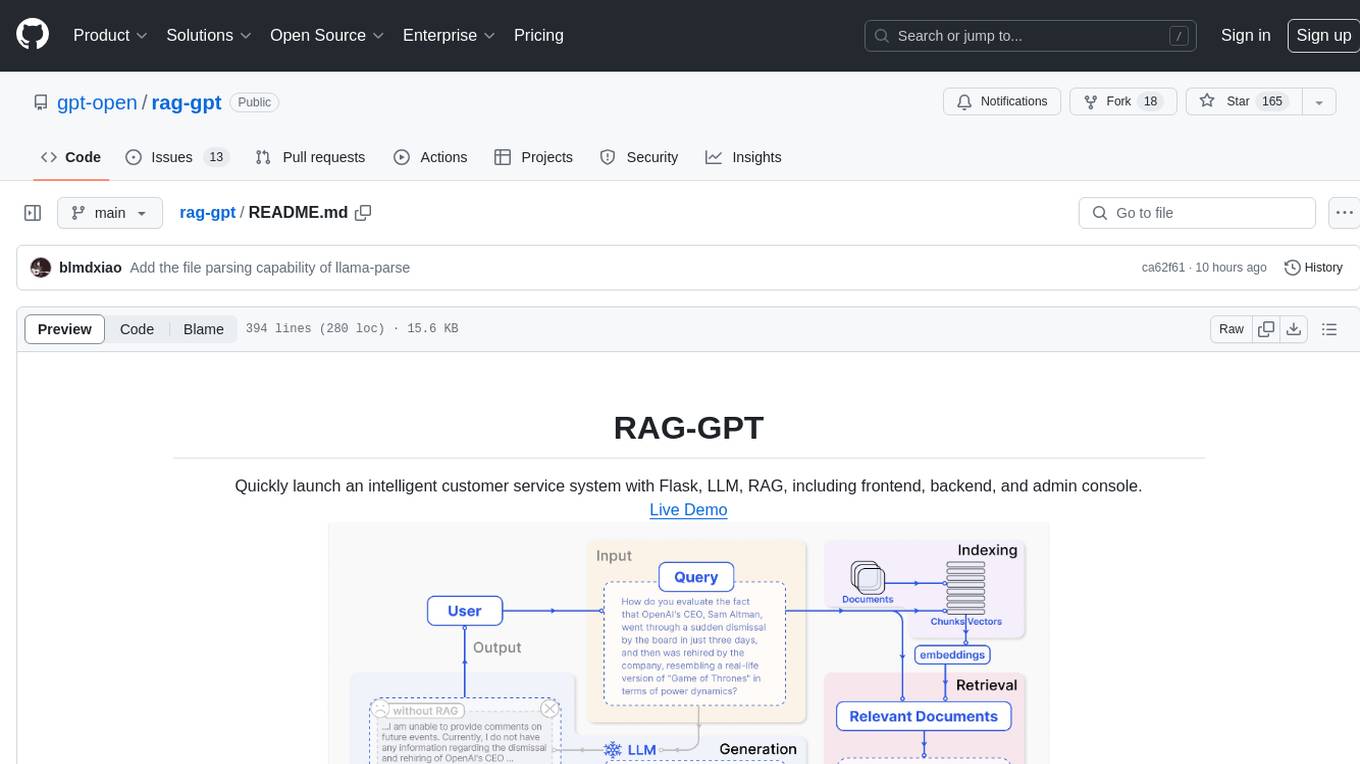
rag-gpt
RAG-GPT is a tool that allows users to quickly launch an intelligent customer service system with Flask, LLM, and RAG. It includes frontend, backend, and admin console components. The tool supports cloud-based and local LLMs, offers quick setup for conversational service robots, integrates diverse knowledge bases, provides flexible configuration options, and features an attractive user interface.
For similar jobs

sweep
Sweep is an AI junior developer that turns bugs and feature requests into code changes. It automatically handles developer experience improvements like adding type hints and improving test coverage.

teams-ai
The Teams AI Library is a software development kit (SDK) that helps developers create bots that can interact with Teams and Microsoft 365 applications. It is built on top of the Bot Framework SDK and simplifies the process of developing bots that interact with Teams' artificial intelligence capabilities. The SDK is available for JavaScript/TypeScript, .NET, and Python.

ai-guide
This guide is dedicated to Large Language Models (LLMs) that you can run on your home computer. It assumes your PC is a lower-end, non-gaming setup.

classifai
Supercharge WordPress Content Workflows and Engagement with Artificial Intelligence. Tap into leading cloud-based services like OpenAI, Microsoft Azure AI, Google Gemini and IBM Watson to augment your WordPress-powered websites. Publish content faster while improving SEO performance and increasing audience engagement. ClassifAI integrates Artificial Intelligence and Machine Learning technologies to lighten your workload and eliminate tedious tasks, giving you more time to create original content that matters.

chatbot-ui
Chatbot UI is an open-source AI chat app that allows users to create and deploy their own AI chatbots. It is easy to use and can be customized to fit any need. Chatbot UI is perfect for businesses, developers, and anyone who wants to create a chatbot.

BricksLLM
BricksLLM is a cloud native AI gateway written in Go. Currently, it provides native support for OpenAI, Anthropic, Azure OpenAI and vLLM. BricksLLM aims to provide enterprise level infrastructure that can power any LLM production use cases. Here are some use cases for BricksLLM: * Set LLM usage limits for users on different pricing tiers * Track LLM usage on a per user and per organization basis * Block or redact requests containing PIIs * Improve LLM reliability with failovers, retries and caching * Distribute API keys with rate limits and cost limits for internal development/production use cases * Distribute API keys with rate limits and cost limits for students

uAgents
uAgents is a Python library developed by Fetch.ai that allows for the creation of autonomous AI agents. These agents can perform various tasks on a schedule or take action on various events. uAgents are easy to create and manage, and they are connected to a fast-growing network of other uAgents. They are also secure, with cryptographically secured messages and wallets.

griptape
Griptape is a modular Python framework for building AI-powered applications that securely connect to your enterprise data and APIs. It offers developers the ability to maintain control and flexibility at every step. Griptape's core components include Structures (Agents, Pipelines, and Workflows), Tasks, Tools, Memory (Conversation Memory, Task Memory, and Meta Memory), Drivers (Prompt and Embedding Drivers, Vector Store Drivers, Image Generation Drivers, Image Query Drivers, SQL Drivers, Web Scraper Drivers, and Conversation Memory Drivers), Engines (Query Engines, Extraction Engines, Summary Engines, Image Generation Engines, and Image Query Engines), and additional components (Rulesets, Loaders, Artifacts, Chunkers, and Tokenizers). Griptape enables developers to create AI-powered applications with ease and efficiency.