
file-organizer-2000
Note Companion: AI assistant for Obsidian that goes beyond just a chat. (prev File Organizer 2000)
Stars: 531
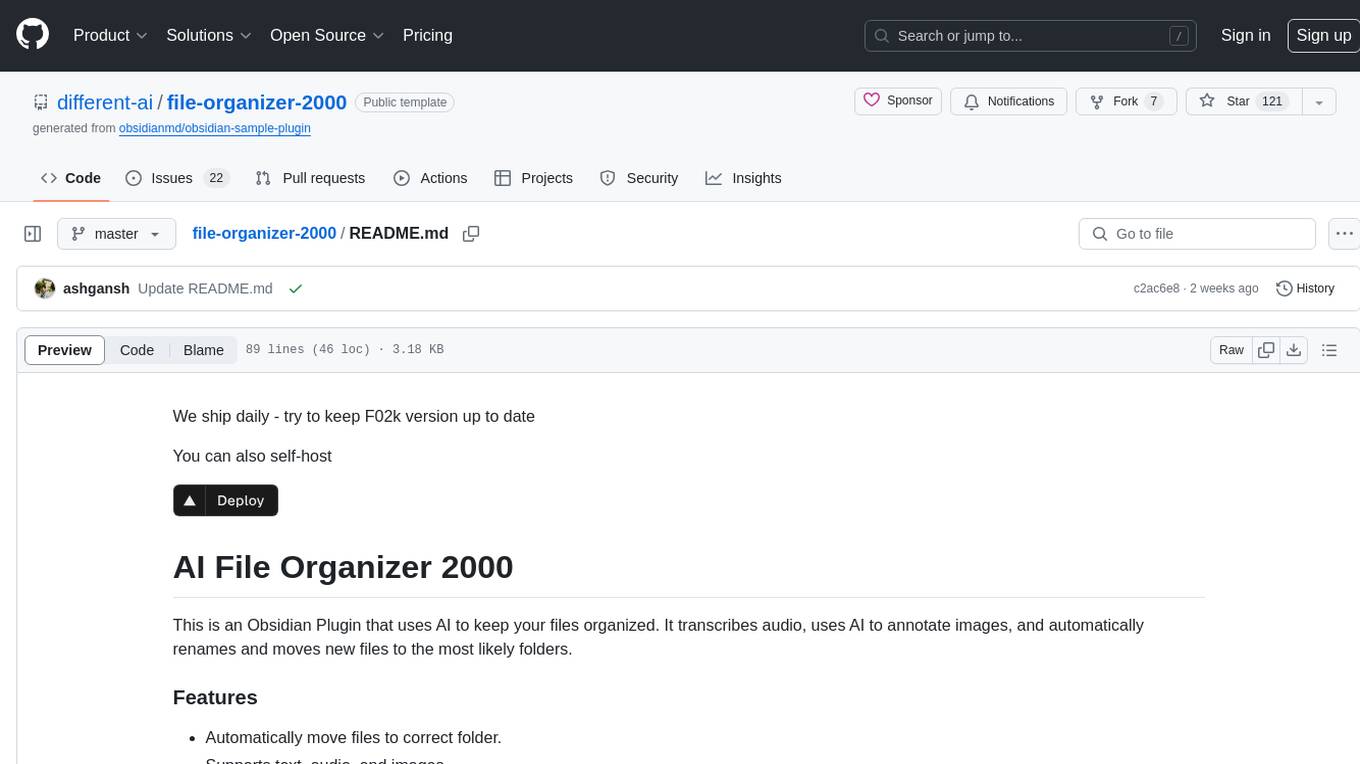
AI File Organizer 2000 is an Obsidian Plugin that uses AI to transcribe audio, annotate images, and automatically organize files by moving them to the most likely folders. It supports text, audio, and images, with upcoming local-first LLM support. Users can simply place unorganized files into the 'Inbox' folder for automatic organization. The tool renames and moves files quickly, providing a seamless file organization experience. Self-hosting is also possible by running the server and enabling the 'Self-hosted' option in the plugin settings. Join the community Discord server for more information and use the provided iOS shortcut for easy access on mobile devices.
README:
Note Companion is an AI-powered Obsidian plugin that automatically organizes and formats your notes—so you don’t have to.
- 🗂️ Organizing Suggestions: Get AI-driven suggestions for folders, tags, filenames, and more.
- 🎛️ Custom Format AI Prompts: Save and apply your own AI prompts for consistency.
- 📁 Automated Workflows: Streamline your file management and formatting tasks.
- 📖 Handwritten Note Digitization: Convert handwritten notes into searchable digital text.
- 🔊 Audio Transcription: Easily transcribe and organize audio files.
- ✂️ Atomic Note Generation: Break down larger notes into smaller, more focused ones.
- 🎥 YouTube Summaries: Quickly generate summaries for YouTube videos.
- 💬 Context-Aware AI Chat: Use AI to chat with multiple notes in context.
Transform your Obsidian vault into an intelligent knowledge base:
- Context-Aware Organization: AI suggests tags, folders, and filenames based on content.
- Powerful Search: Natural language search across files, including YouTube transcripts.
-
Automation Tools:
-
LastModifiedHandler: Track and organize recently modified files. -
ScreenpipeHandler: Monitor daily activities. -
ExecuteActionsHandler: Automate repetitive tasks.
-
- Advanced OCR Integration: Convert handwritten notes and diagrams into digital text.
- Batch Processing: Automate organization for multiple notes at once.
- Diagram Recognition: Preserve and process hand-drawn diagrams.
- Granola-Style Notes: Automatically create structured and actionable meeting notes.
- Smart Transcript Integration: Merge meeting transcripts with existing notes.
- Customizable Templates: Ensure consistent formatting for all notes.
Choose your preferred setup:
- Access our managed service with all features included
- No setup required - just activate your license key
- Regular updates and new features
-
Run your own instance with full control
-
Use your preferred AI models
-
Complete privacy with local processing
-
Run the server For Linux/macOS:
cd packages/web && pnpm build:self-host && pnpm start
And make sure you have your
OPENAI_API_KEYvariable set up in your.env.localfile inside thepackages/webdirectory. If you want to use Amazon Bedrock models, you'll also need to configure AWS credentials (AWS_ACCESS_KEY_ID,AWS_SECRET_ACCESS_KEY,AWS_REGION). For Windows (PowerShell):cd packages/web; pnpm build:self-host; pnpm start
And make sure you have your
OPENAI_API_KEYvariable set up in your.env.localfile inside thepackages/webdirectory.
This is a monorepo using pnpm workspaces and Turborepo. To get started:
- Install dependencies:
pnpm install
- Build all packages:
pnpm build
- Development commands:
- Start web development server:
cd packages/web && pnpm dev - Build plugin:
cd packages/plugin && pnpm build - Build audio server:
cd packages/audio-server && pnpm buildThe project consists of the following packages:
- Start web development server:
-
packages/plugin: The Obsidian plugin -
packages/web: The web application -
packages/audio-server: Audio transcription server -
packages/shared: Shared utilities and types For the tech-savvies who would like to play around with different models, there is a promptfoo.yaml file in the project including examples with local LLMs. See link for more info: https://promptfoo.dev/docs/configuration/guide/
Seamlessly integrate with your mobile workflow:
- iOS Shortcut for sending Apple Notes to Obsidian
- Voice memo support for instant meeting notes
- Cloud sync compatibility (works great with iCloud)
The iOS shortcut below makes it easy for you to easily work from your phone with this plugin. https://www.icloud.com/shortcuts/06915768862848fb9711f2f19b6405e2 how to set it up: https://youtu.be/zWJgIRlDWkk?si=HSeOUKaMfJvaLtKI
Notes:
- It works when your vault is on a cloud drive. I use it with iCloud and works great. Doesn't work with OneDrive last time I tested.
- Currently only works if your iOS is in English. But if you reach out on discord I can help you set it up in your language.
Create powerful automation workflows:
- Define custom processing rules
- Set up automatic file naming conventions
- Configure content formatting templates
Process various types of content:
- Audio transcription
- Image OCR
- PDF text extraction
- YouTube video transcripts
Get suggestions and choose what to apply with the Assistant view. Here's how to use it:
- Click on the Assistant View Icon or set up the "Show Assistant" hotkey to open the Sidebar
- Select any of your files and choose which changes to apply
Auto-organize with the AI Inbox.
We recommend the AI Assistant view for more control. But the AI Inbox can be handy as well. Simply move any of your files to the "Inbox" folder and the plugin will automatically move it to the folder it belongs. Additional configuration can also be specified within the plugin settings (e.g. auto-tagging, auto-formatting).
Move your unorganized files into _FileOrganizer2000/Inbox
It takes a sec, and then renames, and organizes your file.
See plugin settings to customize the changes AI Inbox applies to your files.
Give instructions for the AI to format and modify your files.
See video: https://www.youtube.com/watch?v=rommuUXRgUw&t=17s
To use llama 3.2 with the ai chat, install Ollama + llama 3.2 and check this setting in the plugin:
For Tasks:
Click tags to check more tools for each tasksFor Jobs:
Alternative AI tools for file-organizer-2000
Similar Open Source Tools
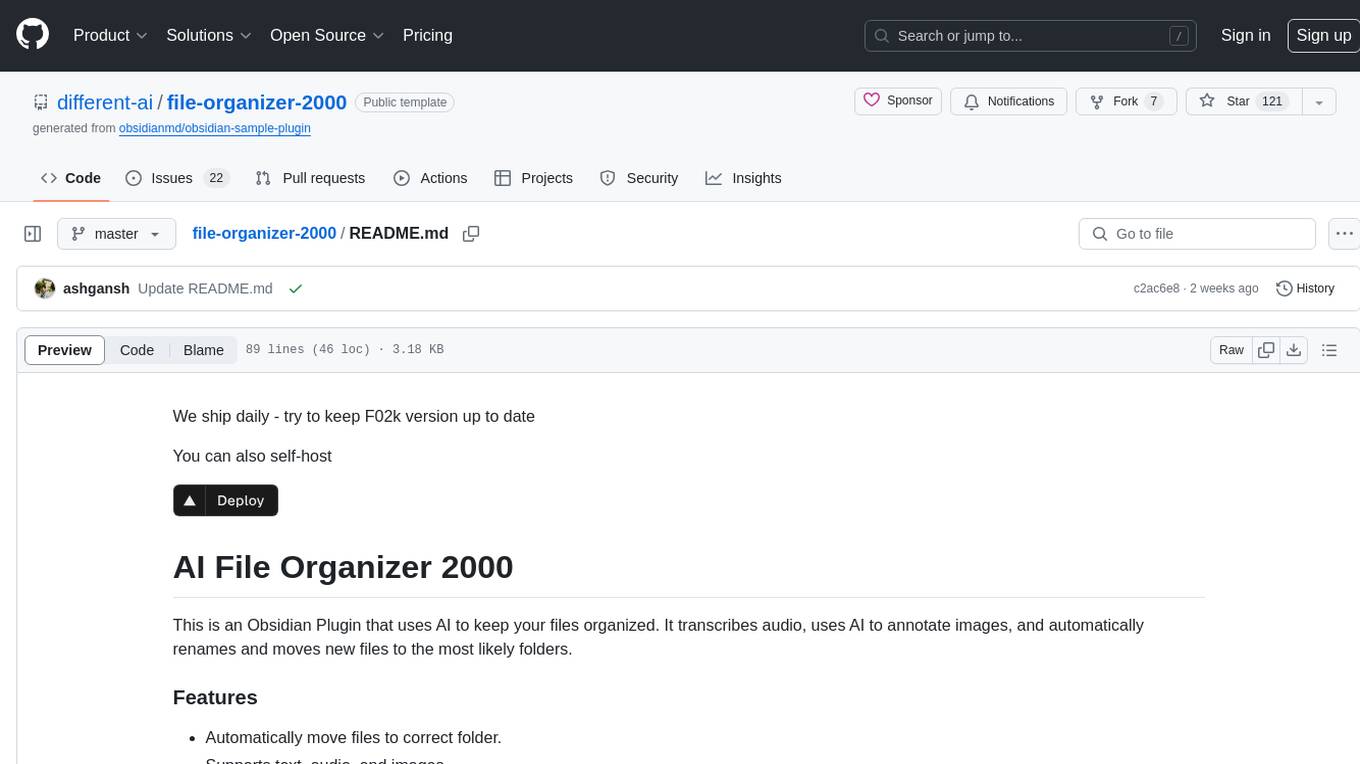
file-organizer-2000
AI File Organizer 2000 is an Obsidian Plugin that uses AI to transcribe audio, annotate images, and automatically organize files by moving them to the most likely folders. It supports text, audio, and images, with upcoming local-first LLM support. Users can simply place unorganized files into the 'Inbox' folder for automatic organization. The tool renames and moves files quickly, providing a seamless file organization experience. Self-hosting is also possible by running the server and enabling the 'Self-hosted' option in the plugin settings. Join the community Discord server for more information and use the provided iOS shortcut for easy access on mobile devices.
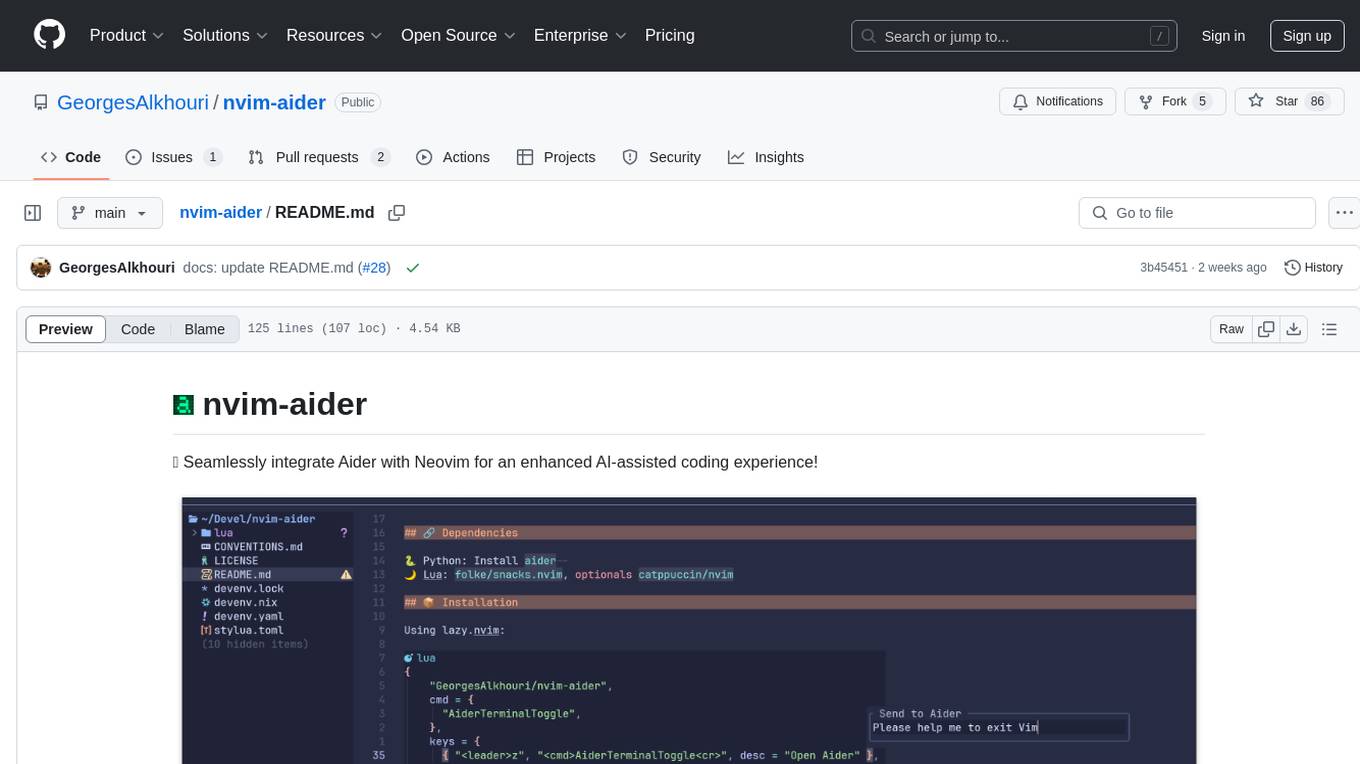
nvim-aider
Nvim-aider is a plugin for Neovim that provides additional functionality and key mappings to enhance the user's editing experience. It offers features such as code navigation, quick access to commonly used commands, and improved text manipulation tools. With Nvim-aider, users can streamline their workflow and increase productivity while working with Neovim.
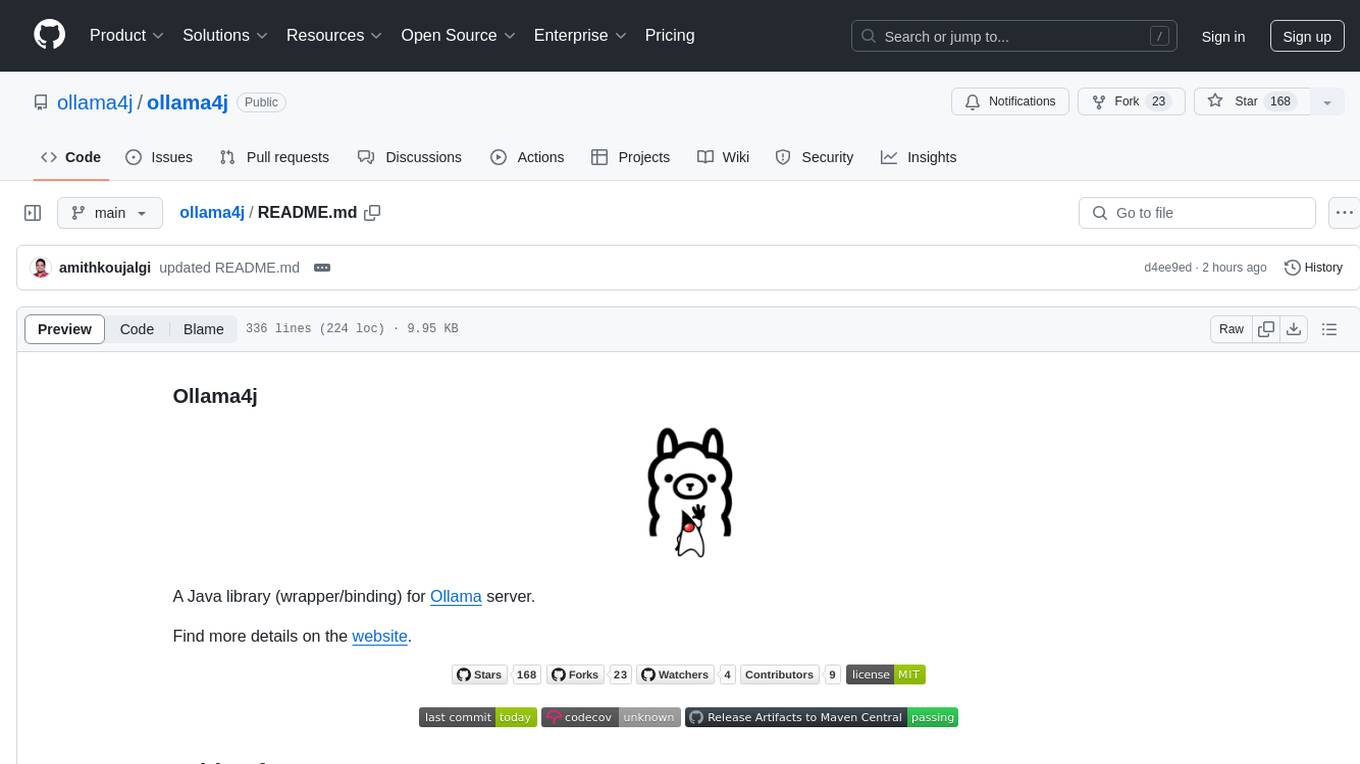
ollama4j
Ollama4j is a Java library that serves as a wrapper or binding for the Ollama server. It allows users to communicate with the Ollama server and manage models for various deployment scenarios. The library provides APIs for interacting with Ollama, generating fake data, testing UI interactions, translating messages, and building web UIs. Users can easily integrate Ollama4j into their Java projects to leverage the functionalities offered by the Ollama server.
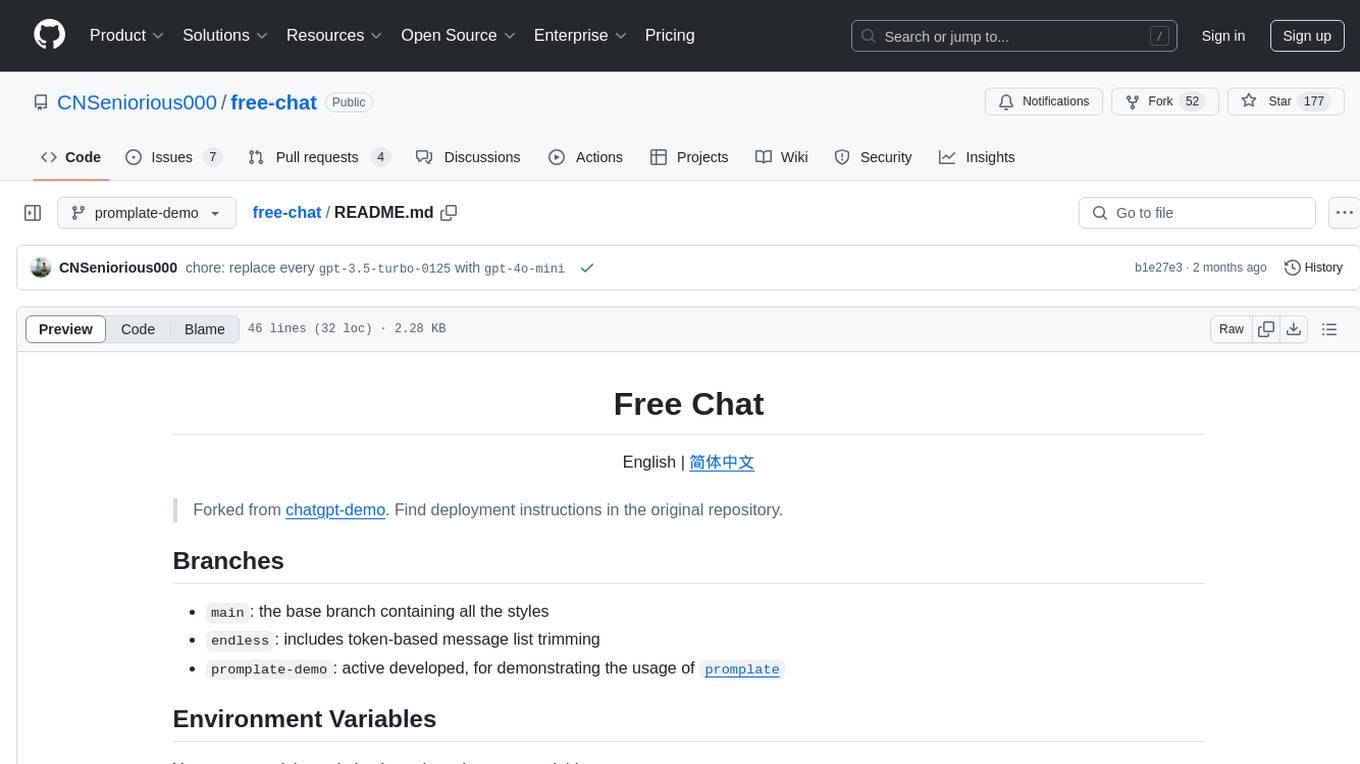
free-chat
Free Chat is a forked project from chatgpt-demo that allows users to deploy a chat application with various features. It provides branches for different functionalities like token-based message list trimming and usage demonstration of 'promplate'. Users can control the website through environment variables, including setting OpenAI API key, temperature parameter, proxy, base URL, and more. The project welcomes contributions and acknowledges supporters. It is licensed under MIT by Muspi Merol.
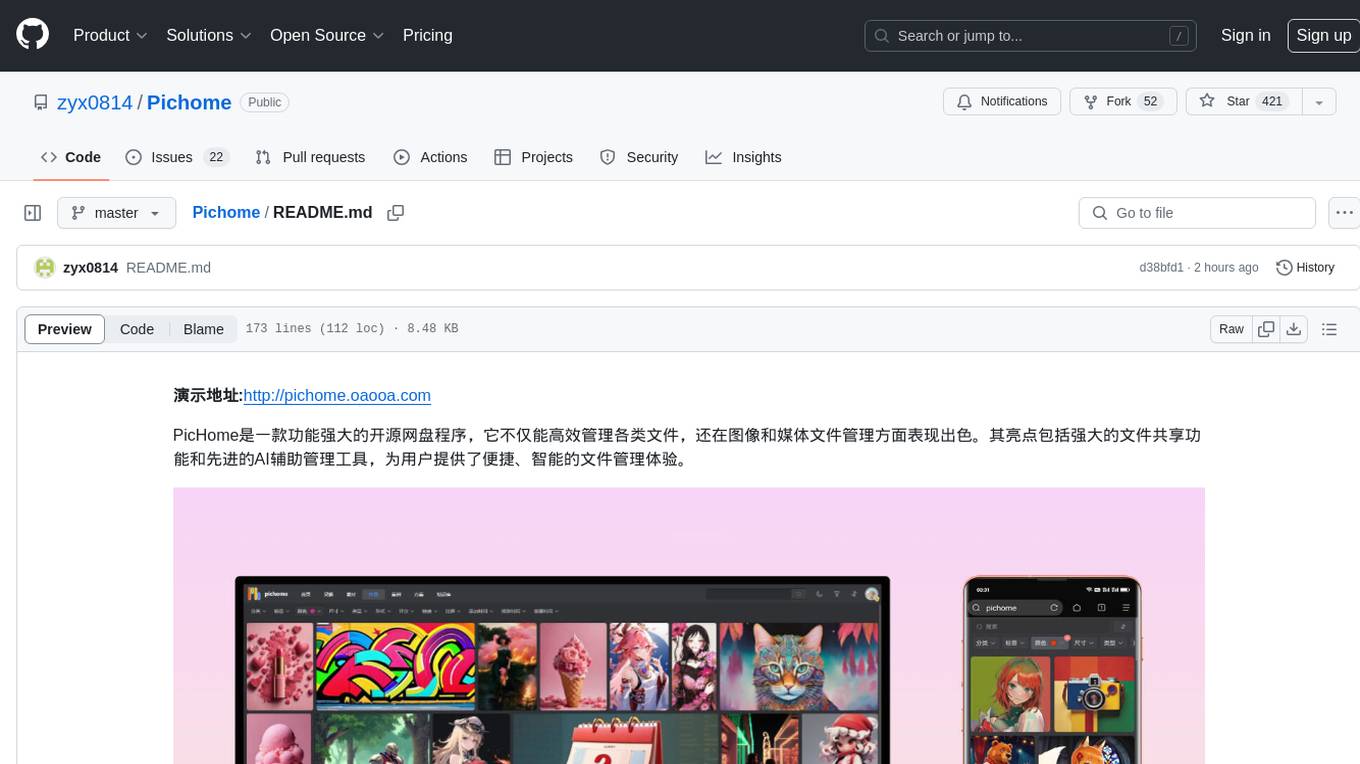
Pichome
PicHome is a powerful open-source cloud storage program that efficiently manages various types of files and excels in image and media file management. Its highlights include robust file sharing features and advanced AI-assisted management tools, providing users with a convenient and intelligent file management experience. The program offers diverse list modes, customizable file information display, enhanced quick file preview, advanced tagging, custom cover and preview images, multiple preview images, and multi-library management. Additionally, PicHome features strong file sharing capabilities, allowing users to share entire libraries, create personalized showcase web pages, and build complete data sharing websites. The AI-assisted management aspect includes AI file renaming, tagging, description writing, batch annotation, and file Q&A services, all aimed at improving file management efficiency. PicHome supports a wide range of file formats and can be applied in various scenarios such as e-commerce, gaming, design, development, enterprises, schools, labs, media, and entertainment institutions.
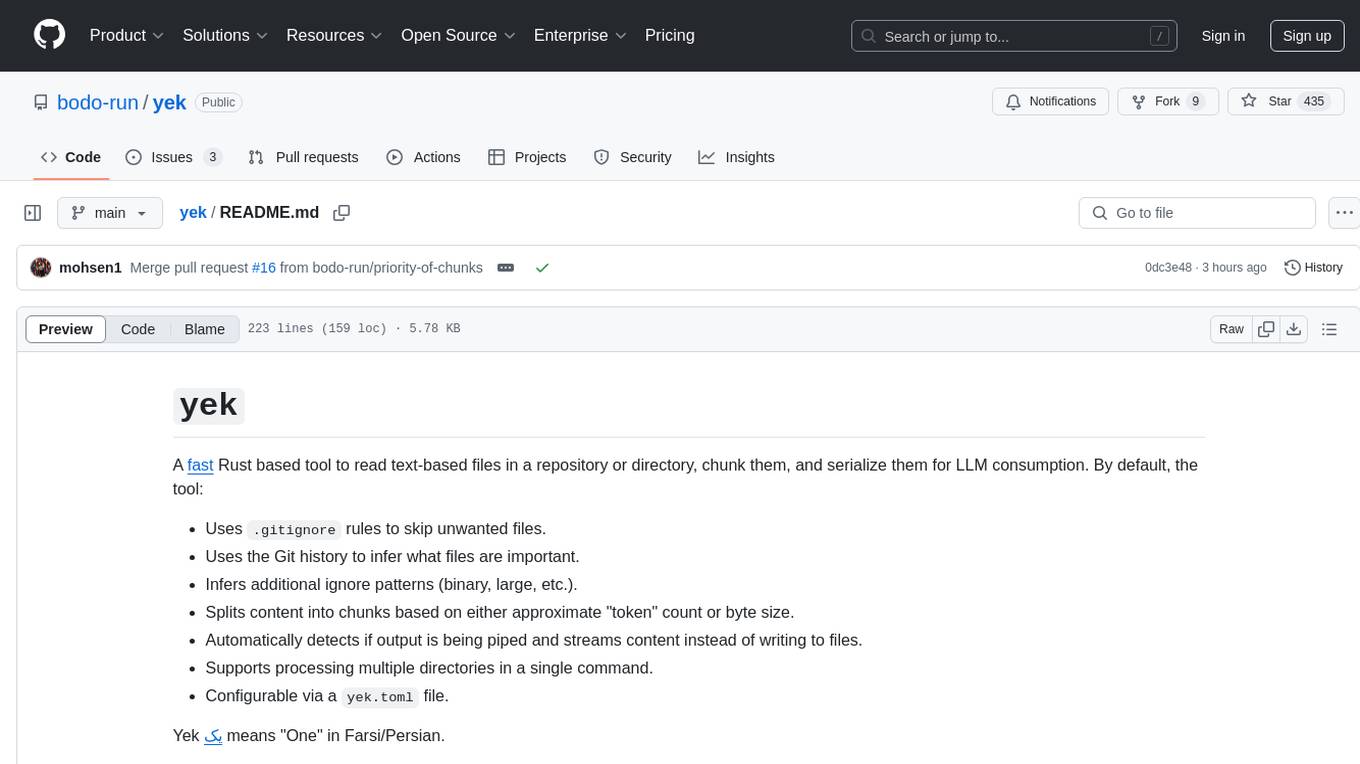
yek
Yek is a fast Rust-based tool designed to read text-based files in a repository or directory, chunk them, and serialize them for Large Language Models (LLM) consumption. It utilizes .gitignore rules to skip unwanted files, Git history to infer important files, and additional ignore patterns. Yek splits content into chunks based on token count or byte size, supports processing multiple directories, and can stream content when output is piped. It is configurable via a 'yek.toml' file and prioritizes important files at the end of the output.
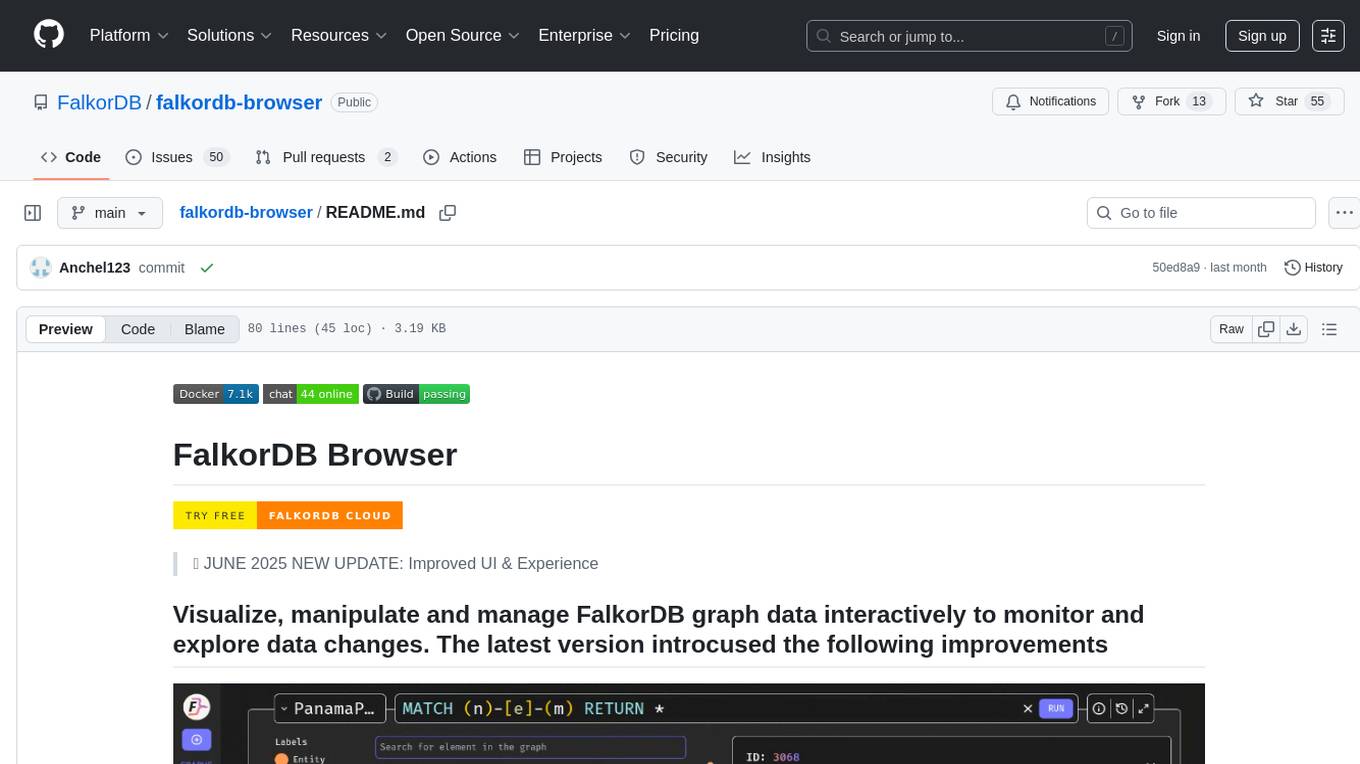
falkordb-browser
FalkorDB Browser is a user-friendly web application for browsing and managing databases. It provides an intuitive interface for users to interact with their databases, allowing them to view, edit, and query data easily. With FalkorDB Browser, users can perform various database operations without the need for complex commands or scripts, making database management more accessible and efficient.
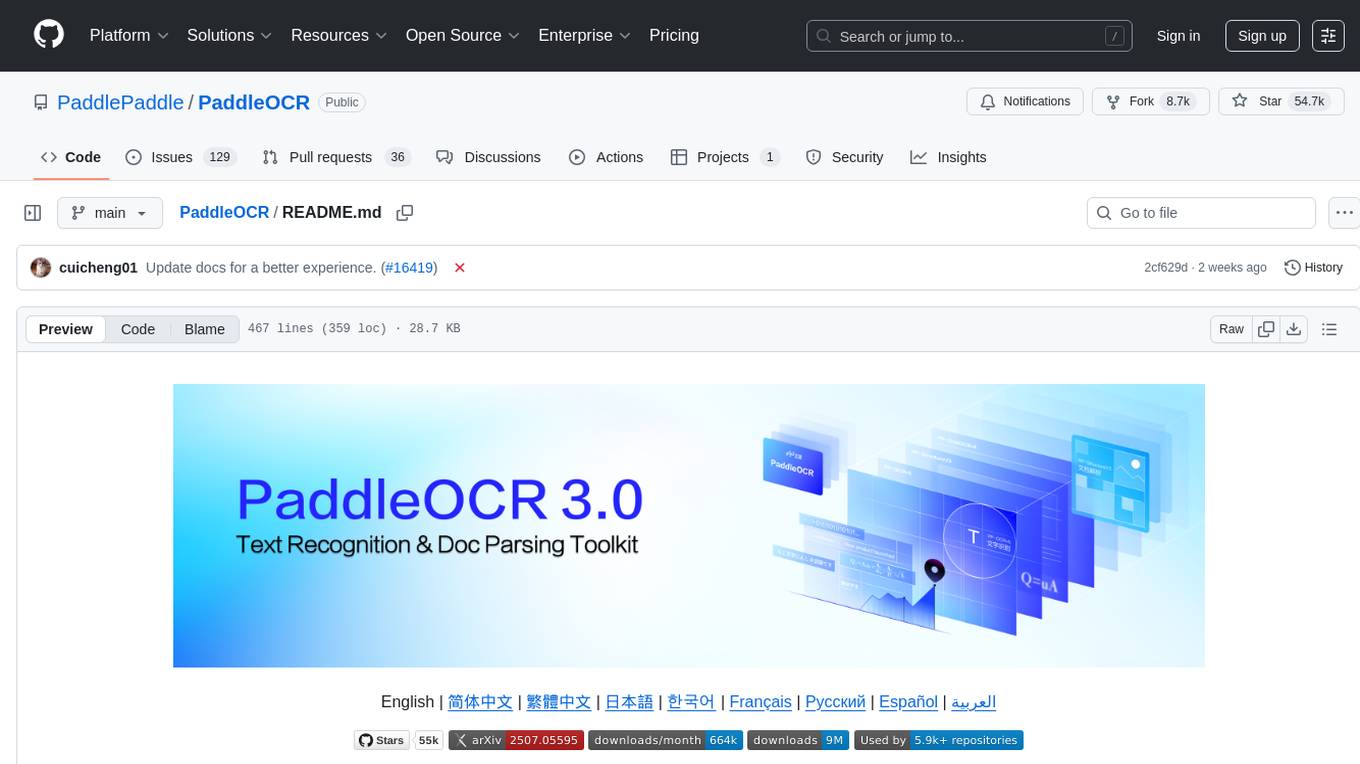
PaddleOCR
PaddleOCR is an easy-to-use and scalable OCR toolkit based on PaddlePaddle. It provides a series of text detection and recognition models, supporting multiple languages and various scenarios. With PaddleOCR, users can perform accurate and efficient text extraction from images and videos, making it suitable for tasks such as document scanning, text recognition, and information extraction.
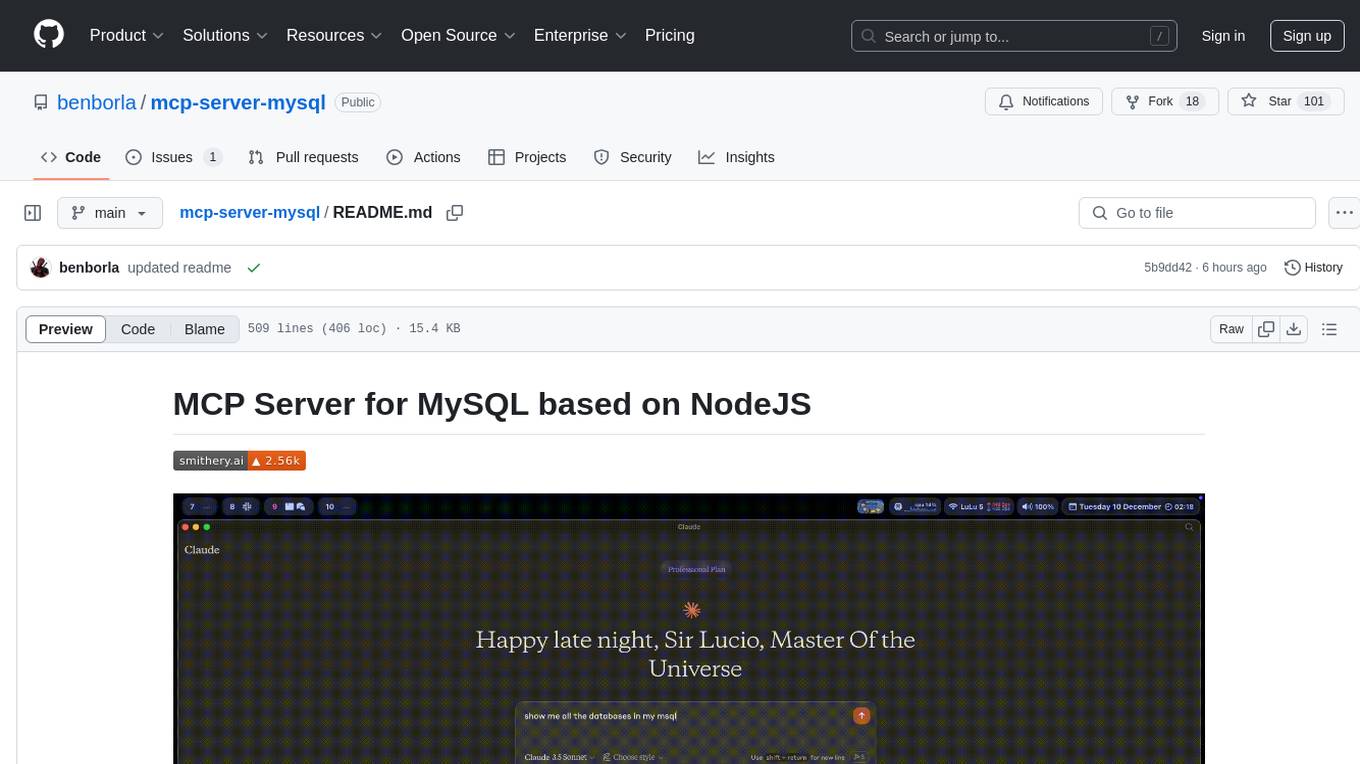
mcp-server-mysql
The MCP Server for MySQL based on NodeJS is a Model Context Protocol server that provides access to MySQL databases. It enables users to inspect database schemas and execute SQL queries. The server offers tools for executing SQL queries, providing comprehensive database information, security features like SQL injection prevention, performance optimizations, monitoring, and debugging capabilities. Users can configure the server using environment variables and advanced options. The server supports multi-DB mode, schema-specific permissions, and includes troubleshooting guidelines for common issues. Contributions are welcome, and the project roadmap includes enhancing query capabilities, security features, performance optimizations, monitoring, and expanding schema information.
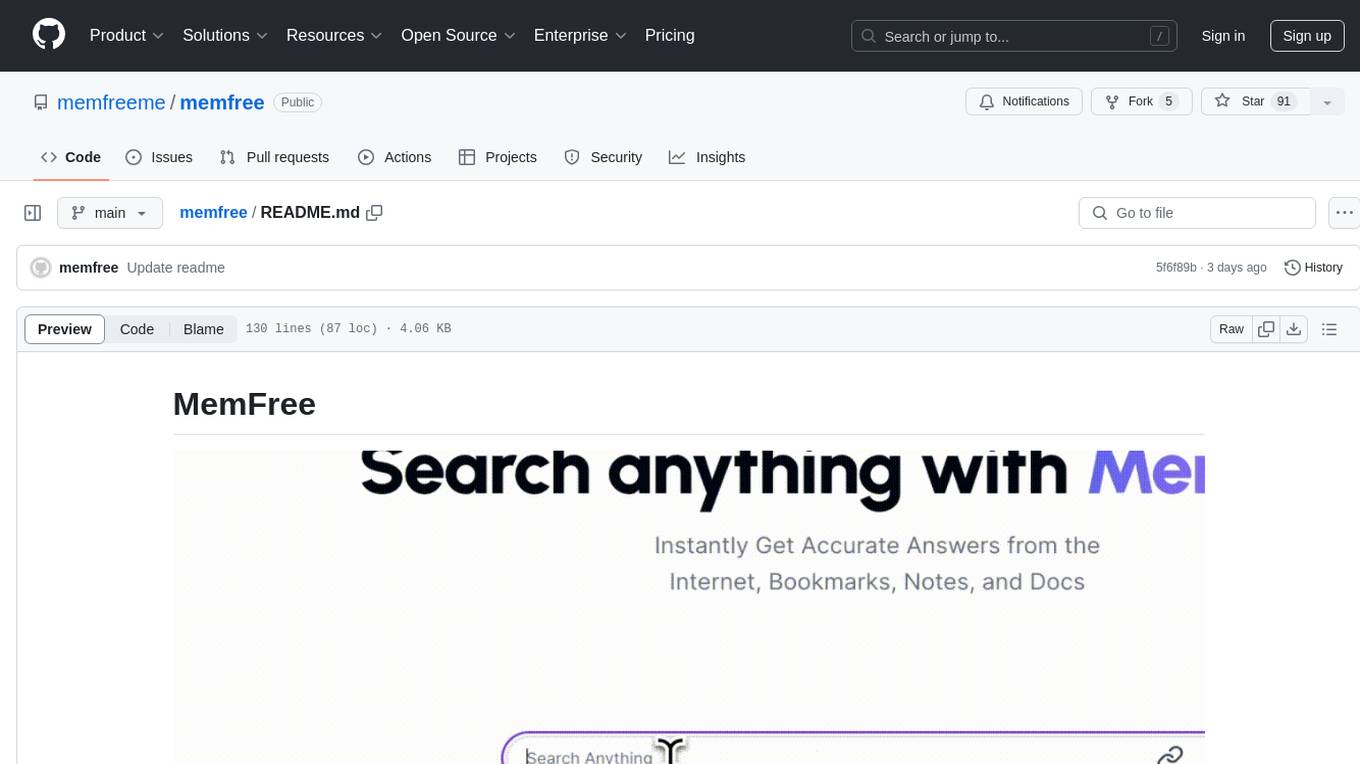
memfree
MemFree is an open-source hybrid AI search engine that allows users to simultaneously search their personal knowledge base (bookmarks, notes, documents, etc.) and the Internet. It features a self-hosted super fast serverless vector database, local embedding and rerank service, one-click Chrome bookmarks index, and full code open source. Users can contribute by opening issues for bugs or making pull requests for new features or improvements.
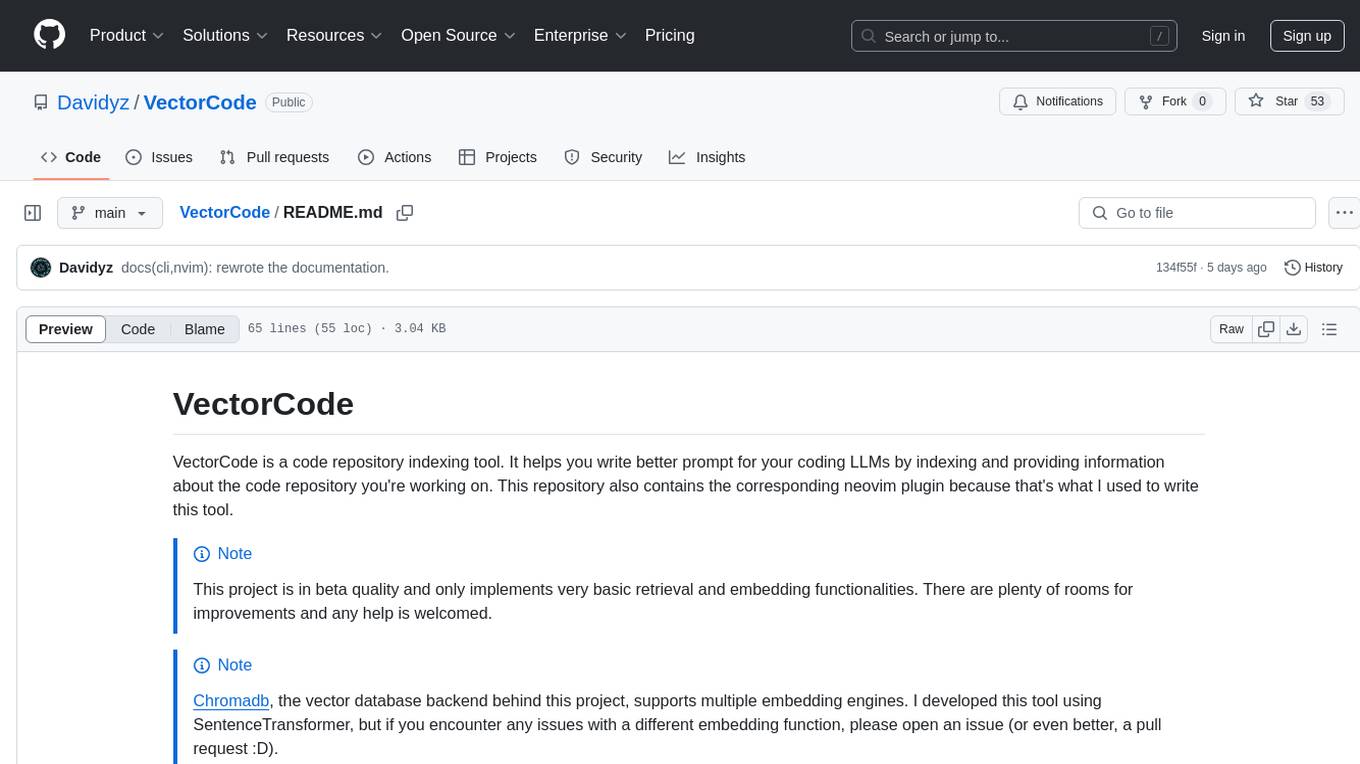
VectorCode
VectorCode is a code repository indexing tool that helps users write better prompts for coding LLMs by providing information about the code repository being worked on. It includes a neovim plugin and supports multiple embedding engines. The tool enhances completion results by providing project context and improves understanding of close-source or cutting edge projects.
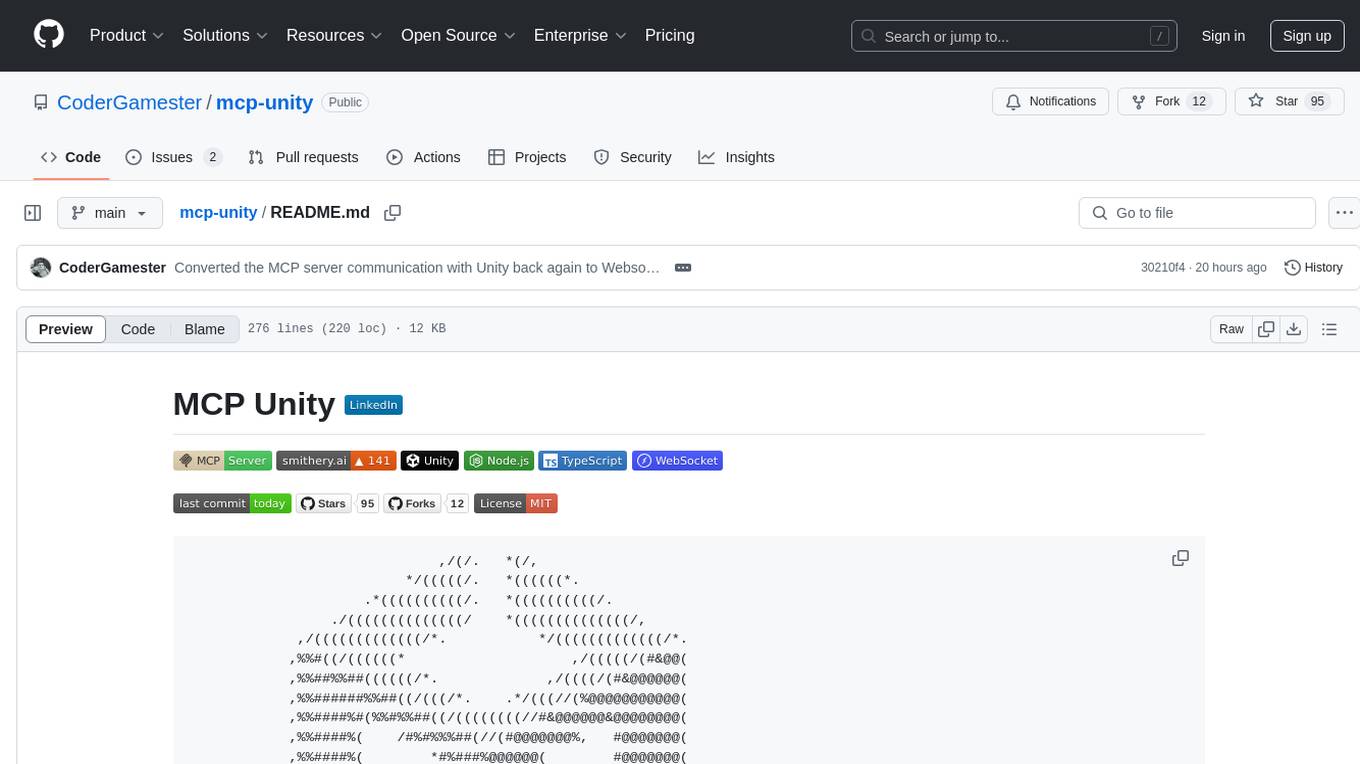
mcp-unity
MCP Unity is an implementation of the Model Context Protocol for Unity Editor, enabling AI assistants like Claude, Windsurf, and Cursor to interact with Unity projects. It provides tools to execute Unity menu items, select game objects, manage packages, run tests, and display messages in the Unity Editor. The package bridges Unity with a Node.js server implementing the MCP protocol, offering resources to retrieve menu items, game objects, console logs, packages, assets, and tests. Requirements include Unity 2022.3 or later, Node.js 18 or later for the server, and npm 9 or later for building. Installation involves adding the Unity MCP Server package via Unity Package Manager and installing Node.js. Configuration settings for AI clients like Cursor IDE, Claude Desktop, and Windsurf IDE are provided. Running the server requires starting the Node.js server and Unity Editor MCP Server. Debugging and troubleshooting guidelines are included for server issues. Contributions are welcome under the MIT license.
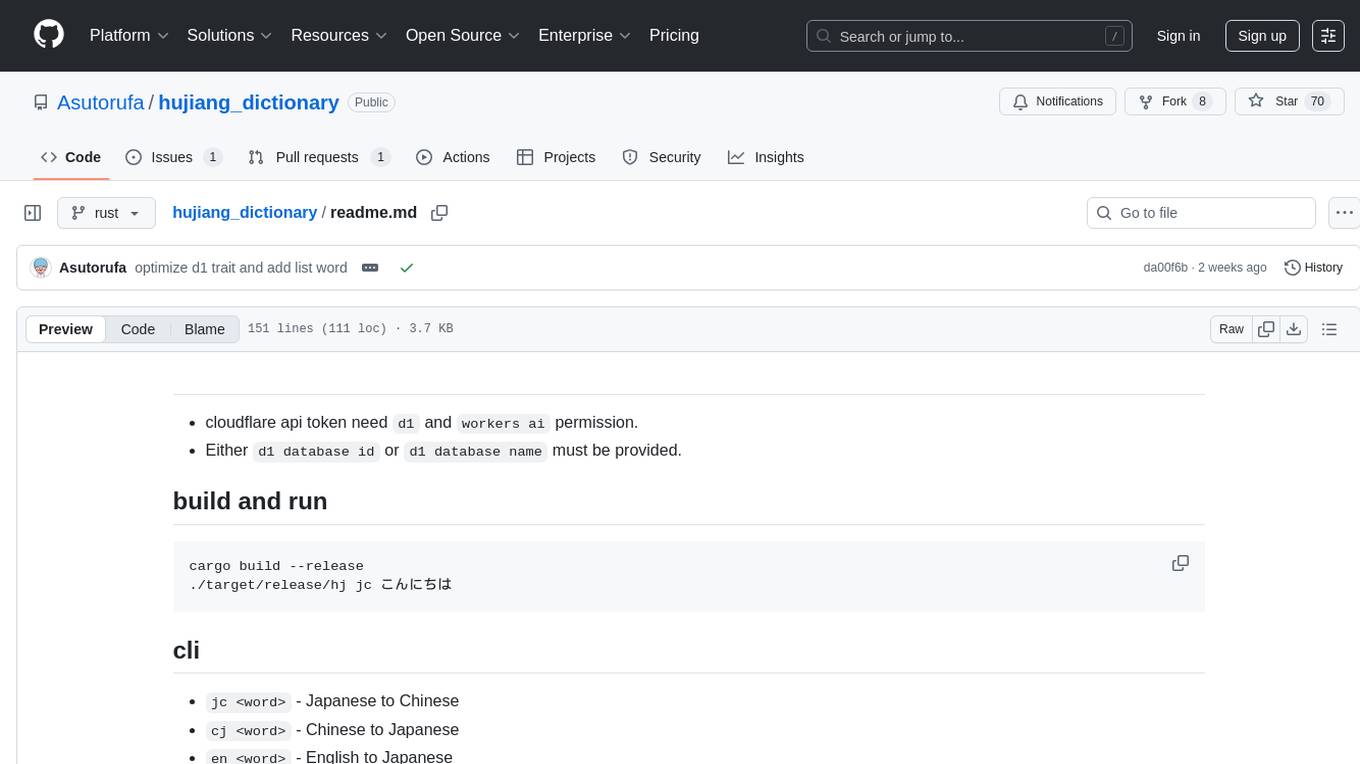
hujiang_dictionary
Hujiang Dictionary is a tool that provides translation services between Japanese, Chinese, and English. It supports various translation modes such as Japanese to Chinese, Chinese to Japanese, English to Japanese, and more. The tool utilizes cloud services like Telegram, Lambda, and Cloudflare Workers for different deployment options. Users can interact with the tool via a command-line interface (CLI) to perform translations and access online resources like weblio and Google Translate. Additionally, the tool offers a Telegram bot for users to access translation services conveniently. The tool also supports setting up and managing databases for storing translation data.
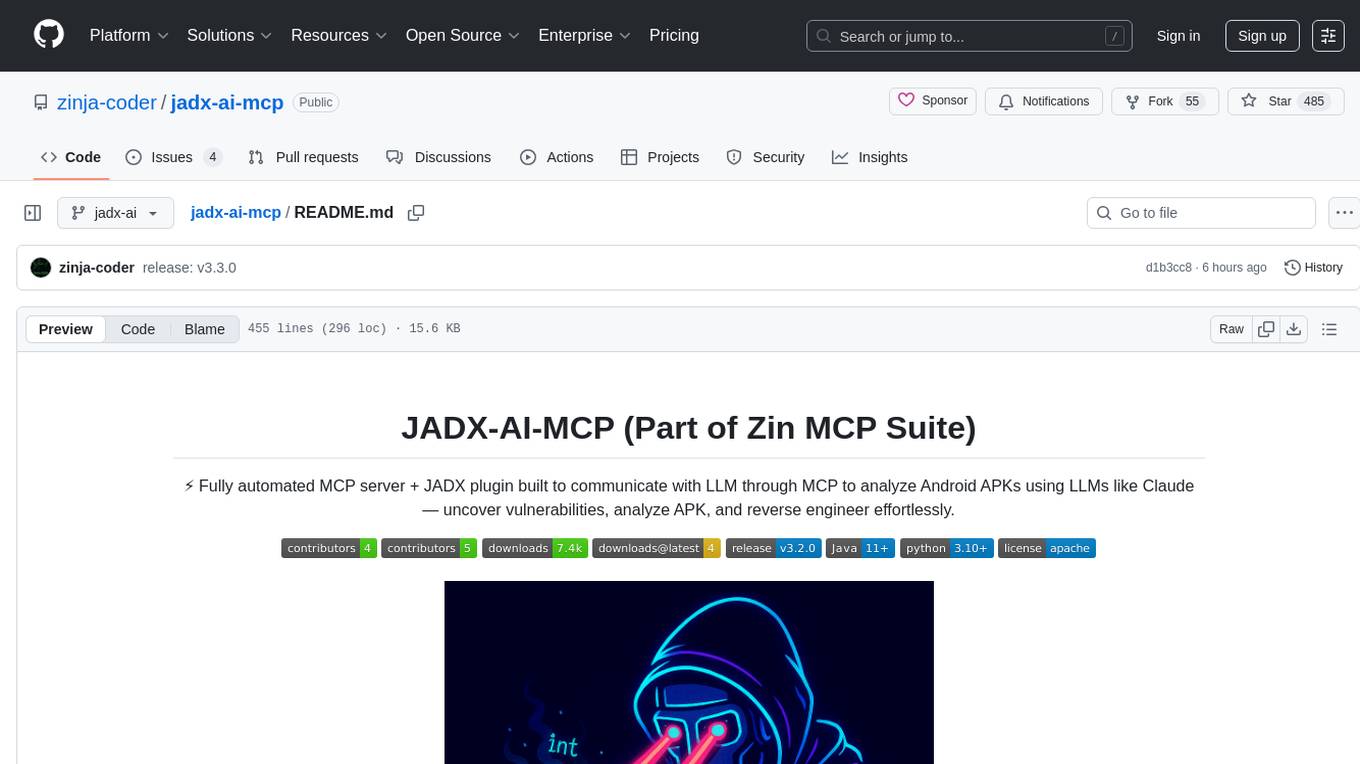
jadx-ai-mcp
JADX-AI-MCP is a plugin for the JADX decompiler that integrates with Model Context Protocol (MCP) to provide live reverse engineering support with LLMs like Claude. It allows for quick analysis, vulnerability detection, and AI code modification, all in real time. The tool combines JADX-AI-MCP and JADX MCP SERVER to analyze Android APKs effortlessly. It offers various prompts for code understanding, vulnerability detection, reverse engineering helpers, static analysis, AI code modification, and documentation. The tool is part of the Zin MCP Suite and aims to connect all android reverse engineering and APK modification tools with a single MCP server for easy reverse engineering of APK files.
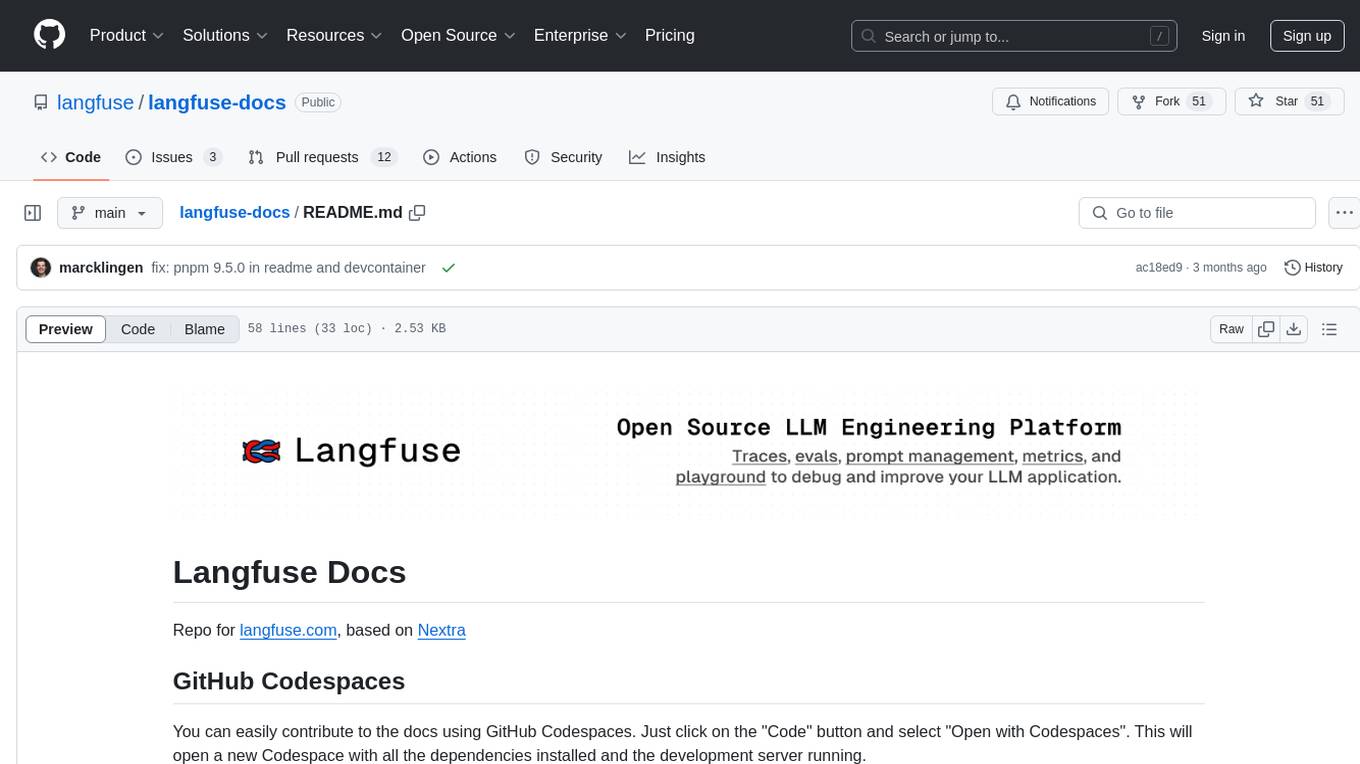
langfuse-docs
Langfuse Docs is a repository for langfuse.com, built on Nextra. It provides guidelines for contributing to the documentation using GitHub Codespaces and local development setup. The repository includes Python cookbooks in Jupyter notebooks format, which are converted to markdown for rendering on the site. It also covers media management for images, videos, and gifs. The stack includes Nextra, Next.js, shadcn/ui, and Tailwind CSS. Additionally, there is a bundle analysis feature to analyze the production build bundle size using @next/bundle-analyzer.

AI-Codereview-Gitlab
AI-Codereview-Gitlab is an automated code review tool based on large models, designed to help development teams conduct intelligent code reviews quickly during code merging or submission. It supports multiple large models including DeepSeek, ZhipuAI, OpenAI, and Ollama. The tool can automatically push review results to DingTalk, WeChat Work, and Feishu, generate daily reports based on GitLab commit records, and provide a visual dashboard to display code review records. The tool works by triggering webhook events on GitLab when users submit code, calling third-party large models to review the code, and recording the review results in corresponding Merge Requests or Commit Notes.
For similar tasks
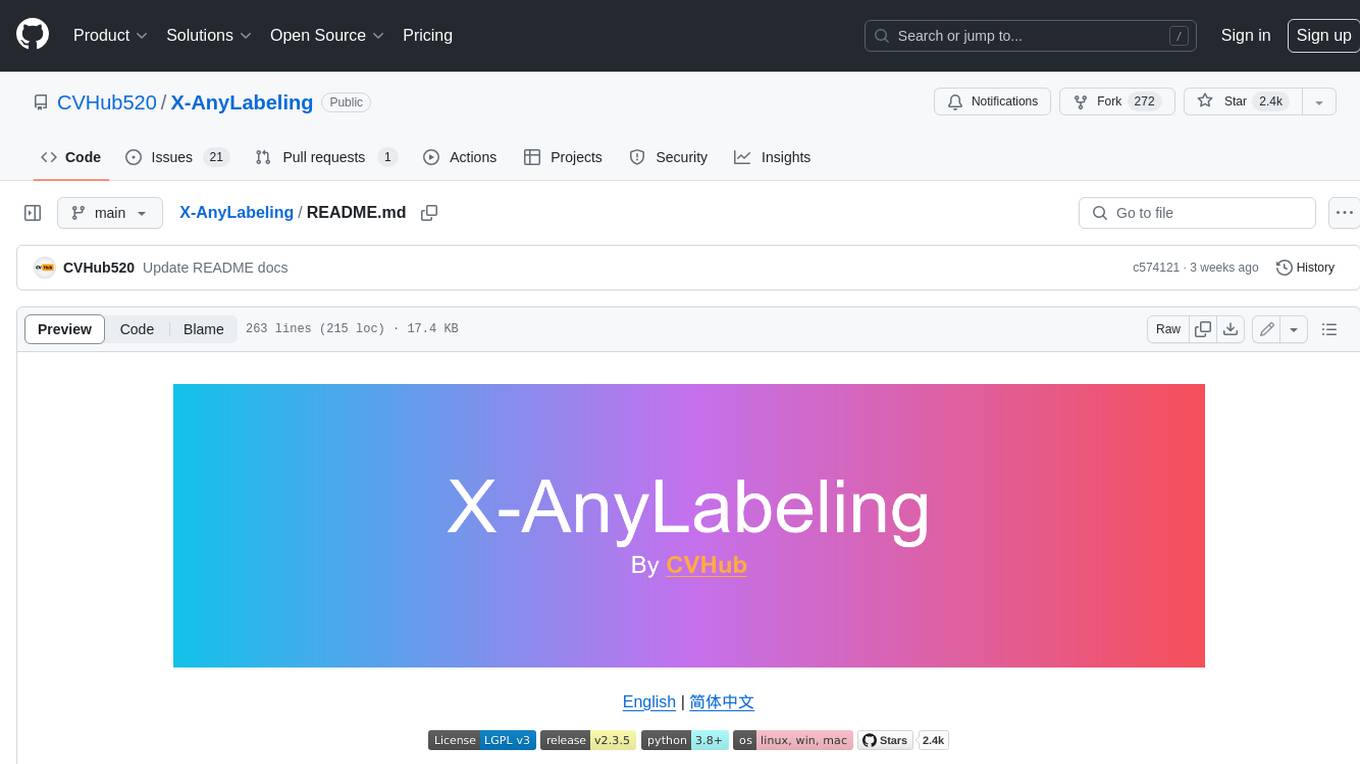
X-AnyLabeling
X-AnyLabeling is a robust annotation tool that seamlessly incorporates an AI inference engine alongside an array of sophisticated features. Tailored for practical applications, it is committed to delivering comprehensive, industrial-grade solutions for image data engineers. This tool excels in swiftly and automatically executing annotations across diverse and intricate tasks.
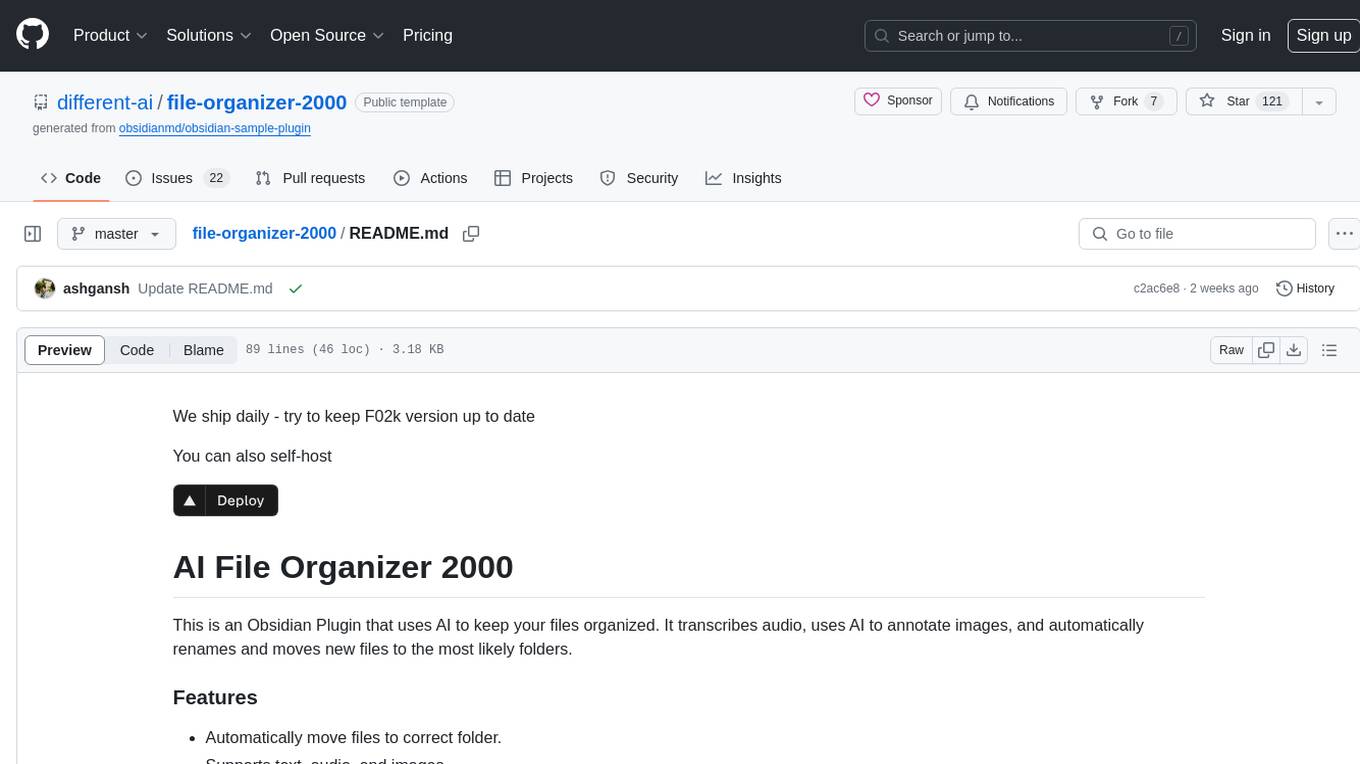
file-organizer-2000
AI File Organizer 2000 is an Obsidian Plugin that uses AI to transcribe audio, annotate images, and automatically organize files by moving them to the most likely folders. It supports text, audio, and images, with upcoming local-first LLM support. Users can simply place unorganized files into the 'Inbox' folder for automatic organization. The tool renames and moves files quickly, providing a seamless file organization experience. Self-hosting is also possible by running the server and enabling the 'Self-hosted' option in the plugin settings. Join the community Discord server for more information and use the provided iOS shortcut for easy access on mobile devices.
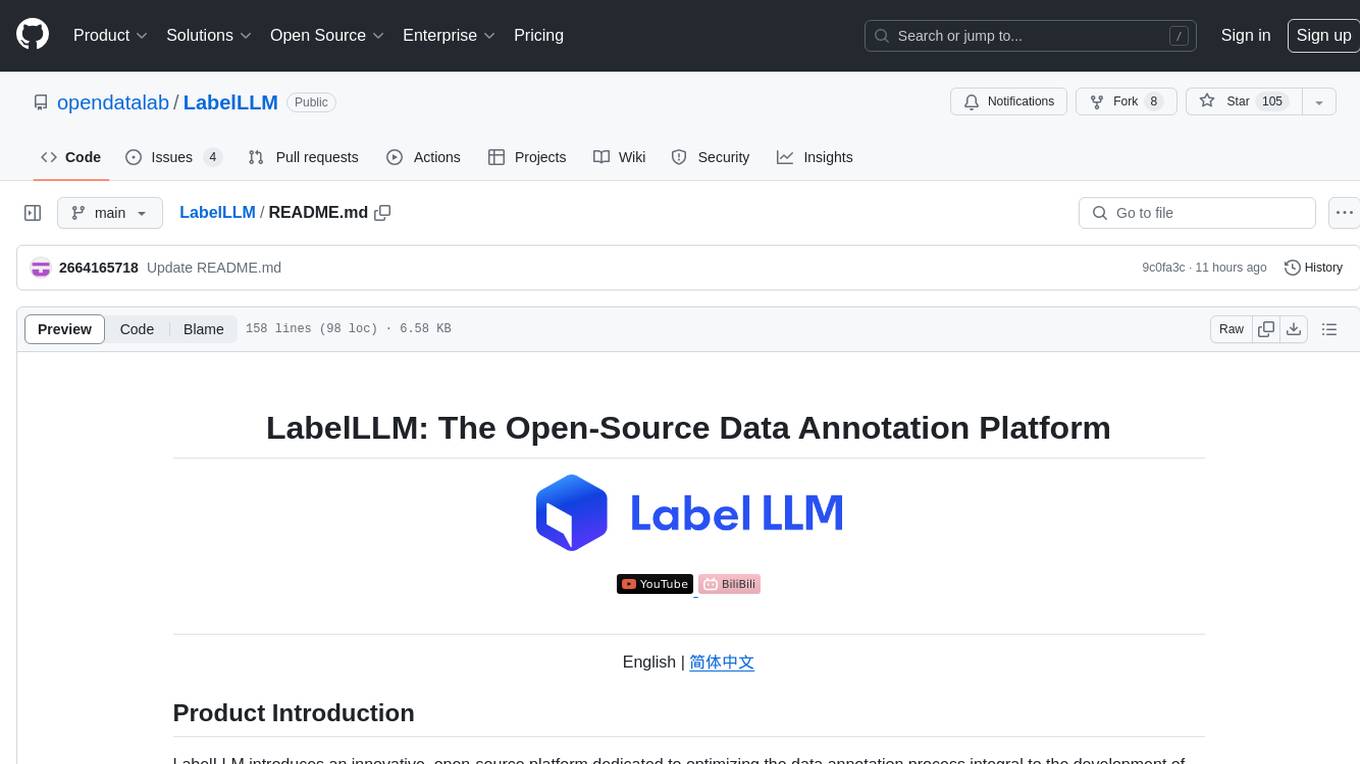
LabelLLM
LabelLLM is an open-source data annotation platform designed to optimize the data annotation process for LLM development. It offers flexible configuration, multimodal data support, comprehensive task management, and AI-assisted annotation. Users can access a suite of annotation tools, enjoy a user-friendly experience, and enhance efficiency. The platform allows real-time monitoring of annotation progress and quality control, ensuring data integrity and timeliness.
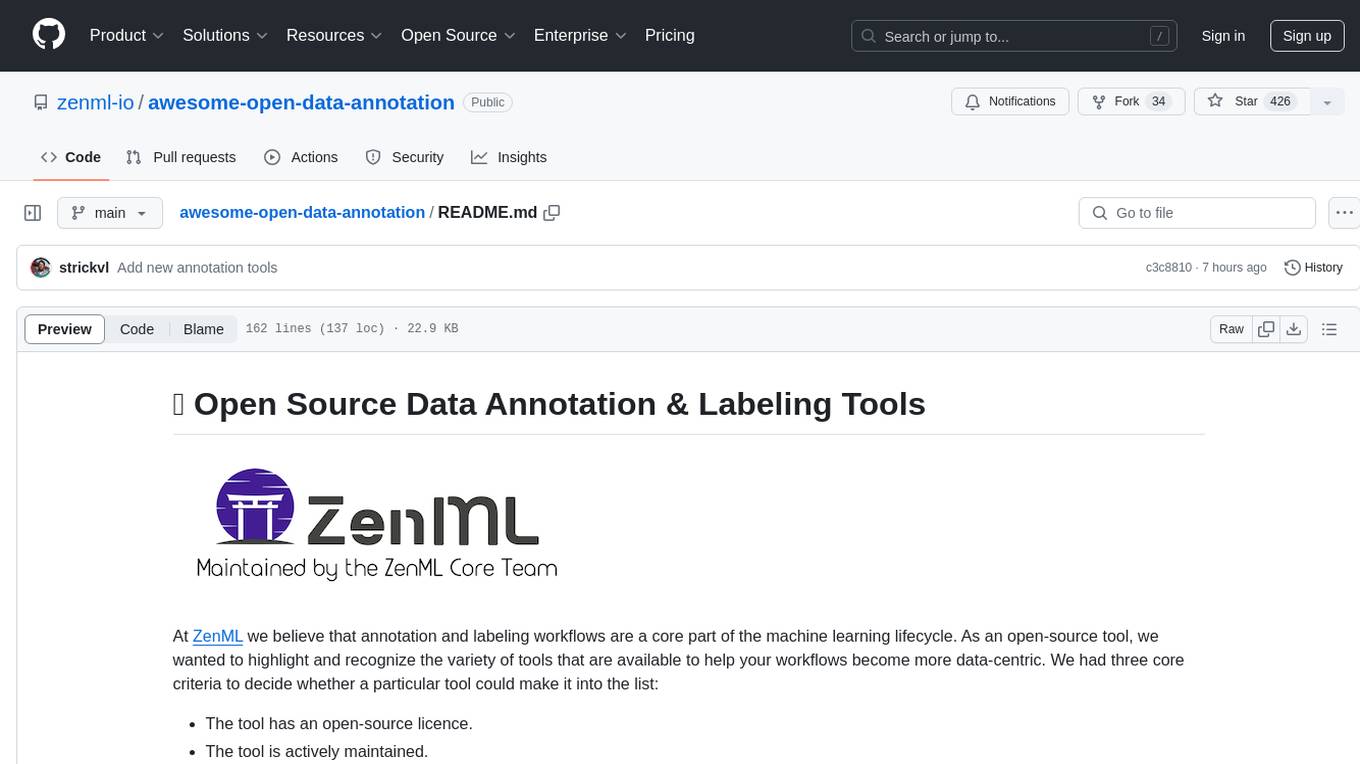
awesome-open-data-annotation
At ZenML, we believe in the importance of annotation and labeling workflows in the machine learning lifecycle. This repository showcases a curated list of open-source data annotation and labeling tools that are actively maintained and fit for purpose. The tools cover various domains such as multi-modal, text, images, audio, video, time series, and other data types. Users can contribute to the list and discover tools for tasks like named entity recognition, data annotation for machine learning, image and video annotation, text classification, sequence labeling, object detection, and more. The repository aims to help users enhance their data-centric workflows by leveraging these tools.
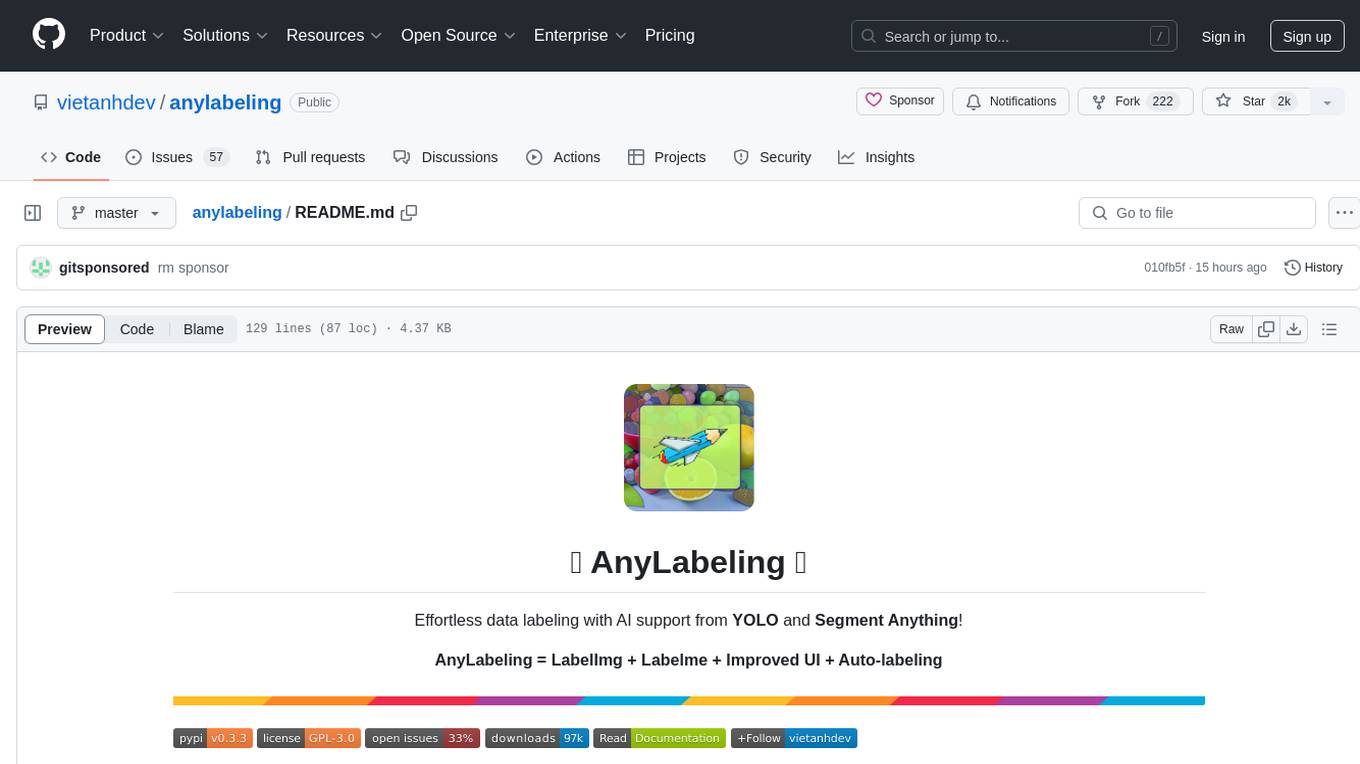
anylabeling
AnyLabeling is a tool for effortless data labeling with AI support from YOLO and Segment Anything. It combines features from LabelImg and Labelme with an improved UI and auto-labeling capabilities. Users can annotate images with polygons, rectangles, circles, lines, and points, as well as perform auto-labeling using YOLOv5 and Segment Anything. The tool also supports text detection, recognition, and Key Information Extraction (KIE) labeling, with multiple language options available such as English, Vietnamese, and Chinese.
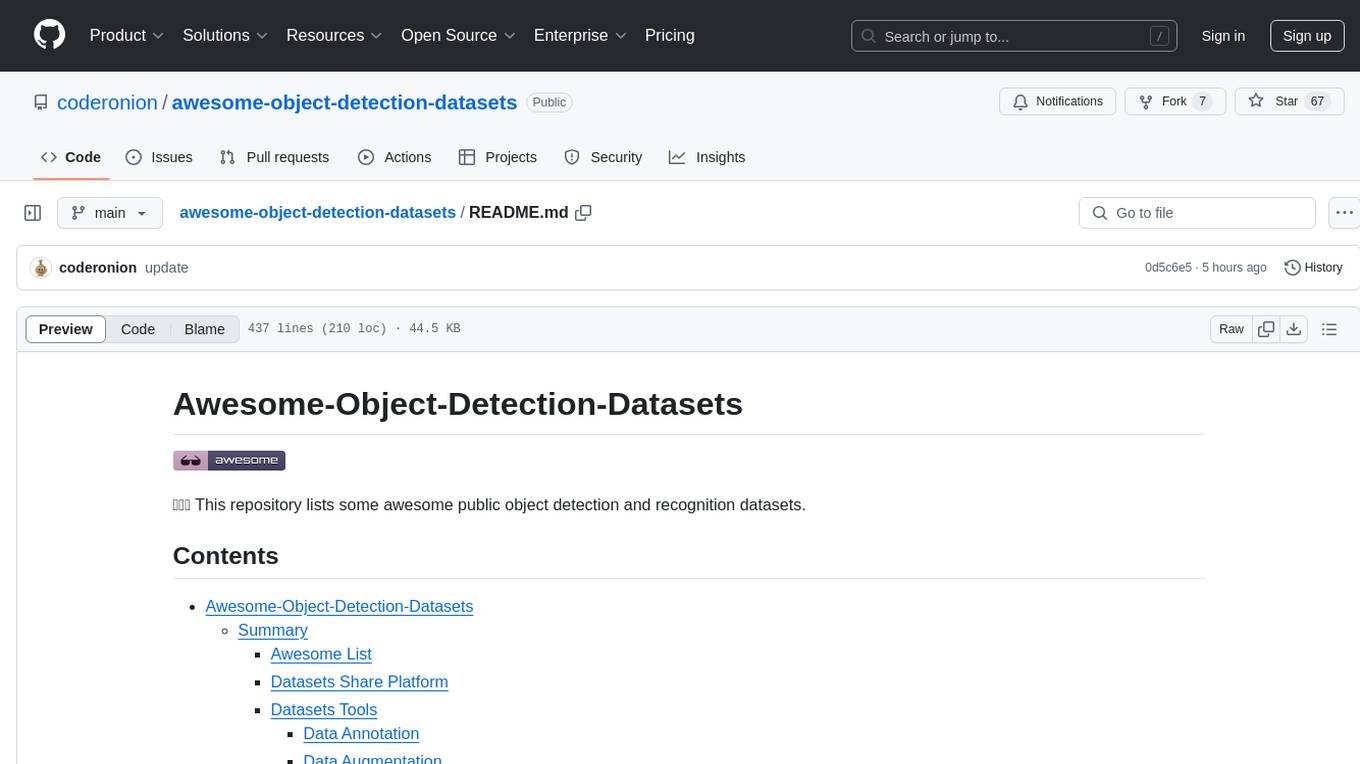
awesome-object-detection-datasets
This repository is a curated list of awesome public object detection and recognition datasets. It includes a wide range of datasets related to object detection and recognition tasks, such as general detection and recognition datasets, autonomous driving datasets, adverse weather datasets, person detection datasets, anti-UAV datasets, optical aerial imagery datasets, low-light image datasets, infrared image datasets, SAR image datasets, multispectral image datasets, 3D object detection datasets, vehicle-to-everything field datasets, super-resolution field datasets, and face detection and recognition datasets. The repository also provides information on tools for data annotation, data augmentation, and data management related to object detection tasks.

LabelQuick
LabelQuick_V2.0 is a fast image annotation tool designed and developed by the AI Horizon team. This version has been optimized and improved based on the previous version. It provides an intuitive interface and powerful annotation and segmentation functions to efficiently complete dataset annotation work. The tool supports video object tracking annotation, quick annotation by clicking, and various video operations. It introduces the SAM2 model for accurate and efficient object detection in video frames, reducing manual intervention and improving annotation quality. The tool is designed for Windows systems and requires a minimum of 6GB of memory.
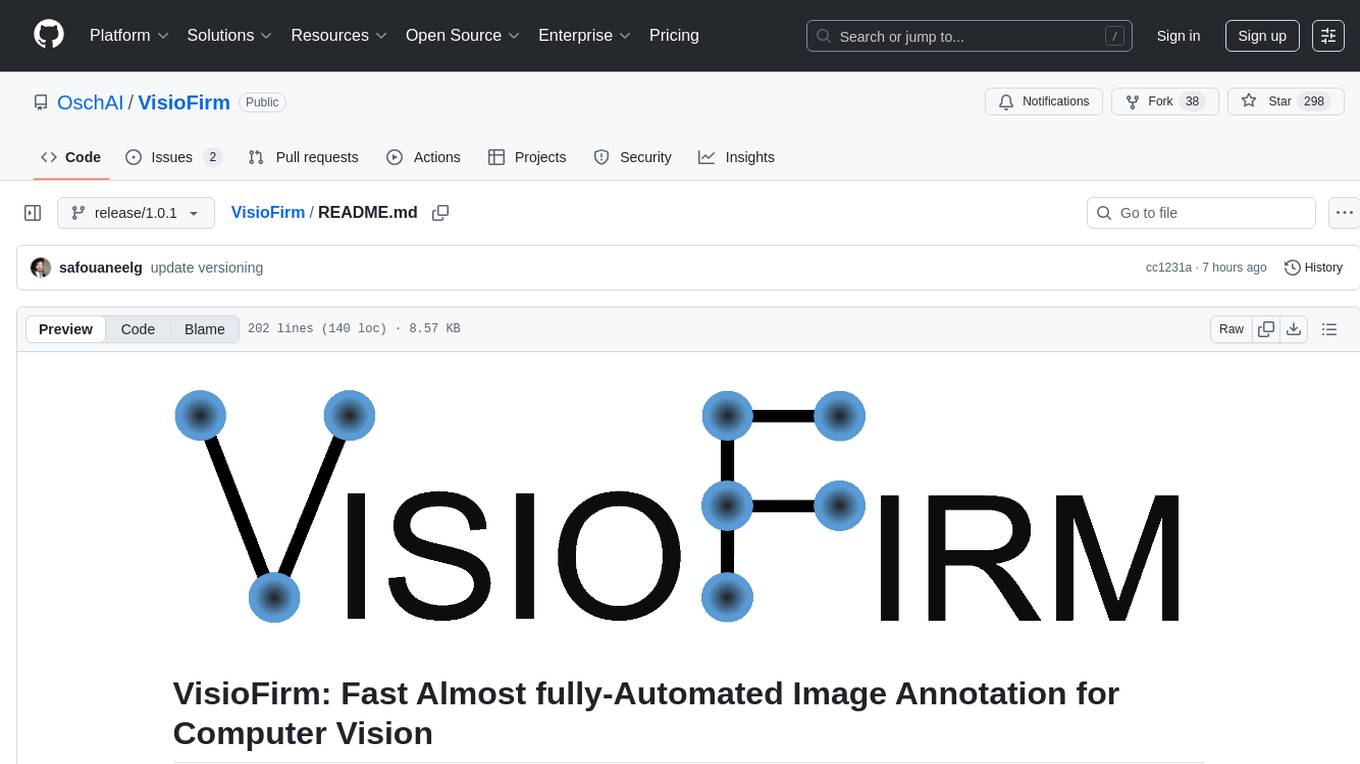
VisioFirm
VisioFirm is an open-source, AI-powered image annotation tool designed to accelerate labeling for computer vision tasks like classification, object detection, oriented bounding boxes (OBB), segmentation and video annotation. Built for speed and simplicity, it leverages state-of-the-art models for semi-automated pre-annotations, allowing you to focus on refining rather than starting from scratch. Whether you're preparing datasets for YOLO, SAM, or custom models, VisioFirm streamlines your workflow with an intuitive web interface and powerful backend. Perfect for researchers, data scientists, and ML engineers handling large image datasets—get high-quality annotations in minutes, not hours!
For similar jobs

LLMStack
LLMStack is a no-code platform for building generative AI agents, workflows, and chatbots. It allows users to connect their own data, internal tools, and GPT-powered models without any coding experience. LLMStack can be deployed to the cloud or on-premise and can be accessed via HTTP API or triggered from Slack or Discord.
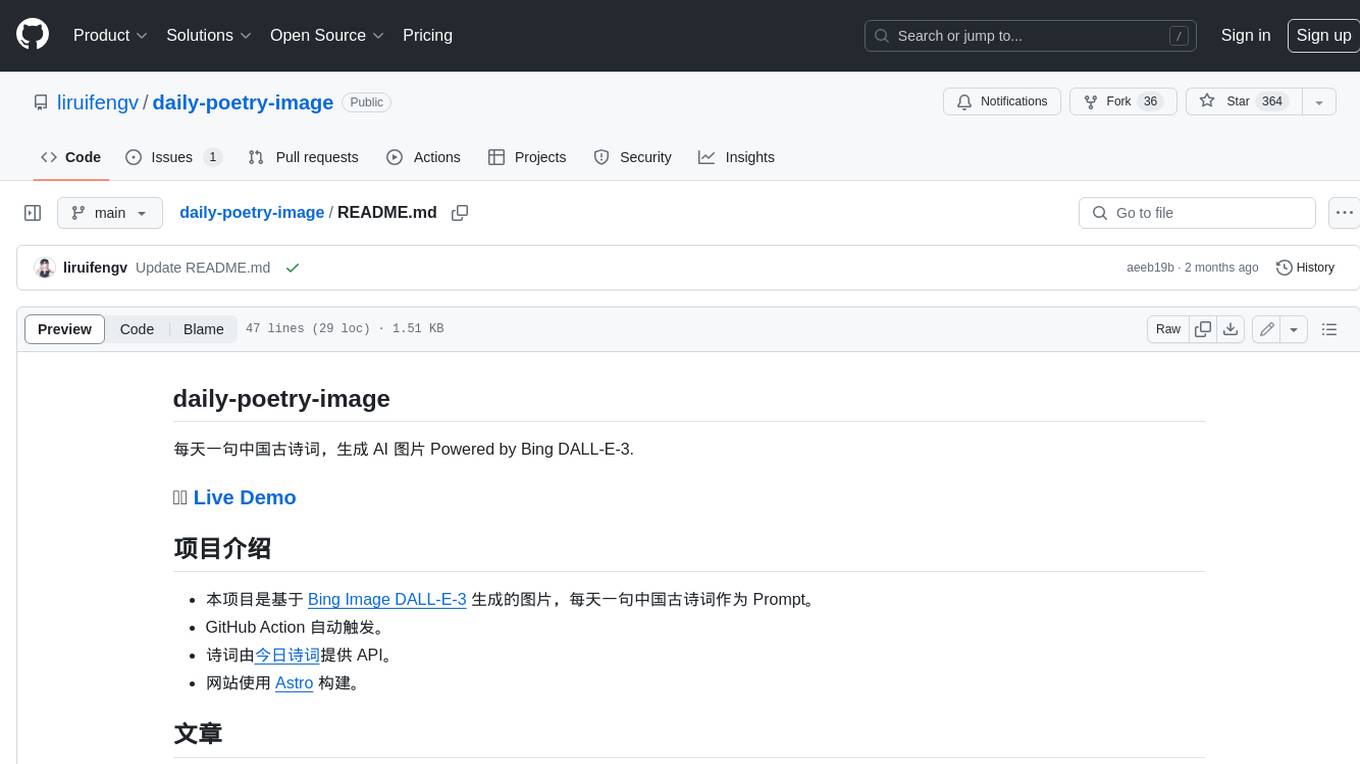
daily-poetry-image
Daily Chinese ancient poetry and AI-generated images powered by Bing DALL-E-3. GitHub Action triggers the process automatically. Poetry is provided by Today's Poem API. The website is built with Astro.

exif-photo-blog
EXIF Photo Blog is a full-stack photo blog application built with Next.js, Vercel, and Postgres. It features built-in authentication, photo upload with EXIF extraction, photo organization by tag, infinite scroll, light/dark mode, automatic OG image generation, a CMD-K menu with photo search, experimental support for AI-generated descriptions, and support for Fujifilm simulations. The application is easy to deploy to Vercel with just a few clicks and can be customized with a variety of environment variables.
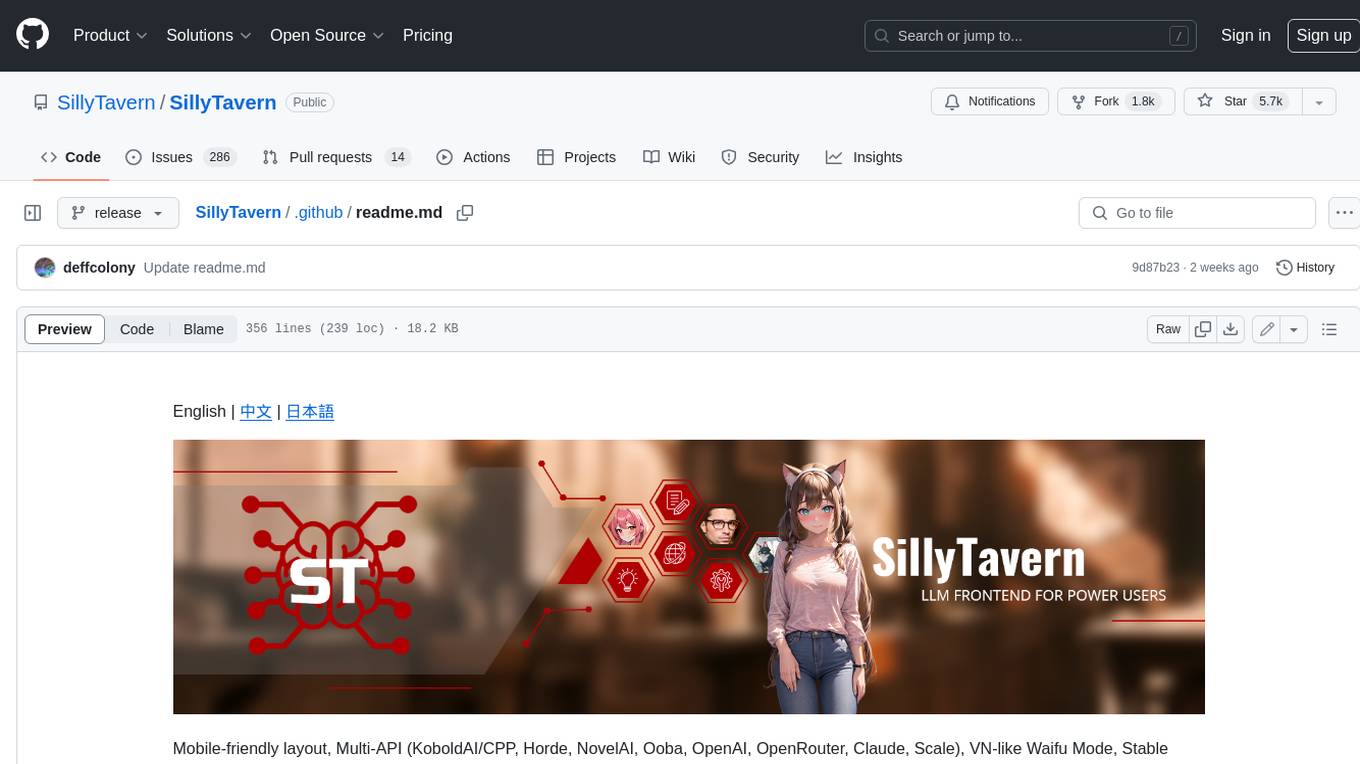
SillyTavern
SillyTavern is a user interface you can install on your computer (and Android phones) that allows you to interact with text generation AIs and chat/roleplay with characters you or the community create. SillyTavern is a fork of TavernAI 1.2.8 which is under more active development and has added many major features. At this point, they can be thought of as completely independent programs.
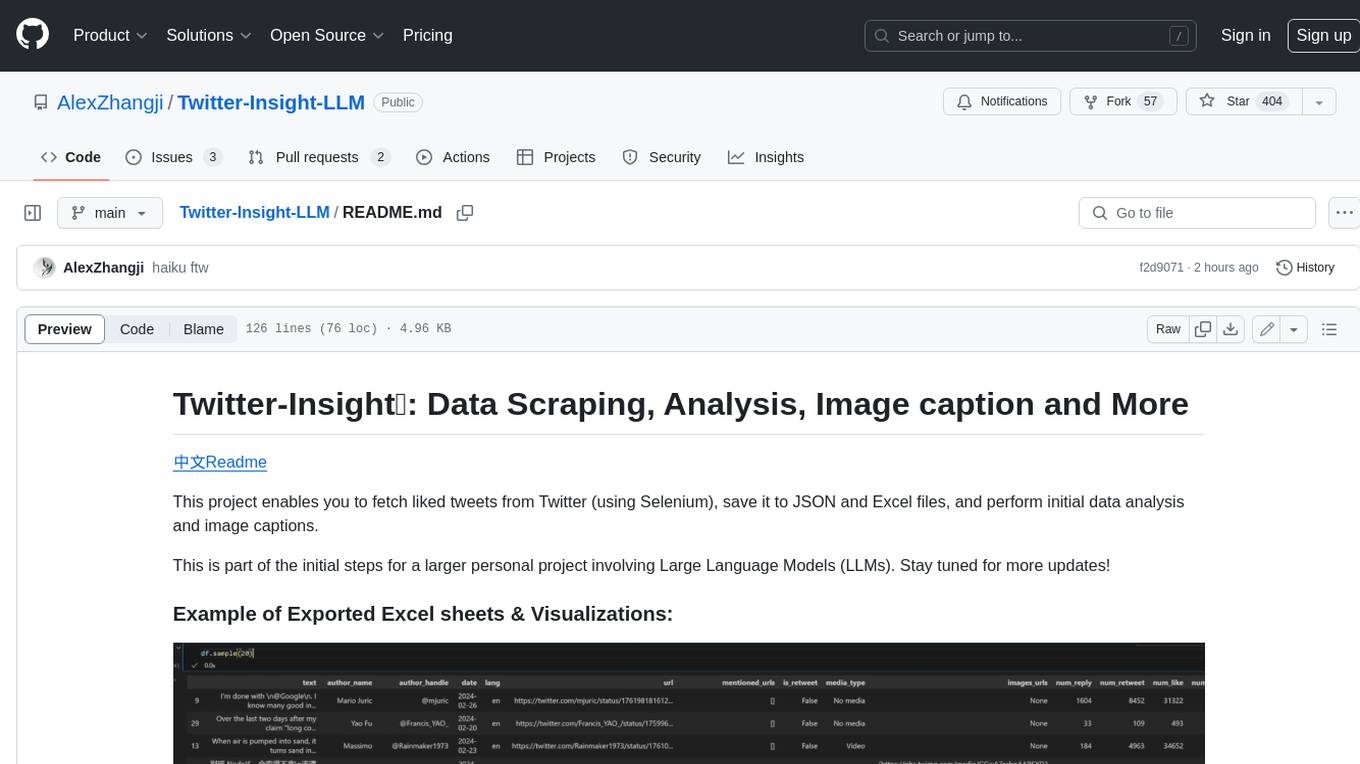
Twitter-Insight-LLM
This project enables you to fetch liked tweets from Twitter (using Selenium), save it to JSON and Excel files, and perform initial data analysis and image captions. This is part of the initial steps for a larger personal project involving Large Language Models (LLMs).
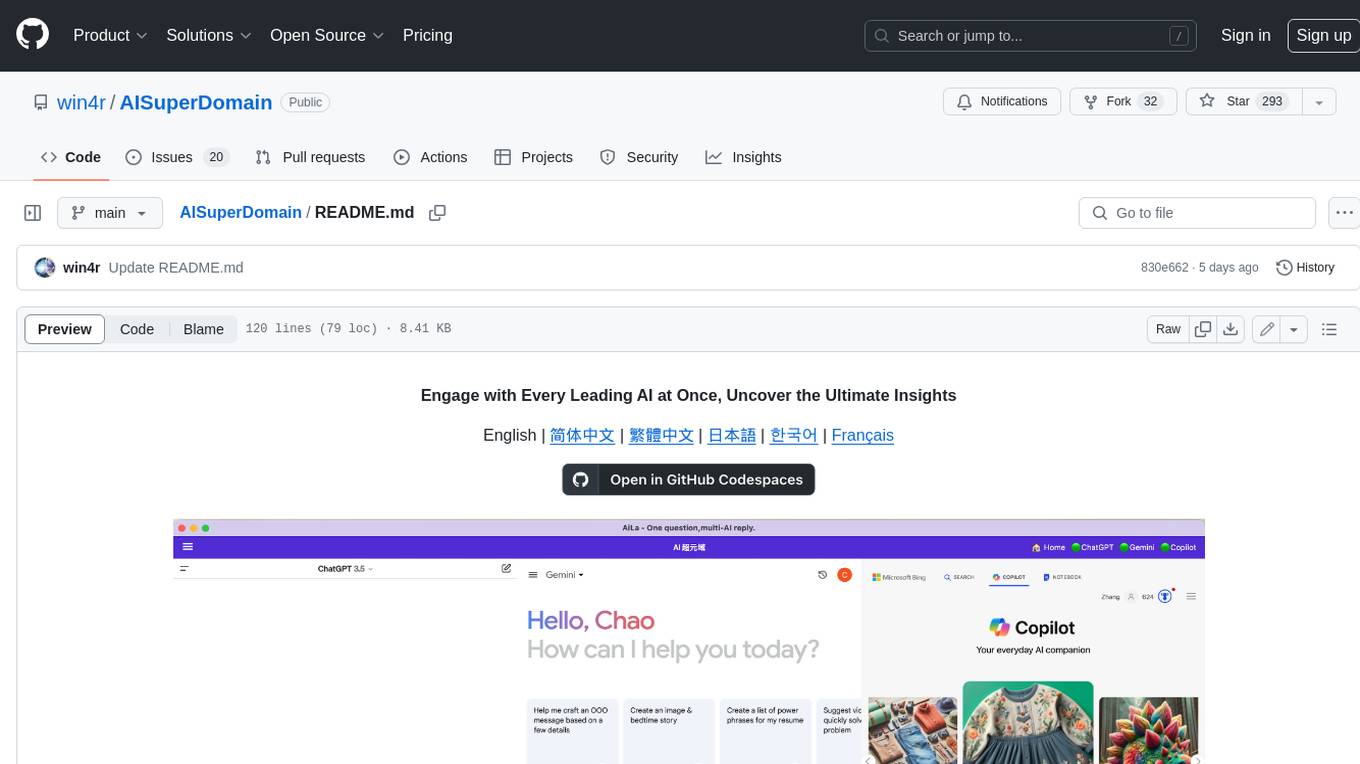
AISuperDomain
Aila Desktop Application is a powerful tool that integrates multiple leading AI models into a single desktop application. It allows users to interact with various AI models simultaneously, providing diverse responses and insights to their inquiries. With its user-friendly interface and customizable features, Aila empowers users to engage with AI seamlessly and efficiently. Whether you're a researcher, student, or professional, Aila can enhance your AI interactions and streamline your workflow.
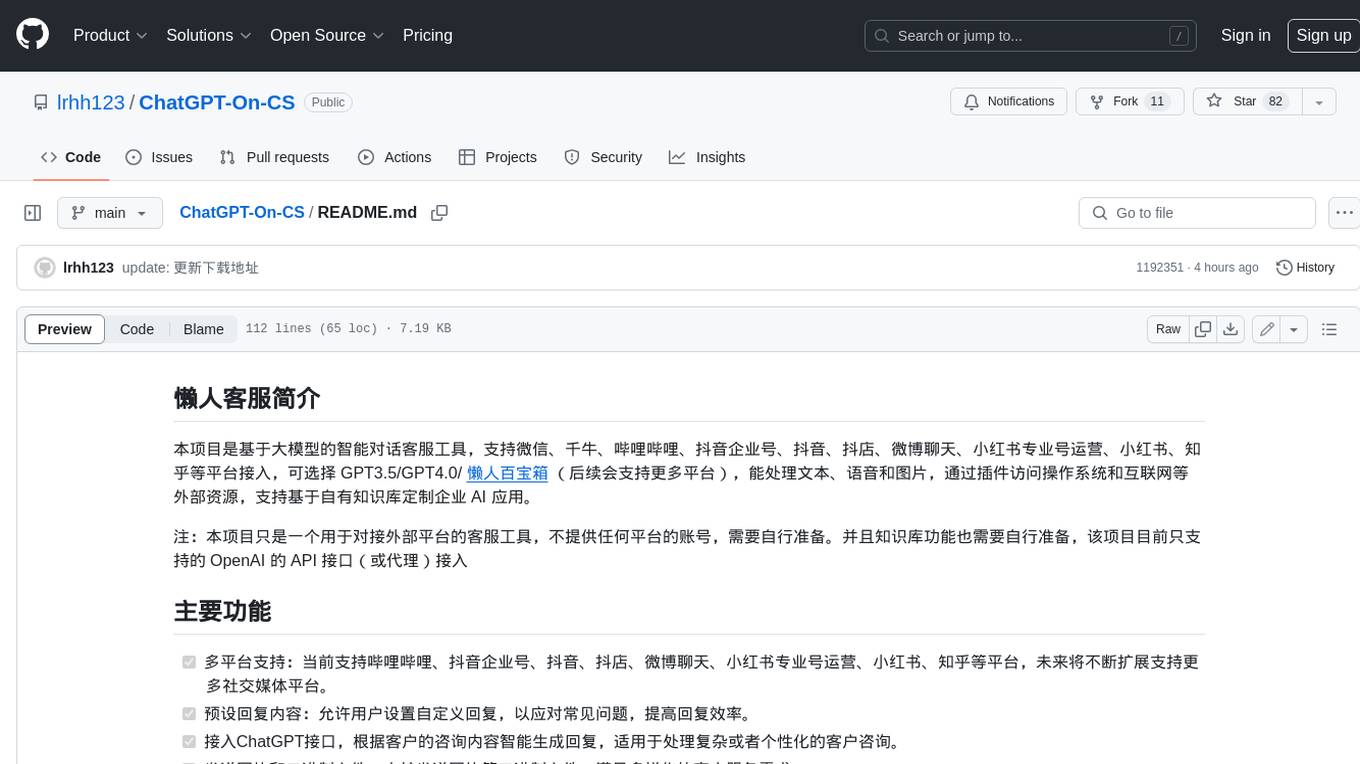
ChatGPT-On-CS
This project is an intelligent dialogue customer service tool based on a large model, which supports access to platforms such as WeChat, Qianniu, Bilibili, Douyin Enterprise, Douyin, Doudian, Weibo chat, Xiaohongshu professional account operation, Xiaohongshu, Zhihu, etc. You can choose GPT3.5/GPT4.0/ Lazy Treasure Box (more platforms will be supported in the future), which can process text, voice and pictures, and access external resources such as operating systems and the Internet through plug-ins, and support enterprise AI applications customized based on their own knowledge base.
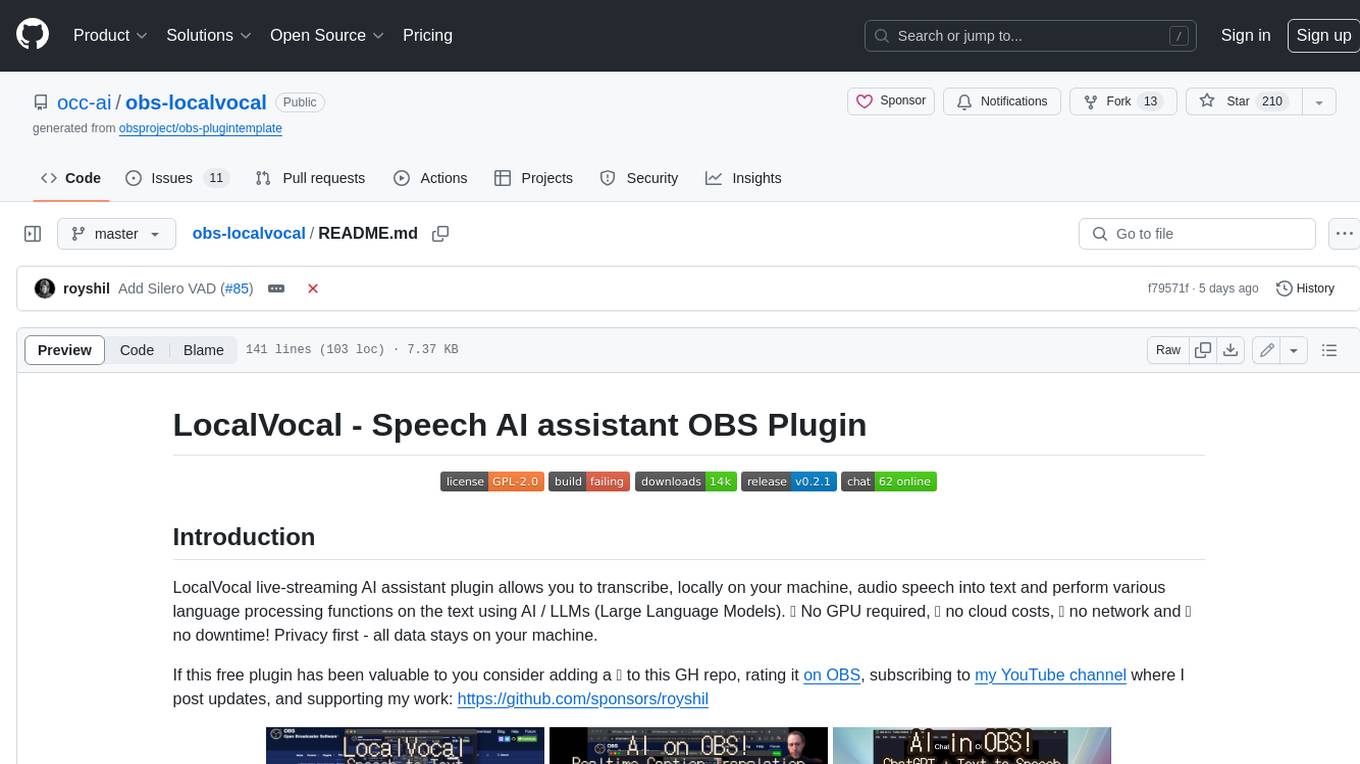
obs-localvocal
LocalVocal is a live-streaming AI assistant plugin for OBS that allows you to transcribe audio speech into text and perform various language processing functions on the text using AI / LLMs (Large Language Models). It's privacy-first, with all data staying on your machine, and requires no GPU, cloud costs, network, or downtime.

