
MITSUHA
World's First Multilingual Inexpensive Therapeutic Sophisticated Ultra-responsive Holographic Agent. In simple terms, an AI you can talk to and it'll talk back with a body using VTube Studio.
Stars: 174
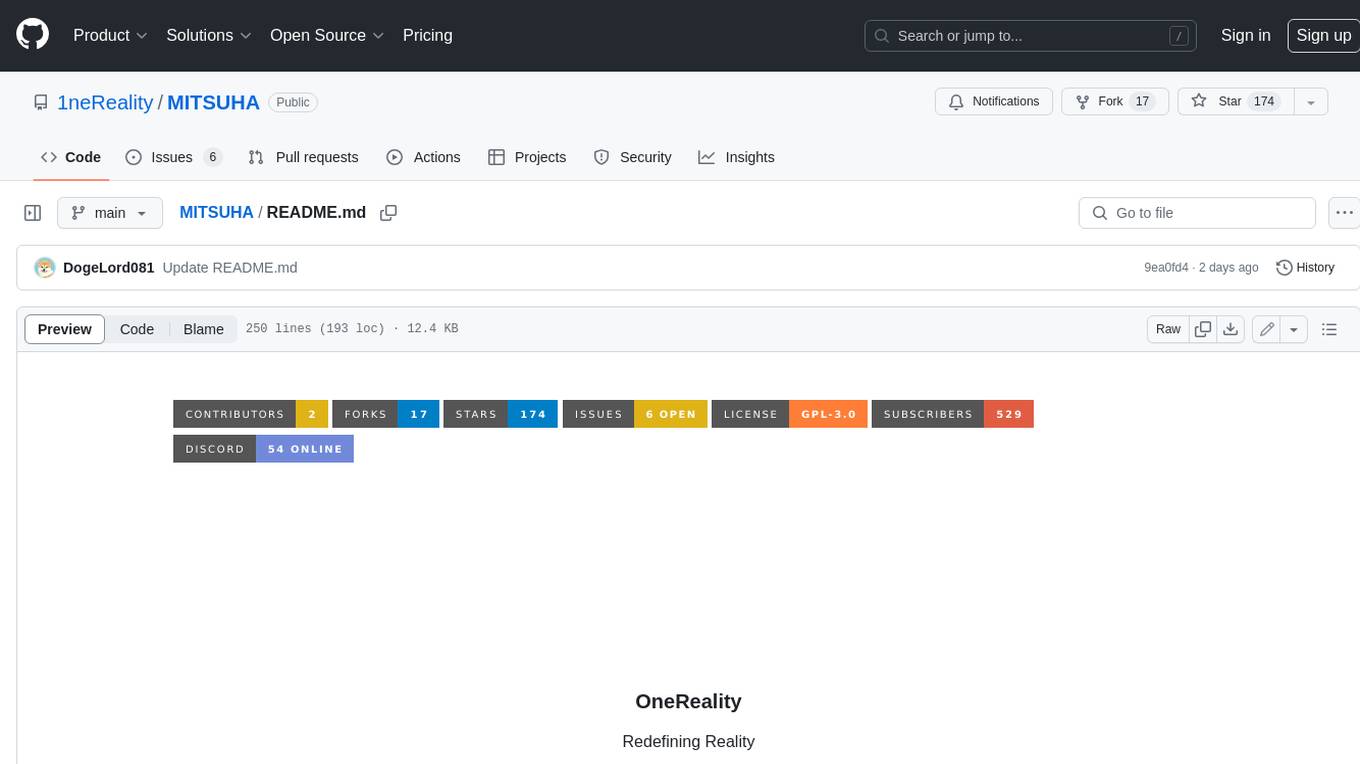
OneReality is a virtual waifu/assistant that you can speak to through your mic and it'll speak back to you! It has many features such as: * You can speak to her with a mic * It can speak back to you * Has short-term memory and long-term memory * Can open apps * Smarter than you * Fluent in English, Japanese, Korean, and Chinese * Can control your smart home like Alexa if you set up Tuya (more info in Prerequisites) It is built with Python, Llama-cpp-python, Whisper, SpeechRecognition, PocketSphinx, VITS-fast-fine-tuning, VITS-simple-api, HyperDB, Sentence Transformers, and Tuya Cloud IoT.
README:

Redefining Reality
Demo video with 3D printed hologram box
·
Report Bug
·
Request Feature
Table of Contents
!Please don't attempt to install this right now, the project is undergoing major changes and exllamav2 likely will throw many errors!
A virtual waifu / assistant that you can speak to through your mic and it'll speak back to you! Has many features such as:
- You can speak to her with a mic
- It can speak back to you
- Has short-term memory and long-term memory
- Can open apps
- Smarter than you
- Fluent in English, Japanese, Korean, and Chinese
- Can control your smart home like Alexa if you set up Tuya (more info in Prerequisites)
More features I'm planning to add soon in the Roadmap. Also, here's a summary of how it works for those of you who want to know:
First, the Python package SpeechRecognition recognizes what you say into your mic, then that speech is written into an audio (.wav) file, which is sent to OpenAI's Whisper speech-to-text transcription AI, and the transcribed result is printed in the terminal and written in a conversation.jsonl which the vector database hyperdb uses cosine similarity on to find 2 of the closest matches to what you said in the conversation.jsonl and appends that to the prompt to give Megumin context, the response is then passed through multiple NLE RTE and other checks to see if you want to open an app or do something with your smarthome, the prompt is then sent to llama.cpp, and the response from Megumin is printed to the terminal and appended to conversation.jsonl, and finally, the response is spoken by VITS TTS.
- Python
- Llama-cpp-python
- Whisper
- SpeechRecognition
- PocketSphinx
- VITS-fast-fine-tuning
- VITS-simple-api
- HyperDB
- Sentence Transformers
- Tuya Cloud IoT
- Install Python 3.10.11 and set it as an environment variable in PATH
- Install GIT
- Install CUDA 11.7 if you have an Nvidia GPU
-
Install Visual Studio Community 2022 and select
Desktop Development with C++in the install options - Install VTube Studio on Steam
- Download Megumin's VTube Studio Model
- Extract the downloaded zip so it's only one folder deep (you should be able to open the folder and have all the files there, not one folder containing everything)
- Open VTube Studio > Settings icon >
Open Data Folderand move the folder there > Person icon > c001_f_costume_kouma - Install VB Cable Audio Driver, but don't set it as your audio devices just yet
- Open Control Panel > Sound and Hardware > Sound > Recording > find CABLE Output > right-click > Properties > Listen > Check
Listen to this device> ForPlayback through this device, select your headphones or speakers - (Optional) Create a Tuya cloud project if you want to control your smart devices with the AI, for example, you can say 'Hey Megumin, can you turn on my LEDs' it's a bit complicated though and I'll probably make a video on it later because it's hard to explain through text, but here's a guide that should help you out: https://developer.tuya.com/en/docs/iot/device-control-practice?id=Kat1jdeul4uf8
- Open cmd in whatever folder you want the project to be in, and run
git clone --recurse-submodules https://github.com/DogeLord081/OneReality.git - Open the folder and run
python setup.pyand follow the instructions - Edit the variables in
.envif you must - Run
OneReality.batand while it's running, open the start menu and typeSound Mixer Optionsand open it. You might have to wait and make Megumin say something first, but you should see Python in the App Volume list - Change the output to
CABLE Input (VB-Audio Virtual Cable) - Open VTube Studio > Settings icon > Scroll to Microphone Settings > Select Microphone > CABLE Output (VB-Audio Virtual Cable) > Person with settings icon > Scroll to Mouth Smile > Copy these settings > Scroll to Mouth Open > Copy these settings
- Open
Sound Mixer Optionsagain and change the input for VTube Studio toCABLE Output (VB-Audio Virtual Cable) - May need to restart computer if lip sync doesn't work
- You're good to go! If you run into any issues, let me know on Discord and I can help you. Once again, it's https://discord.gg/PN48PZEXJS
- When you want to stop, say goodbye, bye, or see you somewhere in your sentence because that automatically ends the program, otherwise you can just ctrl + c or close the window
- [x] Long-term memory
- [x] Time and date awareness
- [ ] Virtual reality / augmented reality / mixed reality integration
- [x] Gatebox-style hologram
- [ ] Animatronic body
- [x] Alexa-like smart home control
- [ ] More languages for the AI's voice
- [x] Japanese
- [x] English
- [x] Korean
- [x] Chinese
- [ ] Spanish
- [ ] Indonesian
- [ ] Mobile version
- [x] Easier setup
- [ ] Compiling into one exe
- [x] Localized
- [ ] VTube Studio lip-sync without driver like in this project but I don't really understand the VTube Studio API used here
Distributed under the GNU General Public License v3.0 License. See LICENSE.txt for more information.
E-mail: [email protected]
YouTube: https://www.be.com/@OneReality-tb4ut
Discord: https://discord.gg/PN48PZEXJS
Project Link: https://github.com/DogeLord081/OneReality
For Tasks:
Click tags to check more tools for each tasksFor Jobs:
Alternative AI tools for MITSUHA
Similar Open Source Tools
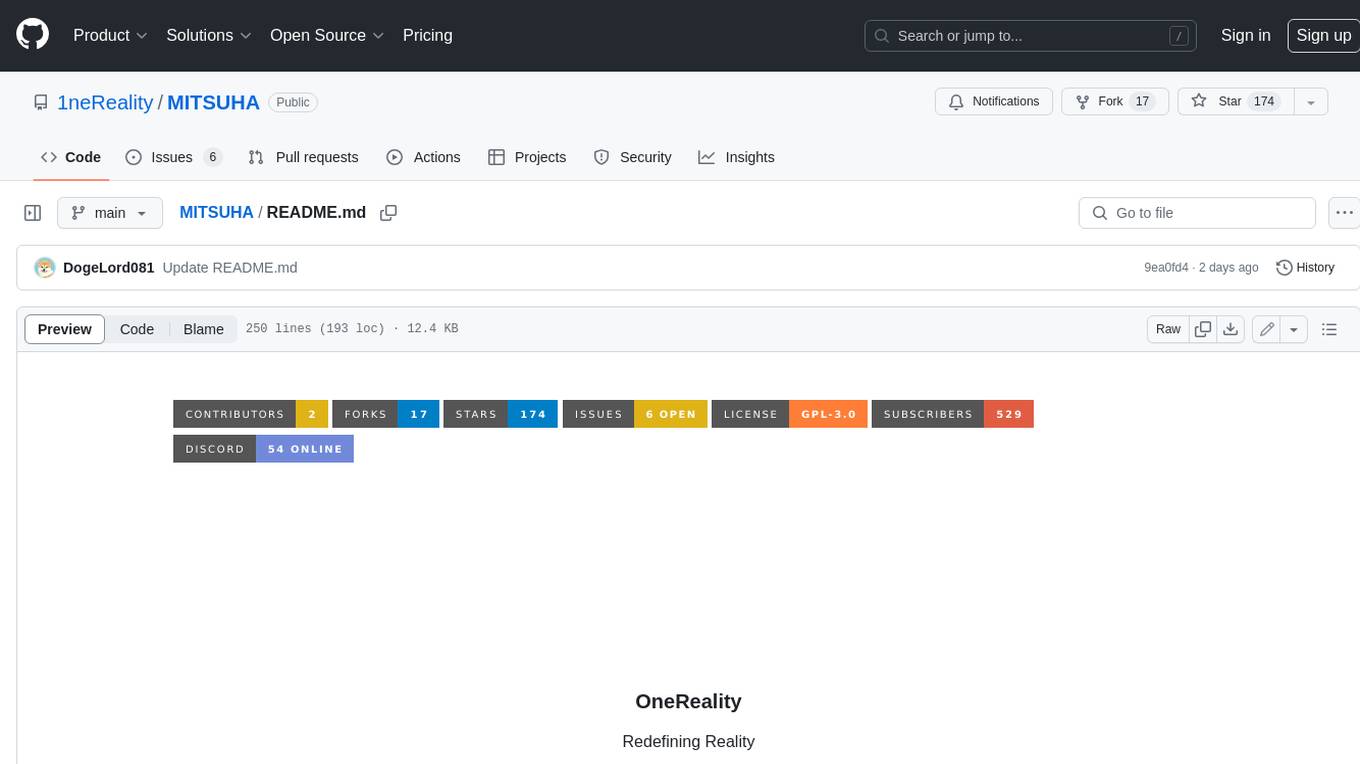
MITSUHA
OneReality is a virtual waifu/assistant that you can speak to through your mic and it'll speak back to you! It has many features such as: * You can speak to her with a mic * It can speak back to you * Has short-term memory and long-term memory * Can open apps * Smarter than you * Fluent in English, Japanese, Korean, and Chinese * Can control your smart home like Alexa if you set up Tuya (more info in Prerequisites) It is built with Python, Llama-cpp-python, Whisper, SpeechRecognition, PocketSphinx, VITS-fast-fine-tuning, VITS-simple-api, HyperDB, Sentence Transformers, and Tuya Cloud IoT.
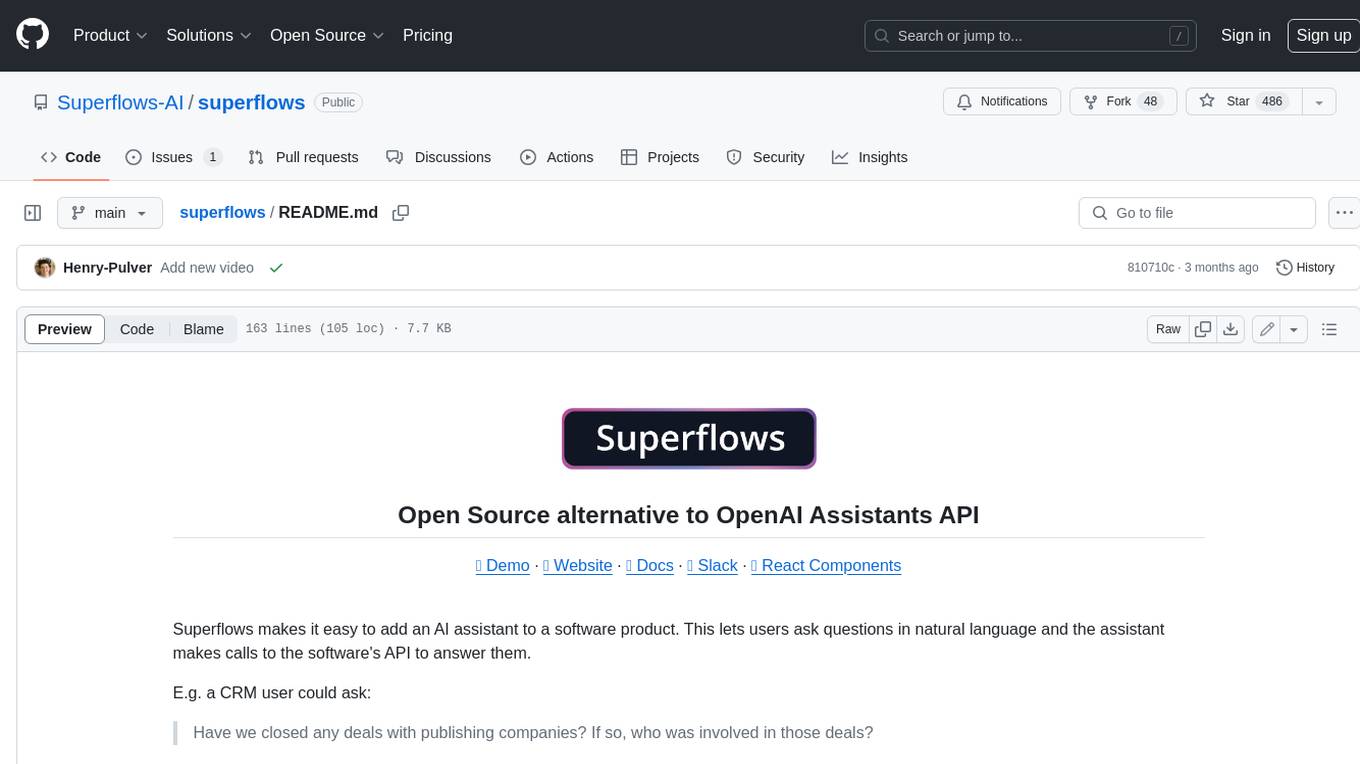
superflows
Superflows is an open-source alternative to OpenAI's Assistant API. It allows developers to easily add an AI assistant to their software products, enabling users to ask questions in natural language and receive answers or have tasks completed by making API calls. Superflows can analyze data, create plots, answer questions based on static knowledge, and even write code. It features a developer dashboard for configuration and testing, stateful streaming API, UI components, and support for multiple LLMs. Superflows can be set up in the cloud or self-hosted, and it provides comprehensive documentation and support.
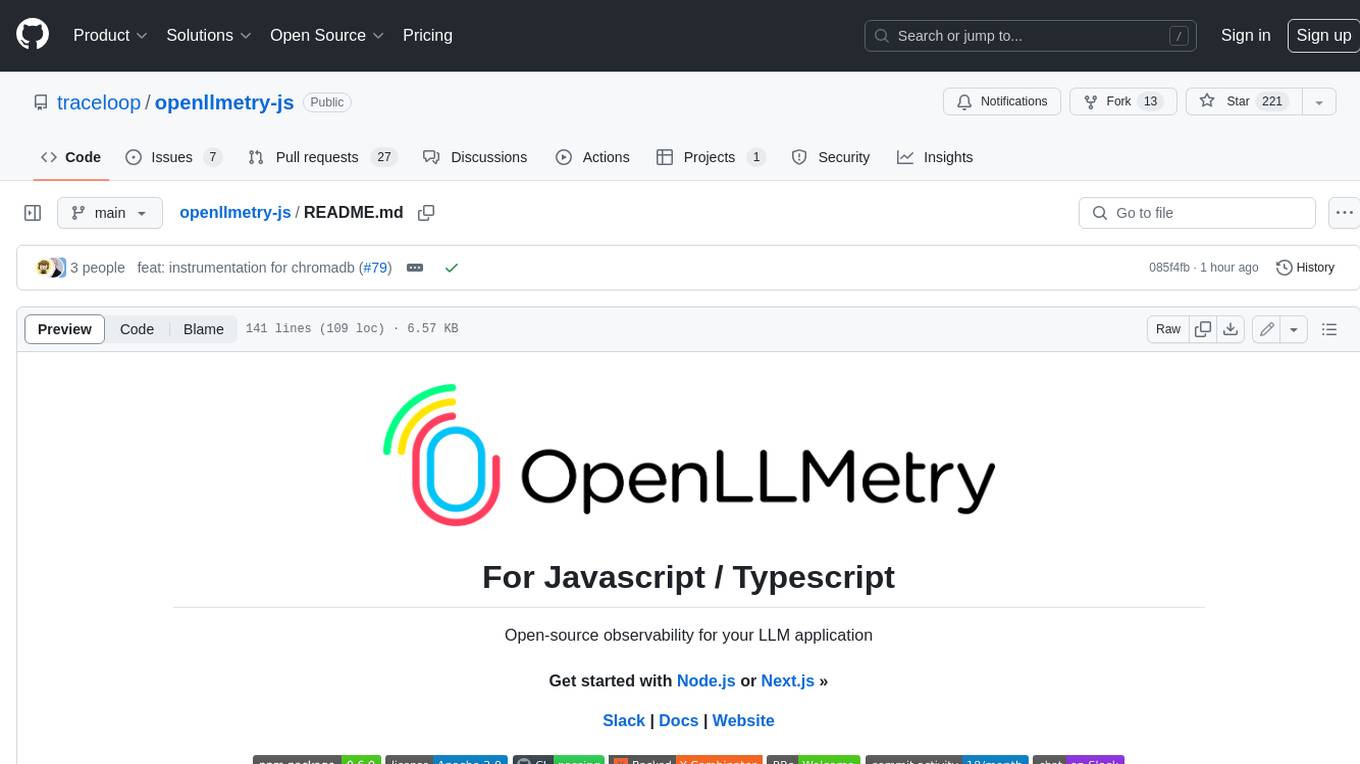
openllmetry-js
OpenLLMetry-JS is a set of extensions built on top of OpenTelemetry that gives you complete observability over your LLM application. Because it uses OpenTelemetry under the hood, it can be connected to your existing observability solutions - Datadog, Honeycomb, and others. It's built and maintained by Traceloop under the Apache 2.0 license. The repo contains standard OpenTelemetry instrumentations for LLM providers and Vector DBs, as well as a Traceloop SDK that makes it easy to get started with OpenLLMetry-JS, while still outputting standard OpenTelemetry data that can be connected to your observability stack. If you already have OpenTelemetry instrumented, you can just add any of our instrumentations directly.
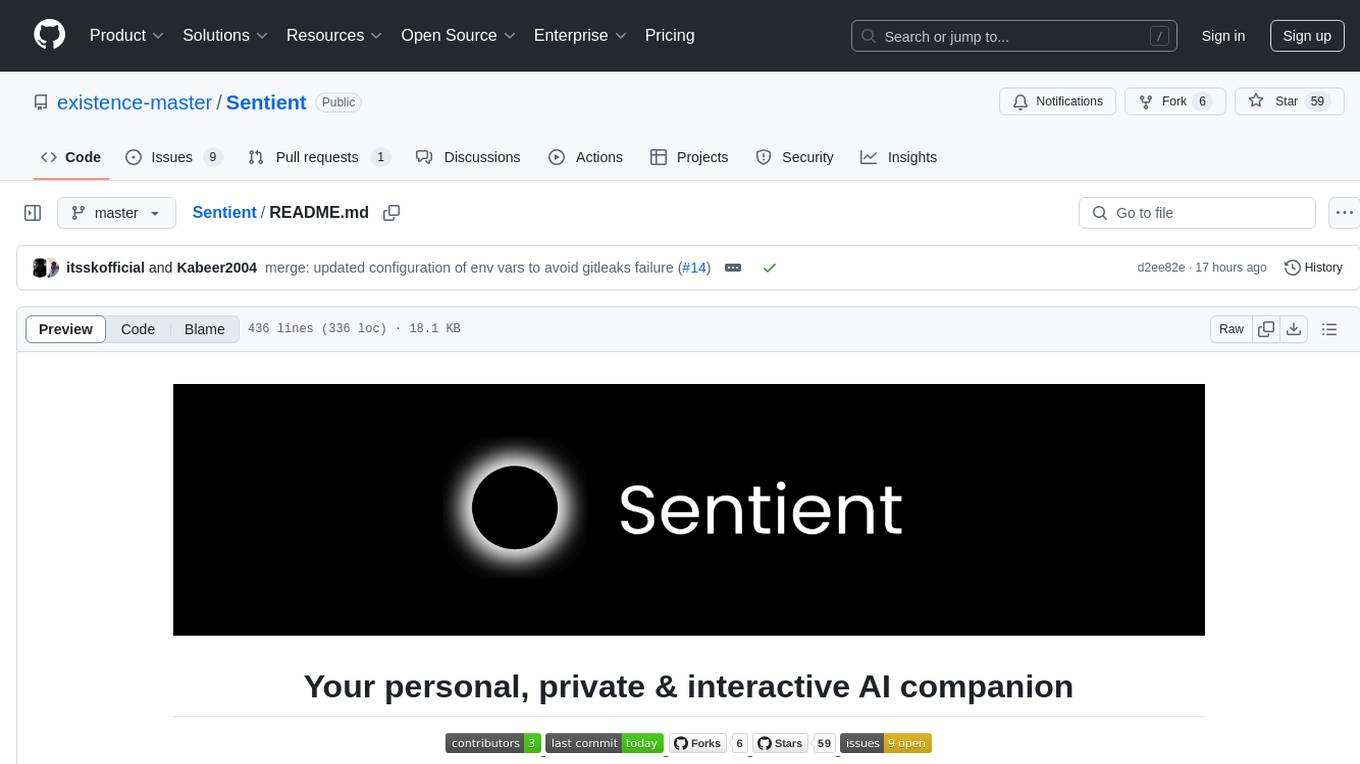
Sentient
Sentient is a personal, private, and interactive AI companion developed by Existence. The project aims to build a completely private AI companion that is deeply personalized and context-aware of the user. It utilizes automation and privacy to create a true companion for humans. The tool is designed to remember information about the user and use it to respond to queries and perform various actions. Sentient features a local and private environment, MBTI personality test, integrations with LinkedIn, Reddit, and more, self-managed graph memory, web search capabilities, multi-chat functionality, and auto-updates for the app. The project is built using technologies like ElectronJS, Next.js, TailwindCSS, FastAPI, Neo4j, and various APIs.
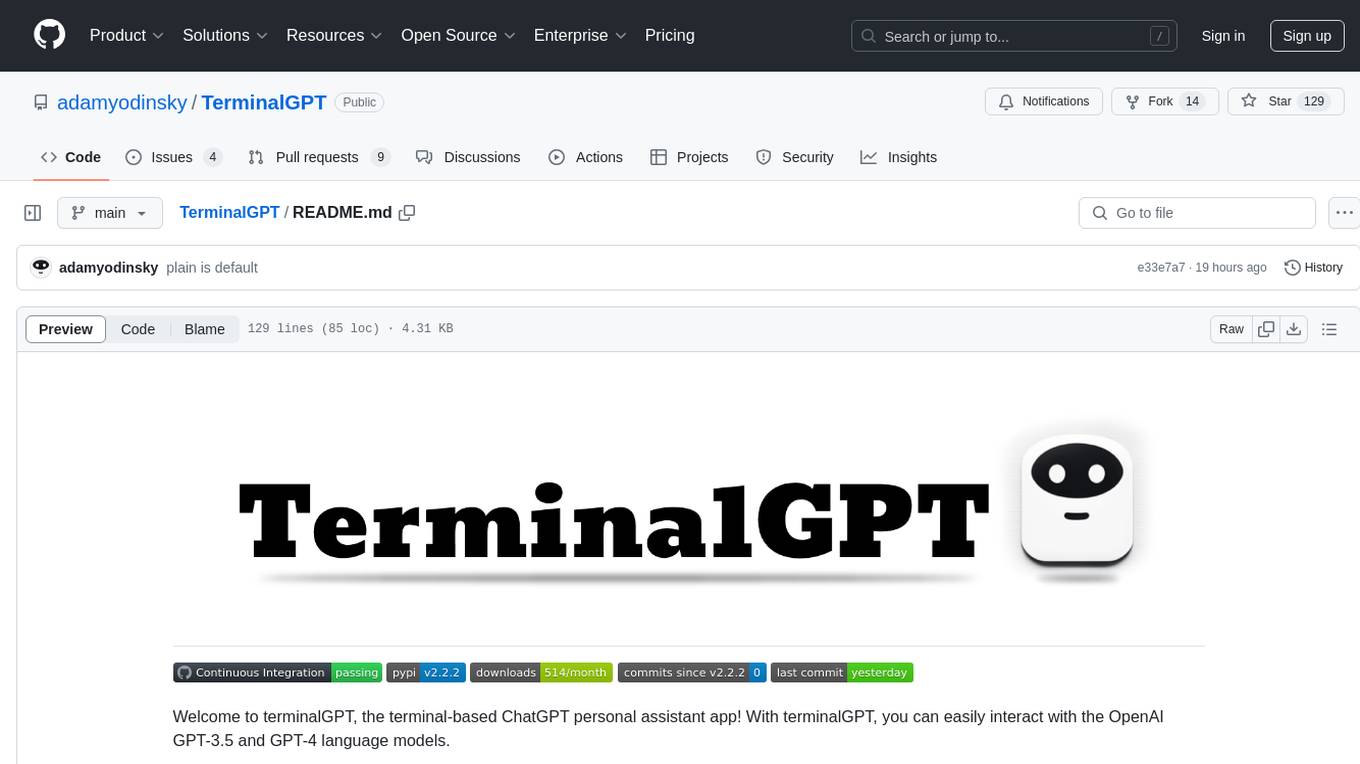
TerminalGPT
TerminalGPT is a terminal-based ChatGPT personal assistant app that allows users to interact with OpenAI GPT-3.5 and GPT-4 language models. It offers advantages over browser-based apps, such as continuous availability, faster replies, and tailored answers. Users can use TerminalGPT in their IDE terminal, ensuring seamless integration with their workflow. The tool prioritizes user privacy by not using conversation data for model training and storing conversations locally on the user's machine.
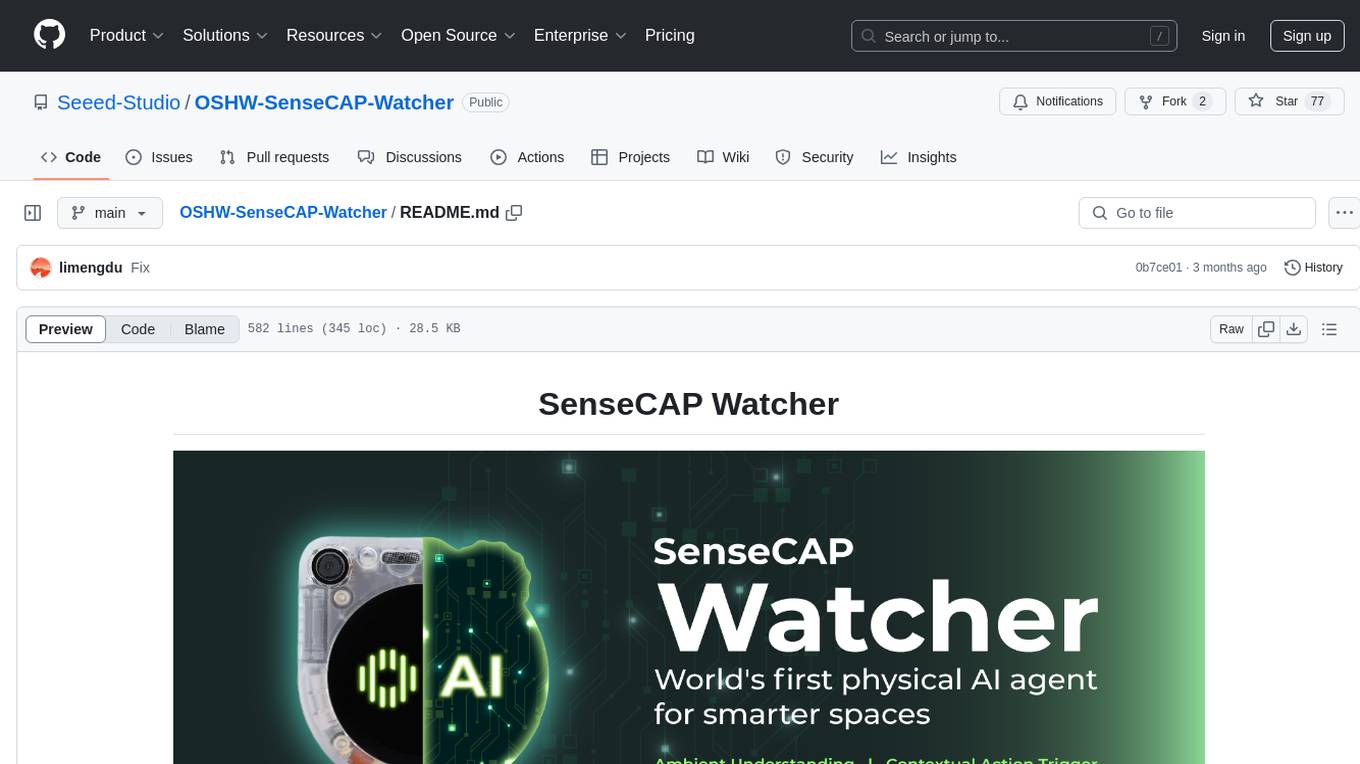
OSHW-SenseCAP-Watcher
SenseCAP Watcher is a monitoring device built on ESP32S3 with Himax WiseEye2 HX6538 AI chip, excelling in image and vector data processing. It features a camera, microphone, and speaker for visual, auditory, and interactive capabilities. With LLM-enabled SenseCraft suite, it understands commands, perceives surroundings, and triggers actions. The repository provides firmware, hardware documentation, and applications for the Watcher, along with detailed guides for setup, task assignment, and firmware flashing.
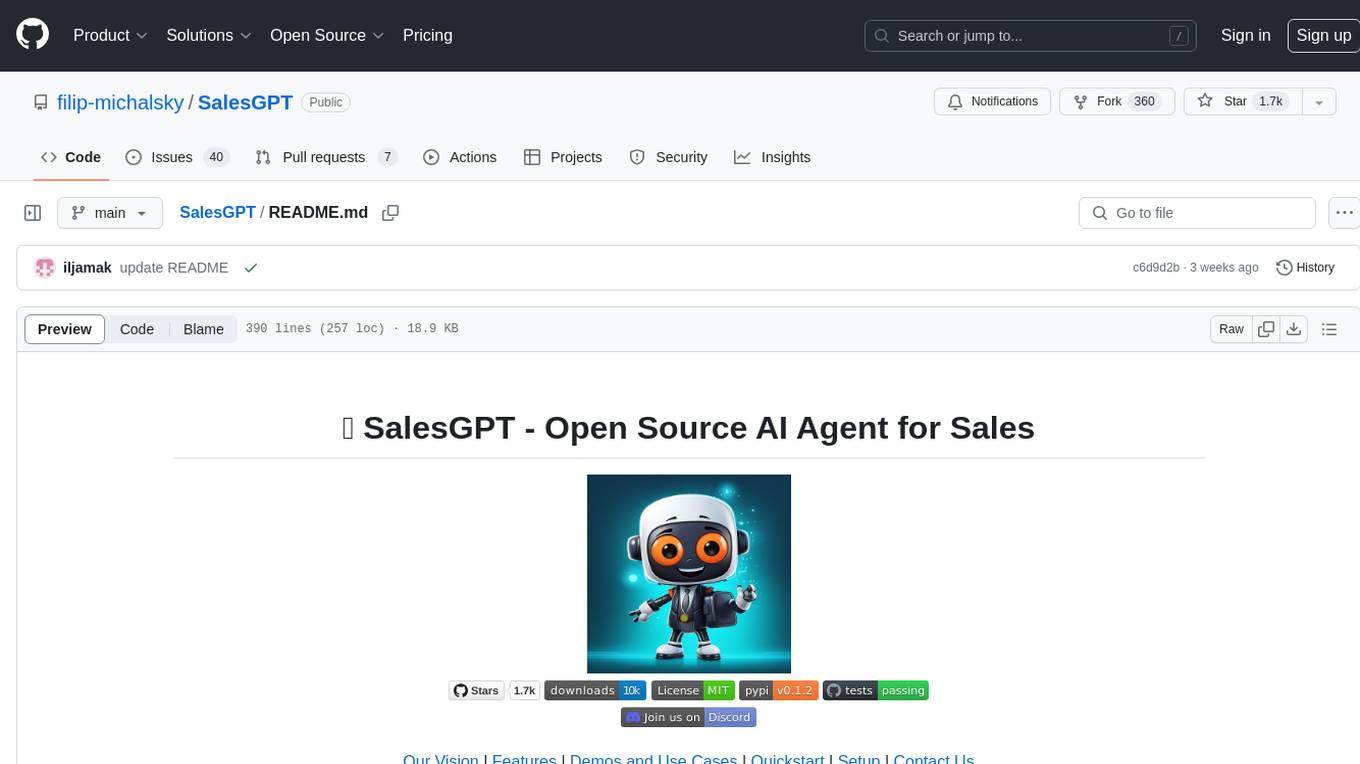
SalesGPT
SalesGPT is an open-source AI agent designed for sales, utilizing context-awareness and LLMs to work across various communication channels like voice, email, and texting. It aims to enhance sales conversations by understanding the stage of the conversation and providing tools like product knowledge base to reduce errors. The agent can autonomously generate payment links, handle objections, and close sales. It also offers features like automated email communication, meeting scheduling, and integration with various LLMs for customization. SalesGPT is optimized for low latency in voice channels and ensures human supervision where necessary. The tool provides enterprise-grade security and supports LangSmith tracing for monitoring and evaluation of intelligent agents built on LLM frameworks.
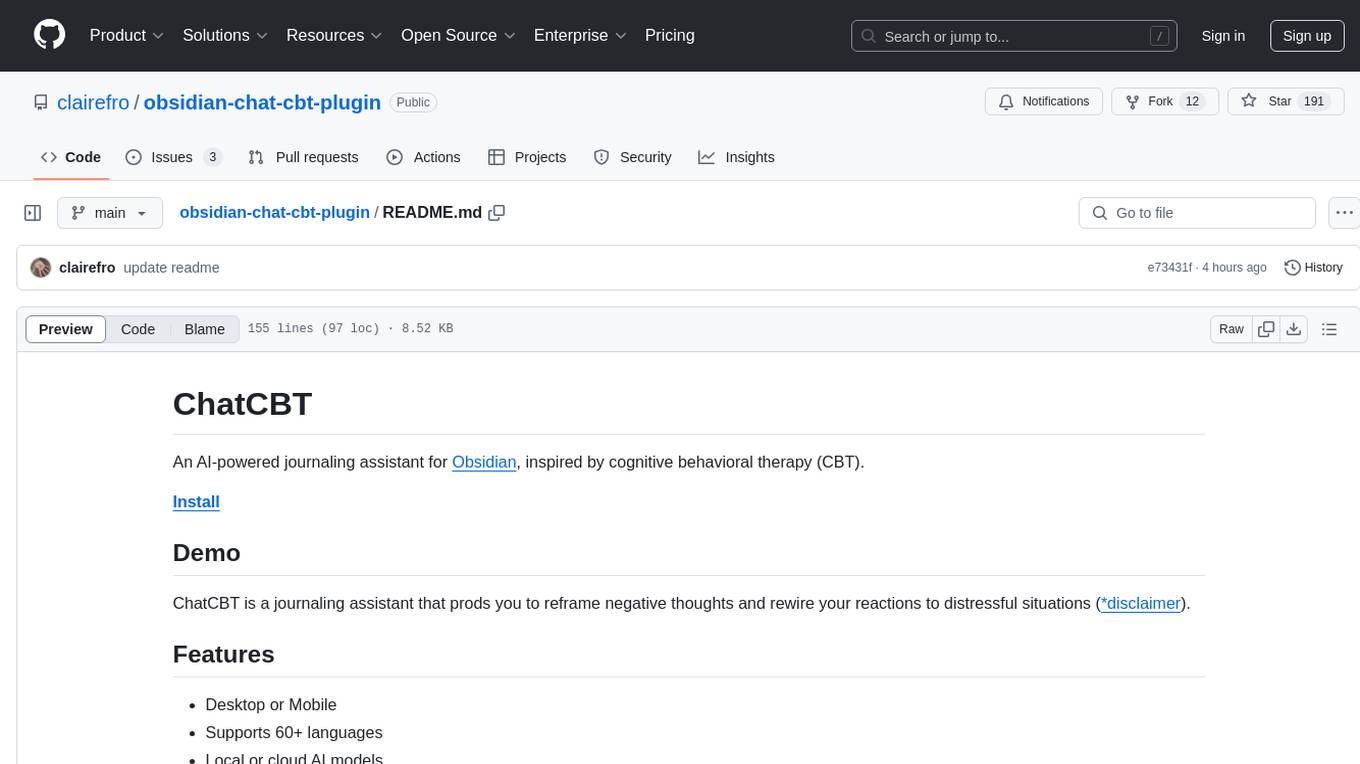
obsidian-chat-cbt-plugin
ChatCBT is an AI-powered journaling assistant for Obsidian, inspired by cognitive behavioral therapy (CBT). It helps users reframe negative thoughts and rewire reactions to distressful situations. The tool provides kind and objective responses to uncover negative thinking patterns, store conversations privately, and summarize reframed thoughts. Users can choose between a cloud-based AI service (OpenAI) or a local and private service (Ollama) for handling data. ChatCBT is not a replacement for therapy but serves as a journaling assistant to help users gain perspective on their problems.
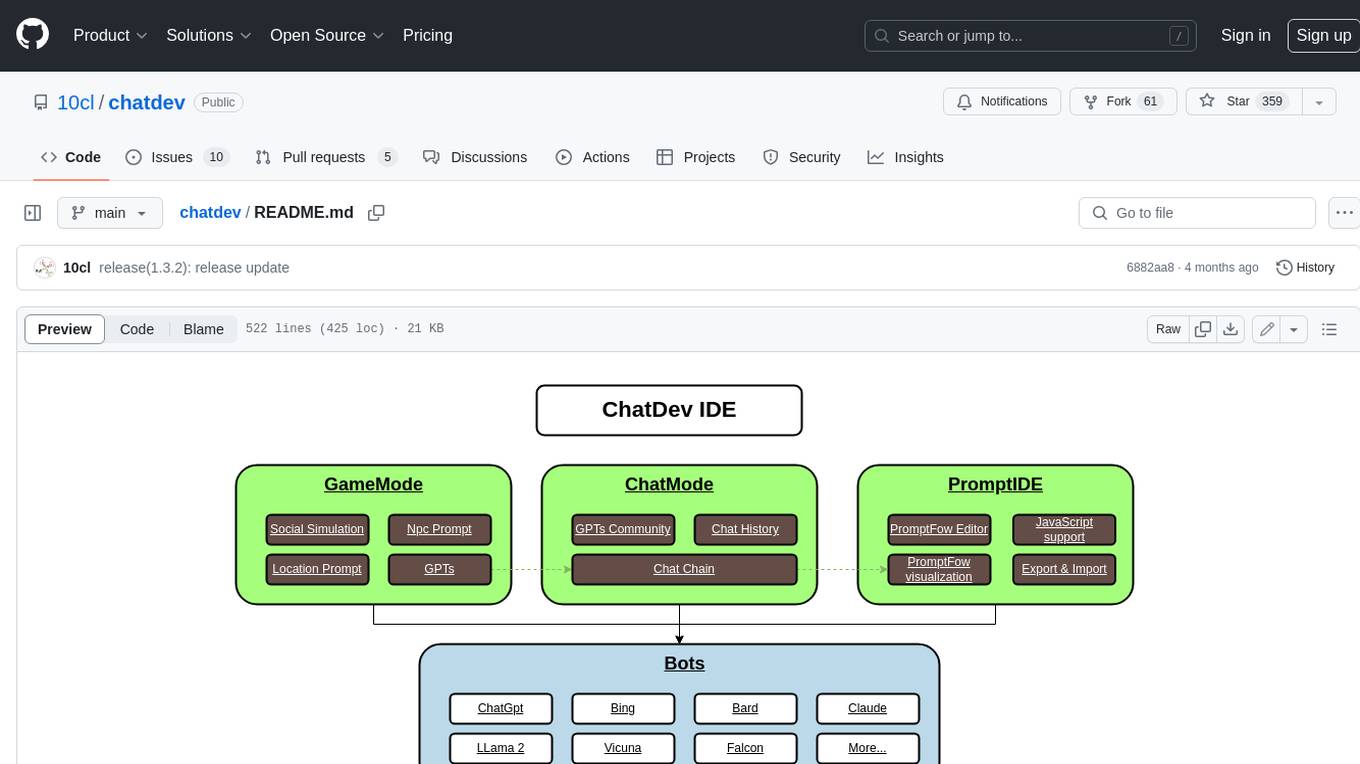
chatdev
ChatDev IDE is a tool for building your AI agent, Whether it's NPCs in games or powerful agent tools, you can design what you want for this platform. It accelerates prompt engineering through **JavaScript Support** that allows implementing complex prompting techniques.
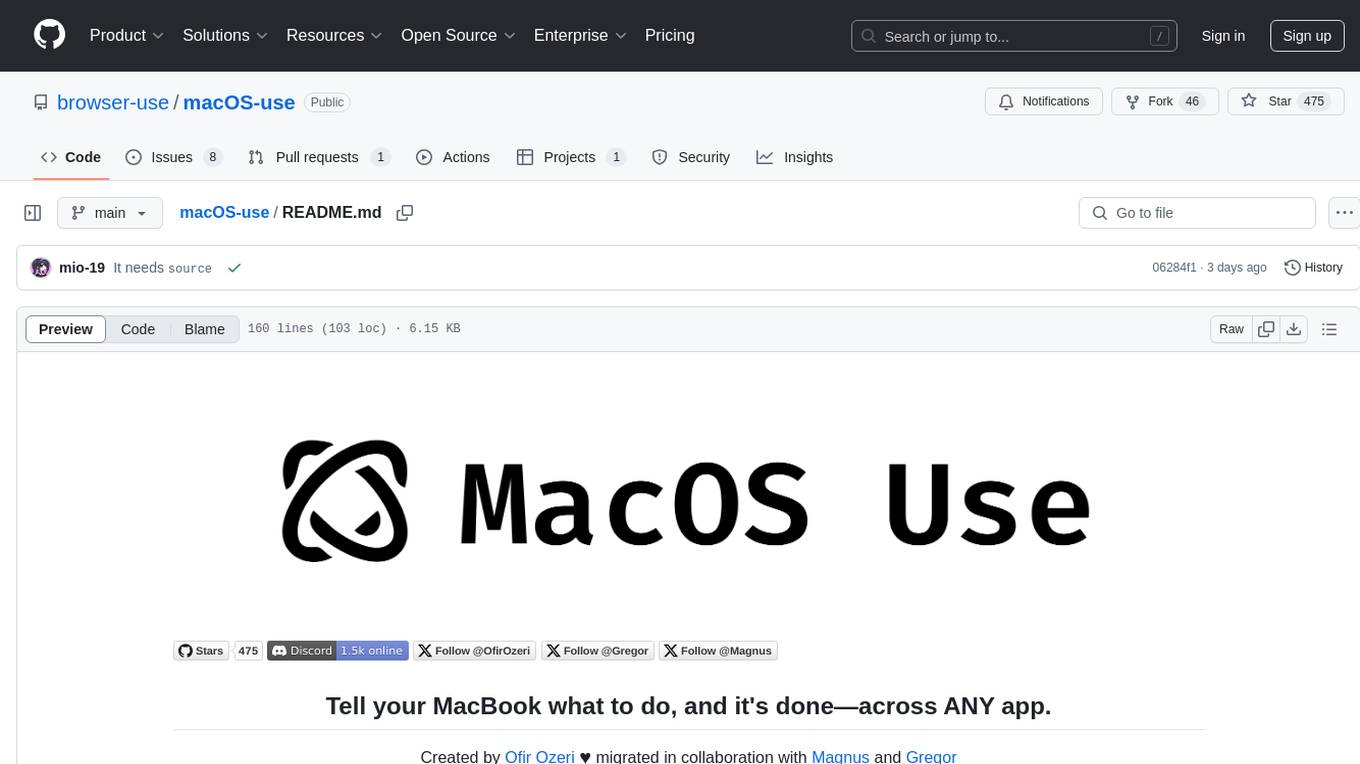
macOS-use
macOS-use is a project that enables AI agents to interact with a MacBook across any app. It aims to build an AI agent for the MLX by Apple framework to perform actions on Apple devices. The project is under active development and allows users to prompt the agent to perform various tasks on their MacBook. Users need to be cautious as the tool can interact with apps, UI components, and use private credentials. The project is open source and welcomes contributions from the community.
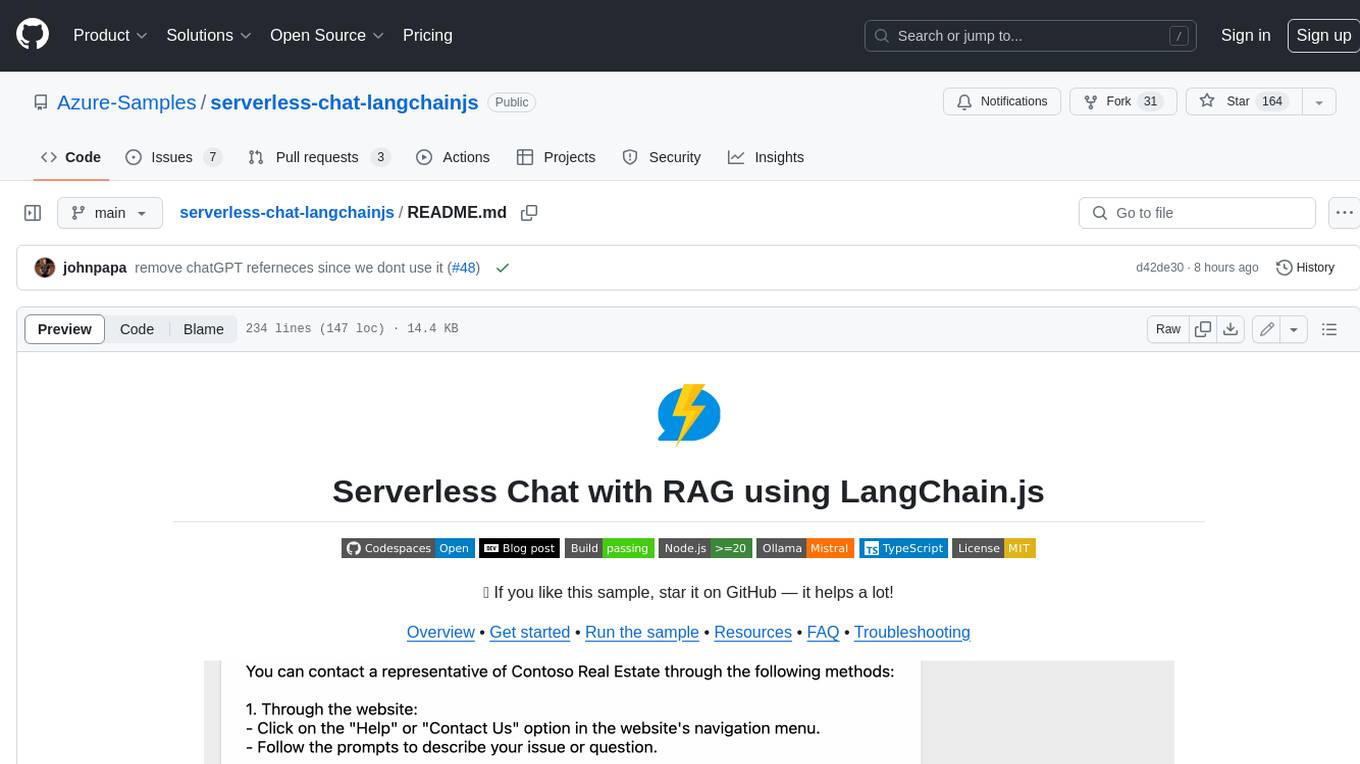
serverless-chat-langchainjs
This sample shows how to build a serverless chat experience with Retrieval-Augmented Generation using LangChain.js and Azure. The application is hosted on Azure Static Web Apps and Azure Functions, with Azure Cosmos DB for MongoDB vCore as the vector database. You can use it as a starting point for building more complex AI applications.
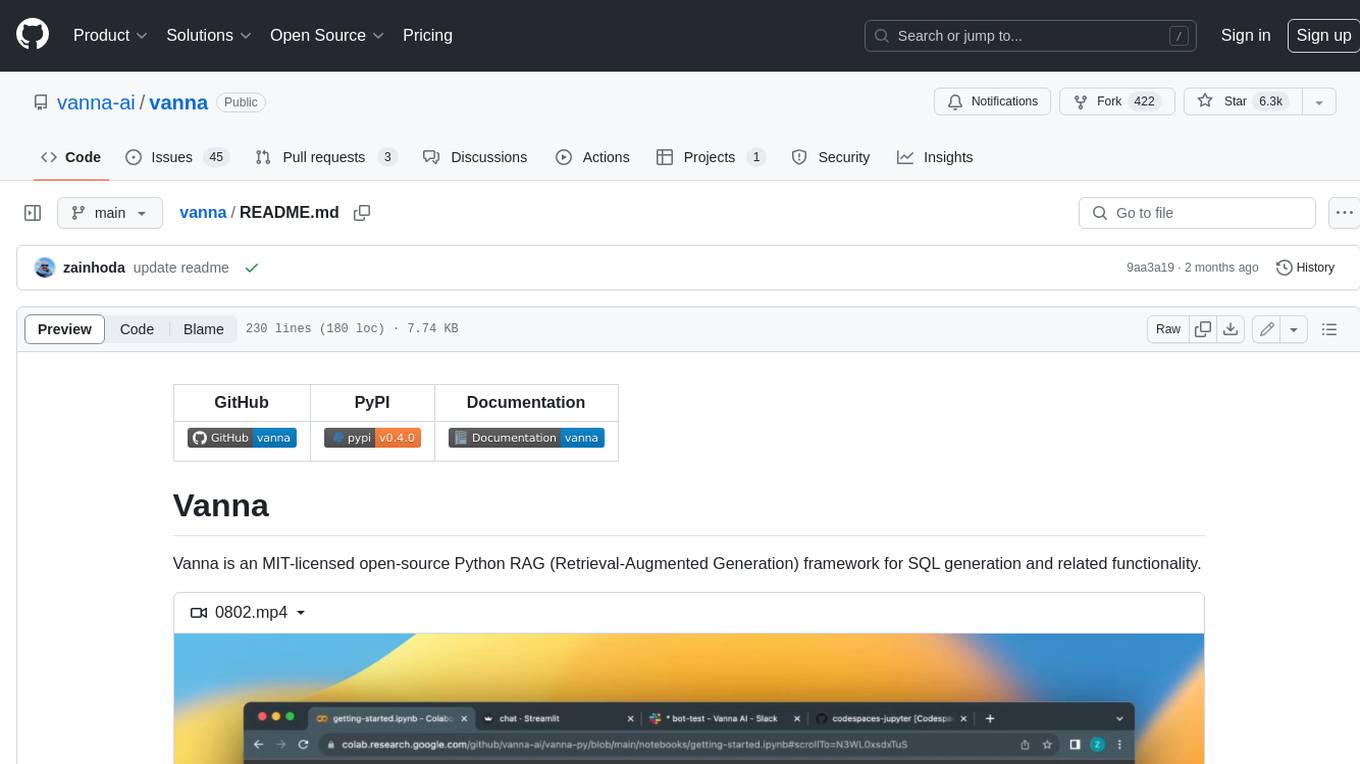
vanna
Vanna is an open-source Python framework for SQL generation and related functionality. It uses Retrieval-Augmented Generation (RAG) to train a model on your data, which can then be used to ask questions and get back SQL queries. Vanna is designed to be portable across different LLMs and vector databases, and it supports any SQL database. It is also secure and private, as your database contents are never sent to the LLM or the vector database.
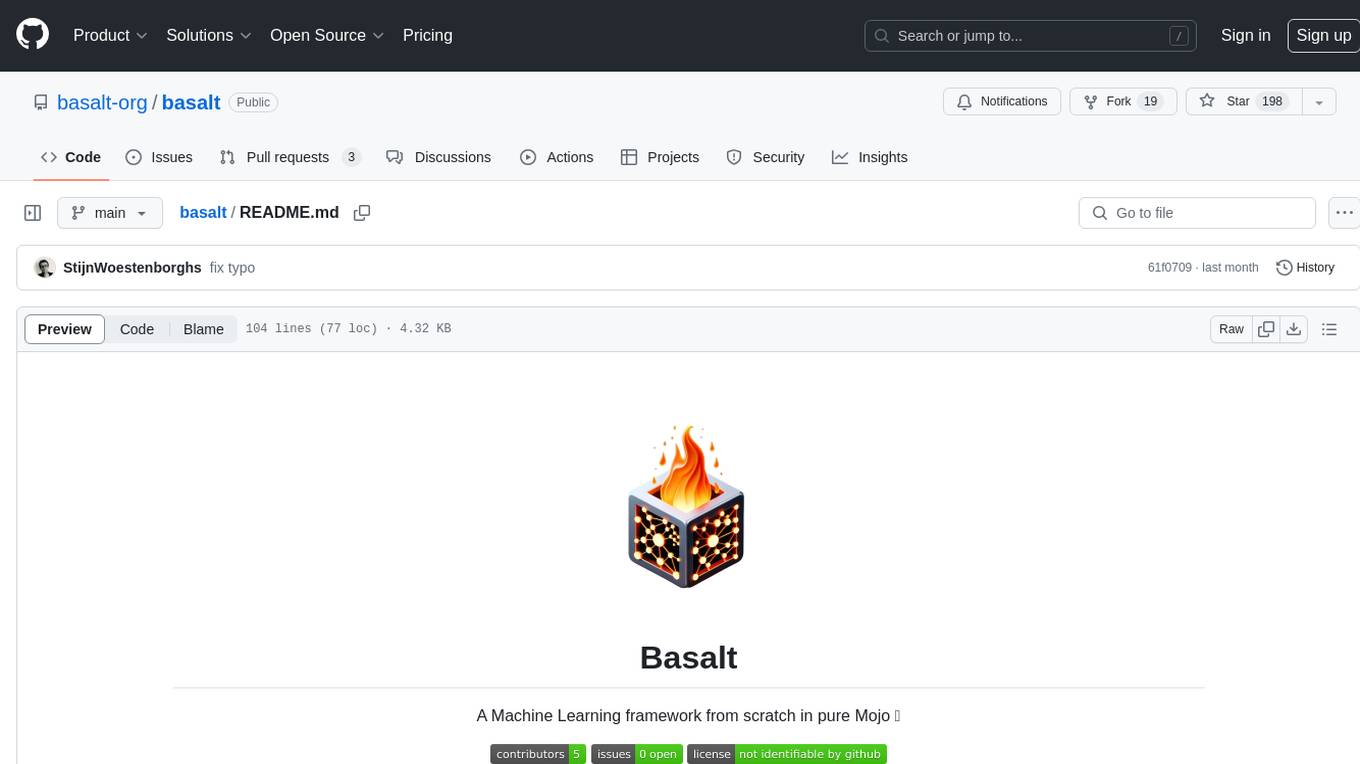
basalt
Basalt is a lightweight and flexible CSS framework designed to help developers quickly build responsive and modern websites. It provides a set of pre-designed components and utilities that can be easily customized to create unique and visually appealing web interfaces. With Basalt, developers can save time and effort by leveraging its modular structure and responsive design principles to create professional-looking websites with ease.
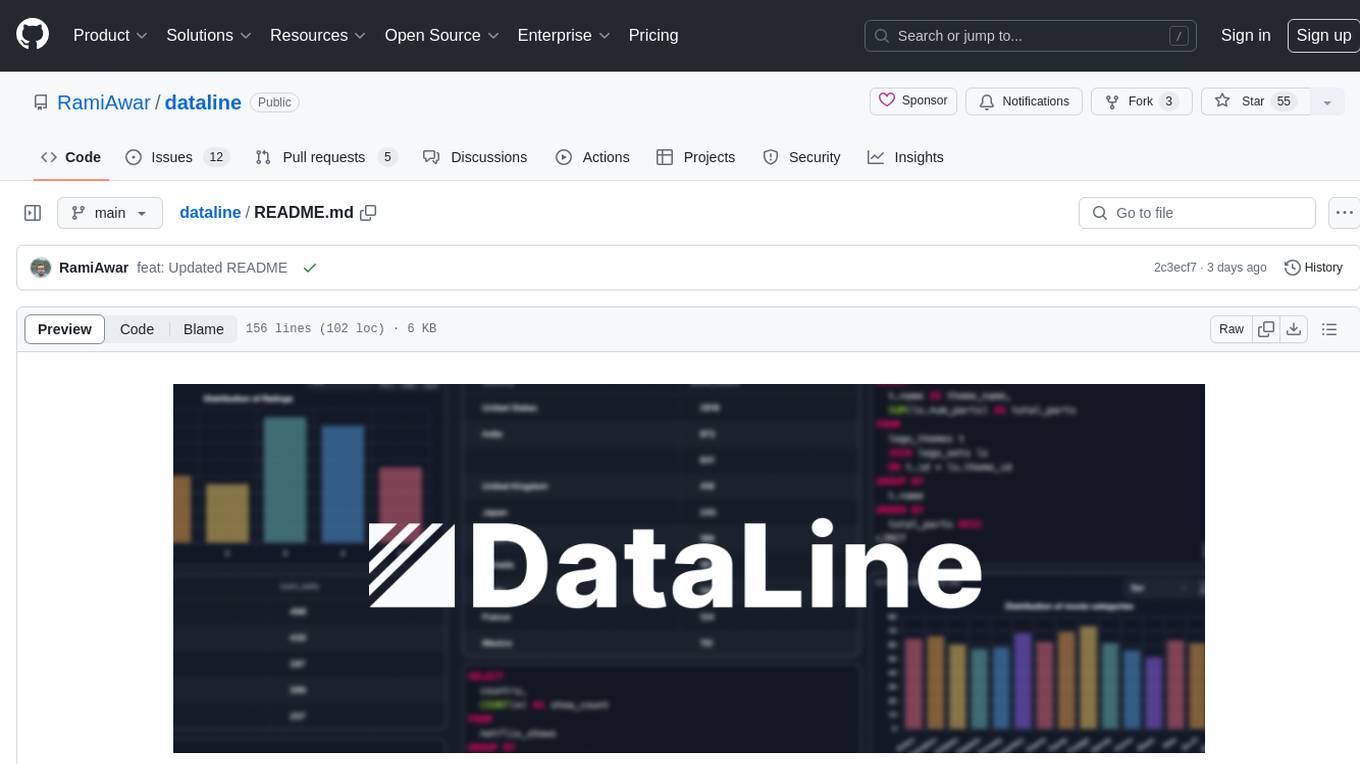
dataline
DataLine is an AI-driven data analysis and visualization tool designed for technical and non-technical users to explore data quickly. It offers privacy-focused data storage on the user's device, supports various data sources, generates charts, executes queries, and facilitates report building. The tool aims to speed up data analysis tasks for businesses and individuals by providing a user-friendly interface and natural language querying capabilities.
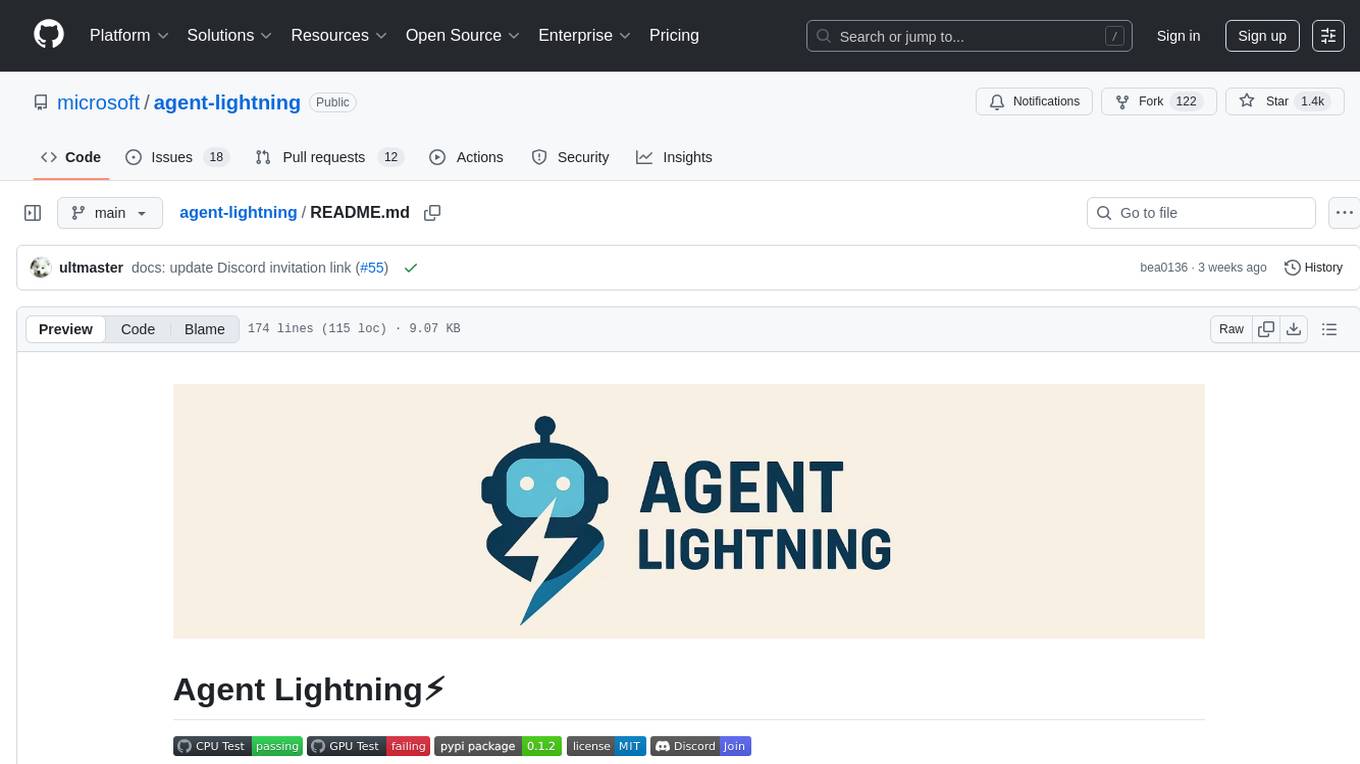
agent-lightning
Agent Lightning is a lightweight and efficient tool for automating repetitive tasks in the field of data analysis and machine learning. It provides a user-friendly interface to create and manage automated workflows, allowing users to easily schedule and execute data processing, model training, and evaluation tasks. With its intuitive design and powerful features, Agent Lightning streamlines the process of building and deploying machine learning models, making it ideal for data scientists, machine learning engineers, and AI enthusiasts looking to boost their productivity and efficiency in their projects.
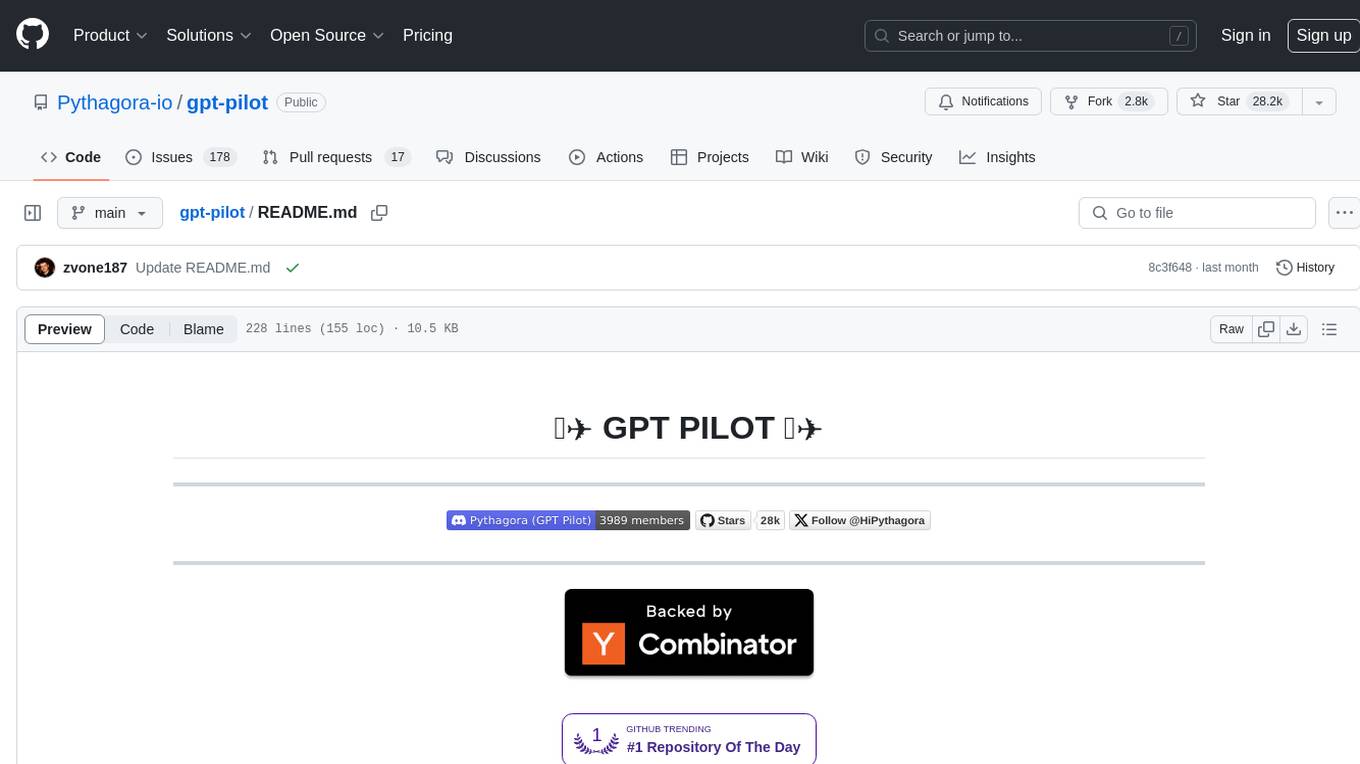
gpt-pilot
GPT Pilot is a core technology for the Pythagora VS Code extension, aiming to provide the first real AI developer companion. It goes beyond autocomplete, helping with writing full features, debugging, issue discussions, and reviews. The tool utilizes LLMs to generate production-ready apps, with developers overseeing the implementation. GPT Pilot works step by step like a developer, debugging issues as they arise. It can work at any scale, filtering out code to show only relevant parts to the AI during tasks. Contributions are welcome, with debugging and telemetry being key areas of focus for improvement.
For similar tasks
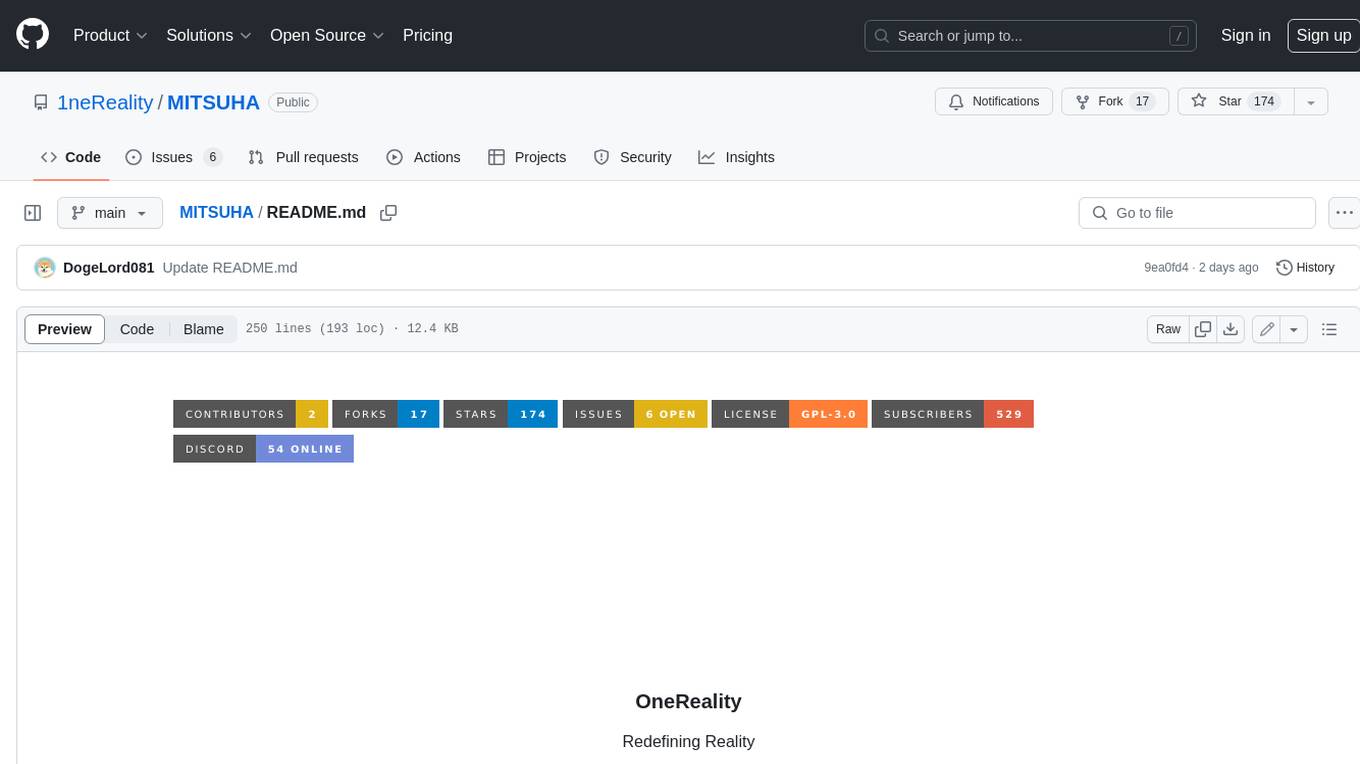
MITSUHA
OneReality is a virtual waifu/assistant that you can speak to through your mic and it'll speak back to you! It has many features such as: * You can speak to her with a mic * It can speak back to you * Has short-term memory and long-term memory * Can open apps * Smarter than you * Fluent in English, Japanese, Korean, and Chinese * Can control your smart home like Alexa if you set up Tuya (more info in Prerequisites) It is built with Python, Llama-cpp-python, Whisper, SpeechRecognition, PocketSphinx, VITS-fast-fine-tuning, VITS-simple-api, HyperDB, Sentence Transformers, and Tuya Cloud IoT.
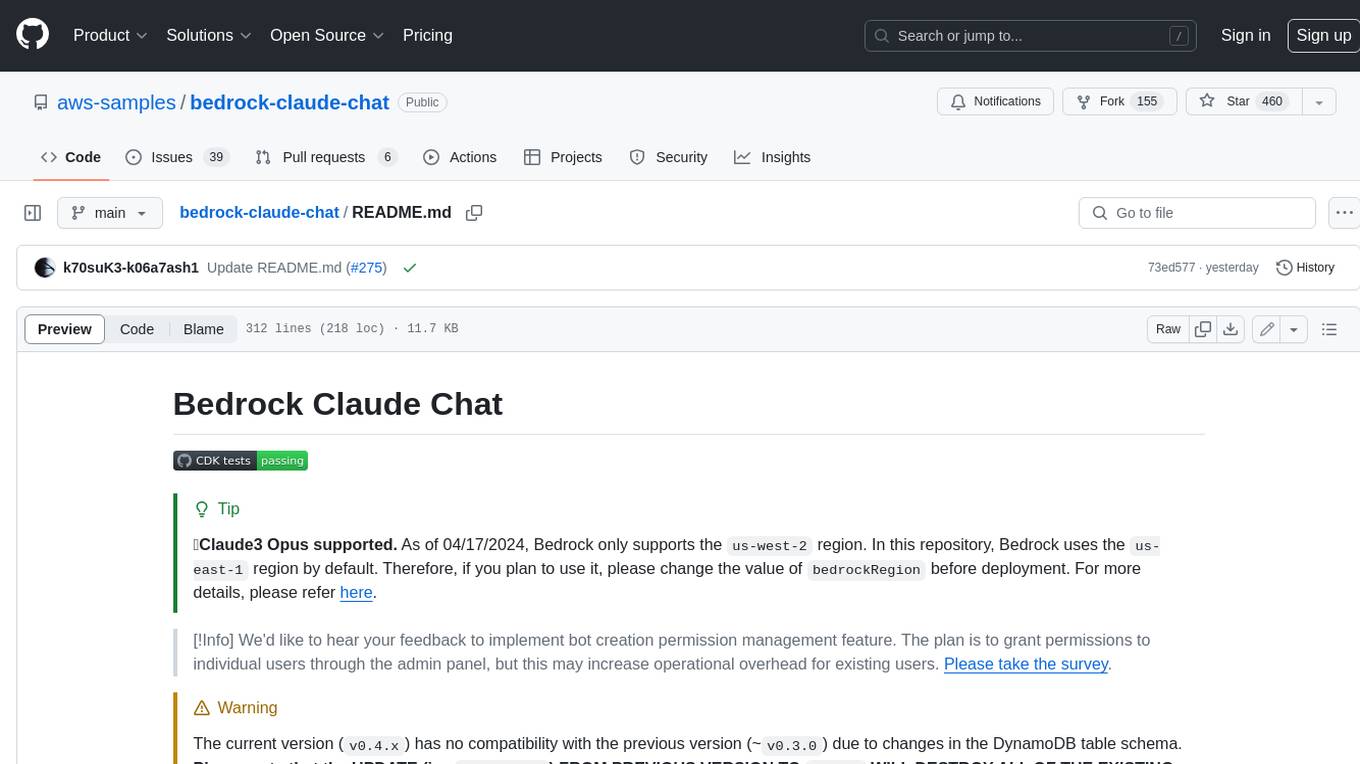
bedrock-claude-chat
This repository is a sample chatbot using the Anthropic company's LLM Claude, one of the foundational models provided by Amazon Bedrock for generative AI. It allows users to have basic conversations with the chatbot, personalize it with their own instructions and external knowledge, and analyze usage for each user/bot on the administrator dashboard. The chatbot supports various languages, including English, Japanese, Korean, Chinese, French, German, and Spanish. Deployment is straightforward and can be done via the command line or by using AWS CDK. The architecture is built on AWS managed services, eliminating the need for infrastructure management and ensuring scalability, reliability, and security.
For similar jobs

h2ogpt
h2oGPT is an Apache V2 open-source project that allows users to query and summarize documents or chat with local private GPT LLMs. It features a private offline database of any documents (PDFs, Excel, Word, Images, Video Frames, Youtube, Audio, Code, Text, MarkDown, etc.), a persistent database (Chroma, Weaviate, or in-memory FAISS) using accurate embeddings (instructor-large, all-MiniLM-L6-v2, etc.), and efficient use of context using instruct-tuned LLMs (no need for LangChain's few-shot approach). h2oGPT also offers parallel summarization and extraction, reaching an output of 80 tokens per second with the 13B LLaMa2 model, HYDE (Hypothetical Document Embeddings) for enhanced retrieval based upon LLM responses, a variety of models supported (LLaMa2, Mistral, Falcon, Vicuna, WizardLM. With AutoGPTQ, 4-bit/8-bit, LORA, etc.), GPU support from HF and LLaMa.cpp GGML models, and CPU support using HF, LLaMa.cpp, and GPT4ALL models. Additionally, h2oGPT provides Attention Sinks for arbitrarily long generation (LLaMa-2, Mistral, MPT, Pythia, Falcon, etc.), a UI or CLI with streaming of all models, the ability to upload and view documents through the UI (control multiple collaborative or personal collections), Vision Models LLaVa, Claude-3, Gemini-Pro-Vision, GPT-4-Vision, Image Generation Stable Diffusion (sdxl-turbo, sdxl) and PlaygroundAI (playv2), Voice STT using Whisper with streaming audio conversion, Voice TTS using MIT-Licensed Microsoft Speech T5 with multiple voices and Streaming audio conversion, Voice TTS using MPL2-Licensed TTS including Voice Cloning and Streaming audio conversion, AI Assistant Voice Control Mode for hands-free control of h2oGPT chat, Bake-off UI mode against many models at the same time, Easy Download of model artifacts and control over models like LLaMa.cpp through the UI, Authentication in the UI by user/password via Native or Google OAuth, State Preservation in the UI by user/password, Linux, Docker, macOS, and Windows support, Easy Windows Installer for Windows 10 64-bit (CPU/CUDA), Easy macOS Installer for macOS (CPU/M1/M2), Inference Servers support (oLLaMa, HF TGI server, vLLM, Gradio, ExLLaMa, Replicate, OpenAI, Azure OpenAI, Anthropic), OpenAI-compliant, Server Proxy API (h2oGPT acts as drop-in-replacement to OpenAI server), Python client API (to talk to Gradio server), JSON Mode with any model via code block extraction. Also supports MistralAI JSON mode, Claude-3 via function calling with strict Schema, OpenAI via JSON mode, and vLLM via guided_json with strict Schema, Web-Search integration with Chat and Document Q/A, Agents for Search, Document Q/A, Python Code, CSV frames (Experimental, best with OpenAI currently), Evaluate performance using reward models, and Quality maintained with over 1000 unit and integration tests taking over 4 GPU-hours.
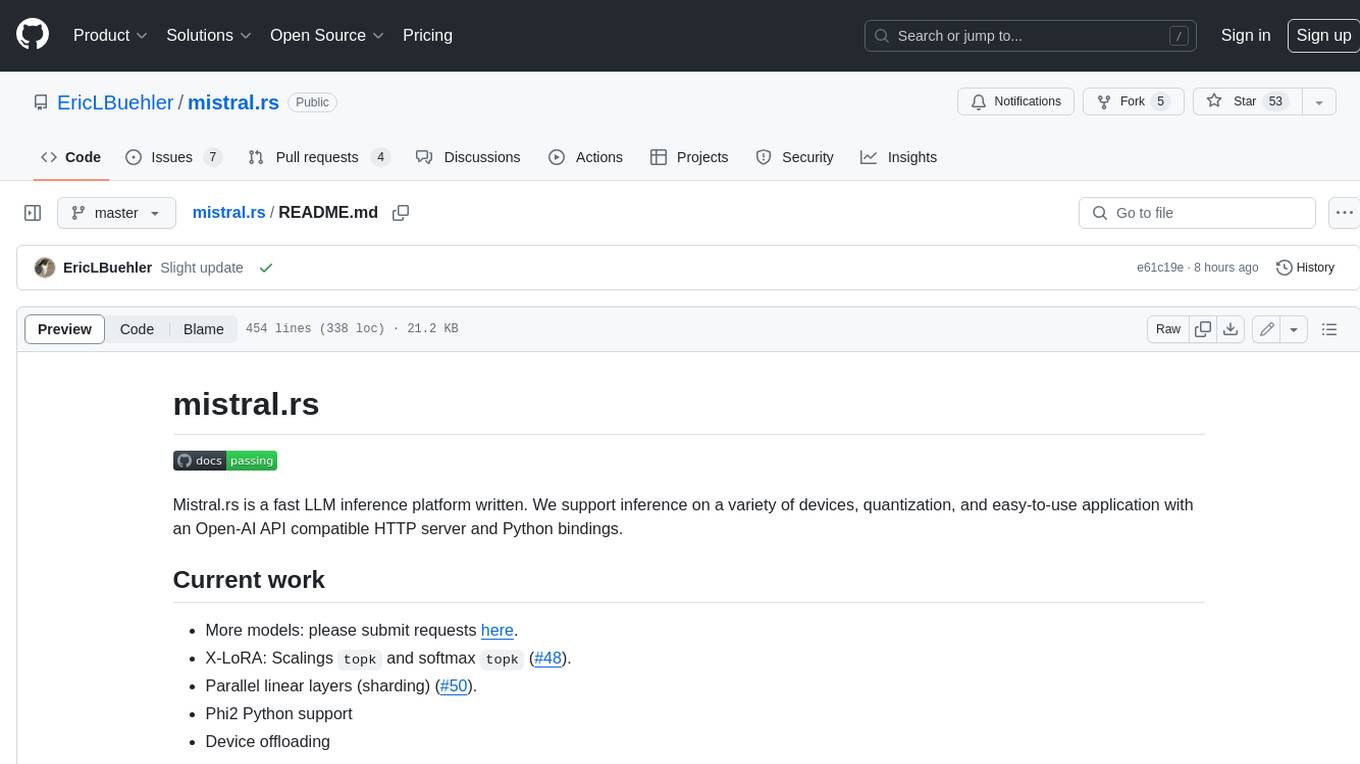
mistral.rs
Mistral.rs is a fast LLM inference platform written in Rust. We support inference on a variety of devices, quantization, and easy-to-use application with an Open-AI API compatible HTTP server and Python bindings.
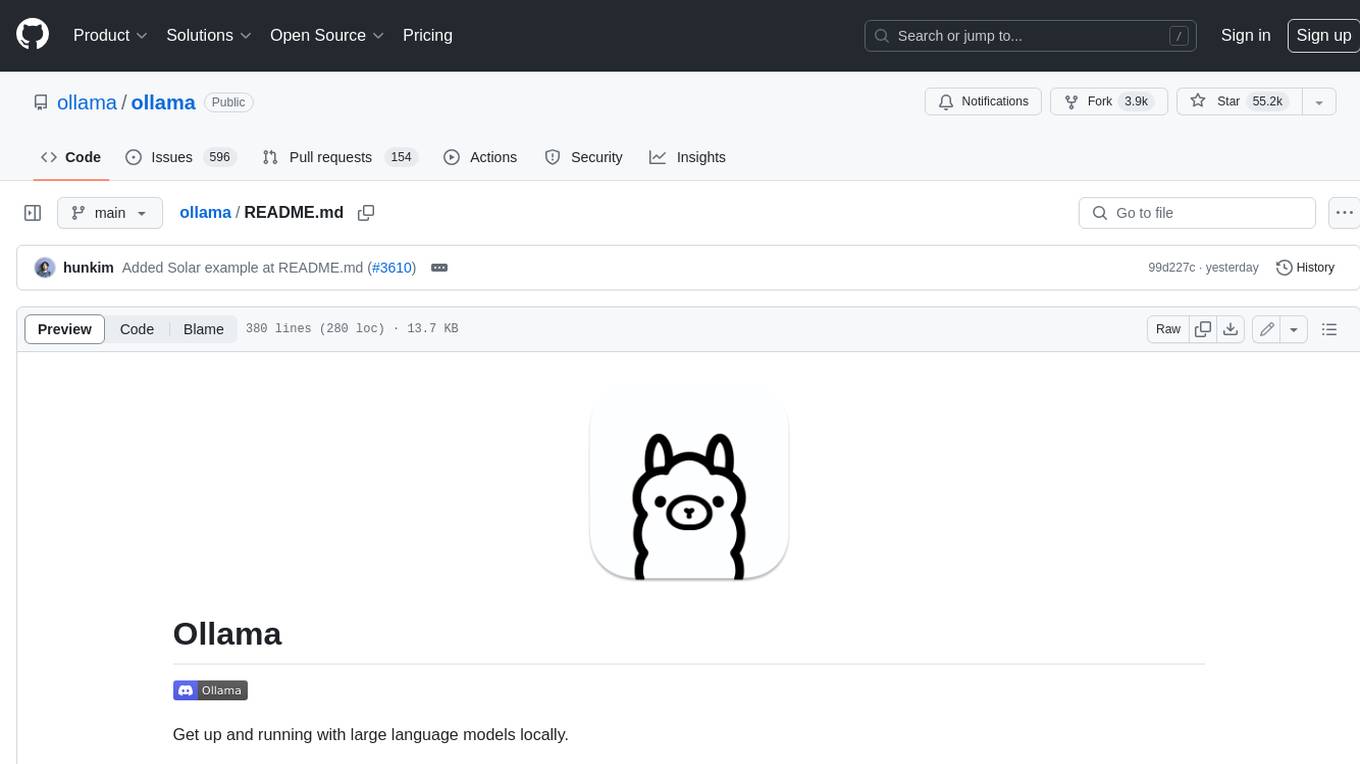
ollama
Ollama is a lightweight, extensible framework for building and running language models on the local machine. It provides a simple API for creating, running, and managing models, as well as a library of pre-built models that can be easily used in a variety of applications. Ollama is designed to be easy to use and accessible to developers of all levels. It is open source and available for free on GitHub.
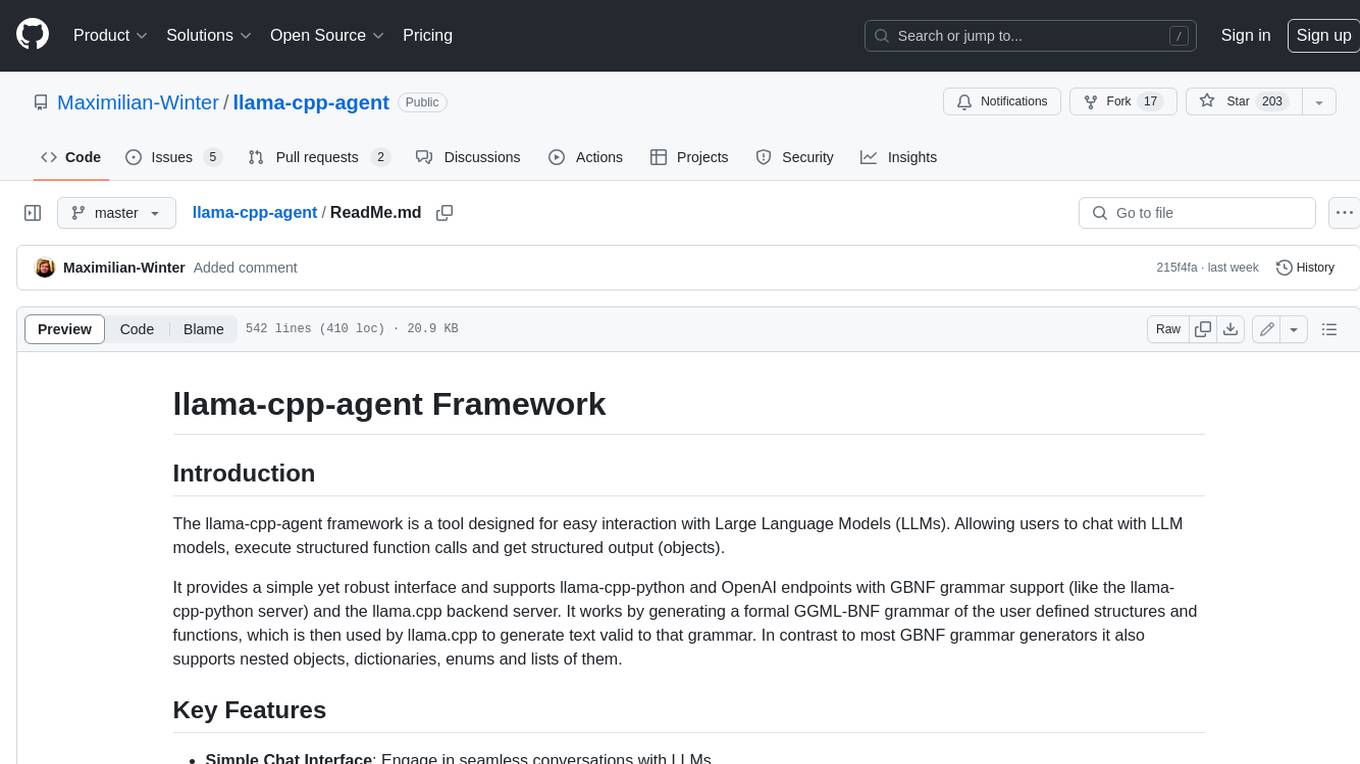
llama-cpp-agent
The llama-cpp-agent framework is a tool designed for easy interaction with Large Language Models (LLMs). Allowing users to chat with LLM models, execute structured function calls and get structured output (objects). It provides a simple yet robust interface and supports llama-cpp-python and OpenAI endpoints with GBNF grammar support (like the llama-cpp-python server) and the llama.cpp backend server. It works by generating a formal GGML-BNF grammar of the user defined structures and functions, which is then used by llama.cpp to generate text valid to that grammar. In contrast to most GBNF grammar generators it also supports nested objects, dictionaries, enums and lists of them.
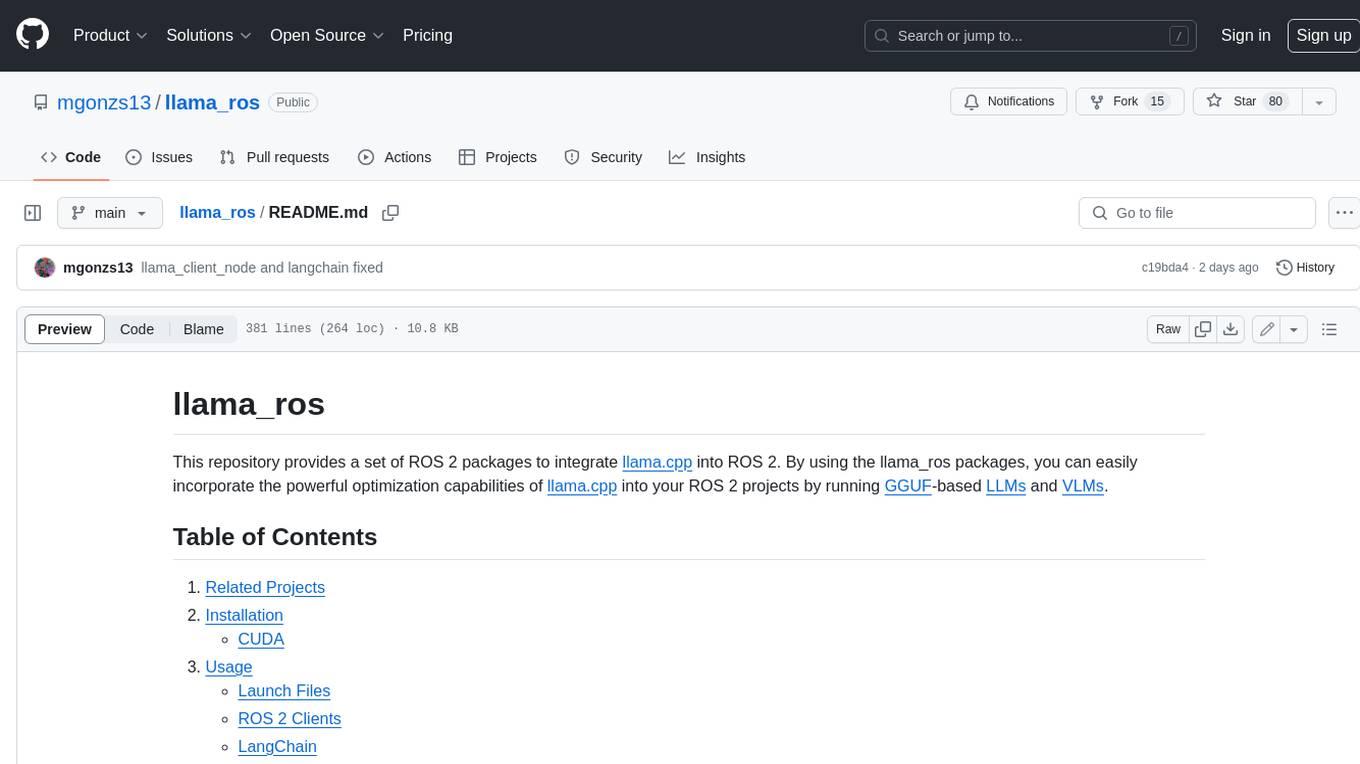
llama_ros
This repository provides a set of ROS 2 packages to integrate llama.cpp into ROS 2. By using the llama_ros packages, you can easily incorporate the powerful optimization capabilities of llama.cpp into your ROS 2 projects by running GGUF-based LLMs and VLMs.
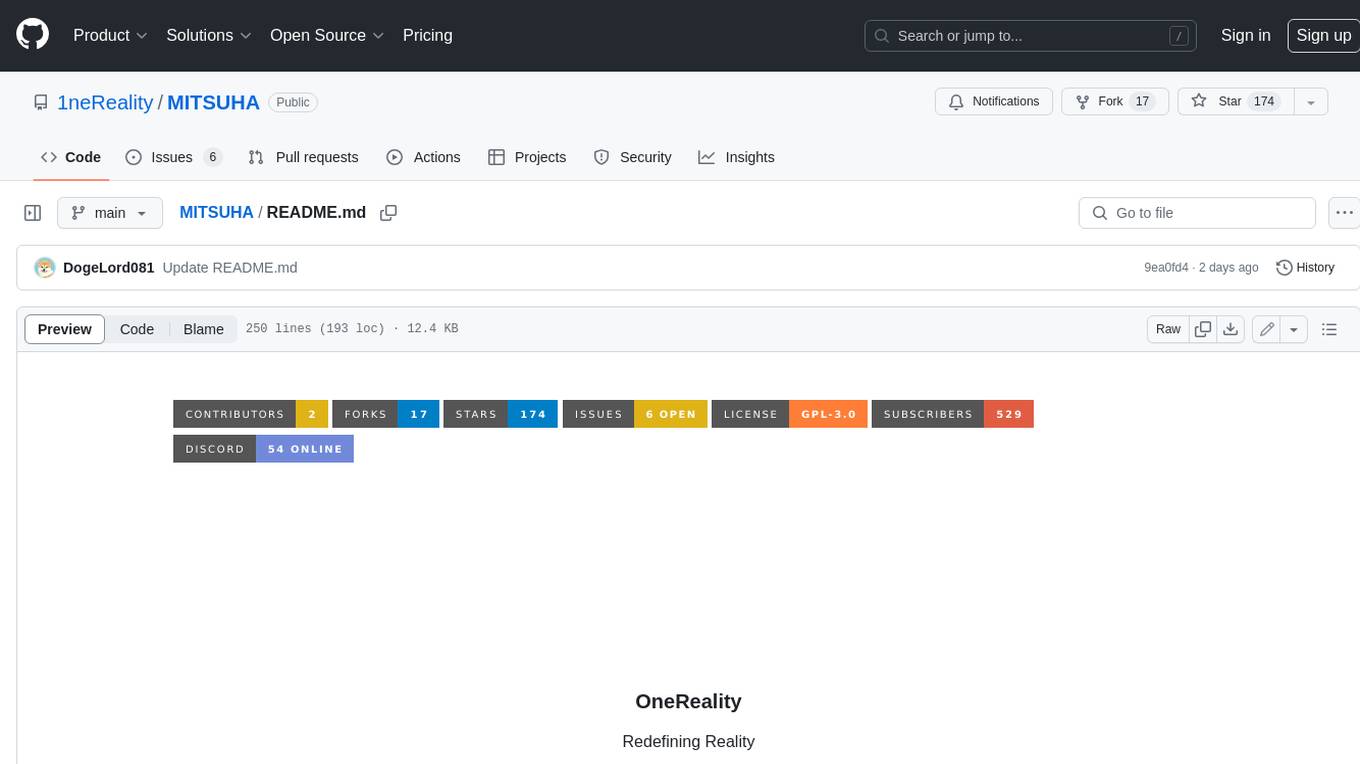
MITSUHA
OneReality is a virtual waifu/assistant that you can speak to through your mic and it'll speak back to you! It has many features such as: * You can speak to her with a mic * It can speak back to you * Has short-term memory and long-term memory * Can open apps * Smarter than you * Fluent in English, Japanese, Korean, and Chinese * Can control your smart home like Alexa if you set up Tuya (more info in Prerequisites) It is built with Python, Llama-cpp-python, Whisper, SpeechRecognition, PocketSphinx, VITS-fast-fine-tuning, VITS-simple-api, HyperDB, Sentence Transformers, and Tuya Cloud IoT.
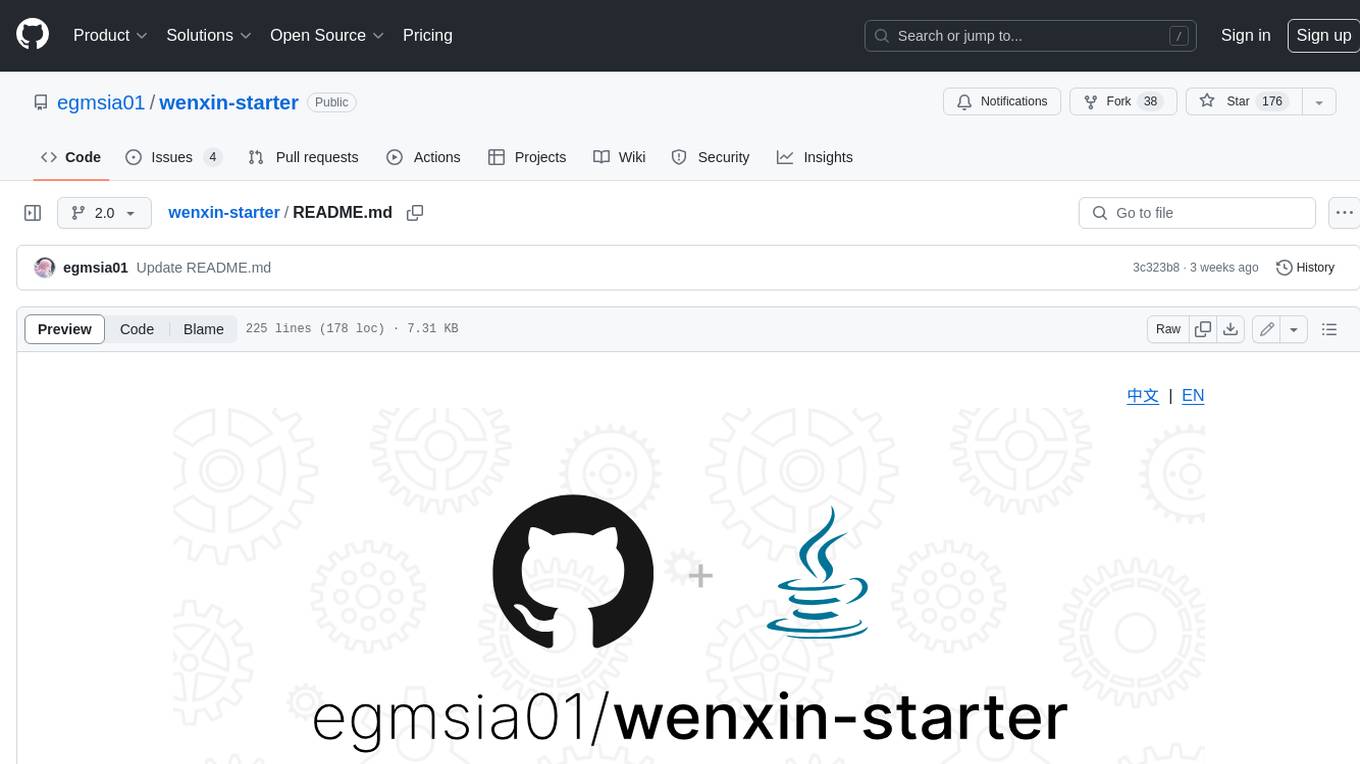
wenxin-starter
WenXin-Starter is a spring-boot-starter for Baidu's "Wenxin Qianfan WENXINWORKSHOP" large model, which can help you quickly access Baidu's AI capabilities. It fully integrates the official API documentation of Wenxin Qianfan. Supports text-to-image generation, built-in dialogue memory, and supports streaming return of dialogue. Supports QPS control of a single model and supports queuing mechanism. Plugins will be added soon.
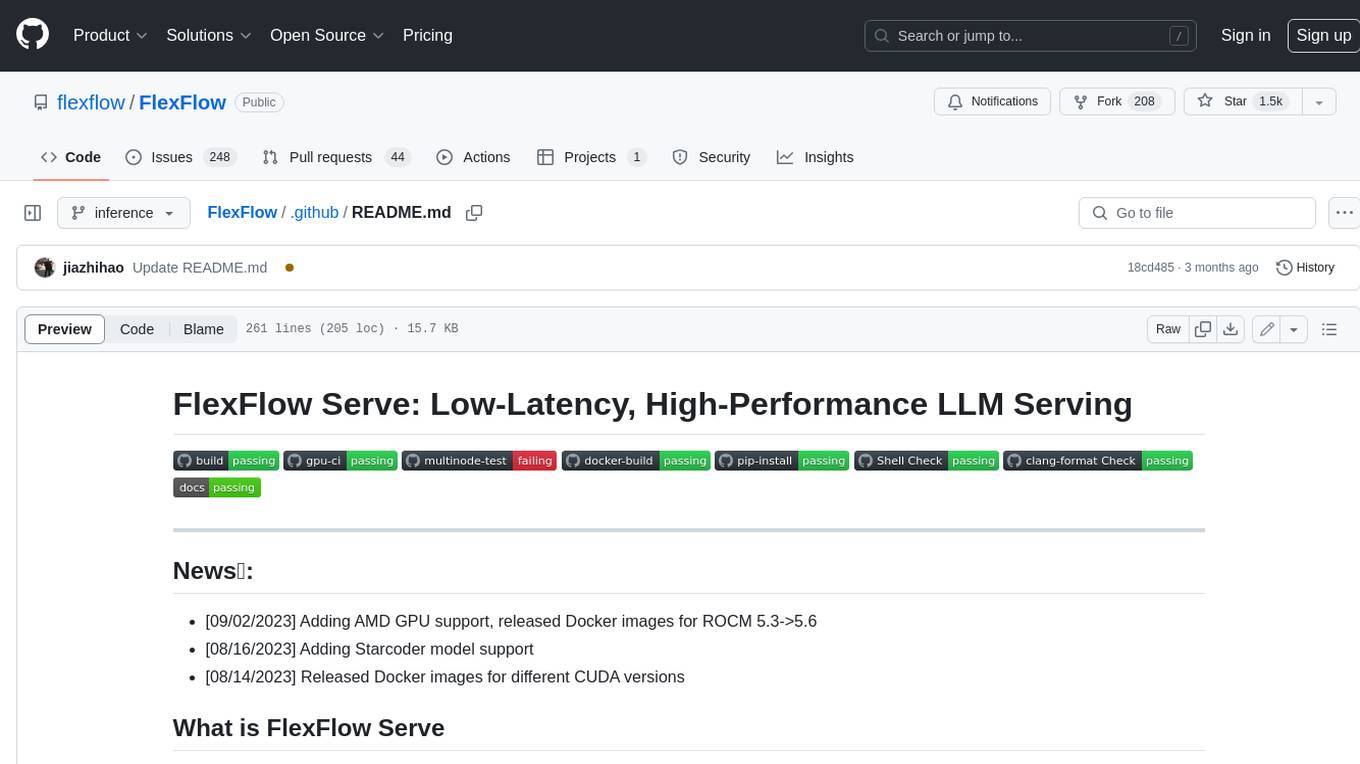
FlexFlow
FlexFlow Serve is an open-source compiler and distributed system for **low latency**, **high performance** LLM serving. FlexFlow Serve outperforms existing systems by 1.3-2.0x for single-node, multi-GPU inference and by 1.4-2.4x for multi-node, multi-GPU inference.







