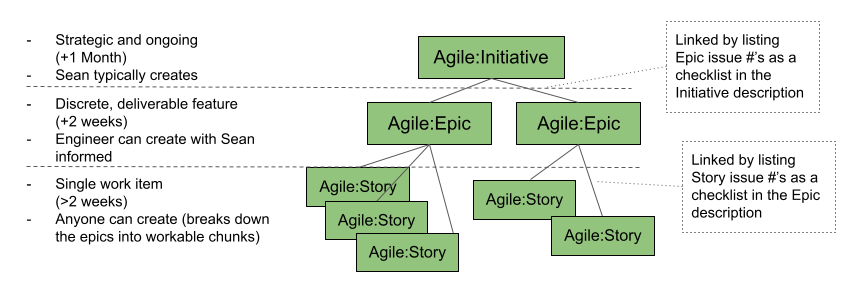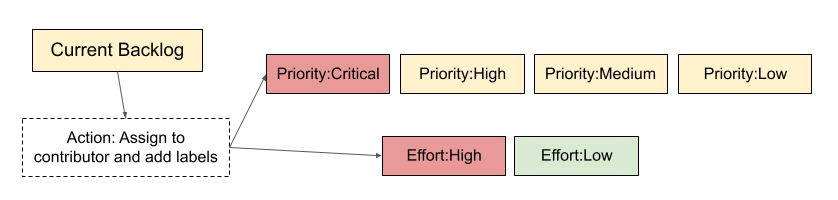aiid
The AI Incident Database seeks to identify, define, and catalog artificial intelligence incidents.
Stars: 183
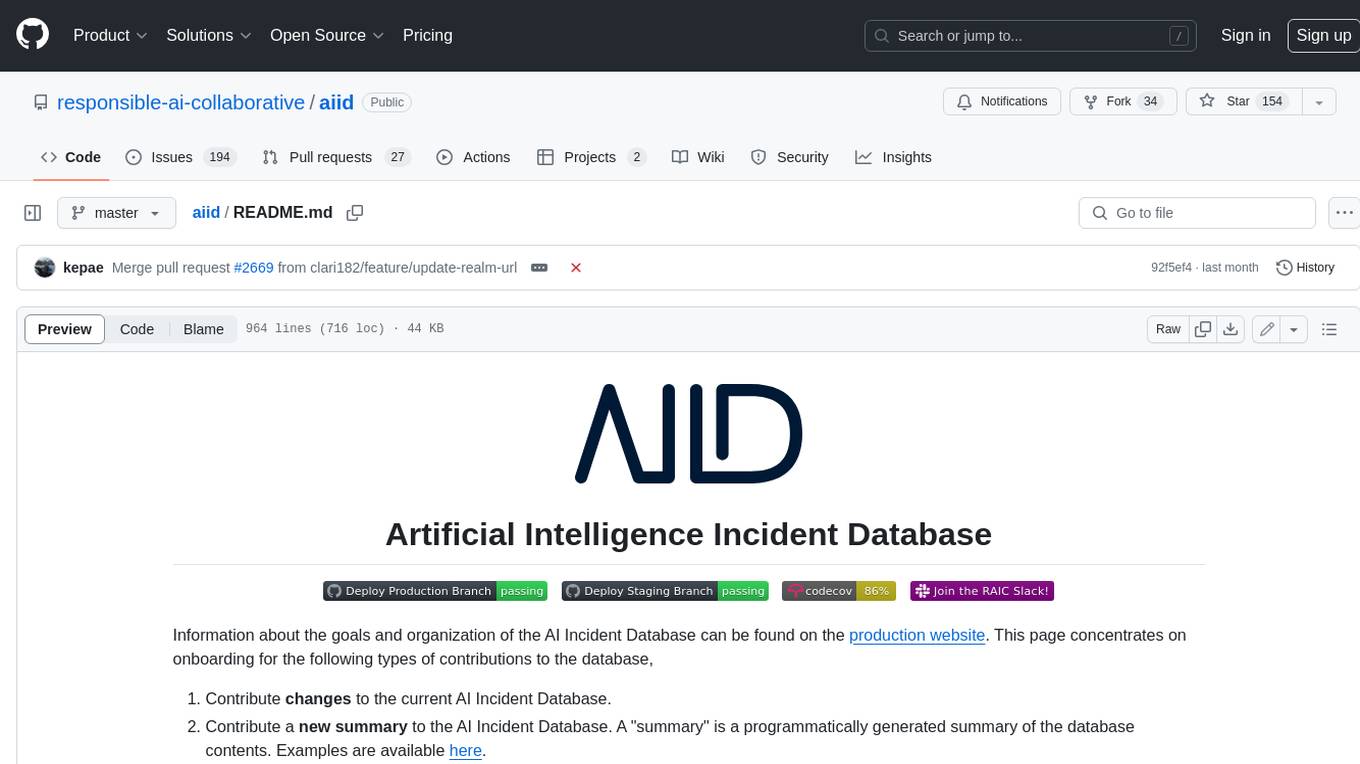
The Artificial Intelligence Incident Database (AIID) is a collection of incidents involving the development and use of artificial intelligence (AI). The database is designed to help researchers, policymakers, and the public understand the potential risks and benefits of AI, and to inform the development of policies and practices to mitigate the risks and promote the benefits of AI. The AIID is a collaborative project involving researchers from the University of California, Berkeley, the University of Washington, and the University of Toronto.
README:
Information about the goals and organization of the AI Incident Database can be found on the production website. This page concentrates on onboarding for the following types of contributions to the database,
- Contribute changes to the current AI Incident Database.
- Contribute a new summary to the AI Incident Database. A "summary" is a programmatically generated summary of the database contents. Examples are available here.
- Contribute a new taxonomy to the AI Incident Database. Details on taxonomies are available in the arXiv paper.
- Contribute a new application facilitating a new use case for the database.
In most cases unless you are contributing quick fixes, we recommend opening an issue before contributing to the project. You can also Contact us for an invitation to the project's Slack installation. Lurking is encouraged. Finally, for major announcements you can join the announcements-only mailing list.
The AI Incident Database is an open source project inviting contributions from the global community. Anyone with code changes that advance the change thesis of making the world better in the future by remembering the negative outcomes of the past are welcome to submit pull requests. To ensure that submitted changes are likely to be accepted, we recommend becoming familiar with the manner in which we organize our work items and open an issue on GitHub.
The process of completing work through GitHub issues at the highest level is:
Create Issue -> Assign Issue -> Review and Publish
Labels help streamline the process and ensure issues do not get lost or neglected. Label descriptions are on GitHub. The following describes when/how to use a label.
- Consider if the issue is an Initiative, Epic, or Story. All engineering issues aside from Bugs should fall in one of these categories and be assigned a label. Other types of issues (ex: Data Editor-related) may not have this label.
- Apply a descriptor label (when applicable):
Add the label Current Backlog to trigger assigning a contributor. Either the assigner or the contributor adds the issue’s priority and effort labels.
Once the issue has a deliverable output(s), use the Pull Request process to have the contribution reviewed and accepted.
The person opening the PR should create it in a draft status until the work is finished, then they should click on "Ready for review" button and assign it to someone as a reviewer as soon the PR is ready to be reviewed.
In general, PR reviews can be assigned to any member of the @responsible-ai-collaboraite/aiid-dev team, or to the team alias itself. Don't be shy! Above all, contributors and reviewers should assume good intentions. As such, reviewers are also encouraged to re-assign PR reviews based on familiarity and time constraints.
When something is mergeable, then someone else with maintainer permissions (not the implementer or reviewer) can merge it to staging. They can optionally do a final review.
After merging to staging, the code quality is everyone’s responsibility.
For more information on how to create built-in draft pull requests, please refer to the GitHub blog.
Anyone can contribute code to the project. The system is being built as a "do-ocracy", meaning those who "do" have influence over the development of the code.
The steps for contributing changes are the following,
- Create a fork of the repository.
- Clone the fork to your local environment.
- Open a feature branch from whichever branch you would like to change. This is typically the
stagingbranch, so you can dogit checkout stagingthengit checkout -b feature-cool-new-thing. - Make your changes, commit them, then push them remote.
- Open a pull request to the
stagingbranch. - Update the pull request based on the review.
- See the pull request get pulled. :)
Please make sure your code is well organized and commented before opening the pull request.
The site architecture consists of these main components:
-
Deployment Pipeline:
- Hosted in a GitHub repository
- Automated through GitHub Actions workflows that handle building, testing, and deploying the application
- Ensures code quality and successful deployment through automated checks
-
Frontend Hosting: A Gatsby-based static web application hosted on Netlify, along with Netlify Functions for serverless API functionality.
-
Search: Algolia provides the search index functionality, enabling fast and efficient content discovery.
-
Content Management: Prismic CMS allows for dynamic content management including blog posts and other updateable content.
-
Database: A MongoDB database stores the core application data. The database content can be synced periodically to update the Algolia search index, allowing for storage of documents and details that may be either unsupported by or too costly to host in Algolia.
Additional services integrated into the architecture include:
- MailerSend for email communication
- Cloudinary for image hosting and optimization
- Rollbar for error logging and monitoring
- Google Translate API for content translation capabilities
This architecture maintains a serverless approach, with no need for a traditional dynamic backend server, while leveraging specialized services for specific functionalities. The deployment process is fully automated through GitHub Actions, ensuring consistent and reliable deployments with proper testing and validation steps.
More details are available on our documentation.
The site exposes a read-only GraphQL endpoint at /api/graphql.
You can check the endpoint https://incidentdatabase.ai/api/graphql
The endpoint can be queried using any GraphQL client, but for example, if using Apollo:
import { ApolloClient, HttpLink, InMemoryCache, gql } from '@apollo/client';
const client = new ApolloClient({
link: new HttpLink({
uri: `https://incidentdatabase.ai/api/graphql`,
}),
cache: new InMemoryCache()
});
client.query({query: gql`{
reports {
title
report_number
}
}`}).then(result => console.log(result));
For inquiries, you are encouraged to open an issue on this repository or visit the contact page.
For Tasks:
Click tags to check more tools for each tasksFor Jobs:
Alternative AI tools for aiid
Similar Open Source Tools
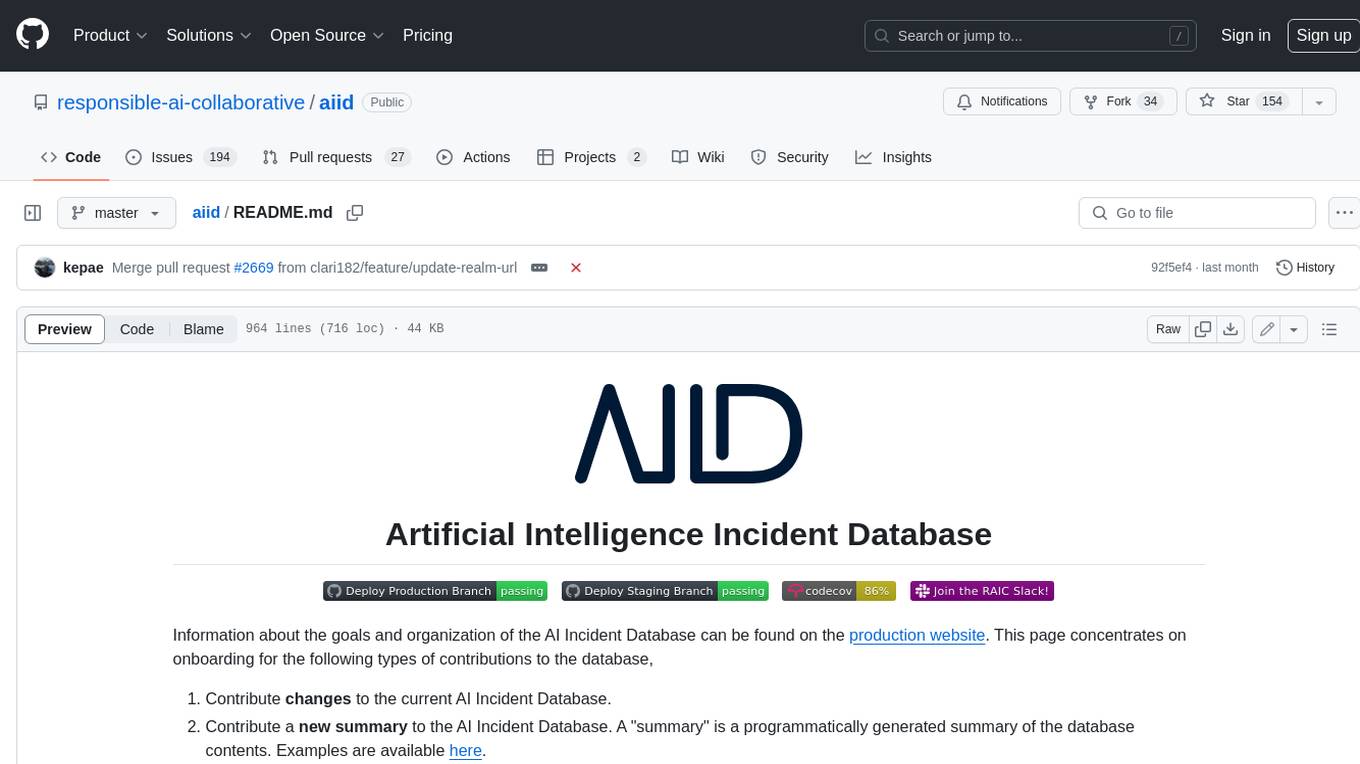
aiid
The Artificial Intelligence Incident Database (AIID) is a collection of incidents involving the development and use of artificial intelligence (AI). The database is designed to help researchers, policymakers, and the public understand the potential risks and benefits of AI, and to inform the development of policies and practices to mitigate the risks and promote the benefits of AI. The AIID is a collaborative project involving researchers from the University of California, Berkeley, the University of Washington, and the University of Toronto.
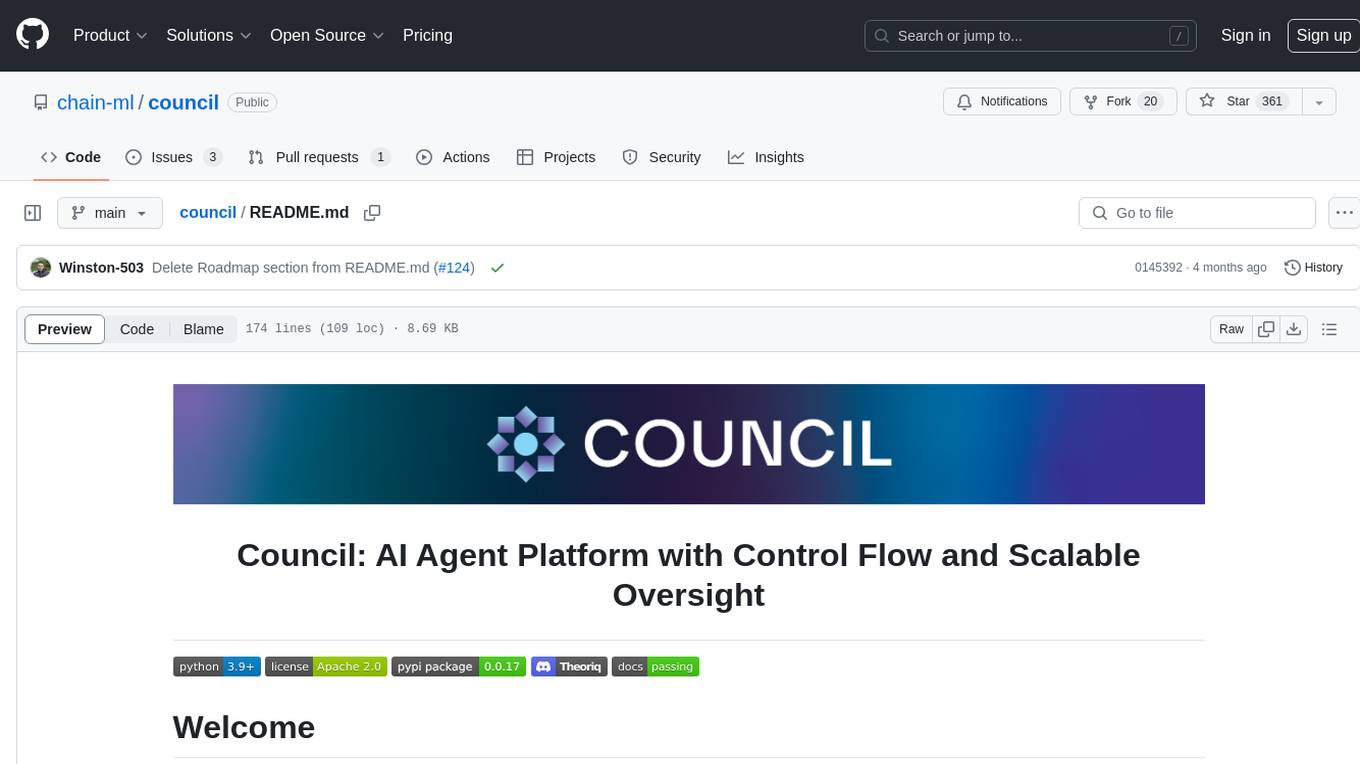
council
Council is an open-source platform designed for the rapid development and deployment of customized generative AI applications using teams of agents. It extends the LLM tool ecosystem by providing advanced control flow and scalable oversight for AI agents. Users can create sophisticated agents with predictable behavior by leveraging Council's powerful approach to control flow using Controllers, Filters, Evaluators, and Budgets. The framework allows for automated routing between agents, comparing, evaluating, and selecting the best results for a task. Council aims to facilitate packaging and deploying agents at scale on multiple platforms while enabling enterprise-grade monitoring and quality control.
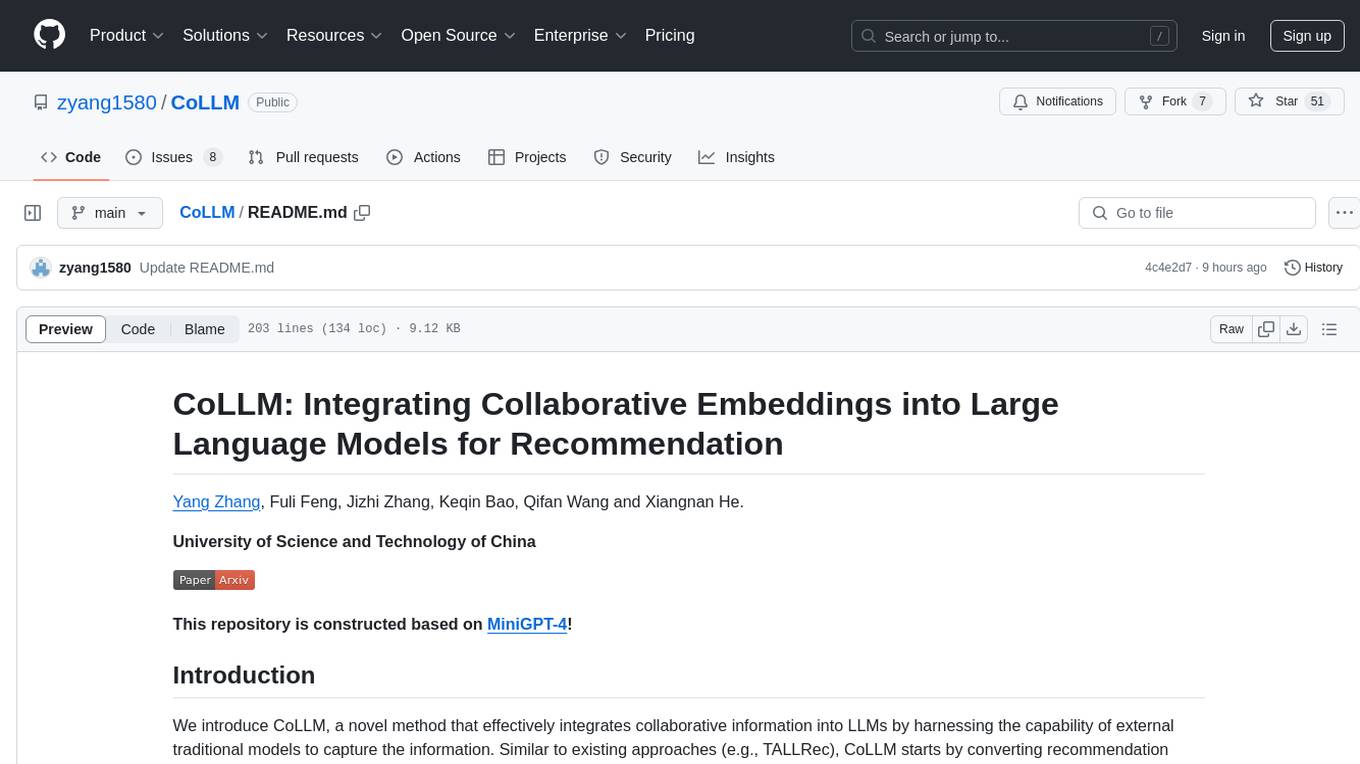
CoLLM
CoLLM is a novel method that integrates collaborative information into Large Language Models (LLMs) for recommendation. It converts recommendation data into language prompts, encodes them with both textual and collaborative information, and uses a two-step tuning method to train the model. The method incorporates user/item ID fields in prompts and employs a conventional collaborative model to generate user/item representations. CoLLM is built upon MiniGPT-4 and utilizes pretrained Vicuna weights for training.
project_alice
Alice is an agentic workflow framework that integrates task execution and intelligent chat capabilities. It provides a flexible environment for creating, managing, and deploying AI agents for various purposes, leveraging a microservices architecture with MongoDB for data persistence. The framework consists of components like APIs, agents, tasks, and chats that interact to produce outputs through files, messages, task results, and URL references. Users can create, test, and deploy agentic solutions in a human-language framework, making it easy to engage with by both users and agents. The tool offers an open-source option, user management, flexible model deployment, and programmatic access to tasks and chats.
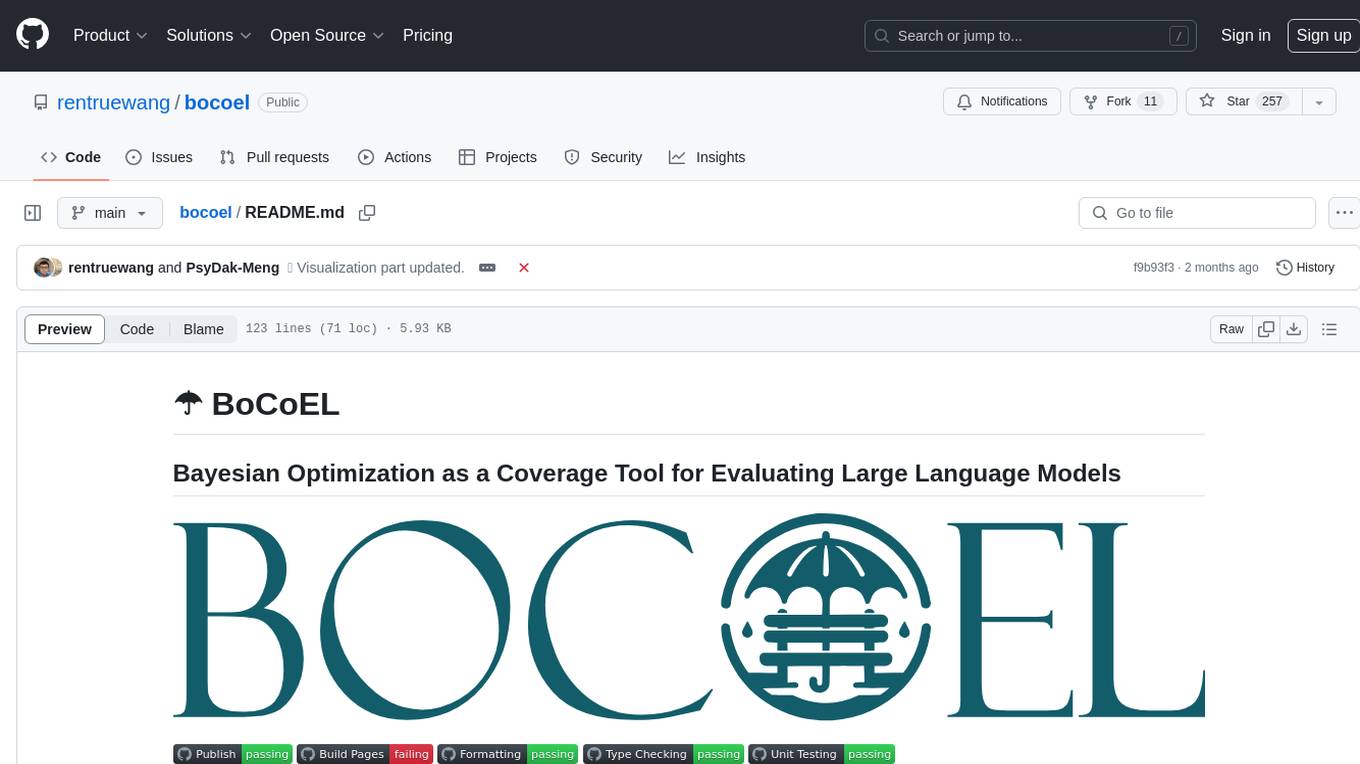
bocoel
BoCoEL is a tool that leverages Bayesian Optimization to efficiently evaluate large language models by selecting a subset of the corpus for evaluation. It encodes individual entries into embeddings, uses Bayesian optimization to select queries, retrieves from the corpus, and provides easily managed evaluations. The tool aims to reduce computation costs during evaluation with a dynamic budget, supporting models like GPT2, Pythia, and LLAMA through integration with Hugging Face transformers and datasets. BoCoEL offers a modular design and efficient representation of the corpus to enhance evaluation quality.
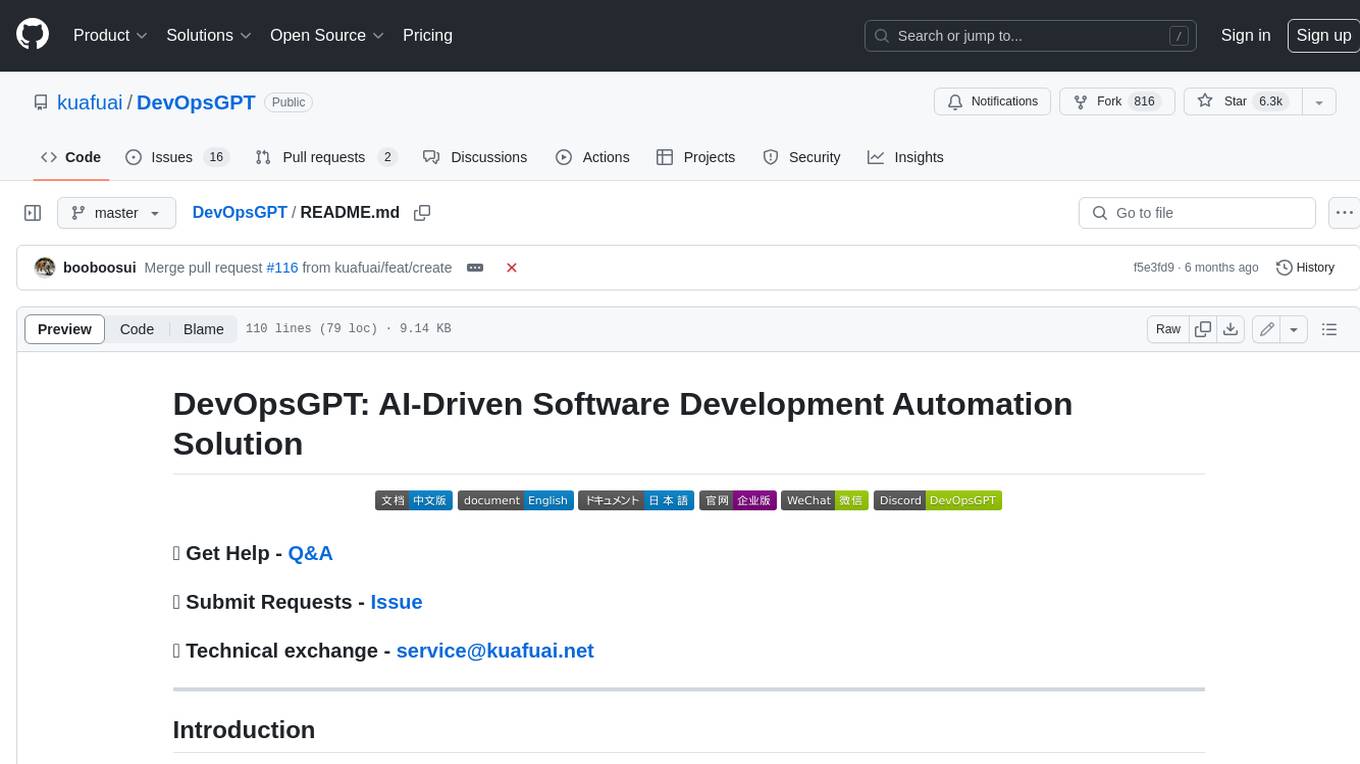
DevOpsGPT
DevOpsGPT is an AI-driven software development automation solution that combines Large Language Models (LLM) with DevOps tools to convert natural language requirements into working software. It improves development efficiency by eliminating the need for tedious requirement documentation, shortens development cycles, reduces communication costs, and ensures high-quality deliverables. The Enterprise Edition offers features like existing project analysis, professional model selection, and support for more DevOps platforms. The tool automates requirement development, generates interface documentation, provides pseudocode based on existing projects, facilitates code refinement, enables continuous integration, and supports software version release. Users can run DevOpsGPT with source code or Docker, and the tool comes with limitations in precise documentation generation and understanding existing project code. The product roadmap includes accurate requirement decomposition, rapid import of development requirements, and integration of more software engineering and professional tools for efficient software development tasks under AI planning and execution.
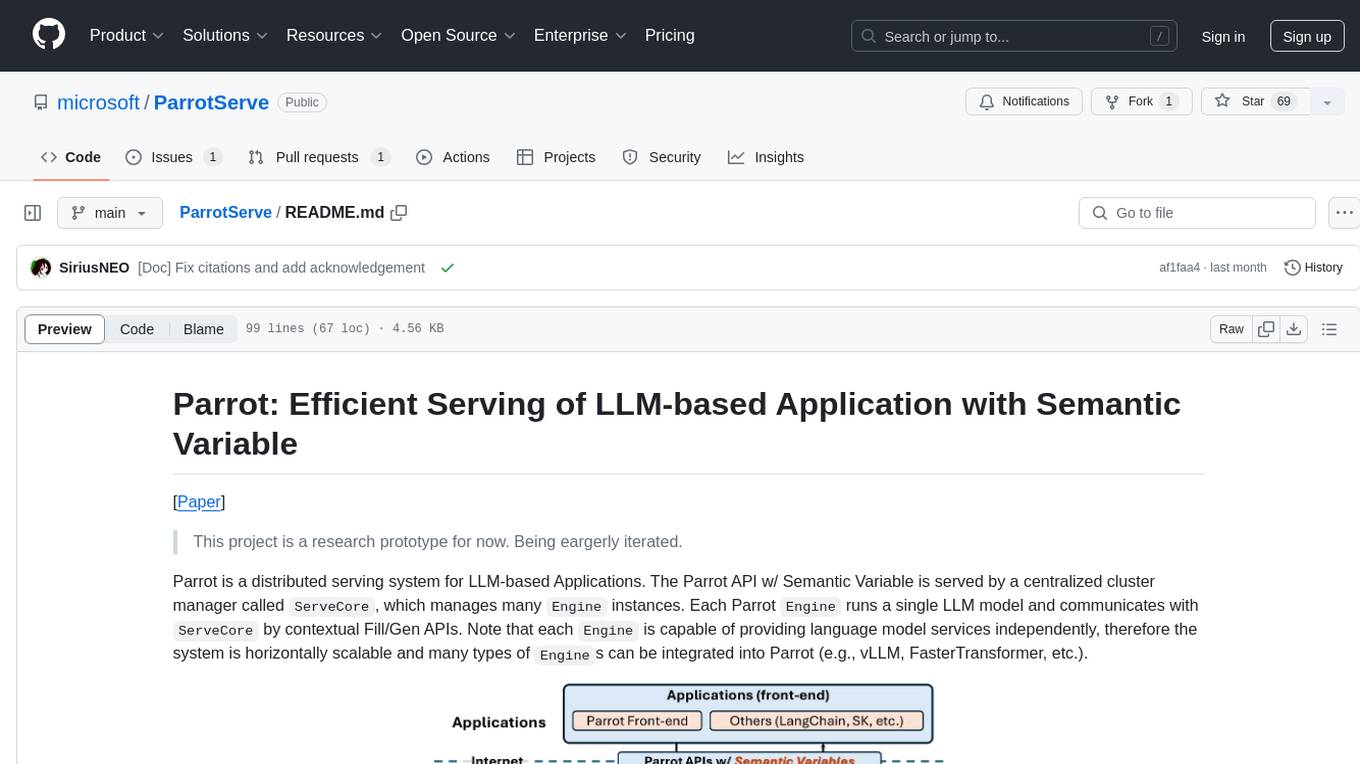
ParrotServe
Parrot is a distributed serving system for LLM-based Applications, designed to efficiently serve LLM-based applications by adding Semantic Variable in the OpenAI-style API. It allows for horizontal scalability with multiple Engine instances running LLM models communicating with ServeCore. The system enables AI agents to interact with LLMs via natural language prompts for collaborative tasks.
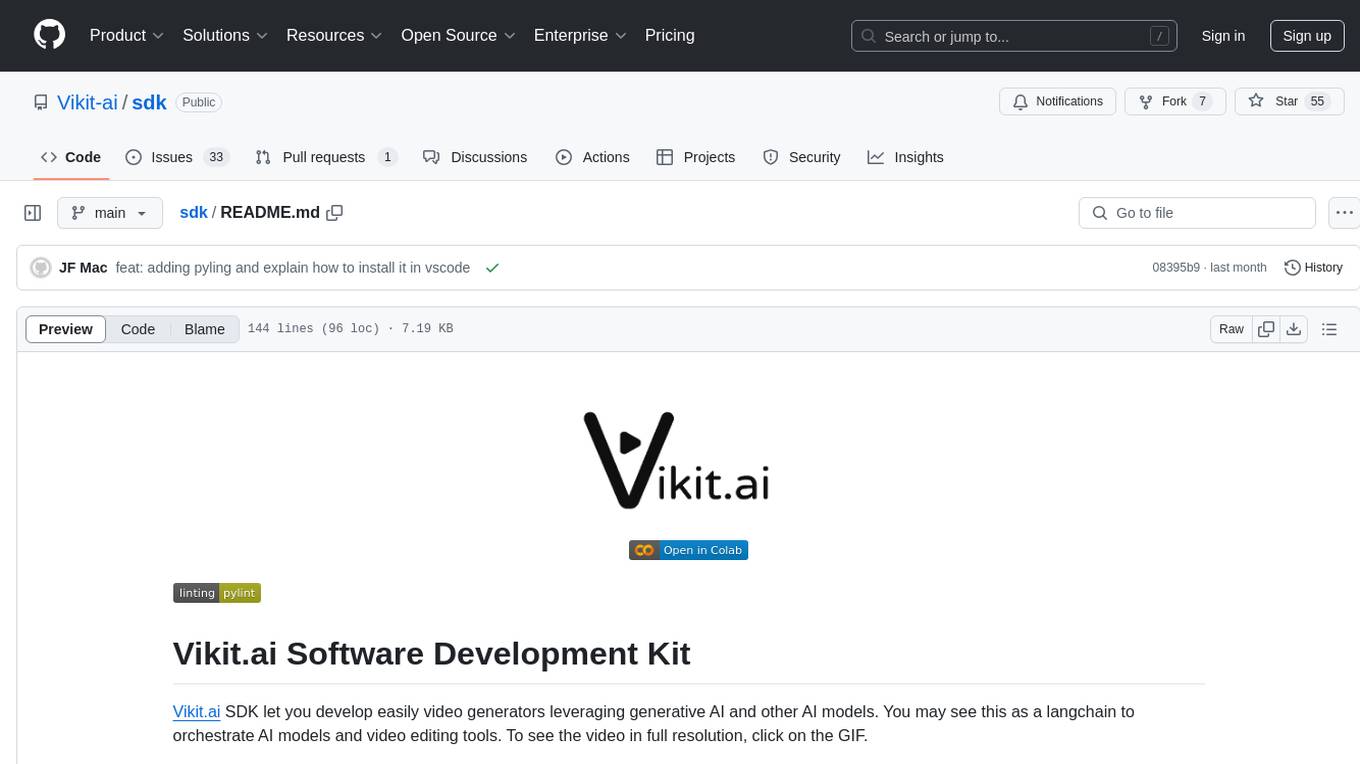
sdk
Vikit.ai SDK is a software development kit that enables easy development of video generators using generative AI and other AI models. It serves as a langchain to orchestrate AI models and video editing tools. The SDK allows users to create videos from text prompts with background music and voice-over narration. It also supports generating composite videos from multiple text prompts. The tool requires Python 3.8+, specific dependencies, and tools like FFMPEG and ImageMagick for certain functionalities. Users can contribute to the project by following the contribution guidelines and standards provided.
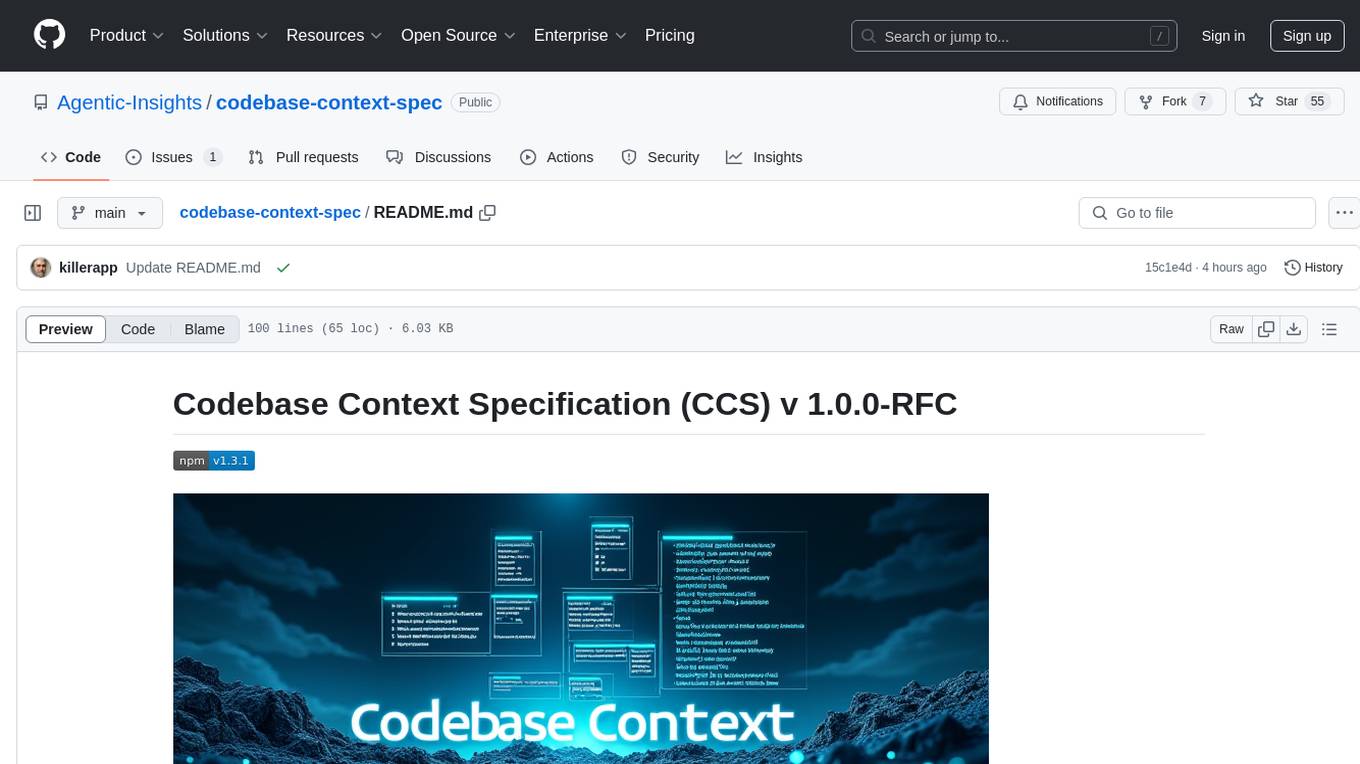
codebase-context-spec
The Codebase Context Specification (CCS) project aims to standardize embedding contextual information within codebases to enhance understanding for both AI and human developers. It introduces a convention similar to `.env` and `.editorconfig` files but focused on documenting code for both AI and humans. By providing structured contextual metadata, collaborative documentation guidelines, and standardized context files, developers can improve code comprehension, collaboration, and development efficiency. The project includes a linter for validating context files and provides guidelines for using the specification with AI assistants. Tooling recommendations suggest creating memory systems, IDE plugins, AI model integrations, and agents for context creation and utilization. Future directions include integration with existing documentation systems, dynamic context generation, and support for explicit context overriding.
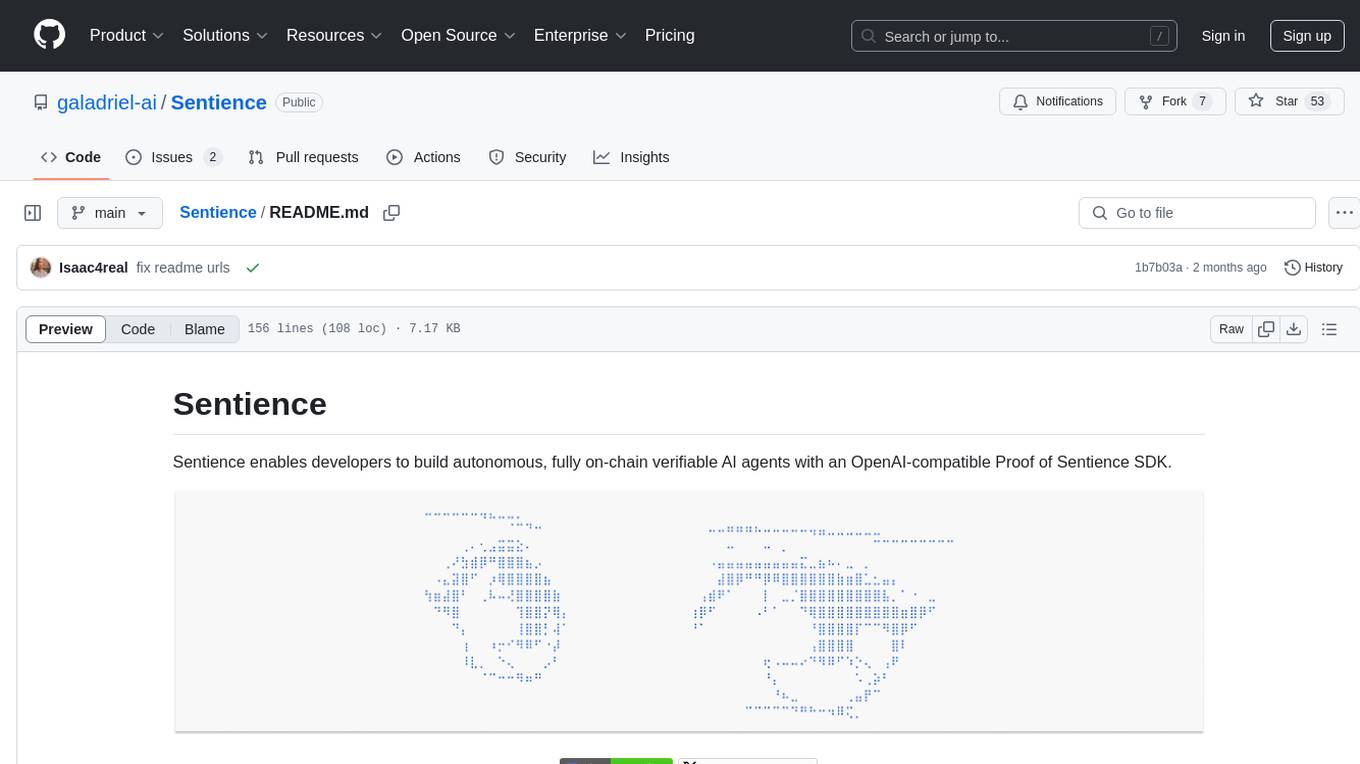
Sentience
Sentience is a tool that allows developers to create autonomous AI agents on-chain with verifiable proofs. It leverages a Trusted Execution Environment (TEE) architecture to ensure secure execution of AI calls and provides transparency through cryptographic attestations posted on Solana's blockchain. The tool enhances market potential by transforming agents into cryptographically verifiable entities, addressing the need for trust in AI development. Sentience offers features like OpenAI compatibility, on-chain verifiability, an explorer for agent history, and an easy-to-use developer experience. The repository includes SDKs for Python and JavaScript, along with components for verified inference and instructions for verifying the TEE architecture.
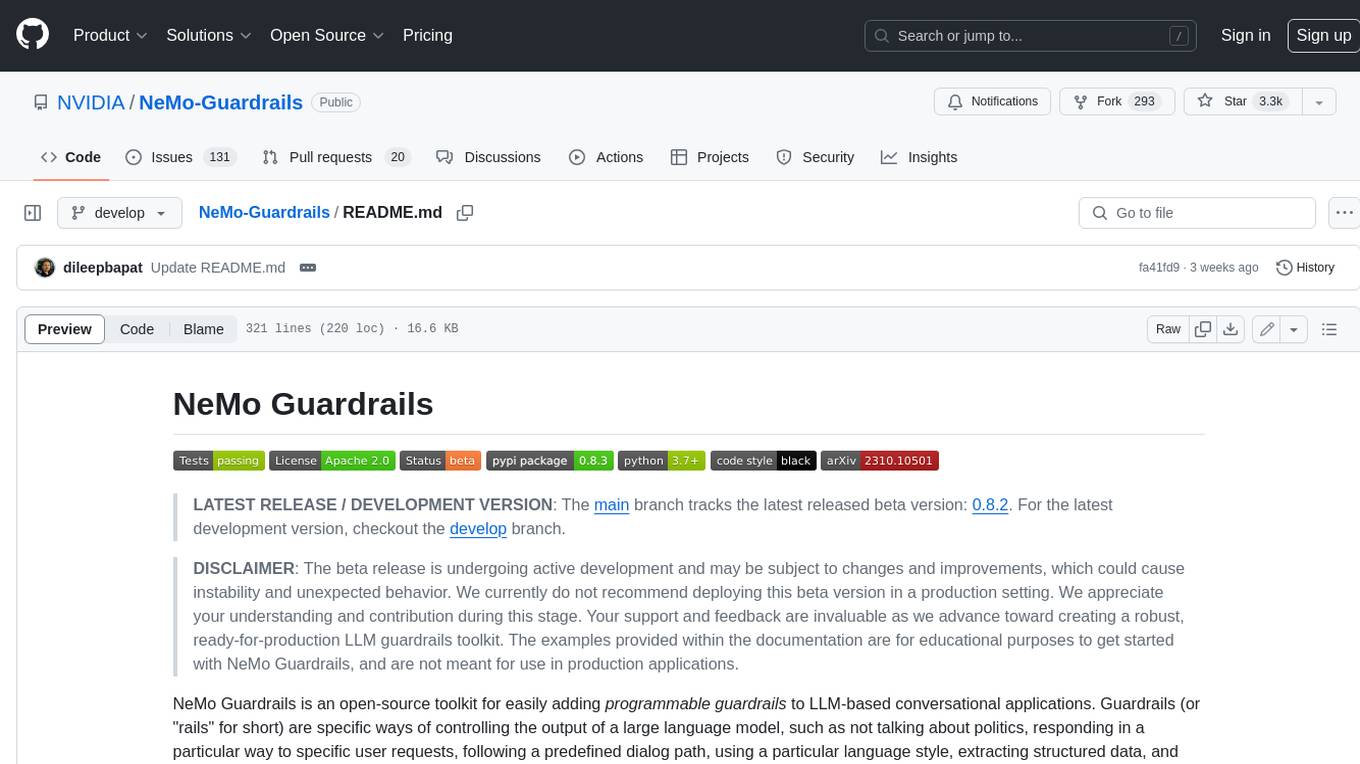
Guardrails
Guardrails is a security tool designed to help developers identify and fix security vulnerabilities in their code. It provides automated scanning and analysis of code repositories to detect potential security issues, such as sensitive data exposure, injection attacks, and insecure configurations. By integrating Guardrails into the development workflow, teams can proactively address security concerns and reduce the risk of security breaches. The tool offers detailed reports and actionable recommendations to guide developers in remediation efforts, ultimately improving the overall security posture of the codebase. Guardrails supports multiple programming languages and frameworks, making it versatile and adaptable to different development environments. With its user-friendly interface and seamless integration with popular version control systems, Guardrails empowers developers to prioritize security without compromising productivity.
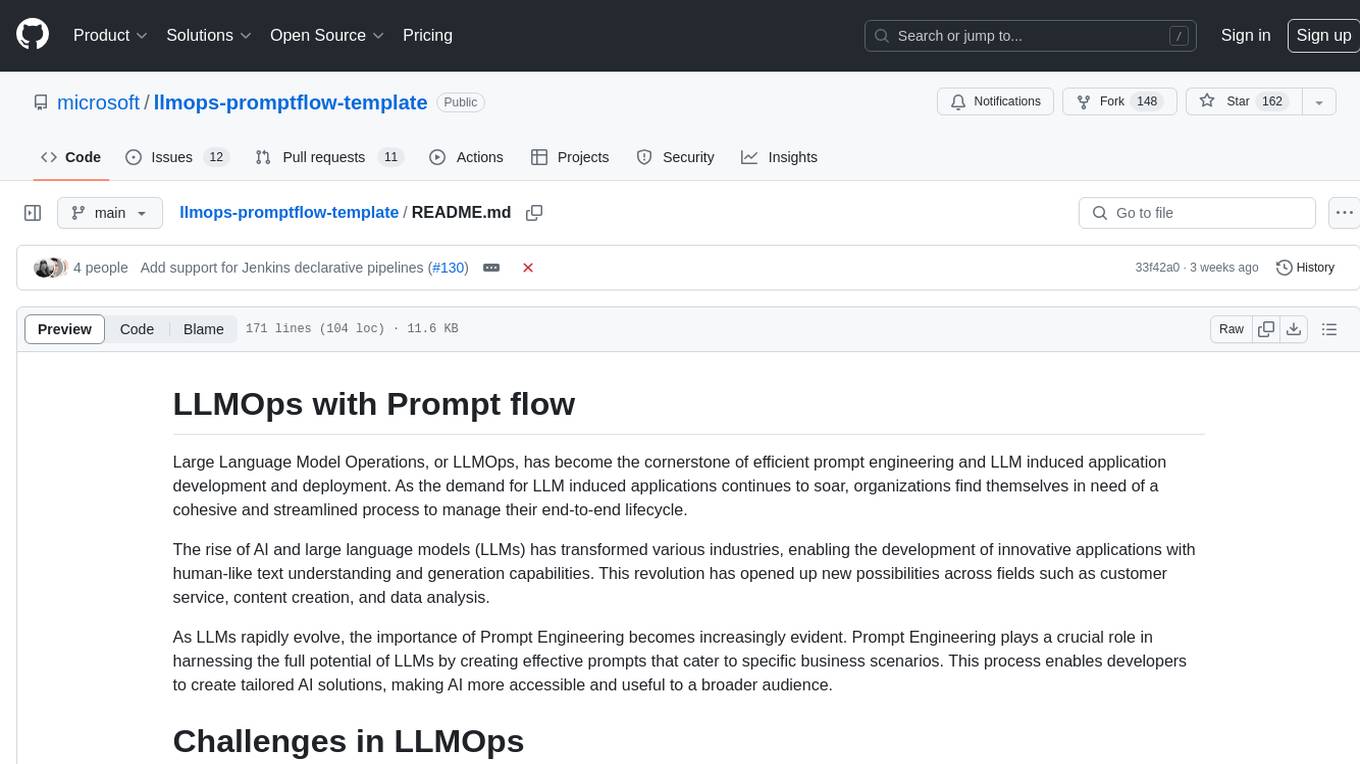
llmops-promptflow-template
LLMOps with Prompt flow is a template and guidance for building LLM-infused apps using Prompt flow. It provides centralized code hosting, lifecycle management, variant and hyperparameter experimentation, A/B deployment, many-to-many dataset/flow relationships, multiple deployment targets, comprehensive reporting, BYOF capabilities, configuration-based development, local prompt experimentation and evaluation, endpoint testing, and optional Human-in-loop validation. The tool is customizable to suit various application needs.
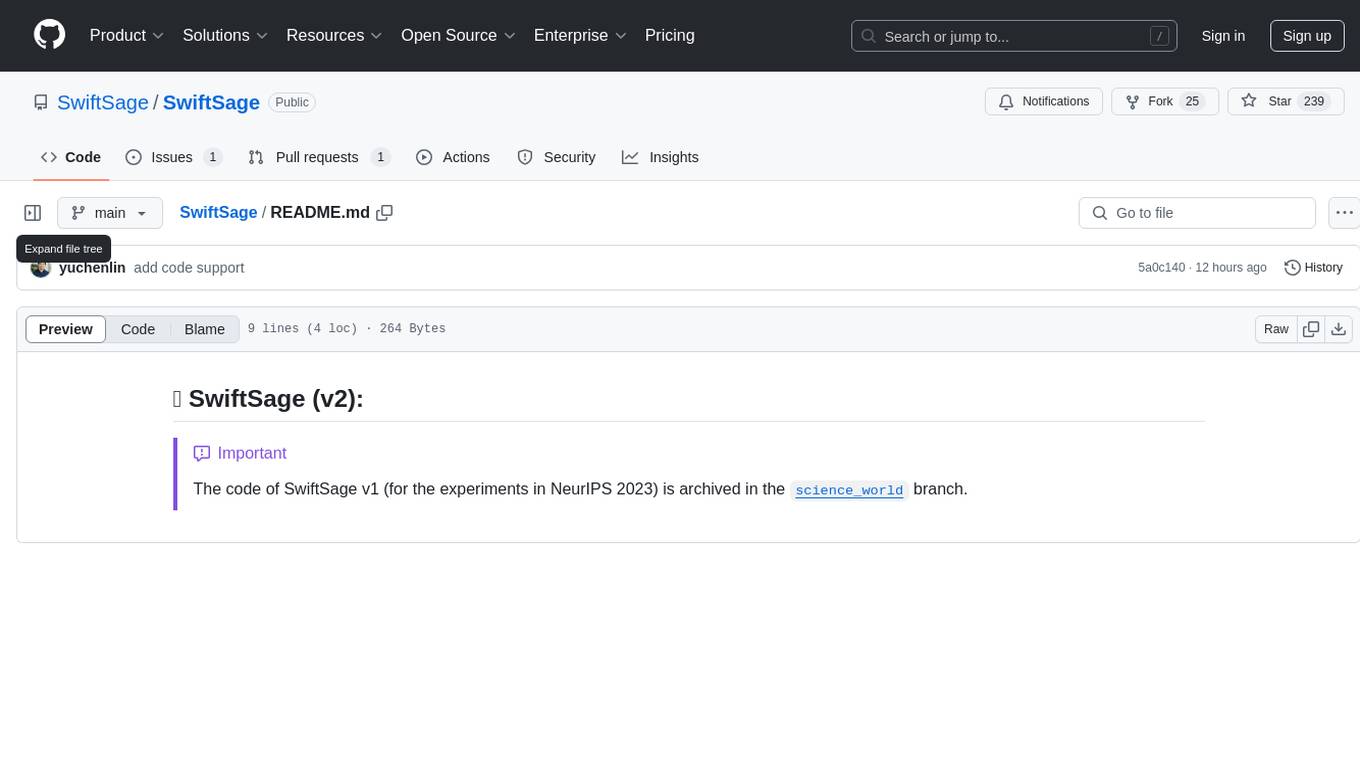
SwiftSage
SwiftSage is a tool designed for conducting experiments in the field of machine learning and artificial intelligence. It provides a platform for researchers and developers to implement and test various algorithms and models. The tool is particularly useful for exploring new ideas and conducting experiments in a controlled environment. SwiftSage aims to streamline the process of developing and testing machine learning models, making it easier for users to iterate on their ideas and achieve better results. With its user-friendly interface and powerful features, SwiftSage is a valuable tool for anyone working in the field of AI and ML.
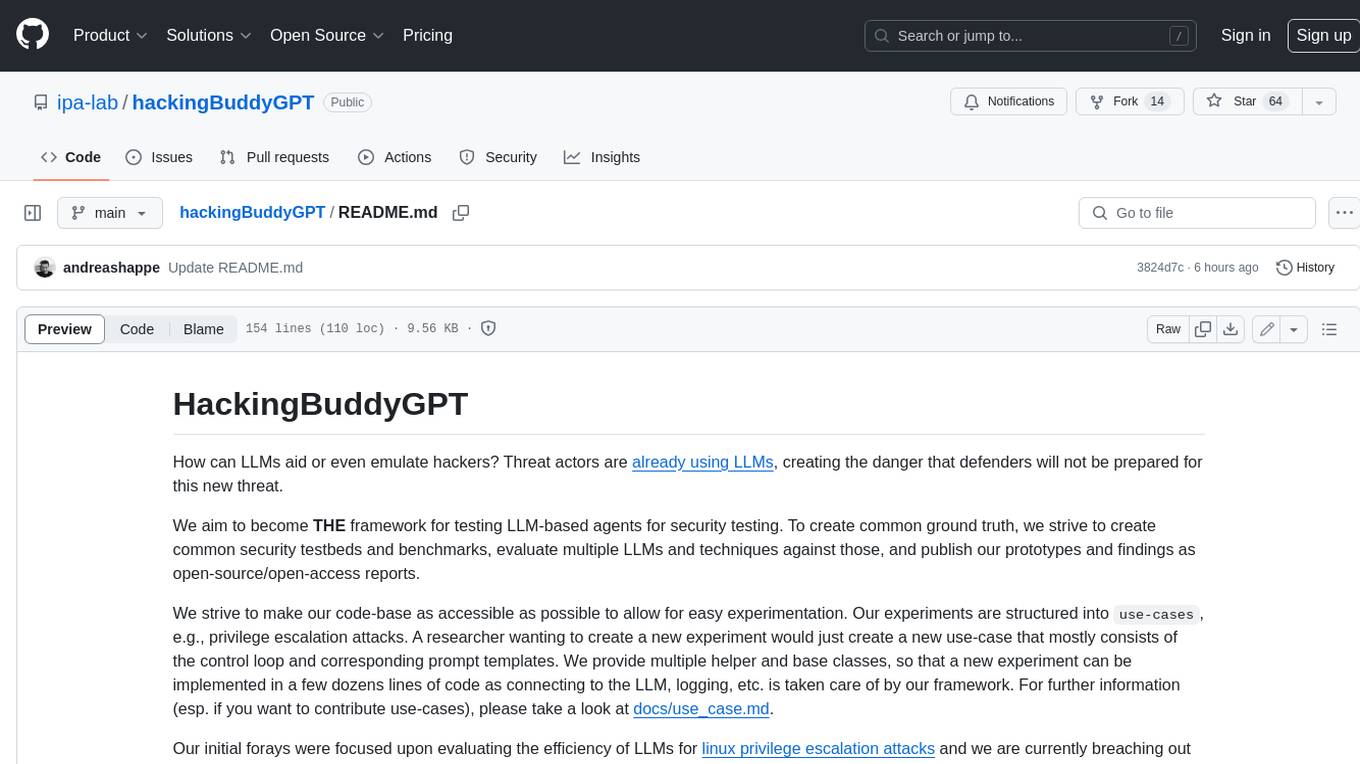
hackingBuddyGPT
hackingBuddyGPT is a framework for testing LLM-based agents for security testing. It aims to create common ground truth by creating common security testbeds and benchmarks, evaluating multiple LLMs and techniques against those, and publishing prototypes and findings as open-source/open-access reports. The initial focus is on evaluating the efficiency of LLMs for Linux privilege escalation attacks, but the framework is being expanded to evaluate the use of LLMs for web penetration-testing and web API testing. hackingBuddyGPT is released as open-source to level the playing field for blue teams against APTs that have access to more sophisticated resources.
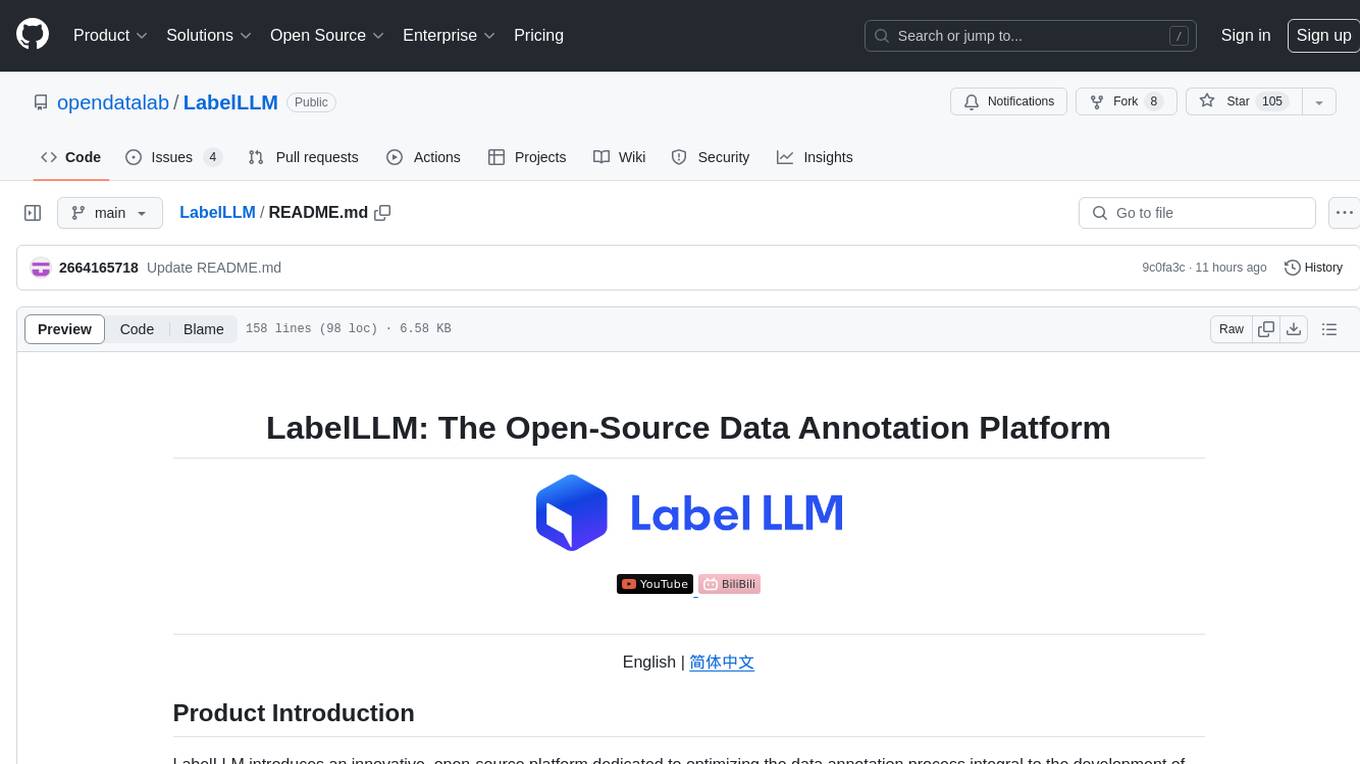
LabelLLM
LabelLLM is an open-source data annotation platform designed to optimize the data annotation process for LLM development. It offers flexible configuration, multimodal data support, comprehensive task management, and AI-assisted annotation. Users can access a suite of annotation tools, enjoy a user-friendly experience, and enhance efficiency. The platform allows real-time monitoring of annotation progress and quality control, ensuring data integrity and timeliness.
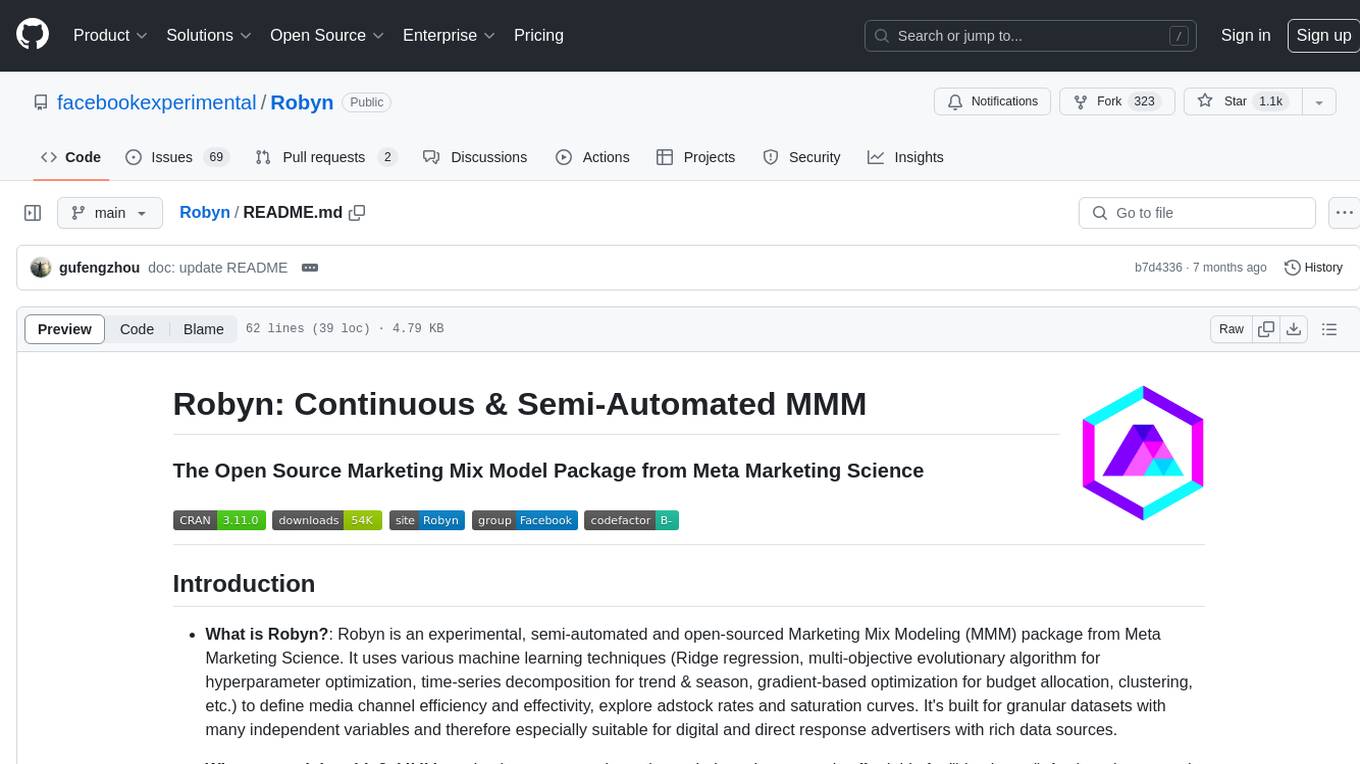
Robyn
Robyn is an experimental, semi-automated and open-sourced Marketing Mix Modeling (MMM) package from Meta Marketing Science. It uses various machine learning techniques to define media channel efficiency and effectivity, explore adstock rates and saturation curves. Built for granular datasets with many independent variables, especially suitable for digital and direct response advertisers with rich data sources. Aiming to democratize MMM, make it accessible for advertisers of all sizes, and contribute to the measurement landscape.
For similar tasks
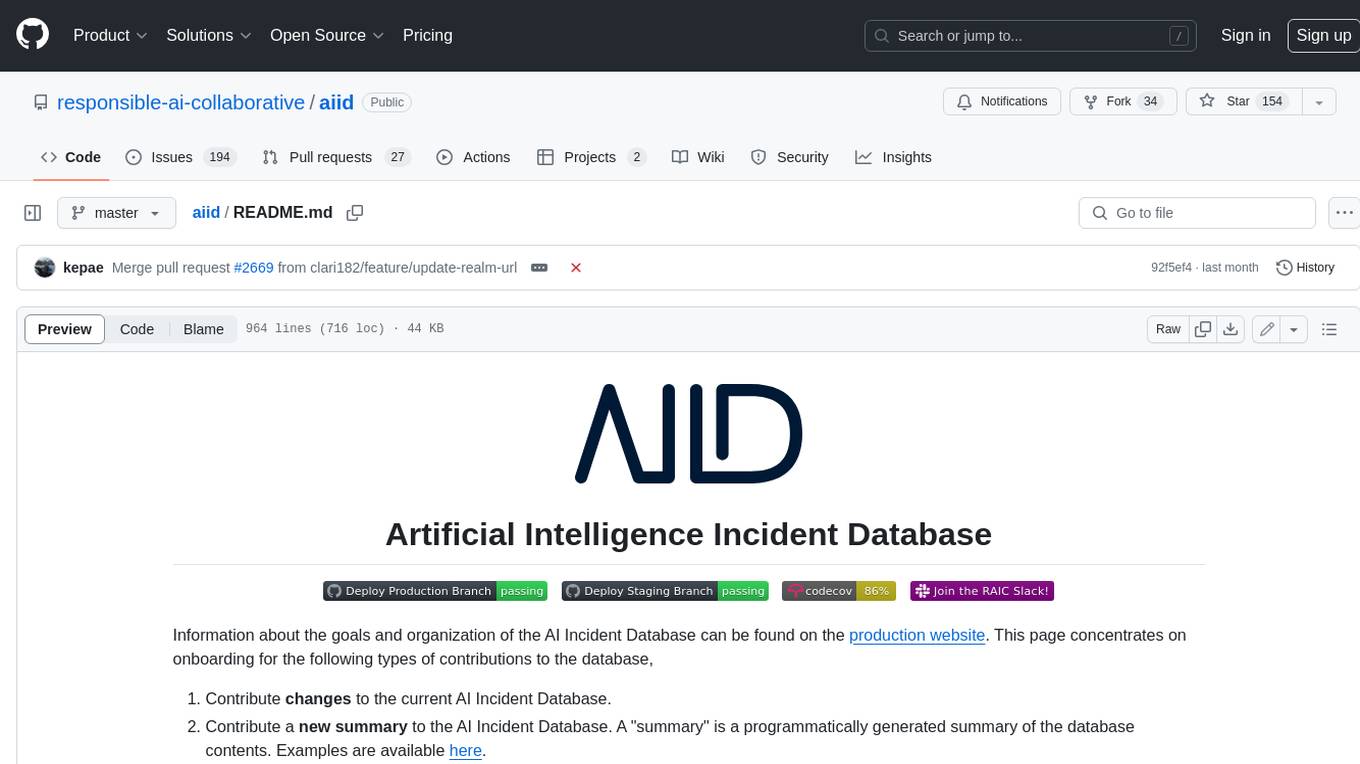
aiid
The Artificial Intelligence Incident Database (AIID) is a collection of incidents involving the development and use of artificial intelligence (AI). The database is designed to help researchers, policymakers, and the public understand the potential risks and benefits of AI, and to inform the development of policies and practices to mitigate the risks and promote the benefits of AI. The AIID is a collaborative project involving researchers from the University of California, Berkeley, the University of Washington, and the University of Toronto.
For similar jobs
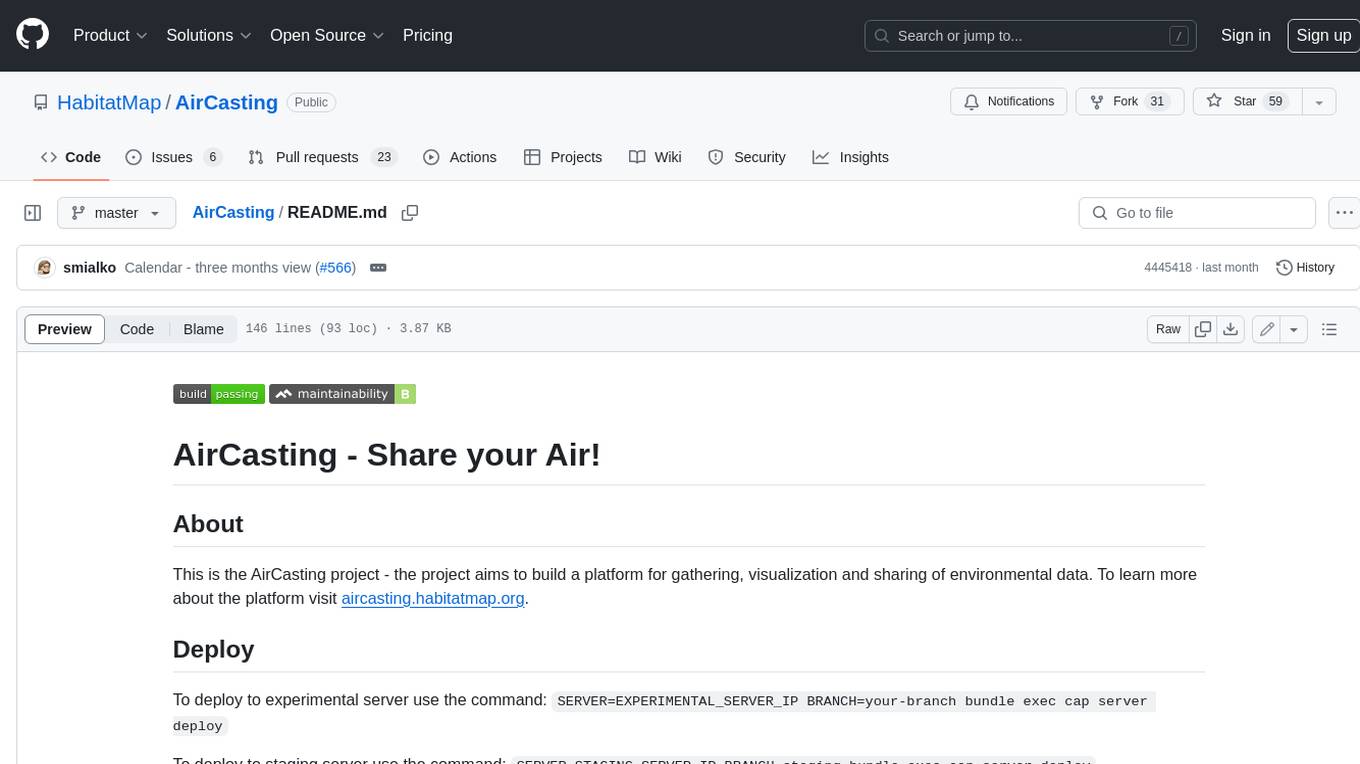
AirCasting
AirCasting is a platform for gathering, visualizing, and sharing environmental data. It aims to provide a central hub for environmental data, making it easier for people to access and use this information to make informed decisions about their environment.
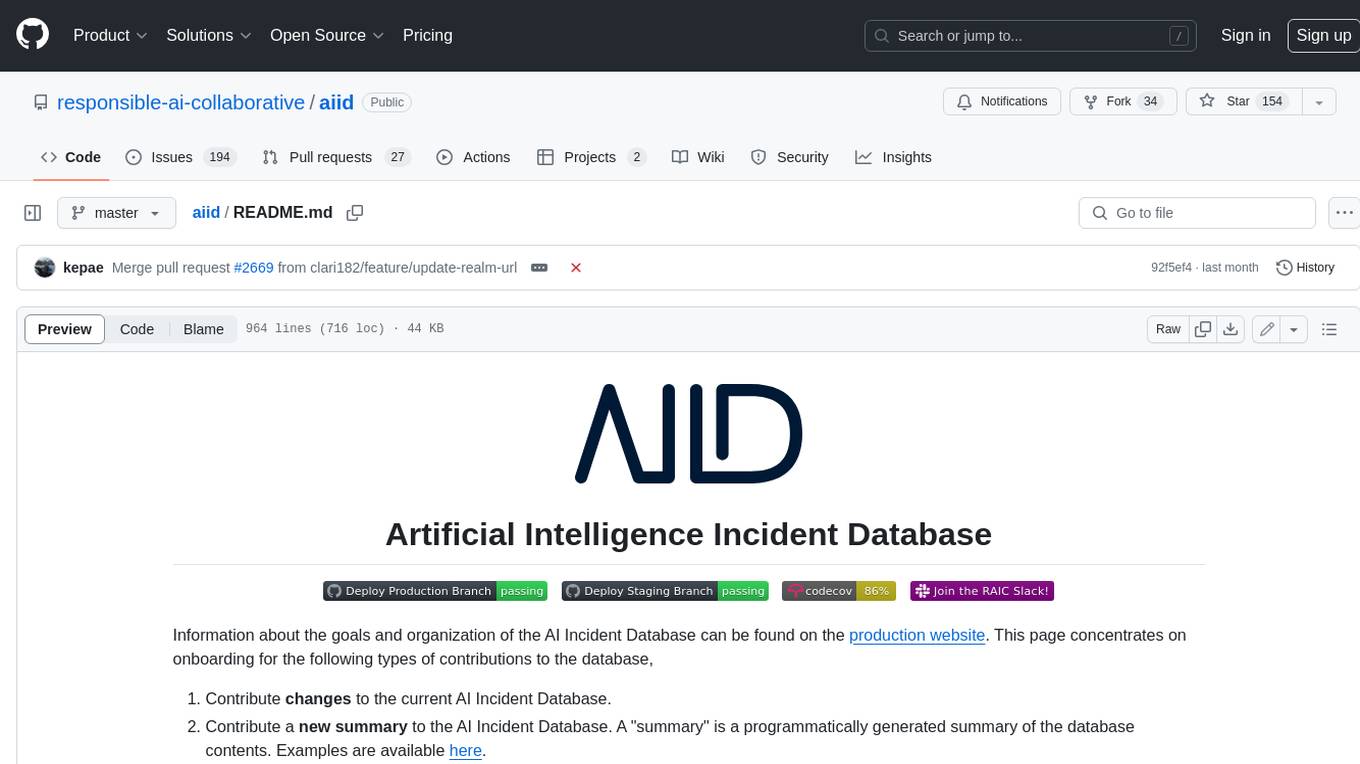
aiid
The Artificial Intelligence Incident Database (AIID) is a collection of incidents involving the development and use of artificial intelligence (AI). The database is designed to help researchers, policymakers, and the public understand the potential risks and benefits of AI, and to inform the development of policies and practices to mitigate the risks and promote the benefits of AI. The AIID is a collaborative project involving researchers from the University of California, Berkeley, the University of Washington, and the University of Toronto.
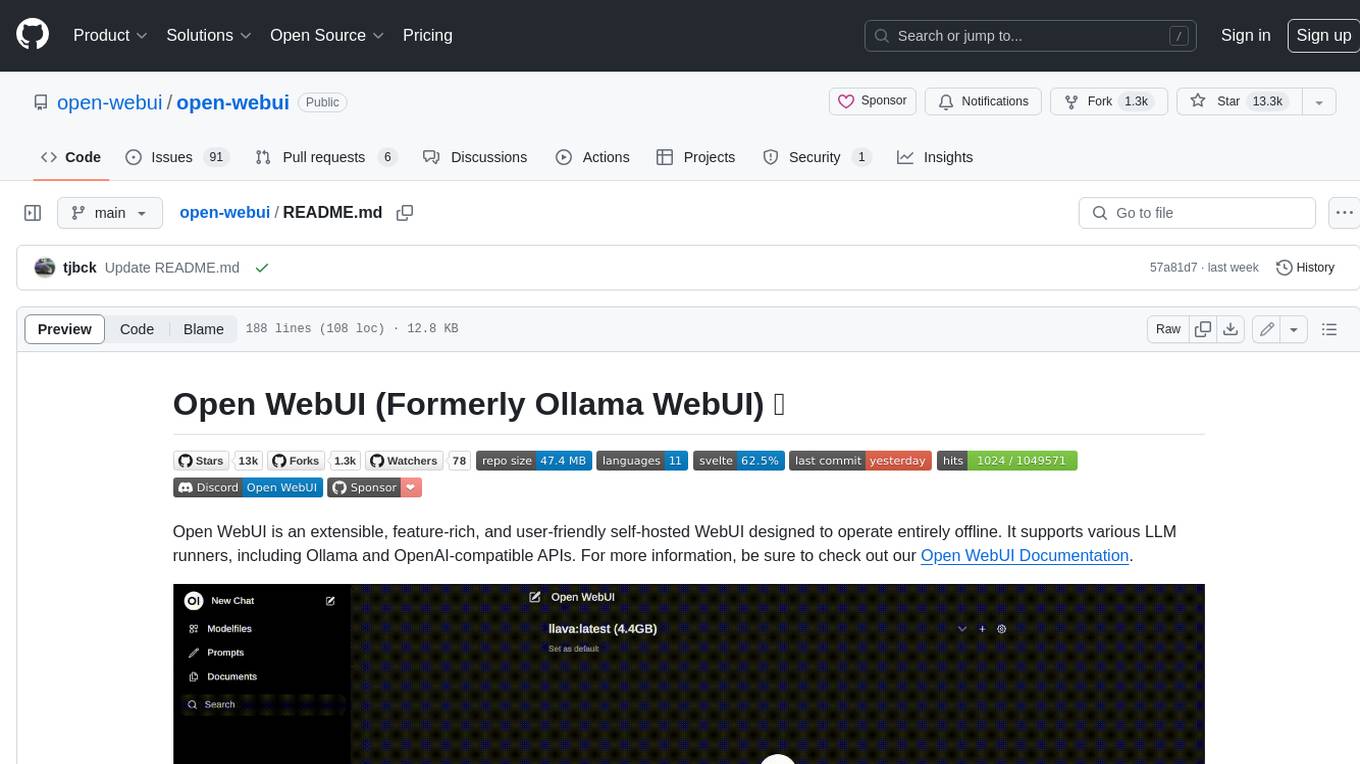
open-webui
Open WebUI is an extensible, feature-rich, and user-friendly self-hosted WebUI designed to operate entirely offline. It supports various LLM runners, including Ollama and OpenAI-compatible APIs. For more information, be sure to check out our Open WebUI Documentation.
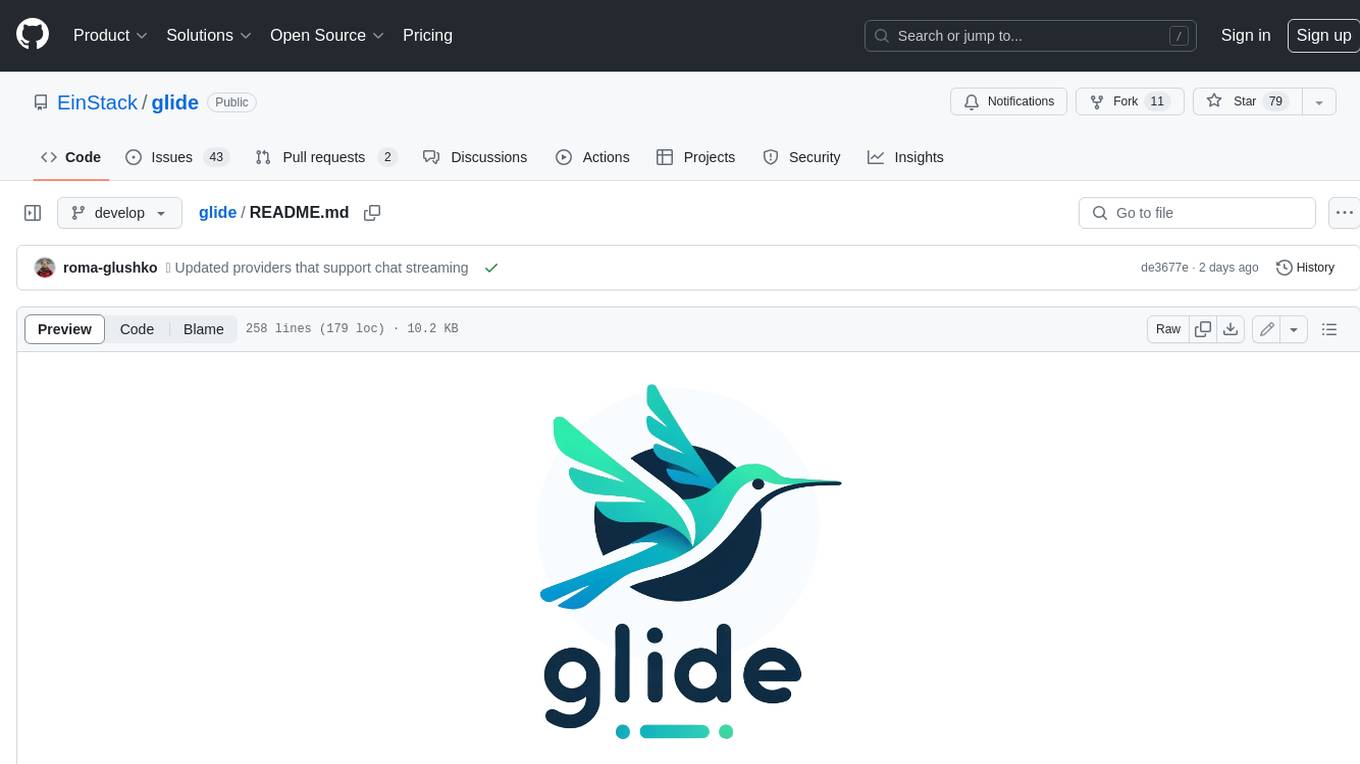
glide
Glide is a cloud-native LLM gateway that provides a unified REST API for accessing various large language models (LLMs) from different providers. It handles LLMOps tasks such as model failover, caching, key management, and more, making it easy to integrate LLMs into applications. Glide supports popular LLM providers like OpenAI, Anthropic, Azure OpenAI, AWS Bedrock (Titan), Cohere, Google Gemini, OctoML, and Ollama. It offers high availability, performance, and observability, and provides SDKs for Python and NodeJS to simplify integration.
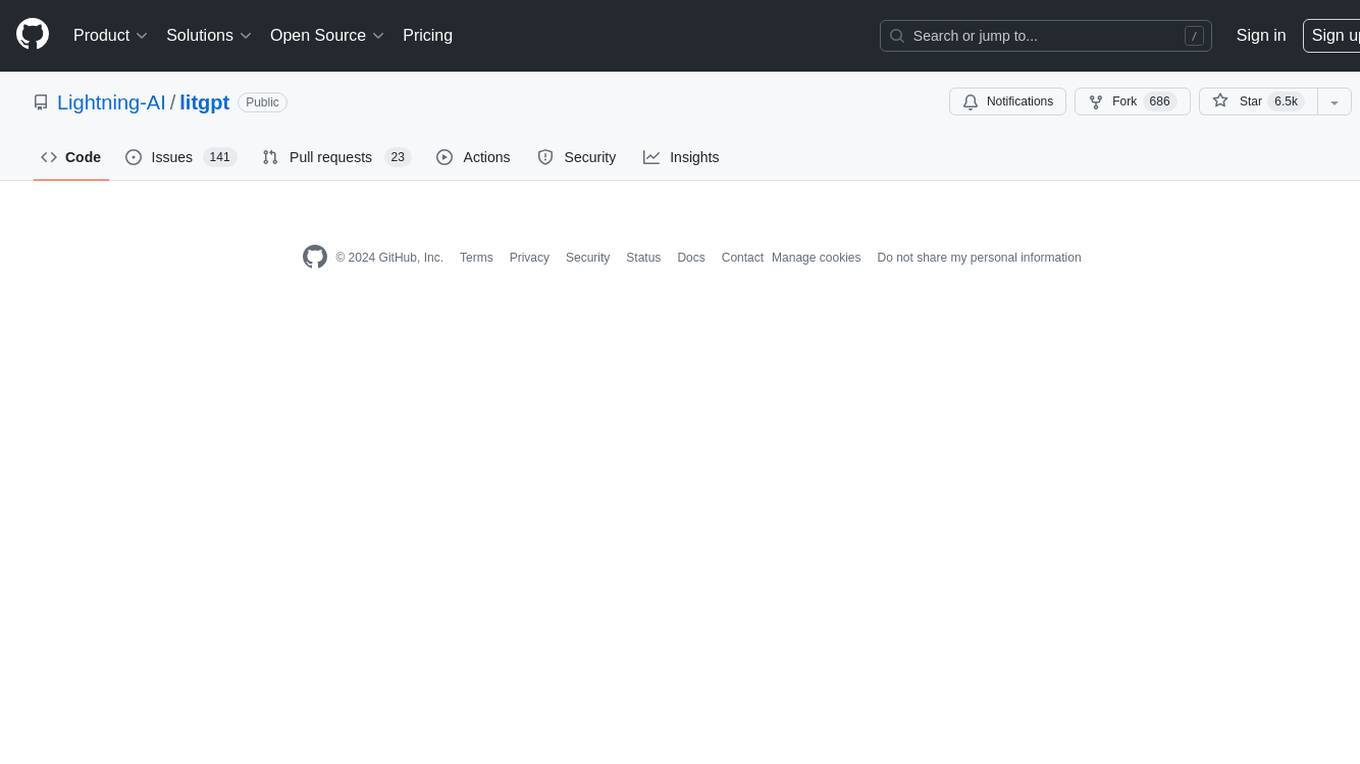
litgpt
LitGPT is a command-line tool designed to easily finetune, pretrain, evaluate, and deploy 20+ LLMs **on your own data**. It features highly-optimized training recipes for the world's most powerful open-source large-language-models (LLMs).
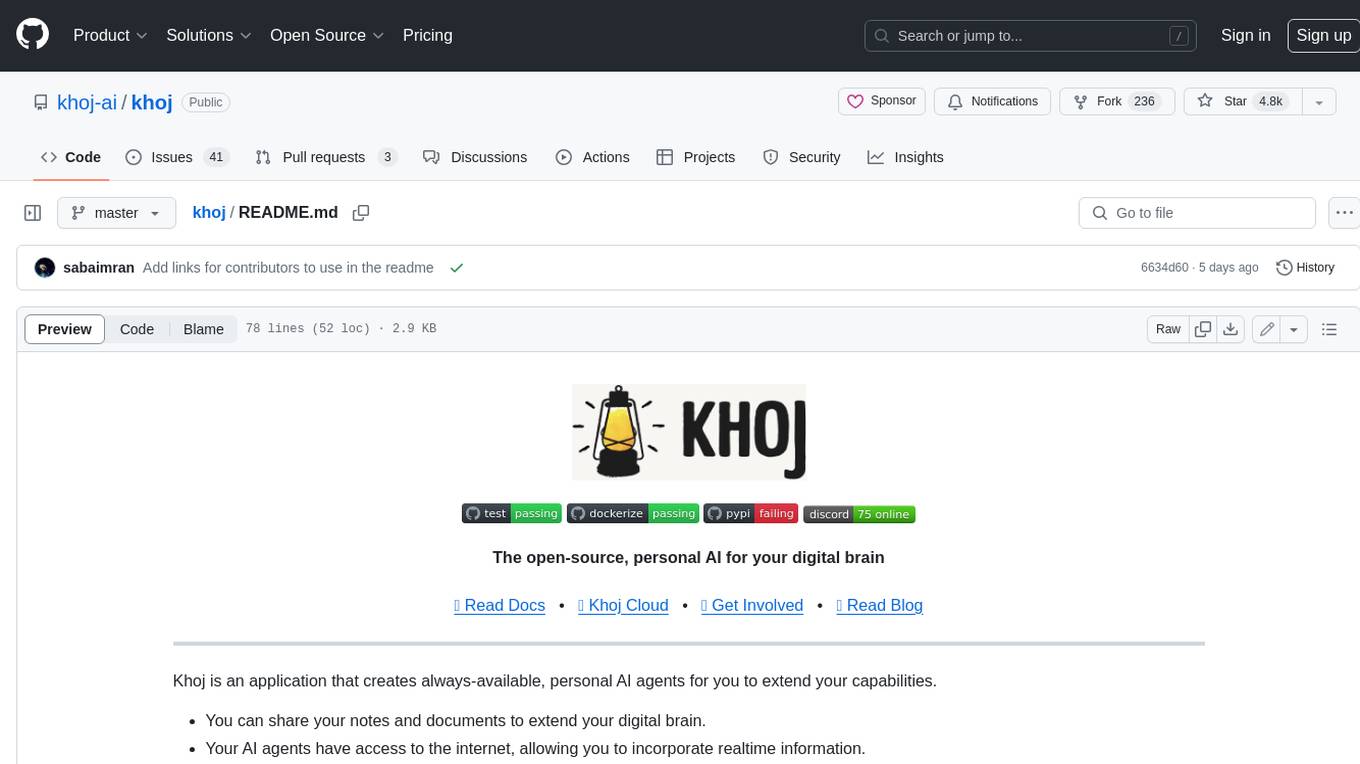
khoj
Khoj is an open-source, personal AI assistant that extends your capabilities by creating always-available AI agents. You can share your notes and documents to extend your digital brain, and your AI agents have access to the internet, allowing you to incorporate real-time information. Khoj is accessible on Desktop, Emacs, Obsidian, Web, and Whatsapp, and you can share PDF, markdown, org-mode, notion files, and GitHub repositories. You'll get fast, accurate semantic search on top of your docs, and your agents can create deeply personal images and understand your speech. Khoj is self-hostable and always will be.
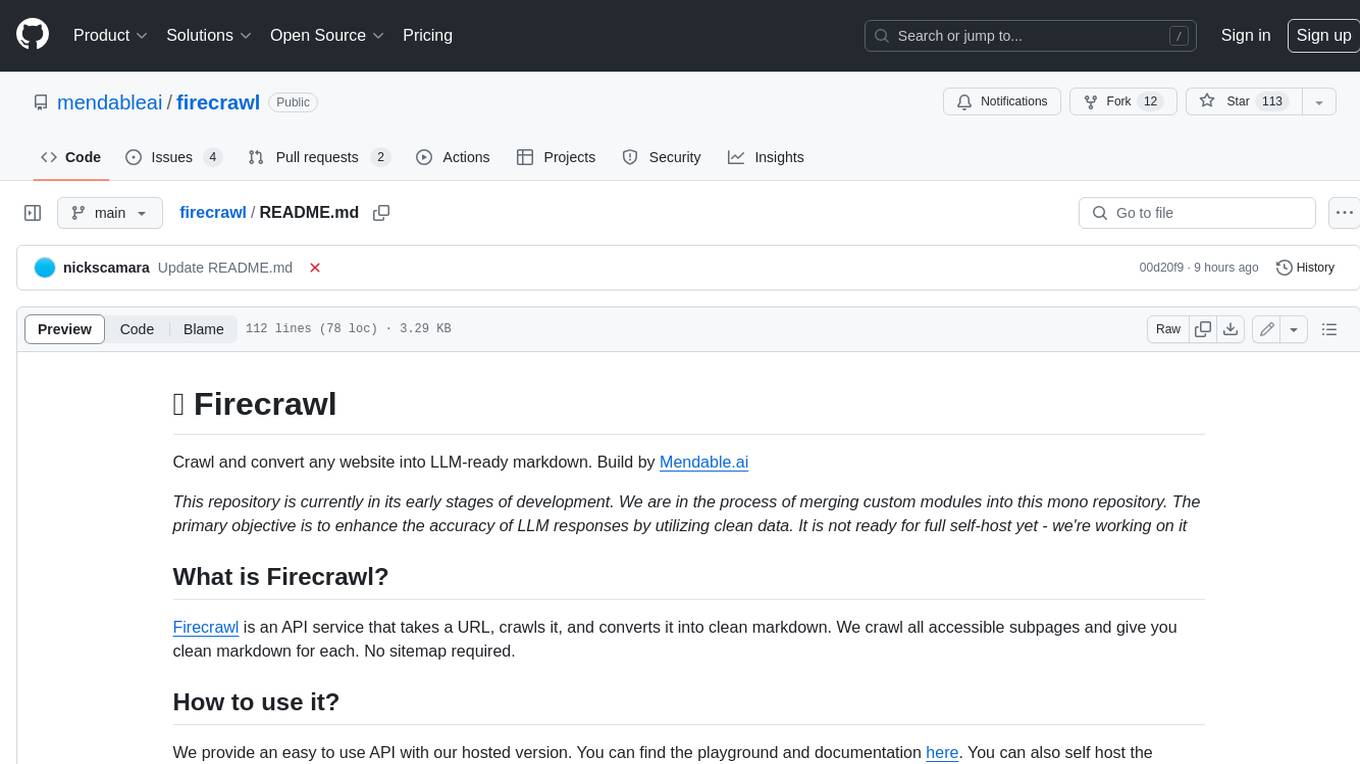
firecrawl
Firecrawl is an API service that takes a URL, crawls it, and converts it into clean markdown. It crawls all accessible subpages and provides clean markdown for each, without requiring a sitemap. The API is easy to use and can be self-hosted. It also integrates with Langchain and Llama Index. The Python SDK makes it easy to crawl and scrape websites in Python code.
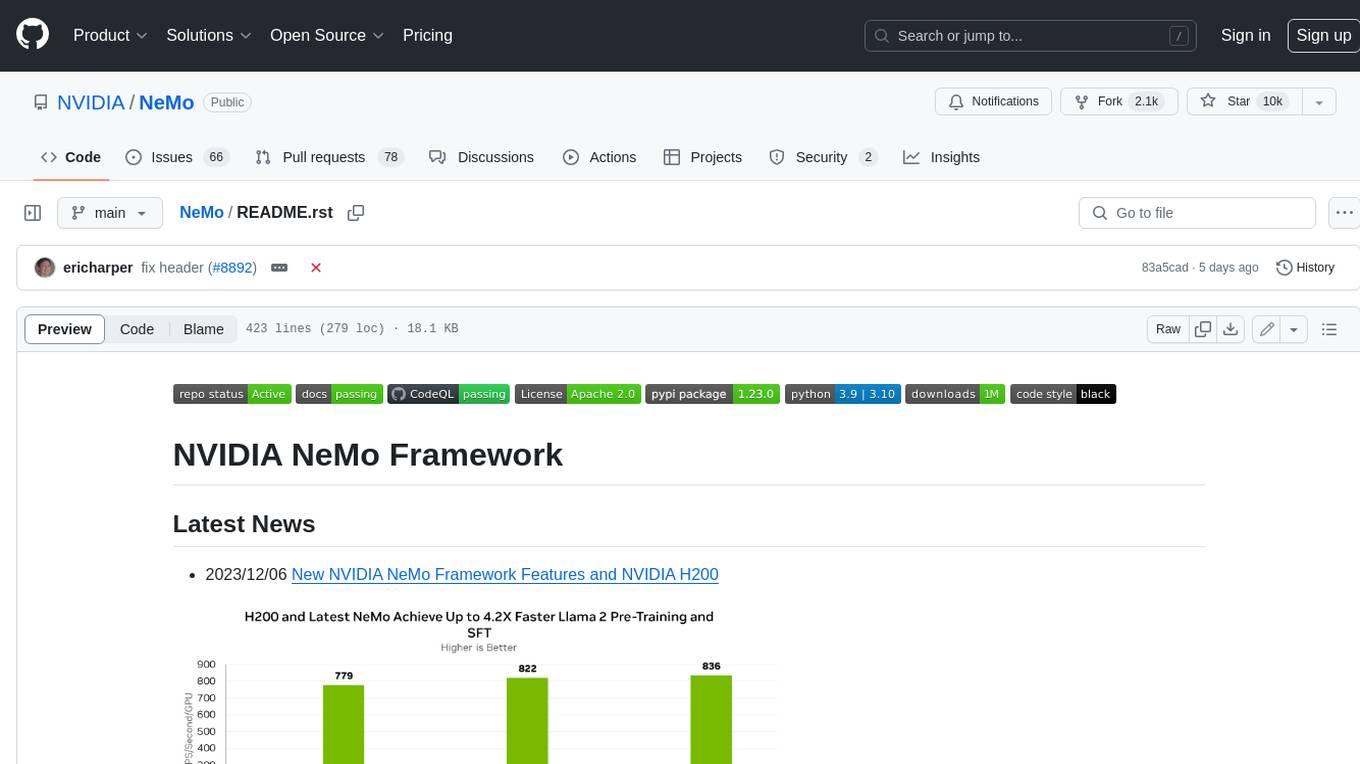
NeMo
NeMo Framework is a generative AI framework built for researchers and pytorch developers working on large language models (LLMs), multimodal models (MM), automatic speech recognition (ASR), and text-to-speech synthesis (TTS). The primary objective of NeMo is to provide a scalable framework for researchers and developers from industry and academia to more easily implement and design new generative AI models by being able to leverage existing code and pretrained models.