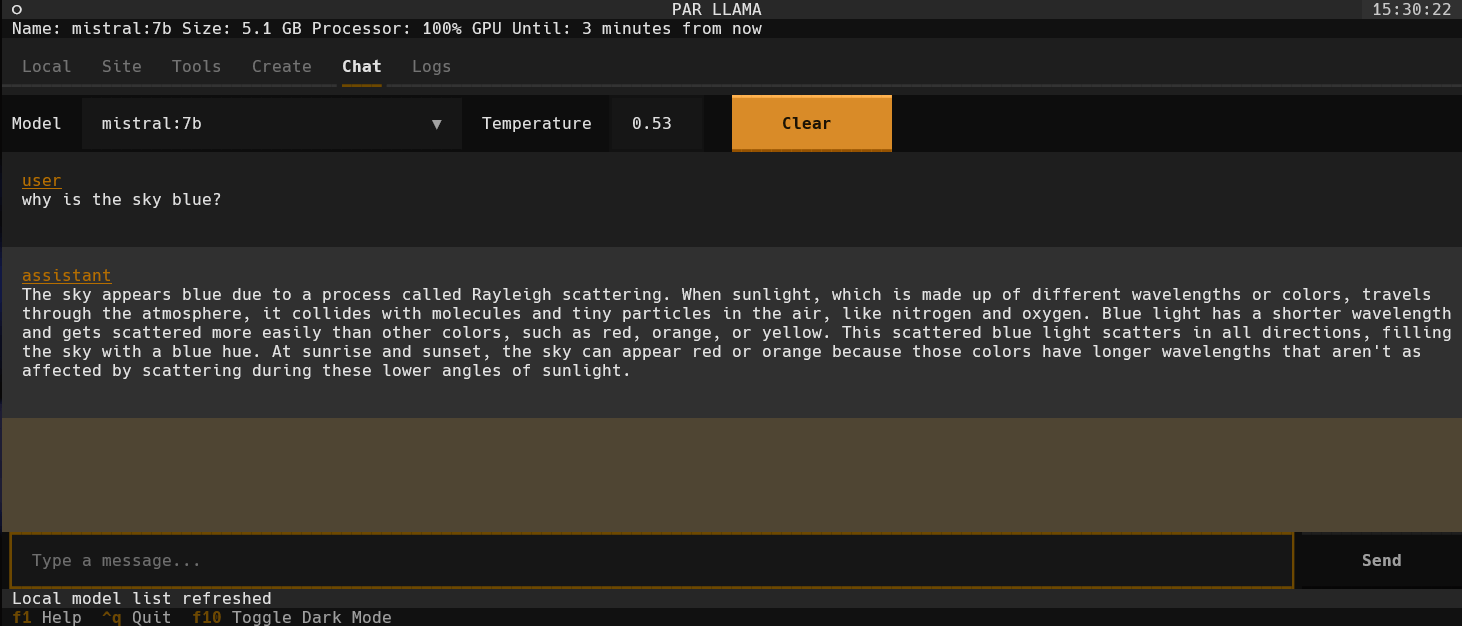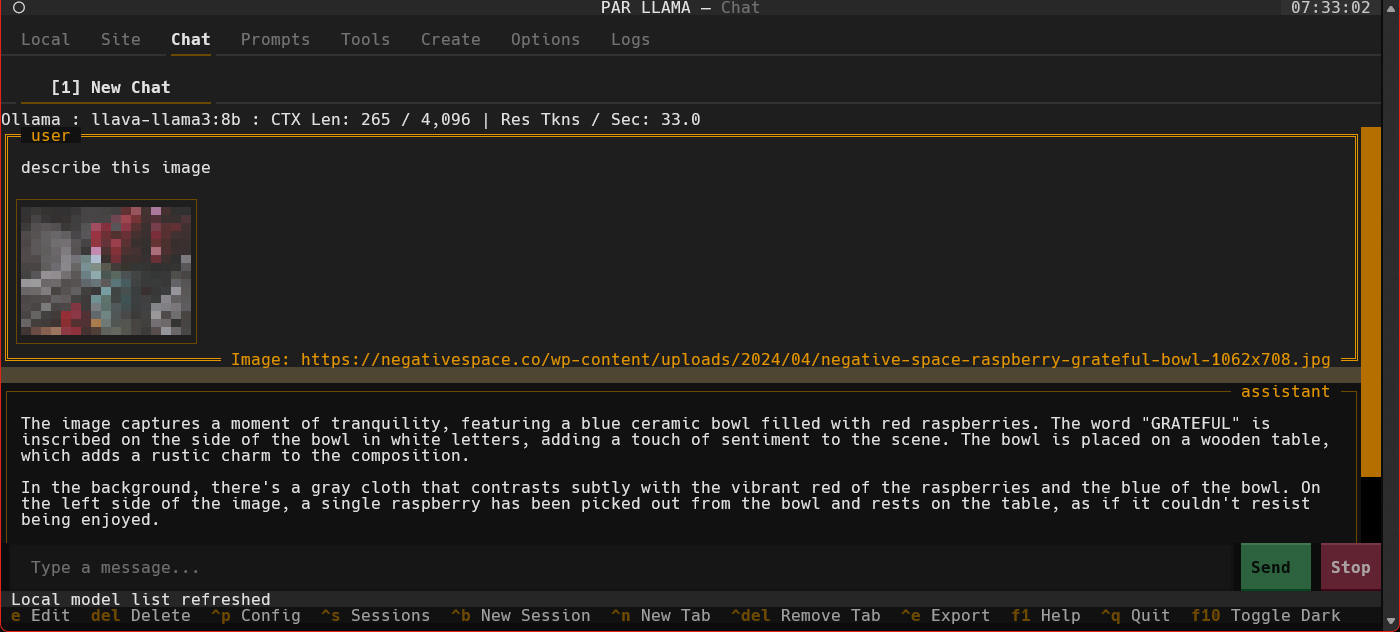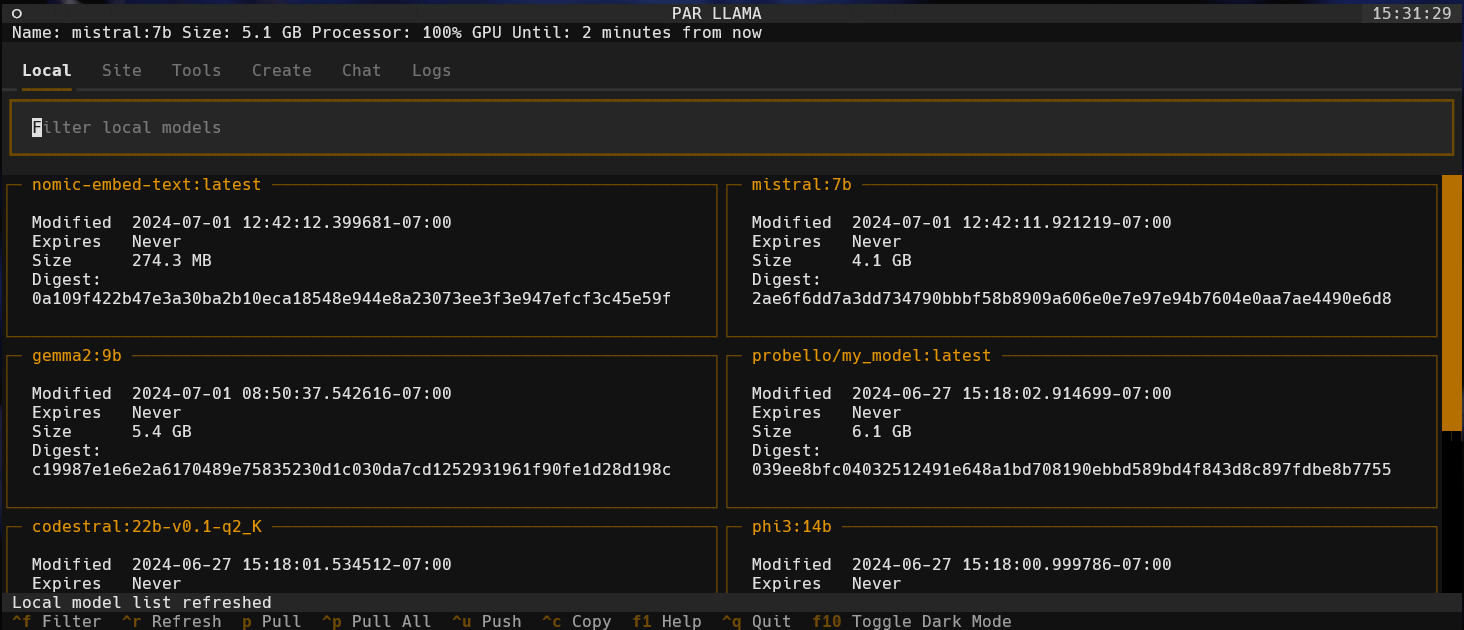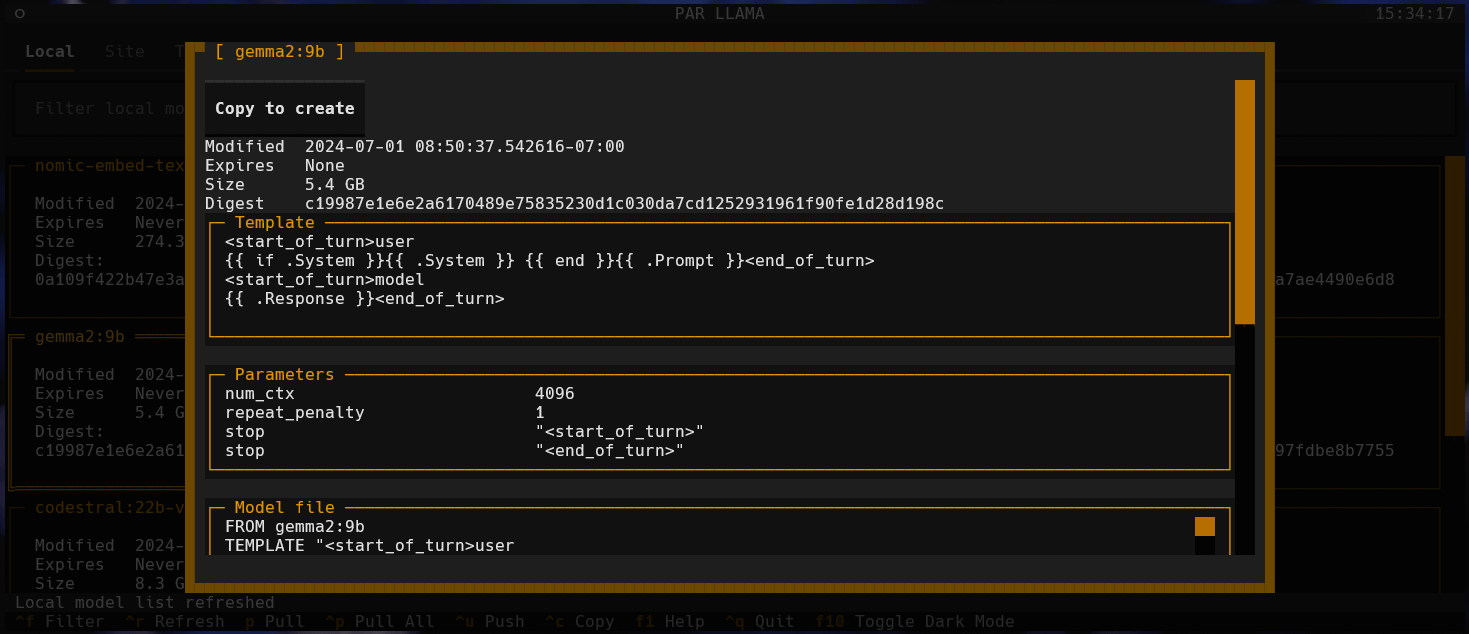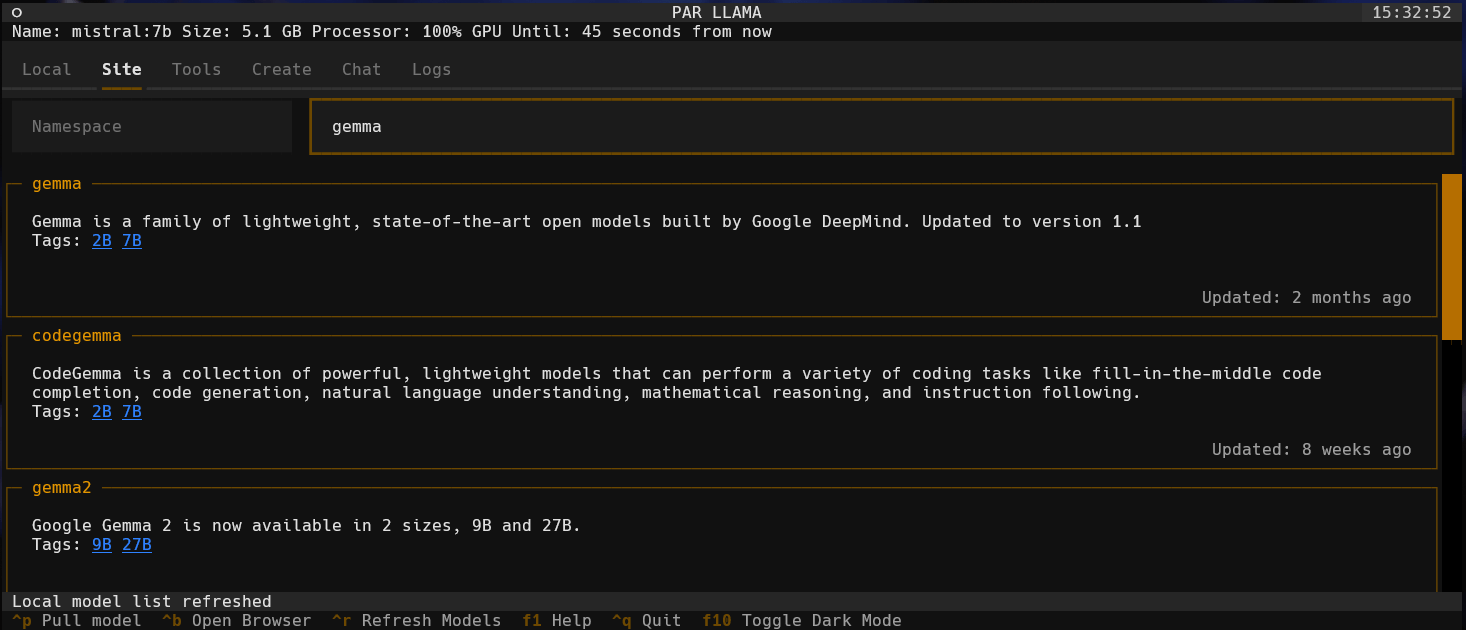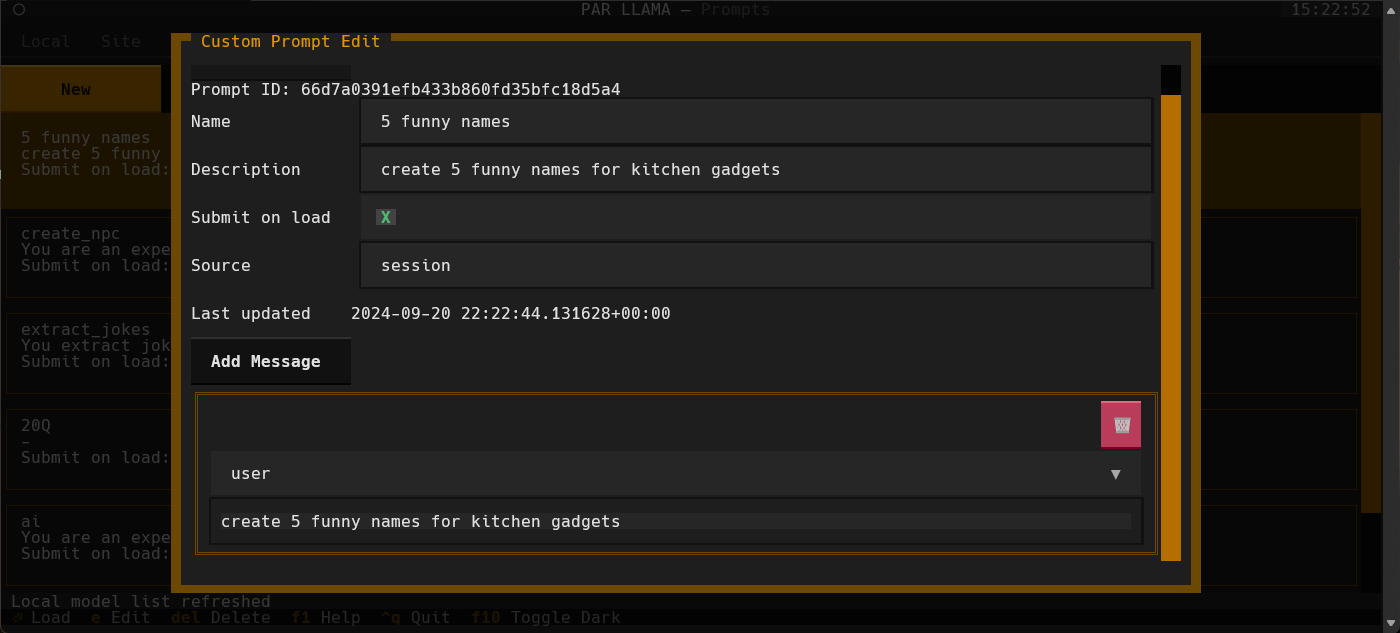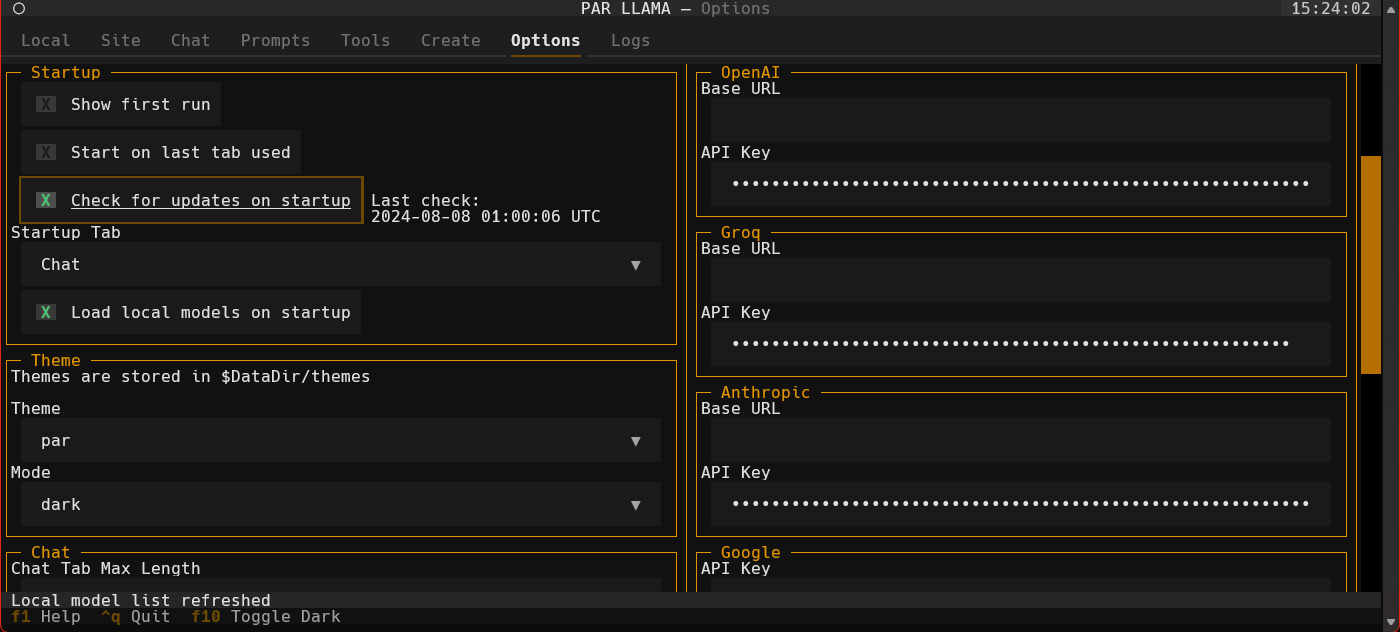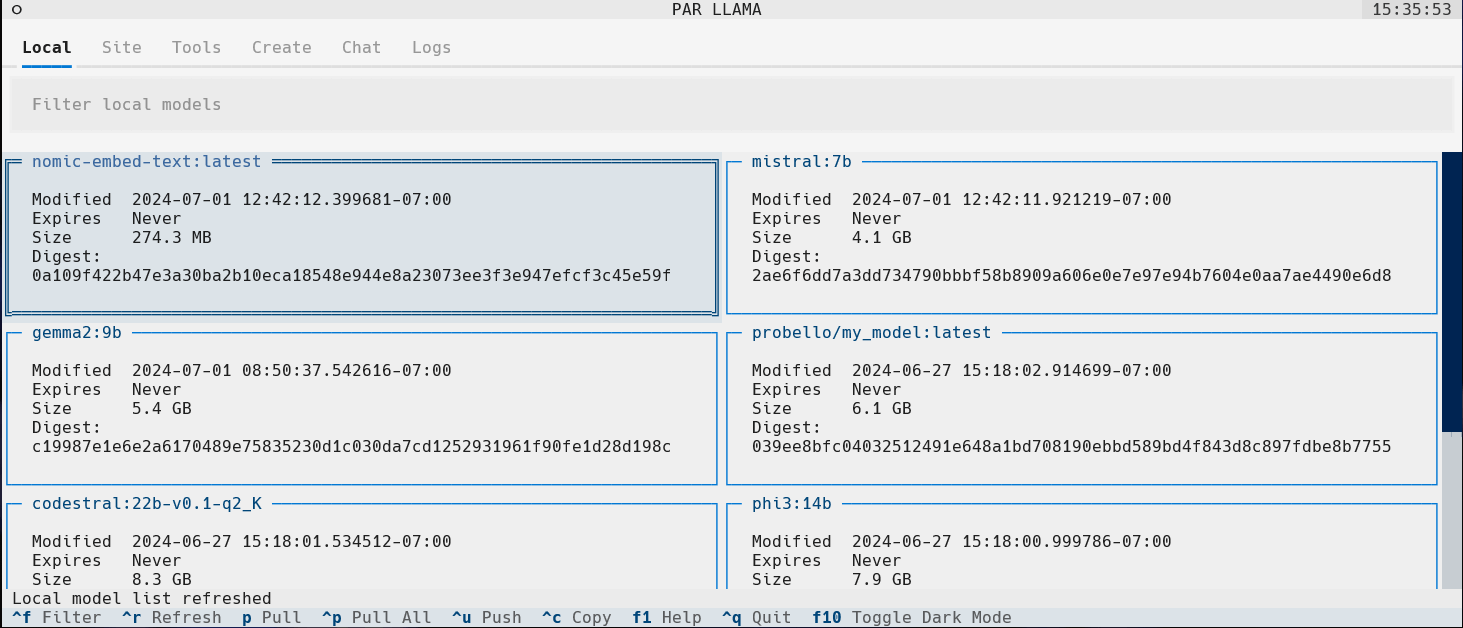parllama
TUI for Ollama and other LLM providers
Stars: 236
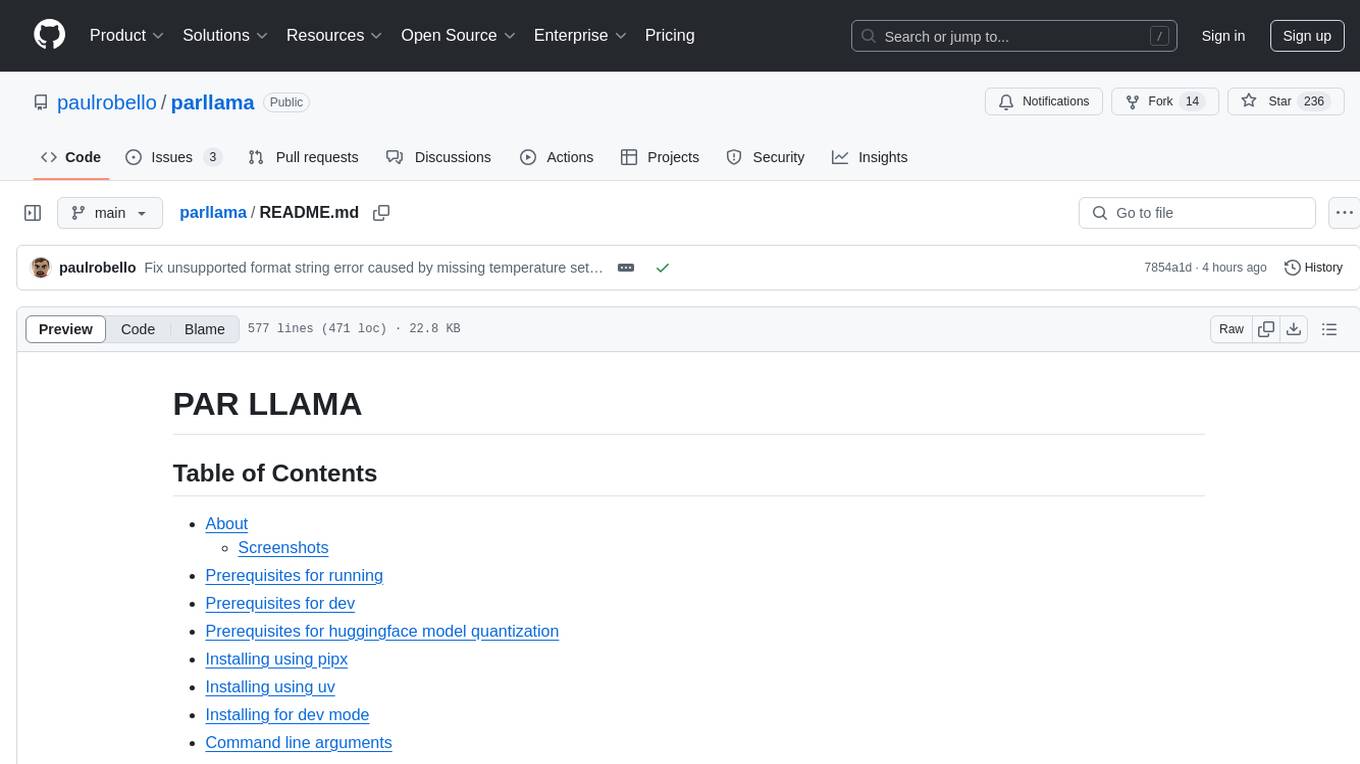
PAR LLAMA is a Text UI application for managing and using LLMs, designed with Textual and Rich and PAR AI Core. It runs on major OS's including Windows, Windows WSL, Mac, and Linux. Supports Dark and Light mode, custom themes, and various workflows like Ollama chat, image chat, and OpenAI provider chat. Offers features like custom prompts, themes, environment variables configuration, and remote instance connection. Suitable for managing and using LLMs efficiently.
README:
- About
- Prerequisites for running
- Prerequisites for dev
- Prerequisites for huggingface model quantization
- Installing using pipx
- Installing using uv
- Installing for dev mode
- Command line arguments
- Environment Variables
- Running PAR_LLAMA
- Running against a remote instance
- Running under Windows WSL
- Quick start Ollama chat workflow
- Quick start image chat workflow
- Quick start OpenAI provider chat workflow
- Custom Prompts
- Themes
- Screen Help
- Contributing
- FAQ
- Roadmap
- What's new
PAR LLAMA is a TUI (Text UI) application designed for easy management and use of Ollama based LLMs. (It also works with most major cloud provided LLMs) The application was built with Textual and Rich and my PAR AI Core. It runs on all major OS's including but not limited to Windows, Windows WSL, Mac, and Linux.
Supports Dark and Light mode as well as custom themes.
- Install and run Ollama
- Install Python 3.11 or newer
- https://www.python.org/downloads/ has installers for all versions of Python for all os's
- On Windows the Scoop tool makes it easy to install and manage things like python
- Install Scoop then do
scoop install python
- Install Scoop then do
- Install uv
- See the Using uv section
- Install GNU Compatible Make command
- On windows if you have scoop installed you can install make with
scoop install make
- On windows if you have scoop installed you can install make with
If you want to be able to quantize custom models from huggingface, download the following tool from the releases area: HuggingFaceModelDownloader
Install Docker Desktop
Pull the docker image ollama/quantize
docker pull ollama/quantizeIf you don't have uv installed you can run the following:
curl -LsSf https://astral.sh/uv/install.sh | shuv tool install parllamaTo upgrade an existing uv installation use the -U --force flags:
uv tool install parllama -U --forceuvx parllamauv tool install git+https://github.com/paulrobello/parllamaTo upgrade an existing installation use the --force flag:
uv tool install git+https://github.com/paulrobello/parllama -U --forceIf you don't have pipx installed you can run the following:
pip install pipx
pipx ensurepathpipx install parllamaTo upgrade an existing pipx installation use the --force flag:
pipx install parllama --forcepipx install git+https://github.com/paulrobello/parllamaTo upgrade an existing installation use the --force flag:
pipx install git+https://github.com/paulrobello/parllama --forceClone the repo and run the setup make target. Note uv is required for this.
git clone https://github.com/paulrobello/parllama
cd parllama
make setupusage: parllama [-h] [-v] [-d DATA_DIR] [-u OLLAMA_URL] [-t THEME_NAME] [-m {dark,light}]
[-s {local,site,chat,prompts,tools,create,options,logs}] [--use-last-tab-on-startup {0,1}] [-p PS_POLL] [-a {0,1}]
[--restore-defaults] [--purge-cache] [--purge-chats] [--purge-prompts] [--no-save] [--no-chat-save]
PAR LLAMA -- Ollama TUI.
options:
-h, --help show this help message and exit
-v, --version Show version information.
-d DATA_DIR, --data-dir DATA_DIR
Data Directory. Defaults to ~/.parllama
-u OLLAMA_URL, --ollama-url OLLAMA_URL
URL of your Ollama instance. Defaults to http://localhost:11434
-t THEME_NAME, --theme-name THEME_NAME
Theme name. Defaults to par
-m {dark,light}, --theme-mode {dark,light}
Dark / Light mode. Defaults to dark
-s {local,site,chat,prompts,tools,create,options,logs}, --starting-tab {local,site,chat,prompts,tools,create,options,logs}
Starting tab. Defaults to local
--use-last-tab-on-startup {0,1}
Use last tab on startup. Defaults to 1
-p PS_POLL, --ps-poll PS_POLL
Interval in seconds to poll ollama ps command. 0 = disable. Defaults to 3
-a {0,1}, --auto-name-session {0,1}
Auto name session using LLM. Defaults to 0
--restore-defaults Restore default settings and theme
--purge-cache Purge cached data
--purge-chats Purge all chat history
--purge-prompts Purge all custom prompts
--no-save Prevent saving settings for this session
--no-chat-save Prevent saving chats for this session
Unless you specify "--no-save" most flags such as -u, -t, -m, -s are sticky and will be used next time you start PAR_LLAMA.
- HOST Environment
- PARLLAMA_DATA_DIR/.env
- ParLlama Options Screen
- PARLLAMA_DATA_DIR - Used to set --data-dir
- PARLLAMA_THEME_NAME - Used to set --theme-name
- PARLLAMA_THEME_MODE - Used to set --theme-mode
- OLLAMA_URL - Used to set --ollama-url
- PARLLAMA_AUTO_NAME_SESSION - Set to 0 or 1 to disable / enable session auto naming using LLM
From anywhere:
parllamaFrom parent folder of venv
source venv/Scripts/activate
parllamaparllama -u "http://REMOTE_HOST:11434"Ollama by default only listens to localhost for connections, so you must set the environment variable OLLAMA_HOST=0.0.0.0:11434
to make it listen on all interfaces.
Note: this will allow connections to your Ollama server from other devices on any network you are connected to.
If you have Ollama installed via the native Windows installer you must set OLLAMA_HOST=0.0.0.0:11434 in the "System Variable" section
of the "Environment Variables" control panel.
If you installed Ollama under WSL, setting the var with export OLLAMA_HOST=0.0.0.0:11434 before starting the Ollama server will have it listen on all interfaces.
If your Ollama server is already running, stop and start it to ensure it picks up the new environment variable.
You can validate what interfaces the Ollama server is listening on by looking at the server.log file in the Ollama config folder.
You should see as one of the first few lines "OLLAMA_HOST:http://0.0.0.0:11434"
Now that the server is listening on all interfaces you must instruct PAR_LLAMA to use a custom Ollama connection url with the "-u" flag.
The command will look something like this:
parllama -u "http://$(hostname).local:11434"Depending on your DNS setup if the above does not work, try this:
parllama -u "http://$(grep -m 1 nameserver /etc/resolv.conf | awk '{print $2}'):11434"PAR_LLAMA will remember the -u flag so subsequent runs will not require that you specify it.
From repo root:
make dev- Start parllama.
- Click the "Site" tab.
- Use ^R to fetch the latest models from Ollama.com.
- Use the "Filter Site models" text box and type "llama3".
- Find the entry with title of "llama3".
- Click the blue tag "8B" to update the search box to read "llama3:8b".
- Press ^P to pull the model from Ollama to your local machine. Depending on the size of the model and your internet connection this can take a few min.
- Click the "Local" tab to see models that have been locally downloaded.
- Select the "llama3:8b" entry and press ^C to jump to the "Chat" tab and auto select the model.
- Type a message to the model such as "Why is the sky blue?". It will take a few seconds for Ollama to load the model. After which the LLMs answer will stream in.
- Towards the very top of the app you will see what model is loaded and what percent of it is loaded into the GPU / CPU. If a model cant be loaded 100% on the GPU it will run slower.
- To export your conversation as a Markdown file type "/session.export" in the message input box. This will open a export dialog.
- Press ^N to add a new chat tab.
- Select a different model or change the temperature and ask the same questions.
- Jump between the tabs to compare responses by click the tabs or using slash commands
/tab.1and/tab.2 - Press ^S to see all your past and current sessions. You can recall any past session by selecting it and pressing Enter or ^N if you want to load it into a new tab.
- Press ^P to see / change your sessions config options such as provider, model, temperature, etc.
- Type "/help" or "/?" to see what other slash commands are available.
- Start parllama.
- Click the "Site" tab.
- Use ^R to fetch the latest models from Ollama.com.
- Use the "Filter Site models" text box and type "llava-llama3".
- Find the entry with title of "llava-llama3".
- Click the blue tag "8B" to update the search box to read "llava-llama3:8b".
- Press ^P to pull the model from Ollama to your local machine. Depending on the size of the model and your internet connection this can take a few min.
- Click the "Local" tab to see models that have been locally downloaded. If the download is complete and it isn't showing up here you may need to refresh the list with ^R.
- Select the "llava-llama3" entry and press ^C to jump to the "Chat" tab and auto select the model.
- Use a slash command to add an image and a prompt "/add.image PATH_TO_IMAGE describe whats happening in this image". It will take a few seconds for Ollama to load the model. After which the LLMs answer will stream in.
- Towards the very top of the app you will see what model is loaded and what percent of it is loaded into the GPU / CPU. If a model cant be loaded 100% on the GPU it will run slower.
- Type "/help" or "/?" to see what other slash commands are available.
- Start parllama.
- Select the "Options" tab.
- Locate the AI provider you want to use the "Providers" section and enter your API key and base url if needed.
- You may need to restart parllama for some providers to fully take effect.
- Select the "Chat" tab
- If the "Session Config" panel on the right is not visible press
^p - Any providers that have don't need an API key or that do have an API key set should be selectable.
- Once a provider is selected available models should be loaded and selectable.
- Adjust any other session settings like Temperature.
- Click the message entry text box and converse with the LLM.
- Type "/help" or "/?" to see what slash commands are available.
Parllama supports LlamaCPP running OpenAI server mode. Parllama will use the default base_url of http://127.0.0.1:8080. This can be configured on the Options tab.
To start a LlamaCPP server run the following command in separate terminal:
llama-server -m PATH_TO_MODELor
llama-server -mu URL_TO_MODELYou can create a library of custom prompts for easy starting of new chats.
You can set up system prompts and user messages to prime conversations with the option of sending immediately to the LLM upon loading of the prompt.
Currently, importing prompts from the popular Fabric project is supported with more on the way.
Themes are json files stored in the themes folder in the data directory which defaults to ~/.parllama/themes
The default theme is "par" so can be located in ~/.parllama/themes/par.json
Themes have a dark and light mode are in the following format:
{
"dark": {
"primary": "#e49500",
"secondary": "#6e4800",
"warning": "#ffa62b",
"error": "#ba3c5b",
"success": "#4EBF71",
"accent": "#6e4800",
"panel": "#111",
"surface":"#1e1e1e",
"background":"#121212",
"dark": true
},
"light": {
"primary": "#004578",
"secondary": "#ffa62b",
"warning": "#ffa62b",
"error": "#ba3c5b",
"success": "#4EBF71",
"accent": "#0178D4",
"background":"#efefef",
"surface":"#f5f5f5",
"dark": false
}
}You must specify at least one of light or dark for the theme to be usable.
Theme can be changed via command line with the --theme-name option.
Start by following the instructions in the section Installing for dev mode.
Please ensure that all pull requests are formatted with ruff, pass ruff lint and pyright.
You can run the make target pre-commit to ensure the pipeline will pass with your changes.
There is also a pre-commit config to that will assist with formatting and checks.
The easiest way to setup your environment to ensure smooth pull requests is:
With uv installed:
uv tool install pre-commitWith pipx installed:
pipx install pre-commitFrom repo root run the following:
pre-commit install
pre-commit run --all-filesAfter running the above all future commits will auto run pre-commit. pre-commit will fix what it can and show what if anything remains to be fixed before the commit is allowed.
- Q: Do I need Docker?
- A: Docker is only required if you want to Quantize models downloaded from Huggingface or similar llm repositories.
- Q: Does ParLlama require internet access?
- A: ParLlama by default does not require any network / internet access unless you enable checking for updates or want to import / use data from an online source.
- Q: Does ParLlama run on ARM?
- A: Short answer is yes. ParLlama should run any place python does. It has been tested on Windows 11 x64, Windows WSL x64, Mac OSX intel and silicon
- Q: Does ParLlama require Ollama be installed locally?
- A: No. ParLlama has options to connect to remote Ollama instances
- Q: Does ParLlama require Ollama?
- A: No. ParLlama can be used with most online AI providers
- Q: Does ParLlama support vision LLMs?
- A: Yes. If the selected provider / model supports vision you can add images to the chat via /slash commands
- Initial release - Find, maintain and create new models
- Theme support
- Connect to remote Ollama instances
- Chat with history / conversation management
- Chat tabs allow chat with multiple models at same time
- Custom prompt library with import from Fabric
- Auto complete of slash commands, input history, multi line edit
- Ability to use cloud AI providers like OpenAI, Anthropic, Groq, Google, xAI, OpenRouter, LiteLLM
- Use images with vision capable LLMs
- Ability to copy code and other sub sections from chat
- Better image support via file pickers
- Better support for reasoning / thinking models
- RAG for local documents and web pages
- Expand ability to import custom prompts of other tools
- LLM tool use
- Fix unsupported format string error caused by missing temperature setting
- Fix missing package error caused by previous update
- Updated dependencies for some major performance improvements
- Fixed crash on startup if Ollama is not available
- Fixed markdown display issues around fences
- Added "thinking" fence for deepseek thought output
- Much better support for displaying max input context size
- Added providers xAI, OpenRouter, Deepseek and LiteLLM
- Added copy button to the fence blocks in chat markdown for easy code copy
- Fix crash caused some models having some missing fields in model file
- Handle clipboard errors
- Fixed bug where changing providers that have custom urls would break other providers
- Fixed bug where changing Ollama base url would cause connection timed out
- Added ability to set max context size for Ollama and other providers that support it
- Limited support for LLamaCpp running in OpenAI Mode.
- Added ability to cycle through fences in selected chat message and copy to clipboard with
ctrl+shift+c - Added theme selector
- Varius bug fixes and performance improvements
- Updated core AI library and dependencies
- Fixed crash due to upstream library update
- Fixed crash issues on fresh installs
- Images are now stored in chat session json files
- Added API key checks for online providers
- Image support for models that support them using /add.image slash command. See the Quick start image chat workflow
- Add history support for both single and multi line input modes
- Fixed crash on models that dont have a license
- Fixed last model used not get used with new sessions
- Major rework of core to support providers other than Ollama
- Added support for the following online providers: OpenAI, Anthropic, Groq, Google
- New session config panel docked to right side of chat tab (more settings coming soon)
- Better counting of tokens (still not always 100% accurate)
- Fix for possible crash when there is more than one model loaded into ollama
- Added option to save chat input history and set its length
- Fixed tab switch issue on startup
- Added cache for Fabric import to speed up subsequent imports
- Added first time launch welcome
- Added Options tab which exposes more options than are available via command line switches
- Added option to auto check for new versions
- Added ability to import custom prompts from fabric
- Added toggle between single and multi line input (Note auto complete and command history features not available in multi line edit mode)
- Added custom prompt library support (Work in progress)
- Added cli option and environment var to enable auto naming of sessions using LLM (Work in progress)
- Added tokens per second stats to session info line on chat tab
- Fixed app crash when it cant contact ollama server for PS info
- Fixed slow startup when you have a lot of models available locally
- Fixed slow startup and reduced memory utilization when you have many / large chats
- Fixed session unique naming bug where it would always add a "1" to the session name
- Fixed app sometimes slowing down during LLM generation
- Major rework of internal message handling
- Issue where some footer items are not clickable has been resolved by a library PARLLAMA depends on
- Added ability to edit existing messages. select message in chat list and press "e" to edit, then "escape" to exit edit mode
- Add chat input history access via up / down arrow while chat message input has focus
- Added /session.system_prompt command to set system prompt in current chat tab
- Ollama ps stats bar now works with remote connections except for CPU / GPU %'s which ollama's api does not provide
- Chat tabs now have a session info bar with info like current / max context length
- Added conversation stop button to abort llm response
- Added ability to delete messages from session
- More model details displayed on model detail screen
- Better performance when changing session params on chat tab
- Add chat tabs to support multiple sessions
- Added cli option to prevent saving chat history to disk
- Renamed / namespaced chat slash commands for better consistency and grouping
- Fixed application crash when ollama binary not found
- Added chat history panel and management to chat page
- Fix missing dependency in package
- Added slash commands to chat input
- Added ability to export chat to markdown file
- ctrl+c on local model list will jump to chat tab and select currently selected local model
- ctrl+c on chat tab will copy selected chat message
For Tasks:
Click tags to check more tools for each tasksFor Jobs:
Alternative AI tools for parllama
Similar Open Source Tools
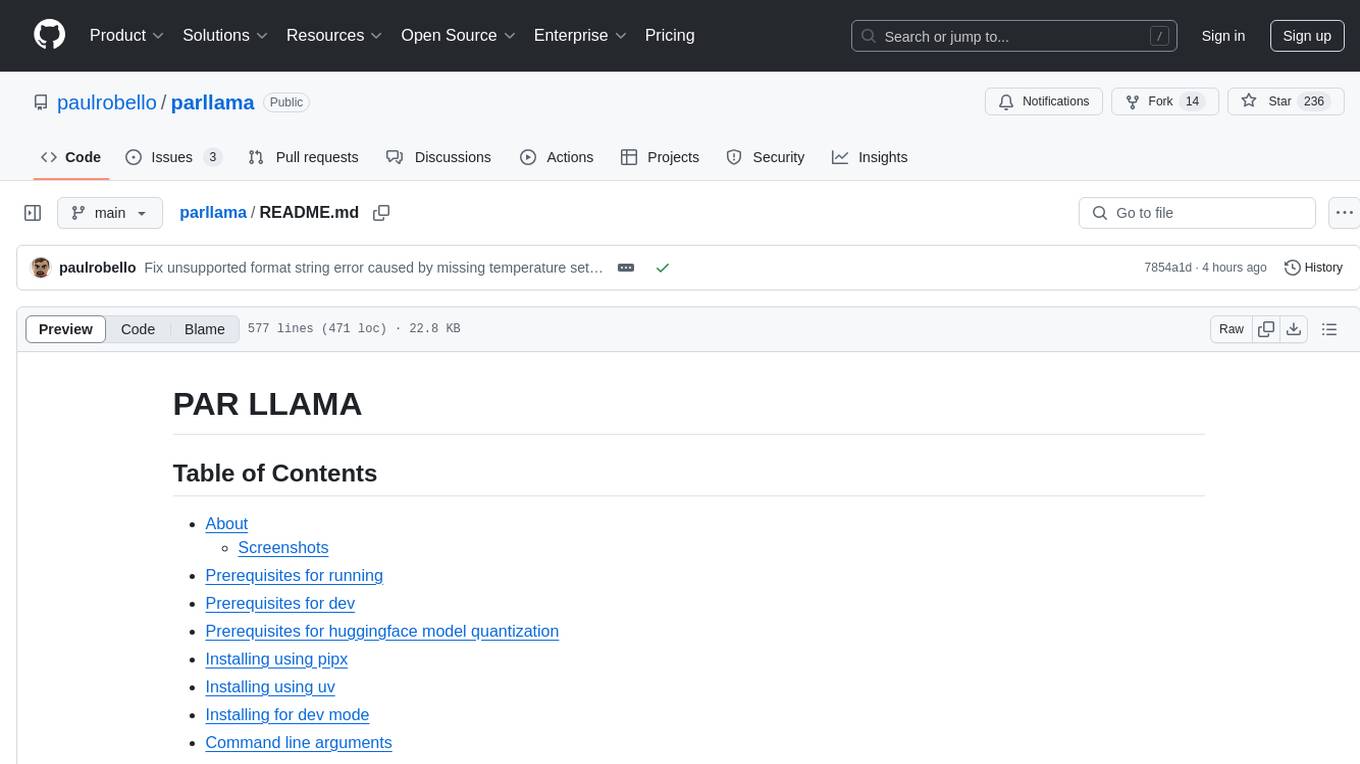
parllama
PAR LLAMA is a Text UI application for managing and using LLMs, designed with Textual and Rich and PAR AI Core. It runs on major OS's including Windows, Windows WSL, Mac, and Linux. Supports Dark and Light mode, custom themes, and various workflows like Ollama chat, image chat, and OpenAI provider chat. Offers features like custom prompts, themes, environment variables configuration, and remote instance connection. Suitable for managing and using LLMs efficiently.
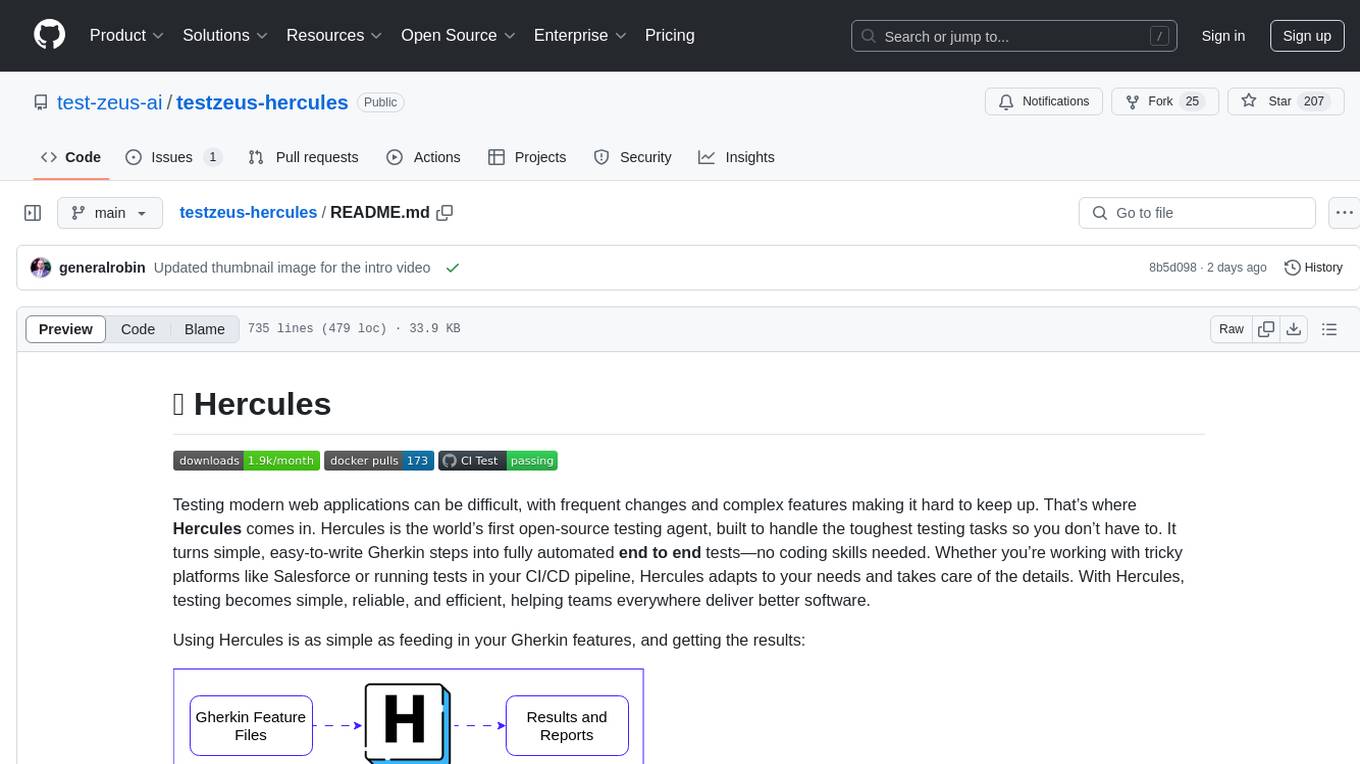
testzeus-hercules
Hercules is the world’s first open-source testing agent designed to handle the toughest testing tasks for modern web applications. It turns simple Gherkin steps into fully automated end-to-end tests, making testing simple, reliable, and efficient. Hercules adapts to various platforms like Salesforce and is suitable for CI/CD pipelines. It aims to democratize and disrupt test automation, making top-tier testing accessible to everyone. The tool is transparent, reliable, and community-driven, empowering teams to deliver better software. Hercules offers multiple ways to get started, including using PyPI package, Docker, or building and running from source code. It supports various AI models, provides detailed installation and usage instructions, and integrates with Nuclei for security testing and WCAG for accessibility testing. The tool is production-ready, open core, and open source, with plans for enhanced LLM support, advanced tooling, improved DOM distillation, community contributions, extensive documentation, and a bounty program.

classifai
Supercharge WordPress Content Workflows and Engagement with Artificial Intelligence. Tap into leading cloud-based services like OpenAI, Microsoft Azure AI, Google Gemini and IBM Watson to augment your WordPress-powered websites. Publish content faster while improving SEO performance and increasing audience engagement. ClassifAI integrates Artificial Intelligence and Machine Learning technologies to lighten your workload and eliminate tedious tasks, giving you more time to create original content that matters.
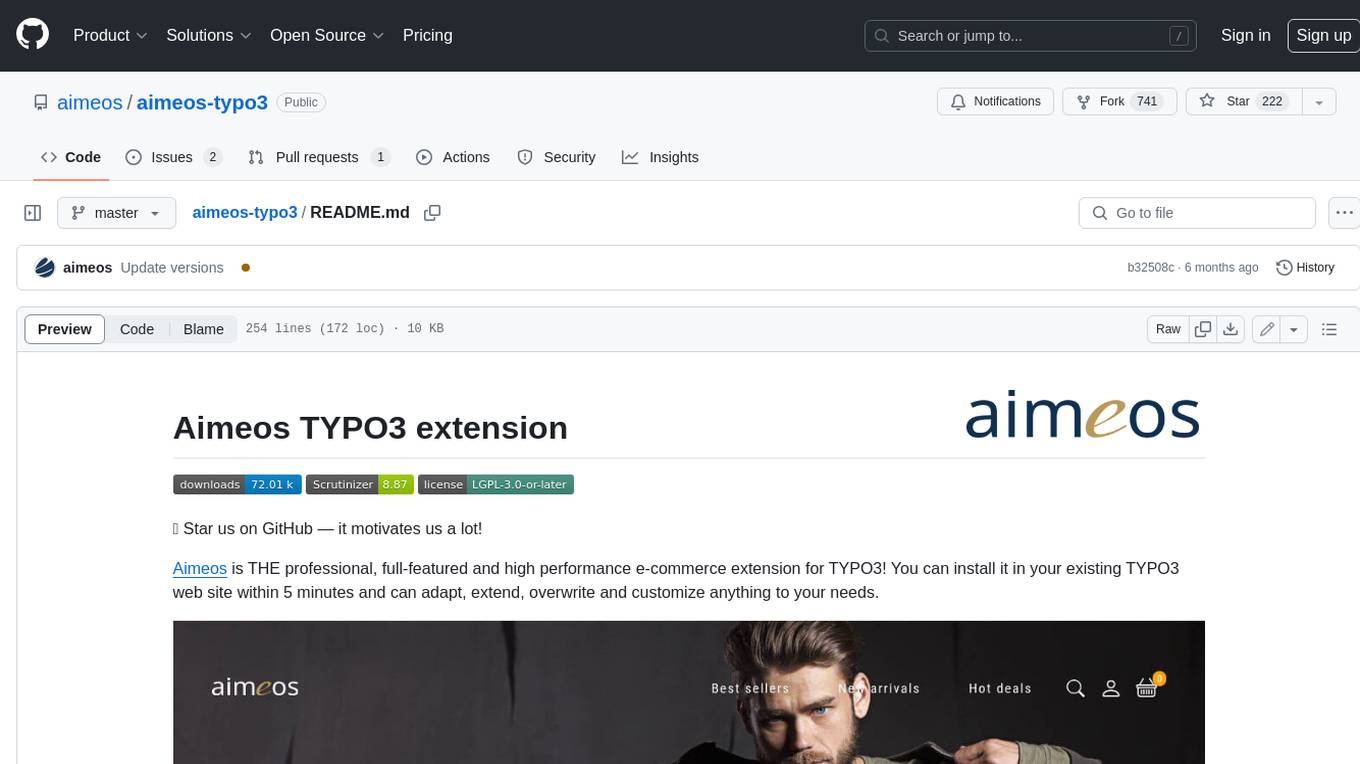
aimeos-typo3
Aimeos is a professional, full-featured, and high-performance e-commerce extension for TYPO3. It can be installed in an existing TYPO3 website within 5 minutes and can be adapted, extended, overwritten, and customized to meet specific needs.
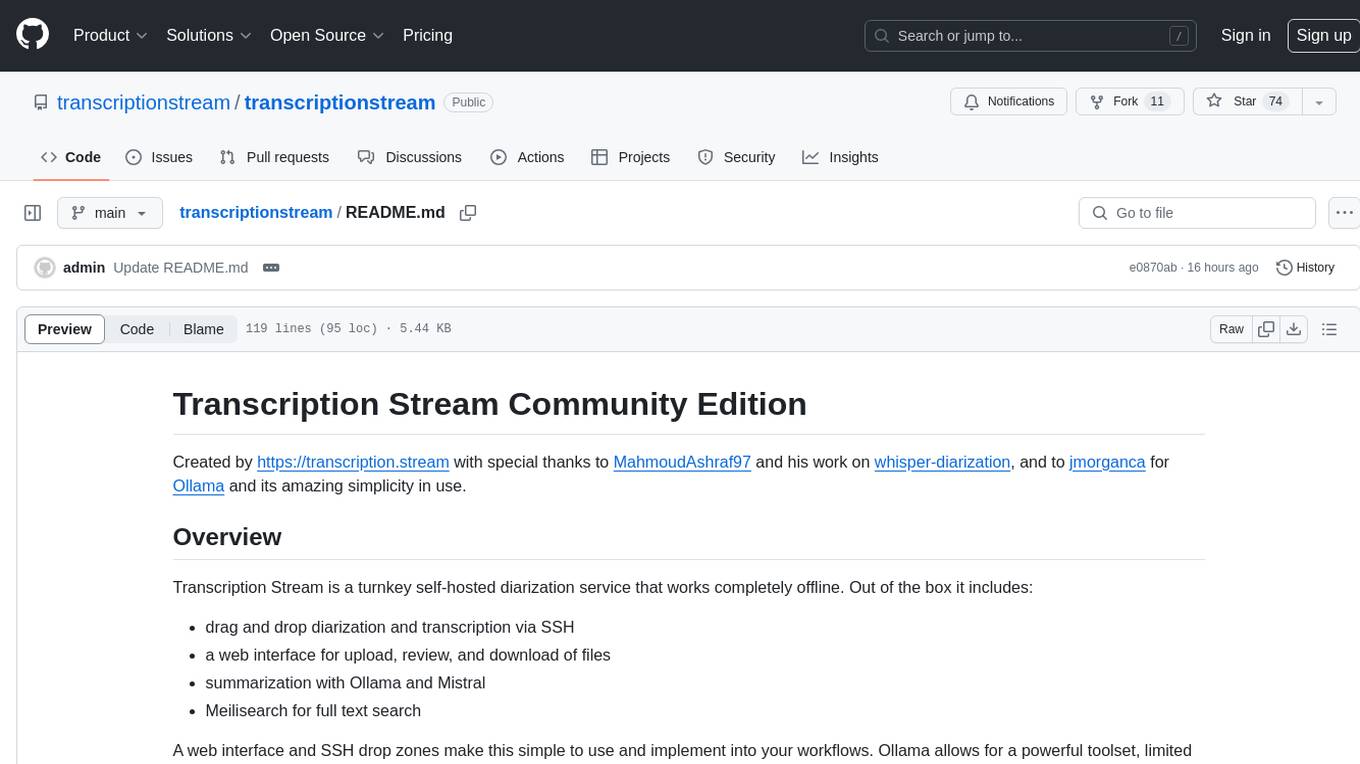
transcriptionstream
Transcription Stream is a self-hosted diarization service that works offline, allowing users to easily transcribe and summarize audio files. It includes a web interface for file management, Ollama for complex operations on transcriptions, and Meilisearch for fast full-text search. Users can upload files via SSH or web interface, with output stored in named folders. The tool requires a NVIDIA GPU and provides various scripts for installation and running. Ports for SSH, HTTP, Ollama, and Meilisearch are specified, along with access details for SSH server and web interface. Customization options and troubleshooting tips are provided in the documentation.
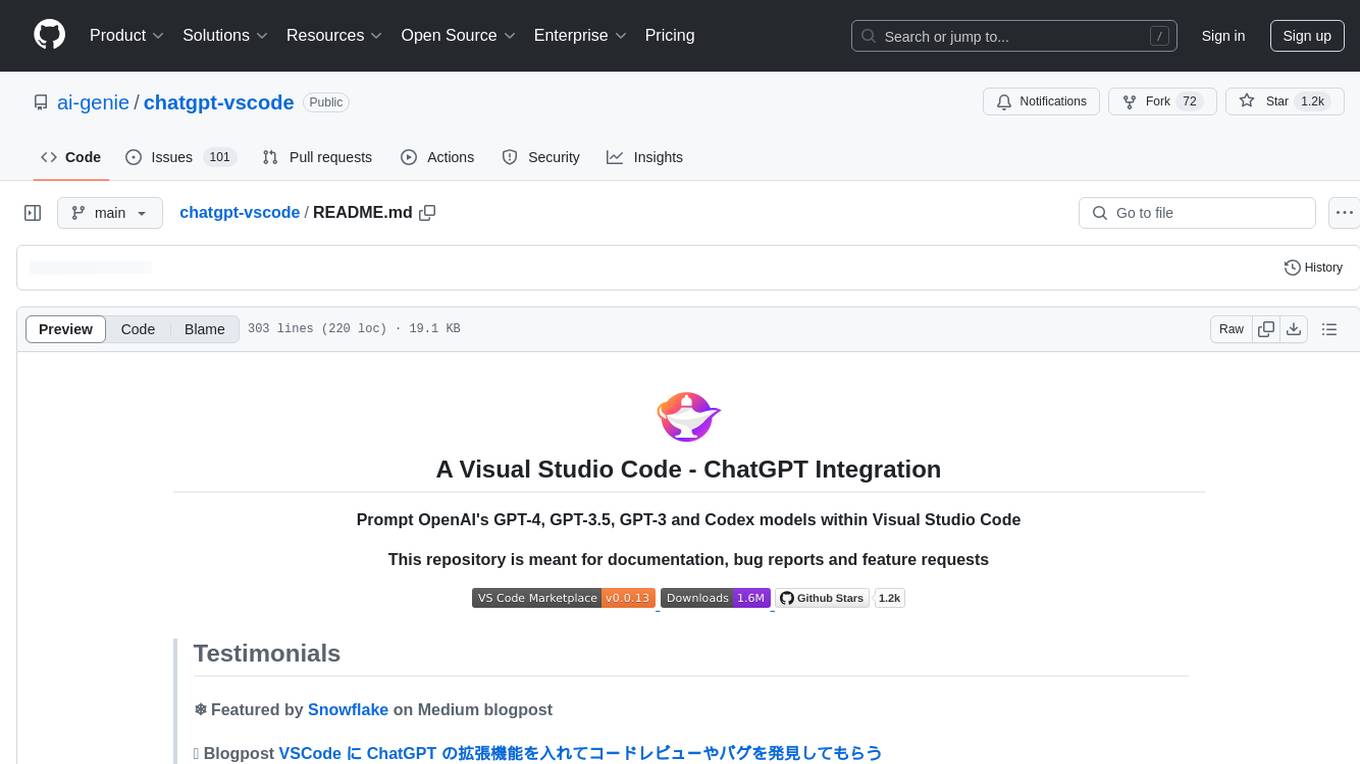
chatgpt-vscode
ChatGPT-VSCode is a Visual Studio Code integration that allows users to prompt OpenAI's GPT-4, GPT-3.5, GPT-3, and Codex models within the editor. It offers features like using improved models via OpenAI API Key, Azure OpenAI Service deployments, generating commit messages, storing conversation history, explaining and suggesting fixes for compile-time errors, viewing code differences, and more. Users can customize prompts, quick fix problems, save conversations, and export conversation history. The extension is designed to enhance developer experience by providing AI-powered assistance directly within VS Code.
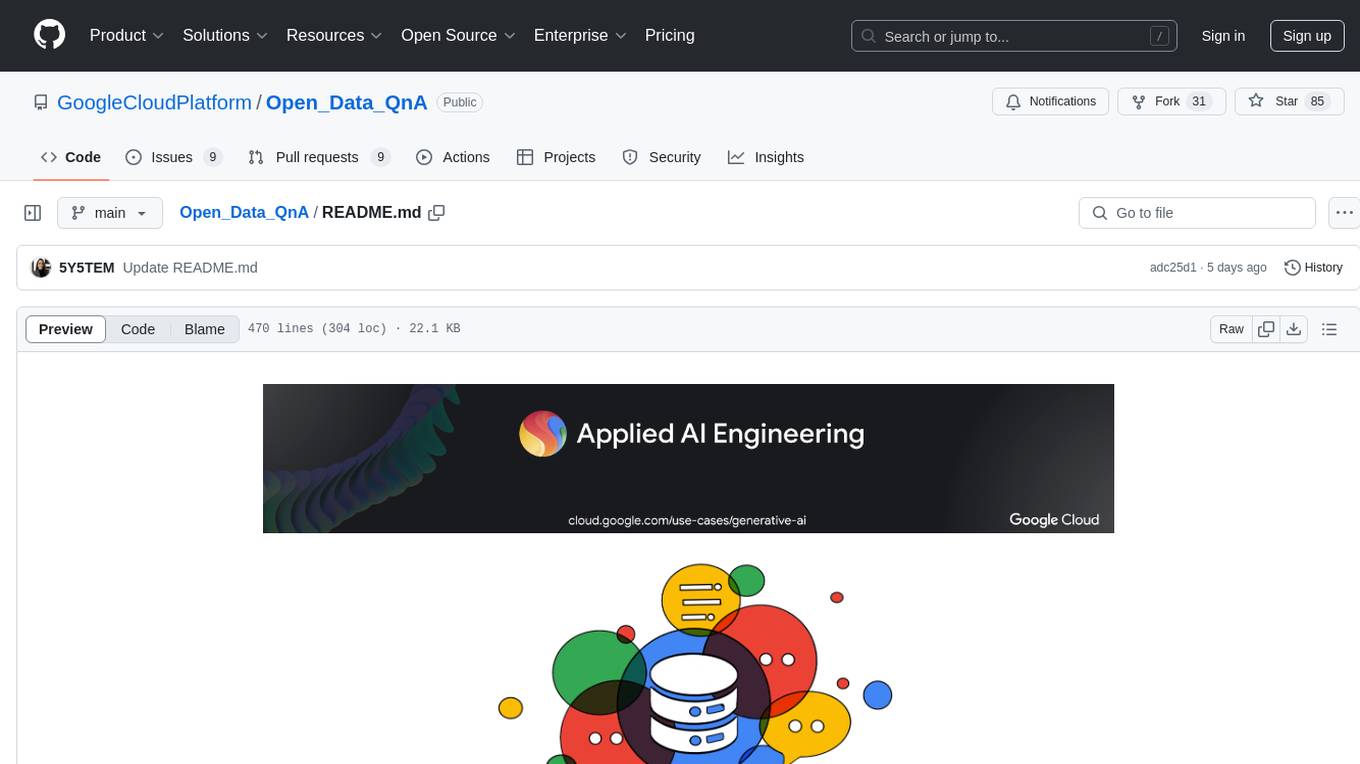
Open_Data_QnA
Open Data QnA is a Python library that allows users to interact with their PostgreSQL or BigQuery databases in a conversational manner, without needing to write SQL queries. The library leverages Large Language Models (LLMs) to bridge the gap between human language and database queries, enabling users to ask questions in natural language and receive informative responses. It offers features such as conversational querying with multiturn support, table grouping, multi schema/dataset support, SQL generation, query refinement, natural language responses, visualizations, and extensibility. The library is built on a modular design and supports various components like Database Connectors, Vector Stores, and Agents for SQL generation, validation, debugging, descriptions, embeddings, responses, and visualizations.
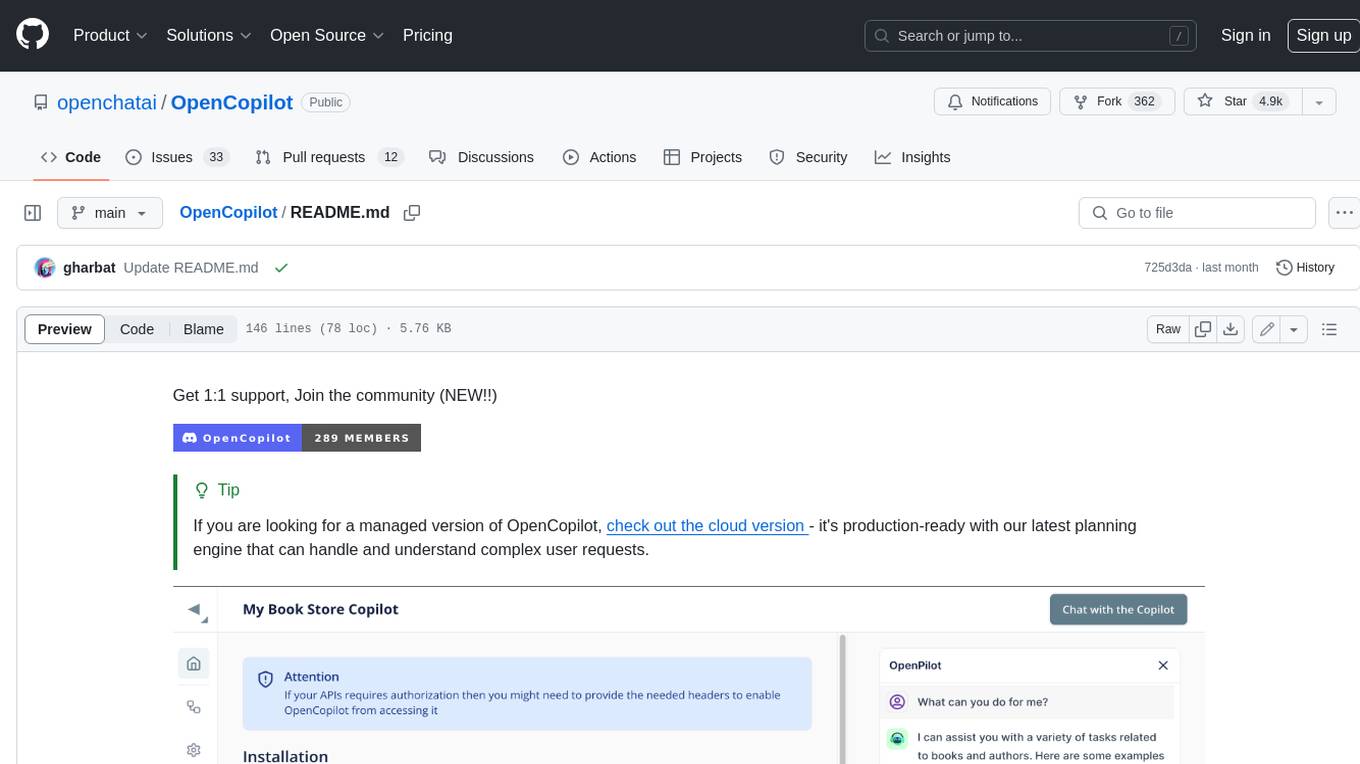
OpenCopilot
OpenCopilot allows you to have your own product's AI copilot. It integrates with your underlying APIs and can execute API calls whenever needed. It uses LLMs to determine if the user's request requires calling an API endpoint. Then, it decides which endpoint to call and passes the appropriate payload based on the given API definition.
Instrukt
Instrukt is a terminal-based AI integrated environment that allows users to create and instruct modular AI agents, generate document indexes for question-answering, and attach tools to any agent. It provides a platform for users to interact with AI agents in natural language and run them inside secure containers for performing tasks. The tool supports custom AI agents, chat with code and documents, tools customization, prompt console for quick interaction, LangChain ecosystem integration, secure containers for agent execution, and developer console for debugging and introspection. Instrukt aims to make AI accessible to everyone by providing tools that empower users without relying on external APIs and services.
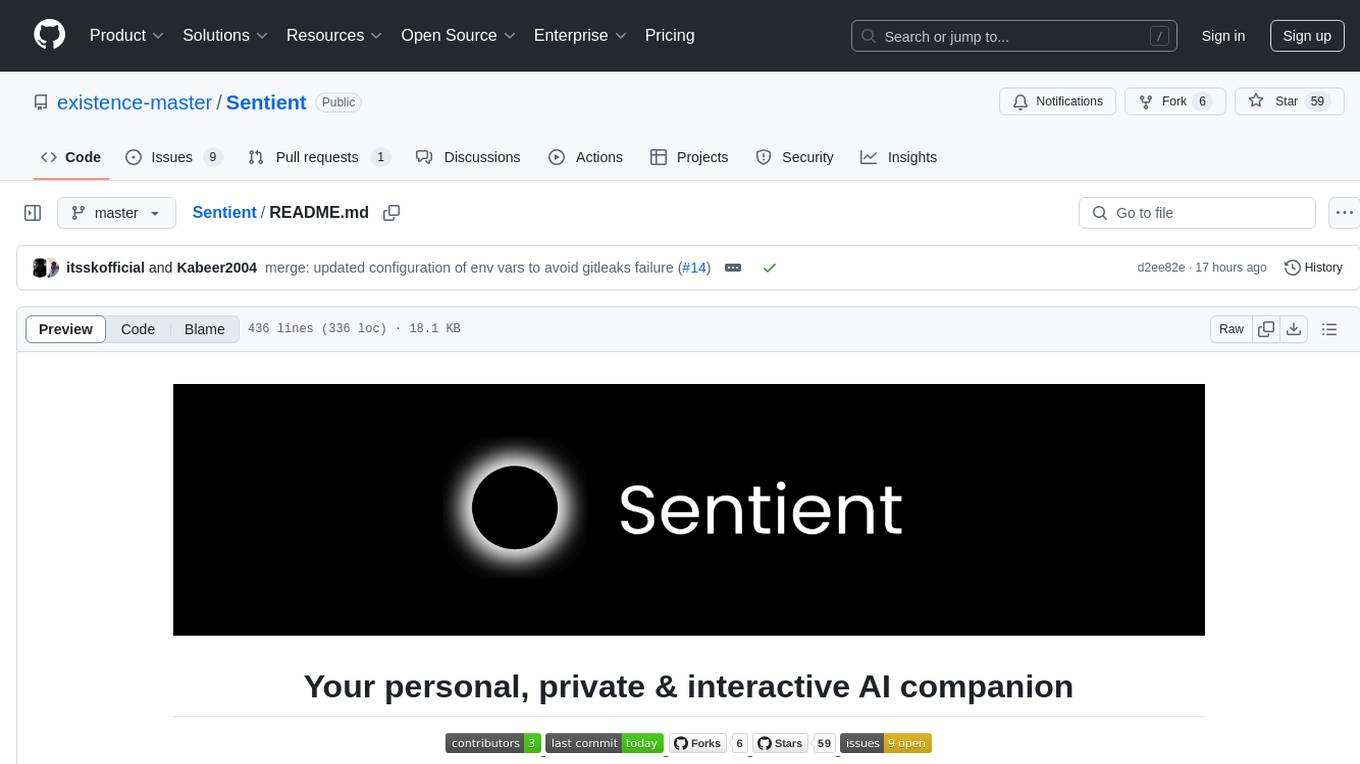
Sentient
Sentient is a personal, private, and interactive AI companion developed by Existence. The project aims to build a completely private AI companion that is deeply personalized and context-aware of the user. It utilizes automation and privacy to create a true companion for humans. The tool is designed to remember information about the user and use it to respond to queries and perform various actions. Sentient features a local and private environment, MBTI personality test, integrations with LinkedIn, Reddit, and more, self-managed graph memory, web search capabilities, multi-chat functionality, and auto-updates for the app. The project is built using technologies like ElectronJS, Next.js, TailwindCSS, FastAPI, Neo4j, and various APIs.
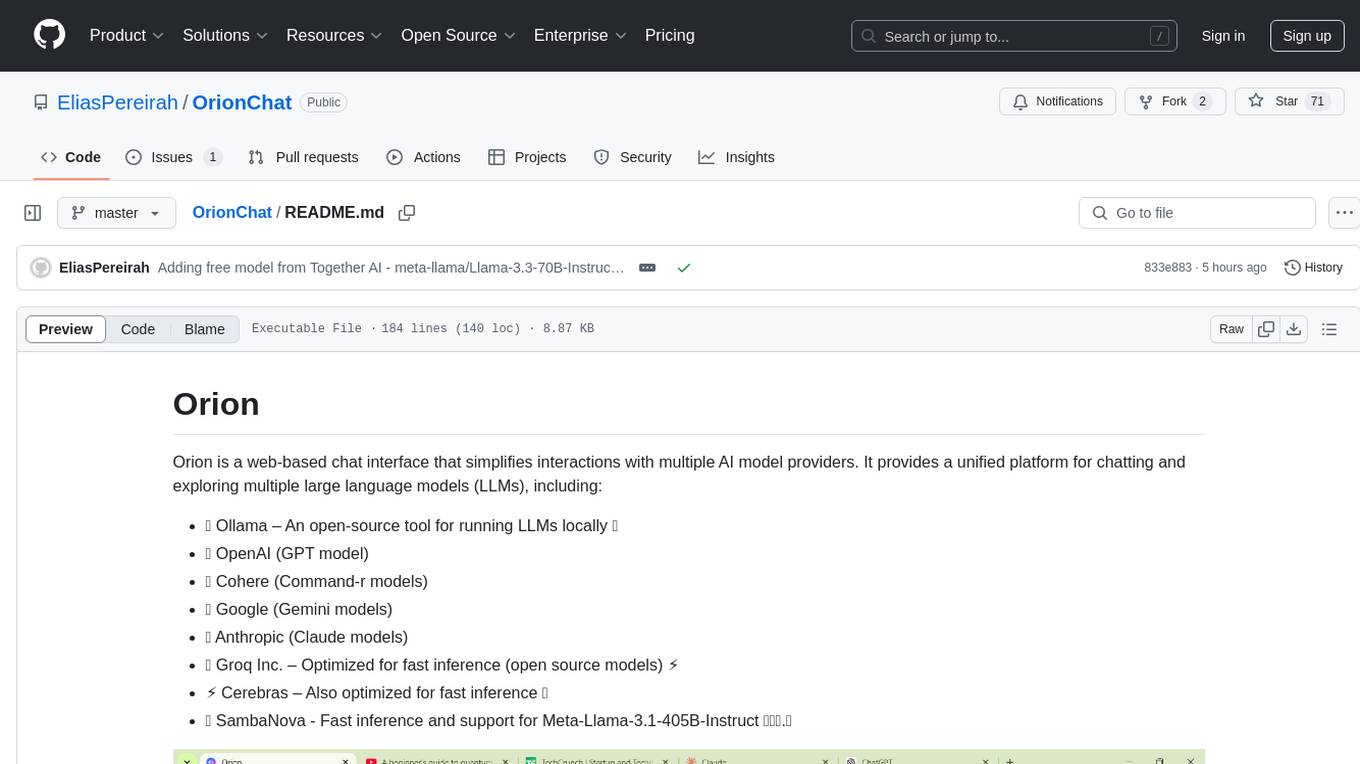
OrionChat
Orion is a web-based chat interface that simplifies interactions with multiple AI model providers. It provides a unified platform for chatting and exploring various large language models (LLMs) such as Ollama, OpenAI (GPT model), Cohere (Command-r models), Google (Gemini models), Anthropic (Claude models), Groq Inc., Cerebras, and SambaNova. Users can easily navigate and assess different AI models through an intuitive, user-friendly interface. Orion offers features like browser-based access, code execution with Google Gemini, text-to-speech (TTS), speech-to-text (STT), seamless integration with multiple AI models, customizable system prompts, language translation tasks, document uploads for analysis, and more. API keys are stored locally, and requests are sent directly to official providers' APIs without external proxies.
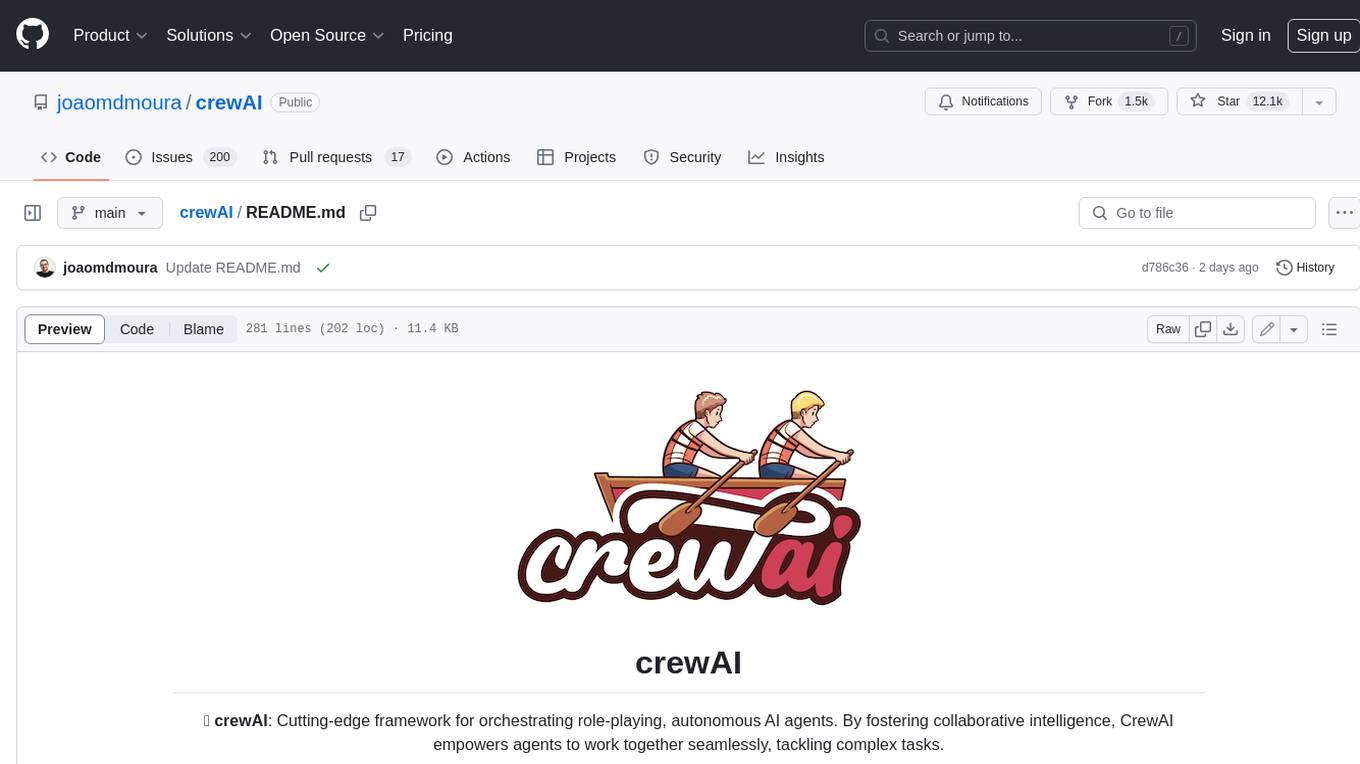
crewAI
crewAI is a cutting-edge framework for orchestrating role-playing, autonomous AI agents. By fostering collaborative intelligence, CrewAI empowers agents to work together seamlessly, tackling complex tasks. It provides a flexible and structured approach to AI collaboration, enabling users to define agents with specific roles, goals, and tools, and assign them tasks within a customizable process. crewAI supports integration with various LLMs, including OpenAI, and offers features such as autonomous task delegation, flexible task management, and output parsing. It is open-source and welcomes contributions, with a focus on improving the library based on usage data collected through anonymous telemetry.
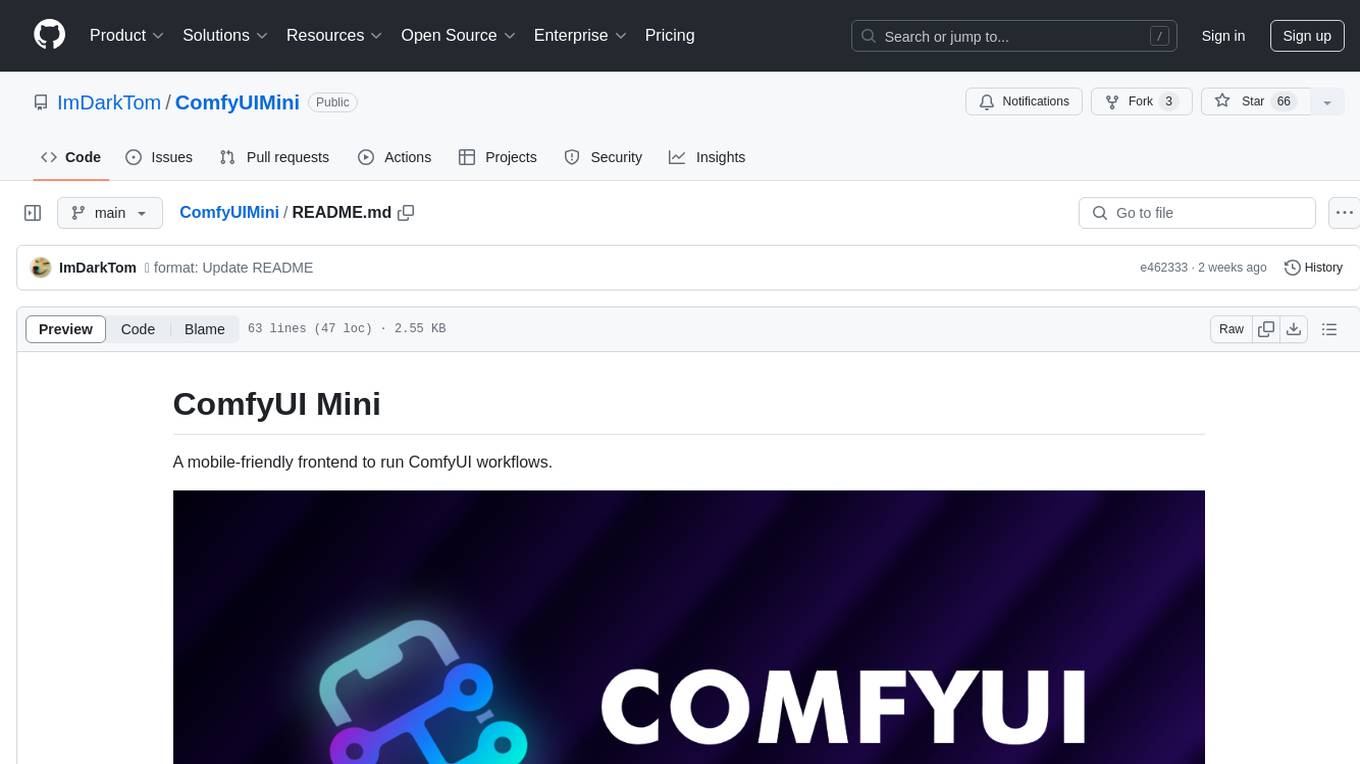
ComfyUIMini
ComfyUI Mini is a lightweight and mobile-friendly frontend designed to run ComfyUI workflows. It allows users to save workflows locally on their device or PC, easily import workflows, and view generation progress information. The tool requires ComfyUI to be installed on the PC and a modern browser with WebSocket support on the mobile device. Users can access the WebUI by running the app and connecting to the local address of the PC. ComfyUI Mini provides a simple and efficient way to manage workflows on mobile devices.
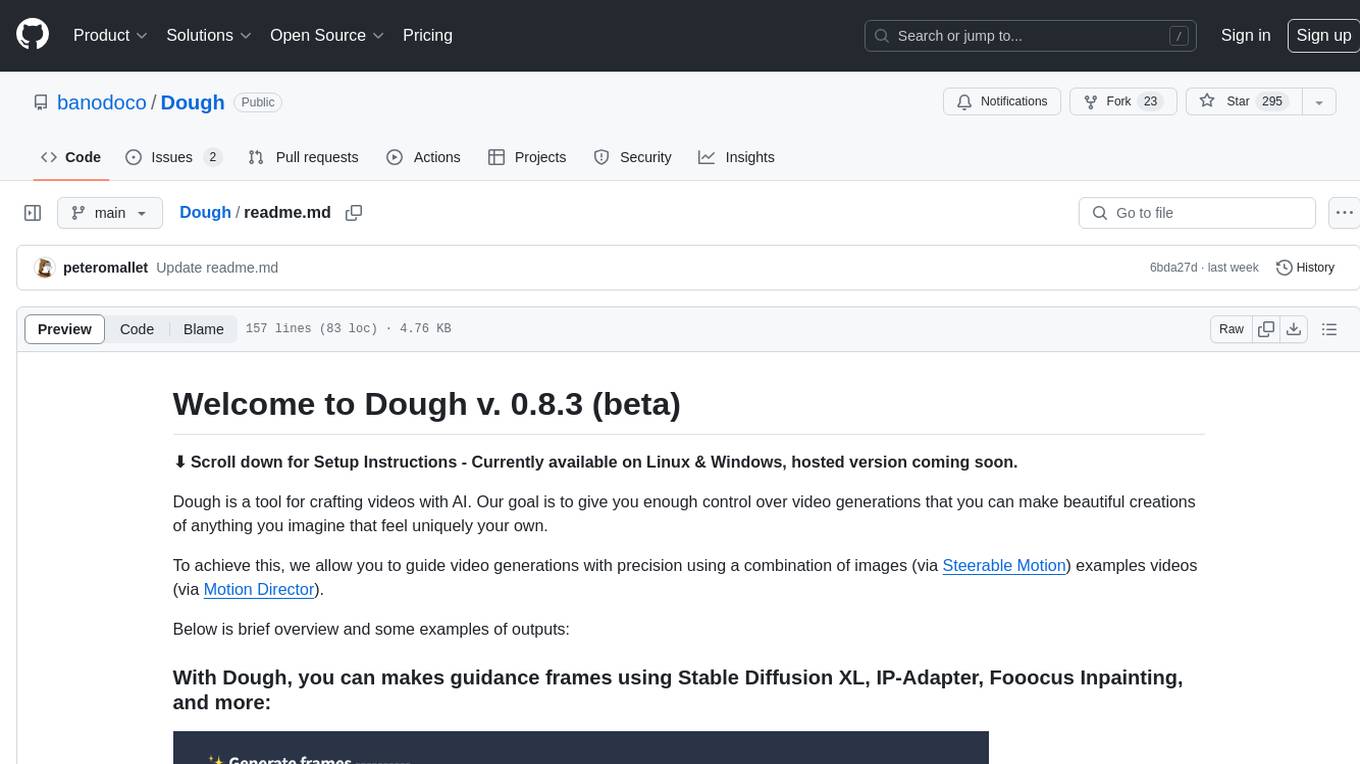
Dough
Dough is a tool for crafting videos with AI, allowing users to guide video generations with precision using images and example videos. Users can create guidance frames, assemble shots, and animate them by defining parameters and selecting guidance videos. The tool aims to help users make beautiful and unique video creations, providing control over the generation process. Setup instructions are available for Linux and Windows platforms, with detailed steps for installation and running the app.
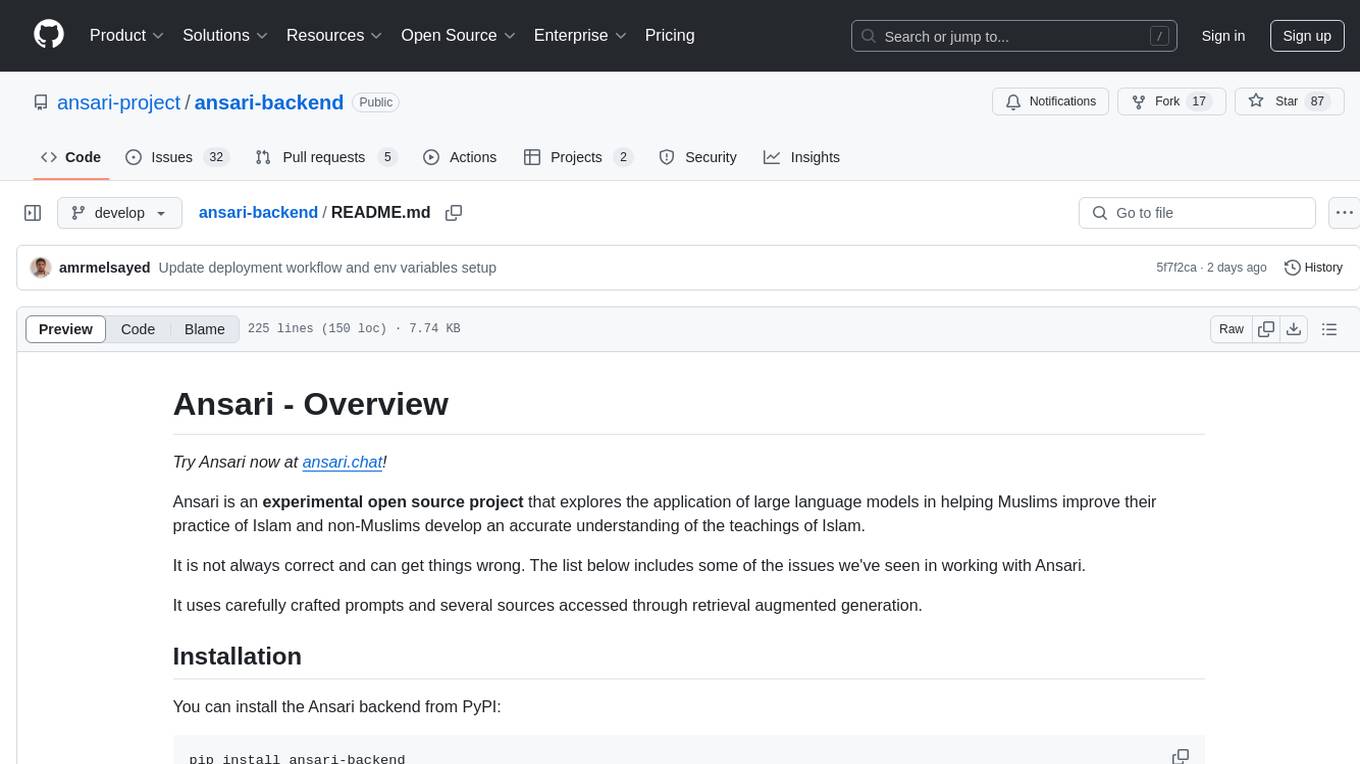
ansari-backend
Ansari is an experimental open source project that utilizes large language models to assist Muslims in enhancing their practice of Islam and non-Muslims in gaining a precise understanding of Islamic teachings. It employs carefully crafted prompts and multiple sources accessed through retrieval augmented generation. The tool can be installed from PyPI and offers a command-line interface for interactive and direct input modes. Users can also run Ansari as a backend service or on the command line. Additionally, the project includes CLI tools for interacting with the Ansari API and exploring individual search tools.
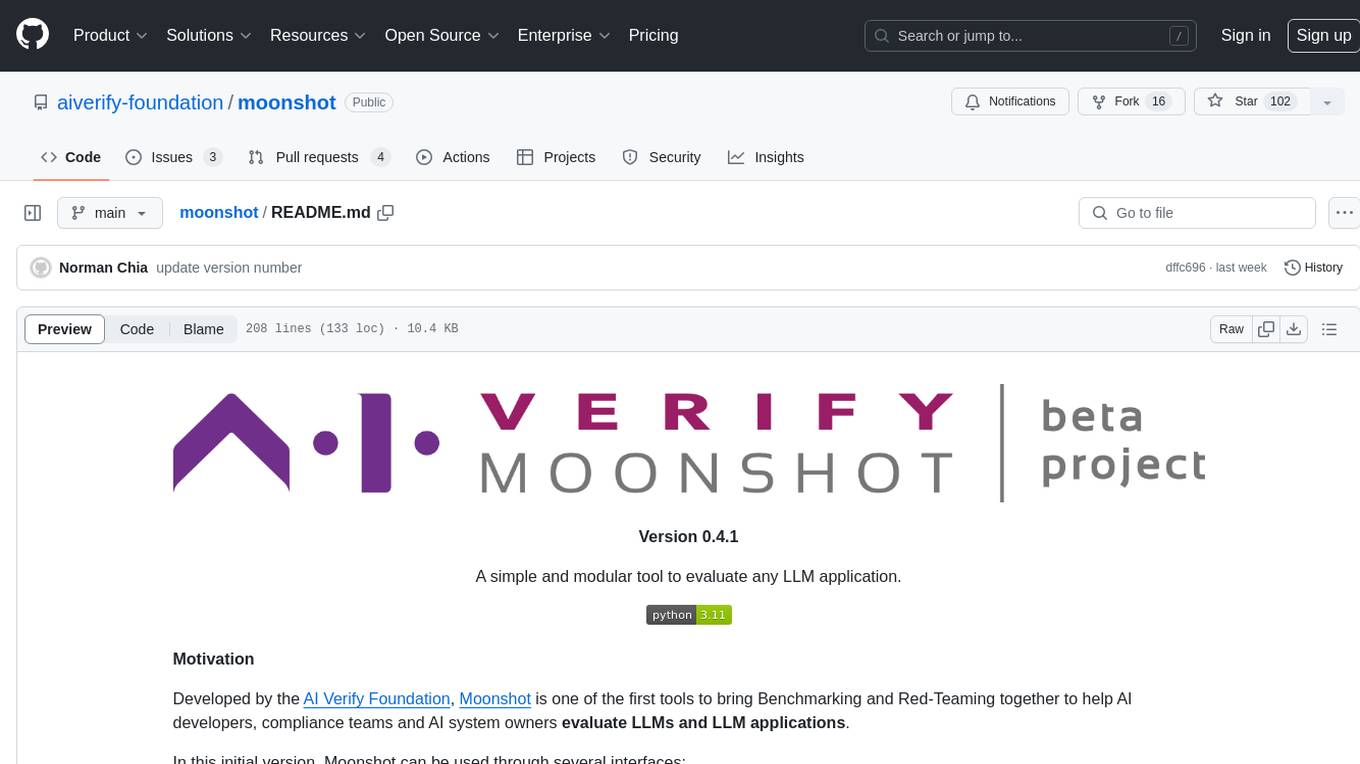
moonshot
Moonshot is a simple and modular tool developed by the AI Verify Foundation to evaluate Language Model Models (LLMs) and LLM applications. It brings Benchmarking and Red-Teaming together to assist AI developers, compliance teams, and AI system owners in assessing LLM performance. Moonshot can be accessed through various interfaces including User-friendly Web UI, Interactive Command Line Interface, and seamless integration into MLOps workflows via Library APIs or Web APIs. It offers features like benchmarking LLMs from popular model providers, running relevant tests, creating custom cookbooks and recipes, and automating Red Teaming to identify vulnerabilities in AI systems.
For similar tasks
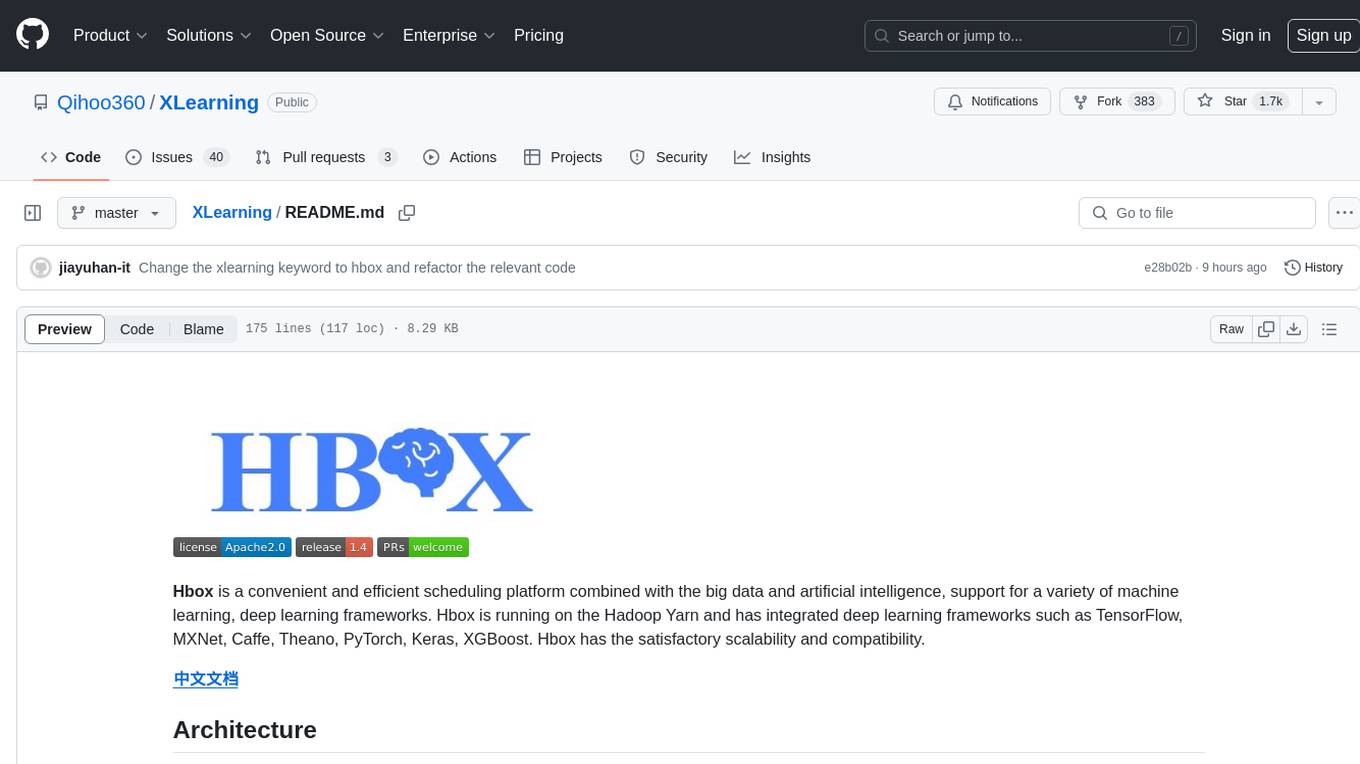
XLearning
XLearning is a scheduling platform for big data and artificial intelligence, supporting various machine learning and deep learning frameworks. It runs on Hadoop Yarn and integrates frameworks like TensorFlow, MXNet, Caffe, Theano, PyTorch, Keras, XGBoost. XLearning offers scalability, compatibility, multiple deep learning framework support, unified data management based on HDFS, visualization display, and compatibility with code at native frameworks. It provides functions for data input/output strategies, container management, TensorBoard service, and resource usage metrics display. XLearning requires JDK >= 1.7 and Maven >= 3.3 for compilation, and deployment on CentOS 7.2 with Java >= 1.7 and Hadoop 2.6, 2.7, 2.8.
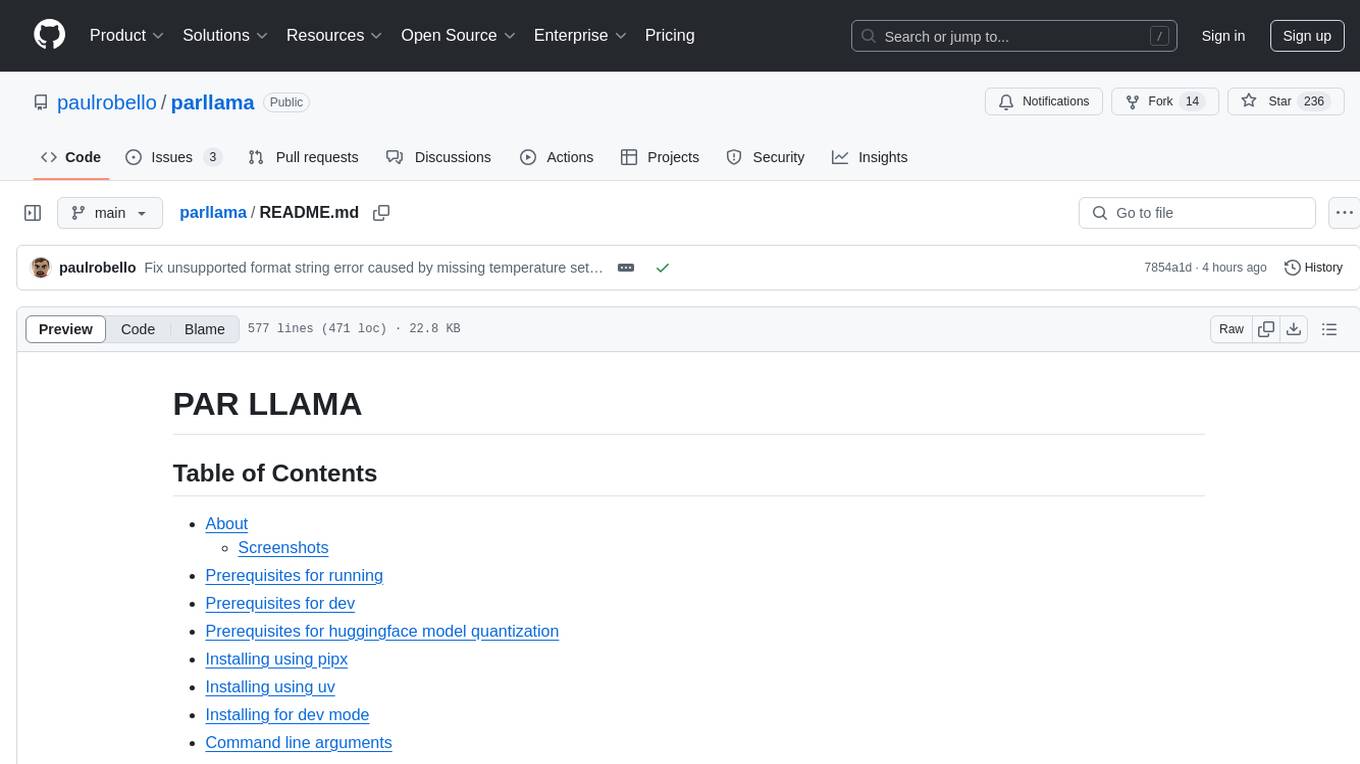
parllama
PAR LLAMA is a Text UI application for managing and using LLMs, designed with Textual and Rich and PAR AI Core. It runs on major OS's including Windows, Windows WSL, Mac, and Linux. Supports Dark and Light mode, custom themes, and various workflows like Ollama chat, image chat, and OpenAI provider chat. Offers features like custom prompts, themes, environment variables configuration, and remote instance connection. Suitable for managing and using LLMs efficiently.
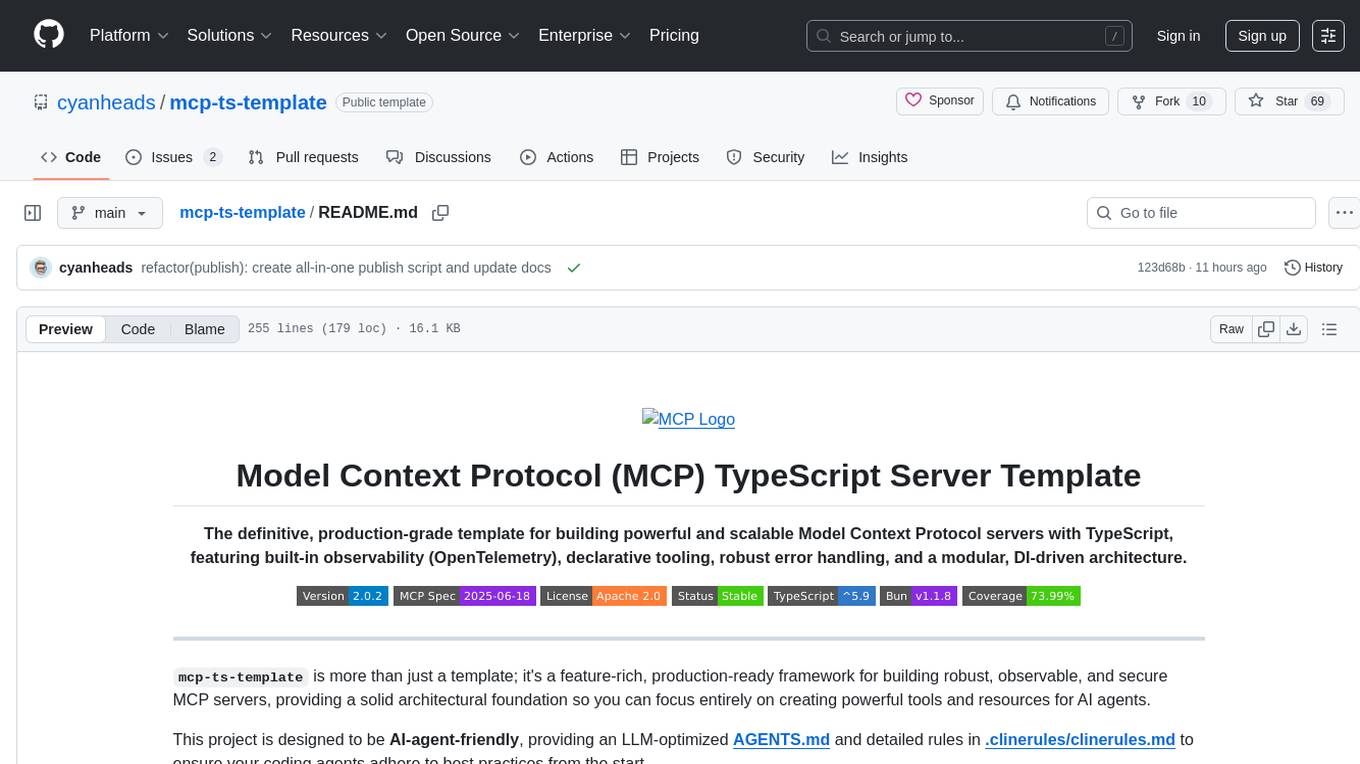
mcp-ts-template
The MCP TypeScript Server Template is a production-grade framework for building powerful and scalable Model Context Protocol servers with TypeScript. It features built-in observability, declarative tooling, robust error handling, and a modular, DI-driven architecture. The template is designed to be AI-agent-friendly, providing detailed rules and guidance for developers to adhere to best practices. It enforces architectural principles like 'Logic Throws, Handler Catches' pattern, full-stack observability, declarative components, and dependency injection for decoupling. The project structure includes directories for configuration, container setup, server resources, services, storage, utilities, tests, and more. Configuration is done via environment variables, and key scripts are available for development, testing, and publishing to the MCP Registry.
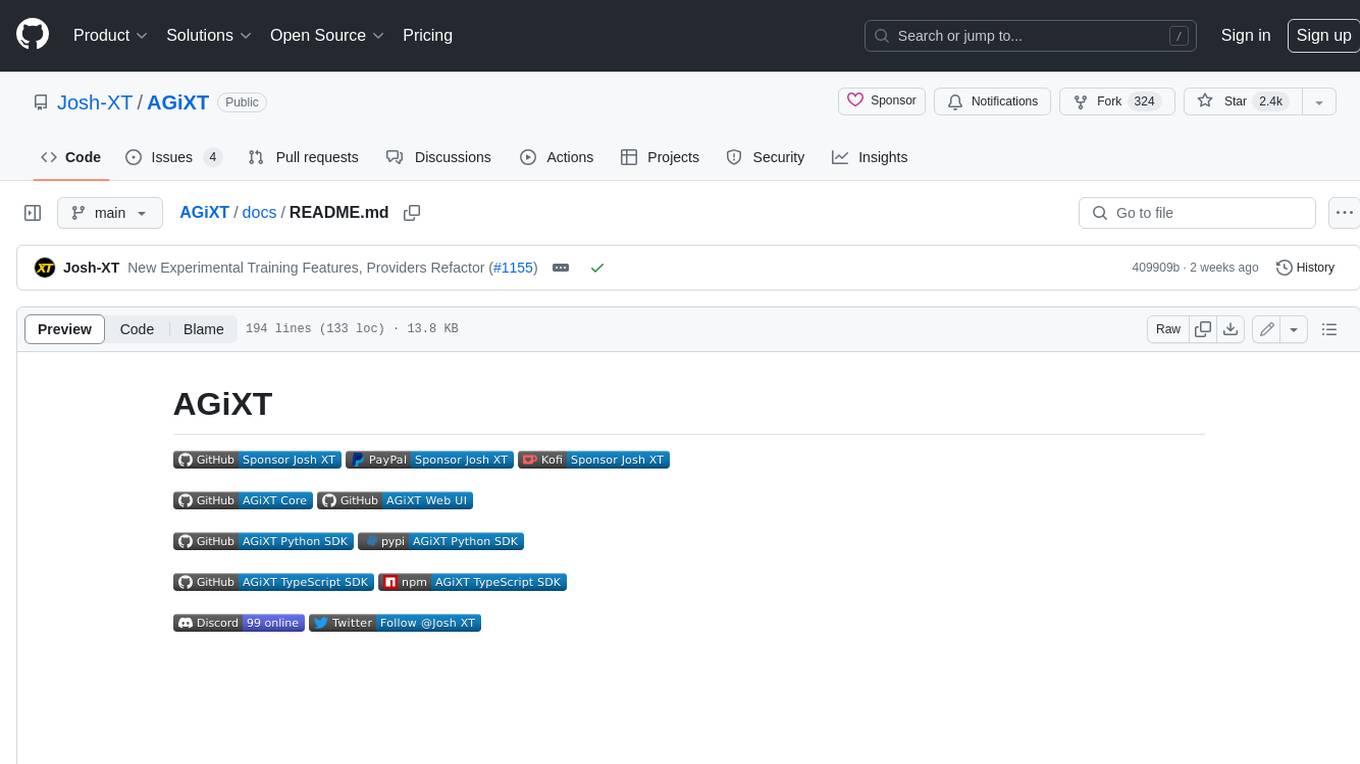
AGiXT
AGiXT is a dynamic Artificial Intelligence Automation Platform engineered to orchestrate efficient AI instruction management and task execution across a multitude of providers. Our solution infuses adaptive memory handling with a broad spectrum of commands to enhance AI's understanding and responsiveness, leading to improved task completion. The platform's smart features, like Smart Instruct and Smart Chat, seamlessly integrate web search, planning strategies, and conversation continuity, transforming the interaction between users and AI. By leveraging a powerful plugin system that includes web browsing and command execution, AGiXT stands as a versatile bridge between AI models and users. With an expanding roster of AI providers, code evaluation capabilities, comprehensive chain management, and platform interoperability, AGiXT is consistently evolving to drive a multitude of applications, affirming its place at the forefront of AI technology.
For similar jobs

weave
Weave is a toolkit for developing Generative AI applications, built by Weights & Biases. With Weave, you can log and debug language model inputs, outputs, and traces; build rigorous, apples-to-apples evaluations for language model use cases; and organize all the information generated across the LLM workflow, from experimentation to evaluations to production. Weave aims to bring rigor, best-practices, and composability to the inherently experimental process of developing Generative AI software, without introducing cognitive overhead.

LLMStack
LLMStack is a no-code platform for building generative AI agents, workflows, and chatbots. It allows users to connect their own data, internal tools, and GPT-powered models without any coding experience. LLMStack can be deployed to the cloud or on-premise and can be accessed via HTTP API or triggered from Slack or Discord.

VisionCraft
The VisionCraft API is a free API for using over 100 different AI models. From images to sound.

kaito
Kaito is an operator that automates the AI/ML inference model deployment in a Kubernetes cluster. It manages large model files using container images, avoids tuning deployment parameters to fit GPU hardware by providing preset configurations, auto-provisions GPU nodes based on model requirements, and hosts large model images in the public Microsoft Container Registry (MCR) if the license allows. Using Kaito, the workflow of onboarding large AI inference models in Kubernetes is largely simplified.

PyRIT
PyRIT is an open access automation framework designed to empower security professionals and ML engineers to red team foundation models and their applications. It automates AI Red Teaming tasks to allow operators to focus on more complicated and time-consuming tasks and can also identify security harms such as misuse (e.g., malware generation, jailbreaking), and privacy harms (e.g., identity theft). The goal is to allow researchers to have a baseline of how well their model and entire inference pipeline is doing against different harm categories and to be able to compare that baseline to future iterations of their model. This allows them to have empirical data on how well their model is doing today, and detect any degradation of performance based on future improvements.

tabby
Tabby is a self-hosted AI coding assistant, offering an open-source and on-premises alternative to GitHub Copilot. It boasts several key features: * Self-contained, with no need for a DBMS or cloud service. * OpenAPI interface, easy to integrate with existing infrastructure (e.g Cloud IDE). * Supports consumer-grade GPUs.

spear
SPEAR (Simulator for Photorealistic Embodied AI Research) is a powerful tool for training embodied agents. It features 300 unique virtual indoor environments with 2,566 unique rooms and 17,234 unique objects that can be manipulated individually. Each environment is designed by a professional artist and features detailed geometry, photorealistic materials, and a unique floor plan and object layout. SPEAR is implemented as Unreal Engine assets and provides an OpenAI Gym interface for interacting with the environments via Python.

Magick
Magick is a groundbreaking visual AIDE (Artificial Intelligence Development Environment) for no-code data pipelines and multimodal agents. Magick can connect to other services and comes with nodes and templates well-suited for intelligent agents, chatbots, complex reasoning systems and realistic characters.