
spellbook-docker
AI stack for interacting with LLMs, Stable Diffusion, Whisper, xTTS and many other AI models
Stars: 104
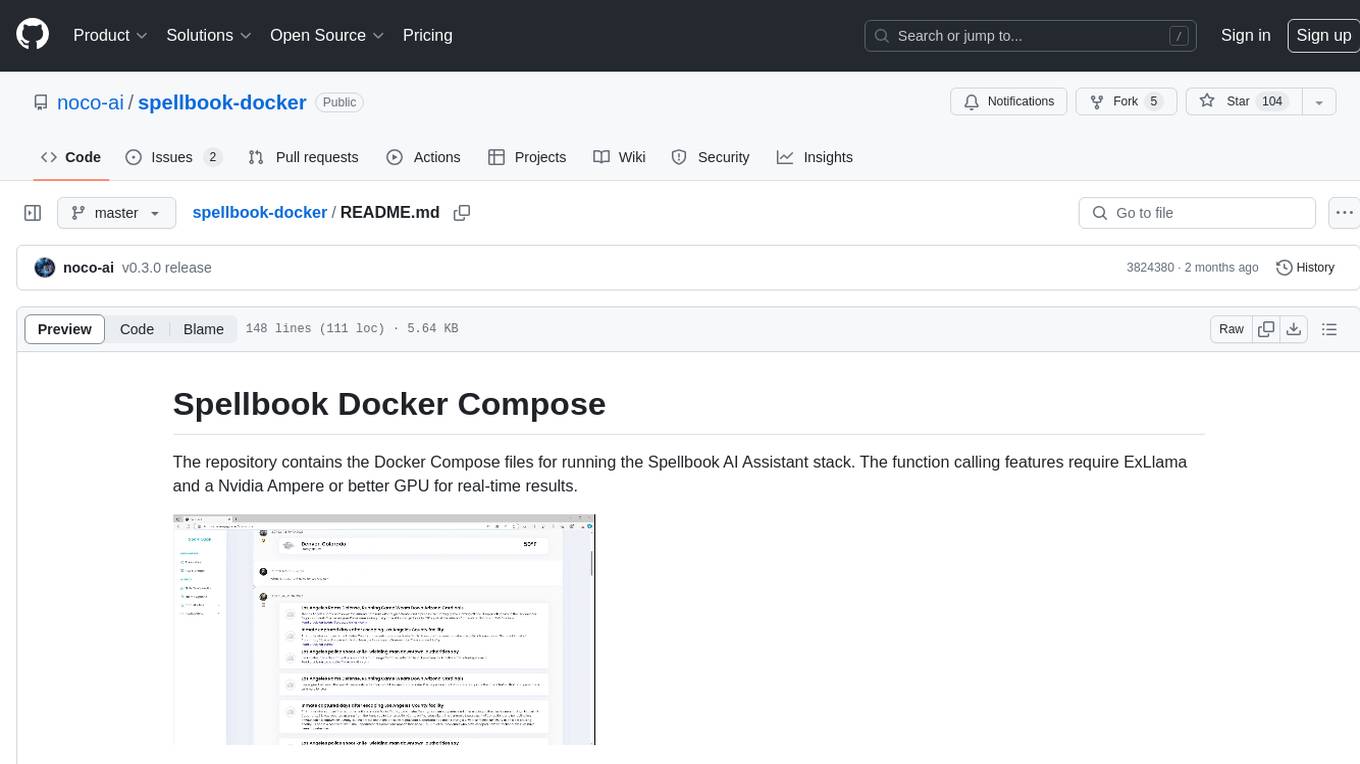
The Spellbook Docker Compose repository contains the Docker Compose files for running the Spellbook AI Assistant stack. It requires ExLlama and a Nvidia Ampere or better GPU for real-time results. The repository provides instructions for installing Docker, building and starting containers with or without GPU, additional workers, Nvidia driver installation, port forwarding, and fresh installation steps. Users can follow the detailed guidelines to set up the Spellbook framework on Ubuntu 22, enabling them to run the UI, middleware, and additional workers for resource access.
README:
The repository contains the Docker Compose files for running the Spellbook AI Assistant stack. The function calling features require ExLlama and a Nvidia Ampere or better GPU for real-time results.
These instructions should work to get the SpellBook framework up and running on Ubuntu 22. A Nvidia video card supported by ExLlama is required for routing.
- Default username: admin
- Default password: admin
# add Dockers official GPG key:
sudo apt-get update
sudo apt-get install ca-certificates curl gnupg
sudo install -m 0755 -d /etc/apt/keyrings
curl -fsSL https://download.docker.com/linux/ubuntu/gpg | sudo gpg --dearmor -o /etc/apt/keyrings/docker.gpg
sudo chmod a+r /etc/apt/keyrings/docker.gpg
# add the repository to apt sources:
echo \
"deb [arch="$(dpkg --print-architecture)" signed-by=/etc/apt/keyrings/docker.gpg] https://download.docker.com/linux/ubuntu \
"$(. /etc/os-release && echo "$VERSION_CODENAME")" stable" | \
sudo tee /etc/apt/sources.list.d/docker.list > /dev/null
sudo apt-get update
# install docker, create user and let current user access docker
sudo apt-get install docker-ce docker-ce-cli containerd.io docker-buildx-plugin docker-compose-plugin
sudo groupadd docker
sudo usermod -aG docker $USER
sudo newgrp docker
sudo shutdown -r nowThe docker-compose-nogpu.yml is useful for running the UI and middleware in a situation where you want another backend handling you GPUs and LLMs. For example if you are also using Text Generation UI and do not want to mess with it settings this compose file can be used to just run the UI, allowing you then to then connect it to the endpoint provided by Oobabooga or any other OpenAI compatible backend.
docker compose -f docker-compose-nogpu.yml build
docker compose -f docker-compose-nogpu.yml upIf you have more than one server you can run additional Elemental Golem workers to give the UI access to more resources. A few steps need to be taken on the primary Spellbook server that is running the UI, middleware and other resources like Vault.
- Run these command on the primary server that is running the UI and middleware software in Docker.
- Copy the read token to a temp file to copy it to the worker server.
- Make note of the LAN IP address of the primary server. It is needed for the GOLEM_VAULT_HOST and GOLEM_VAULT_HOST variables.
- Make sure ports for RabbitMQ and Vault are open.
sudo more /var/lib/docker/volumes/spellbook-docker_vault_share/_data/read-token
ip address
sudo ufw allow 5671
sudo ufw allow 5672
sudo ufw allow 8200- Run these command on the server running the worker. The GOLEM_ID needs to be unique for every server and golem1 is used by the primary.
- The first time you run the container it will timeout, git CTL + C or wait then copy the Vault token.
docker compose -f docker-compose-worker-nogpu.yml build
GOLEM_VAULT_HOST=10.10.10.X GOLEM_AMQP_HOST=10.10.10.X GOLEM_ID=golem2 docker compose -f docker-compose-worker-nogpu.yml up
sudo su
echo "TOKEN FROM PRIMARY SERVER" > /var/lib/docker/volumes/spellbook-docker_vault_share/_data/read-token
exit
GOLEM_VAULT_HOST=10.10.10.X GOLEM_AMQP_HOST=10.10.10.X GOLEM_ID=golem2 docker compose -f docker-compose-worker-nogpu.yml up# make sure system see's the Nvidia graphic(s) card
lspci | grep -e VGA
# check available drivers
ubuntu-drivers devices
# install the latest driver
sudo apt install nvidia-driver-535
# restart the server
sudo shutdown -h now
# confirm driver was installed
nvidia-smi
# install the Nvidia docker toolkit
curl -fsSL https://nvidia.github.io/libnvidia-container/gpgkey | sudo gpg --dearmor -o /usr/share/keyrings/nvidia-container-toolkit-keyring.gpg \
&& curl -s -L https://nvidia.github.io/libnvidia-container/stable/deb/nvidia-container-toolkit.list | \
sed 's#deb https://#deb [signed-by=/usr/share/keyrings/nvidia-container-toolkit-keyring.gpg] https://#g' | \
sudo tee /etc/apt/sources.list.d/nvidia-container-toolkit.list \
&& \
sudo apt-get update
sudo apt-get install -y nvidia-container-toolkit
sudo nvidia-ctk runtime configure --runtime=docker
sudo systemctl restart docker
# verify see the output of nvidia-smi for inside a container
sudo docker run --rm --runtime=nvidia --gpus all ubuntu nvidia-smidocker compose build
docker compose upFollow the directions under the Build and Start Additional Workers (No GPU) section substituting the build and up lines for the ones found below.
docker compose -f docker-compose-worker.yml build
GOLEM_VAULT_HOST=10.10.10.X GOLEM_AMQP_HOST=10.10.10.X GOLEM_ID=golem2 docker compose -f docker-compose-worker.yml upThis repository assumes you are running the docker containers on your local system if this is not the case make sure ports 3000 and 4200 are forwarded to the host running the docker containers.
For a fresh install of the stack run the following commands, this will remove all downloaded models and all conversation and configuration records.
cd spellbook-docker
docker compose down
docker volume rm spellbook-docker_models_share
docker volume rm spellbook-docker_vault_share
git pull origin master
docker compose build
docker compose upFor Tasks:
Click tags to check more tools for each tasksFor Jobs:
Alternative AI tools for spellbook-docker
Similar Open Source Tools
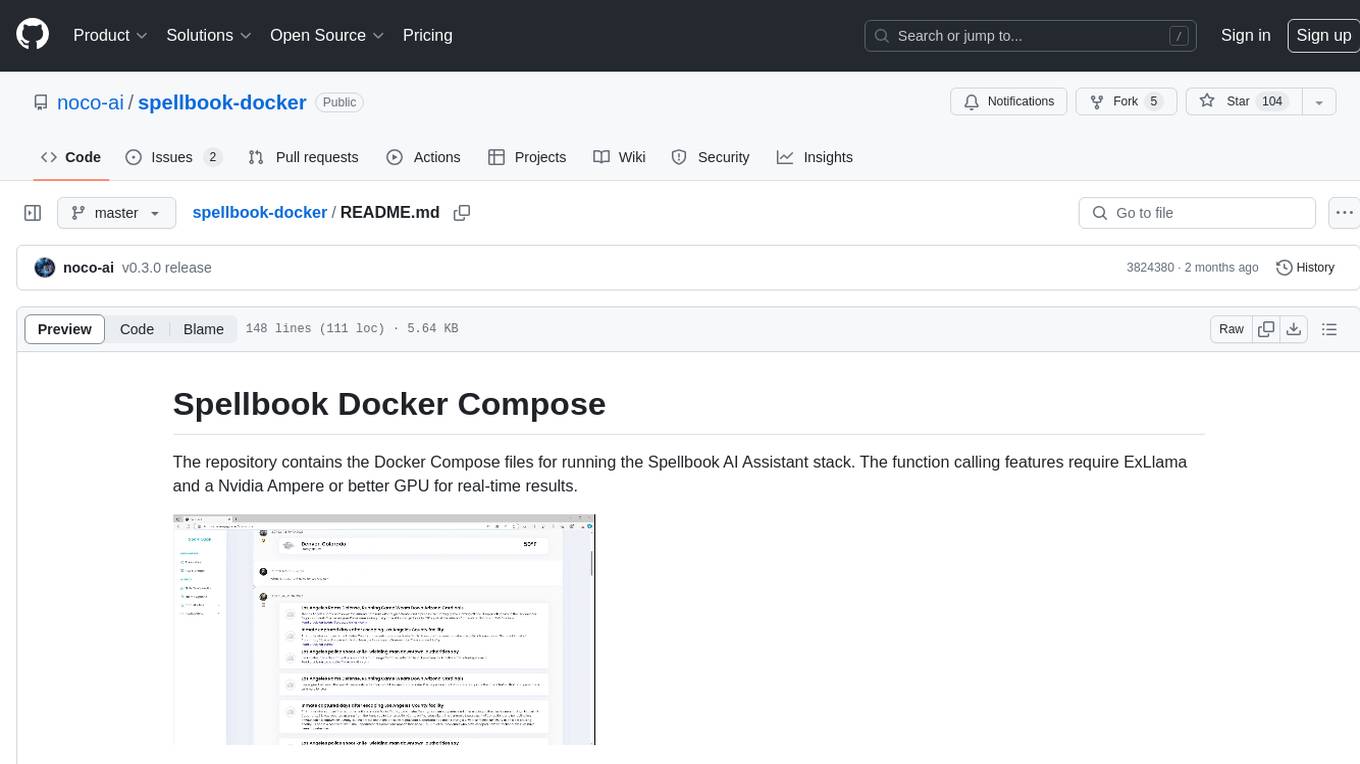
spellbook-docker
The Spellbook Docker Compose repository contains the Docker Compose files for running the Spellbook AI Assistant stack. It requires ExLlama and a Nvidia Ampere or better GPU for real-time results. The repository provides instructions for installing Docker, building and starting containers with or without GPU, additional workers, Nvidia driver installation, port forwarding, and fresh installation steps. Users can follow the detailed guidelines to set up the Spellbook framework on Ubuntu 22, enabling them to run the UI, middleware, and additional workers for resource access.
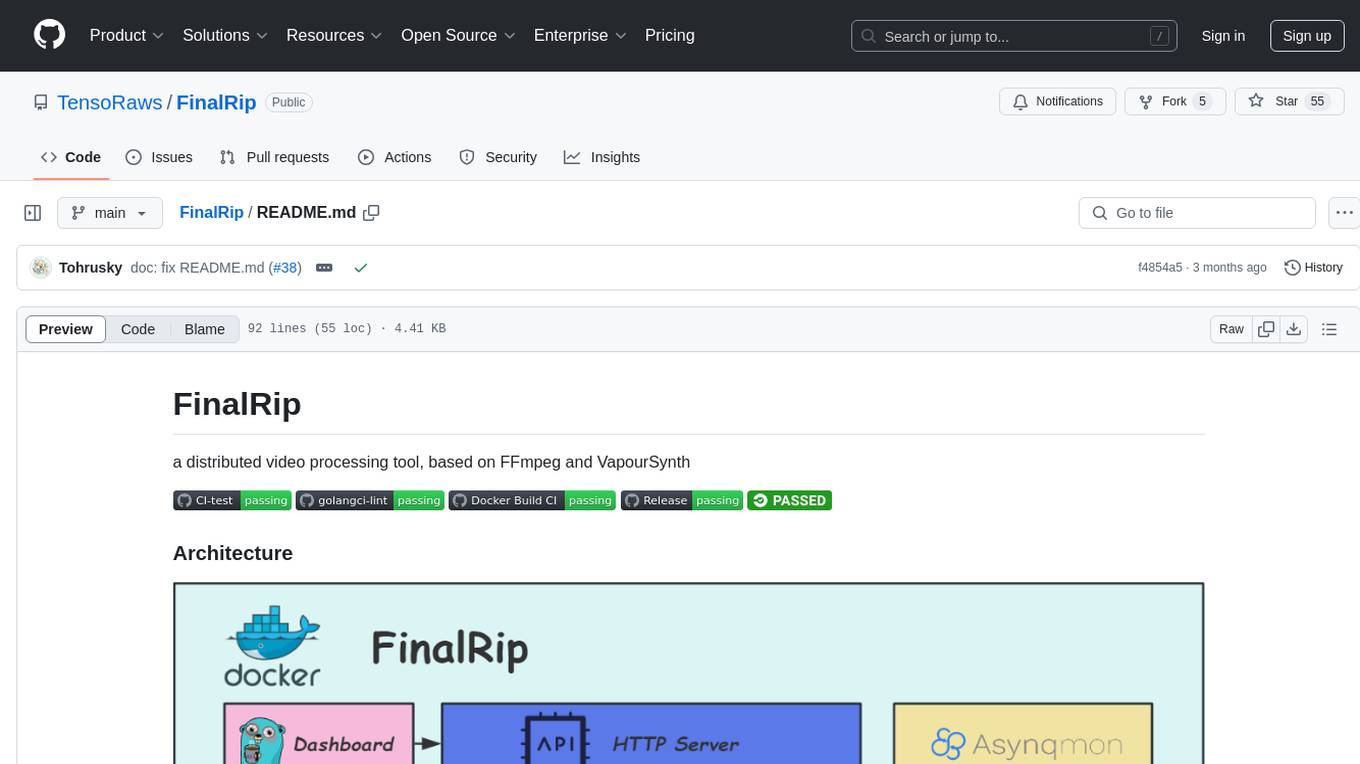
FinalRip
FinalRip is a distributed video processing tool based on FFmpeg and VapourSynth. It cuts the original video into multiple clips, processes each clip in parallel, and merges them into the final video. Users can deploy the system in a distributed way, configure settings via environment variables or remote config files, and develop/test scripts in the vs-playground environment. It supports Nvidia GPU, AMD GPU with ROCm support, and provides a dashboard for selecting compatible scripts to process videos.
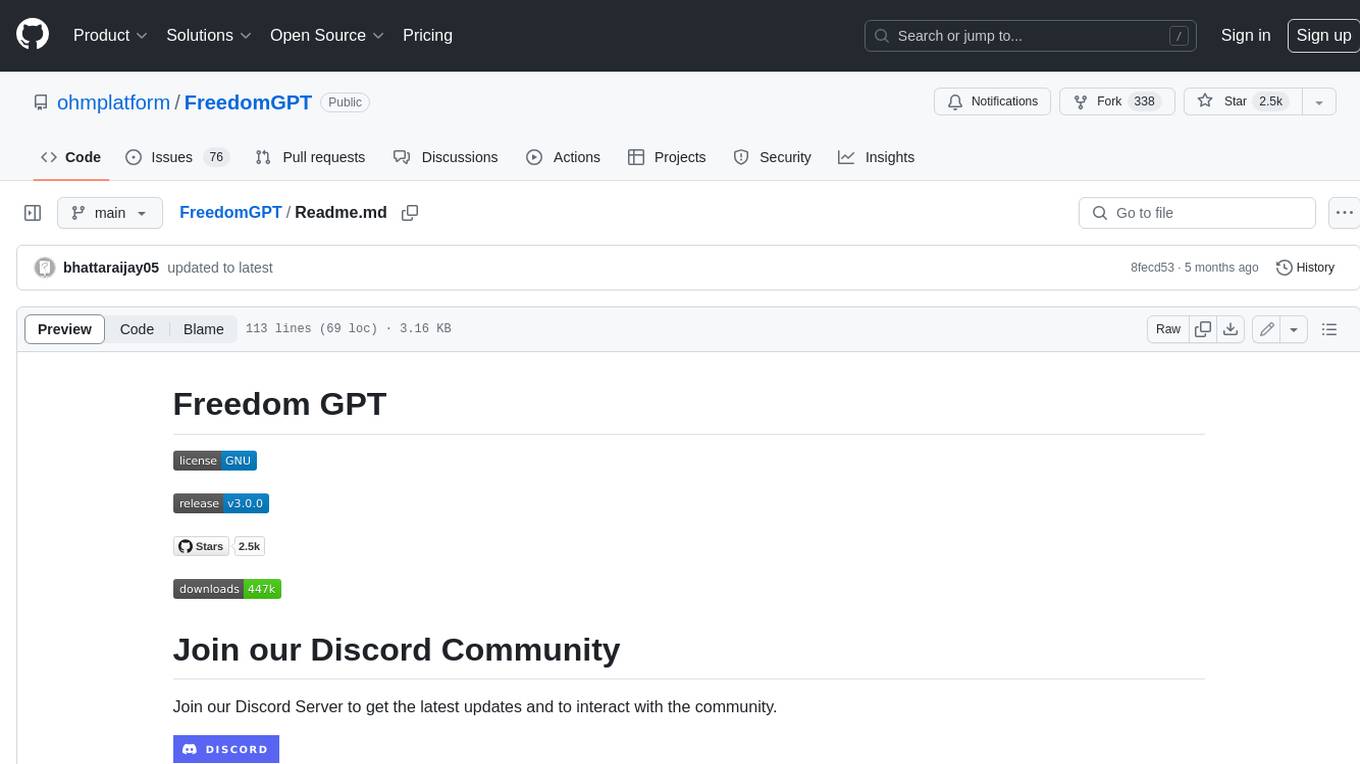
FreedomGPT
Freedom GPT is a desktop application that allows users to run alpaca models on their local machine. It is built using Electron and React. The application is open source and available on GitHub. Users can contribute to the project by following the instructions in the repository. The application can be run using the following command: yarn start. The application can also be dockerized using the following command: docker run -d -p 8889:8889 freedomgpt/freedomgpt. The application utilizes several open-source packages and libraries, including llama.cpp, LLAMA, and Chatbot UI. The developers of these packages and their contributors deserve gratitude for making their work available to the public under open source licenses.
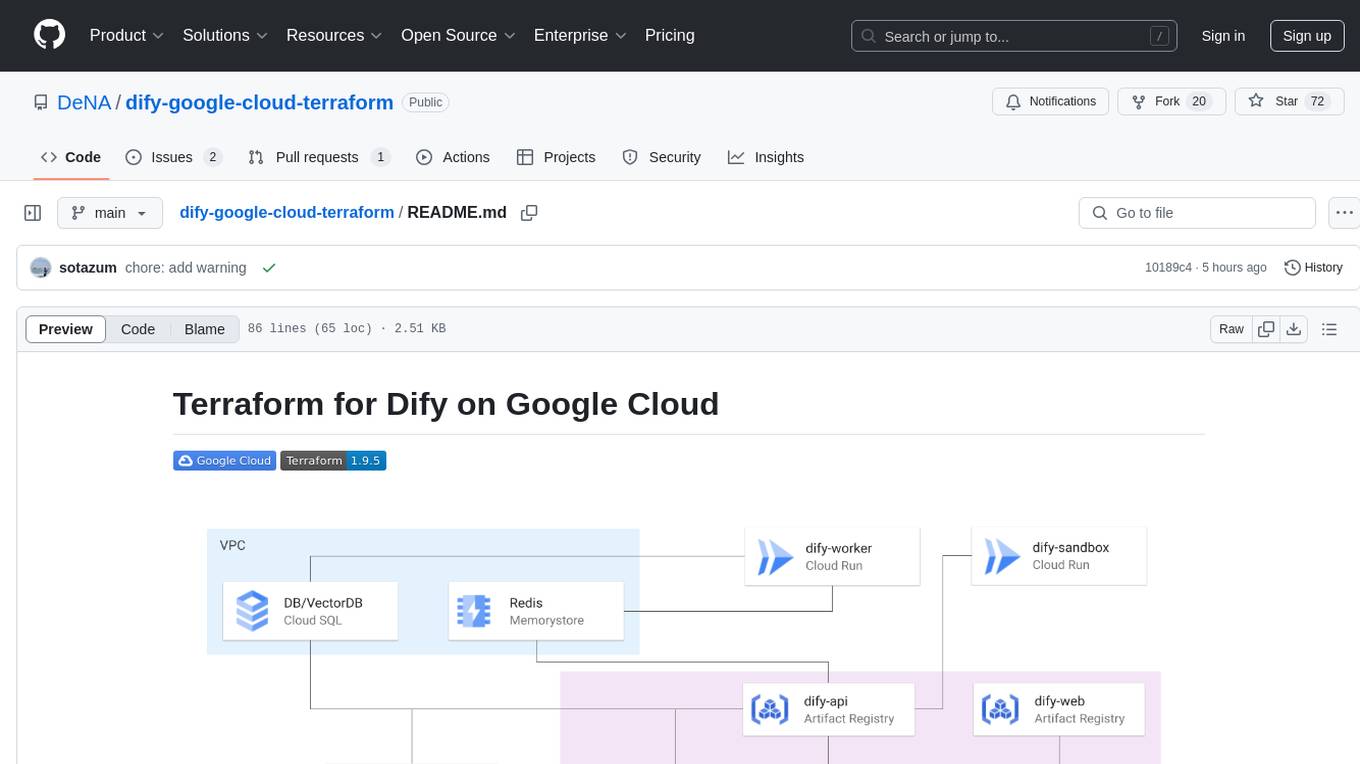
dify-google-cloud-terraform
This repository provides Terraform configurations to automatically set up Google Cloud resources and deploy Dify in a highly available configuration. It includes features such as serverless hosting, auto-scaling, and data persistence. Users need a Google Cloud account, Terraform, and gcloud CLI installed to use this tool. The configuration involves setting environment-specific values and creating a GCS bucket for managing Terraform state. The tool allows users to initialize Terraform, create Artifact Registry repository, build and push container images, plan and apply Terraform changes, and cleanup resources when needed.
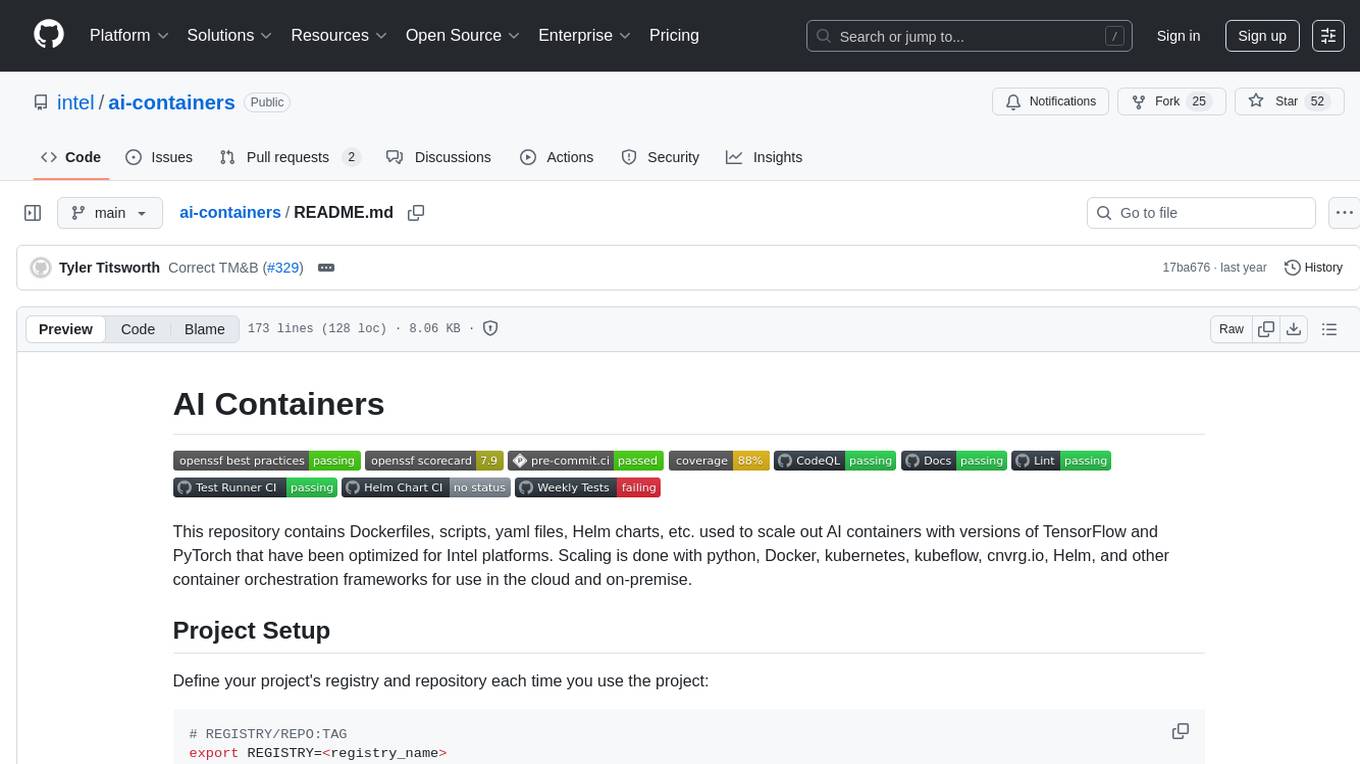
ai-containers
This repository contains Dockerfiles, scripts, yaml files, Helm charts, etc. used to scale out AI containers with versions of TensorFlow and PyTorch optimized for Intel platforms. Scaling is done with python, Docker, kubernetes, kubeflow, cnvrg.io, Helm, and other container orchestration frameworks for use in the cloud and on-premise.
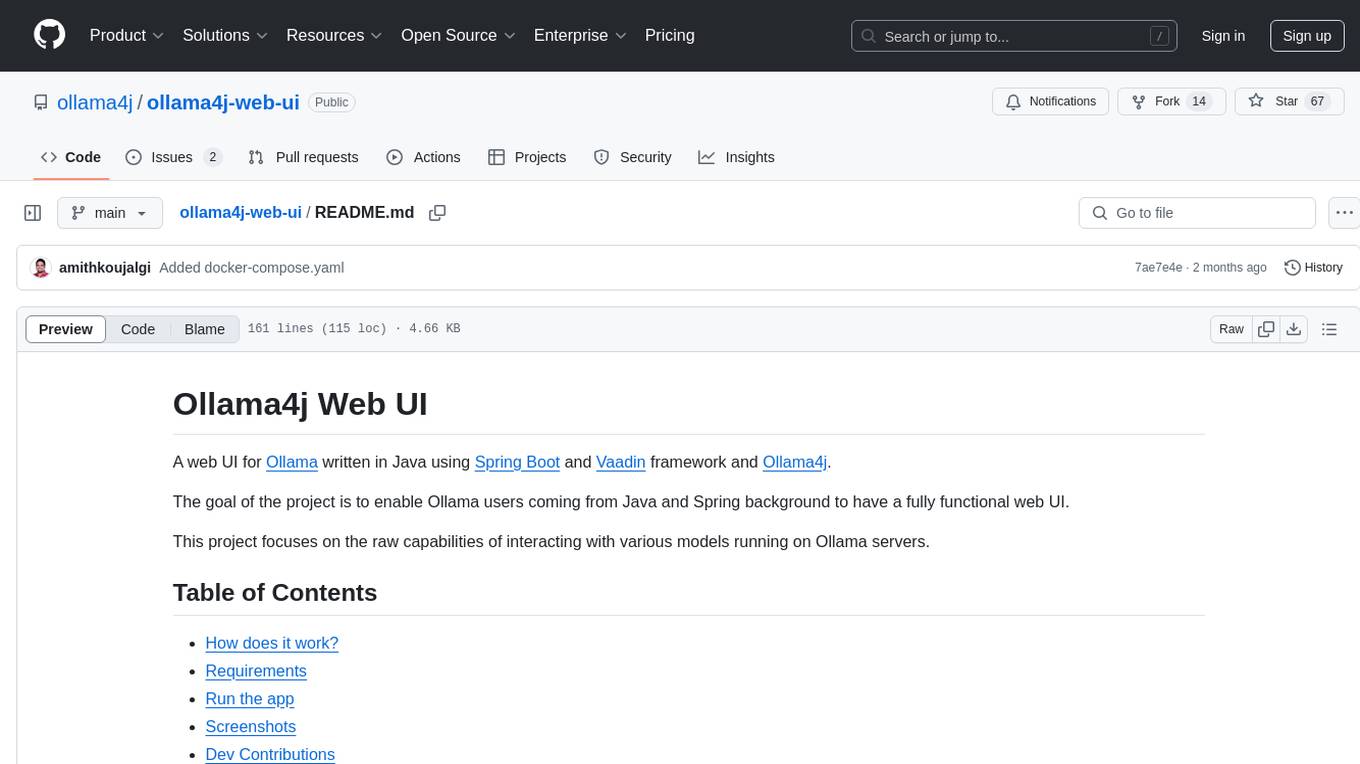
ollama4j-web-ui
Ollama4j Web UI is a Java-based web interface built using Spring Boot and Vaadin framework for Ollama users with Java and Spring background. It allows users to interact with various models running on Ollama servers, providing a fully functional web UI experience. The project offers multiple ways to run the application, including via Docker, Docker Compose, or as a standalone JAR. Users can configure the environment variables and access the web UI through a browser. The project also includes features for error handling on the UI and settings pane for customizing default parameters.
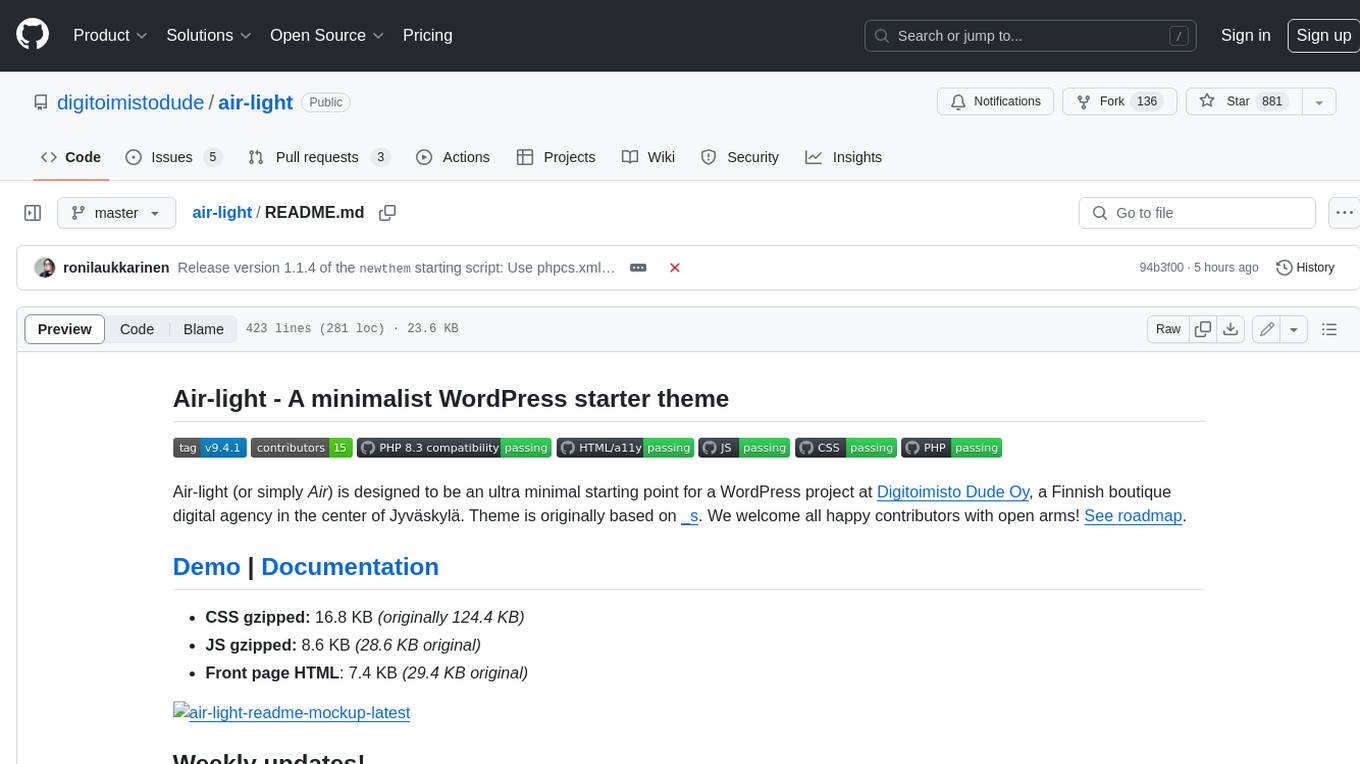
air-light
Air-light is a minimalist WordPress starter theme designed to be an ultra minimal starting point for a WordPress project. It is built to be very straightforward, backwards compatible, front-end developer friendly and modular by its structure. Air-light is free of weird "app-like" folder structures or odd syntaxes that nobody else uses. It loves WordPress as it was and as it is.
obs-cleanstream
CleanStream is an OBS plugin that utilizes real-time local AI to clean live audio streams by removing unwanted words and utterances, such as 'uh' and 'um', and configurable words like profanity. It employs a neural network (OpenAI Whisper) to predict speech in real-time and eliminate undesired words. The plugin runs efficiently using the Whisper.cpp project from ggerganov. CleanStream offers users the ability to adjust settings and add the plugin to any audio-generating source in OBS, providing a seamless experience for content creators looking to enhance the quality of their live audio streams.
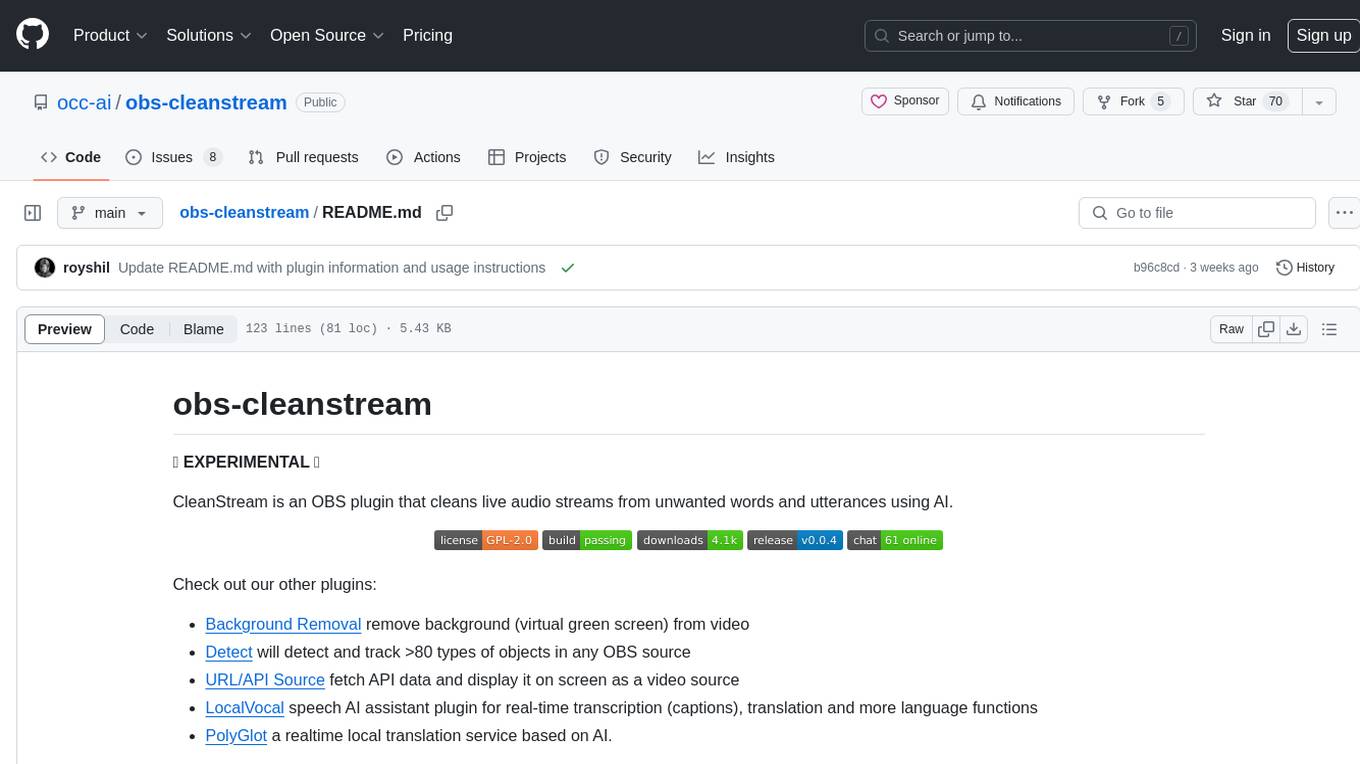
obs-cleanstream
CleanStream is an OBS plugin that utilizes AI to clean live audio streams by removing unwanted words and utterances, such as 'uh's and 'um's, and configurable words like profanity. It uses a neural network (OpenAI Whisper) in real-time to predict speech and eliminate unwanted words. The plugin is still experimental and not recommended for live production use, but it is functional for testing purposes. Users can adjust settings and configure the plugin to enhance audio quality during live streams.
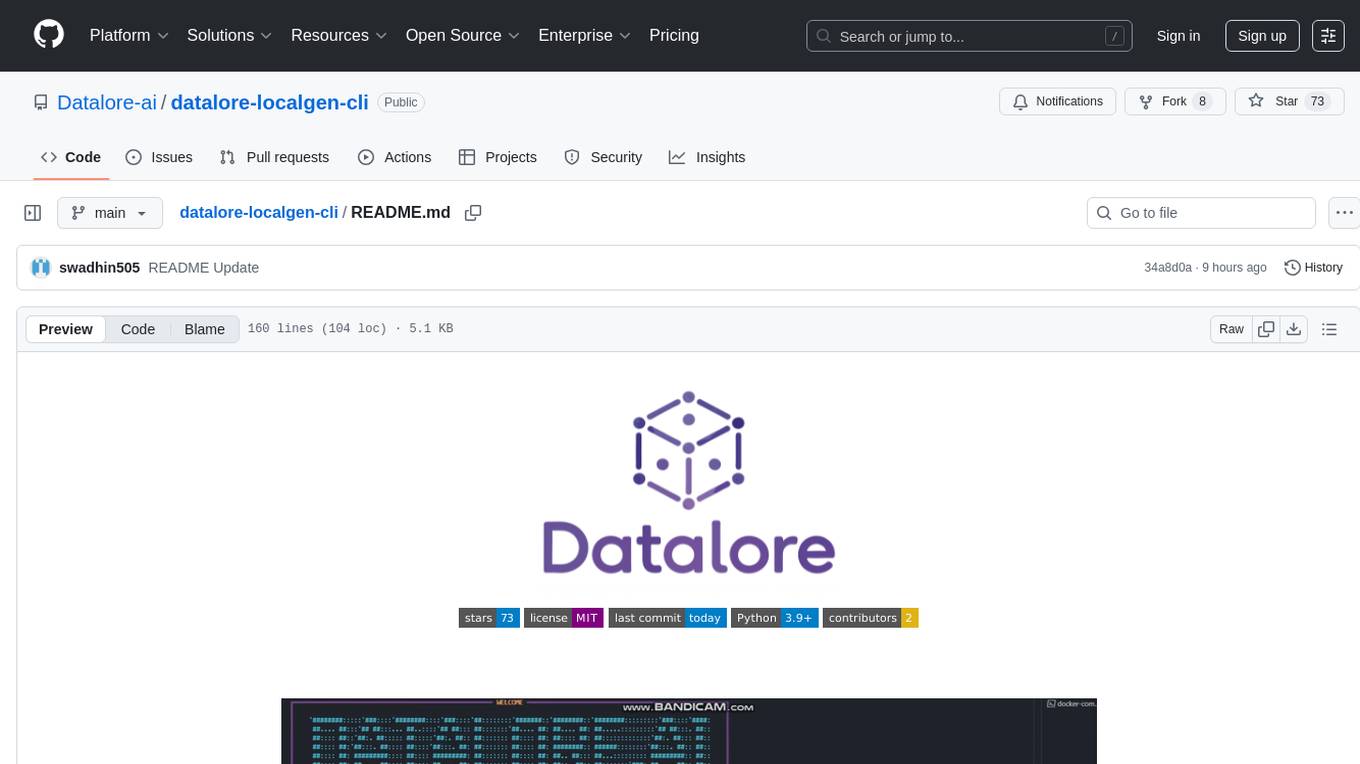
datalore-localgen-cli
Datalore is a terminal tool for generating structured datasets from local files like PDFs, Word docs, images, and text. It extracts content, uses semantic search to understand context, applies instructions through a generated schema, and outputs clean, structured data. Perfect for converting raw or unstructured local documents into ready-to-use datasets for training, analysis, or experimentation, all without manual formatting.
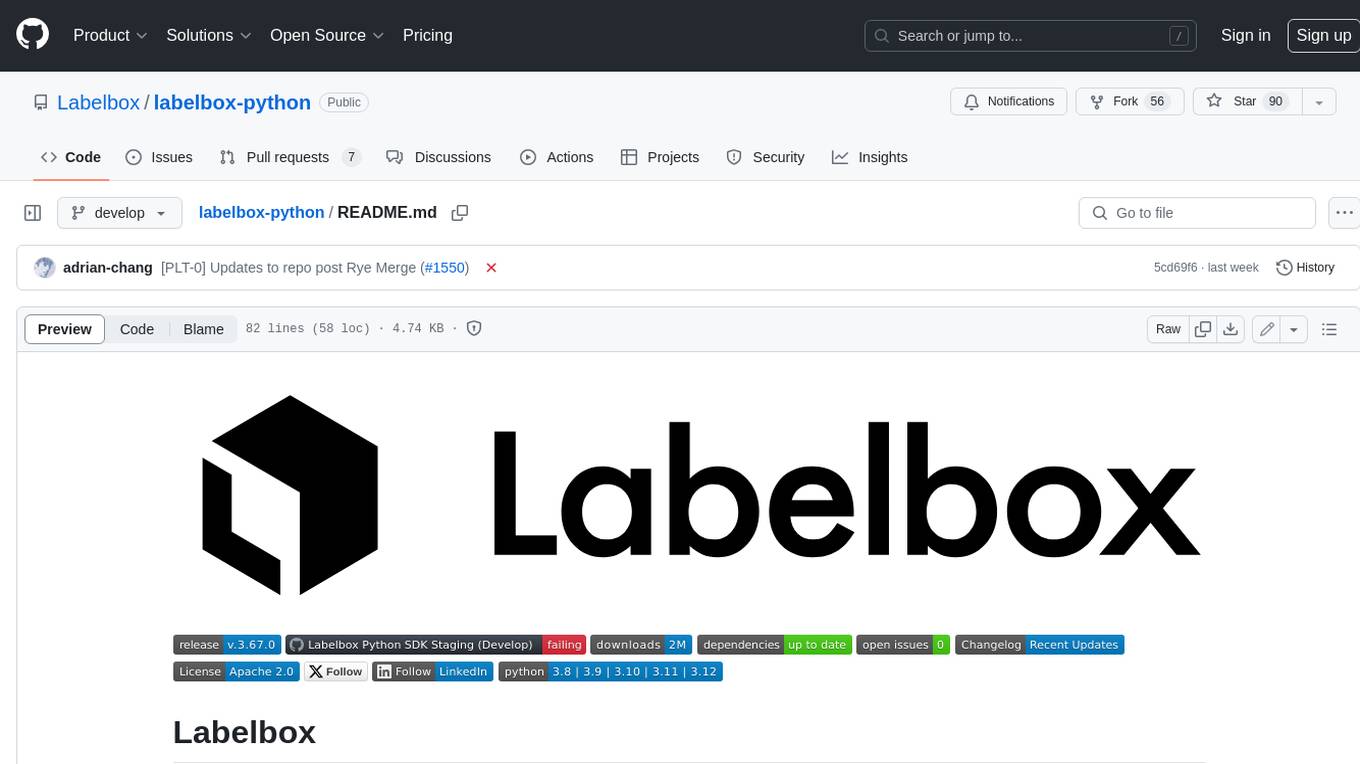
labelbox-python
Labelbox is a data-centric AI platform for enterprises to develop, optimize, and use AI to solve problems and power new products and services. Enterprises use Labelbox to curate data, generate high-quality human feedback data for computer vision and LLMs, evaluate model performance, and automate tasks by combining AI and human-centric workflows. The academic & research community uses Labelbox for cutting-edge AI research.
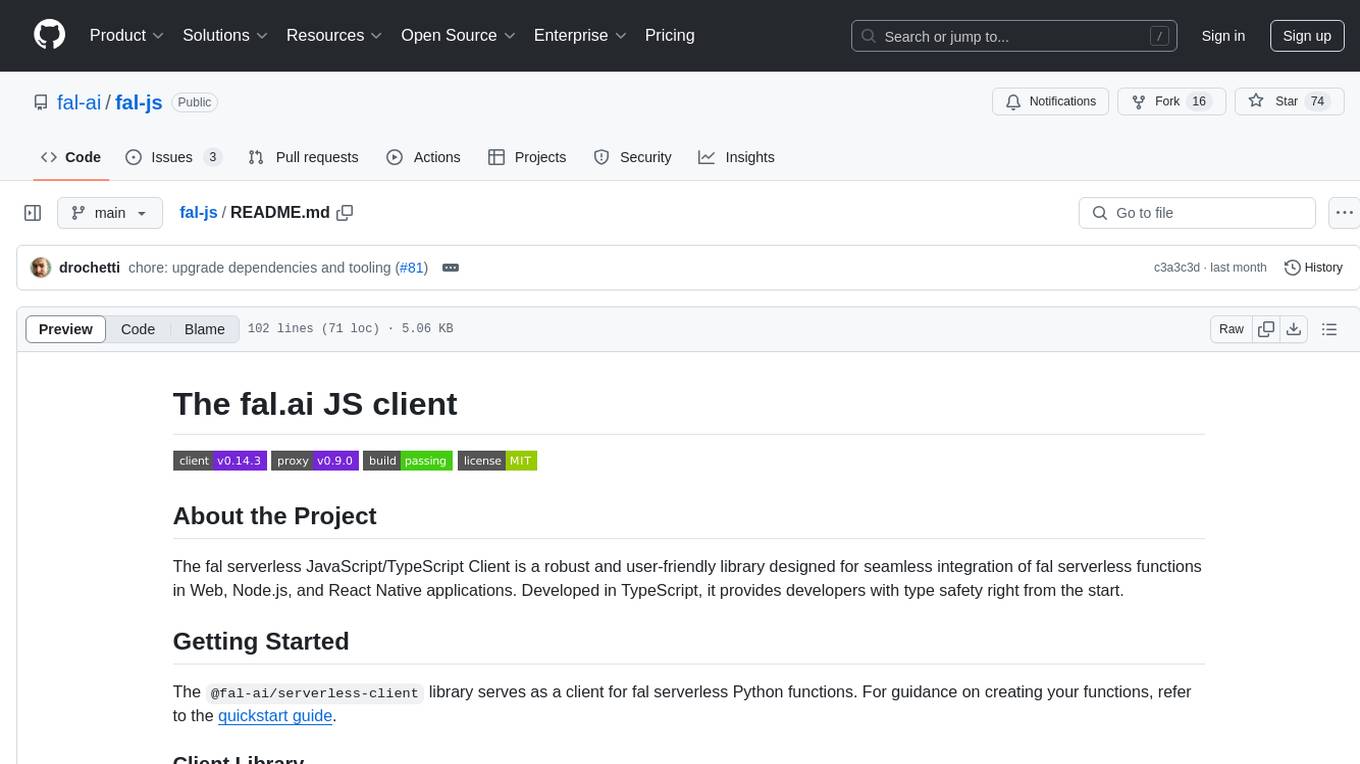
fal-js
The fal.ai JS client is a robust and user-friendly library for seamless integration of fal serverless functions in Web, Node.js, and React Native applications. Developed in TypeScript, it provides developers with type safety right from the start. The client library is crafted as a lightweight layer atop platform standards like `fetch`, ensuring hassle-free integration into existing codebases and flawless operation across various JavaScript runtimes. The client proxy feature allows secure handling of credentials by using a server proxy for serverless APIs. The repository also includes example Next.js applications for demonstration and integration.
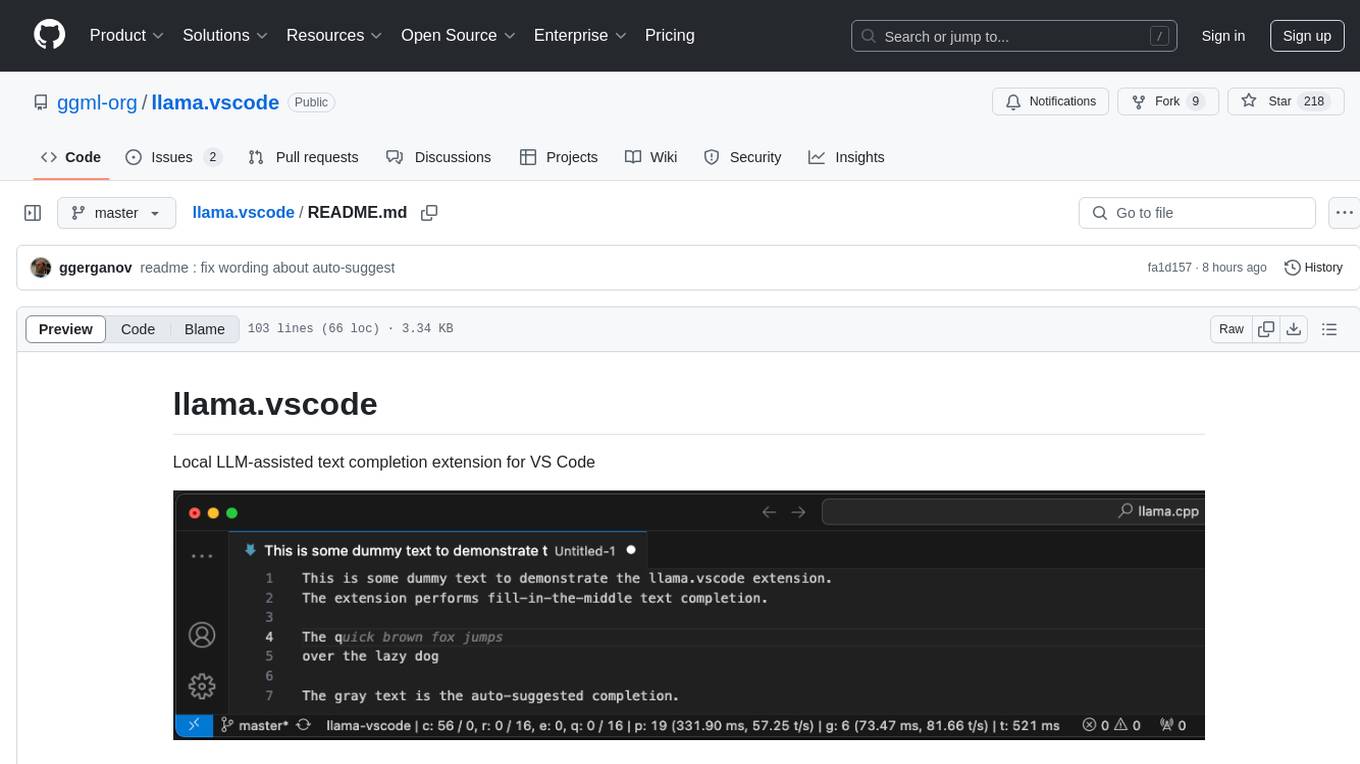
llama.vscode
llama.vscode is a local LLM-assisted text completion extension for Visual Studio Code. It provides auto-suggestions on input, allows accepting suggestions with shortcuts, and offers various features to enhance text completion. The extension is designed to be lightweight and efficient, enabling high-quality completions even on low-end hardware. Users can configure the scope of context around the cursor and control text generation time. It supports very large contexts and displays performance statistics for better user experience.
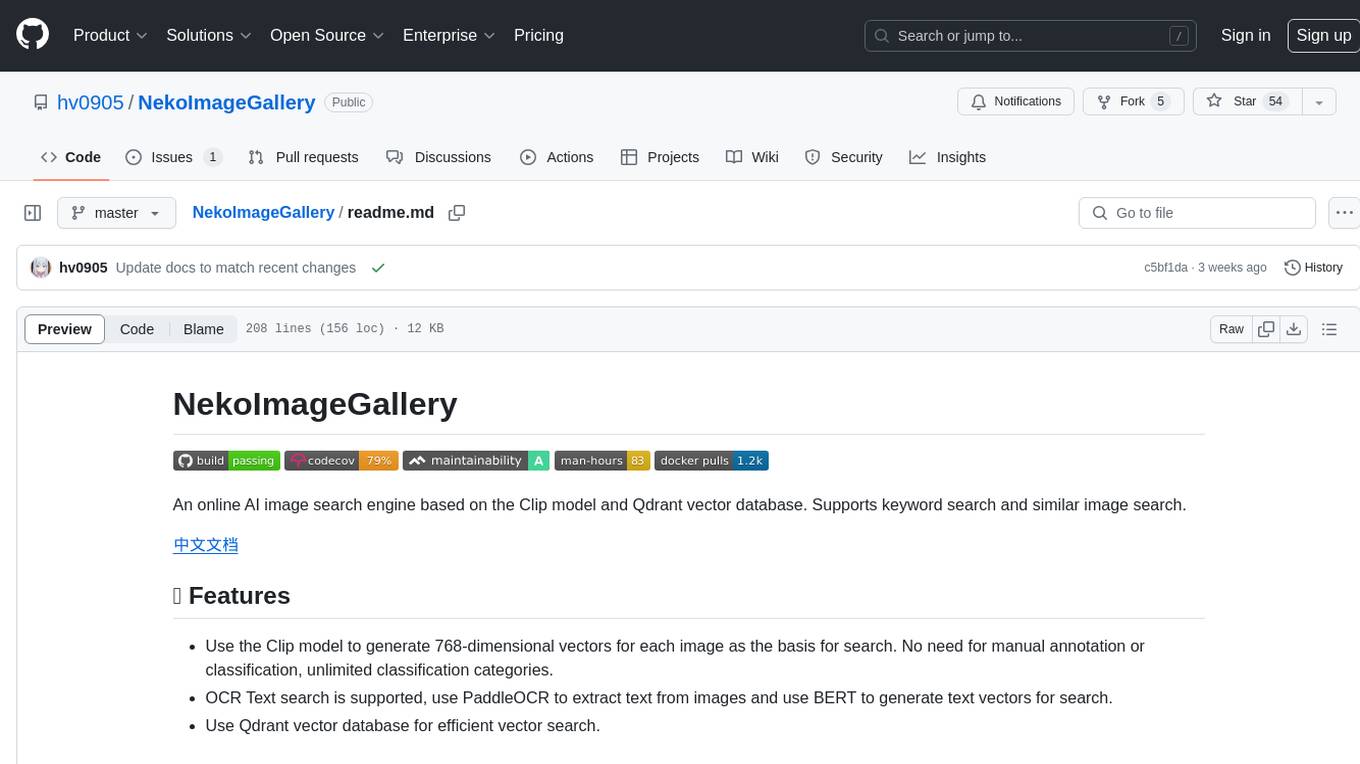
NekoImageGallery
NekoImageGallery is an online AI image search engine that utilizes the Clip model and Qdrant vector database. It supports keyword search and similar image search. The tool generates 768-dimensional vectors for each image using the Clip model, supports OCR text search using PaddleOCR, and efficiently searches vectors using the Qdrant vector database. Users can deploy the tool locally or via Docker, with options for metadata storage using Qdrant database or local file storage. The tool provides API documentation through FastAPI's built-in Swagger UI and can be used for tasks like image search, text extraction, and vector search.
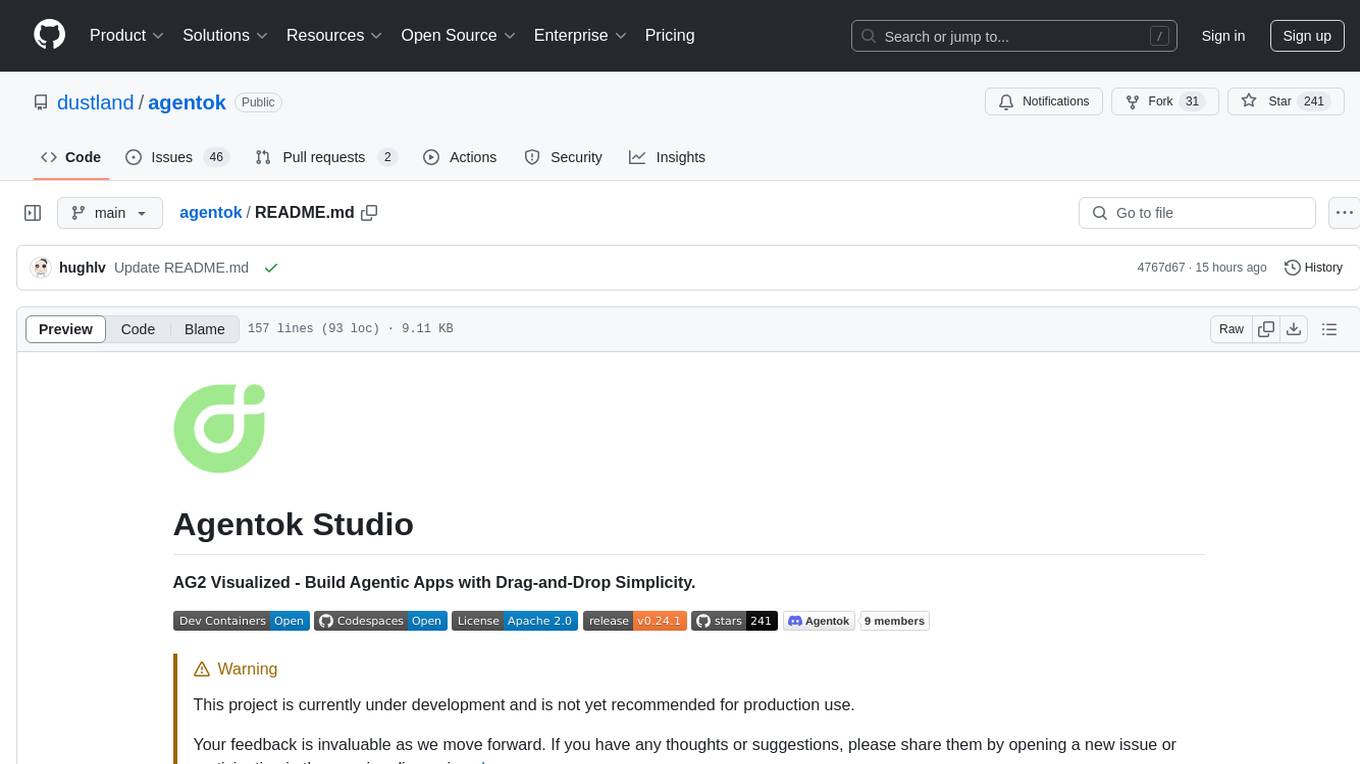
agentok
Agentok Studio is a tool built upon AG2, a powerful agent framework from Microsoft, offering intuitive visual tools to streamline the creation and management of complex agent-based workflows. It simplifies the process for creators and developers by generating native Python code with minimal dependencies, enabling users to create self-contained code that can be executed anywhere. The tool is currently under development and not recommended for production use, but contributions are welcome from the community to enhance its capabilities and functionalities.
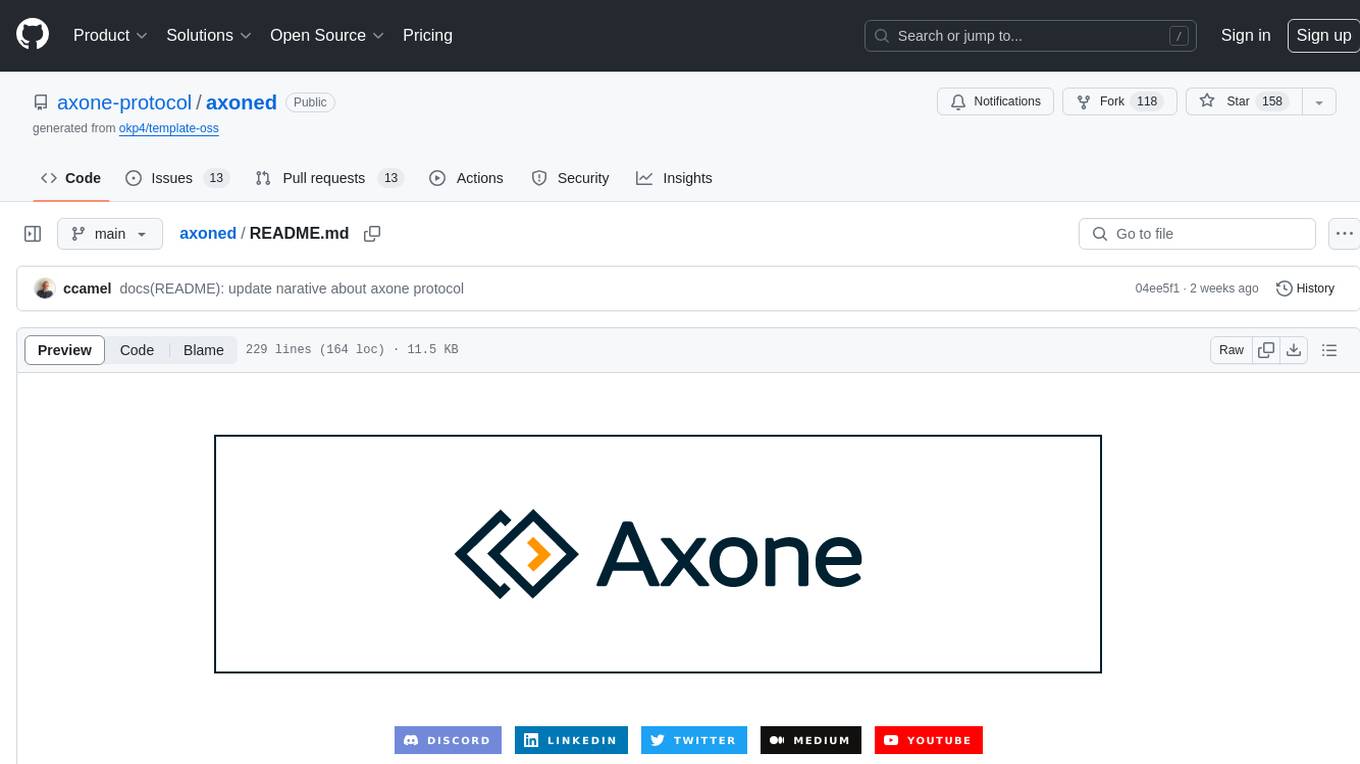
axoned
Axone is a public dPoS layer 1 designed for connecting, sharing, and monetizing resources in the AI stack. It is an open network for collaborative AI workflow management compatible with any data, model, or infrastructure, allowing sharing of data, algorithms, storage, compute, APIs, both on-chain and off-chain. The 'axoned' node of the AXONE network is built on Cosmos SDK & Tendermint consensus, enabling companies & individuals to define on-chain rules, share off-chain resources, and create new applications. Validators secure the network by maintaining uptime and staking $AXONE for rewards. The blockchain supports various platforms and follows Semantic Versioning 2.0.0. A docker image is available for quick start, with documentation on querying networks, creating wallets, starting nodes, and joining networks. Development involves Go and Cosmos SDK, with smart contracts deployed on the AXONE blockchain. The project provides a Makefile for building, installing, linting, and testing. Community involvement is encouraged through Discord, open issues, and pull requests.
For similar tasks
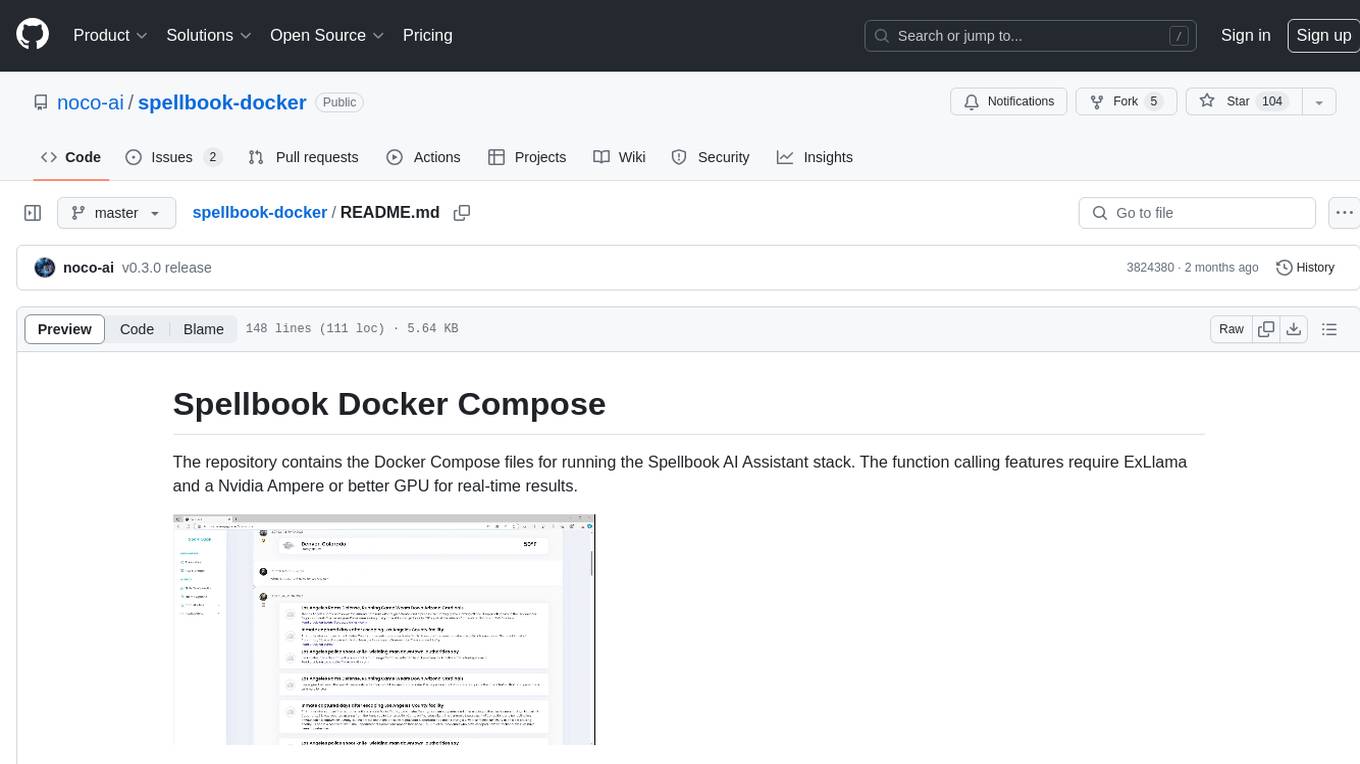
spellbook-docker
The Spellbook Docker Compose repository contains the Docker Compose files for running the Spellbook AI Assistant stack. It requires ExLlama and a Nvidia Ampere or better GPU for real-time results. The repository provides instructions for installing Docker, building and starting containers with or without GPU, additional workers, Nvidia driver installation, port forwarding, and fresh installation steps. Users can follow the detailed guidelines to set up the Spellbook framework on Ubuntu 22, enabling them to run the UI, middleware, and additional workers for resource access.
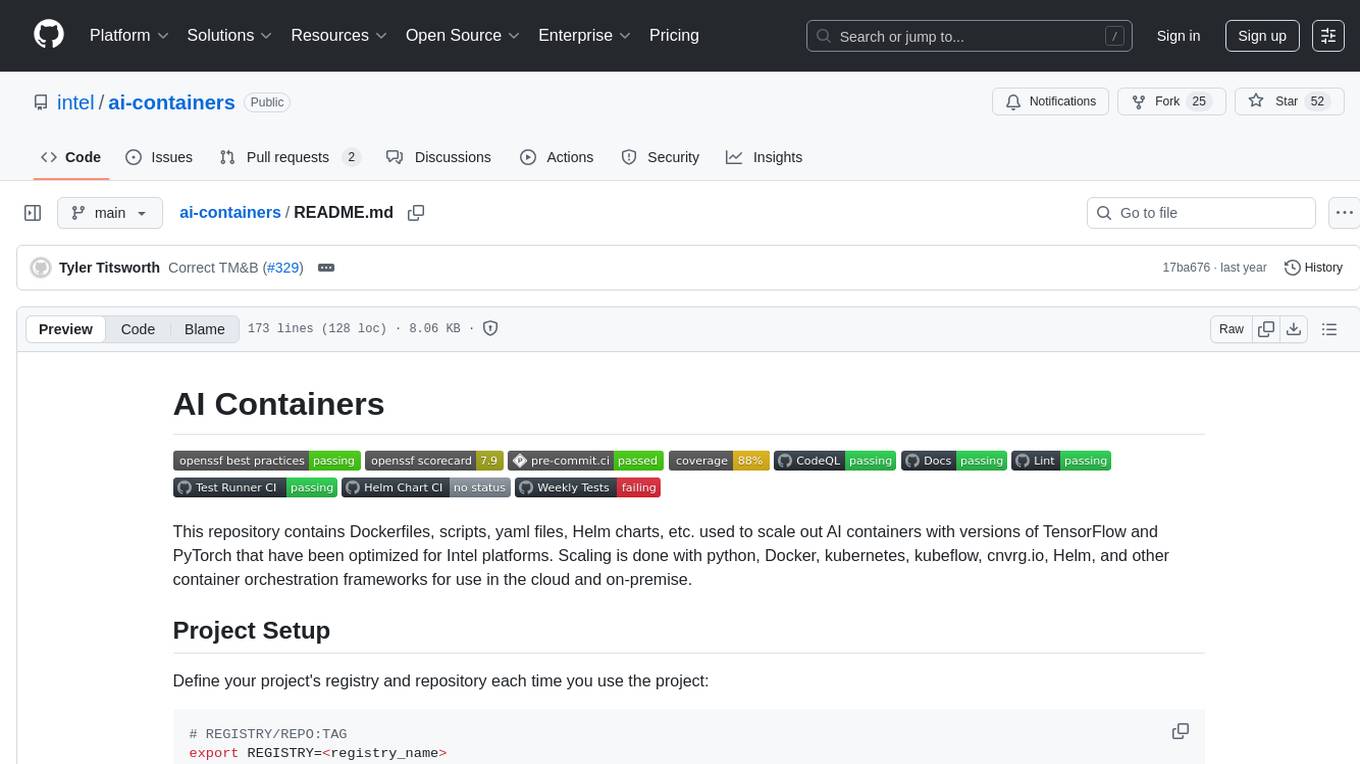
ai-containers
This repository contains Dockerfiles, scripts, yaml files, Helm charts, etc. used to scale out AI containers with versions of TensorFlow and PyTorch optimized for Intel platforms. Scaling is done with python, Docker, kubernetes, kubeflow, cnvrg.io, Helm, and other container orchestration frameworks for use in the cloud and on-premise.
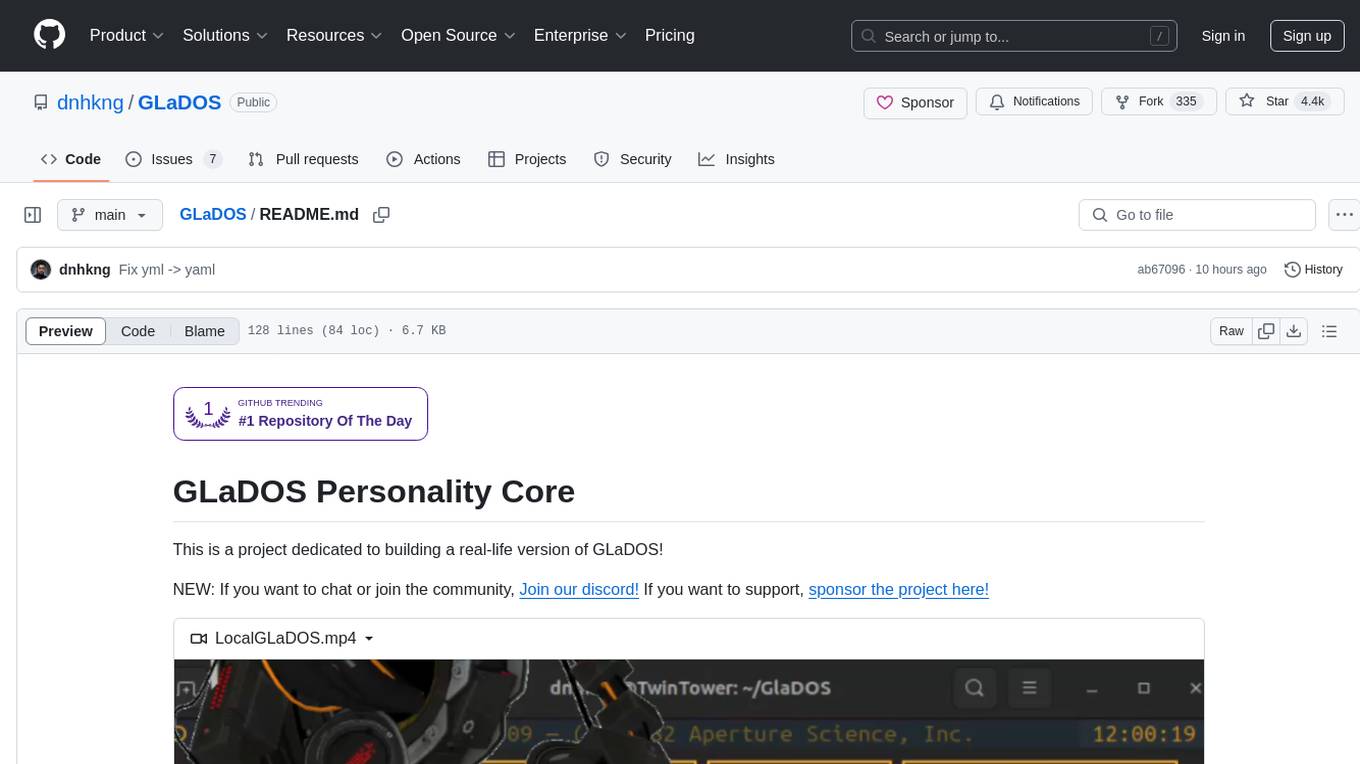
GLaDOS
GLaDOS Personality Core is a project dedicated to building a real-life version of GLaDOS, an aware, interactive, and embodied AI system. The project aims to train GLaDOS voice generator, create a 'Personality Core,' develop medium- and long-term memory, provide vision capabilities, design 3D-printable parts, and build an animatronics system. The software architecture focuses on low-latency voice interactions and minimal dependencies. The hardware system includes servo- and stepper-motors, 3D printable parts for GLaDOS's body, animations for expression, and a vision system for tracking and interaction. Installation instructions involve setting up a local LLM server, installing drivers, and running GLaDOS on different operating systems.
For similar jobs

sweep
Sweep is an AI junior developer that turns bugs and feature requests into code changes. It automatically handles developer experience improvements like adding type hints and improving test coverage.

teams-ai
The Teams AI Library is a software development kit (SDK) that helps developers create bots that can interact with Teams and Microsoft 365 applications. It is built on top of the Bot Framework SDK and simplifies the process of developing bots that interact with Teams' artificial intelligence capabilities. The SDK is available for JavaScript/TypeScript, .NET, and Python.

ai-guide
This guide is dedicated to Large Language Models (LLMs) that you can run on your home computer. It assumes your PC is a lower-end, non-gaming setup.

classifai
Supercharge WordPress Content Workflows and Engagement with Artificial Intelligence. Tap into leading cloud-based services like OpenAI, Microsoft Azure AI, Google Gemini and IBM Watson to augment your WordPress-powered websites. Publish content faster while improving SEO performance and increasing audience engagement. ClassifAI integrates Artificial Intelligence and Machine Learning technologies to lighten your workload and eliminate tedious tasks, giving you more time to create original content that matters.

chatbot-ui
Chatbot UI is an open-source AI chat app that allows users to create and deploy their own AI chatbots. It is easy to use and can be customized to fit any need. Chatbot UI is perfect for businesses, developers, and anyone who wants to create a chatbot.

BricksLLM
BricksLLM is a cloud native AI gateway written in Go. Currently, it provides native support for OpenAI, Anthropic, Azure OpenAI and vLLM. BricksLLM aims to provide enterprise level infrastructure that can power any LLM production use cases. Here are some use cases for BricksLLM: * Set LLM usage limits for users on different pricing tiers * Track LLM usage on a per user and per organization basis * Block or redact requests containing PIIs * Improve LLM reliability with failovers, retries and caching * Distribute API keys with rate limits and cost limits for internal development/production use cases * Distribute API keys with rate limits and cost limits for students

uAgents
uAgents is a Python library developed by Fetch.ai that allows for the creation of autonomous AI agents. These agents can perform various tasks on a schedule or take action on various events. uAgents are easy to create and manage, and they are connected to a fast-growing network of other uAgents. They are also secure, with cryptographically secured messages and wallets.

griptape
Griptape is a modular Python framework for building AI-powered applications that securely connect to your enterprise data and APIs. It offers developers the ability to maintain control and flexibility at every step. Griptape's core components include Structures (Agents, Pipelines, and Workflows), Tasks, Tools, Memory (Conversation Memory, Task Memory, and Meta Memory), Drivers (Prompt and Embedding Drivers, Vector Store Drivers, Image Generation Drivers, Image Query Drivers, SQL Drivers, Web Scraper Drivers, and Conversation Memory Drivers), Engines (Query Engines, Extraction Engines, Summary Engines, Image Generation Engines, and Image Query Engines), and additional components (Rulesets, Loaders, Artifacts, Chunkers, and Tokenizers). Griptape enables developers to create AI-powered applications with ease and efficiency.

