
uBlockOrigin-HUGE-AI-Blocklist
A huge blocklist of manually curated sites that contain AI generated content for uBlock Origin & uBlacklist.
Stars: 3007
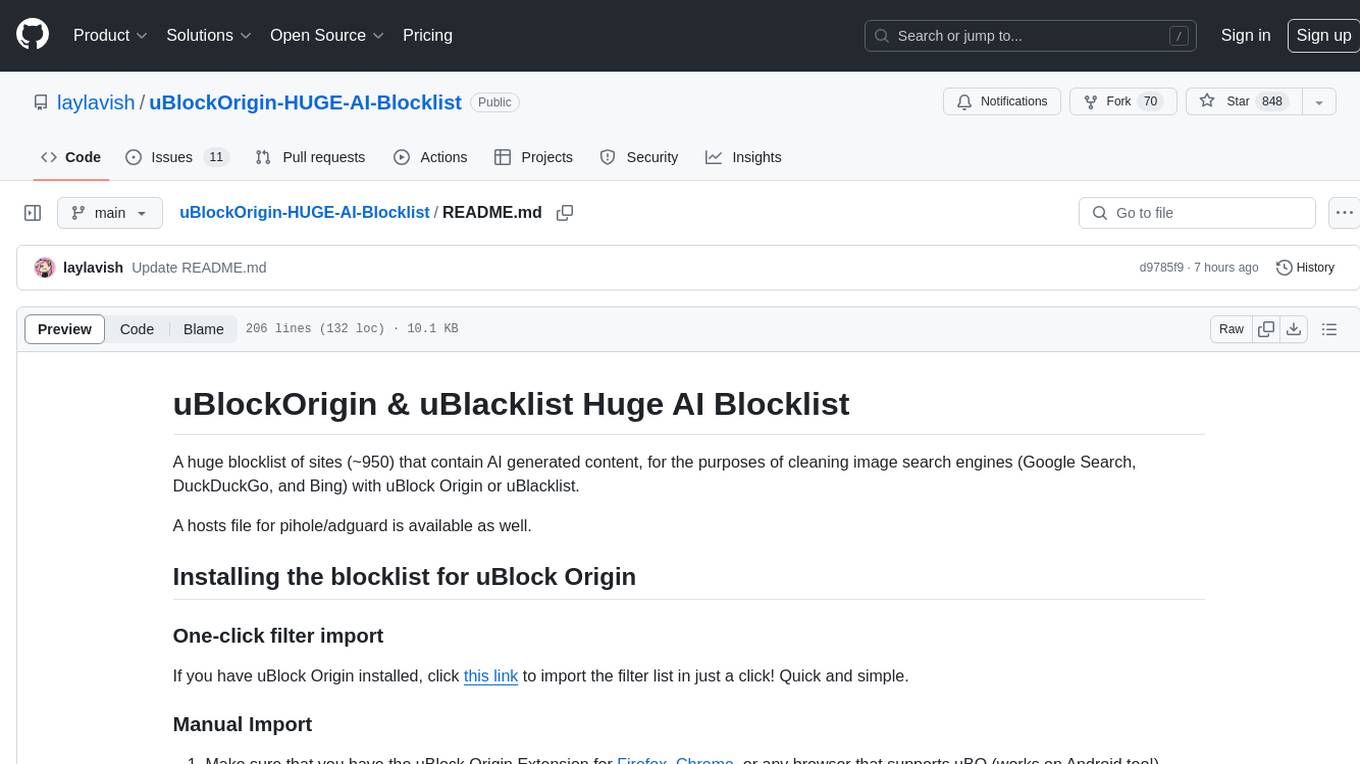
A huge blocklist of sites containing AI generated content (~950 sites) for cleaning image search engines with uBlock Origin or uBlacklist. Includes hosts file for pi-hole/adguard. Provides instructions for importing blocklists and additional lists for specific content. Allows users to create allowlists and customize filtering based on keywords. Offers tips and tricks for advanced filtering and comparison between uBlock Origin and uBlacklist implementations.
README:
A huge blocklist of manually curated sites (1000+) that contain AI generated content, for the purposes of cleaning image search engines (Google Search, DuckDuckGo, and Bing) with uBlock Origin or uBlacklist.
Also works on mobile (iOS, iPadOS, Android) via uBlacklist, as well as pihole/adguard (via Hosts file)
[!WARNING]
Right now, please use uBlacklist instead of uBlock Origin for now. Needs a little restructuring to fix DOM targeting. You can still try uBlock, but it will probably not work as you expect it to...
One-click import (any platform)
If you have uBlock Origin installed, click this link to import the filter list in just a click! Quick and simple.
Manual Import
-
Make sure that you have the uBlock Origin Extension for Firefox, Chrome, or any browser that supports uBlock Origin
-
Click on the uBlock Origin Extension, and in the bottom right, there is a cog-wheel symbol--named the dashboard. Click it.
-
Once you are in the dashboard, look towards the top. Click on the tab that says "Filter lists".
-
Look towards the bottom, and expand the
Importbutton. -
Copy and paste this URL into the dialogue box:
https://raw.githubusercontent.com/laylavish/uBlockOrigin-HUGE-AI-Blocklist/main/list.txt
- Apply changes, and you're set!
Here's a video guide on how to do this (click the dropdown to expand)
https://github.com/user-attachments/assets/e254b73e-0c4c-4f7d-a34b-f70b8e437356
[!TIP] uBlock Origin will automatically refresh the filter list once a day, so you'll always have up-to-date filters. If you want to force an update of the filter list, pressing the stopwatch next to the newly added list, then pressing
Update nowwill achieve that.
[!IMPORTANT] Extension not working as expected? Try this! If your newly imported list isn't working, it may be because of an outdated web browsing session. If your web browser hasn't been closed in a long time, there's a chance the session won't update how it should, meaning importing this list into uBlock Origin or uBlacklist won't function correctly. Try creating a new session, aka closing all web browser windows, waiting until all processes are fully closed (4-5 second wait), then re-open your web browser. That should fix it. If not, then try clearing your browser's cache.
One-click filter import (Only for Chrome, Firefox doesn't support one-click import)
If you use Google Chrome/Chromium and have uBlacklist installed, you can import the list in just one click. Click this link to automatically subscribe to the list.
Manual Import
-
Make sure that you have the uBlacklist extension for Firefox, Chrome, or any browser that supports uBlacklist
-
Click on your extensions list, select uBlacklist, then click on the "options" text, highlighted in blue.
-
Enable the Other search engines, and click on the search engine(s) you want this list to work on. A list of compatible search engines (with images support) is here.
-
Scroll all the way down until you see the "Subscription" tab, and click on the blue "Add a subscription" button.
-
Give a name for the added blocklist (eg. Main AI blocklist).
-
Copy and paste this url
https://raw.githubusercontent.com/laylavish/uBlockOrigin-HUGE-AI-Blocklist/main/list_uBlacklist.txt
into the URL part of the dialogue box, then press the blue Add button.
- Set the update interval to an hour for near-realtime list updates, and you're done!
[!NOTE] Both iOS and iPadOS don't have support for uBlock Origin. So, we'll be using uBlacklist for this. Plus, Safari is the only browser we can use since it allows the use of extensions.
-
Download uBlacklist, available on the App Store
-
Go into settings, scroll down until you see Safari, and tap on it.
-
Once in the Safari settings, in General, hit Extensions. Turn on the uBlacklist extension.
-
While still in uBlacklist's settings, in the Permissions for uBlacklist section, scroll down to your preferred search engine and change the permission from "Ask" to "Allow."
[!IMPORTANT] This may look cumbersome, but all you really need to do is just allow the extension to hit your search engine's locale, for example,
google.frorgoogle.co.uk. You can go through all of them and allow them, but it's not really necessary.
-
Now scroll back up, and hit the blue Extension Settings button. It will bring you to Safari and open uBlacklist's settings panel.
-
Scroll all the way down until you see the "Subscription" tab, and click on the blue "Add a subscription" button.
-
Give a name for the added blocklist (eg. Main AI blocklist).
-
Copy and paste this url
https://raw.githubusercontent.com/laylavish/uBlockOrigin-HUGE-AI-Blocklist/main/list_uBlacklist.txt
into the URL part of the dialogue box, then press the blue Add button.
- Set the update interval to an hour for near-realtime list updates, and you're done!
Installation for uBlock Origin (expand me)
One-click import
If you have uBlock Origin installed, click this link to import the filter list in just a click! Quick and simple.
Manual Import
-
Make sure that you have the uBlock Origin Extension for Firefox.
-
Hit the three dots in the top right, and hit the Extensions button.
-
Click on the uBlock Origin Extension, and in the bottom right, there is a cog-wheel symbol--named the dashboard. Click it.
-
Once you are in the dashboard, look towards the top. Click on the tab that says
Filter lists. -
Look towards the bottom, and expand the
Importbutton. -
Copy and paste this URL into the dialogue box:
https://raw.githubusercontent.com/laylavish/uBlockOrigin-HUGE-AI-Blocklist/main/list.txt
- Apply changes, and you're set!
Installation for uBlacklist (expand me)
Manual Import
-
Make sure that you have the uBlacklist extension for Firefox, Chrome, or any browser that supports uBlacklist
-
Hit the three dots in the top right, and hit the Extensions button.
-
Click on your extensions list, select uBlacklist, then click on the "options" text, highlighted in blue.
-
Enable the Other search engines, and click on the search engine(s) you want this list to work on. A list of compatible search engines (with images support) is here.
-
Scroll all the way down until you see the "Subscription" tab, and click on the blue "Add a subscription" button.
-
Give a name for the added blocklist (eg. Main AI blocklist).
-
Copy and paste this url
https://raw.githubusercontent.com/laylavish/uBlockOrigin-HUGE-AI-Blocklist/main/list_uBlacklist.txt
into the URL part of the dialogue box, then press the blue Add button.
- Set the update interval to an hour for near-realtime list updates, and you're done!
Since it was requested, I've added a list in HOSTS format for pi-hole/adguard or for use in your own operating system's hosts file.
https://raw.githubusercontent.com/laylavish/uBlockOrigin-HUGE-AI-Blocklist/main/noai_hosts.txt
For use in your operating system, visit the url and copy-paste the contents inside your operating systems hosts file.
Here's a simple guide on how to access your hosts file on Linux, macOS, and Windows.
- Visit your admin's dashboard
- Click on
Adlists - Copy and paste the url into the
address:box - Hit the
addbutton, and it should be added.
- Open Adguard Home Dashboard
- Go to filters --> DNS blocklists.
- Click
Add blocklist, thenAdd a custom list. - Enter the name of the list (eg. AI blocklist) into the first dialogue box.
- Copy and paste the url into the second dialogue box.
- Hit save, and the list is added!
As of right now, there are two lists. The main default list, and the nuclear list.
The nuclear list has sites that contain a mix of authentic and AI generated imagery (eg. DeviantArt, Artstation, Stock Photography sites, etc), which make it tricky to outright block in the main filter list, so I've designated it to a separate list that you can toggle on and off if you so desire.
uBlock Origin Nuclear List (expand me)
https://raw.githubusercontent.com/laylavish/uBlockOrigin-HUGE-AI-Blocklist/main/additional_list_nuclear.txt
uBlacklist Nuclear List (expand me)
https://raw.githubusercontent.com/laylavish/uBlockOrigin-HUGE-AI-Blocklist/main/list_uBlacklist_nuclear.txt
Don't like a website being blocked? You can easily create an allowlist in your own personal uBlock Origin or uBlacklist filter list.
Here's how to do it.
Steps for uBlock Origin
- Toggle the DOM inspector
</>through uBlock Origin's logger. - Locate the URL you want to allowlist.
- Click on the filter you want to disable (eg. vecteezy.com); it should then be crossed out.
- Press the save icon, then the "Create" button.
Boom! Now it's allowlisted!
Or, if you don't want to go through that mumbo-jumbo, add this line in your filter list:
#@#a[href*="example.com"]:upward(div):style(opacity:0.00!important;)
Change "example.com" to the URL you want to allowlist. Copy & paste that in uBlock Origin's "My filters" list, and you're set!
Steps for uBlacklist:
- Enter uBlacklist's options panel.
- In the text box, add this line in the text box:
@*://*.example.com/*
- Change "example.com" to a website you want allowlisted.
- Click save. Done!
It is possible to filter AI results based on keywords. It was originally in the list, but it's been taken out to make it configurable and/or optional (since it is a blanket ruling, and doesn't care about context).
In your personal filter list, you can use this template to add your own keywords you would like to block.
google.com,duckduckgo.com,bing.com##div>a:has-text(/Your Text Here/i):upward(div):style(opacity:0!important)
Replace "Your Text Here" with your preferred keywords. A short list of optional procedural filters that you can use for uBlock Origin are listed in a dropdown below:
Optional procdedural filters for uBlock Origin
google.com,duckduckgo.com,bing.com##div>a:has-text(/Stable Diffusion/i):upward(div):style(opacity:0!important)
google.com,duckduckgo.com,bing.com##div>a:has-text(/AI Art/i):upward(div):style(opacity:0!important)
google.com,duckduckgo.com,bing.com##div>a:has-text(/Generative AI/i):upward(div):style(opacity:0!important)
google.com,duckduckgo.com,bing.com##div>a:has-text(/Ai/):upward(div):style(opacity:0!important)
google.com,duckduckgo.com,bing.com##div>a:has-text(/AI/):upward(div):style(opacity:0!important)
google.com,duckduckgo.com,bing.com##div>a:has-text(/Lora Model/i):upward(div):style(opacity:0!important)
google.com,duckduckgo.com,bing.com##div>a:has-text(/diffusion/i):upward(div):style(opacity:0!important)
google.com,duckduckgo.com,bing.com##div>a:has-text(/midjourney/i):upward(div):style(opacity:0!important)
google.com,duckduckgo.com,bing.com##div>a:has-text(/niji/i):upward(div):style(opacity:0!important)
google.com,duckduckgo.com,bing.com##div>a:has-text(/SDXL/i):upward(div):style(opacity:0!important)
google.com,duckduckgo.com,bing.com##div>a:has-text(/ai generated/i):upward(div):style(opacity:0!important)
google.com,duckduckgo.com,bing.com##div>a:has-text(/aiart/i):upward(div):style(opacity:0!important)
google.com,duckduckgo.com,bing.com##div>a:has-text(/AI illustration/i):upward(div):style(opacity:0!important)
For uBlacklist, you can use regular expressions to filter AI results based on keywords.
An example of a regular expression for uBlacklist would be: /ai *(generated)?|stable *diffusion/i
Below is a small list of optional regular expressions that can be used to filter out AI results based on keywords:
Optional regular expressions for uBlacklist
/(generative)? *AI *(art|generated|illustration)?/i
/(ada)?Lo(RA|Con) *(model)?|(stable)?.*diffusion|midjourney|niji|sd *(xl|1.5)|(text|txt|img|image) *(to|2) *(image|img|video)/i
Currently, uBlacklist has an issue with pagination on Google Images, meaning that if too many AI images are blocked on a single page, you won't be able to scroll further down to load more. This is rare, although it can happen.
uBlock Origin does not have this issue, since it is only changing the opacity of the divs instead of blocking them. This means that image searches look a little bit strange, since there will be gaps where the images are "blocked."
If uBlock Origin doesn't work, try uBlacklist (and vise versa). Try out each of them and see which one works better for you! :)
✅ Provide blocklist for uBlacklist compatibility
✅ Blocklist functionality on DuckDuckGo and Bing (ew)
✅ Create hosts file for pi-hole/adguard
❌ Startpage, Ecosia, Brave support (for uBlock Origin)
LGBTQ+ Rights! 🏳️🌈🏳️⚧️
Special thanks to:
-
This pastebin (since it added even more sites to my blocklist)
-
u/AchernarB for the awesome snip-bit of code.
-
Raymond Hill, uBlock Origin extension
-
iorate, uBlacklist extension
Super SEO Spam Suppressor (SSSS) by NotaInutilis
An anticapitalist blocklist targeting websites abusing SEO tactics to spam web searches with data pollution and security risks: content farms, scrapers, copycats, generative AI, scams, advertisements, malwares, and useless wasteful garbage in general. It is best used with uBlacklist.
Journey Buster 3 by k0vac
A Chromium extension that lets you know if an image is AI generated, for use on Twitter.
Awesome List of uBlacklist Subscriptions by rjaus
A compilation of awesome uBlacklist subscriptions to block various sites from appearing in Google, Bing, or DuckDuckGo search.
Anti-AI Google Search Tips by yours truly
Tips and tricks to make Google Search (and other search engines that have similar operators) return authentic imagery.
For Tasks:
Click tags to check more tools for each tasksFor Jobs:
Alternative AI tools for uBlockOrigin-HUGE-AI-Blocklist
Similar Open Source Tools
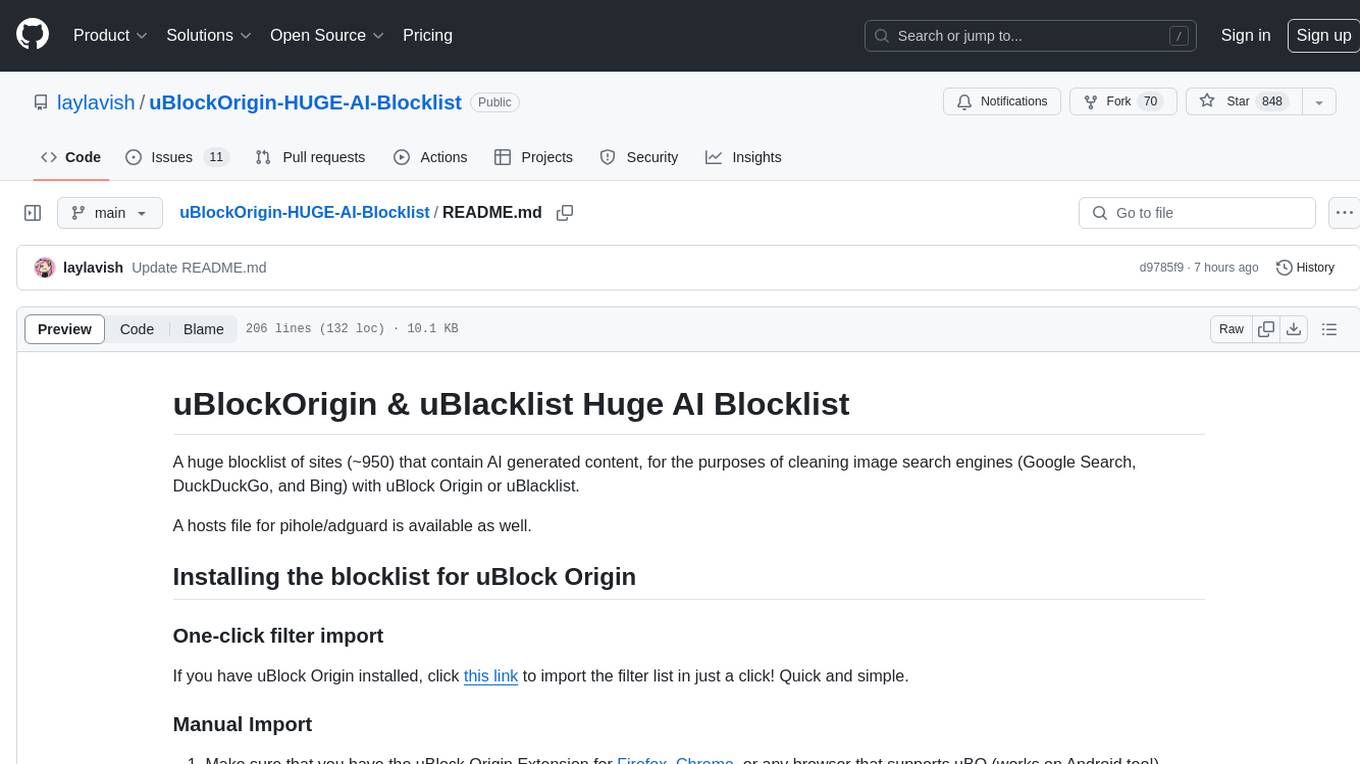
uBlockOrigin-HUGE-AI-Blocklist
A huge blocklist of sites containing AI generated content (~950 sites) for cleaning image search engines with uBlock Origin or uBlacklist. Includes hosts file for pi-hole/adguard. Provides instructions for importing blocklists and additional lists for specific content. Allows users to create allowlists and customize filtering based on keywords. Offers tips and tricks for advanced filtering and comparison between uBlock Origin and uBlacklist implementations.
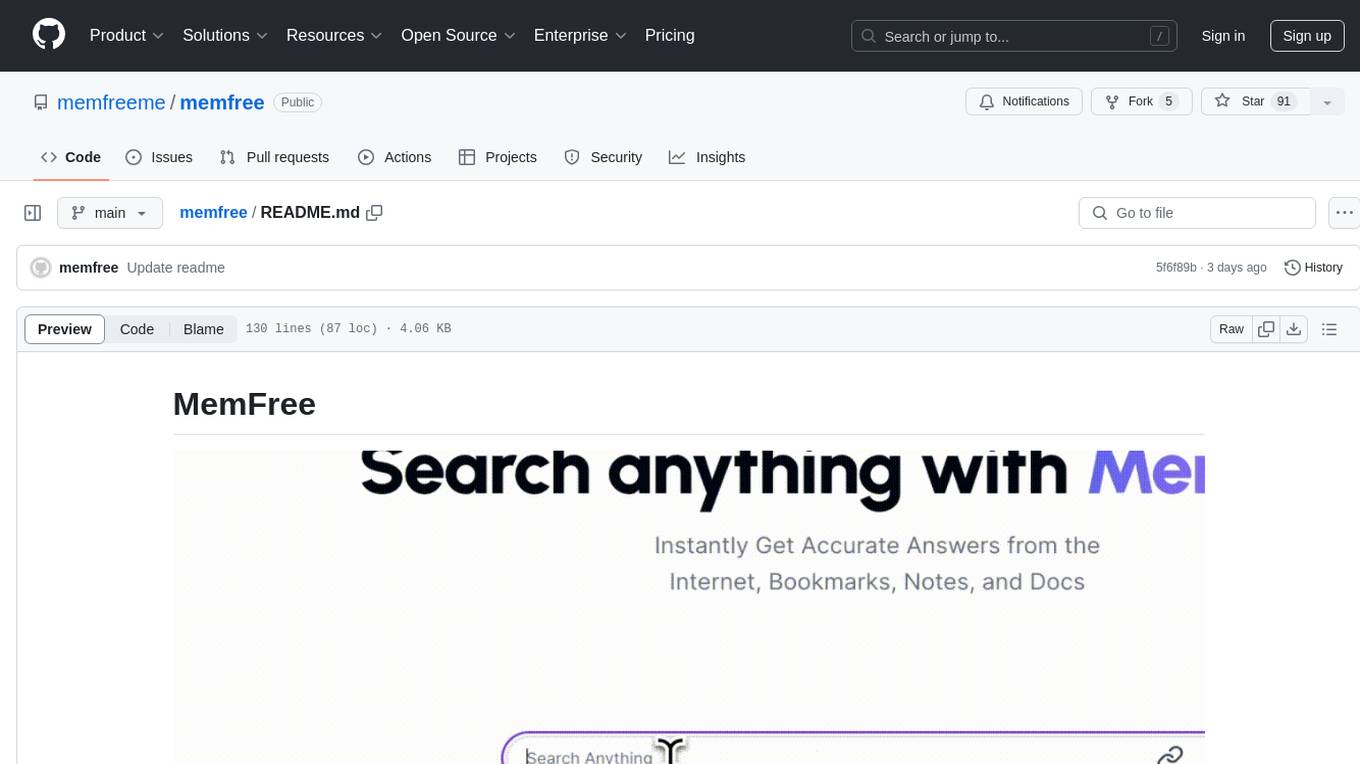
memfree
MemFree is an open-source hybrid AI search engine that allows users to simultaneously search their personal knowledge base (bookmarks, notes, documents, etc.) and the Internet. It features a self-hosted super fast serverless vector database, local embedding and rerank service, one-click Chrome bookmarks index, and full code open source. Users can contribute by opening issues for bugs or making pull requests for new features or improvements.
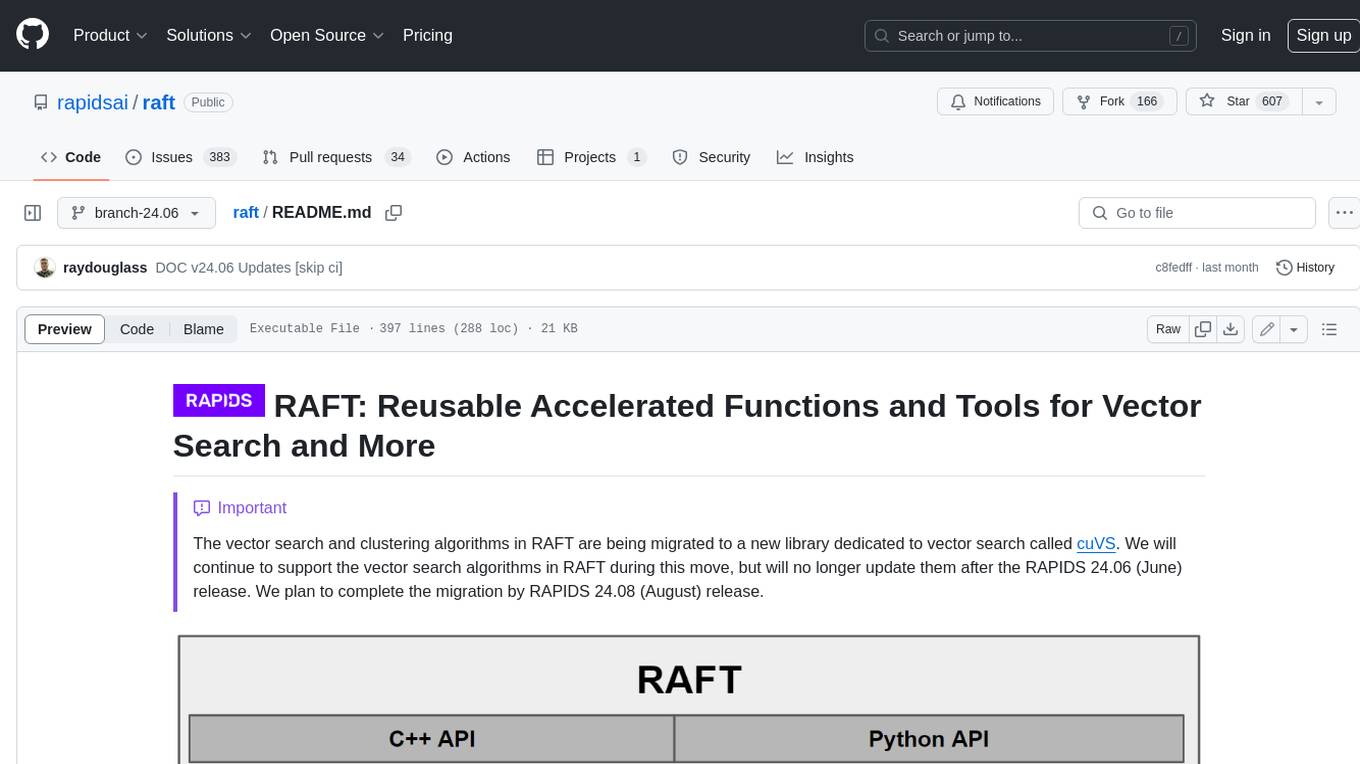
raft
RAFT (Reusable Accelerated Functions and Tools) is a C++ header-only template library with an optional shared library that contains fundamental widely-used algorithms and primitives for machine learning and information retrieval. The algorithms are CUDA-accelerated and form building blocks for more easily writing high performance applications.
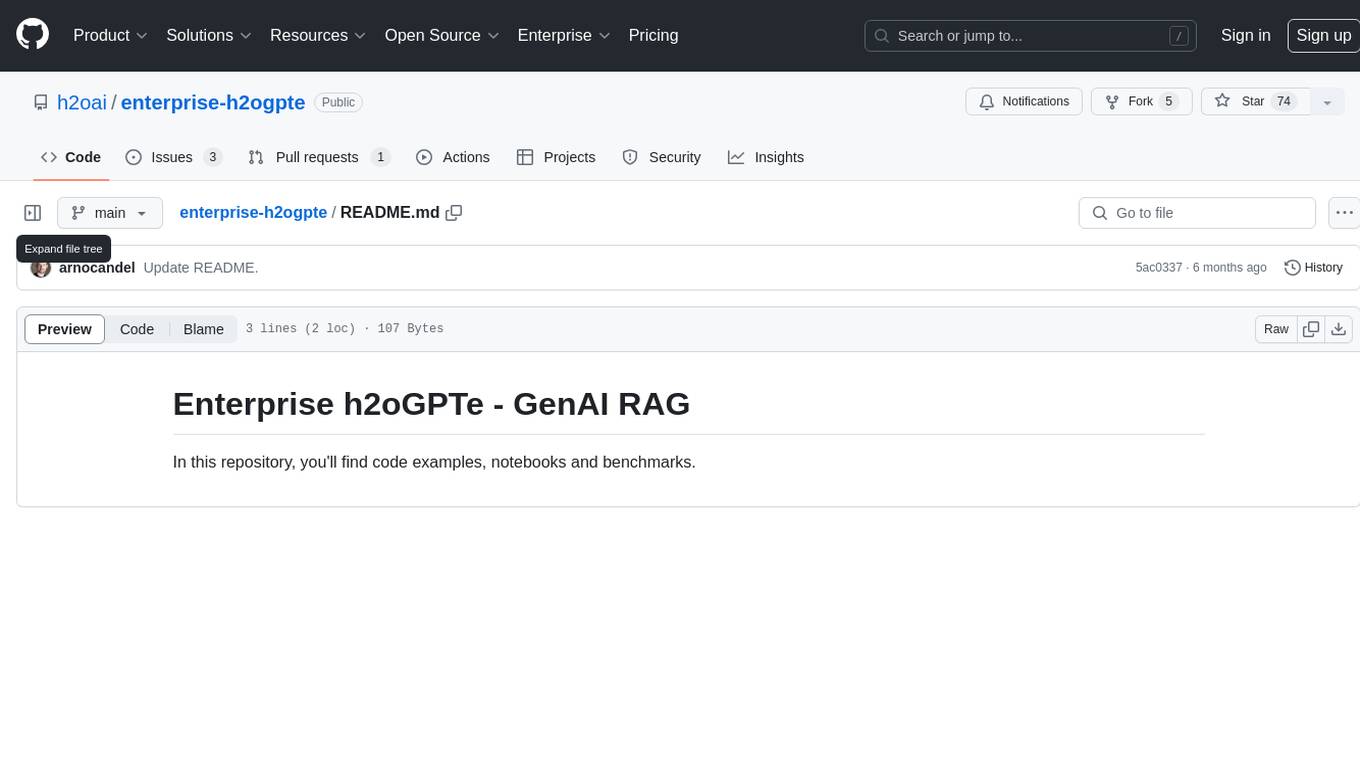
enterprise-h2ogpte
Enterprise h2oGPTe - GenAI RAG is a repository containing code examples, notebooks, and benchmarks for the enterprise version of h2oGPTe, a powerful AI tool for generating text based on the RAG (Retrieval-Augmented Generation) architecture. The repository provides resources for leveraging h2oGPTe in enterprise settings, including implementation guides, performance evaluations, and best practices. Users can explore various applications of h2oGPTe in natural language processing tasks, such as text generation, content creation, and conversational AI.
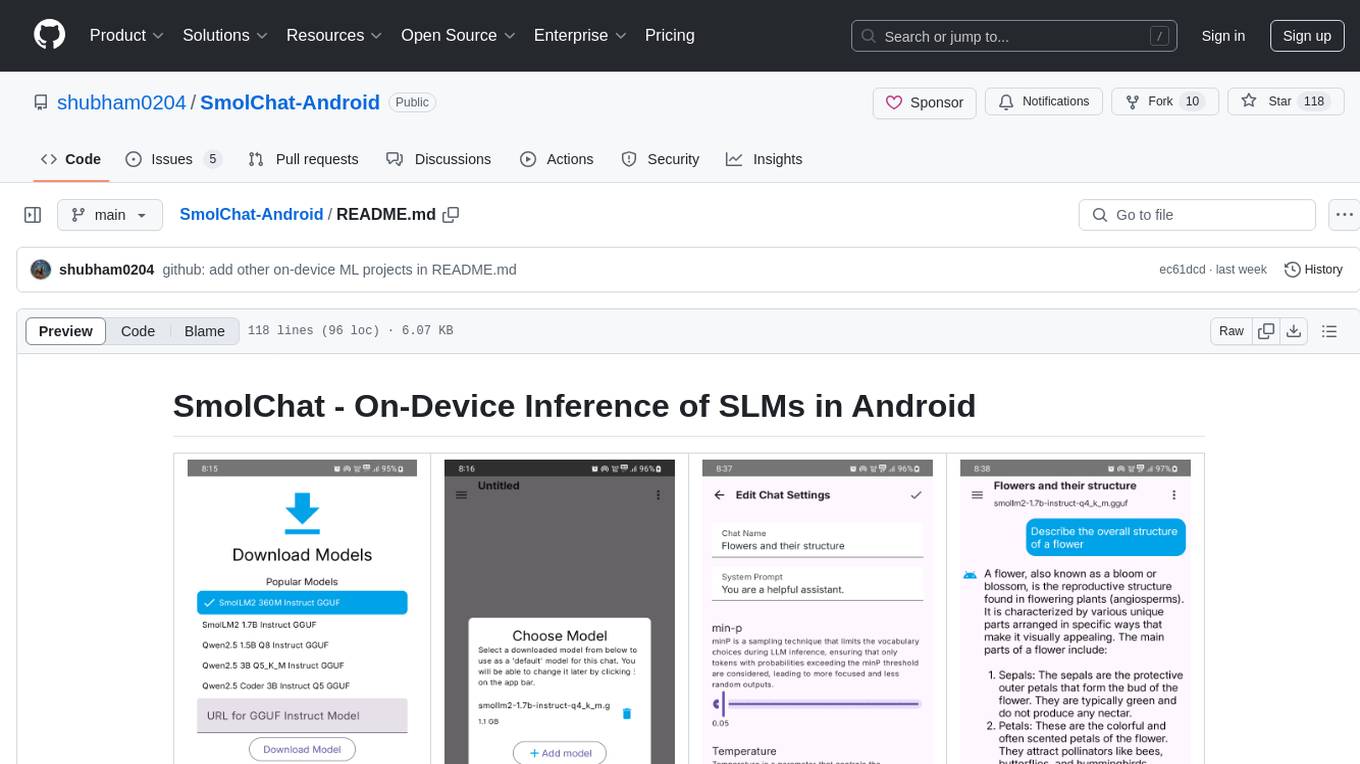
SmolChat-Android
SmolChat-Android is a mobile application that enables users to interact with local small language models (SLMs) on-device. Users can add/remove SLMs, modify system prompts and inference parameters, create downstream tasks, and generate responses. The app uses llama.cpp for model execution, ObjectBox for database storage, and Markwon for markdown rendering. It provides a simple, extensible codebase for on-device machine learning projects.
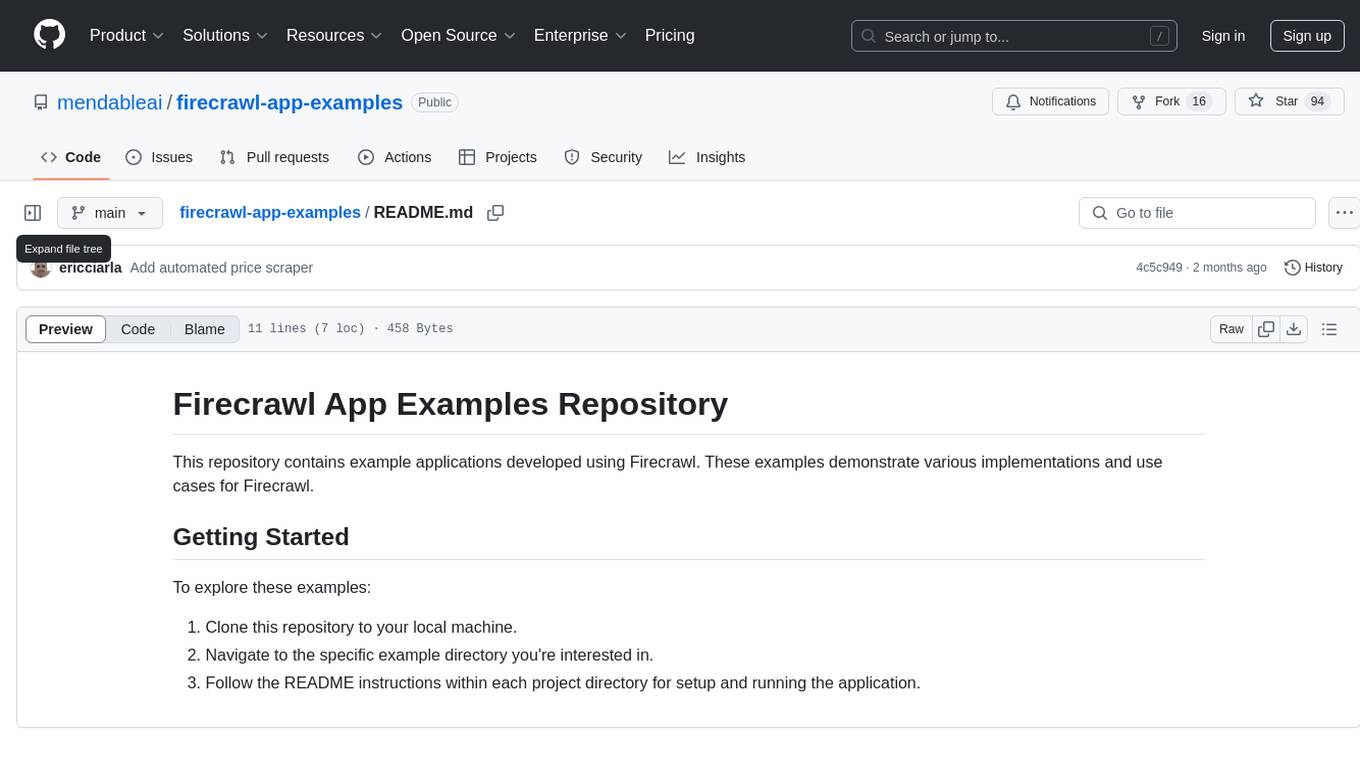
firecrawl-app-examples
Firecrawl App Examples Repository contains example applications developed using Firecrawl, demonstrating various implementations and use cases for Firecrawl.
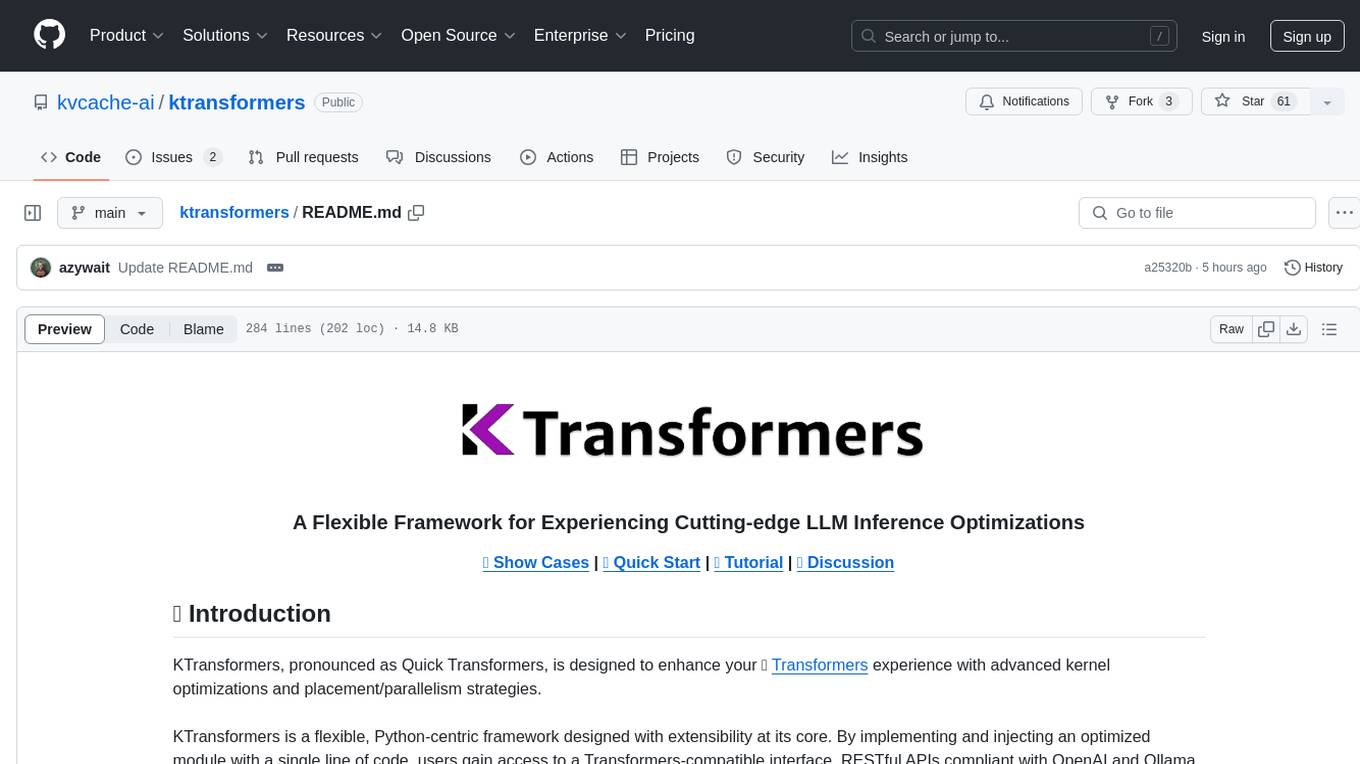
ktransformers
KTransformers is a flexible Python-centric framework designed to enhance the user's experience with advanced kernel optimizations and placement/parallelism strategies for Transformers. It provides a Transformers-compatible interface, RESTful APIs compliant with OpenAI and Ollama, and a simplified ChatGPT-like web UI. The framework aims to serve as a platform for experimenting with innovative LLM inference optimizations, focusing on local deployments constrained by limited resources and supporting heterogeneous computing opportunities like GPU/CPU offloading of quantized models.
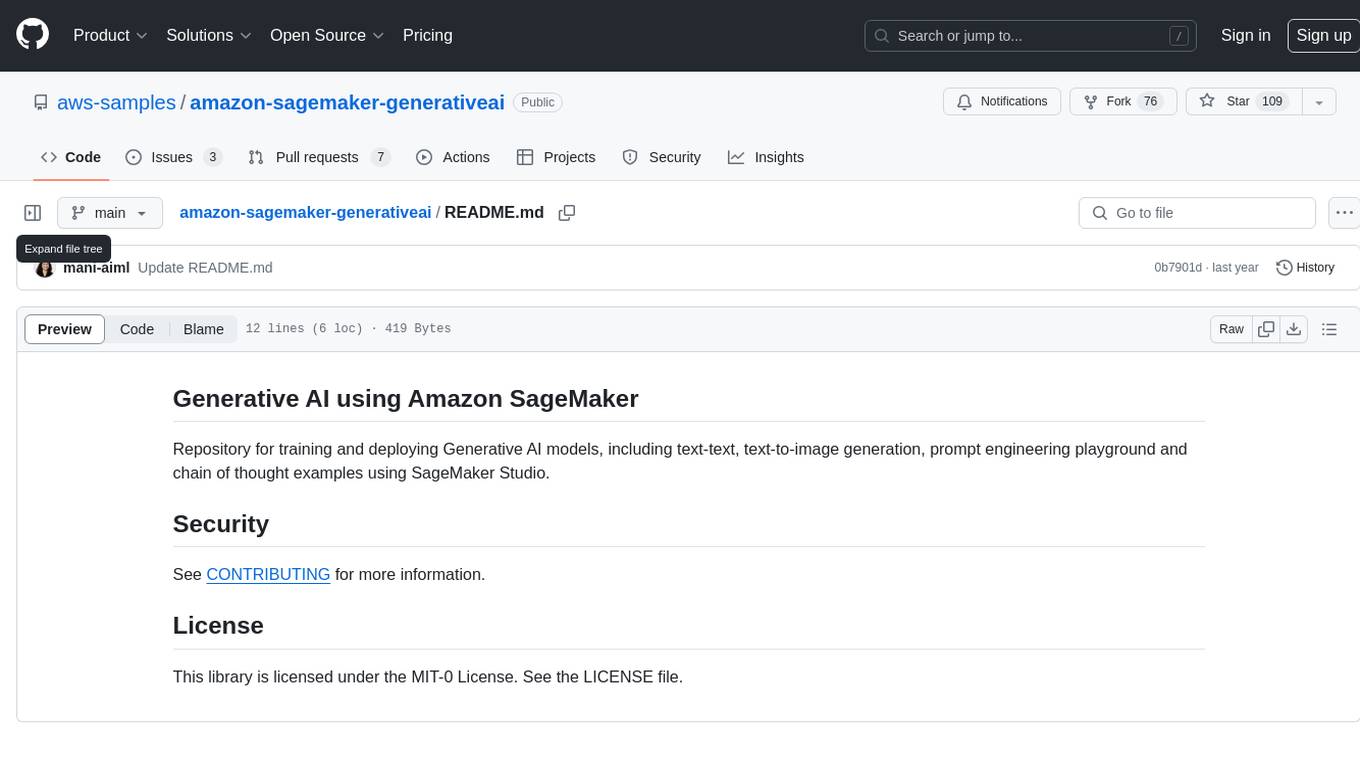
amazon-sagemaker-generativeai
Repository for training and deploying Generative AI models, including text-text, text-to-image generation, prompt engineering playground and chain of thought examples using SageMaker Studio. The tool provides a platform for users to experiment with generative AI techniques, enabling them to create text and image outputs based on input data. It offers a range of functionalities for training and deploying models, as well as exploring different generative AI applications.
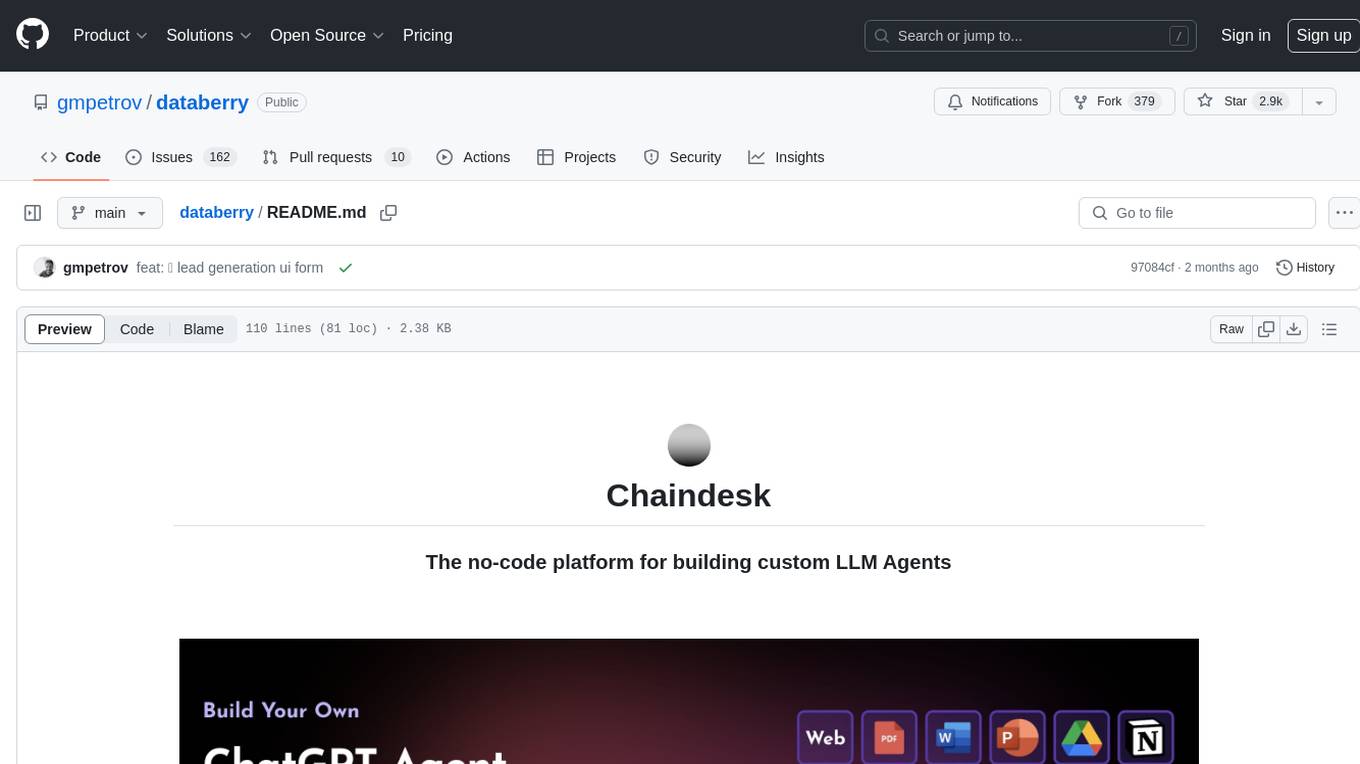
databerry
Chaindesk is a no-code platform that allows users to easily set up a semantic search system for personal data without technical knowledge. It supports loading data from various sources such as raw text, web pages, files (Word, Excel, PowerPoint, PDF, Markdown, Plain Text), and upcoming support for web sites, Notion, and Airtable. The platform offers a user-friendly interface for managing datastores, querying data via a secure API endpoint, and auto-generating ChatGPT Plugins for each datastore. Chaindesk utilizes a Vector Database (Qdrant), Openai's text-embedding-ada-002 for embeddings, and has a chunk size of 1024 tokens. The technology stack includes Next.js, Joy UI, LangchainJS, PostgreSQL, Prisma, and Qdrant, inspired by the ChatGPT Retrieval Plugin.
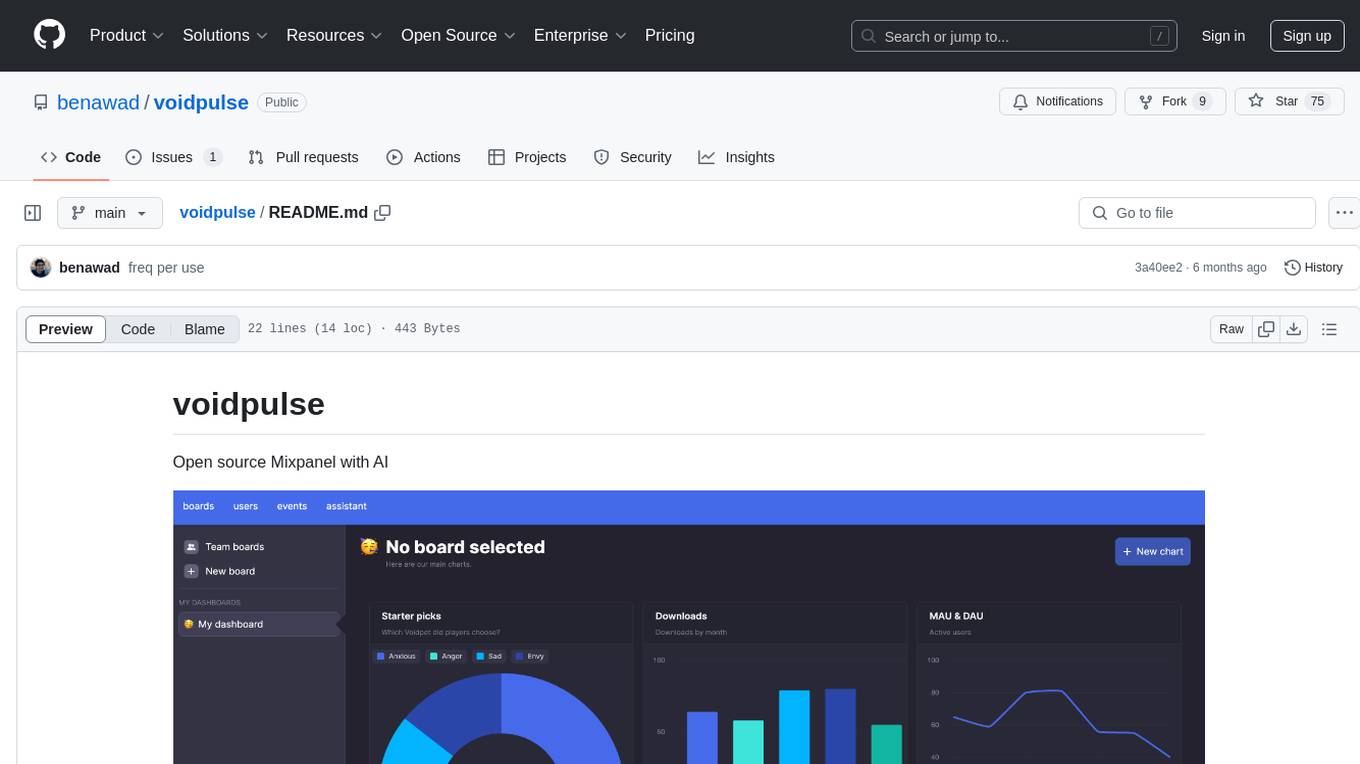
voidpulse
Voidpulse is an open-source Mixpanel alternative with AI capabilities. It is currently in private beta and being used in production for the Voidpet app. The project aims to provide analytics functionalities without the high cost associated with other tools. It is built using React, Typescript, Next.js on the frontend, and Node.js with TRPC & Drizzle ORM on the backend. Data is stored in Postgresql, Clickhouse is used for storing/querying events, Kafka for batch event insertion, and Redis for caching.
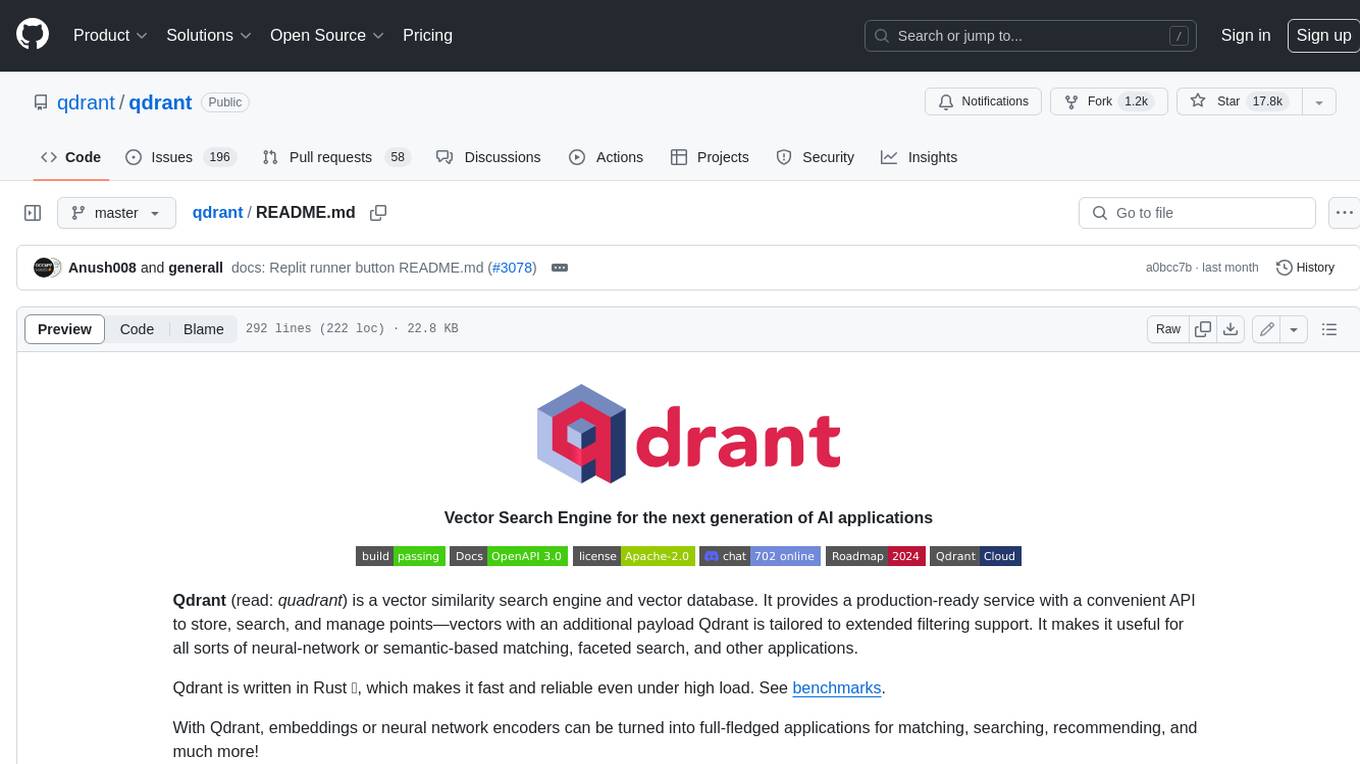
qdrant
Qdrant is a vector similarity search engine and vector database. It is written in Rust, which makes it fast and reliable even under high load. Qdrant can be used for a variety of applications, including: * Semantic search * Image search * Product recommendations * Chatbots * Anomaly detection Qdrant offers a variety of features, including: * Payload storage and filtering * Hybrid search with sparse vectors * Vector quantization and on-disk storage * Distributed deployment * Highlighted features such as query planning, payload indexes, SIMD hardware acceleration, async I/O, and write-ahead logging Qdrant is available as a fully managed cloud service or as an open-source software that can be deployed on-premises.
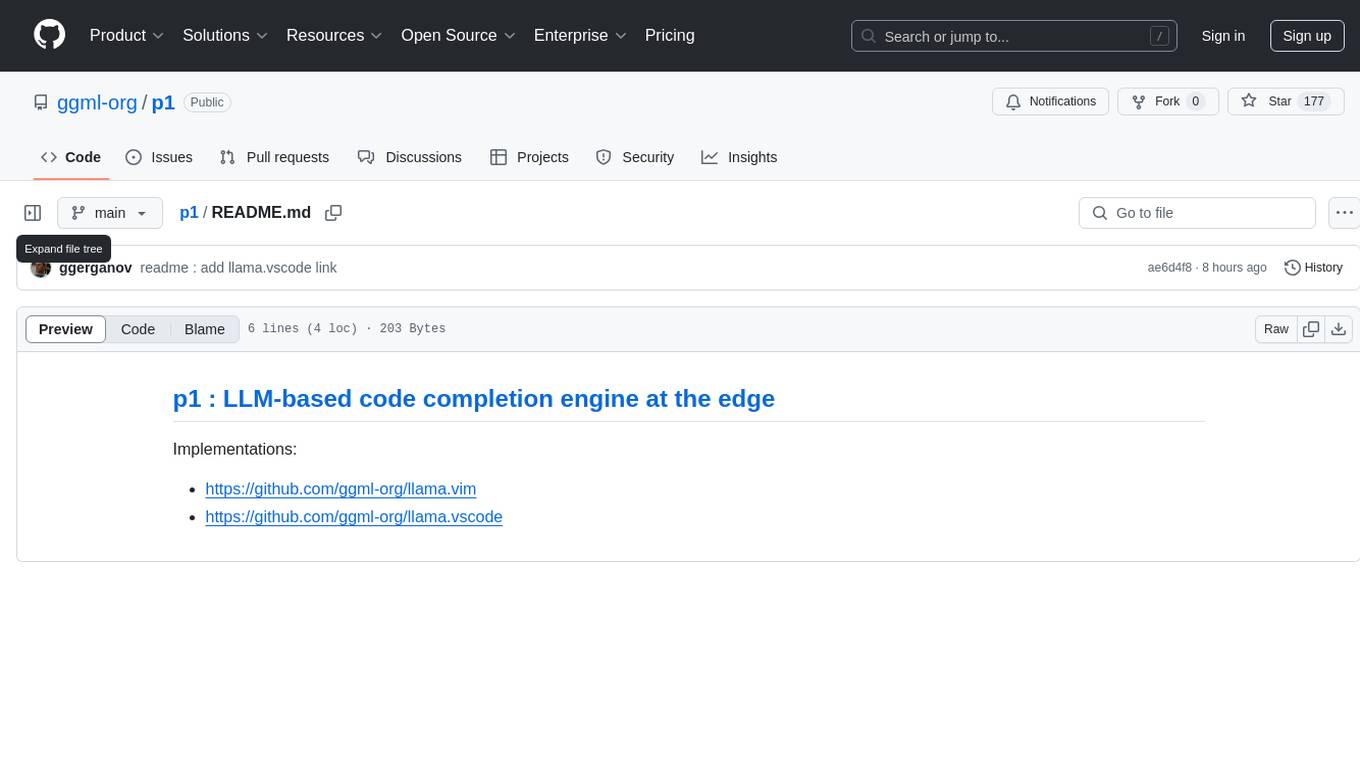
p1
p1 is a code completion engine based on Large Language Models (LLM) that operates at the edge. It provides intelligent code suggestions and completions to enhance the coding experience. The tool is designed to assist developers in writing code more efficiently by predicting and offering context-aware completions based on the code being written. With implementations available for popular code editors like Vim and Visual Studio Code, p1 aims to improve productivity and streamline the coding process for software developers.
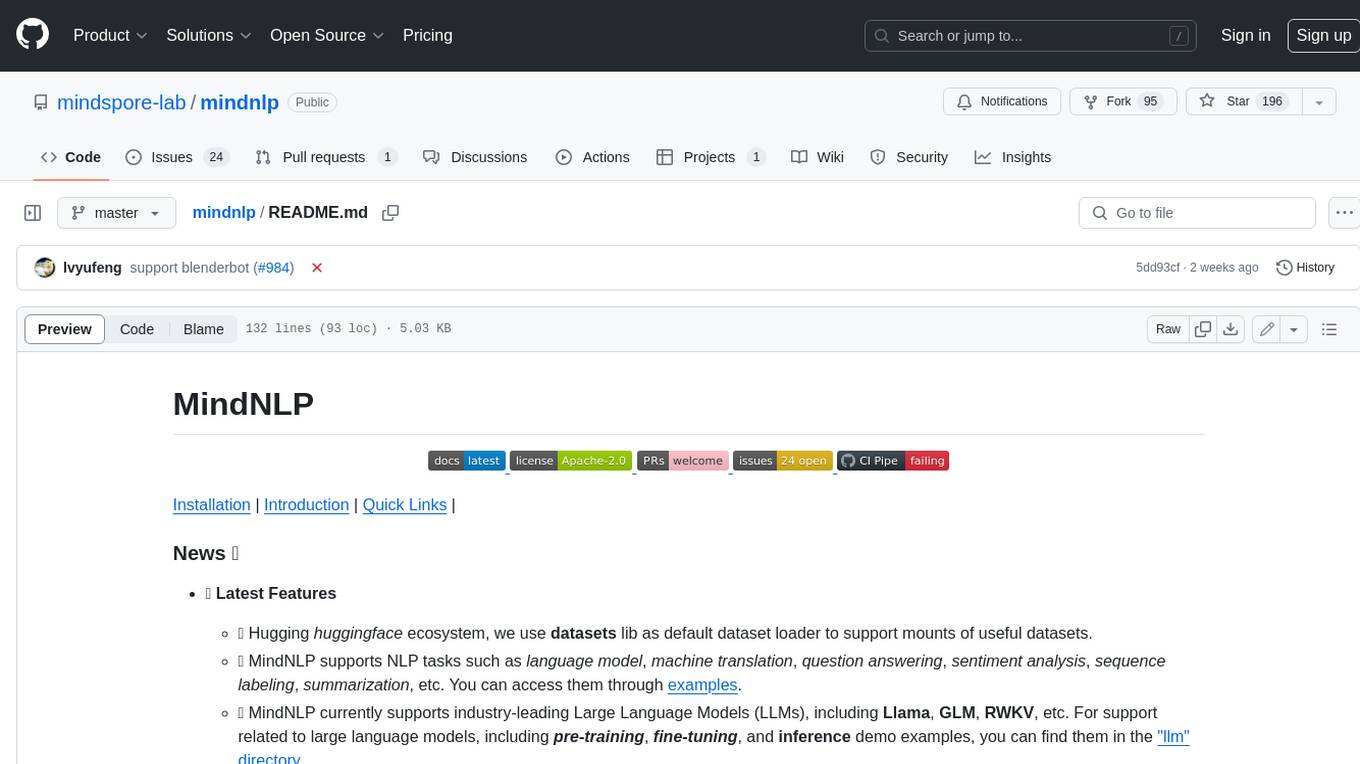
mindnlp
MindNLP is an open-source NLP library based on MindSpore. It provides a platform for solving natural language processing tasks, containing many common approaches in NLP. It can help researchers and developers to construct and train models more conveniently and rapidly. Key features of MindNLP include: * Comprehensive data processing: Several classical NLP datasets are packaged into a friendly module for easy use, such as Multi30k, SQuAD, CoNLL, etc. * Friendly NLP model toolset: MindNLP provides various configurable components. It is friendly to customize models using MindNLP. * Easy-to-use engine: MindNLP simplified complicated training process in MindSpore. It supports Trainer and Evaluator interfaces to train and evaluate models easily. MindNLP supports a wide range of NLP tasks, including: * Language modeling * Machine translation * Question answering * Sentiment analysis * Sequence labeling * Summarization MindNLP also supports industry-leading Large Language Models (LLMs), including Llama, GLM, RWKV, etc. For support related to large language models, including pre-training, fine-tuning, and inference demo examples, you can find them in the "llm" directory. To install MindNLP, you can either install it from Pypi, download the daily build wheel, or install it from source. The installation instructions are provided in the documentation. MindNLP is released under the Apache 2.0 license. If you find this project useful in your research, please consider citing the following paper: @misc{mindnlp2022, title={{MindNLP}: a MindSpore NLP library}, author={MindNLP Contributors}, howpublished = {\url{https://github.com/mindlab-ai/mindnlp}}, year={2022} }
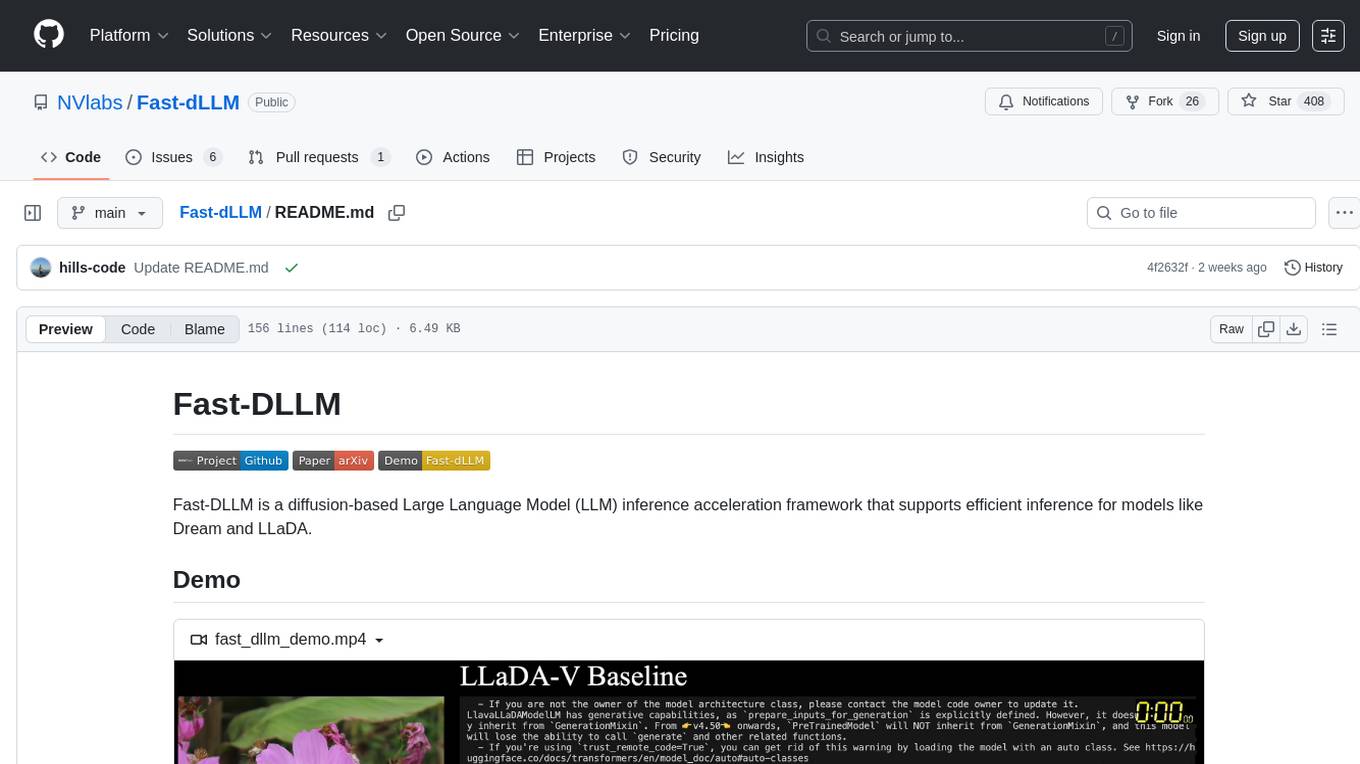
Fast-dLLM
Fast-DLLM is a diffusion-based Large Language Model (LLM) inference acceleration framework that supports efficient inference for models like Dream and LLaDA. It offers fast inference support, multiple optimization strategies, code generation, evaluation capabilities, and an interactive chat interface. Key features include Key-Value Cache for Block-Wise Decoding, Confidence-Aware Parallel Decoding, and overall performance improvements. The project structure includes directories for Dream and LLaDA model-related code, with installation and usage instructions provided for using the LLaDA and Dream models.
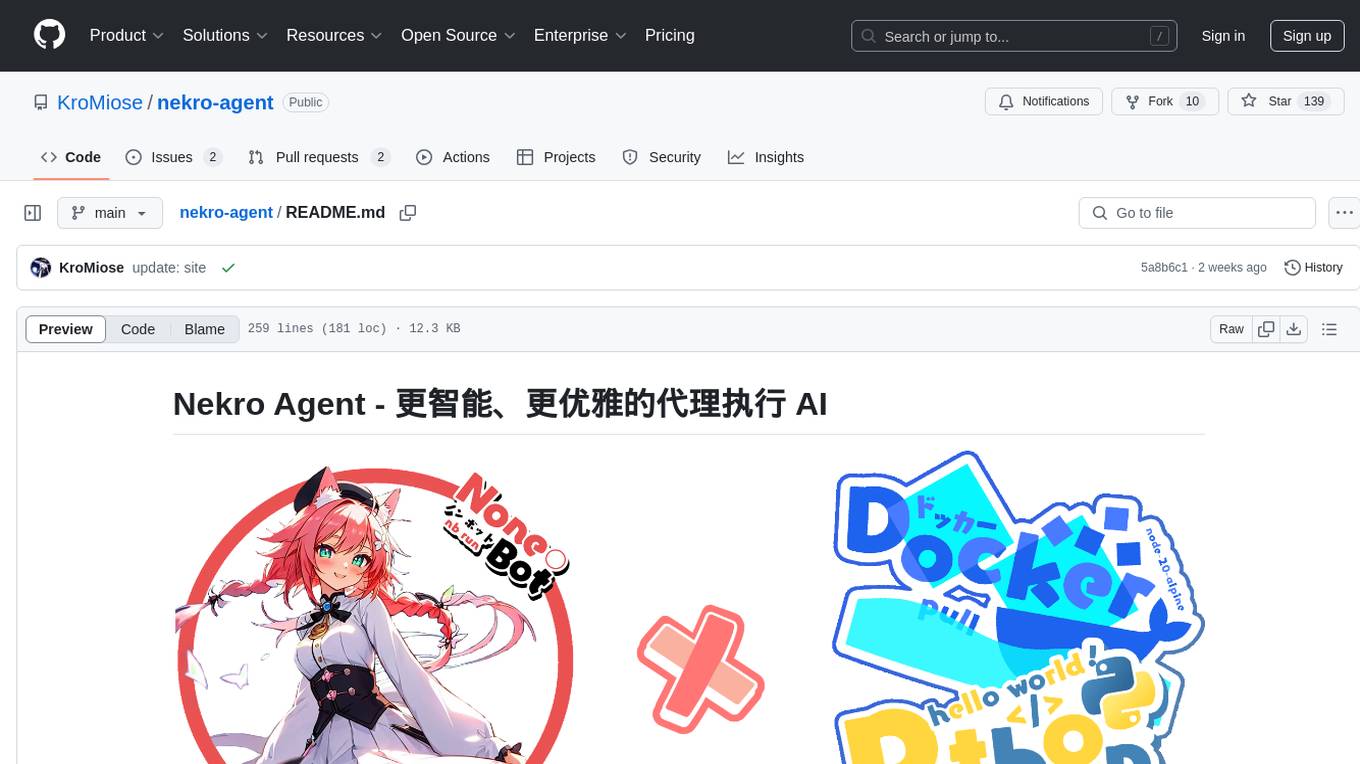
nekro-agent
Nekro Agent is an AI chat plugin and proxy execution bot that is highly scalable, offers high freedom, and has minimal deployment requirements. It features context-aware chat for group/private chats, custom character settings, sandboxed execution environment, interactive image resource handling, customizable extension development interface, easy deployment with docker-compose, integration with Stable Diffusion for AI drawing capabilities, support for various file types interaction, hot configuration updates and command control, native multimodal understanding, visual application management control panel, CoT (Chain of Thought) support, self-triggered timers and holiday greetings, event notification understanding, and more. It allows for third-party extensions and AI-generated extensions, and includes features like automatic context trigger based on LLM, and a variety of basic commands for bot administrators.
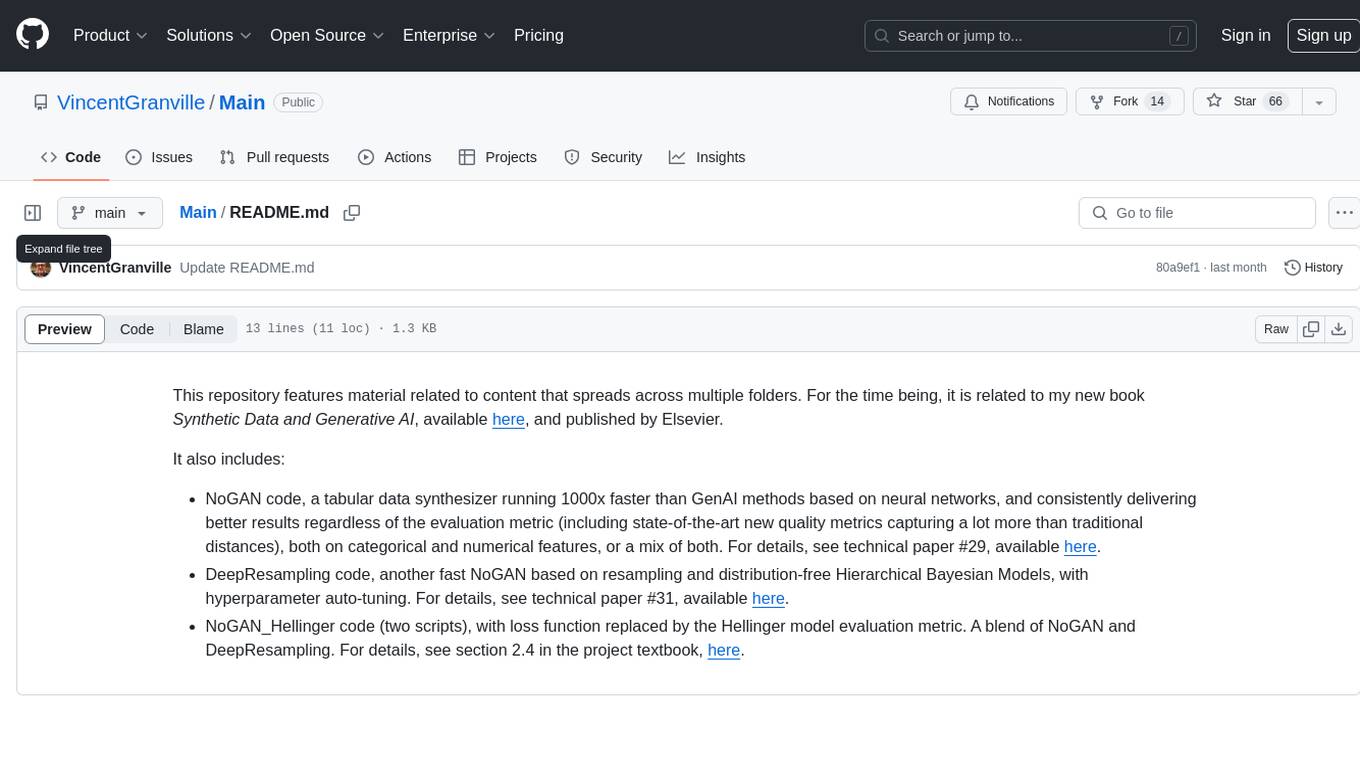
Main
This repository contains material related to the new book _Synthetic Data and Generative AI_ by the author, including code for NoGAN, DeepResampling, and NoGAN_Hellinger. NoGAN is a tabular data synthesizer that outperforms GenAI methods in terms of speed and results, utilizing state-of-the-art quality metrics. DeepResampling is a fast NoGAN based on resampling and Bayesian Models with hyperparameter auto-tuning. NoGAN_Hellinger combines NoGAN and DeepResampling with the Hellinger model evaluation metric.
For similar tasks
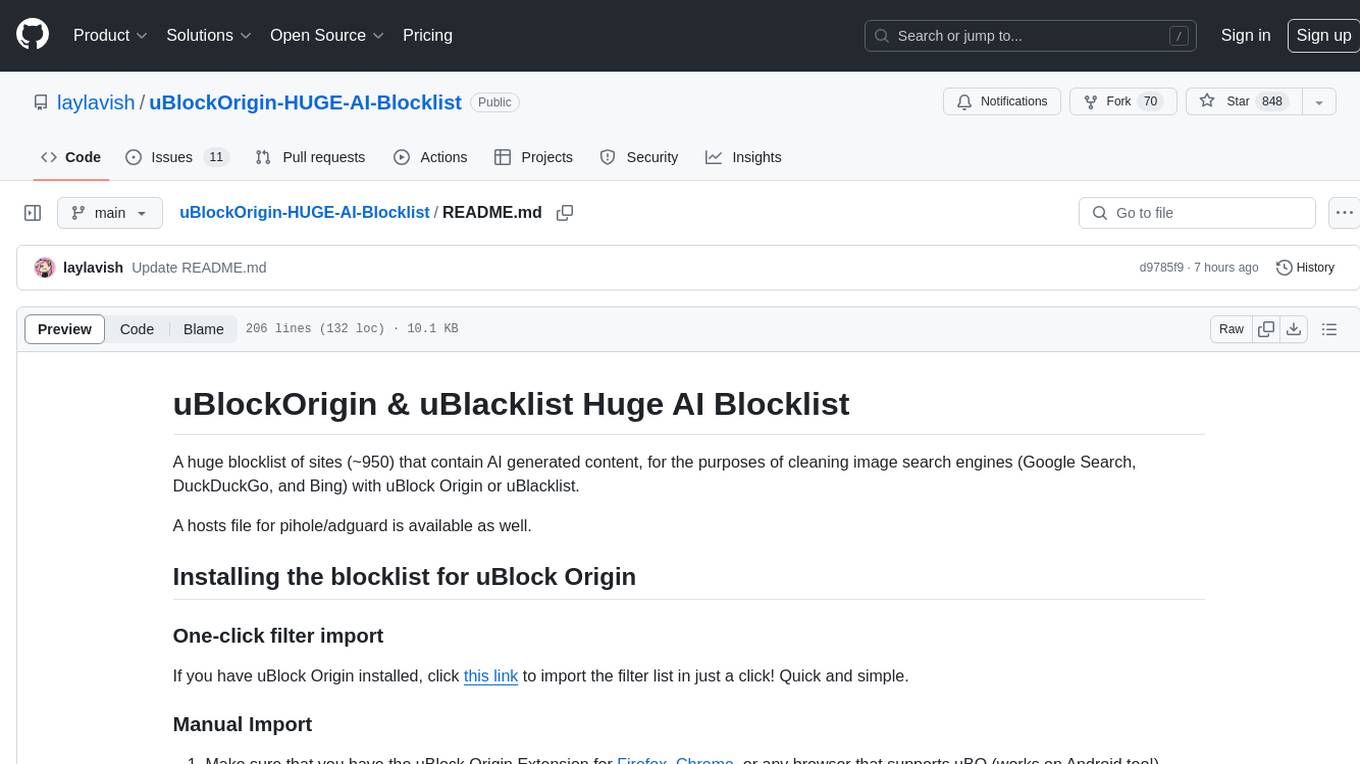
uBlockOrigin-HUGE-AI-Blocklist
A huge blocklist of sites containing AI generated content (~950 sites) for cleaning image search engines with uBlock Origin or uBlacklist. Includes hosts file for pi-hole/adguard. Provides instructions for importing blocklists and additional lists for specific content. Allows users to create allowlists and customize filtering based on keywords. Offers tips and tricks for advanced filtering and comparison between uBlock Origin and uBlacklist implementations.
For similar jobs
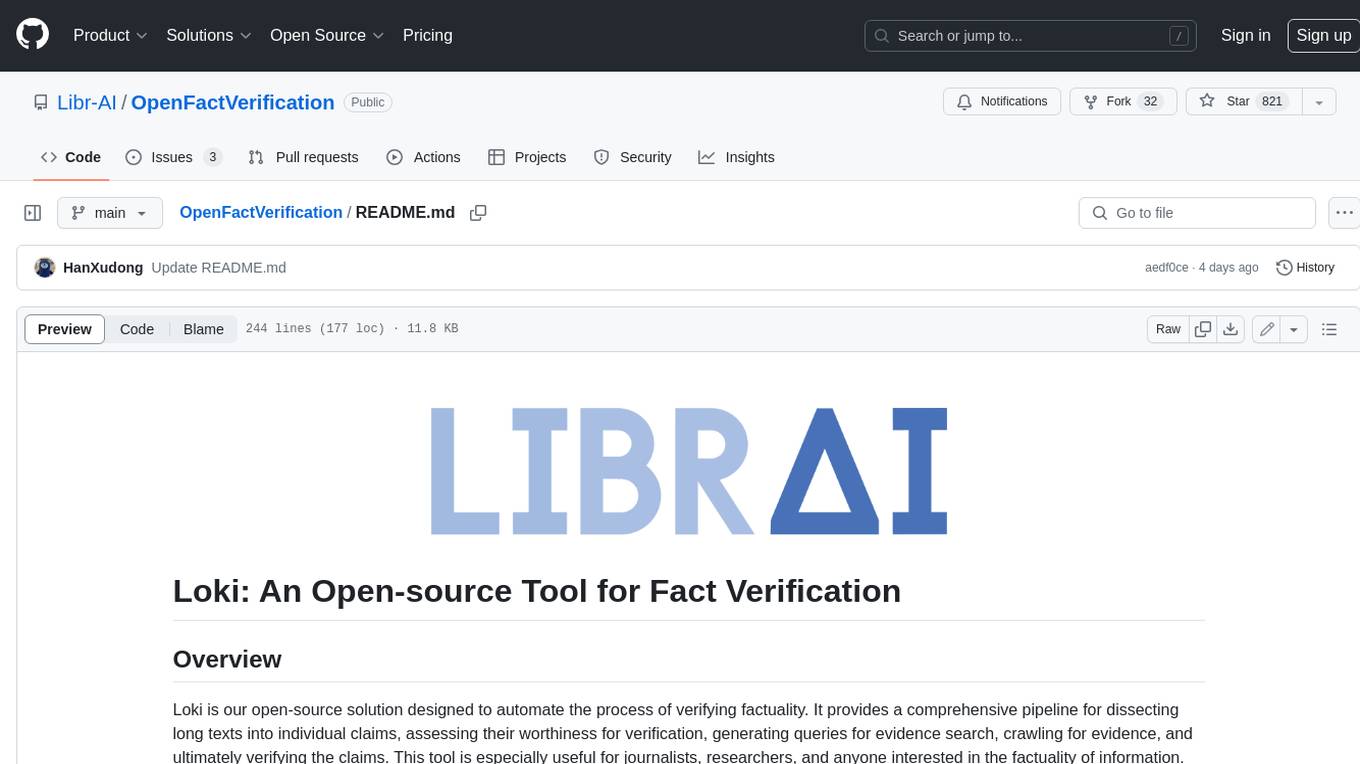
OpenFactVerification
Loki is an open-source tool designed to automate the process of verifying the factuality of information. It provides a comprehensive pipeline for dissecting long texts into individual claims, assessing their worthiness for verification, generating queries for evidence search, crawling for evidence, and ultimately verifying the claims. This tool is especially useful for journalists, researchers, and anyone interested in the factuality of information.
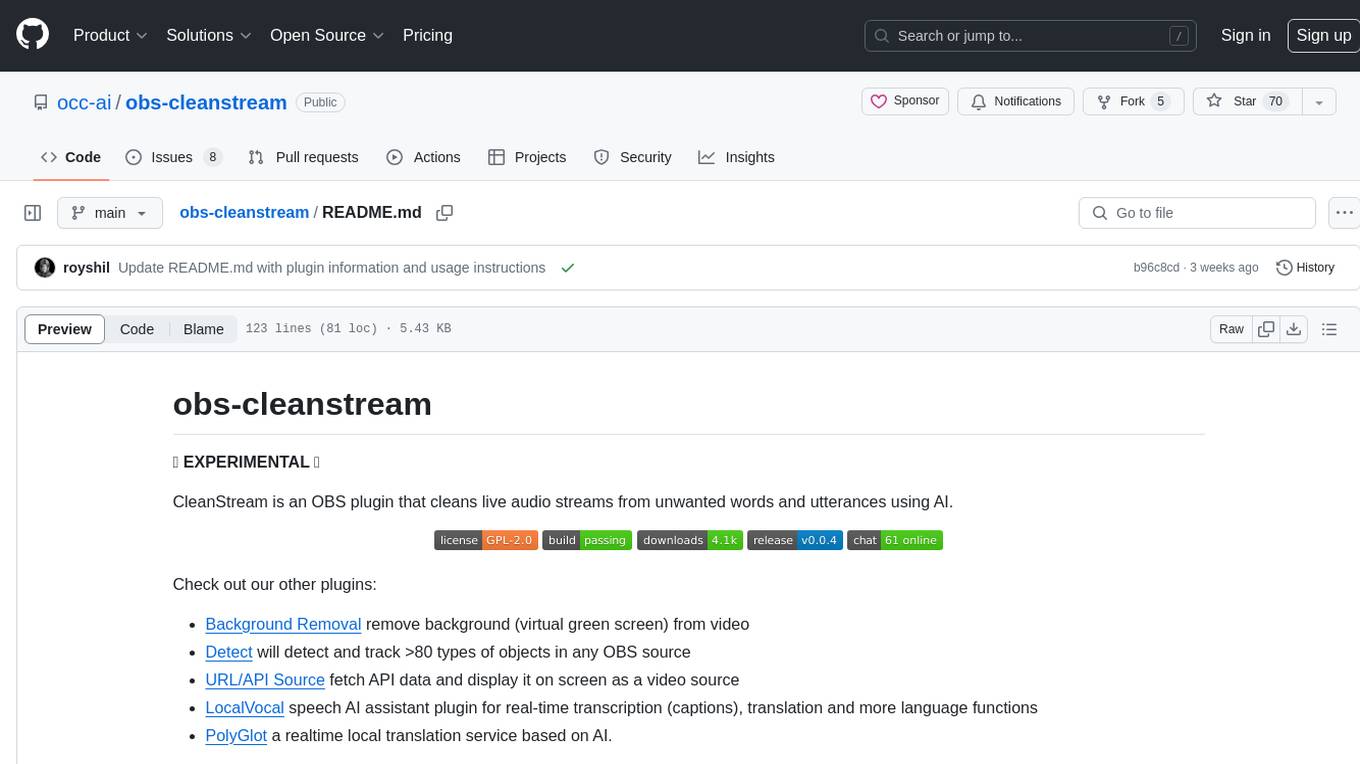
obs-cleanstream
CleanStream is an OBS plugin that utilizes AI to clean live audio streams by removing unwanted words and utterances, such as 'uh's and 'um's, and configurable words like profanity. It uses a neural network (OpenAI Whisper) in real-time to predict speech and eliminate unwanted words. The plugin is still experimental and not recommended for live production use, but it is functional for testing purposes. Users can adjust settings and configure the plugin to enhance audio quality during live streams.
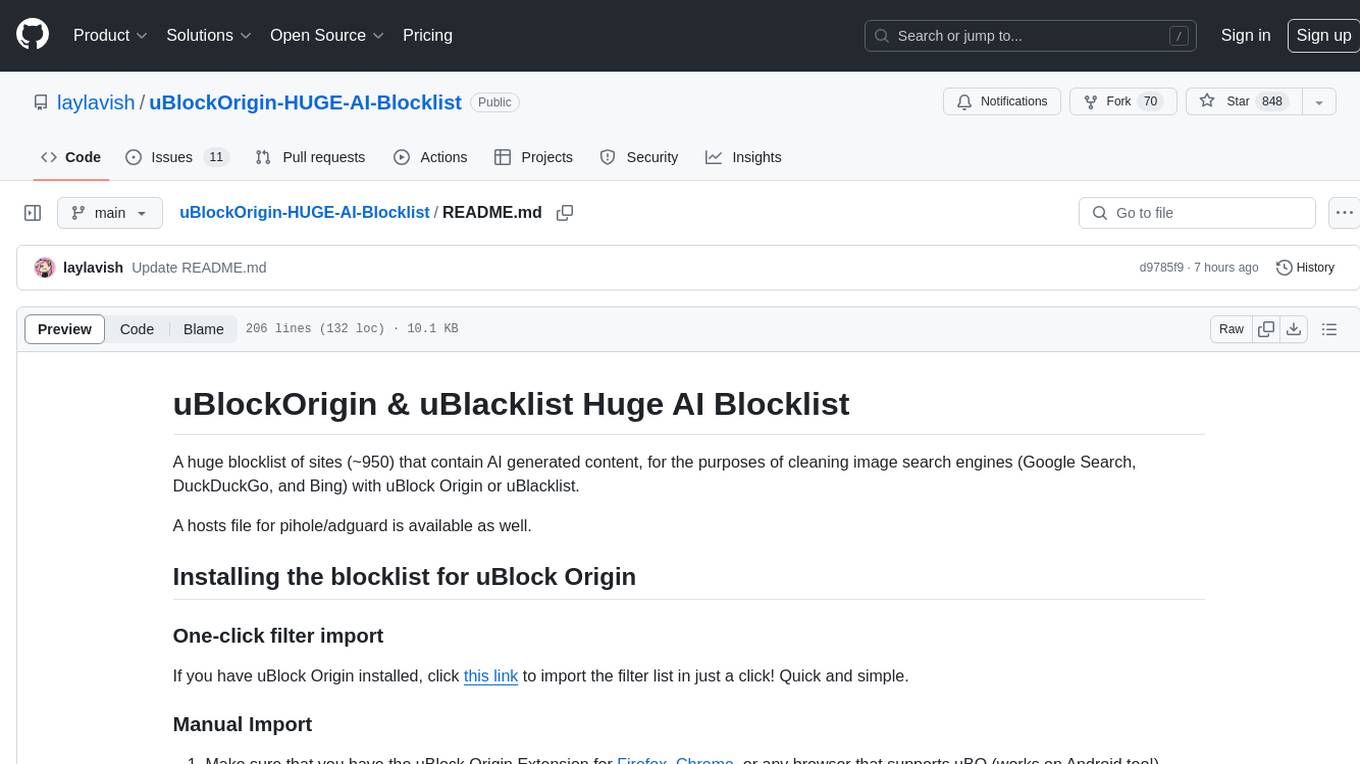
uBlockOrigin-HUGE-AI-Blocklist
A huge blocklist of sites containing AI generated content (~950 sites) for cleaning image search engines with uBlock Origin or uBlacklist. Includes hosts file for pi-hole/adguard. Provides instructions for importing blocklists and additional lists for specific content. Allows users to create allowlists and customize filtering based on keywords. Offers tips and tricks for advanced filtering and comparison between uBlock Origin and uBlacklist implementations.
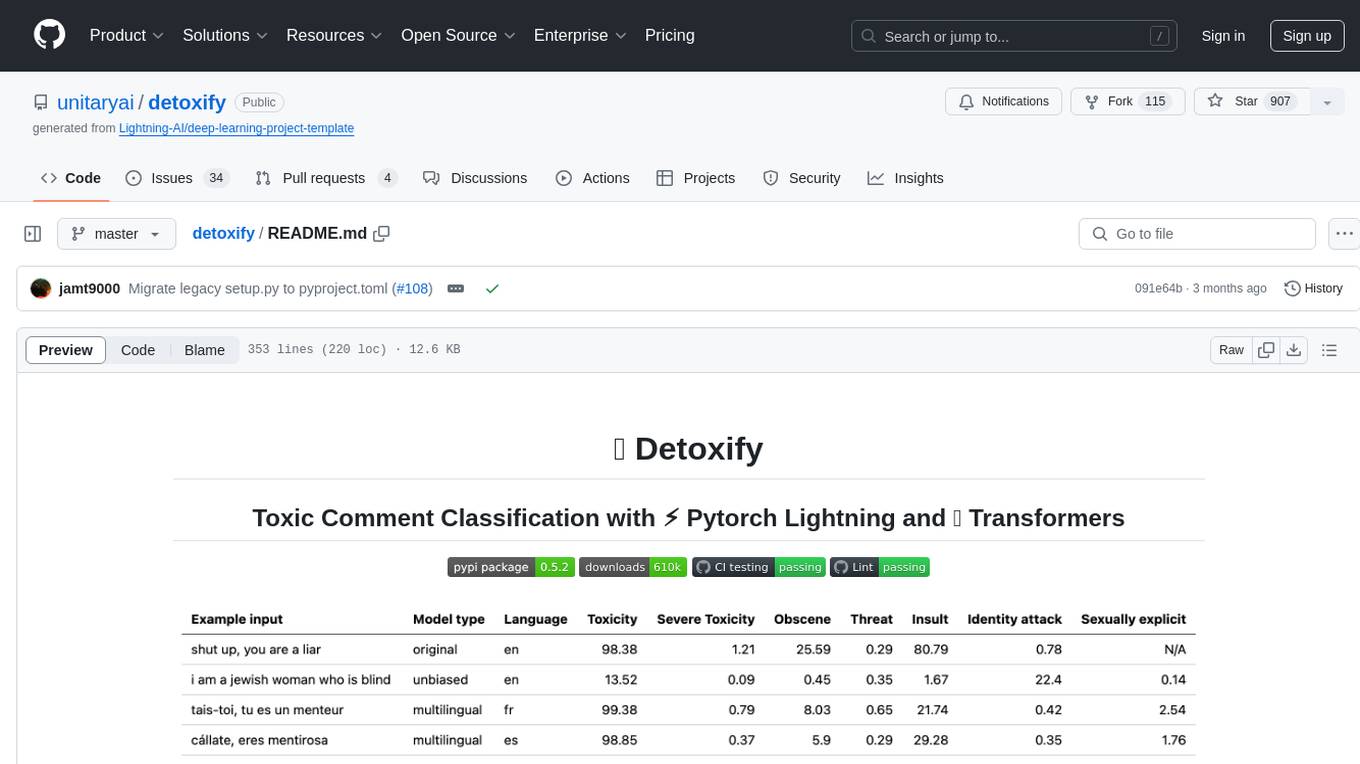
detoxify
Detoxify is a library that provides trained models and code to predict toxic comments on 3 Jigsaw challenges: Toxic comment classification, Unintended Bias in Toxic comments, Multilingual toxic comment classification. It includes models like 'original', 'unbiased', and 'multilingual' trained on different datasets to detect toxicity and minimize bias. The library aims to help in stopping harmful content online by interpreting visual content in context. Users can fine-tune the models on carefully constructed datasets for research purposes or to aid content moderators in flagging out harmful content quicker. The library is built to be user-friendly and straightforward to use.
obs-cleanstream
CleanStream is an OBS plugin that utilizes real-time local AI to clean live audio streams by removing unwanted words and utterances, such as 'uh' and 'um', and configurable words like profanity. It employs a neural network (OpenAI Whisper) to predict speech in real-time and eliminate undesired words. The plugin runs efficiently using the Whisper.cpp project from ggerganov. CleanStream offers users the ability to adjust settings and add the plugin to any audio-generating source in OBS, providing a seamless experience for content creators looking to enhance the quality of their live audio streams.
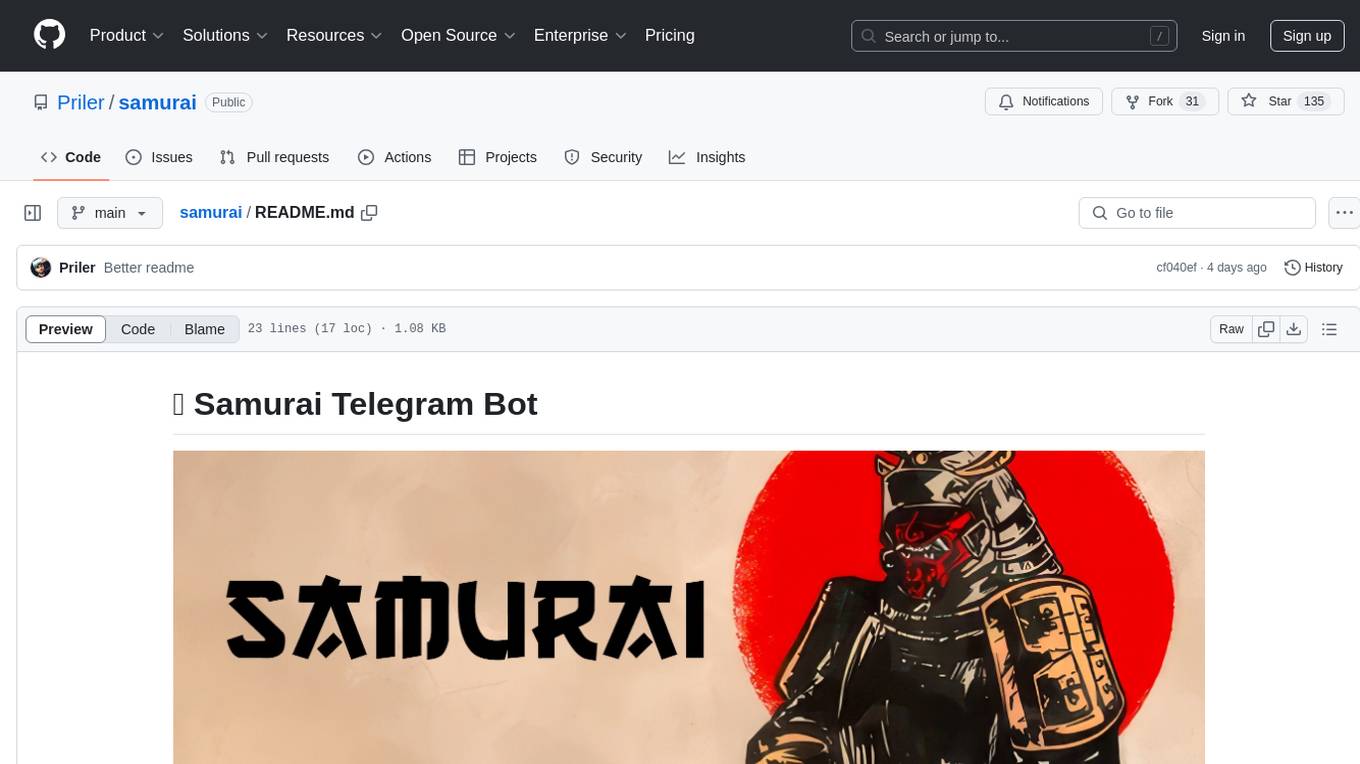
samurai
Samurai Telegram Bot is a simple yet effective moderator bot for Telegram. It provides features such as reporting functionality, profanity filtering in English and Russian, logging system via private channel, spam detection AI, and easy extensibility of bot code and functions. Please note that the code is not polished and is provided 'as is', with room for improvements.
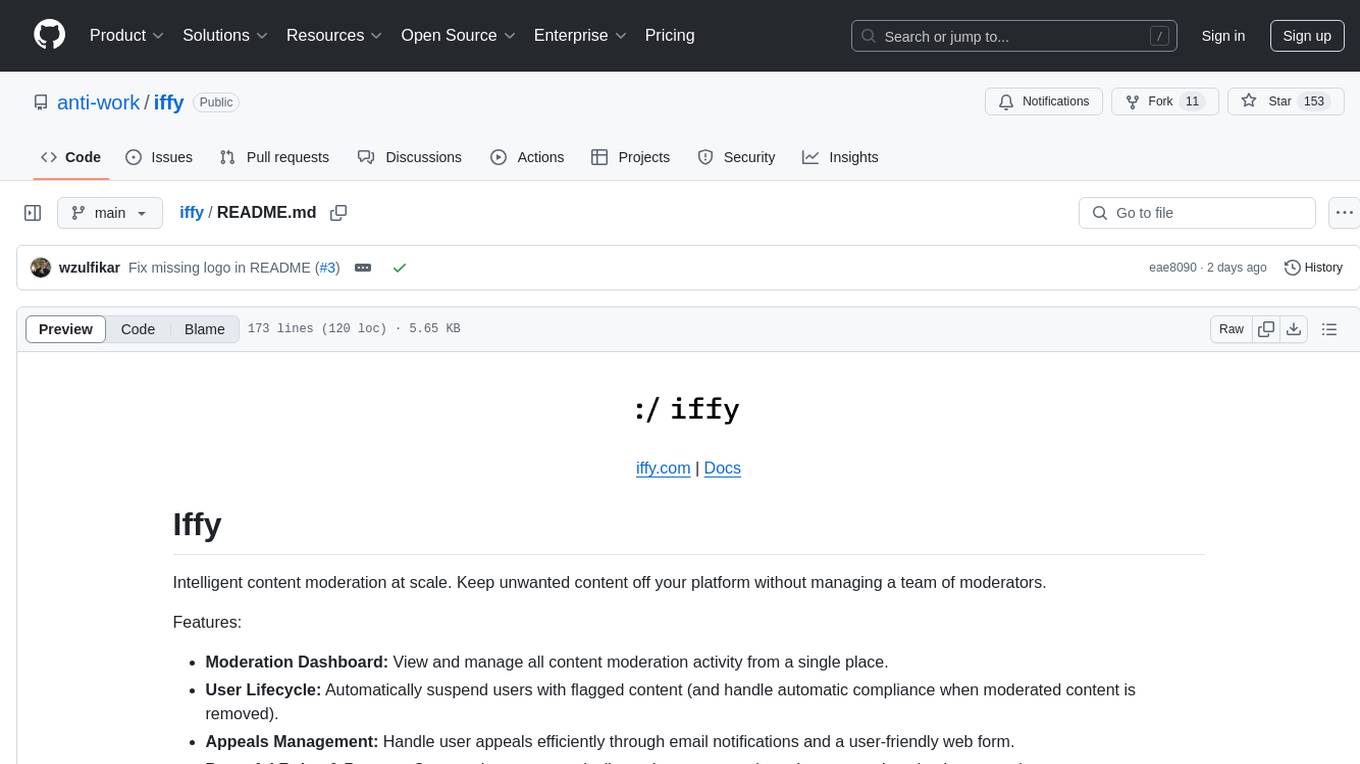
iffy
Iffy is a tool for intelligent content moderation at scale, allowing users to keep unwanted content off their platform without the need to manage a team of moderators. It provides features such as a Moderation Dashboard to view and manage all moderation activity, User Lifecycle to automatically suspend users with flagged content, Appeals Management for efficient handling of user appeals, and Powerful Rules & Presets to create custom moderation rules. Users can choose between the managed Iffy Cloud or the free self-hosted Iffy Community version, each offering different features and setup requirements.
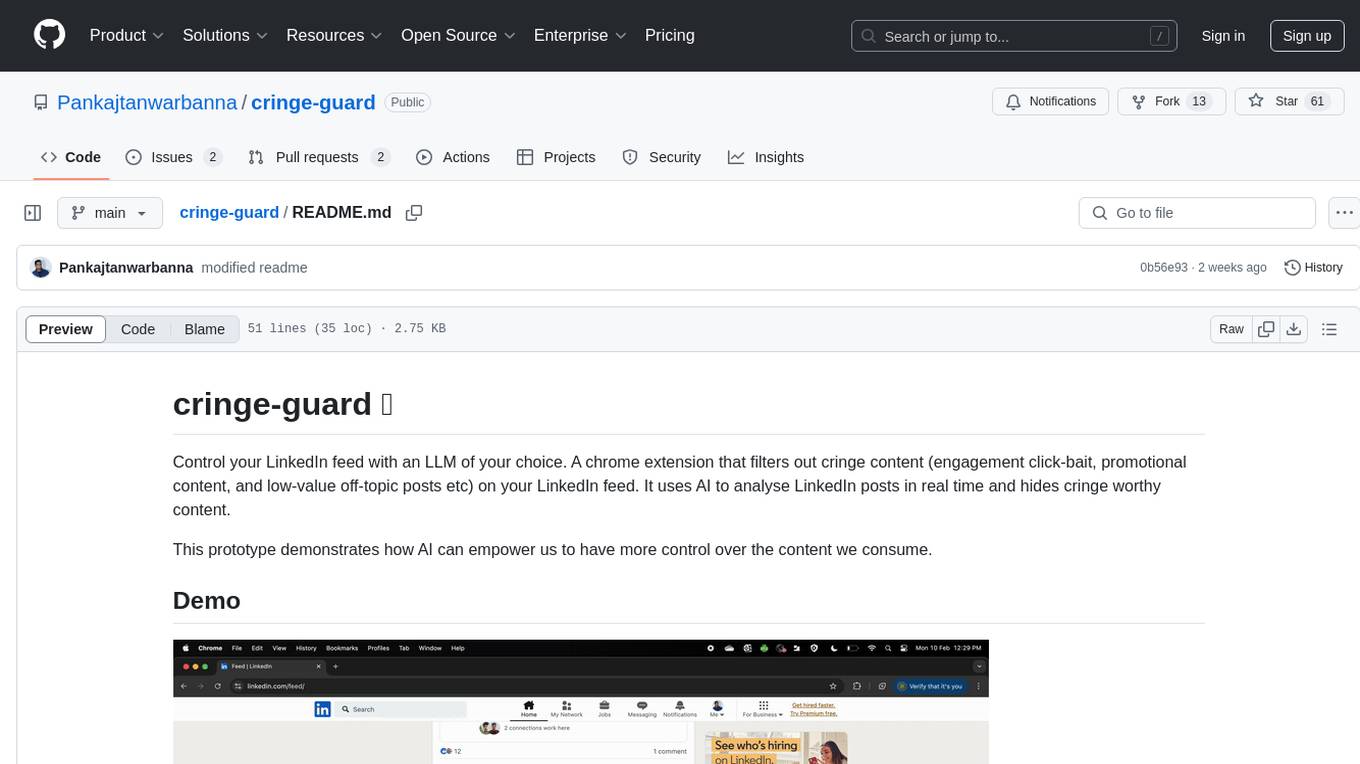
cringe-guard
Cringe-guard is a Chrome extension that filters out cringe content from your LinkedIn feed using AI analysis. It detects new posts, sends them for analysis based on predefined 'cringe' criteria, and blurs identified cringe posts. Users can customize post types to see or hide. The tool aims to empower users to have more control over the content they consume.