
testdriverai
Next generation autonomous AI agent for end-to-end testing of web & desktop
Stars: 100
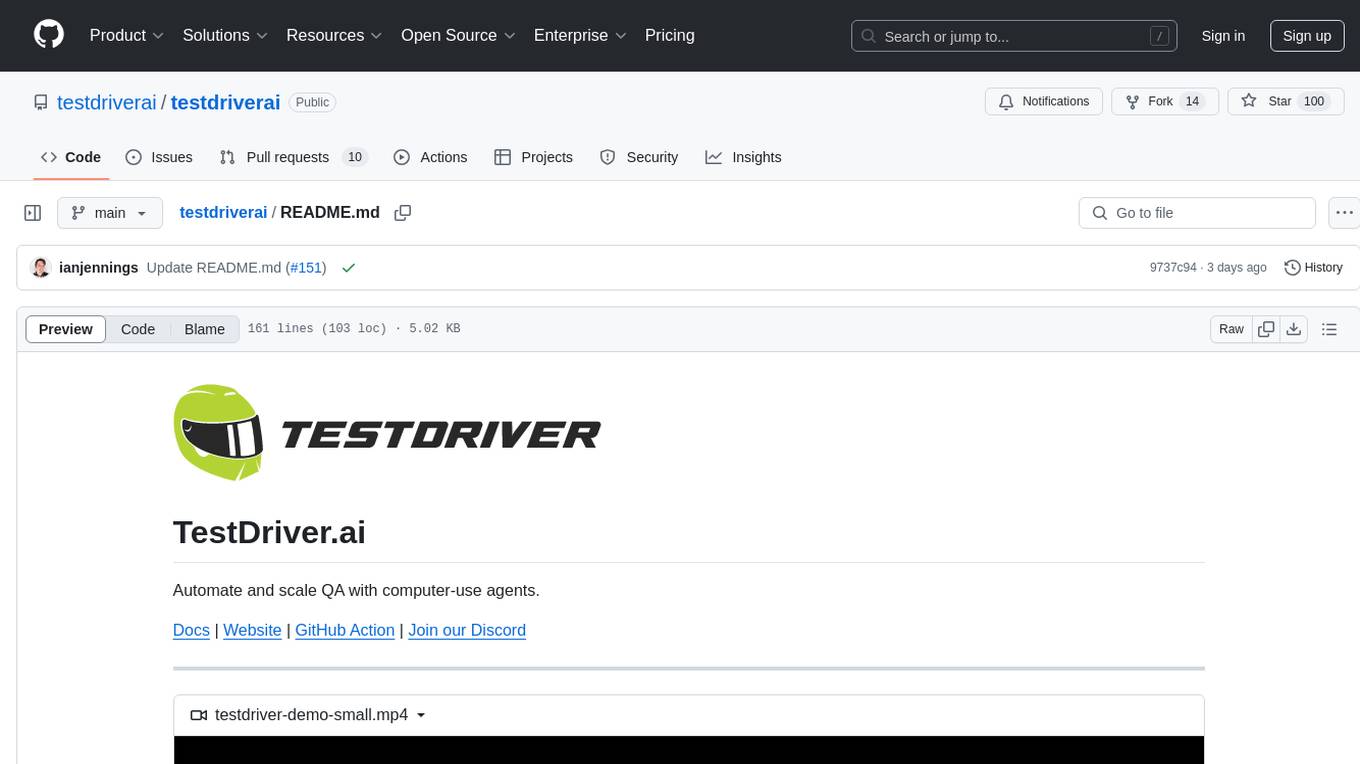
TestDriver.ai is a unique test framework that acts as an OS Agent for QA, utilizing AI vision, mouse, and keyboard emulation to control the desktop. It simplifies testing setup, requires less maintenance, and offers more power to test any application and control any OS setting. Users can automate testing of user flows on websites, desktop apps, browser windows, popups, HTML elements, file uploads, chrome extensions, and application integrations. The tool allows users to instruct TestDriver in natural language, generate test scripts, execute tests, and deploy tests using GitHub Actions for continuous integration.
README:
Automate and scale QA with computer-use agents.
Docs | Website | GitHub Action | Join our Discord
https://github.com/user-attachments/assets/4719e834-652a-43ba-8b8c-24ea6f357ae3
npm install testdriverai -gtestdriverai initFollow the instructions on our docs for more..
TestDriver isn't like any test framework you've used before. TestDriver is an OS Agent for QA. TestDriver uses AI vision along with mouse and keyboard emulation to control the entire desktop. It's more like a QA employee than a test framework. This kind of black-box testing has some major advantages:
- Easier set up: No need to add test IDs or craft complex selectors
- Less Maintenance: Tests don't break when code changes
- More Power: TestDriver can test any application and control any OS setting
- Test any user flow on any website in any browser
- Clone, build, and test any desktop app
- Render multiple browser windows and popups like 3rd party auth
- Test
<canvas>,<iframe>, and<video>tags with ease - Use file selectors to upload files to the browser
- Test chrome extensions
- Test integrations between applications
- Integrates into CI/CD via GitHub Actions ($)
Check out the docs.
- Tell TestDriver what to do in natural language on your local machine using
npm i testdriverai -g - TestDriver looks at the screen and uses mouse and keyboard emulation to accomplish the goal
- Run TestDriver tests on our test infrastructure
Install testdriverai via NPM. This will make testdriverai available as a global command.
npm install testdriverai -gLet's show TestDriver what we want to test. Run the following command:
testdriverai .testdriver/test.ymlTestDriver best practice is to start instructing TestDriver with your app in it's initial state. For browsers, this means creating a new tab with the website you want to test.
If you have multiple monitors, make sure you do this on your primary display.
Now, just tell TestDriver what you want it to do. For now, stick with single commands like "click sign up" and "scroll down."
Later, try to perform higher level objectives like "complete the onboarding."
> Click on sign up
TestDriver Generates a Test
TestDriver will look at your screen and generate a test script. TestDriver can see the screen, control the mouse, keyboard, and more!
TestDriver can only see your primary display!
To navigate to testdriver.ai, we need to focus on the
Google Chrome application, click on the search bar, type
the URL, and then press Enter.
Here are the steps:
1. Focus on the Google Chrome application.
2. Click on the search bar.
3. Type "testdriver.ai".
4. Press Enter.
Let's start with focusing on the Google Chrome application
and clicking on the search bar.
commands:
- command: focus-application
name: Google Chrome
- command: hover-text
text: Search Google or type a URL
description: main google search
action: click
After this, we will type the URL and press Enter.TestDriver will execute the commands found in the yml codeblocks of the response.
See the yml TestDriver generated? That's our own schema. You can learn more about it in the reference.
Take your hands off the mouse and keyboard while TestDriver executes! TestDriver is not a fan of backseat drivers.
Feel free to ask TestDriver to perform some more tasks. Every time you prompt TestDriver it will look at your screen and generate more test step to complete your goal.
> navigate to airbnb.com
> search for destinations in austin tx
> click check in
> select august 8If something didn't work, you can use /undo to remove all of the test steps added since the last prompt.
Now it's time to make sure the test plan works before we deploy it. Use testdriver run to run the test file you just created with /save .
testdriverai run testdriver/test.ymlMake sure to reset the test state!
Now it's time to deploy your test using our GitHub action! testdriver init already did the work for you and will start triggering tests once you commit the new files to your repository.
git add .
git commit -am "Add TestDriver tests"
gh pr create --webYour test will run on every commit and the results will be posted as a Dashcam.io video within your GitHub summary! Learn more about deploying on CI here.
For Tasks:
Click tags to check more tools for each tasksFor Jobs:
Alternative AI tools for testdriverai
Similar Open Source Tools
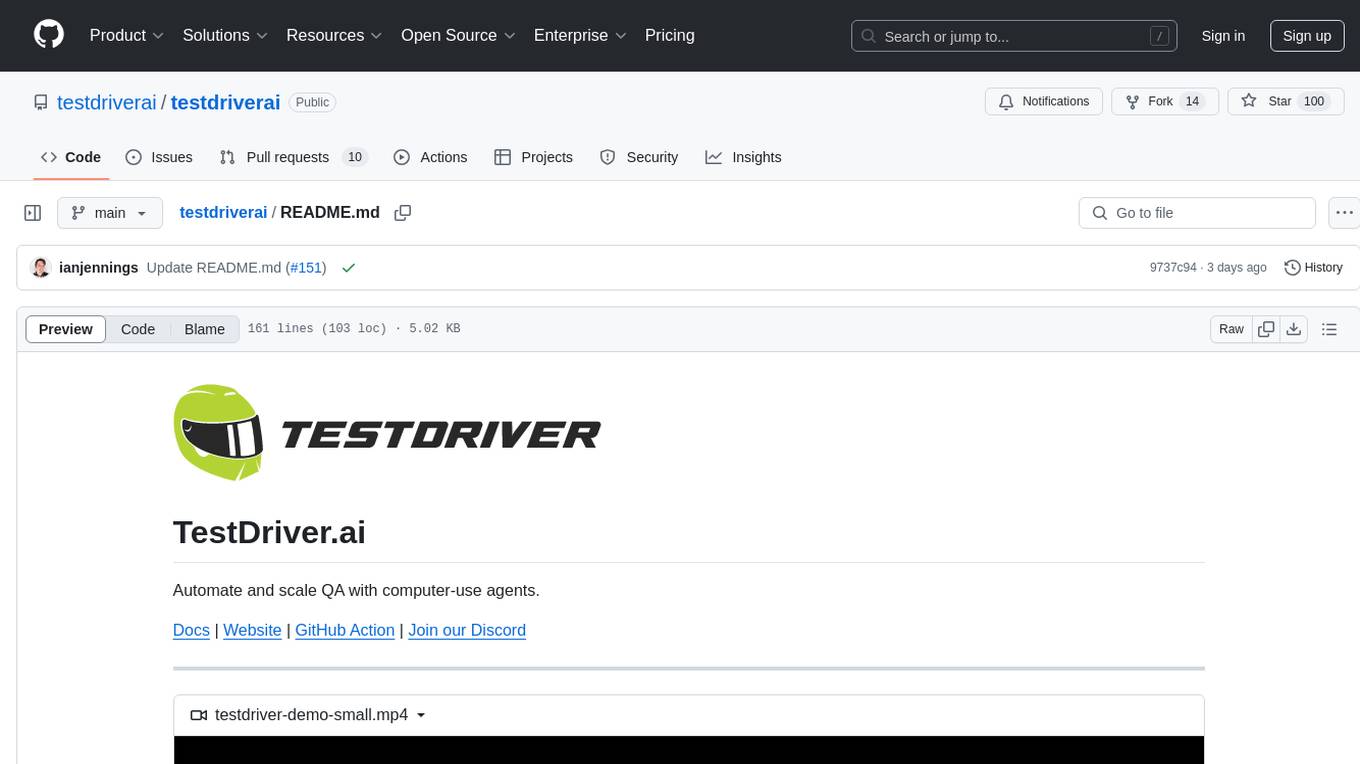
testdriverai
TestDriver.ai is a unique test framework that acts as an OS Agent for QA, utilizing AI vision, mouse, and keyboard emulation to control the desktop. It simplifies testing setup, requires less maintenance, and offers more power to test any application and control any OS setting. Users can automate testing of user flows on websites, desktop apps, browser windows, popups, HTML elements, file uploads, chrome extensions, and application integrations. The tool allows users to instruct TestDriver in natural language, generate test scripts, execute tests, and deploy tests using GitHub Actions for continuous integration.
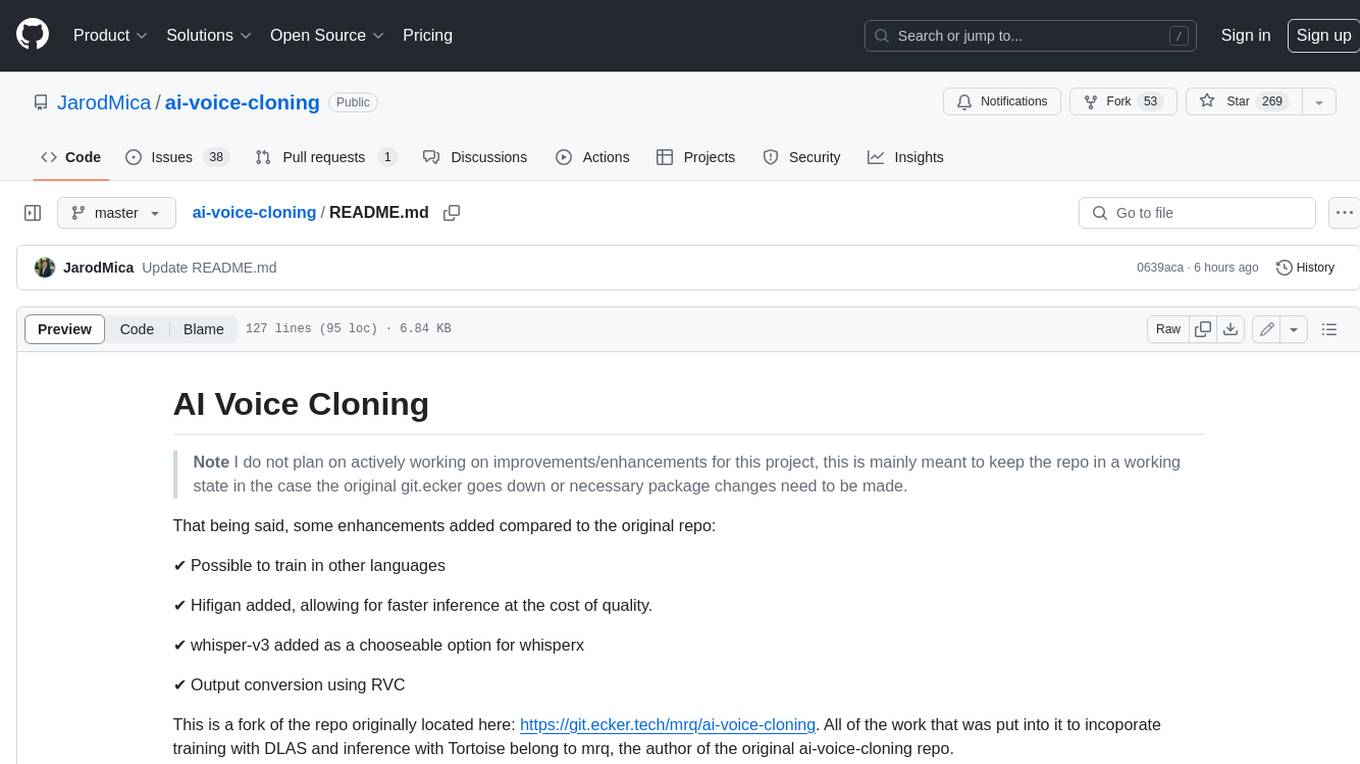
ai-voice-cloning
This repository provides a tool for AI voice cloning, allowing users to generate synthetic speech that closely resembles a target speaker's voice. The tool is designed to be user-friendly and accessible, with a graphical user interface that guides users through the process of training a voice model and generating synthetic speech. The tool also includes a variety of features that allow users to customize the generated speech, such as the pitch, volume, and speaking rate. Overall, this tool is a valuable resource for anyone interested in creating realistic and engaging synthetic speech.
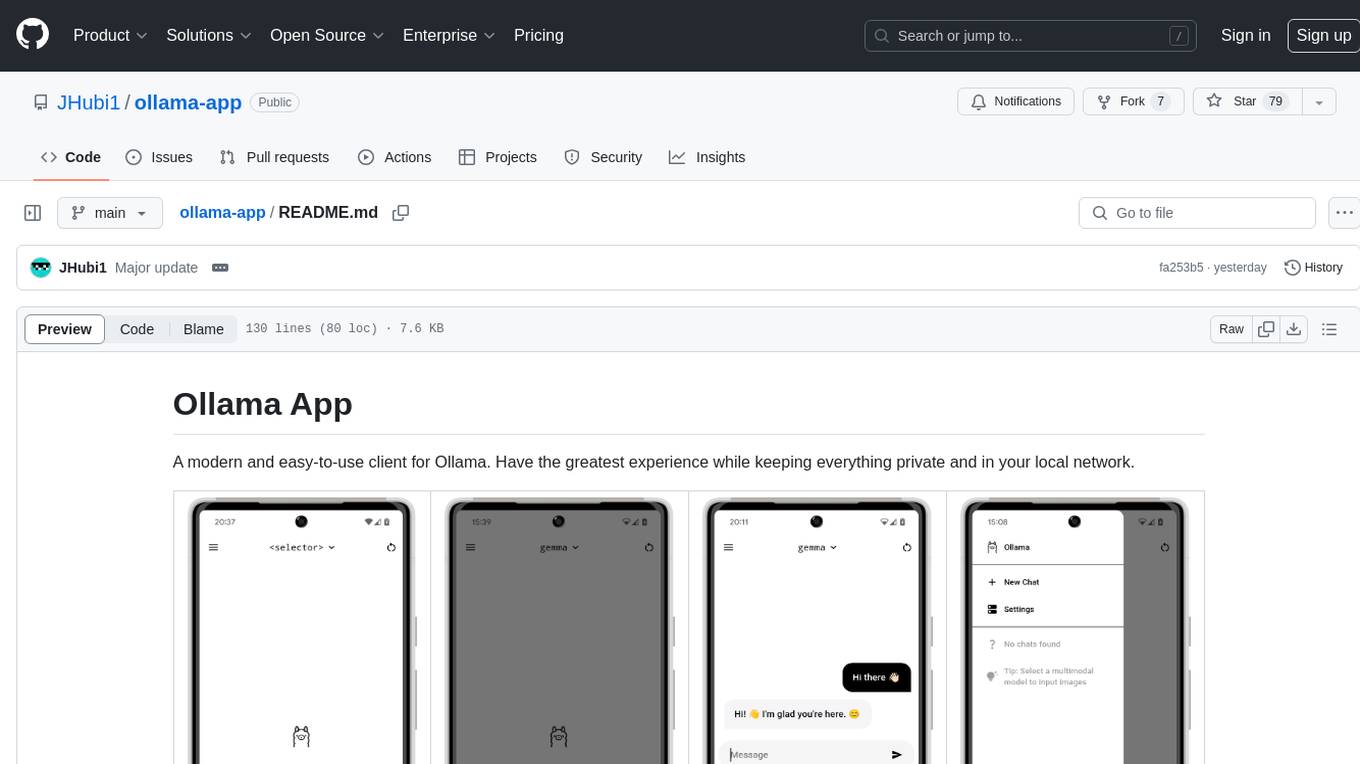
ollama-app
Ollama App is a modern and easy-to-use client for Ollama, allowing users to have a private experience within their local network. The app connects to an Ollama server using its API endpoint, enabling users to chat and interact with various models. It supports multimodal model input, a multilingual interface, and custom builds for personalized experiences. Users can easily set up the app, navigate through the side menu, select models, and create custom builds to tailor the app to their needs.
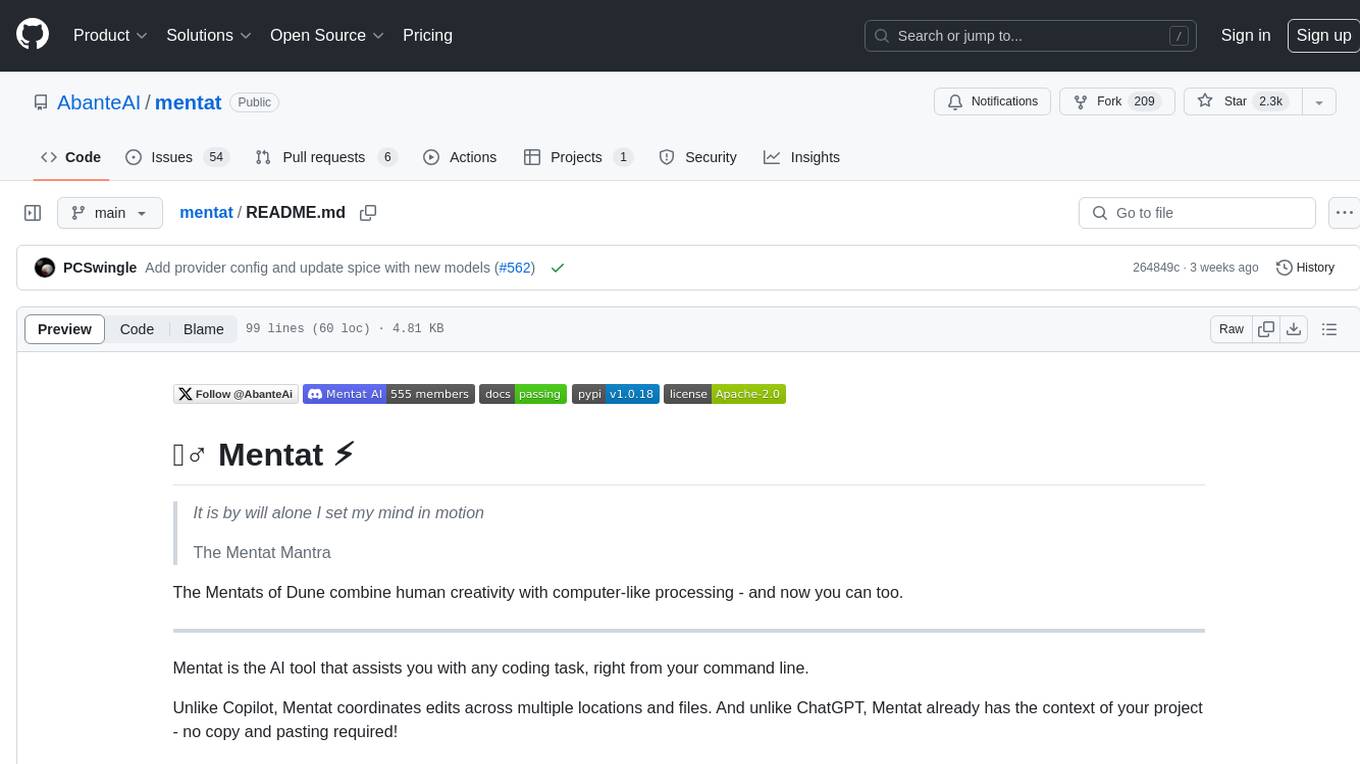
mentat
Mentat is an AI tool designed to assist with coding tasks directly from the command line. It combines human creativity with computer-like processing to help users understand new codebases, add new features, and refactor existing code. Unlike other tools, Mentat coordinates edits across multiple locations and files, with the context of the project already in mind. The tool aims to enhance the coding experience by providing seamless assistance and improving edit quality.
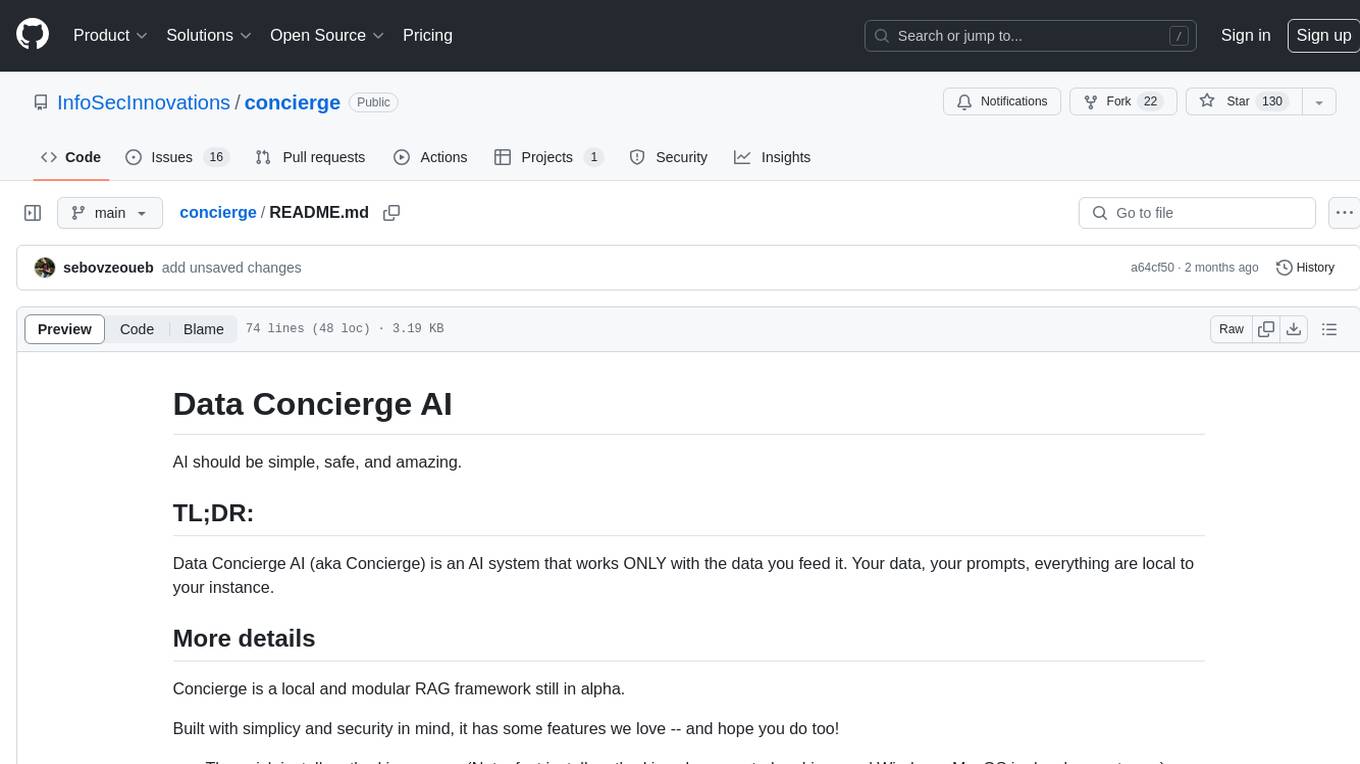
concierge
Concierge is a versatile automation tool designed to streamline repetitive tasks and workflows. It provides a user-friendly interface for creating custom automation scripts without the need for extensive coding knowledge. With Concierge, users can automate various tasks across different platforms and applications, increasing efficiency and productivity. The tool offers a wide range of pre-built automation templates and allows users to customize and schedule their automation processes. Concierge is suitable for individuals and businesses looking to automate routine tasks and improve overall workflow efficiency.
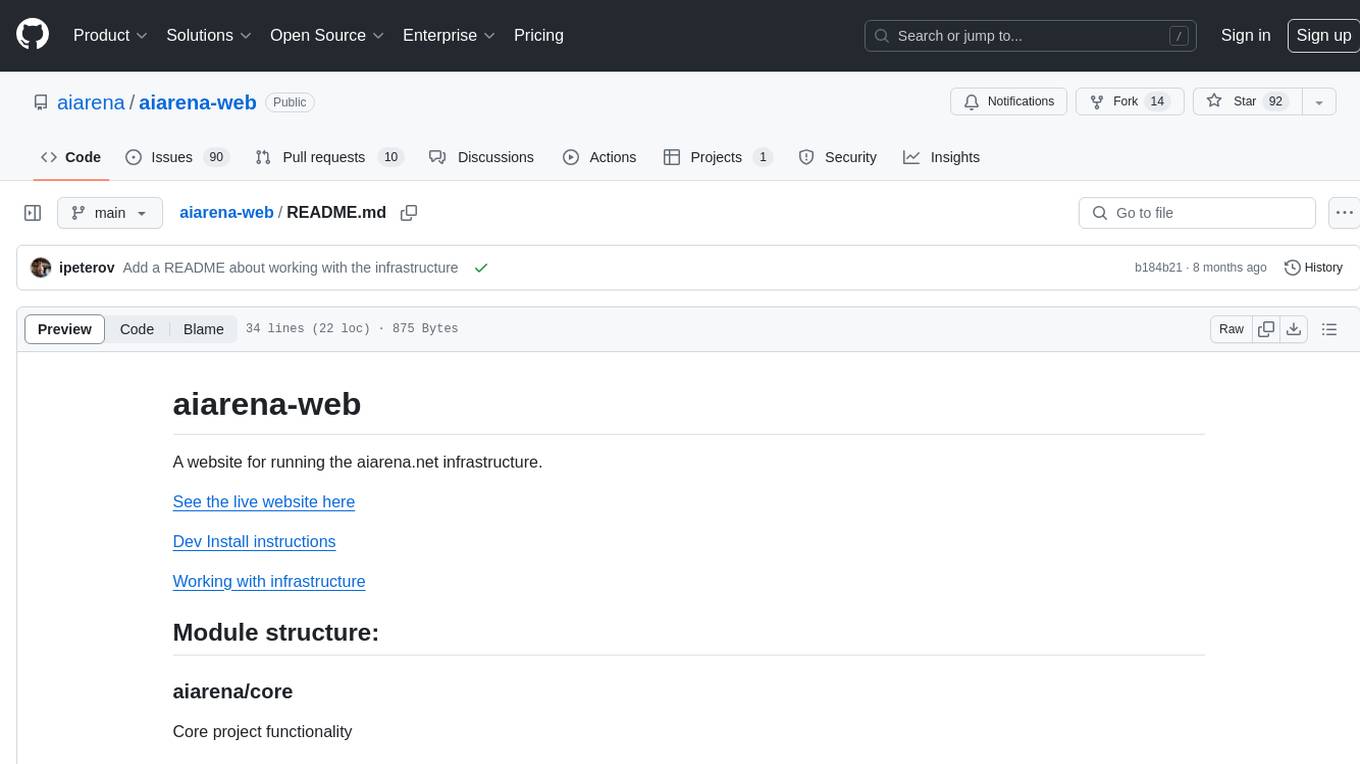
aiarena-web
aiarena-web is a website designed for running the aiarena.net infrastructure. It consists of different modules such as core functionality, web API endpoints, frontend templates, and a module for linking users to their Patreon accounts. The website serves as a platform for obtaining new matches, reporting results, featuring match replays, and connecting with Patreon supporters. The project is licensed under GPLv3 in 2019.
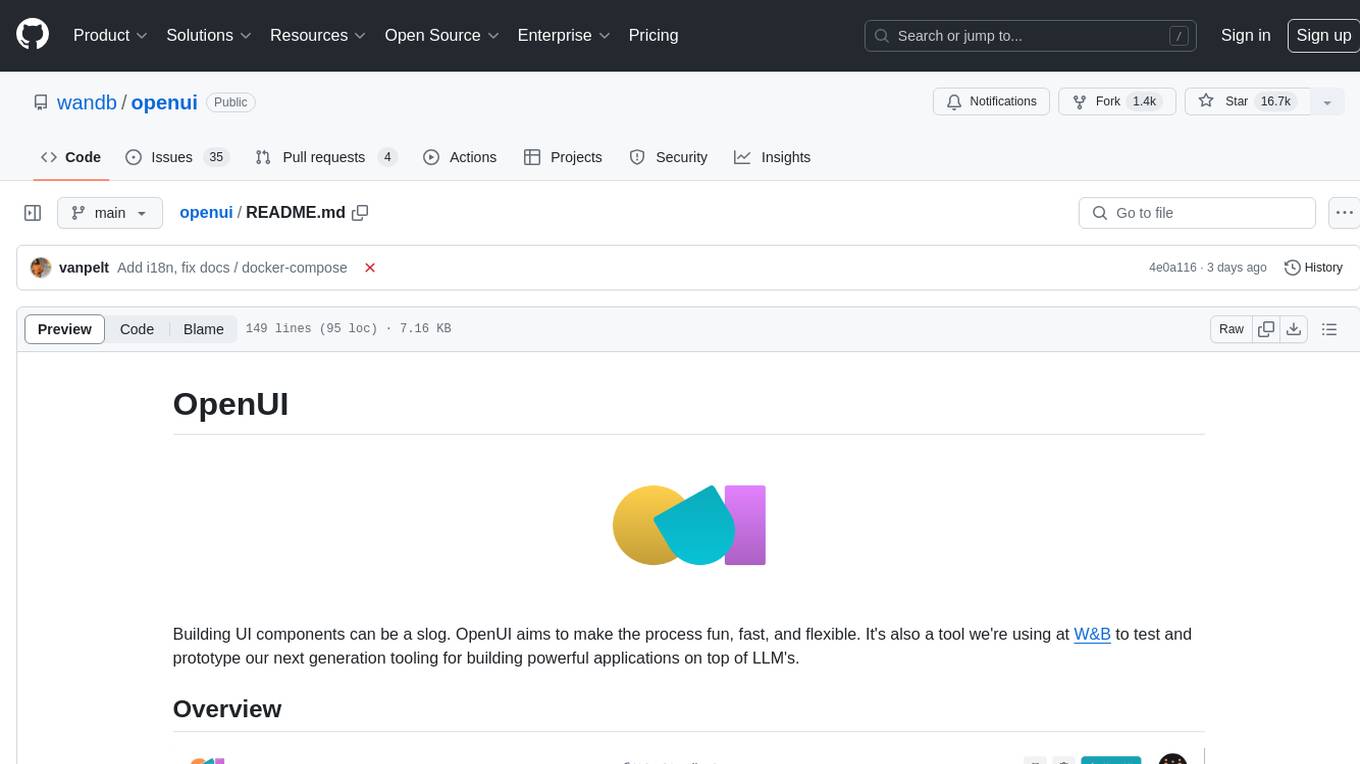
openui
OpenUI is a tool designed to simplify the process of building UI components by allowing users to describe UI using their imagination and see it rendered live. It supports converting HTML to React, Svelte, Web Components, etc. The tool is open source and aims to make UI development fun, fast, and flexible. It integrates with various AI services like OpenAI, Groq, Gemini, Anthropic, Cohere, and Mistral, providing users with the flexibility to use different models. OpenUI also supports LiteLLM for connecting to various LLM services and allows users to create custom proxy configs. The tool can be run locally using Docker or Python, and it offers a development environment for quick setup and testing.
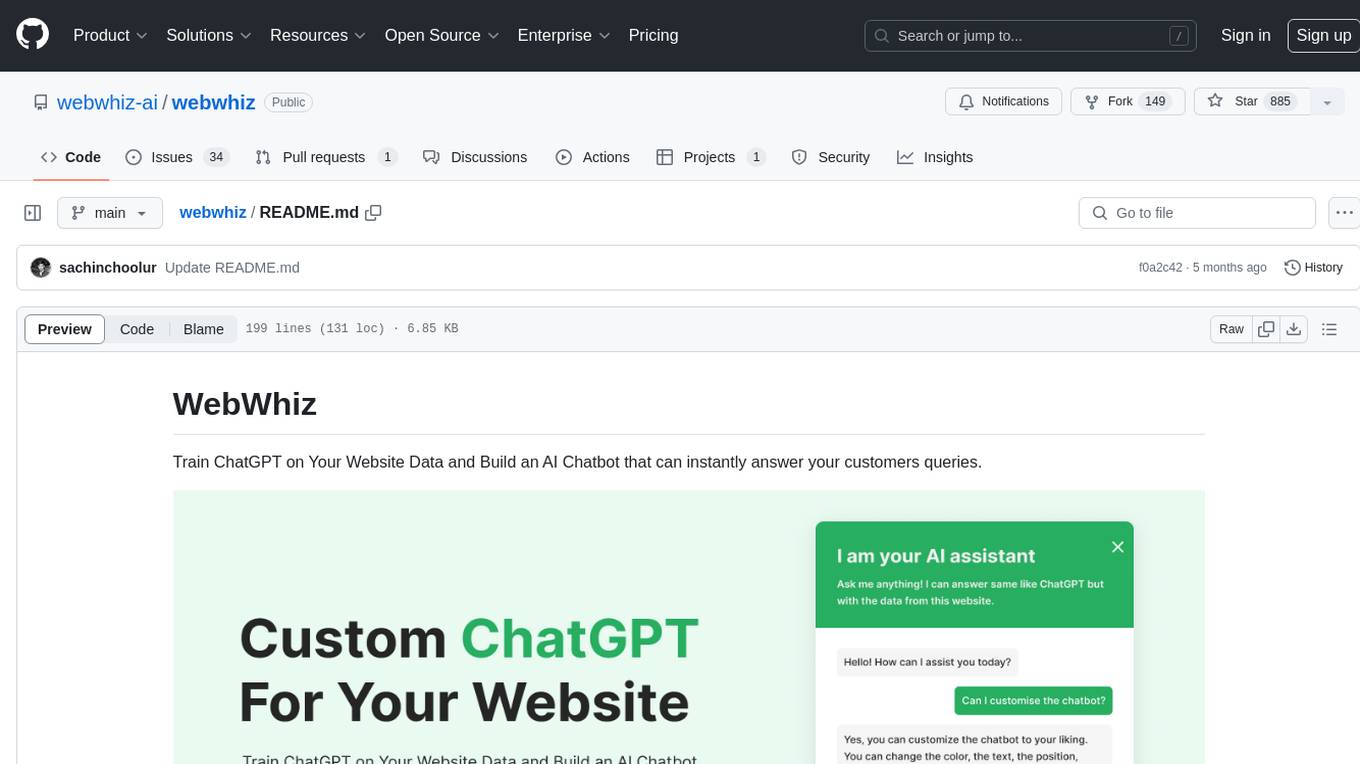
webwhiz
WebWhiz is an open-source tool that allows users to train ChatGPT on website data to build AI chatbots for customer queries. It offers easy integration, data-specific responses, regular data updates, no-code builder, chatbot customization, fine-tuning, and offline messaging. Users can create and train chatbots in a few simple steps by entering their website URL, automatically fetching and preparing training data, training ChatGPT, and embedding the chatbot on their website. WebWhiz can crawl websites monthly, collect text data and metadata, and process text data using tokens. Users can train custom data, but bringing custom open AI keys is not yet supported. The tool has no limitations on context size but may limit the number of pages based on the chosen plan. WebWhiz SDK is available on NPM, CDNs, and GitHub, and users can self-host it using Docker or manual setup involving MongoDB, Redis, Node, Python, and environment variables setup. For any issues, users can contact [email protected].
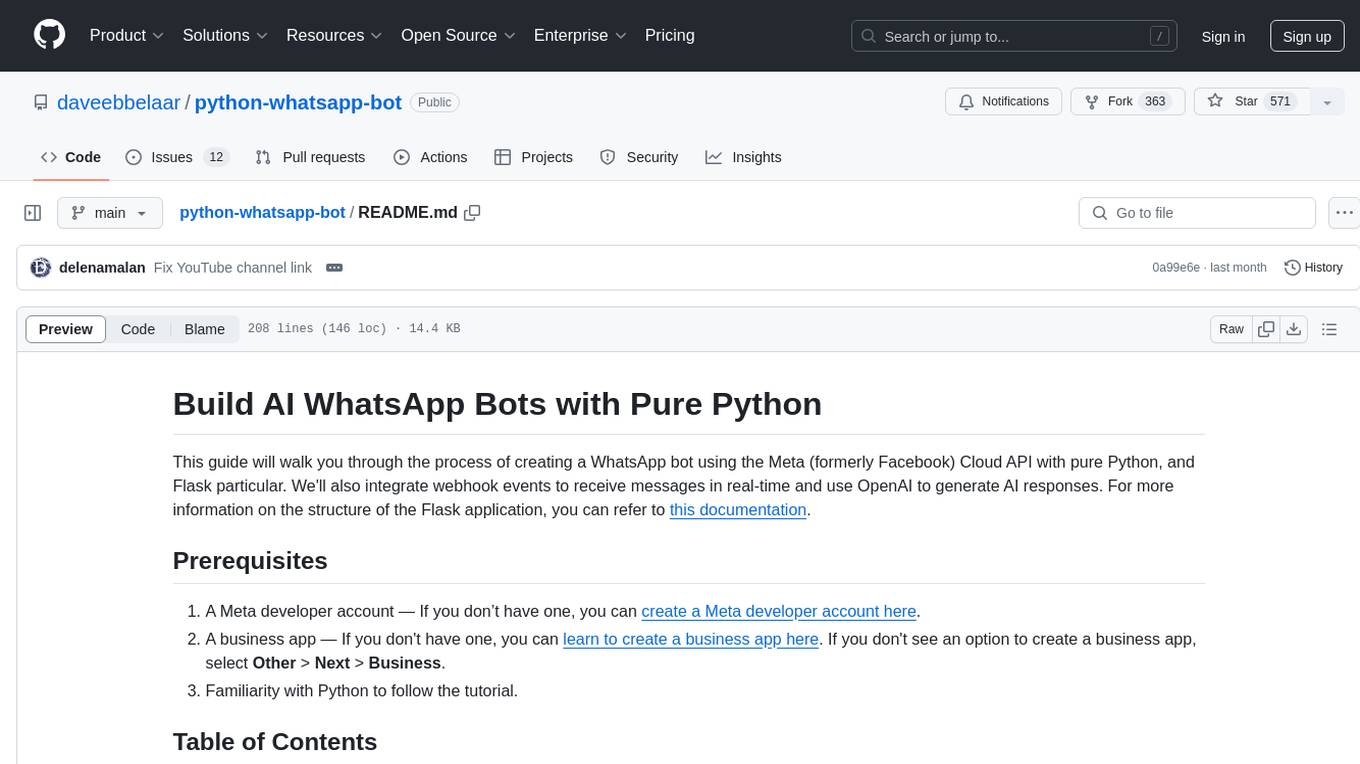
python-whatsapp-bot
This repository provides a comprehensive guide on building AI WhatsApp bots using Python and Flask. It covers setting up a Meta developer account, integrating webhook events for real-time message reception, and using OpenAI for AI responses. The tutorial includes steps for selecting phone numbers, sending messages with the API, configuring webhooks, integrating AI into the application, and adding a phone number. It also explains the process of creating a system user, obtaining access tokens, and validating verification requests and payloads for webhook security. The repository aims to help users create intelligent WhatsApp bots with Python and AI capabilities.
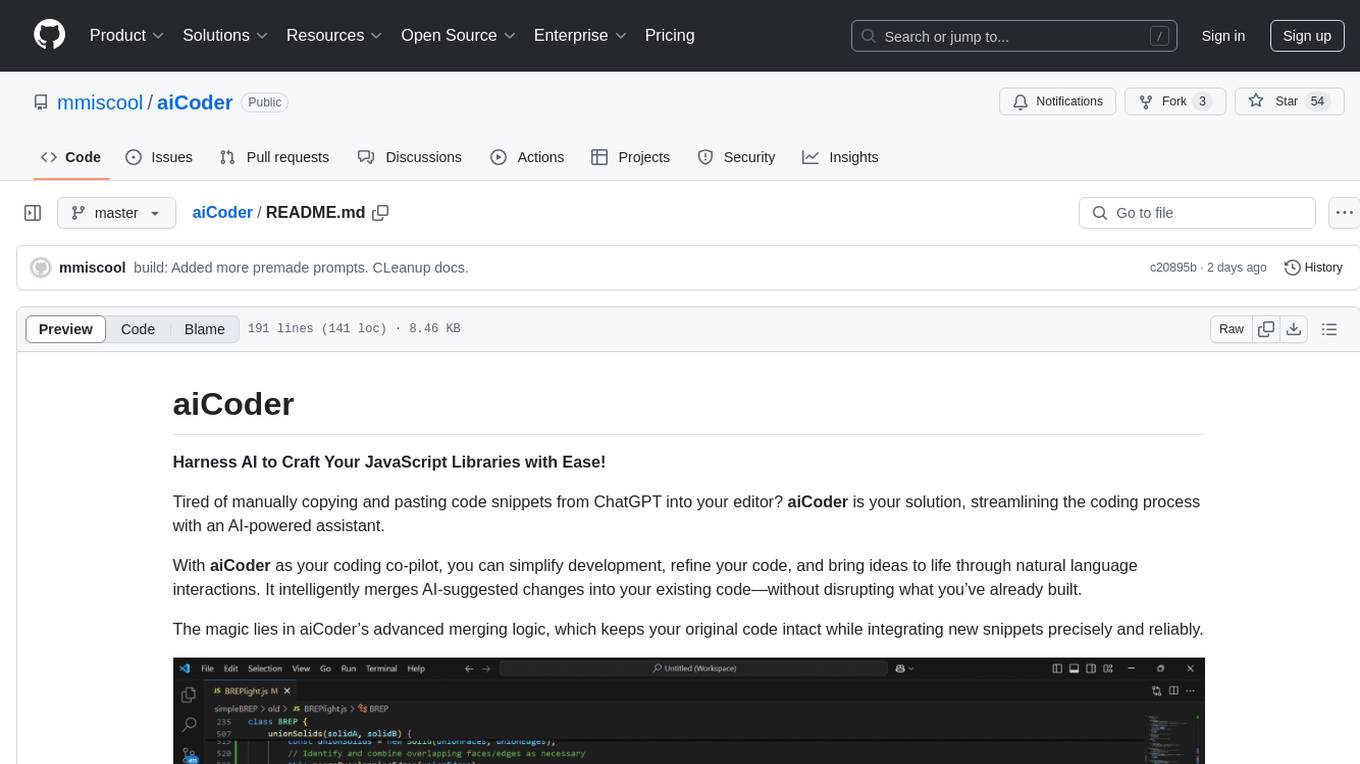
aiCoder
aiCoder is an AI-powered tool designed to streamline the coding process by automating repetitive tasks, providing intelligent code suggestions, and facilitating the integration of new features into existing codebases. It offers a chat interface for natural language interactions, methods and stubs lists for code modification, and settings customization for project-specific prompts. Users can leverage aiCoder to enhance code quality, focus on higher-level design, and save time during development.
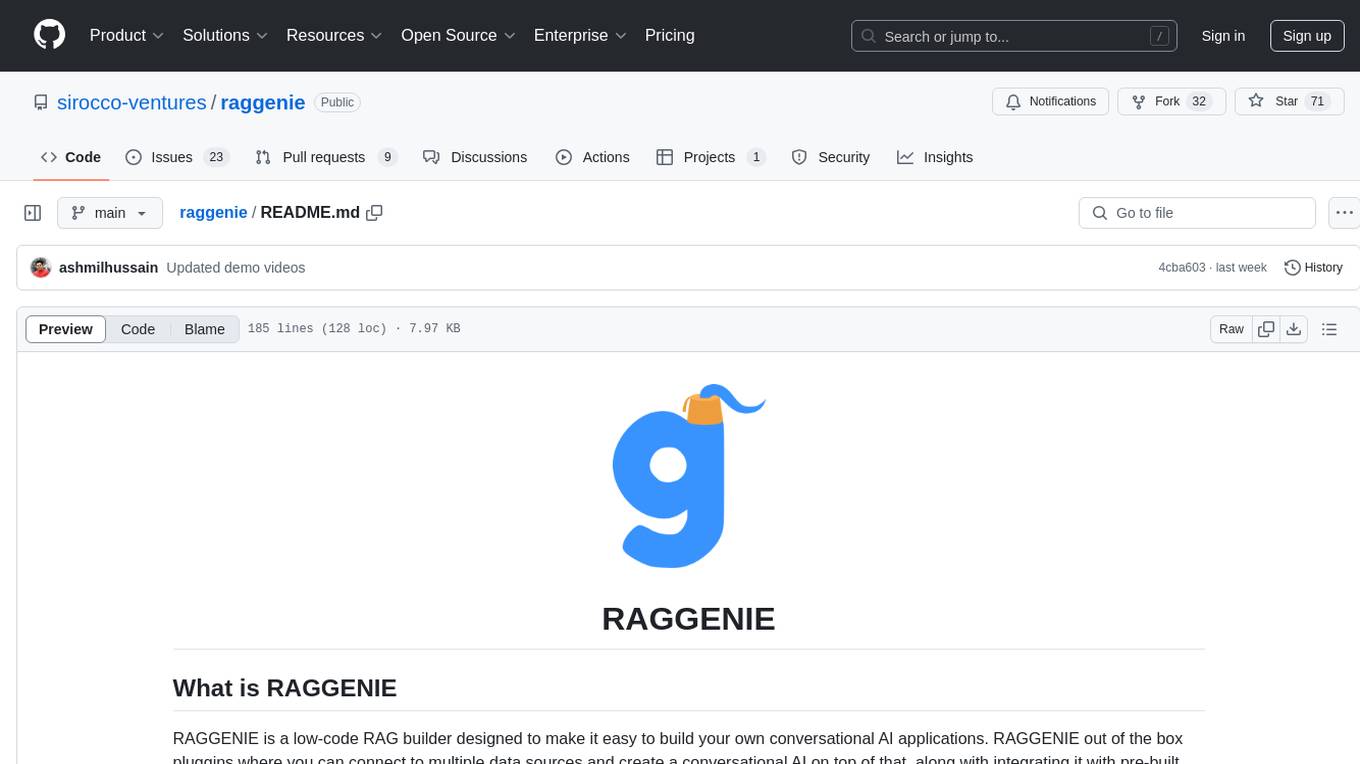
raggenie
RAGGENIE is a low-code RAG builder tool designed to simplify the creation of conversational AI applications. It offers out-of-the-box plugins for connecting to various data sources and building conversational AI on top of them, including integration with pre-built agents for actions. The tool is open-source under the MIT license, with a current focus on making it easy to build RAG applications and future plans for maintenance, monitoring, and transitioning applications from pilots to production.
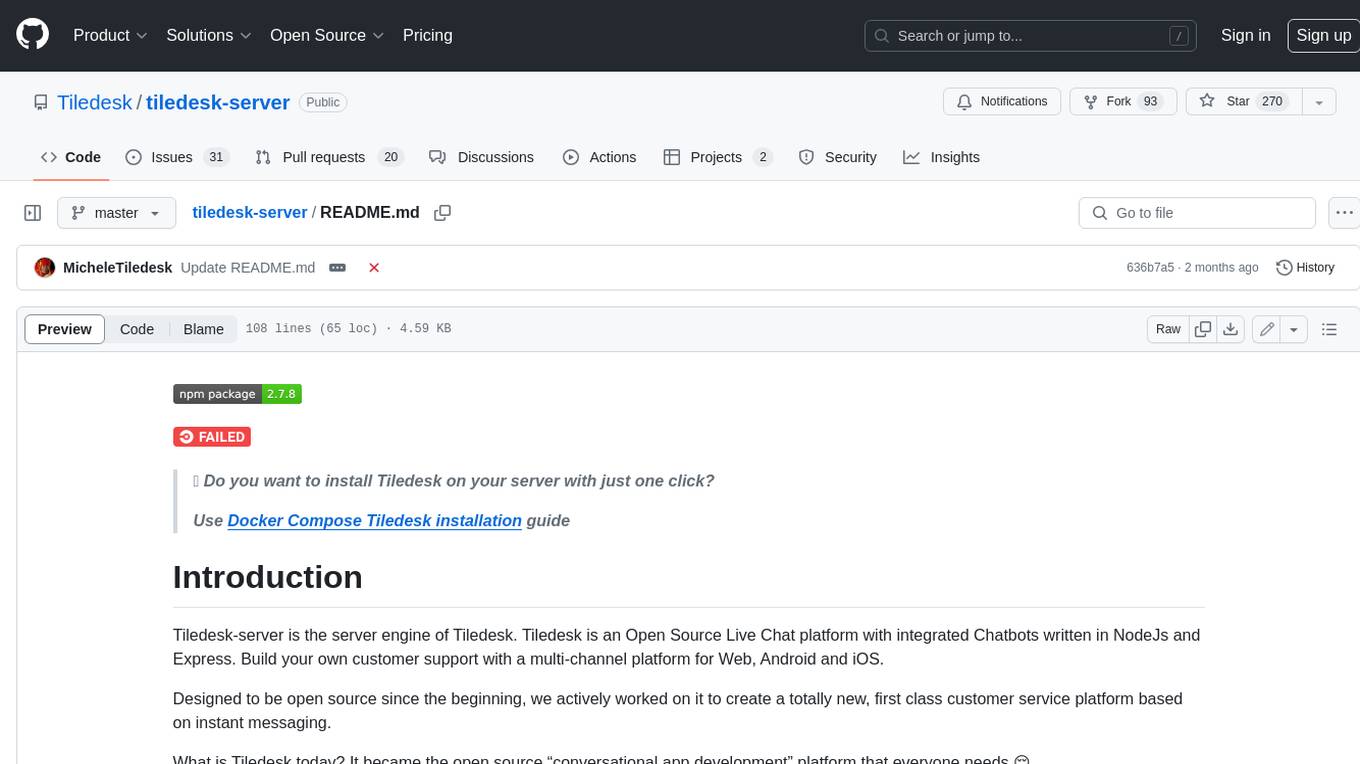
tiledesk-server
Tiledesk-server is the server engine of Tiledesk. Tiledesk is an Open Source Live Chat platform with integrated Chatbots written in NodeJs and Express. Build your own customer support with a multi-channel platform for Web, Android and iOS. Designed to be open source since the beginning, we actively worked on it to create a totally new, first class customer service platform based on instant messaging. What is Tiledesk today? It became the open source “conversational app development” platform that everyone needs 😌 You can use Tiledesk to increase sales for your website or for post-sales customer service. Every conversation can be automated using our first class native chatbot technology. You can also connect your own applications using our APIs or Webhooks. Moreover you can deploy entire visual applications inside a conversation. And your applications can converse with your chatbots or your end-users! We know this is cool 😎 Tiledesk is multichannel in a totally new way. You can write your chatbot scripts with images, buttons and other cool elements that your channels support. But you will configureyour chatbot replies only once. They will run on every channel, auto-adapting the responses to the target channel whatever it is, Whatsapp, Facebook Messenger, Telegram etc. More info on Tiledesk website: https://www.tiledesk.com. You can find technical documentation here: https://developer.tiledesk.com
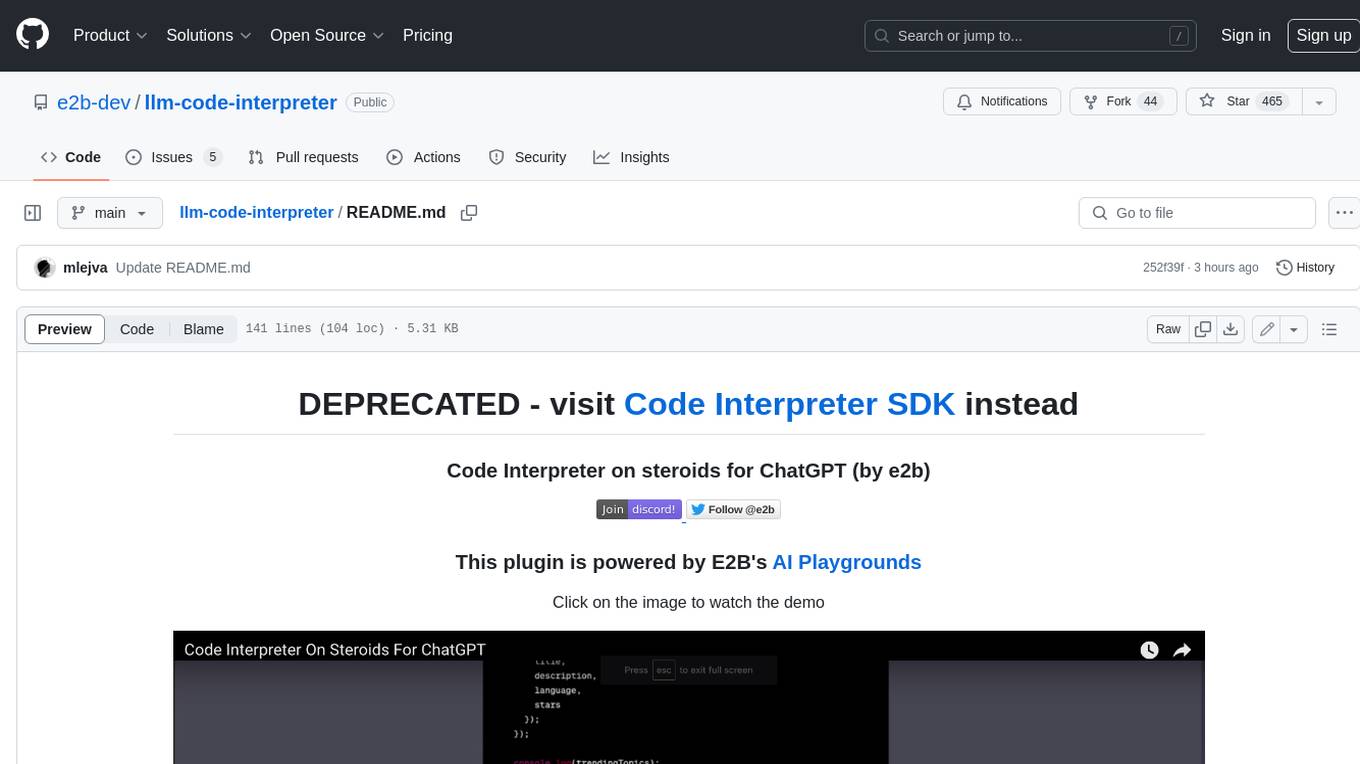
llm-code-interpreter
The 'llm-code-interpreter' repository is a deprecated plugin that provides a code interpreter on steroids for ChatGPT by E2B. It gives ChatGPT access to a sandboxed cloud environment with capabilities like running any code, accessing Linux OS, installing programs, using filesystem, running processes, and accessing the internet. The plugin exposes commands to run shell commands, read files, and write files, enabling various possibilities such as running different languages, installing programs, starting servers, deploying websites, and more. It is powered by the E2B API and is designed for agents to freely experiment within a sandboxed environment.
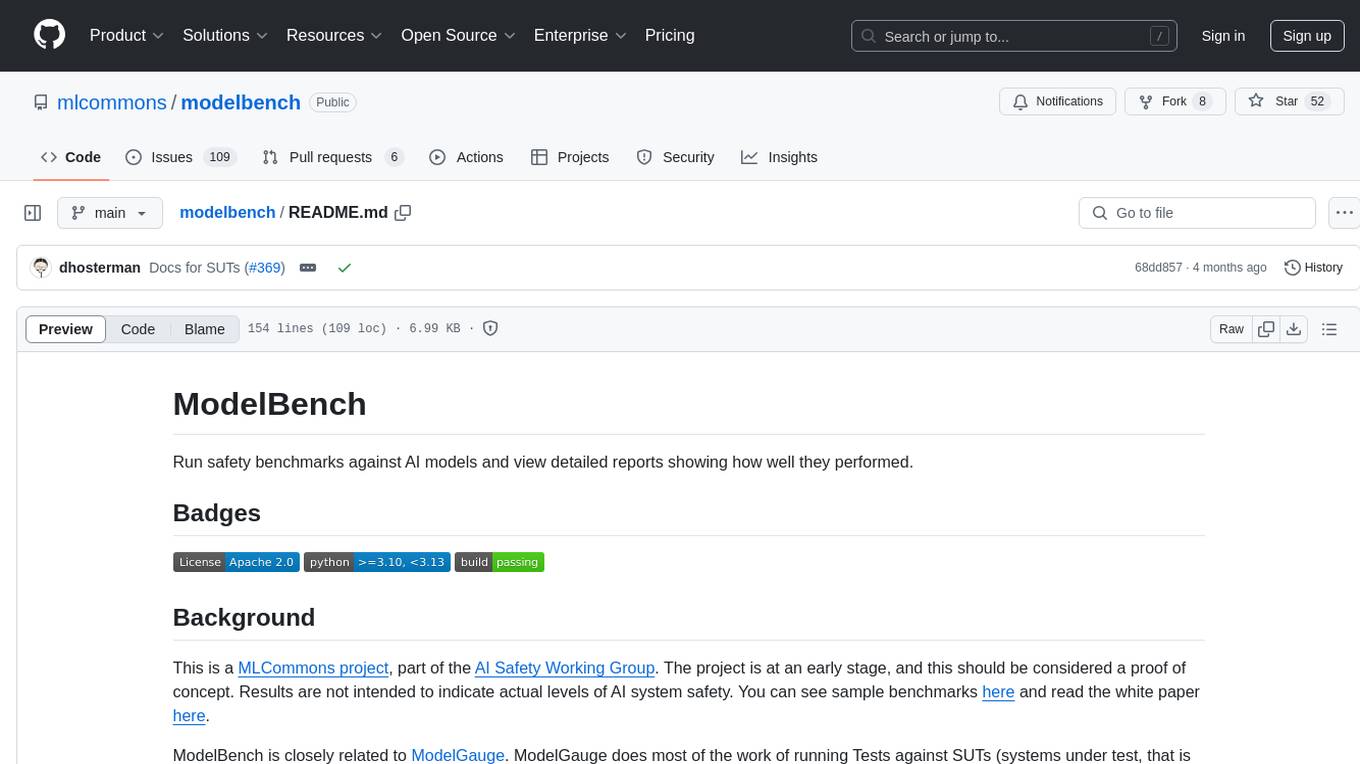
modelbench
ModelBench is a tool for running safety benchmarks against AI models and generating detailed reports. It is part of the MLCommons project and is designed as a proof of concept to aggregate measures, relate them to specific harms, create benchmarks, and produce reports. The tool requires LlamaGuard for evaluating responses and a TogetherAI account for running benchmarks. Users can install ModelBench from GitHub or PyPI, run tests using Poetry, and create benchmarks by providing necessary API keys. The tool generates static HTML pages displaying benchmark scores and allows users to dump raw scores and manage cache for faster runs. ModelBench is aimed at enabling users to test their own models and create tests and benchmarks.
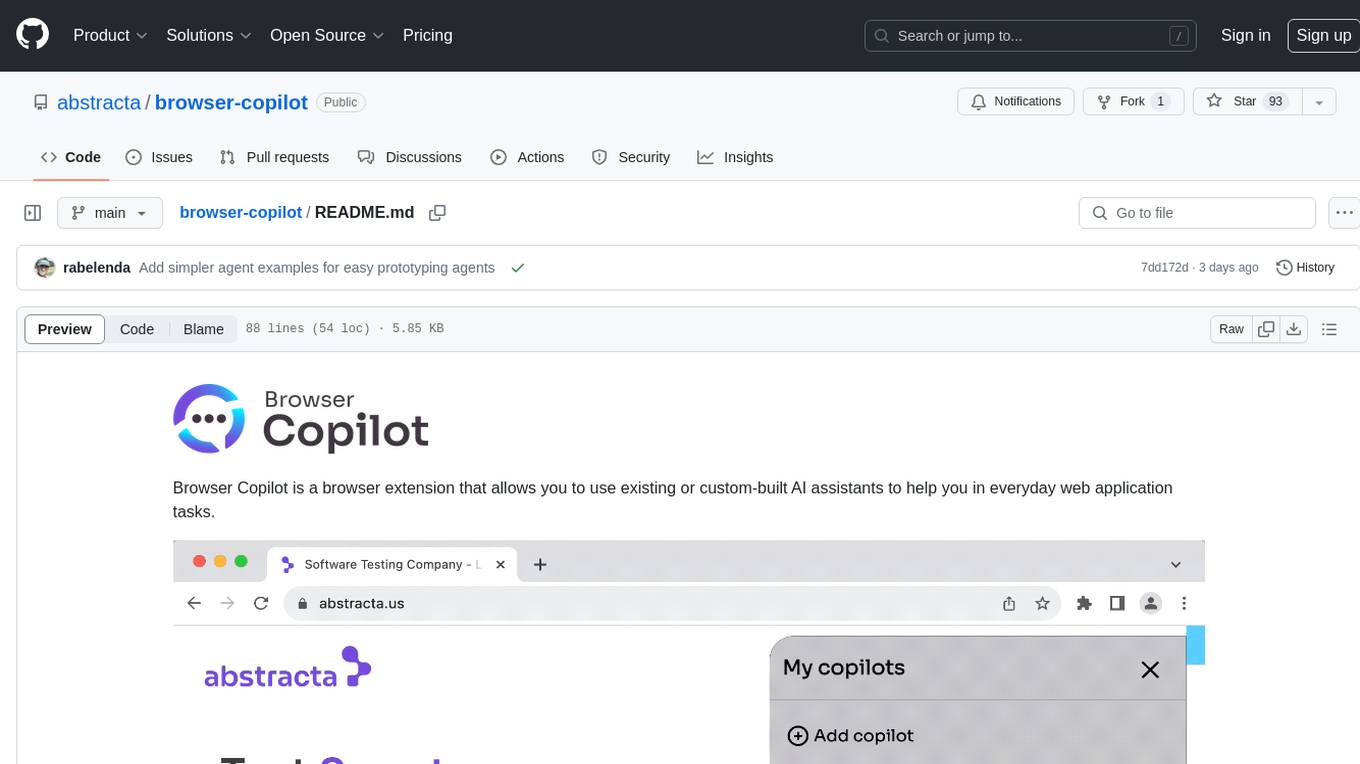
browser-copilot
Browser Copilot is a browser extension that enables users to utilize AI assistants for various web application tasks. It provides a versatile UI and framework to implement copilots that can automate tasks, extract information, interact with web applications, and utilize service APIs. Users can easily install copilots, start chats, save prompts, and toggle the copilot on or off. The project also includes a sample copilot implementation for testing purposes and encourages community contributions to expand the catalog of copilots.
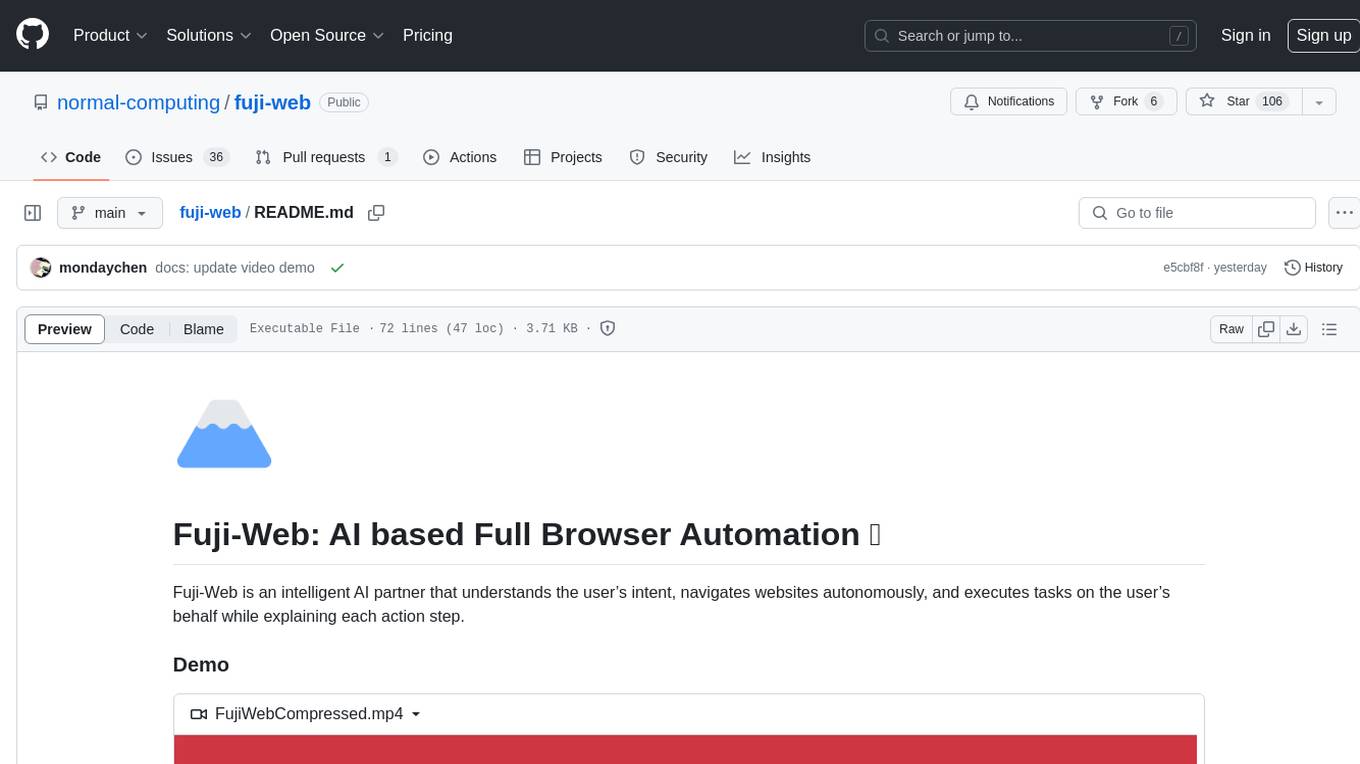
fuji-web
Fuji-Web is an intelligent AI partner designed for full browser automation. It autonomously navigates websites and performs tasks on behalf of the user while providing explanations for each action step. Users can easily install the extension in their browser, access the Fuji icon to input tasks, and interact with the tool to streamline web browsing tasks. The tool aims to enhance user productivity by automating repetitive web actions and providing a seamless browsing experience.
For similar tasks
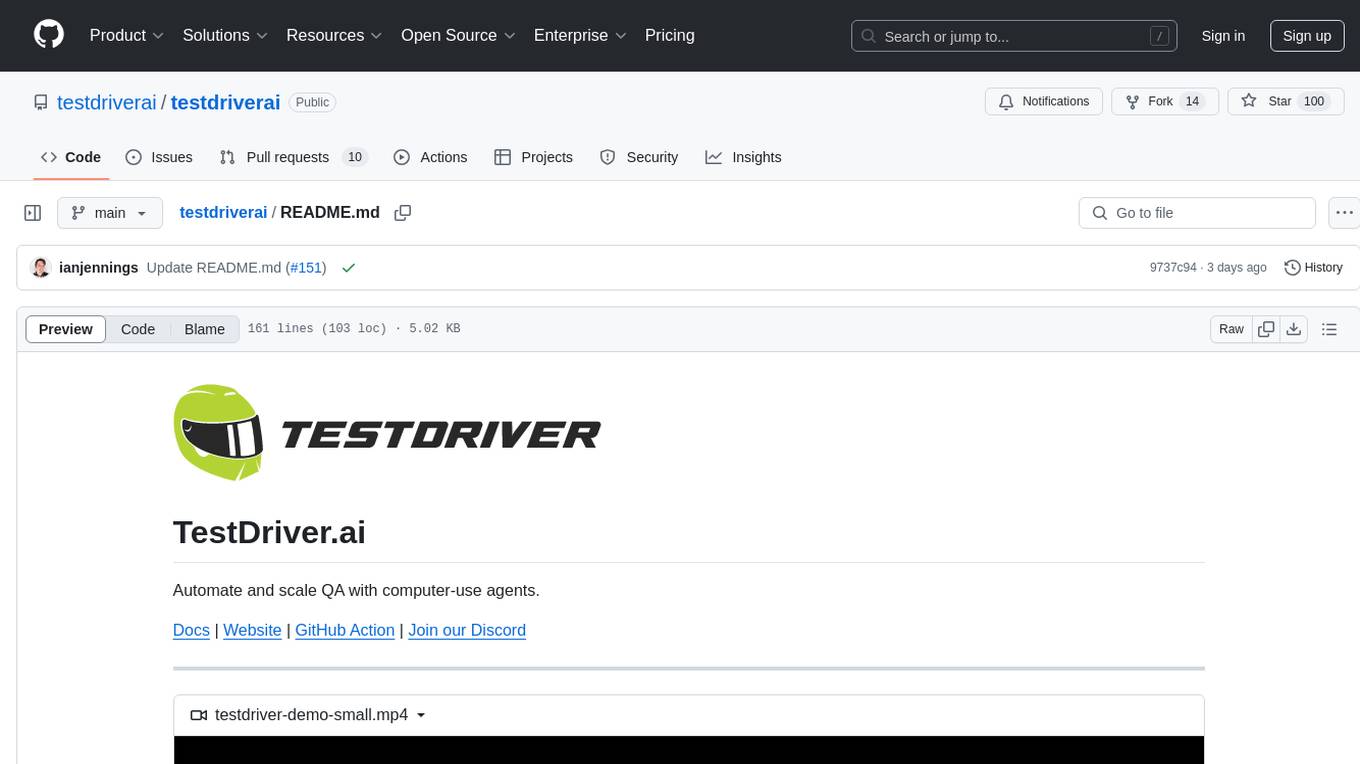
testdriverai
TestDriver.ai is a unique test framework that acts as an OS Agent for QA, utilizing AI vision, mouse, and keyboard emulation to control the desktop. It simplifies testing setup, requires less maintenance, and offers more power to test any application and control any OS setting. Users can automate testing of user flows on websites, desktop apps, browser windows, popups, HTML elements, file uploads, chrome extensions, and application integrations. The tool allows users to instruct TestDriver in natural language, generate test scripts, execute tests, and deploy tests using GitHub Actions for continuous integration.
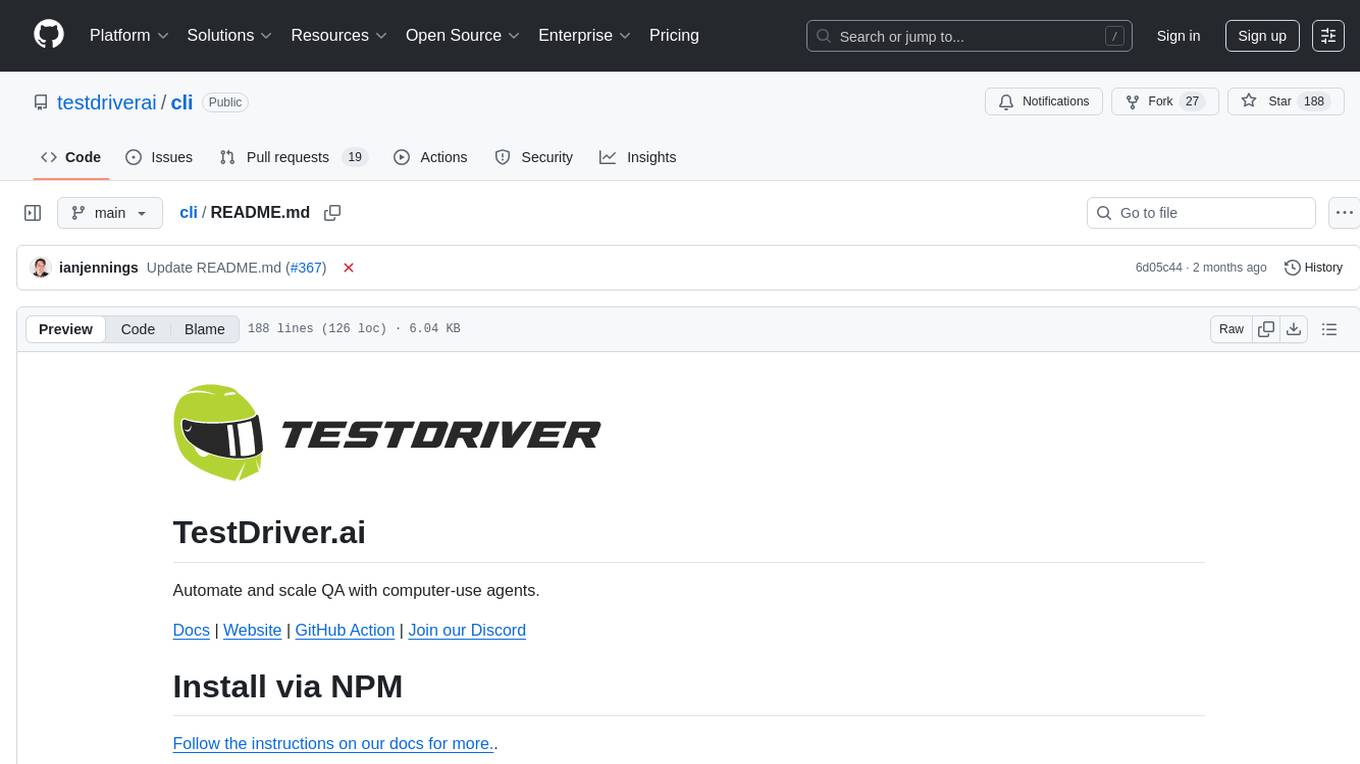
cli
TestDriver is an innovative test framework that automates and scales QA using computer-use agents. It leverages AI vision, mouse, and keyboard emulation to control the entire desktop, making it more like a QA employee than a traditional test framework. With TestDriver, users can easily set up tests without complex selectors, reduce maintenance efforts as tests don't break with code changes, and gain more power to test any application and control any OS setting.
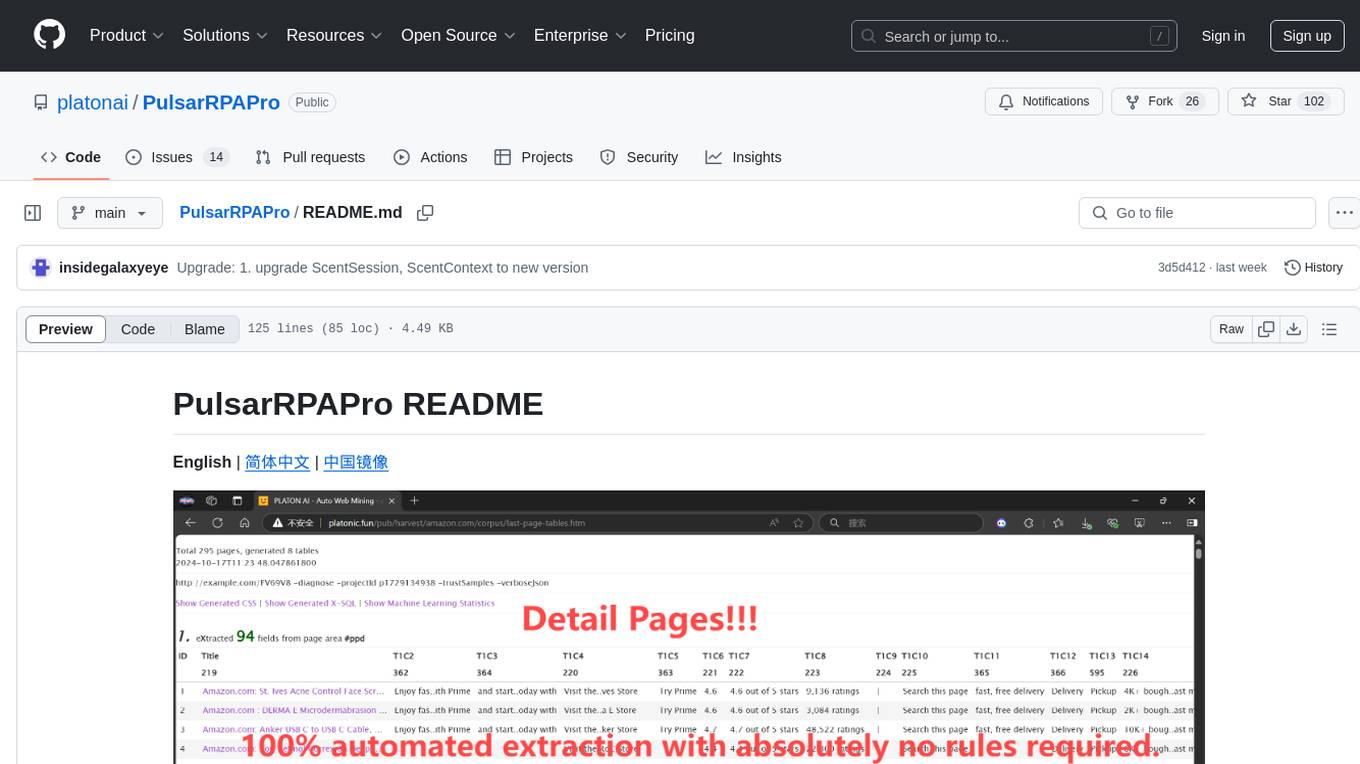
PulsarRPAPro
PulsarRPAPro is a powerful robotic process automation (RPA) tool designed to automate repetitive tasks and streamline business processes. It offers a user-friendly interface for creating and managing automation workflows, allowing users to easily automate tasks without the need for extensive programming knowledge. With features such as task scheduling, data extraction, and integration with various applications, PulsarRPAPro helps organizations improve efficiency and productivity by reducing manual work and human errors. Whether you are a small business looking to automate simple tasks or a large enterprise seeking to optimize complex processes, PulsarRPAPro provides the flexibility and scalability to meet your automation needs.
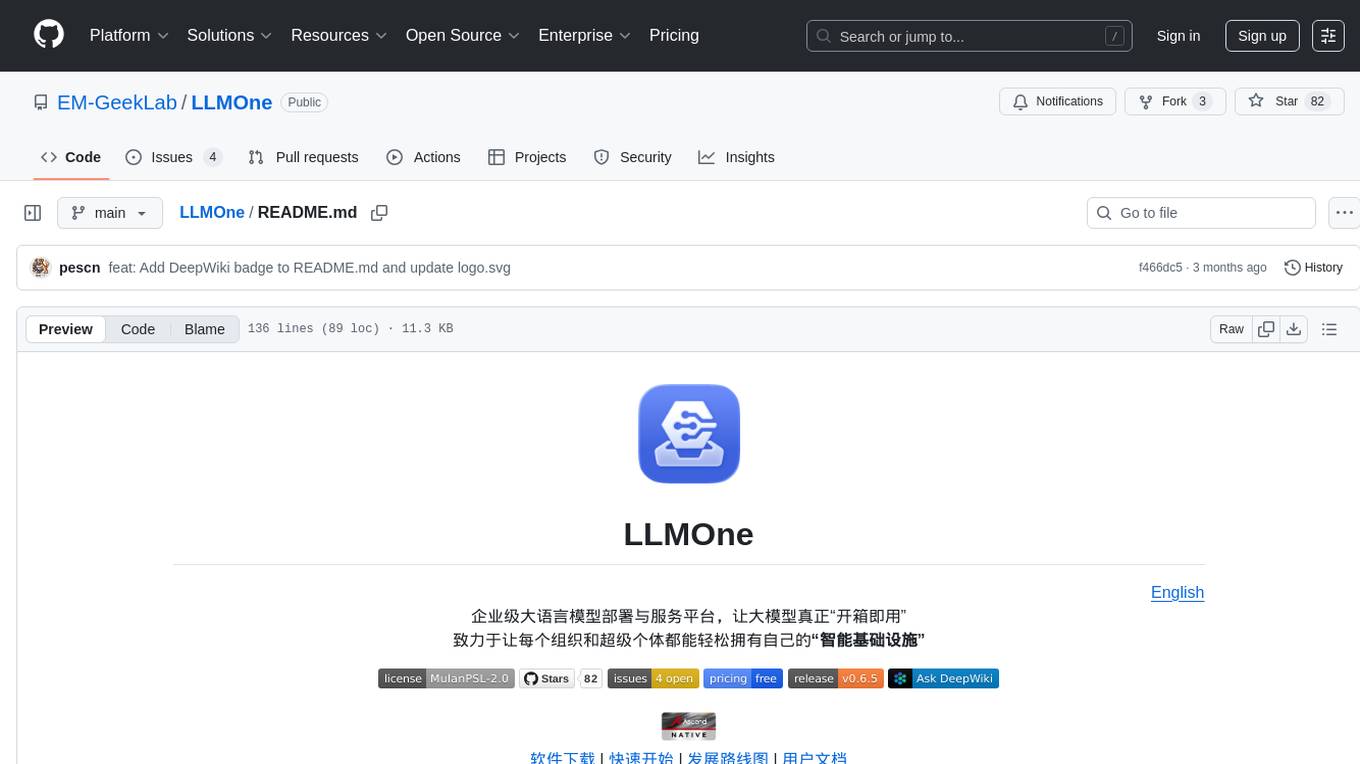
LLMOne
LLMOne is an open-source, lightweight enterprise-level platform for deploying and serving large language models. It aims to address pain points in traditional large model private deployment such as long cycles, complex configurations, performance challenges, and high operational costs. LLMOne simplifies the deployment process with highly automated workflows and optimized runtime environments, ensuring enterprise-level performance and stability. It caters to developers, manufacturers, and users of large language models, providing features like rapid deployment, professional inference performance, broad compatibility with AI hardware, flexible model and application management, visual operational monitoring, and an open application ecosystem.
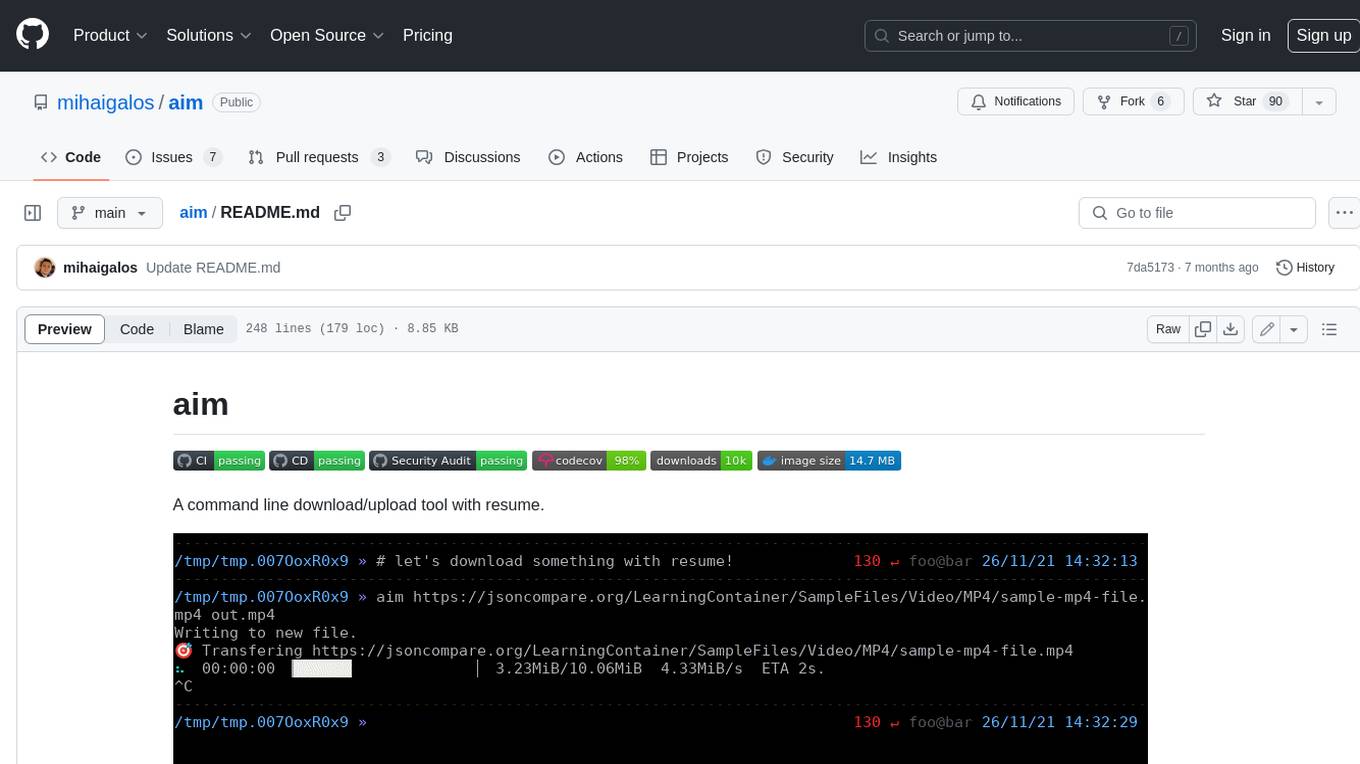
aim
Aim is a command-line tool for downloading and uploading files with resume support. It supports various protocols including HTTP, FTP, SFTP, SSH, and S3. Aim features an interactive mode for easy navigation and selection of files, as well as the ability to share folders over HTTP for easy access from other devices. Additionally, it offers customizable progress indicators and output formats, and can be integrated with other commands through piping. Aim can be installed via pre-built binaries or by compiling from source, and is also available as a Docker image for platform-independent usage.
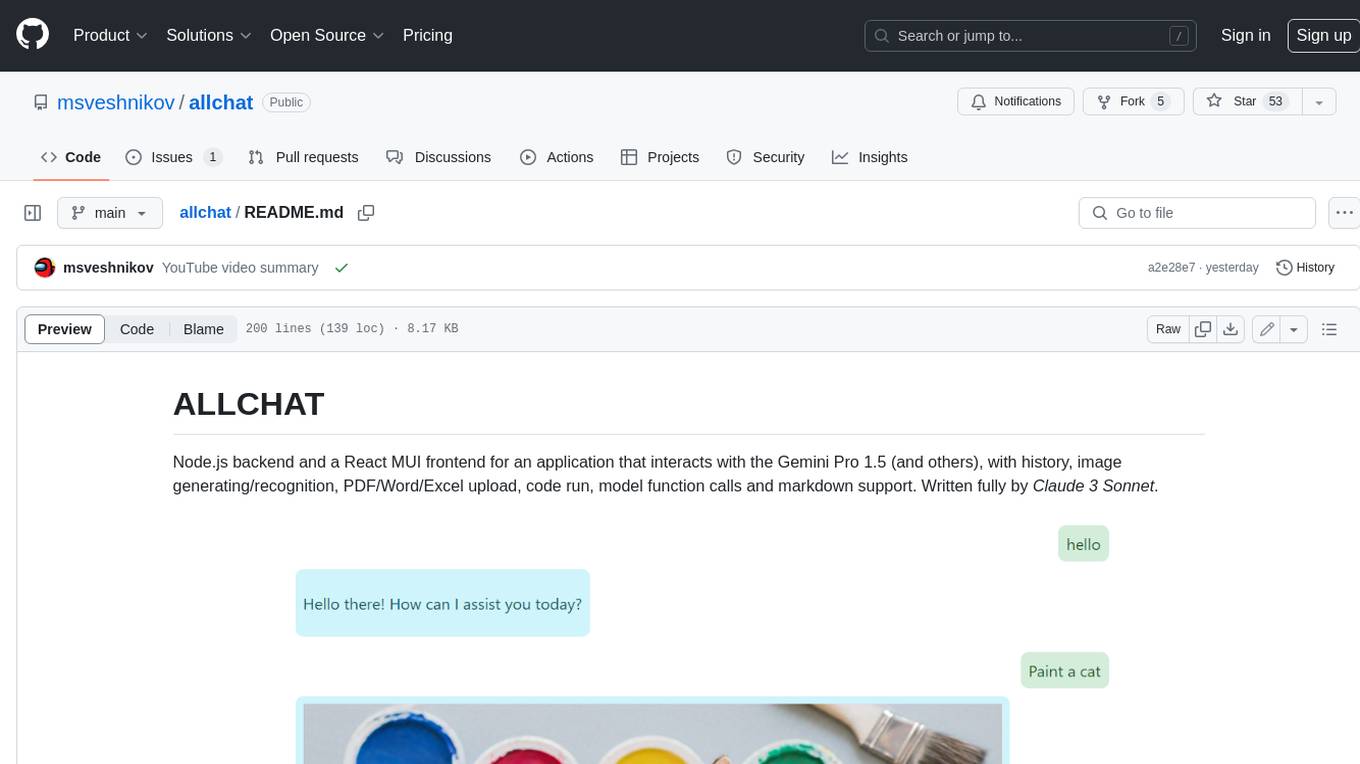
allchat
ALLCHAT is a Node.js backend and React MUI frontend for an application that interacts with the Gemini Pro 1.5 (and others), with history, image generating/recognition, PDF/Word/Excel upload, code run, model function calls and markdown support. It is a comprehensive tool that allows users to connect models to the world with Web Tools, run locally, deploy using Docker, configure Nginx, and monitor the application using a dockerized monitoring solution (Loki+Grafana).
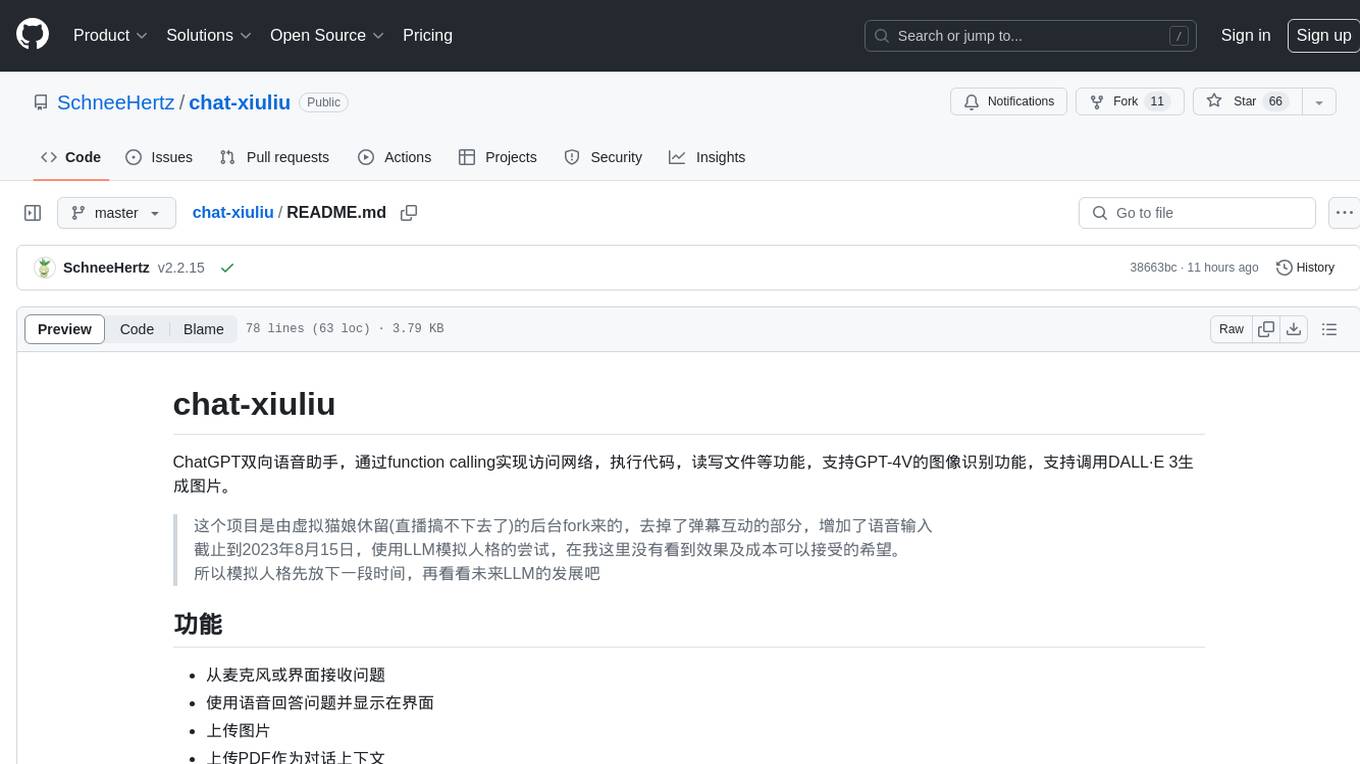
chat-xiuliu
Chat-xiuliu is a bidirectional voice assistant powered by ChatGPT, capable of accessing the internet, executing code, reading/writing files, and supporting GPT-4V's image recognition feature. It can also call DALL·E 3 to generate images. The project is a fork from a background of a virtual cat girl named Xiuliu, with removed live chat interaction and added voice input. It can receive questions from microphone or interface, answer them vocally, upload images and PDFs, process tasks through function calls, remember conversation content, search the web, generate images using DALL·E 3, read/write local files, execute JavaScript code in a sandbox, open local files or web pages, customize the cat girl's speaking style, save conversation screenshots, and support Azure OpenAI and other API endpoints in openai format. It also supports setting proxies and various AI models like GPT-4, GPT-3.5, and DALL·E 3.
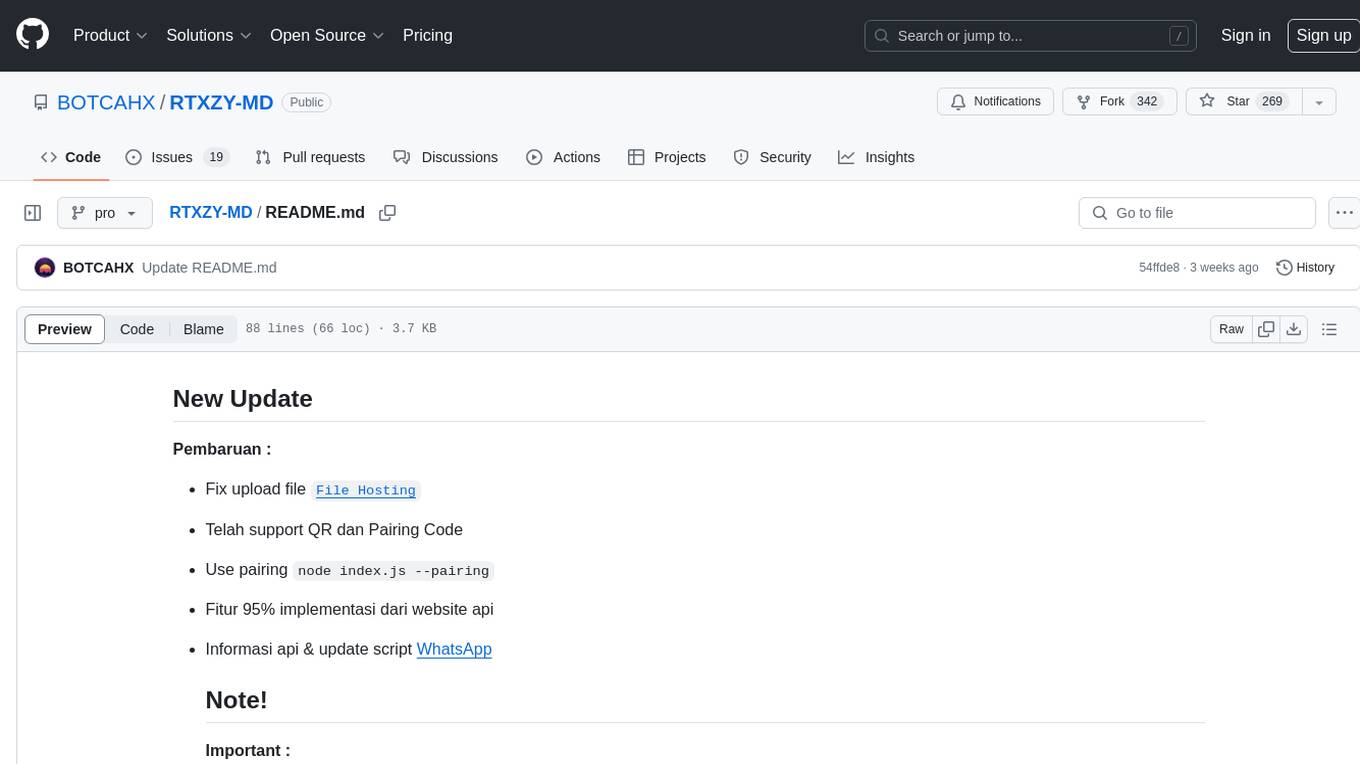
RTXZY-MD
RTXZY-MD is a bot tool that supports file hosting, QR code, pairing code, and RestApi features. Users must fill in the Apikey for the bot to function properly. It is not recommended to install the bot on platforms lacking ffmpeg, imagemagick, webp, or express.js support. The tool allows for 95% implementation of website api and supports free and premium ApiKeys. Users can join group bots and get support from Sociabuzz. The tool can be run on Heroku with specific buildpacks and is suitable for Windows/VPS/RDP users who need Git, NodeJS, FFmpeg, and ImageMagick installations.
For similar jobs
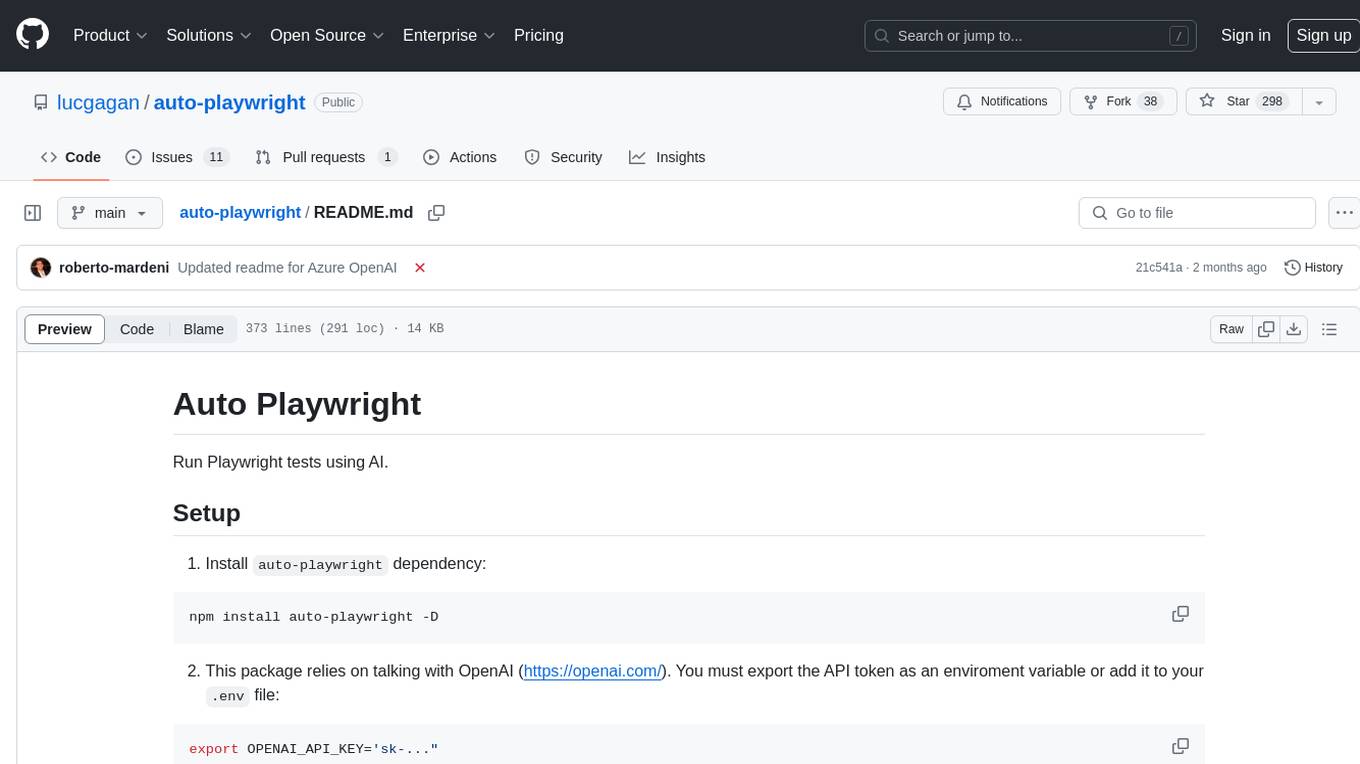
auto-playwright
Auto Playwright is a tool that allows users to run Playwright tests using AI. It eliminates the need for selectors by determining actions at runtime based on plain-text instructions. Users can automate complex scenarios, write tests concurrently with or before functionality development, and benefit from rapid test creation. The tool supports various Playwright actions and offers additional options for debugging and customization. It uses HTML sanitization to reduce costs and improve text quality when interacting with the OpenAI API.
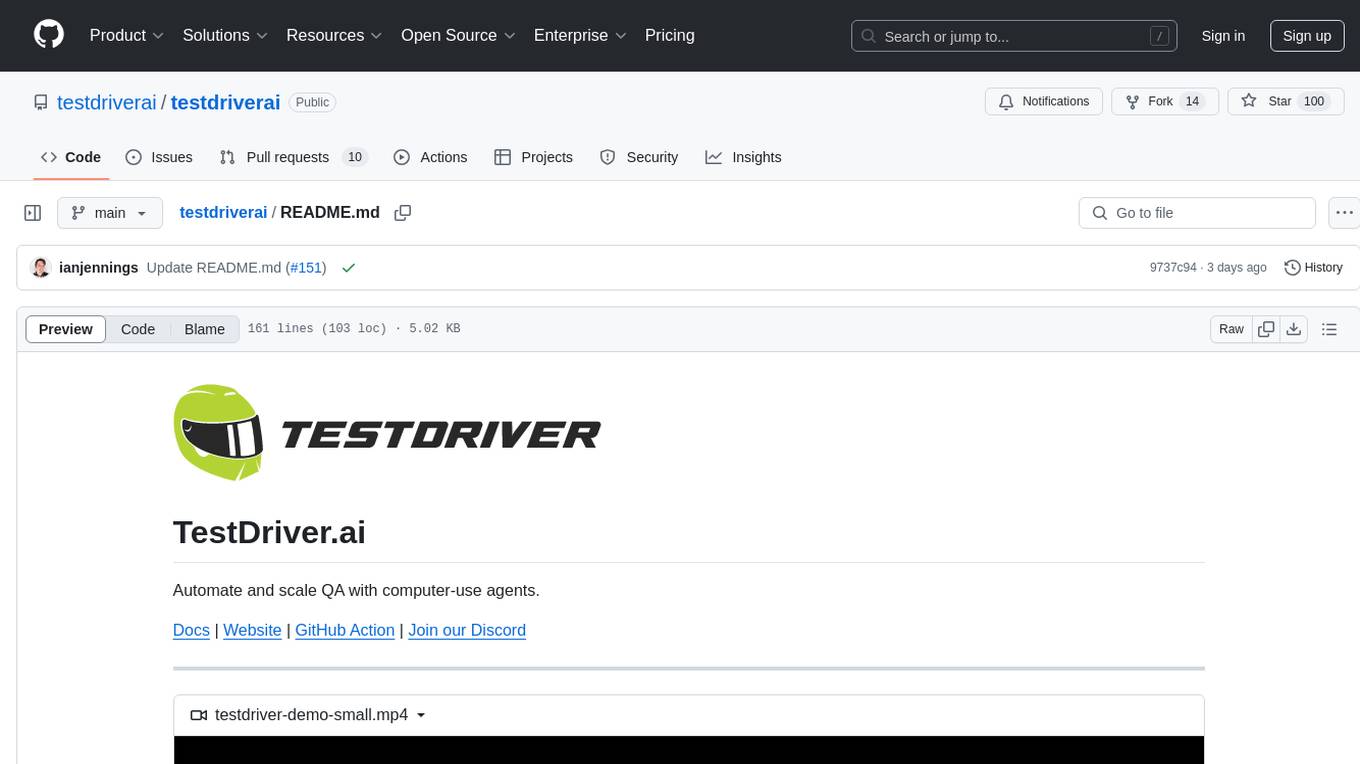
testdriverai
TestDriver.ai is a unique test framework that acts as an OS Agent for QA, utilizing AI vision, mouse, and keyboard emulation to control the desktop. It simplifies testing setup, requires less maintenance, and offers more power to test any application and control any OS setting. Users can automate testing of user flows on websites, desktop apps, browser windows, popups, HTML elements, file uploads, chrome extensions, and application integrations. The tool allows users to instruct TestDriver in natural language, generate test scripts, execute tests, and deploy tests using GitHub Actions for continuous integration.
CodebaseToPrompt
CodebaseToPrompt is a simple tool that converts a local directory into a structured prompt for Large Language Models (LLMs). It allows users to select specific files for code review, analysis, or documentation by exploring and filtering through the file tree in a browser-based interface. The tool generates a formatted output that can be directly used with AI tools, provides token count estimates, and supports local storage for saving selections. Users can easily copy the selected files in the desired format for further use.
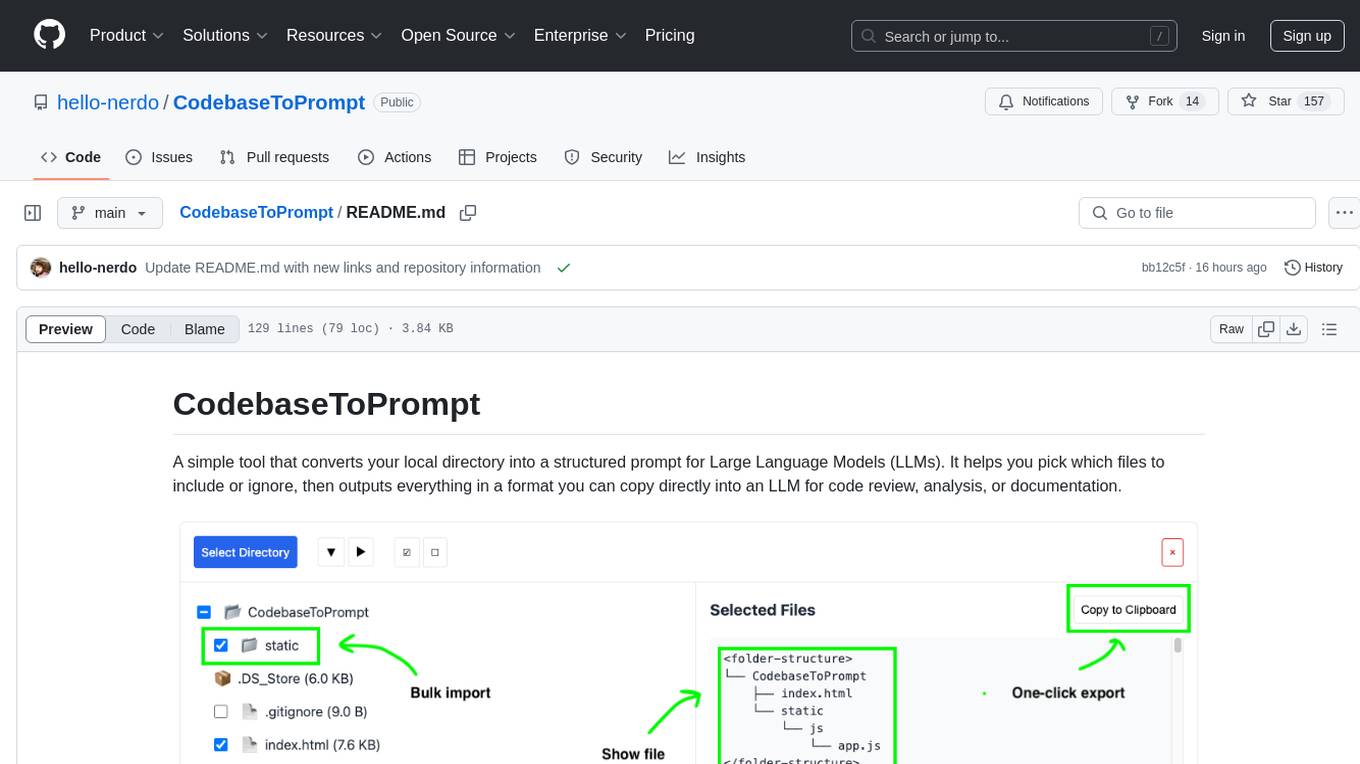
CodebaseToPrompt
CodebaseToPrompt is a tool that converts a local directory into a structured prompt for Large Language Models (LLMs). It allows users to select specific files for code review, analysis, or documentation by exploring and filtering through the file tree in an interactive interface. The tool generates a formatted output that can be directly used with LLMs, estimates token count, and supports flexible text selection. Users can deploy the tool using Docker for self-contained usage and can contribute to the project by opening issues or submitting pull requests.
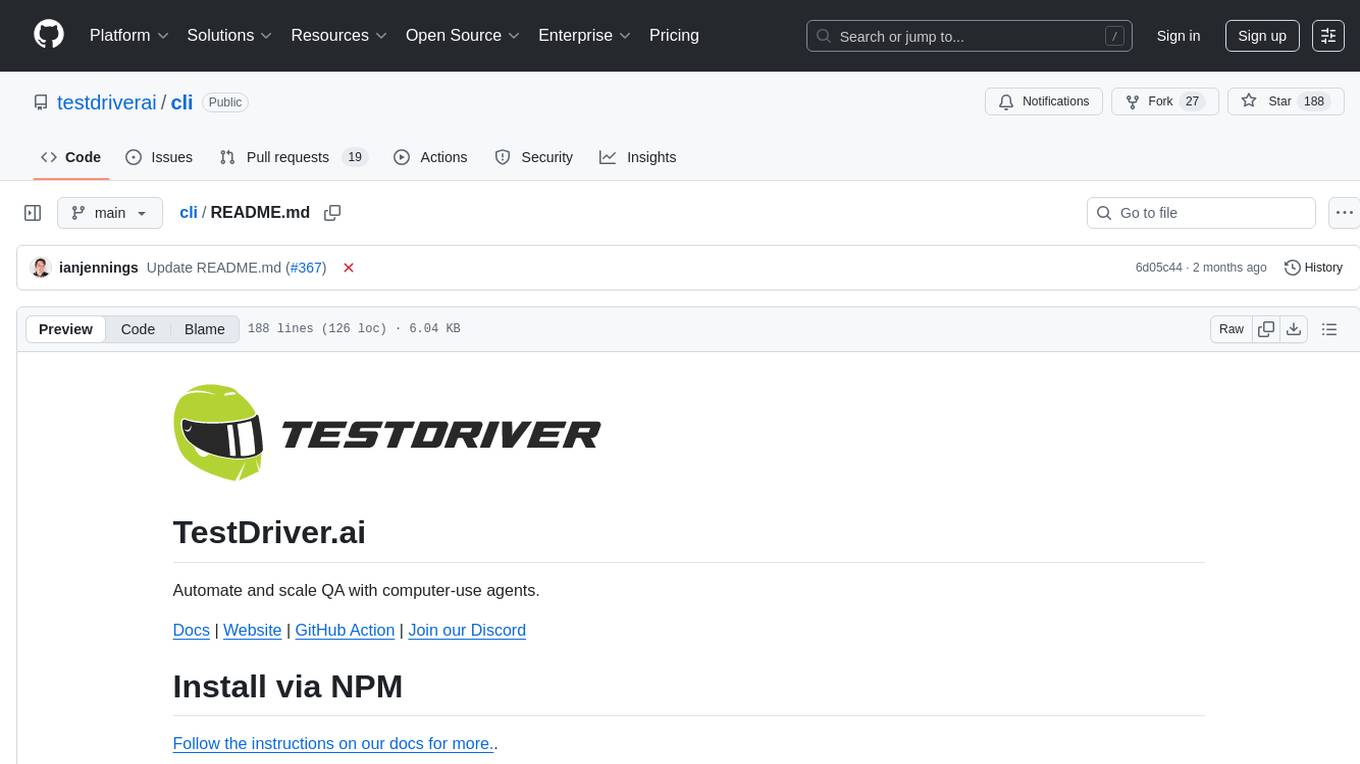
cli
TestDriver is an innovative test framework that automates and scales QA using computer-use agents. It leverages AI vision, mouse, and keyboard emulation to control the entire desktop, making it more like a QA employee than a traditional test framework. With TestDriver, users can easily set up tests without complex selectors, reduce maintenance efforts as tests don't break with code changes, and gain more power to test any application and control any OS setting.
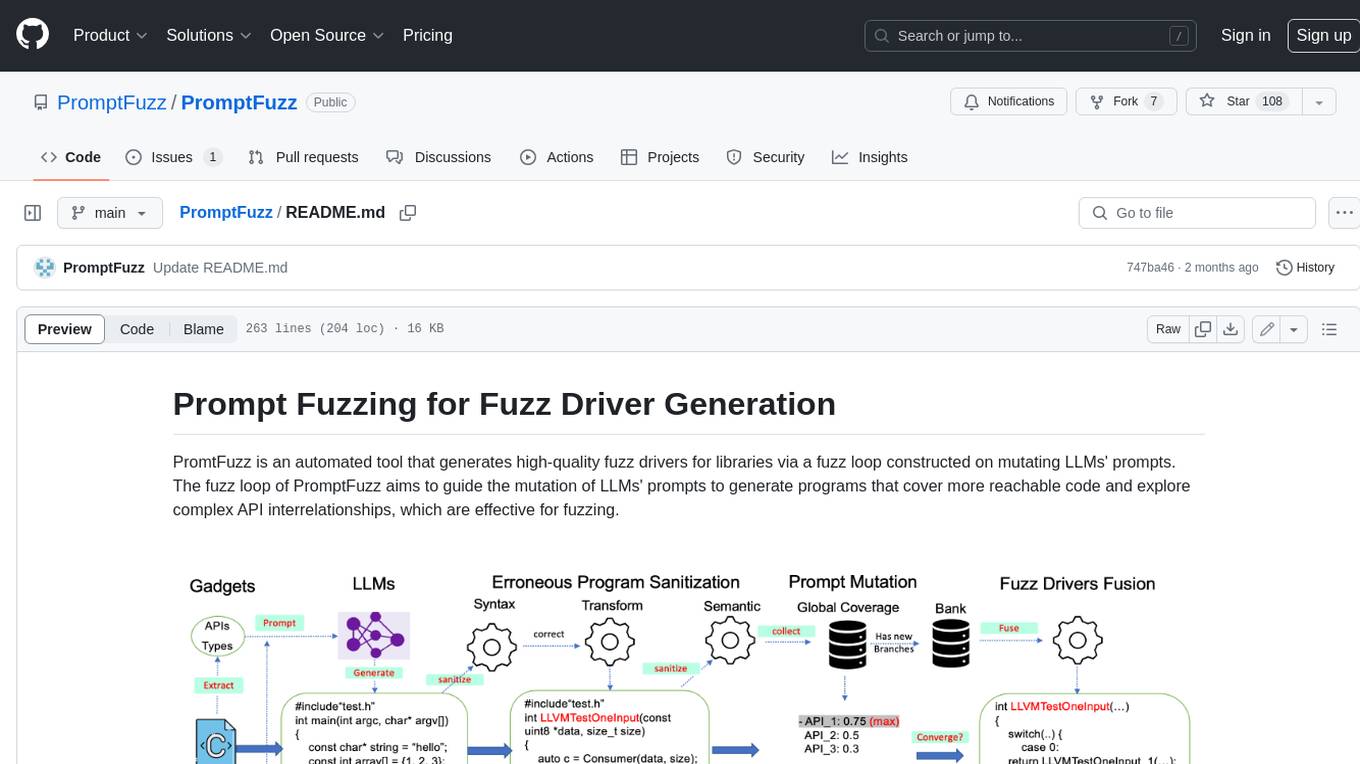
PromptFuzz
**Description:** PromptFuzz is an automated tool that generates high-quality fuzz drivers for libraries via a fuzz loop constructed on mutating LLMs' prompts. The fuzz loop of PromptFuzz aims to guide the mutation of LLMs' prompts to generate programs that cover more reachable code and explore complex API interrelationships, which are effective for fuzzing. **Features:** * **Multiply LLM support** : Supports the general LLMs: Codex, Inocder, ChatGPT, and GPT4 (Currently tested on ChatGPT). * **Context-based Prompt** : Construct LLM prompts with the automatically extracted library context. * **Powerful Sanitization** : The program's syntax, semantics, behavior, and coverage are thoroughly analyzed to sanitize the problematic programs. * **Prioritized Mutation** : Prioritizes mutating the library API combinations within LLM's prompts to explore complex interrelationships, guided by code coverage. * **Fuzz Driver Exploitation** : Infers API constraints using statistics and extends fixed API arguments to receive random bytes from fuzzers. * **Fuzz engine integration** : Integrates with grey-box fuzz engine: LibFuzzer. **Benefits:** * **High branch coverage:** The fuzz drivers generated by PromptFuzz achieved a branch coverage of 40.12% on the tested libraries, which is 1.61x greater than _OSS-Fuzz_ and 1.67x greater than _Hopper_. * **Bug detection:** PromptFuzz detected 33 valid security bugs from 49 unique crashes. * **Wide range of bugs:** The fuzz drivers generated by PromptFuzz can detect a wide range of bugs, most of which are security bugs. * **Unique bugs:** PromptFuzz detects uniquely interesting bugs that other fuzzers may miss. **Usage:** 1. Build the library using the provided build scripts. 2. Export the LLM API KEY if using ChatGPT or GPT4. 3. Generate fuzz drivers using the `fuzzer` command. 4. Run the fuzz drivers using the `harness` command. 5. Deduplicate and analyze the reported crashes. **Future Works:** * **Custom LLMs suport:** Support custom LLMs. * **Close-source libraries:** Apply PromptFuzz to close-source libraries by fine tuning LLMs on private code corpus. * **Performance** : Reduce the huge time cost required in erroneous program elimination.
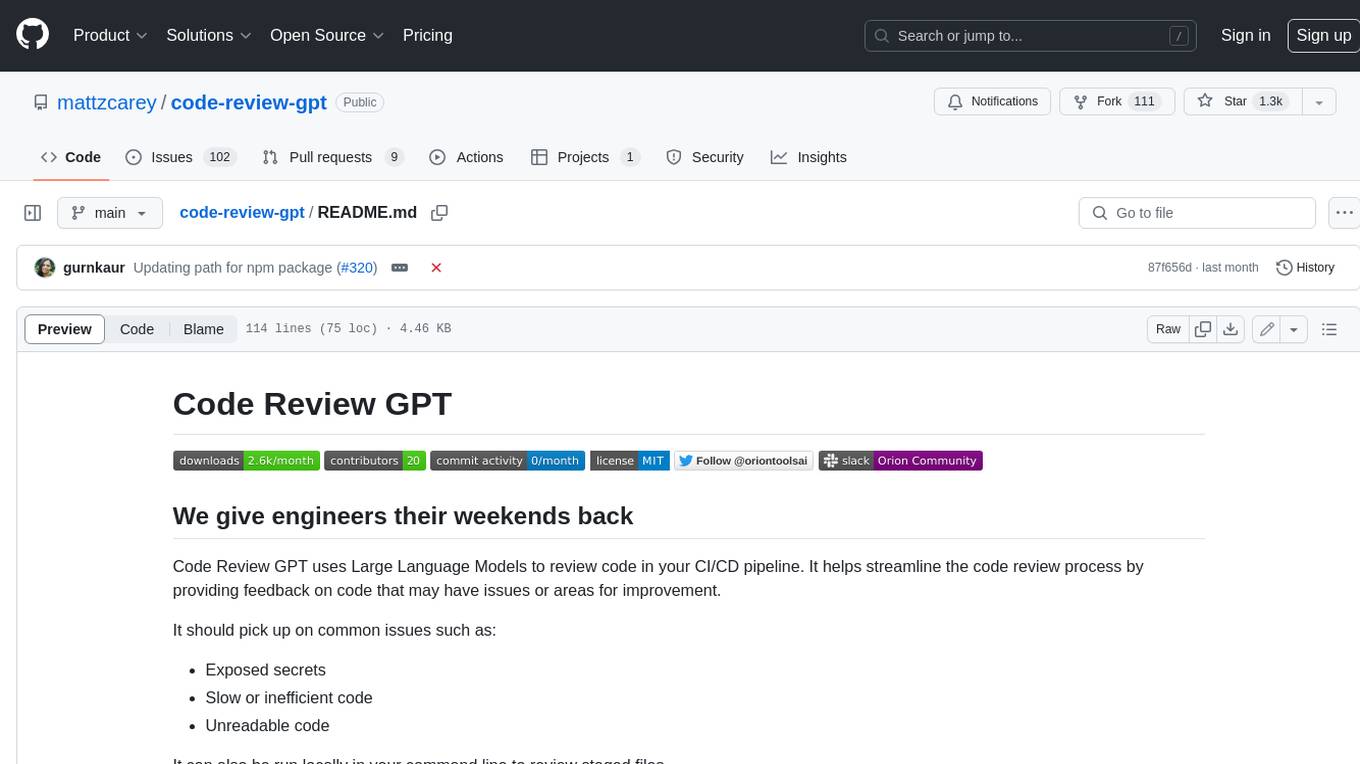
code-review-gpt
Code Review GPT uses Large Language Models to review code in your CI/CD pipeline. It helps streamline the code review process by providing feedback on code that may have issues or areas for improvement. It should pick up on common issues such as exposed secrets, slow or inefficient code, and unreadable code. It can also be run locally in your command line to review staged files. Code Review GPT is in alpha and should be used for fun only. It may provide useful feedback but please check any suggestions thoroughly.
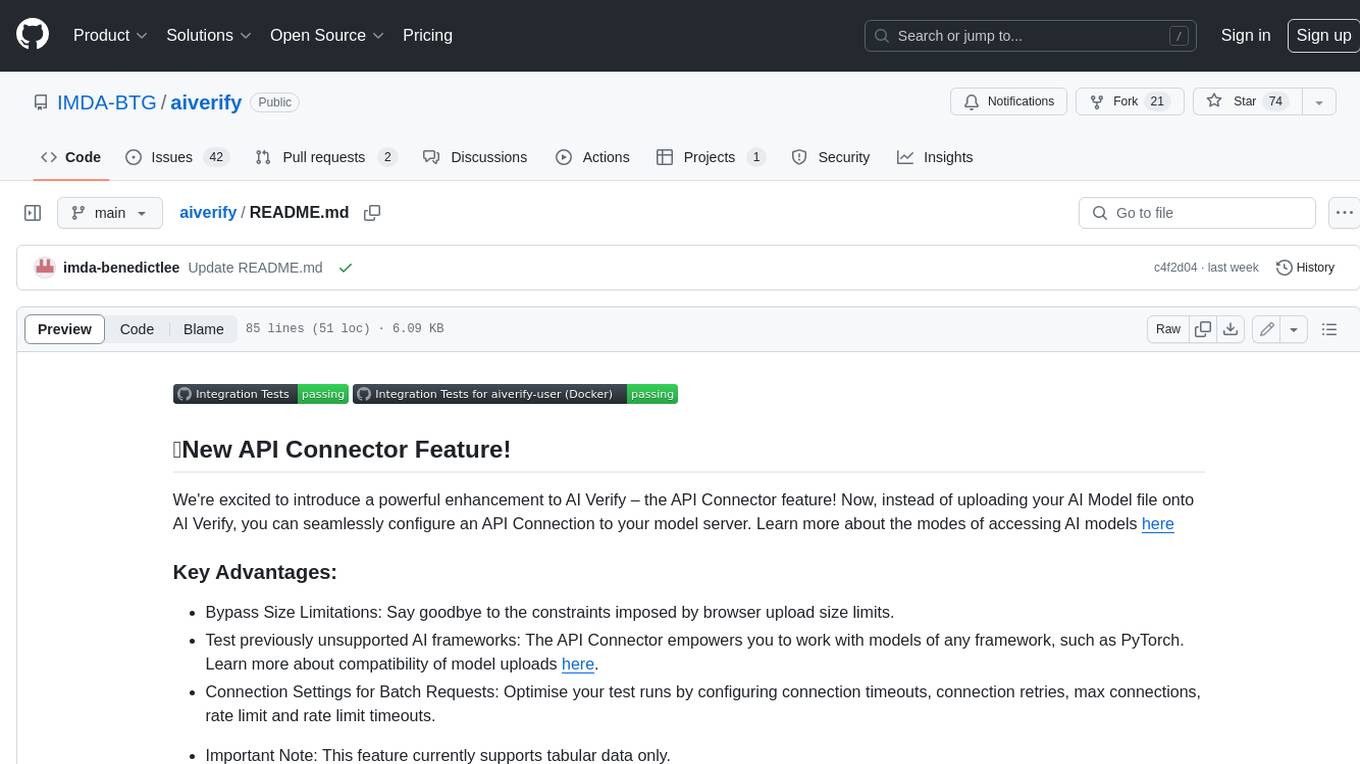
aiverify
AI Verify is an AI governance testing framework and software toolkit that validates the performance of AI systems against a set of internationally recognised principles through standardised tests. AI Verify is consistent with international AI governance frameworks such as those from European Union, OECD and Singapore. It is a single integrated toolkit that operates within an enterprise environment. It can perform technical tests on common supervised learning classification and regression models for most tabular and image datasets. It however does not define AI ethical standards and does not guarantee that any AI system tested will be free from risks or biases or is completely safe.