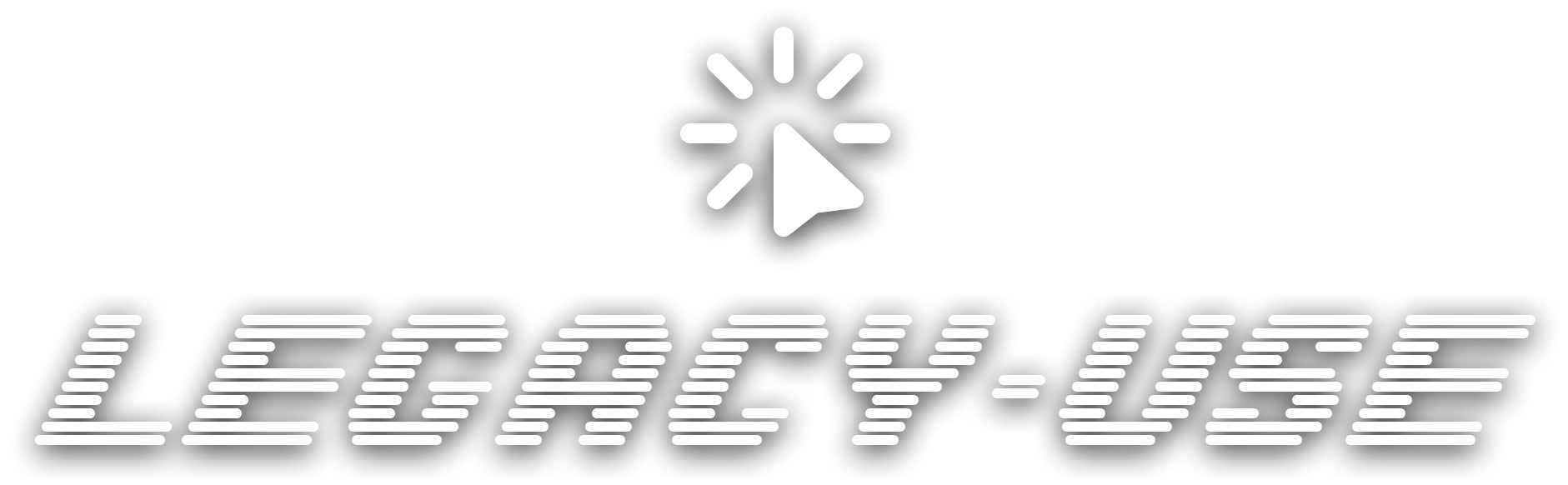legacy-use
Turn any legacy application into a modern REST API, powered by AI
Stars: 86
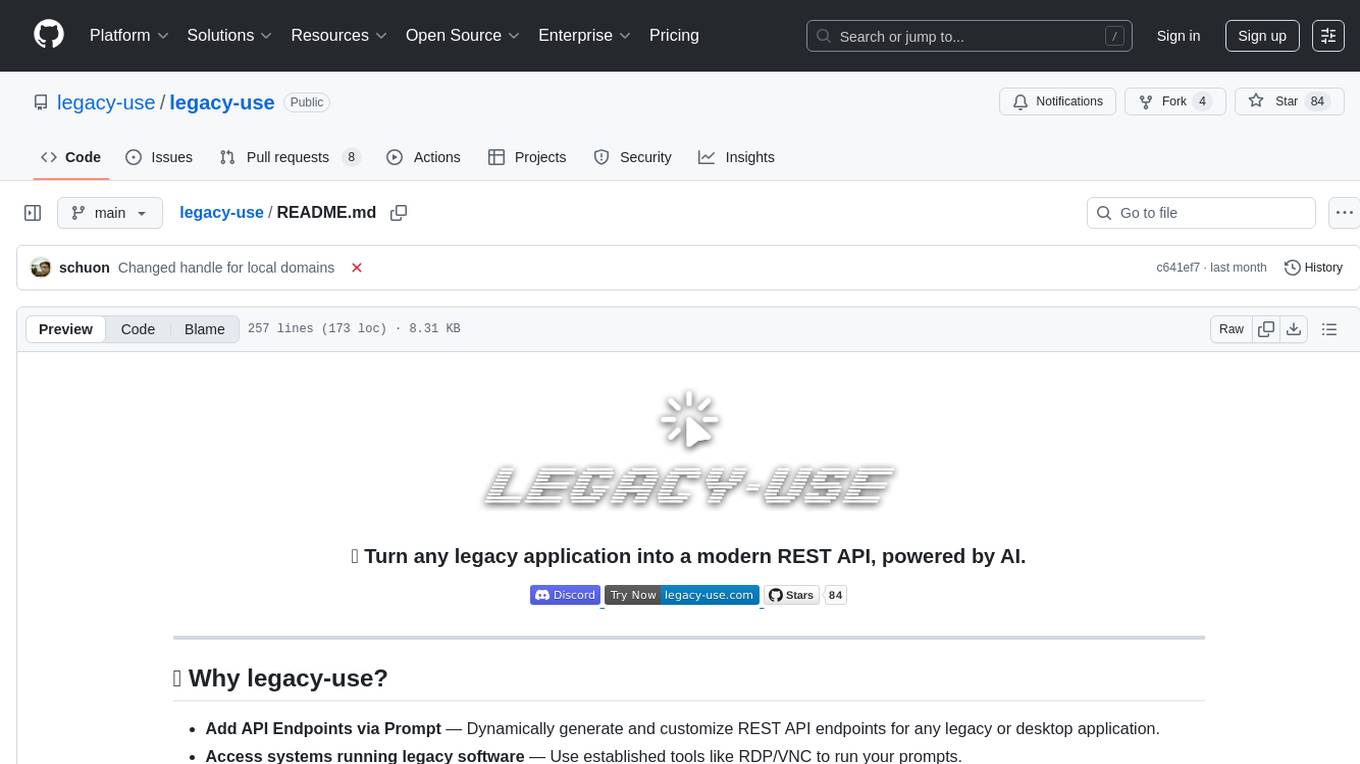
Legacy-use is a tool that transforms legacy applications into modern REST APIs using AI. It allows users to dynamically generate and customize API endpoints for legacy or desktop applications, access systems running legacy software, track and resolve issues with built-in observability tools, ensure secure and compliant automation, choose model providers independently, and deploy with enterprise-grade security and compliance. The tool provides a quick setup process, automatic API key generation, and supports Windows VM automation. It offers a user-friendly interface for adding targets, running jobs, and writing effective prompts. Legacy-use also supports various connectivity technologies like OpenVPN, Tailscale, WireGuard, VNC, RDP, and TeamViewer. Telemetry data is collected anonymously to improve the product, and users can opt-out of tracking. Optional configurations include enabling OpenVPN target creation and displaying backend endpoints documentation. Contributions to the project are welcome.
README:
- Add API Endpoints via Prompt — Dynamically generate and customize REST API endpoints for any legacy or desktop application.
- Access systems running legacy software — Use established tools like RDP/VNC to run your prompts.
- Logging & Debugging — Track, analyze, and resolve issues effortlessly with built-in observability tools.
- Safety & Reliability — Ensure secure, compliant automation that delivers dependable performance.
- Model Provider Independence — Choose your model provider and avoid vendor lock-in.
- Enterprise-Grade Security and Compliance — Deploy and run locally to ensure security and compliance.
-
Docker - All services run in containers
- Get Docker for your platform
- Note: Make sure Docker is running before proceeding with setup
-
Anthropic API Key - Required for AI model access (Claude)
- Get your API key from Anthropic Console
- Note: You'll need credits in your Anthropic account for API usage
Want to contribute or modify the code? You'll need Node.js and Python locally for development. See CONTRIBUTING.md for the complete development setup guide.
# 1. Clone the repository
git clone https://github.com/legacy-use/legacy-use
cd legacy-use
# 2. Create and configure environment file
cp .env.template .env
# Edit .env file with your favorite editor and add:
# ANTHROPIC_API_KEY=sk-your-anthropic-key-here
# (Optional) Add any configuration options from above
# 3. Build docker containers
make docker-build
# 4. Start all services
make docker-dev🔑 Automatic API Key Generation
During the initial database migration, the system will automatically:
- Generate a secure API key for the default tenant
- Display the credentials in the console output
- Store the key securely in the database
You'll see output like this:
============================================================
🚀 LEGACY-USE SETUP COMPLETE
============================================================
📡 Server URL: http://tenant-default.local.legacy-use.com:5173/
🔑 API Key: AbC123XyZ789...
💡 To access your instance:
1. Open the URL in your browser
2. Enter the API key when prompted
3. Configure your AI provider in Settings
⚠️ Keep this API key secure - it provides full access to your instance!
============================================================
Once the setup completes:
- Check the console output - You should see the setup credentials displayed
- Frontend: Open http://localhost:8077 - you should see the legacy-use dashboard
- API Documentation: Visit http://localhost:8088/redoc - to explore the REST API
- Configure AI Provider: Go to Settings and configure your Anthropic API key
🎉 You're all set! The complete setup usually takes 2-5 minutes depending on your internet connection.
Docker not starting?
- Ensure Docker Desktop is running
- Check if ports 8077 and 8088 are available:
lsof -i :8077andlsof -i :8088
Build failing?
- Ensure you have sufficient disk space (~2GB)
- Try:
docker system pruneto clean up space, then rebuild
Can't access the UI?
- Wait 30-60 seconds for all services to fully start
- Check logs:
docker logs legacy-use-mgmt
Ready to automate your own Windows applications? Here's how to add a Windows VM as a target:
Choose your virtualization platform:
- macOS: UTM (recommended) or Parallels
- Windows: VirtualBox or VMware
- Linux: VirtualBox or QEMU/KVM
- Download and install UltraVNC
- During setup, set a VNC password (remember this!)
- Ensure the VNC server starts automatically
Find your VM's IP address:
Inside the Windows VM:
- Open Command Prompt (
Win+R→cmd) - Run:
ipconfig - Look for IPv4 Address (e.g.,
192.168.64.2,10.0.2.15)
Alternative - From host machine:
- Check your VM software's network settings for the assigned IP
For optimal performance, configure your VM's display resolution:
Recommended Screen Resolutions:
- 1024 × 768
- 1280 × 800
Note: Larger resolutions can be used, but performance may degrade—especially when working with very small UI elements.
- Open the legacy-use web interface:
http://localhost:8077 - Navigate to Targets → New Target
- Fill in the details:
Name: my-windows-vm Type: VNC Host: [YOUR_VM_IP] # IP from Step 3 Port: 5900 # Default VNC port Password: •••••••• # Password from Step 2 - Click Test Connection to verify, then Save
✅ Success! Your Windows VM is now ready for AI automation.
- Sessions → Create Session for your target.
-
APIs → Import → select
sample_prompts/WindowsCalc.json. - Choose your session & click Execute.
- Integrate via REST ➜ three-dot menu → cURL.
Creating custom automation scripts for your applications? Check out our comprehensive guide:
📖 HOW_TO_PROMPT.md - Learn the best practices for writing prompts that work reliably with legacy-use.
| Technology | Category | Status |
|---|---|---|
| OpenVPN | VPN | ✅ |
| Tailscale | VPN | ✅ |
| WireGuard | VPN | ✅ |
| VNC | Remote | ✅ |
| RDP | Remote | ✅ |
| TeamViewer | Remote | 🚧 |
We collect minimal anonymous usage data to improve the product. This helps us understand:
- Which features are most useful
- Performance bottlenecks
- Common error patterns
What we collect: Usage statistics, error logs, feature interactions What we DON'T collect: Your API keys, target machine data, or sensitive information
Disable anytime by adding to your .env file:
VITE_PUBLIC_DISABLE_TRACKING=trueFull transparency: See exactly what we track in the code:
app/main.tsx, app/services/telemetryService.tsx, server/server.py, server/utils/telemetry.py
-
VITE_ALLOW_OPENVPN: Set totrueto enable OpenVPN target creation.⚠️ Security Warning: OpenVPN requires elevated system privileges (NET_ADMIN capabilities) which may pose security risks. Only enable this if you understand the security implications and trust your target environments -
SHOW_DOCS: Set totrueto make backend endpoints documentation available via/redoc
We love contributors! Read CONTRIBUTING.md to get started.
Made with ❤️ in Munich
For Tasks:
Click tags to check more tools for each tasksFor Jobs:
Alternative AI tools for legacy-use
Similar Open Source Tools
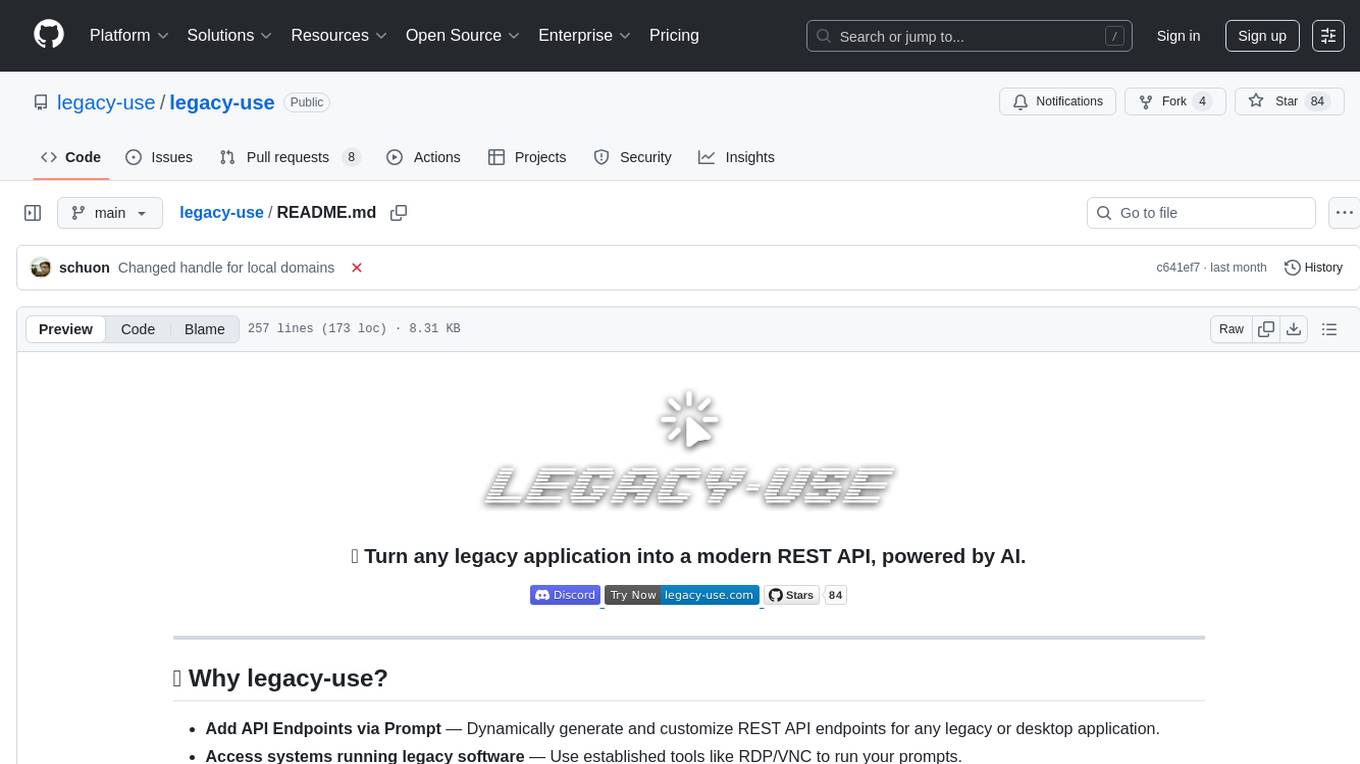
legacy-use
Legacy-use is a tool that transforms legacy applications into modern REST APIs using AI. It allows users to dynamically generate and customize API endpoints for legacy or desktop applications, access systems running legacy software, track and resolve issues with built-in observability tools, ensure secure and compliant automation, choose model providers independently, and deploy with enterprise-grade security and compliance. The tool provides a quick setup process, automatic API key generation, and supports Windows VM automation. It offers a user-friendly interface for adding targets, running jobs, and writing effective prompts. Legacy-use also supports various connectivity technologies like OpenVPN, Tailscale, WireGuard, VNC, RDP, and TeamViewer. Telemetry data is collected anonymously to improve the product, and users can opt-out of tracking. Optional configurations include enabling OpenVPN target creation and displaying backend endpoints documentation. Contributions to the project are welcome.

mcp
Model Context Protocol (MCP) is an open protocol that standardizes how applications provide context to large language models (LLMs). It allows AI applications to connect with various data sources and tools in a consistent manner, enhancing their capabilities and flexibility. This repository contains core libraries, test frameworks, engineering systems, pipelines, and tooling for Microsoft MCP Server contributors to unify engineering investments and reduce duplication and divergence. For more details, visit the official MCP website.
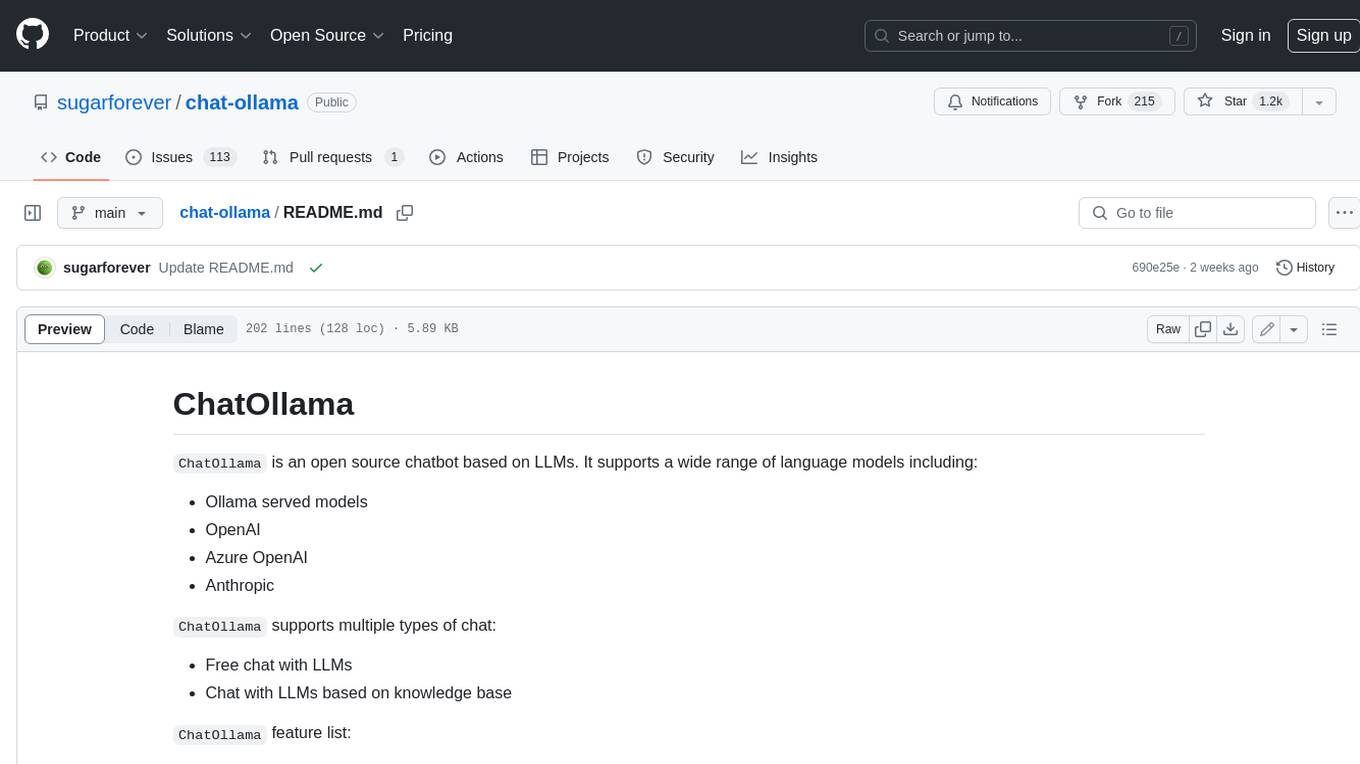
chat-ollama
ChatOllama is an open-source chatbot based on LLMs (Large Language Models). It supports a wide range of language models, including Ollama served models, OpenAI, Azure OpenAI, and Anthropic. ChatOllama supports multiple types of chat, including free chat with LLMs and chat with LLMs based on a knowledge base. Key features of ChatOllama include Ollama models management, knowledge bases management, chat, and commercial LLMs API keys management.
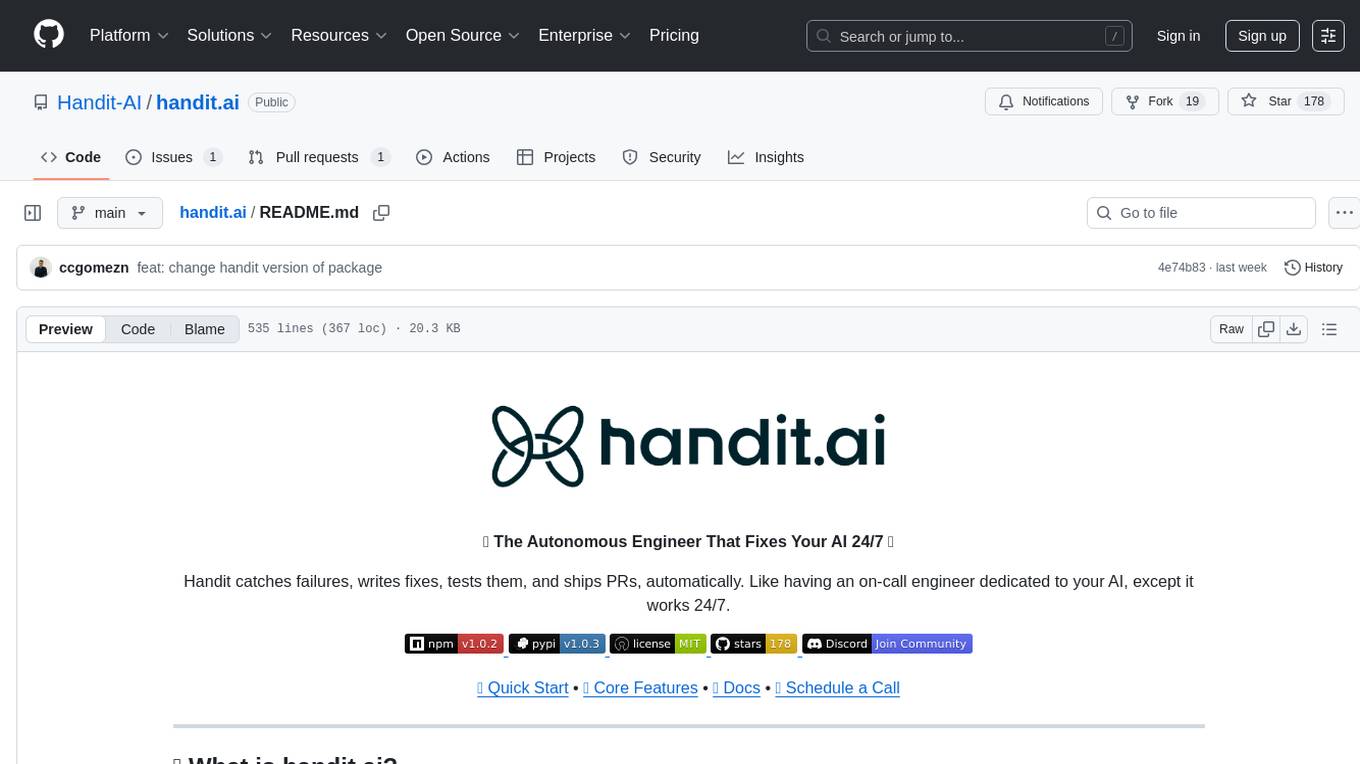
handit.ai
Handit.ai is an autonomous engineer tool designed to fix AI failures 24/7. It catches failures, writes fixes, tests them, and ships PRs automatically. It monitors AI applications, detects issues, generates fixes, tests them against real data, and ships them as pull requests—all automatically. Users can write JavaScript, TypeScript, Python, and more, and the tool automates what used to require manual debugging and firefighting.
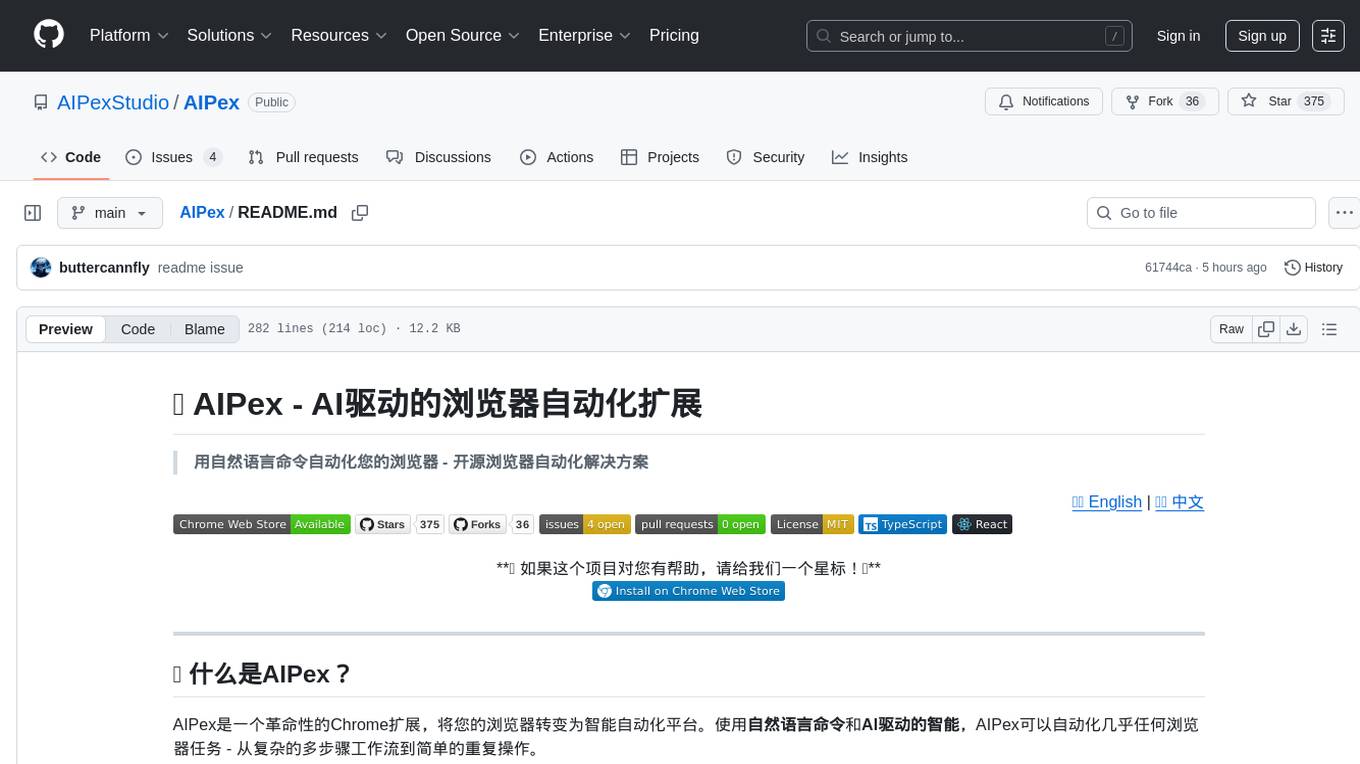
AIPex
AIPex is a revolutionary Chrome extension that transforms your browser into an intelligent automation platform. Using natural language commands and AI-powered intelligence, AIPex can automate virtually any browser task - from complex multi-step workflows to simple repetitive actions. It offers features like natural language control, AI-powered intelligence, multi-step automation, universal compatibility, smart data extraction, precision actions, form automation, visual understanding, developer-friendly with extensive API, and lightning-fast execution of automation tasks.
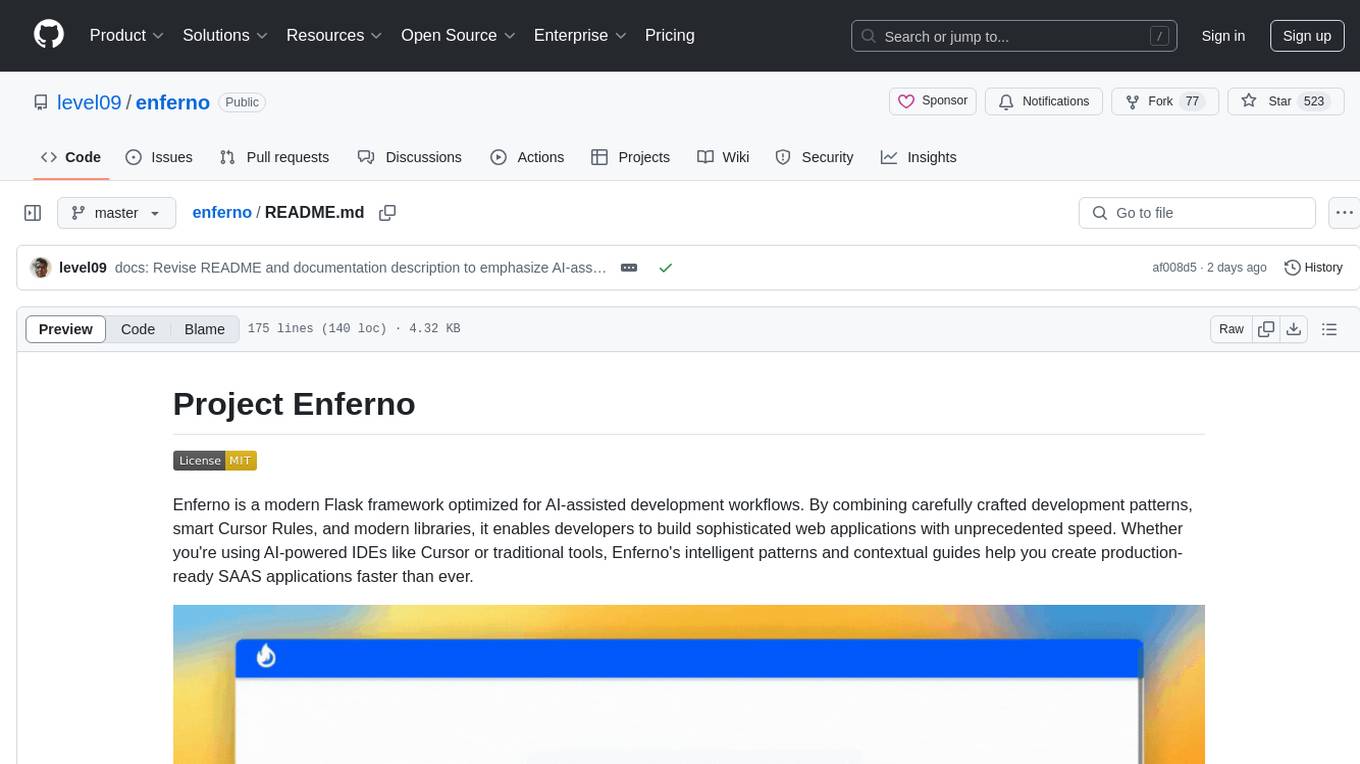
enferno
Enferno is a modern Flask framework optimized for AI-assisted development workflows. It combines carefully crafted development patterns, smart Cursor Rules, and modern libraries to enable developers to build sophisticated web applications with unprecedented speed. Enferno's intelligent patterns and contextual guides help create production-ready SAAS applications faster than ever. It includes features like modern stack, authentication, OAuth integration, database support, task queue, frontend components, security measures, Docker readiness, and more.
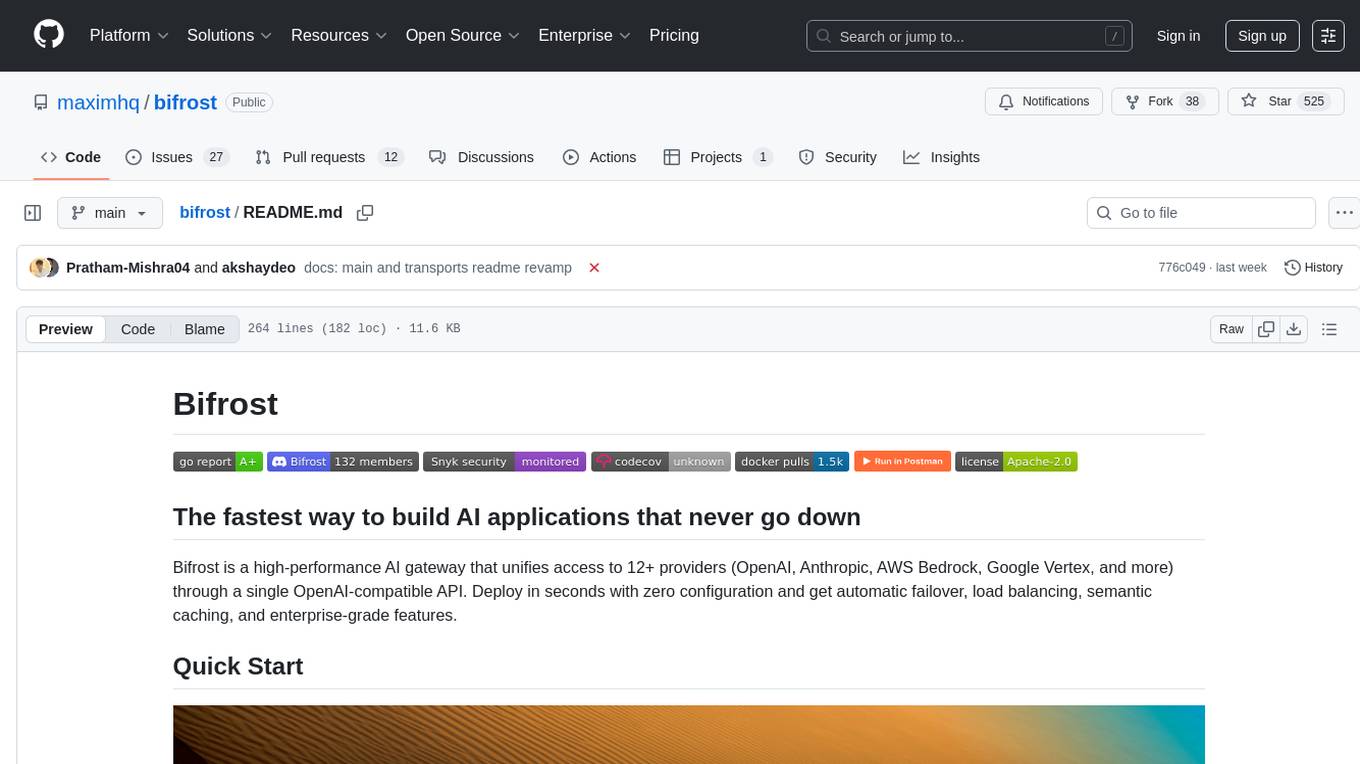
bifrost
Bifrost is a high-performance AI gateway that unifies access to multiple providers through a single OpenAI-compatible API. It offers features like automatic failover, load balancing, semantic caching, and enterprise-grade functionalities. Users can deploy Bifrost in seconds with zero configuration, benefiting from its core infrastructure, advanced features, enterprise and security capabilities, and developer experience. The repository structure is modular, allowing for maximum flexibility. Bifrost is designed for quick setup, easy configuration, and seamless integration with various AI models and tools.
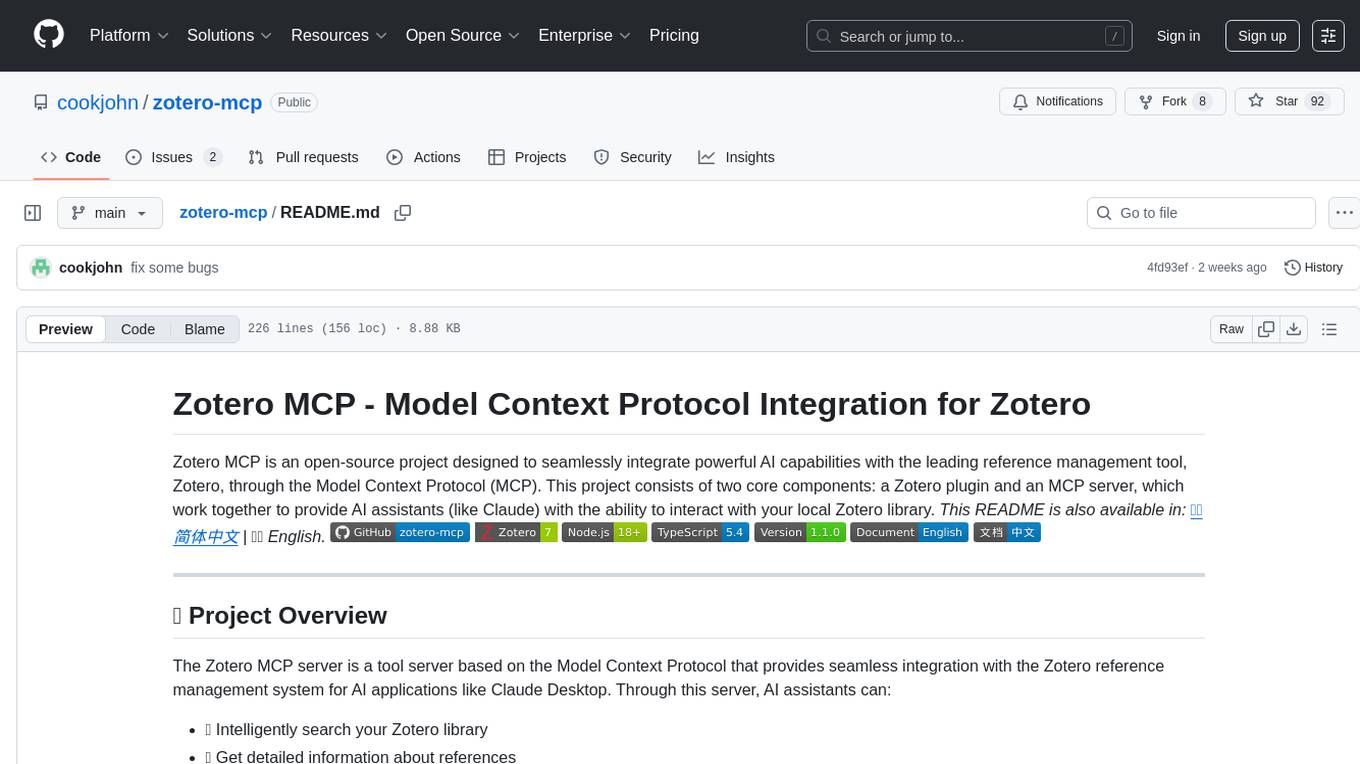
zotero-mcp
Zotero MCP is an open-source project that integrates AI capabilities with Zotero using the Model Context Protocol. It consists of a Zotero plugin and an MCP server, enabling AI assistants to search, retrieve, and cite references from Zotero library. The project features a unified architecture with an integrated MCP server, eliminating the need for a separate server process. It provides features like intelligent search, detailed reference information, filtering by tags and identifiers, aiding in academic tasks such as literature reviews and citation management.
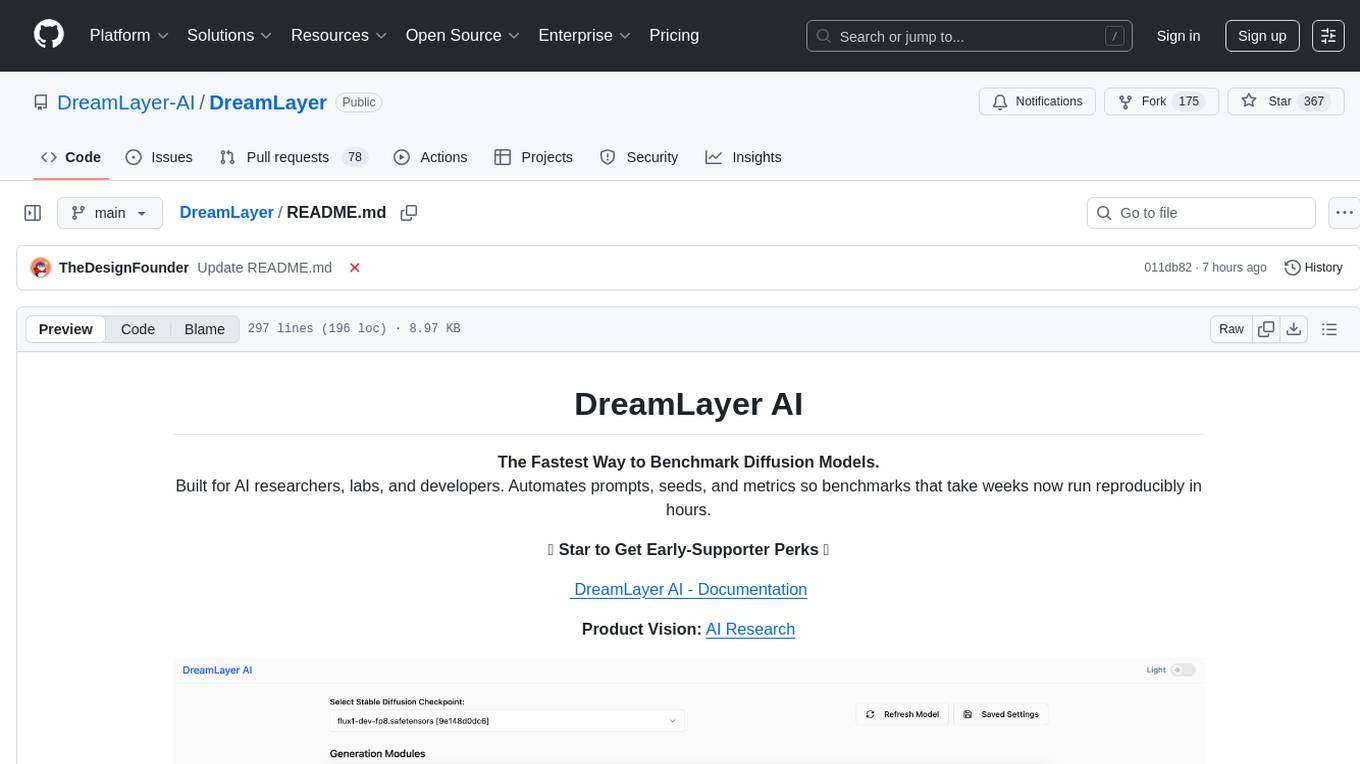
DreamLayer
DreamLayer AI is an open-source Stable Diffusion WebUI designed for AI researchers, labs, and developers. It automates prompts, seeds, and metrics for benchmarking models, datasets, and samplers, enabling reproducible evaluations across multiple seeds and configurations. The tool integrates custom metrics and evaluation pipelines, providing a streamlined workflow for AI research. With features like automated benchmarking, reproducibility, built-in metrics, multi-modal readiness, and researcher-friendly interface, DreamLayer AI aims to simplify and accelerate the model evaluation process.
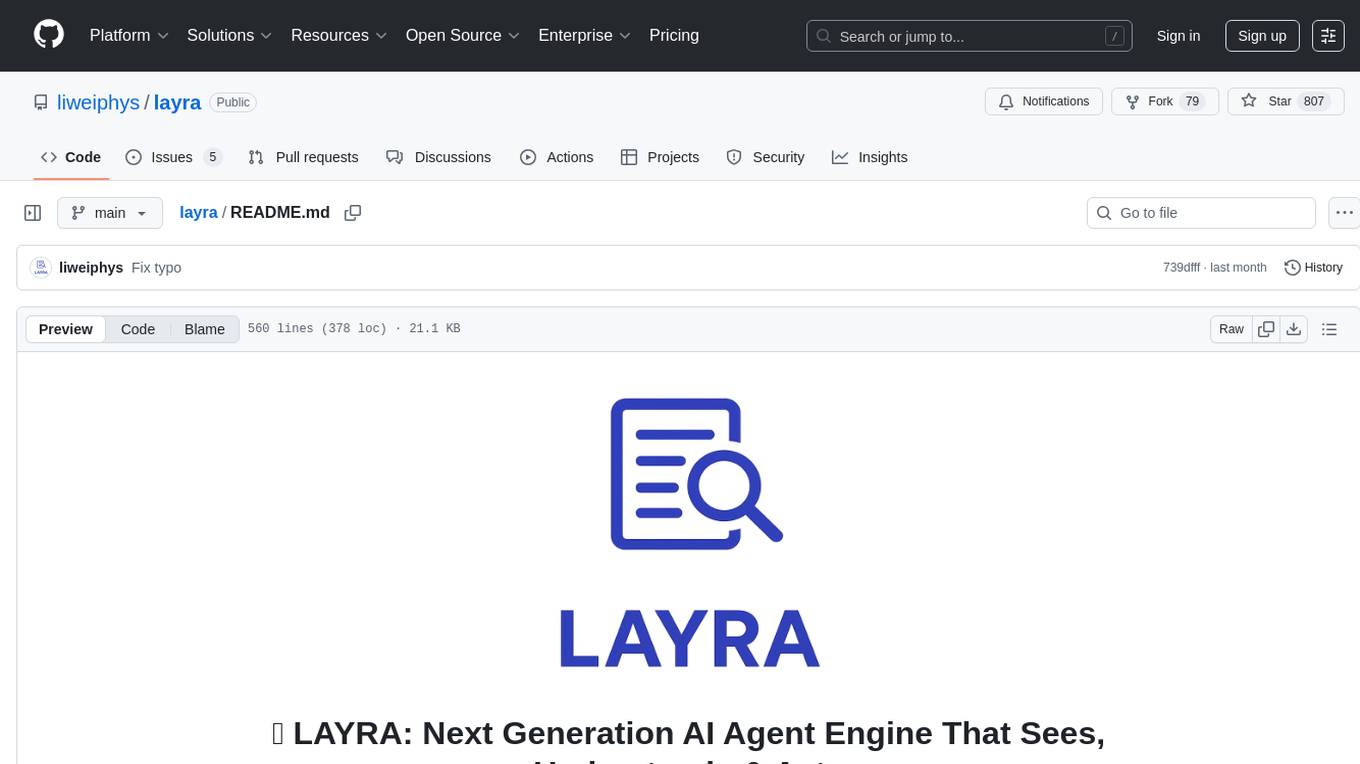
layra
LAYRA is the world's first visual-native AI automation engine that sees documents like a human, preserves layout and graphical elements, and executes arbitrarily complex workflows with full Python control. It empowers users to build next-generation intelligent systems with no limits or compromises. Built for Enterprise-Grade deployment, LAYRA features a modern frontend, high-performance backend, decoupled service architecture, visual-native multimodal document understanding, and a powerful workflow engine.
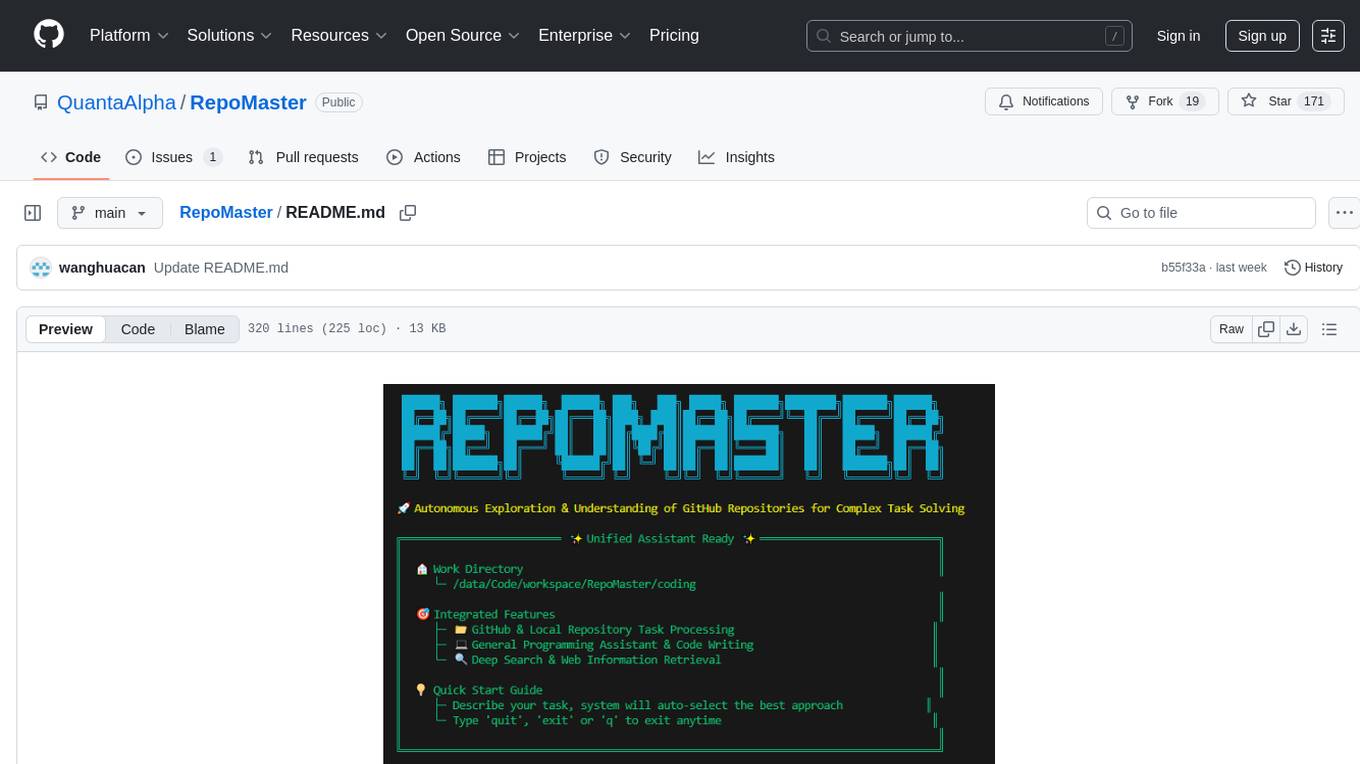
RepoMaster
RepoMaster is an AI agent that leverages GitHub repositories to solve complex real-world tasks. It transforms how coding tasks are solved by automatically finding the right GitHub tools and making them work together seamlessly. Users can describe their tasks, and RepoMaster's AI analysis leads to auto discovery and smart execution, resulting in perfect outcomes. The tool provides a web interface for beginners and a command-line interface for advanced users, along with specialized agents for deep search, general assistance, and repository tasks.
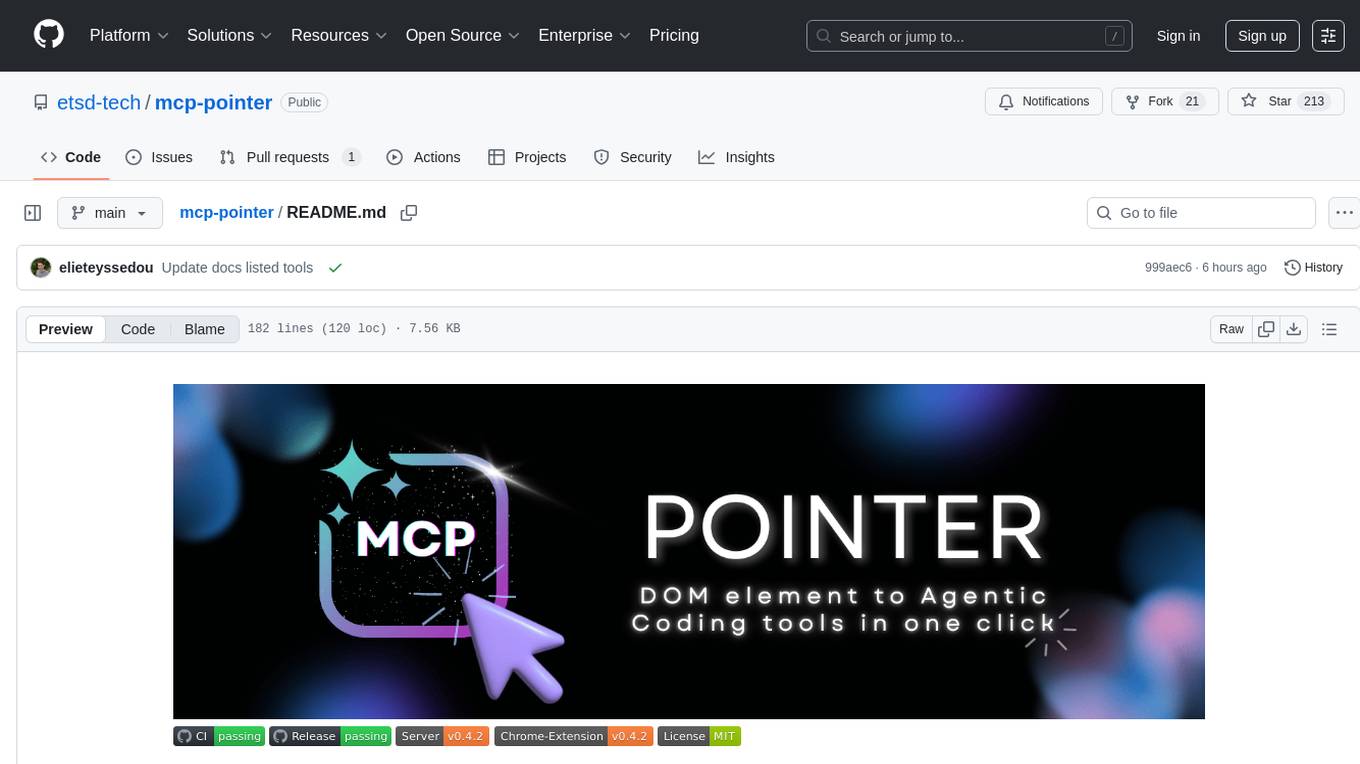
mcp-pointer
MCP Pointer is a local tool that combines an MCP Server with a Chrome Extension to allow users to visually select DOM elements in the browser and make textual context available to agentic coding tools like Claude Code. It bridges between the browser and AI tools via the Model Context Protocol, enabling real-time communication and compatibility with various AI tools. The tool extracts detailed information about selected elements, including text content, CSS properties, React component detection, and more, making it a valuable asset for developers working with AI-powered web development.
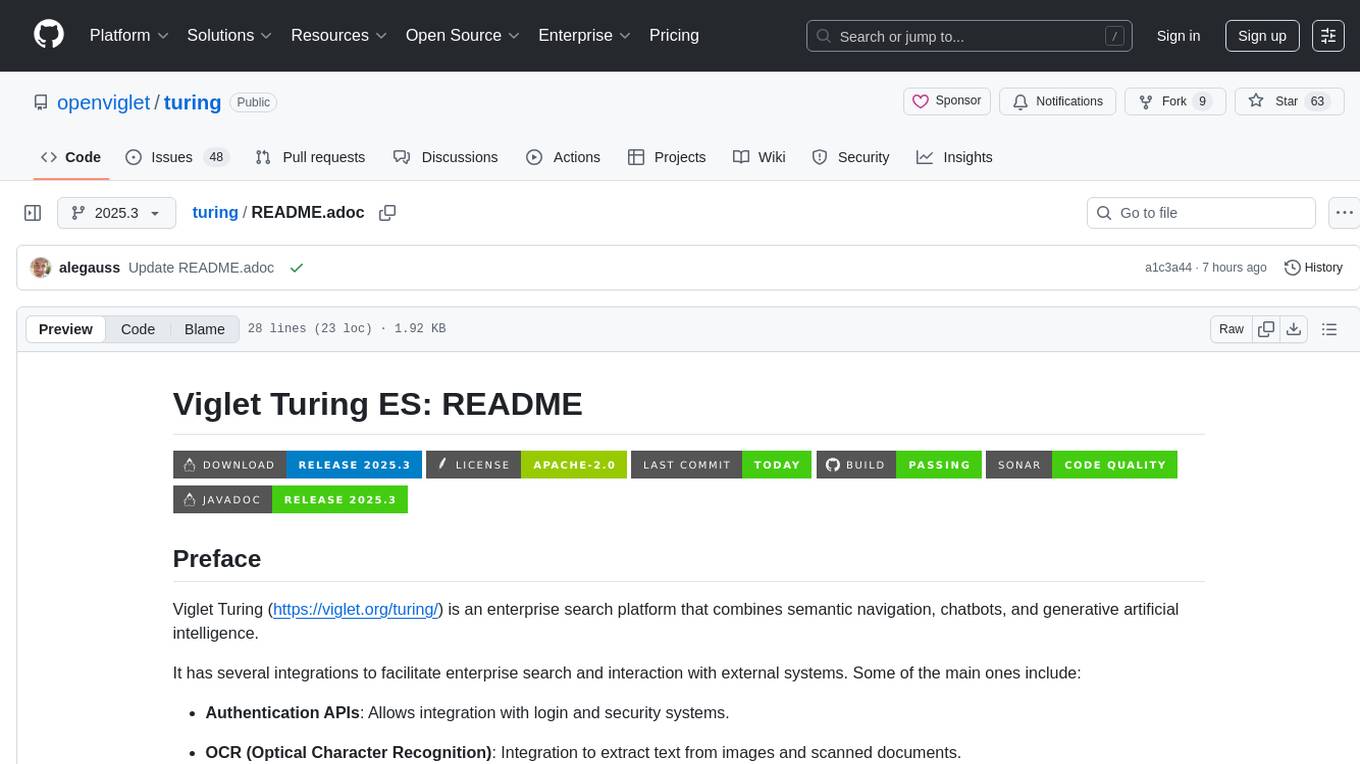
turing
Viglet Turing is an enterprise search platform that combines semantic navigation, chatbots, and generative artificial intelligence. It offers integrations for authentication APIs, OCR, content indexing, CMS connectors, web crawling, database connectors, and file system indexing.
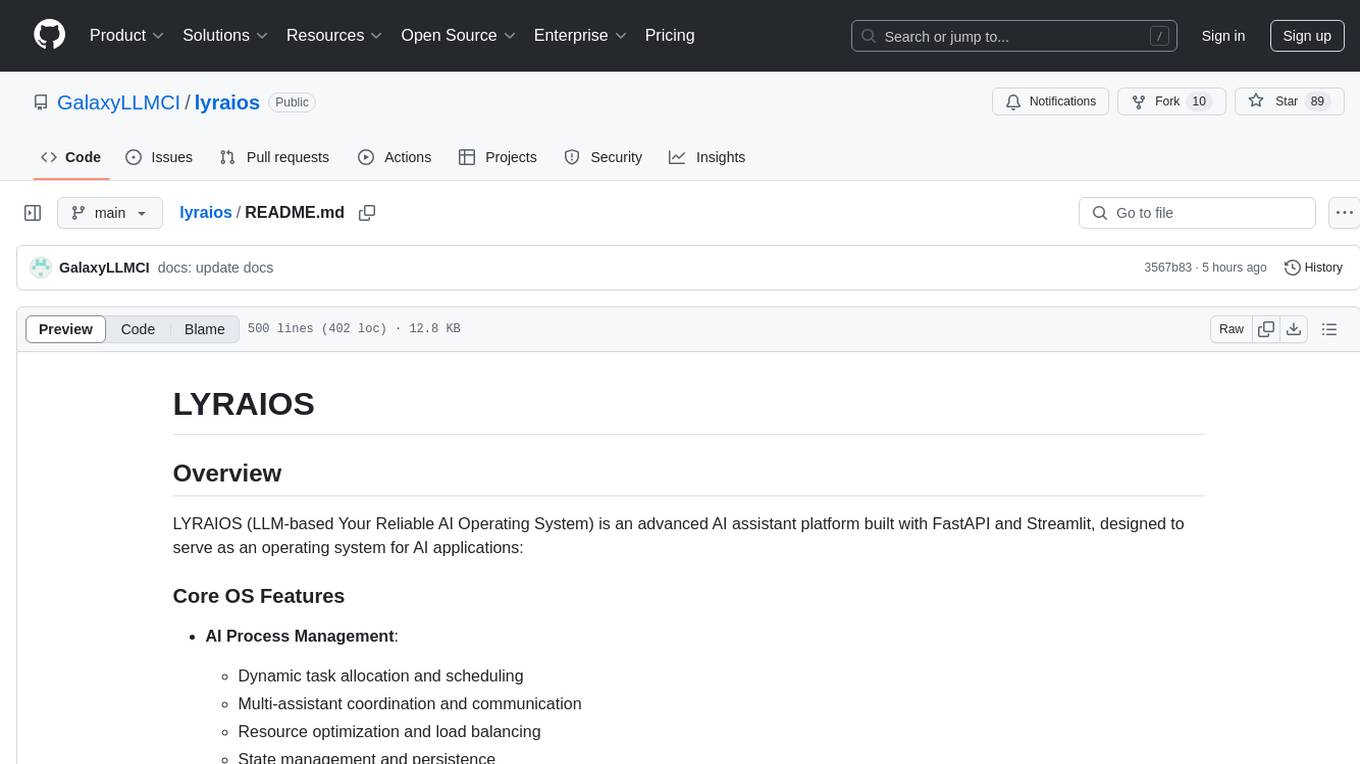
lyraios
LYRAIOS (LLM-based Your Reliable AI Operating System) is an advanced AI assistant platform built with FastAPI and Streamlit, designed to serve as an operating system for AI applications. It offers core features such as AI process management, memory system, and I/O system. The platform includes built-in tools like Calculator, Web Search, Financial Analysis, File Management, and Research Tools. It also provides specialized assistant teams for Python and research tasks. LYRAIOS is built on a technical architecture comprising FastAPI backend, Streamlit frontend, Vector Database, PostgreSQL storage, and Docker support. It offers features like knowledge management, process control, and security & access control. The roadmap includes enhancements in core platform, AI process management, memory system, tools & integrations, security & access control, open protocol architecture, multi-agent collaboration, and cross-platform support.
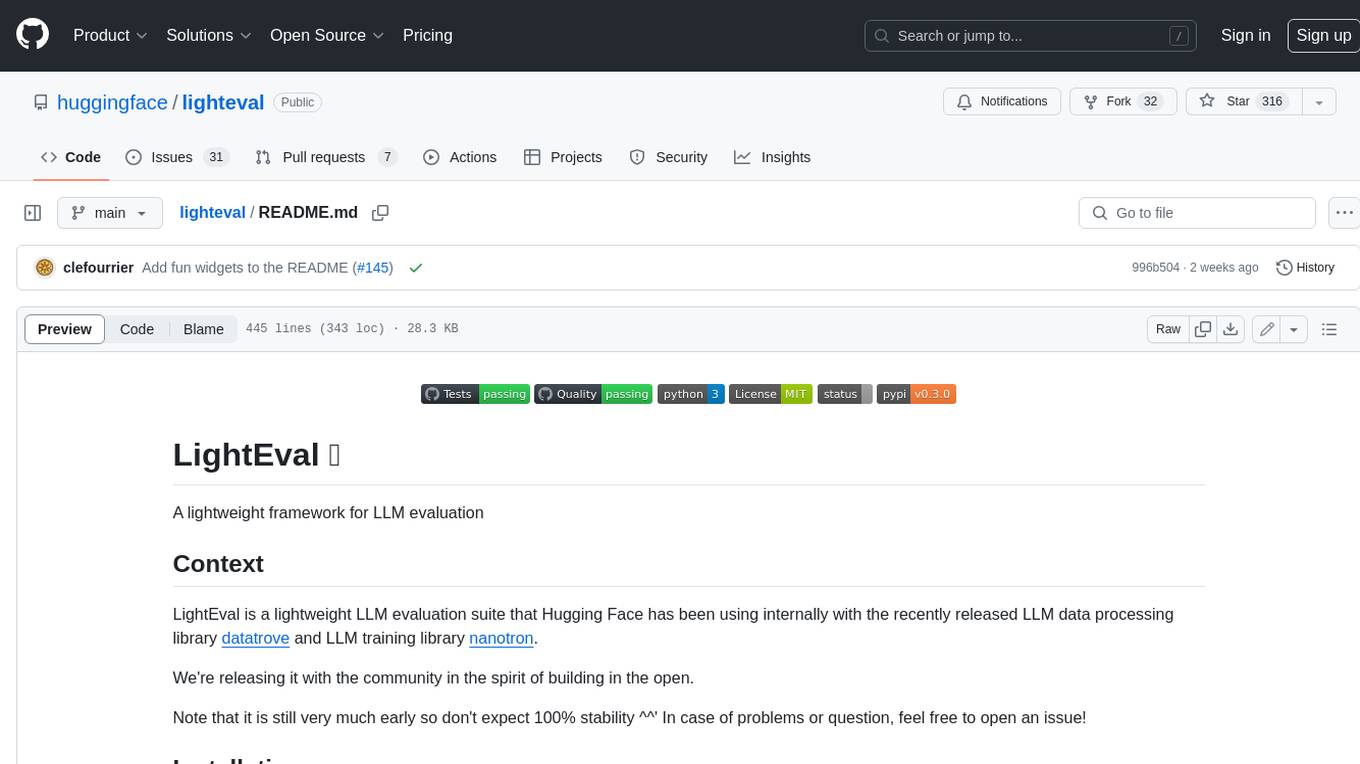
lighteval
LightEval is a lightweight LLM evaluation suite that Hugging Face has been using internally with the recently released LLM data processing library datatrove and LLM training library nanotron. We're releasing it with the community in the spirit of building in the open. Note that it is still very much early so don't expect 100% stability ^^' In case of problems or question, feel free to open an issue!
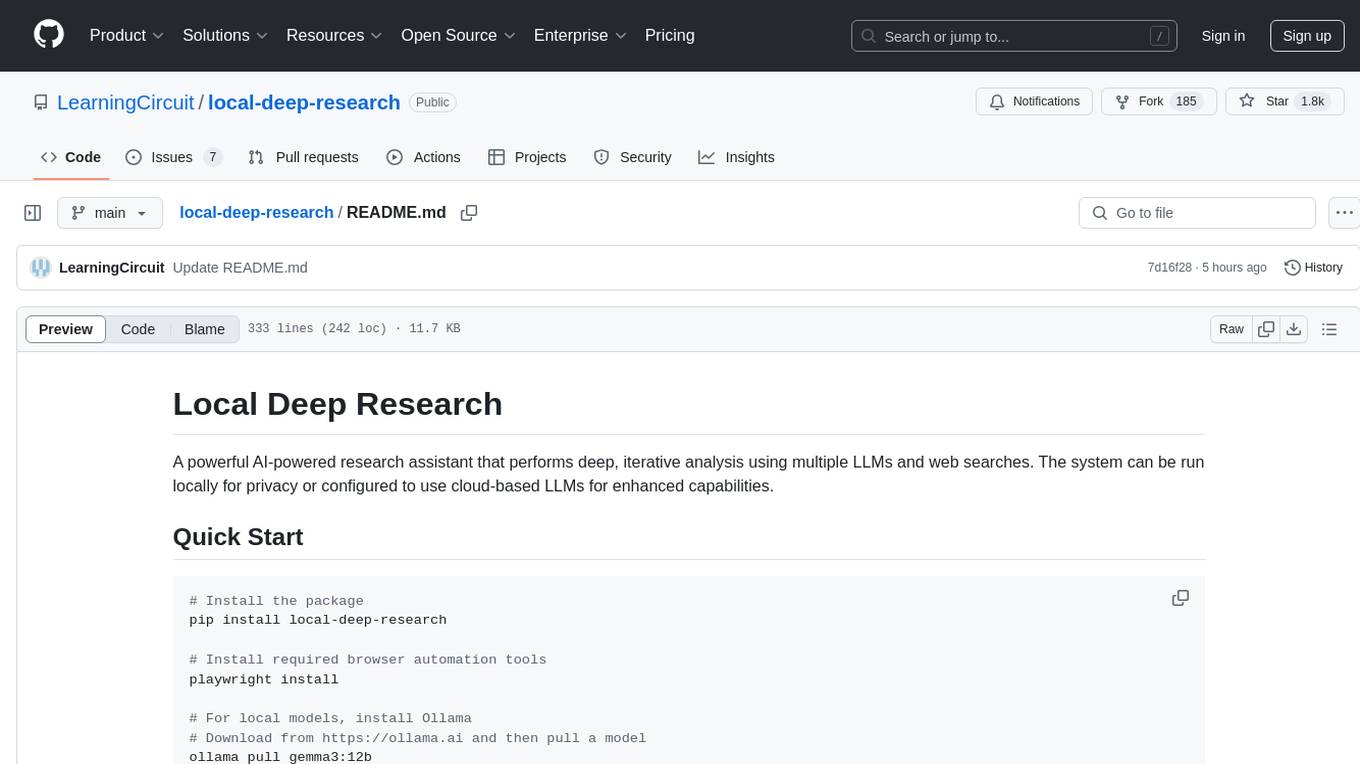
local-deep-research
Local Deep Research is a powerful AI-powered research assistant that performs deep, iterative analysis using multiple LLMs and web searches. It can be run locally for privacy or configured to use cloud-based LLMs for enhanced capabilities. The tool offers advanced research capabilities, flexible LLM support, rich output options, privacy-focused operation, enhanced search integration, and academic & scientific integration. It also provides a web interface, command line interface, and supports multiple LLM providers and search engines. Users can configure AI models, search engines, and research parameters for customized research experiences.
For similar tasks
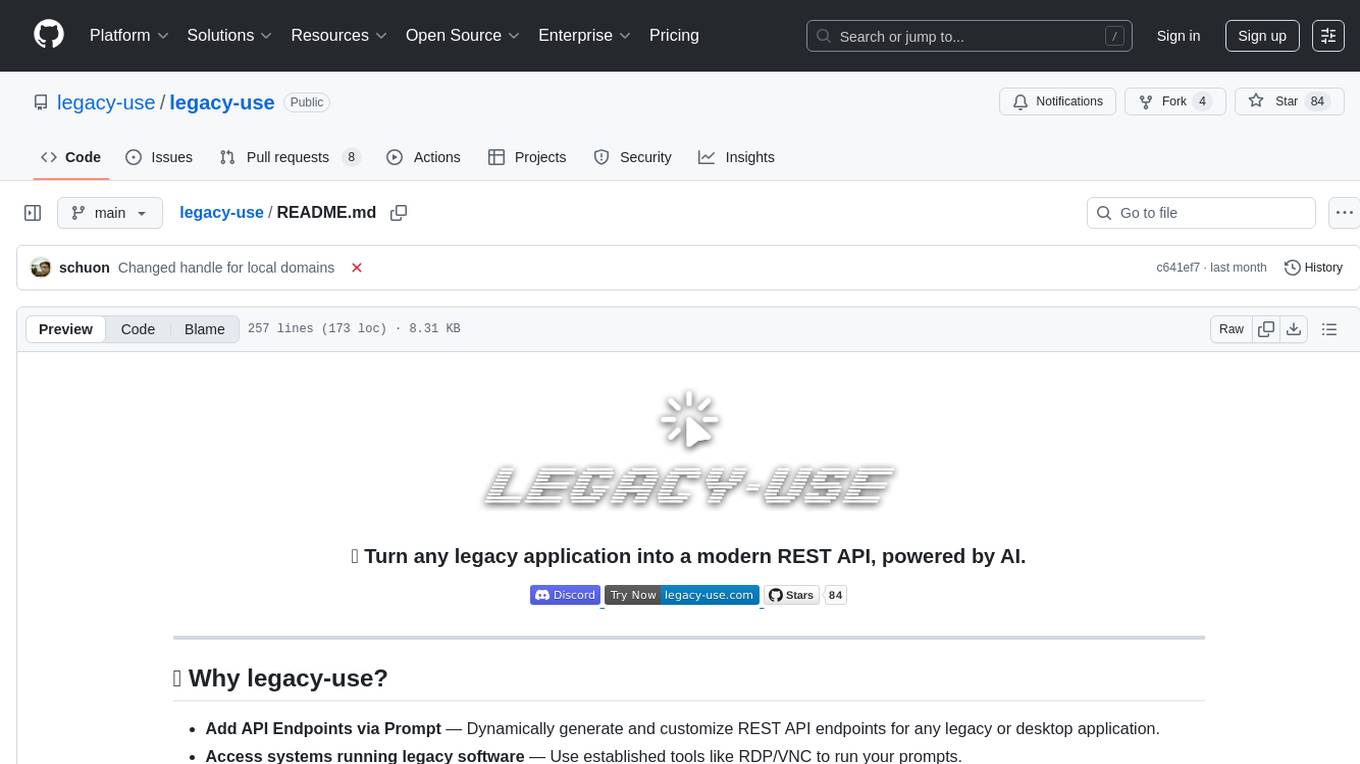
legacy-use
Legacy-use is a tool that transforms legacy applications into modern REST APIs using AI. It allows users to dynamically generate and customize API endpoints for legacy or desktop applications, access systems running legacy software, track and resolve issues with built-in observability tools, ensure secure and compliant automation, choose model providers independently, and deploy with enterprise-grade security and compliance. The tool provides a quick setup process, automatic API key generation, and supports Windows VM automation. It offers a user-friendly interface for adding targets, running jobs, and writing effective prompts. Legacy-use also supports various connectivity technologies like OpenVPN, Tailscale, WireGuard, VNC, RDP, and TeamViewer. Telemetry data is collected anonymously to improve the product, and users can opt-out of tracking. Optional configurations include enabling OpenVPN target creation and displaying backend endpoints documentation. Contributions to the project are welcome.
For similar jobs
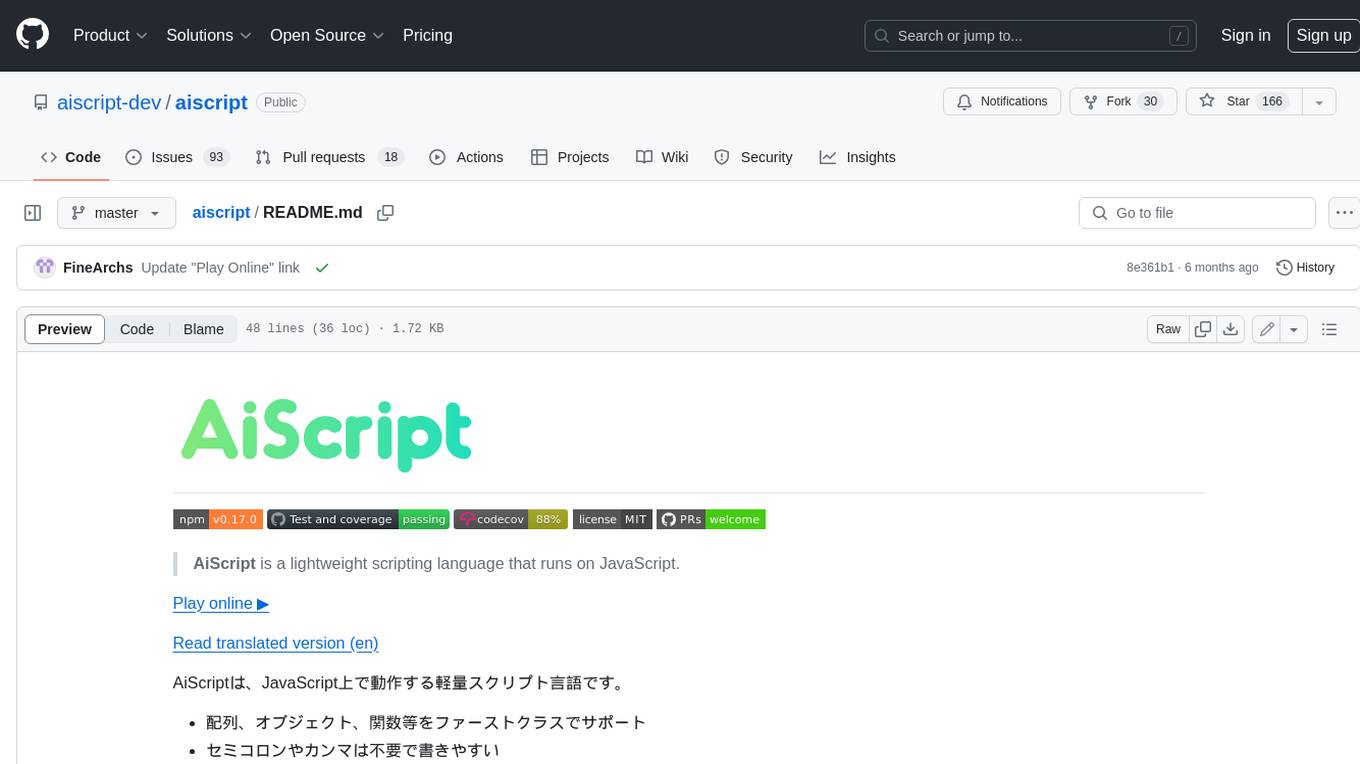
aiscript
AiScript is a lightweight scripting language that runs on JavaScript. It supports arrays, objects, and functions as first-class citizens, and is easy to write without the need for semicolons or commas. AiScript runs in a secure sandbox environment, preventing infinite loops from freezing the host. It also allows for easy provision of variables and functions from the host.
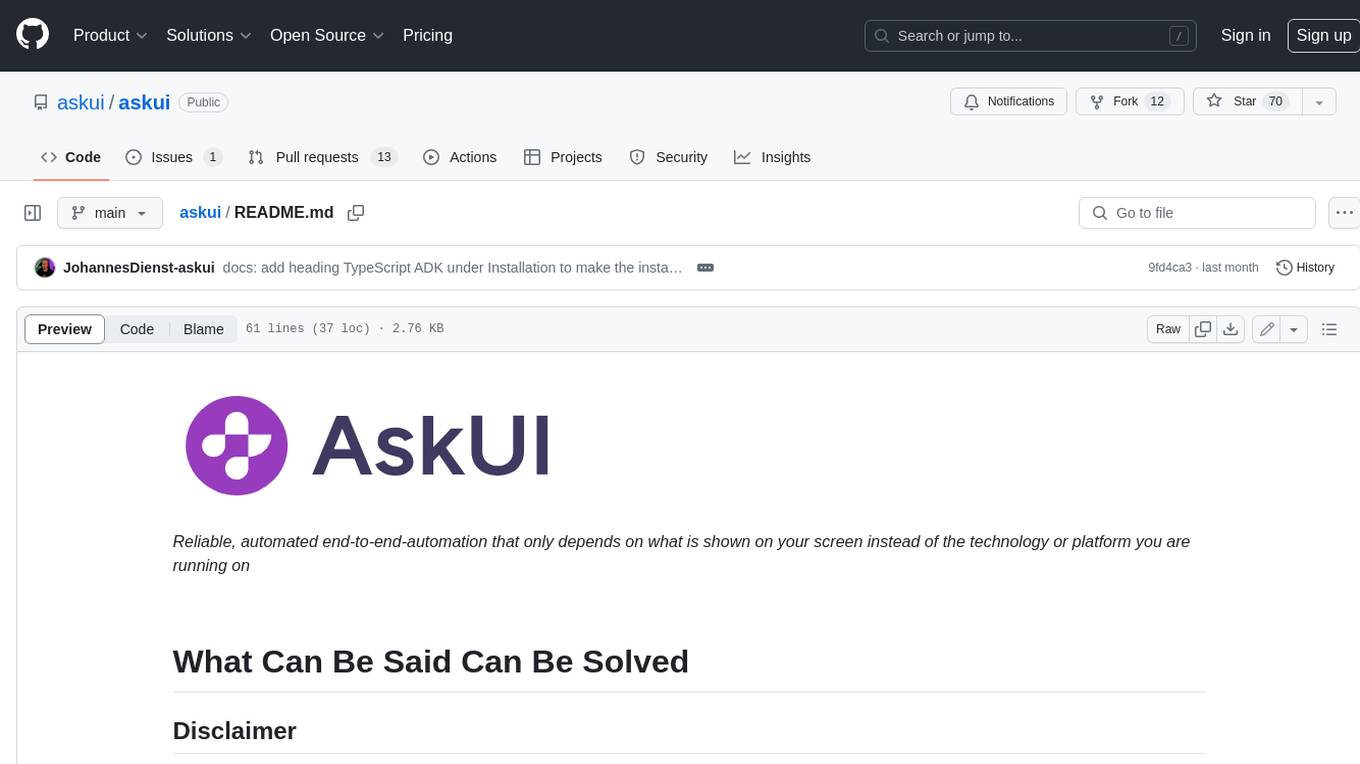
askui
AskUI is a reliable, automated end-to-end automation tool that only depends on what is shown on your screen instead of the technology or platform you are running on.
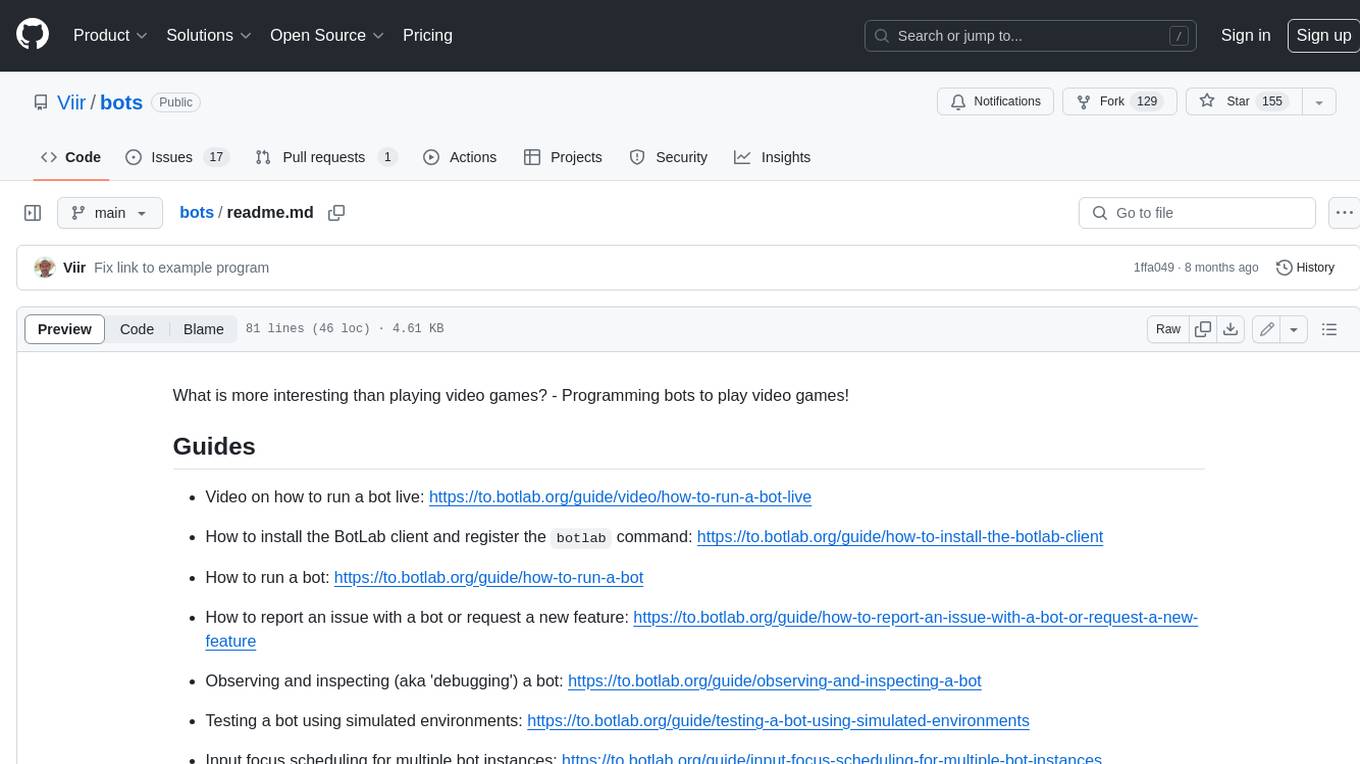
bots
The 'bots' repository is a collection of guides, tools, and example bots for programming bots to play video games. It provides resources on running bots live, installing the BotLab client, debugging bots, testing bots in simulated environments, and more. The repository also includes example bots for games like EVE Online, Tribal Wars 2, and Elvenar. Users can learn about developing bots for specific games, syntax of the Elm programming language, and tools for memory reading development. Additionally, there are guides on bot programming, contributing to BotLab, and exploring Elm syntax and core library.
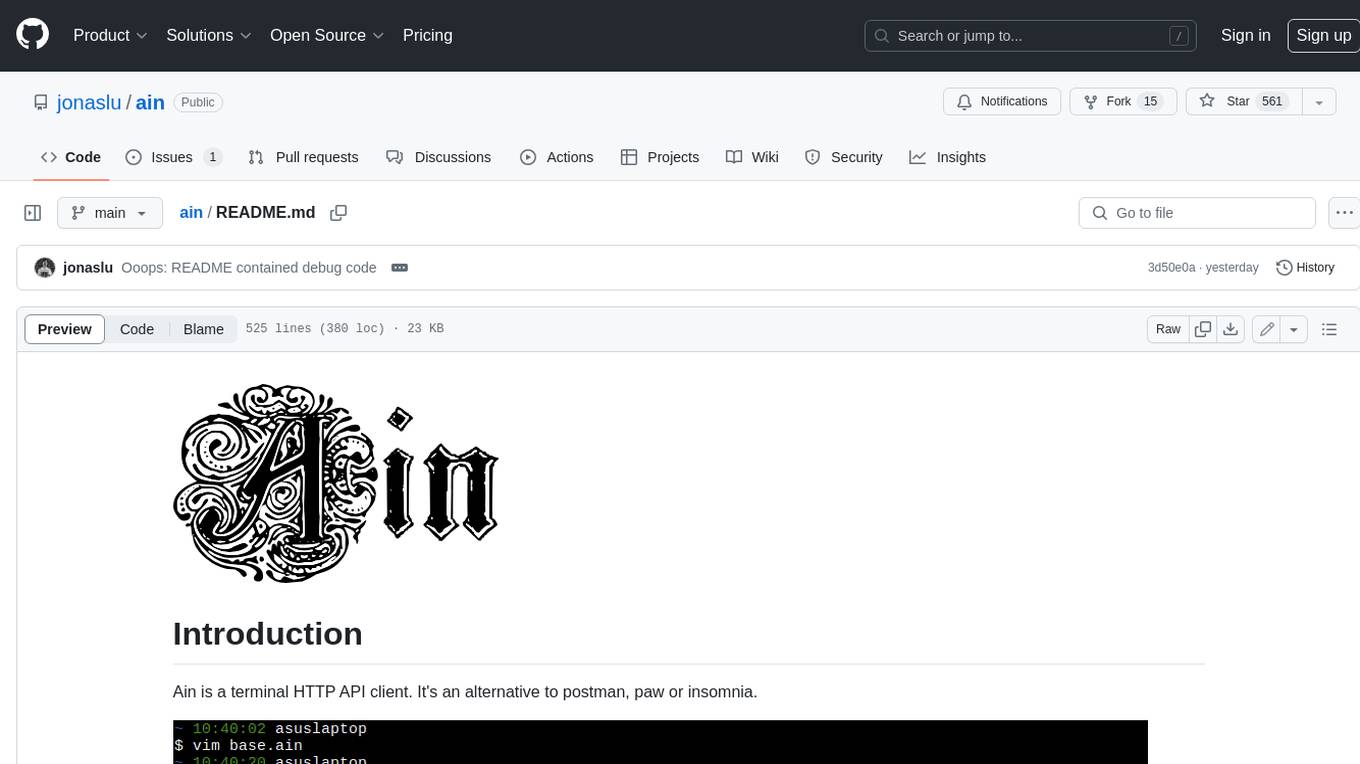
ain
Ain is a terminal HTTP API client designed for scripting input and processing output via pipes. It allows flexible organization of APIs using files and folders, supports shell-scripts and executables for common tasks, handles url-encoding, and enables sharing the resulting curl, wget, or httpie command-line. Users can put things that change in environment variables or .env-files, and pipe the API output for further processing. Ain targets users who work with many APIs using a simple file format and uses curl, wget, or httpie to make the actual calls.
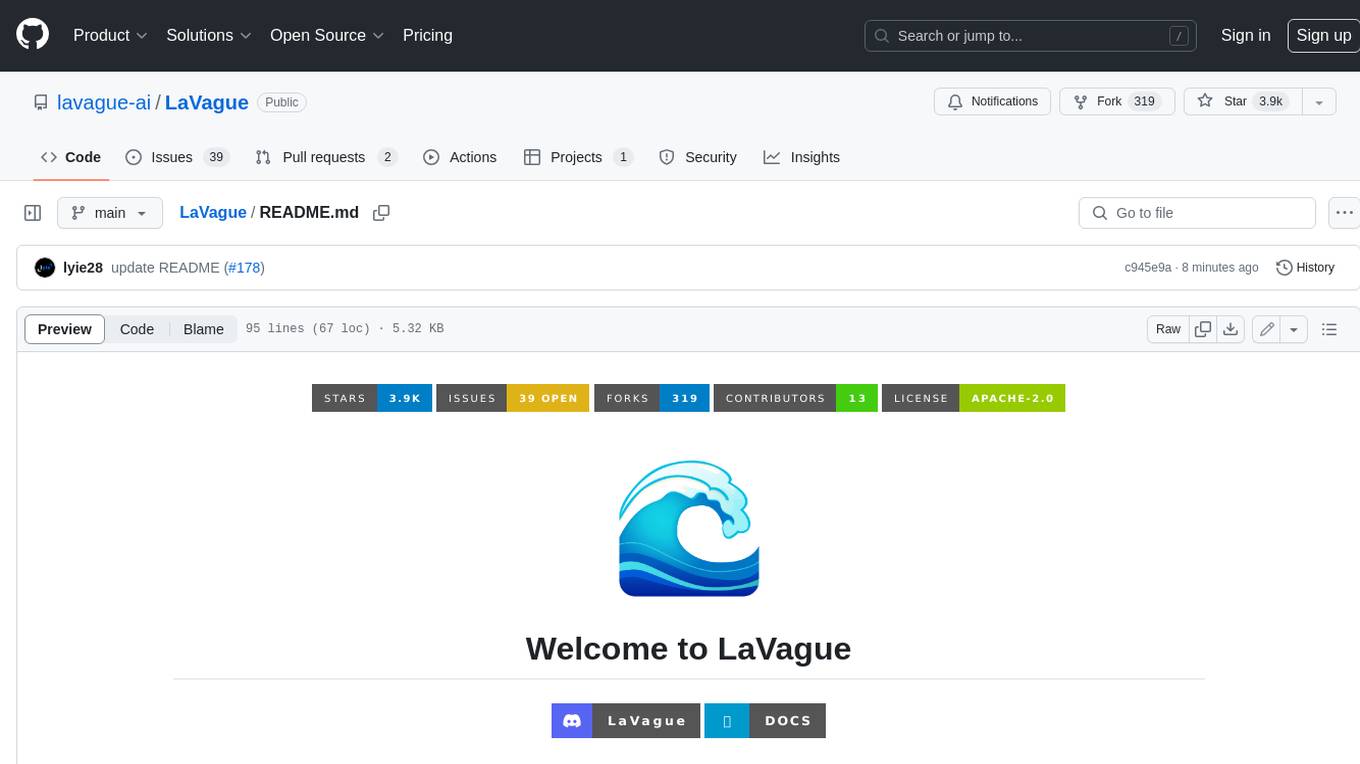
LaVague
LaVague is an open-source Large Action Model framework that uses advanced AI techniques to compile natural language instructions into browser automation code. It leverages Selenium or Playwright for browser actions. Users can interact with LaVague through an interactive Gradio interface to automate web interactions. The tool requires an OpenAI API key for default examples and offers a Playwright integration guide. Contributors can help by working on outlined tasks, submitting PRs, and engaging with the community on Discord. The project roadmap is available to track progress, but users should exercise caution when executing LLM-generated code using 'exec'.
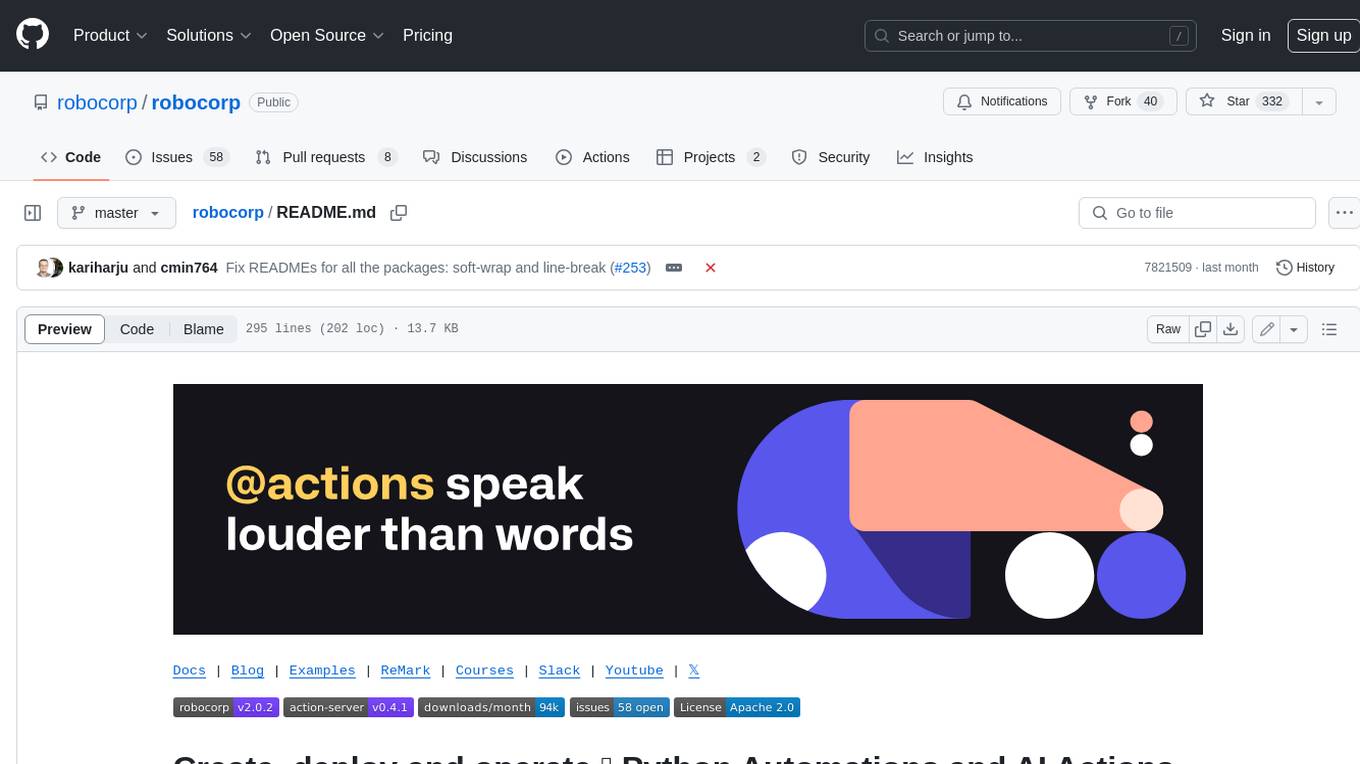
robocorp
Robocorp is a platform that allows users to create, deploy, and operate Python automations and AI actions. It provides an easy way to extend the capabilities of AI agents, assistants, and copilots with custom actions written in Python. Users can create and deploy tools, skills, loaders, and plugins that securely connect any AI Assistant platform to their data and applications. The Robocorp Action Server makes Python scripts compatible with ChatGPT and LangChain by automatically creating and exposing an API based on function declaration, type hints, and docstrings. It simplifies the process of developing and deploying AI actions, enabling users to interact with AI frameworks effortlessly.
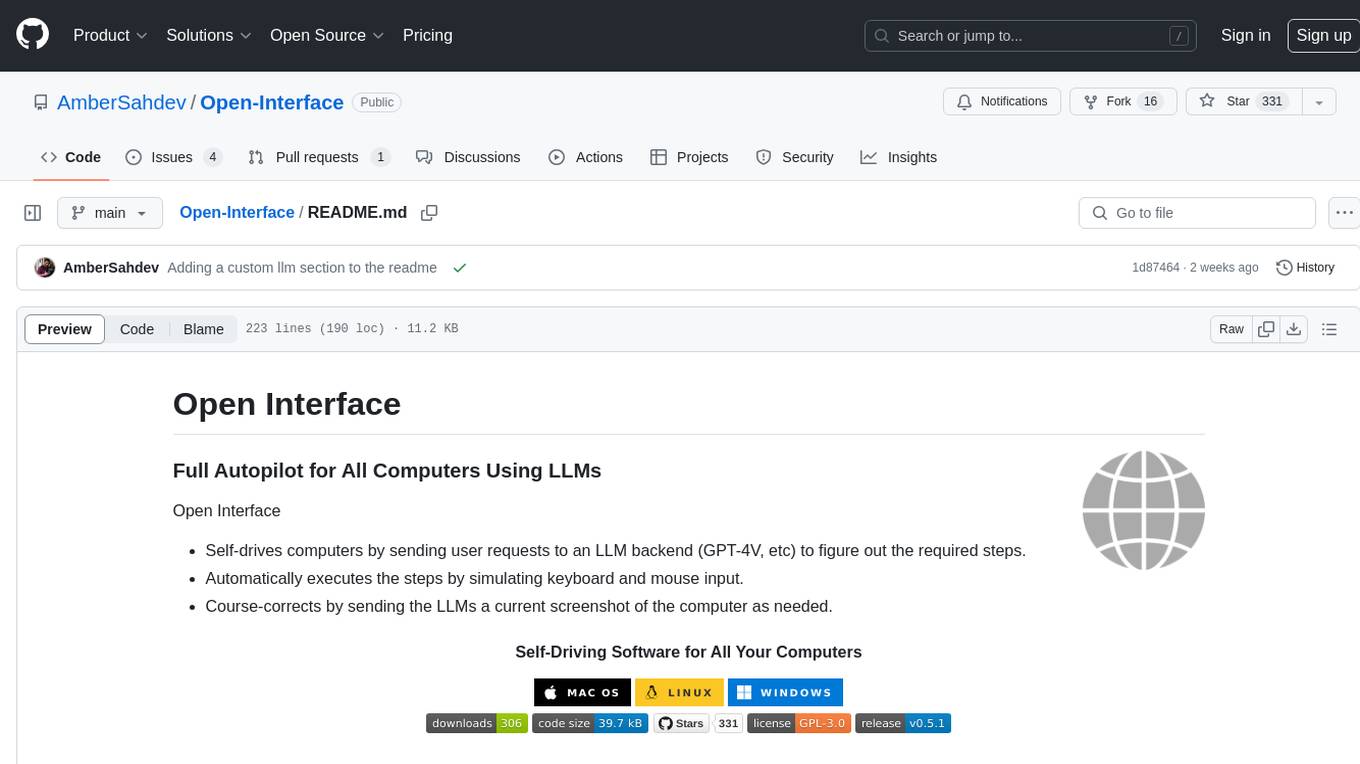
Open-Interface
Open Interface is a self-driving software that automates computer tasks by sending user requests to a language model backend (e.g., GPT-4V) and simulating keyboard and mouse inputs to execute the steps. It course-corrects by sending current screenshots to the language models. The tool supports MacOS, Linux, and Windows, and requires setting up the OpenAI API key for access to GPT-4V. It can automate tasks like creating meal plans, setting up custom language model backends, and more. Open Interface is currently not efficient in accurate spatial reasoning, tracking itself in tabular contexts, and navigating complex GUI-rich applications. Future improvements aim to enhance the tool's capabilities with better models trained on video walkthroughs. The tool is cost-effective, with user requests priced between $0.05 - $0.20, and offers features like interrupting the app and primary display visibility in multi-monitor setups.
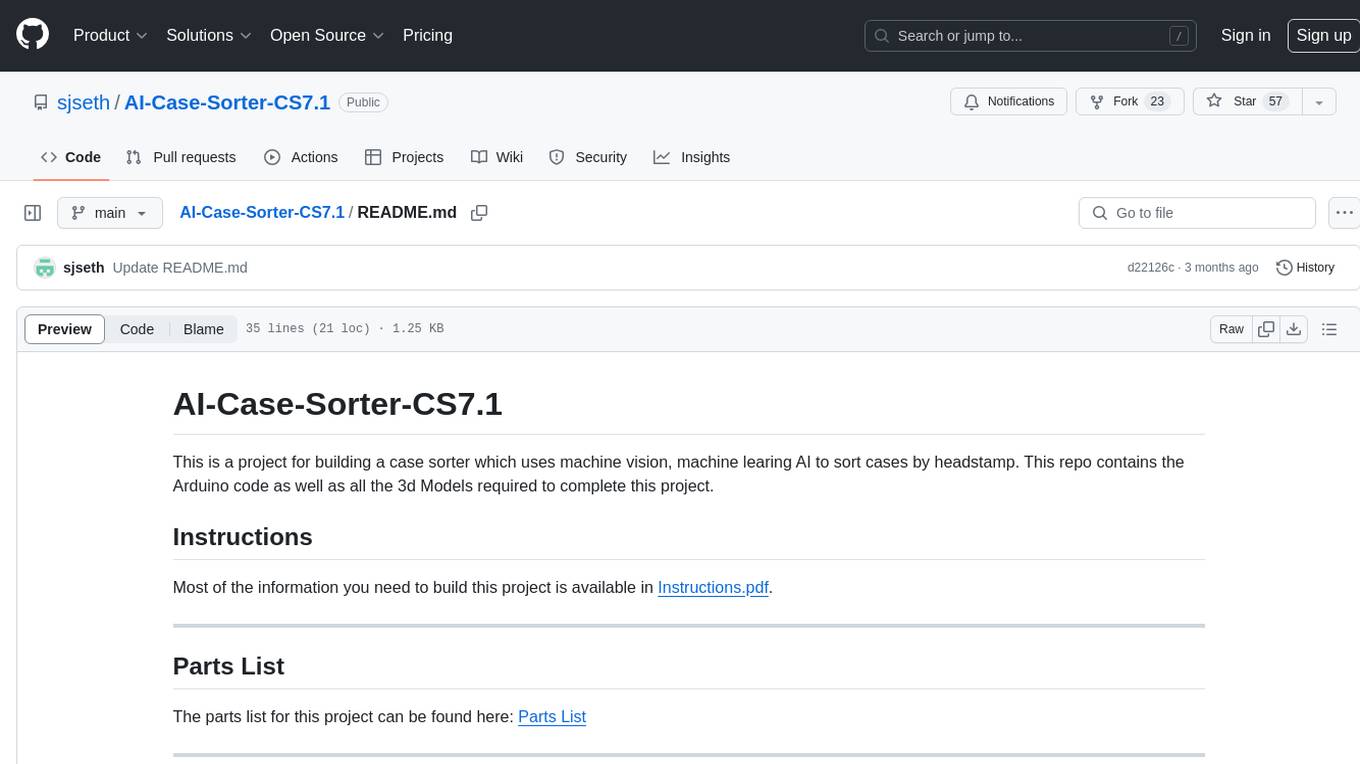
AI-Case-Sorter-CS7.1
AI-Case-Sorter-CS7.1 is a project focused on building a case sorter using machine vision and machine learning AI to sort cases by headstamp. The repository includes Arduino code and 3D models necessary for the project.