
inbox-zero
The world's best AI personal assistant for email. Open source app to help you reach inbox zero fast.
Stars: 8878
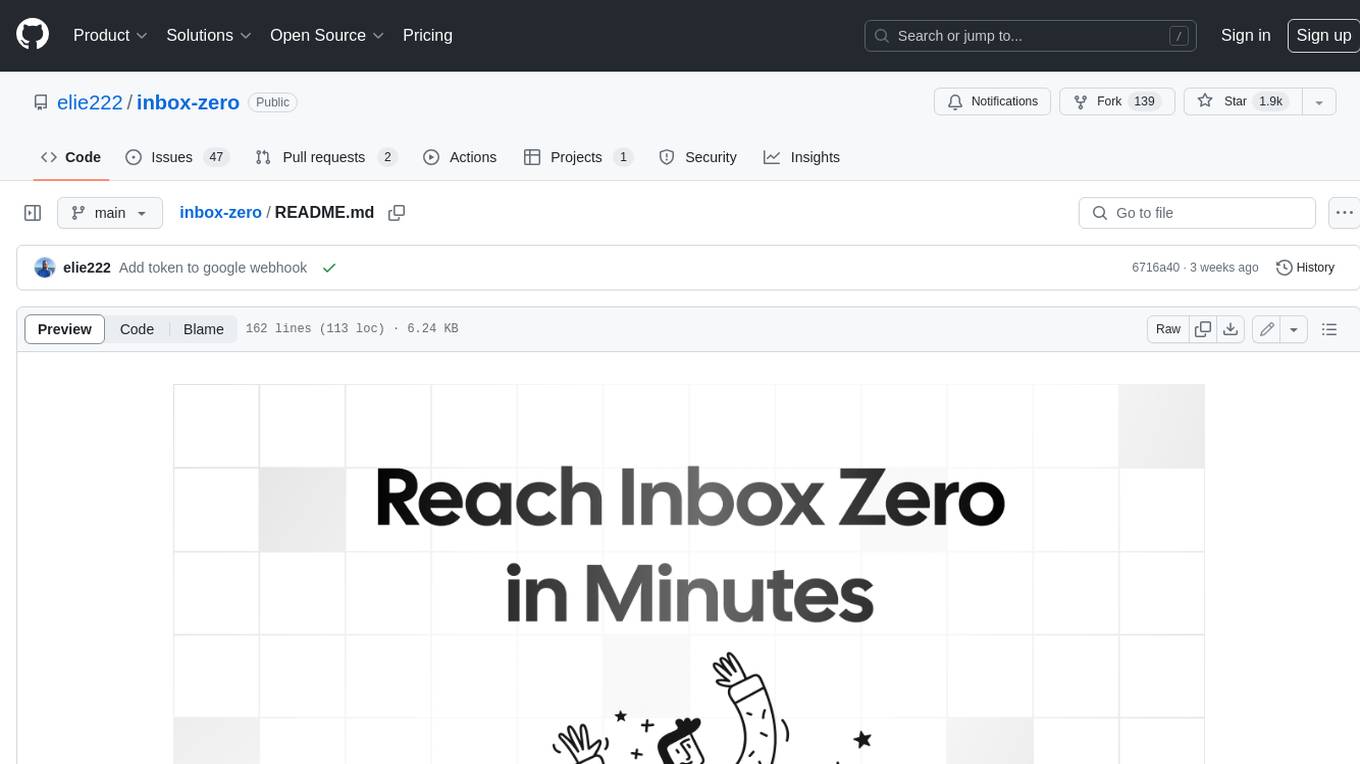
Inbox Zero is an open-source email app that helps you reach inbox zero fast with AI assistance. It offers various features such as a newsletter cleaner, AI assistant for auto-responding, archiving, labeling, and forwarding emails, a cold email blocker, email analytics, tracking of new senders and unreplied emails, and a large email finder to free up space. Inbox Zero is built with Next.js, Tailwind CSS, Prisma, Tinybird, Upstash, and Turbo.
README:
Organizes your inbox, pre-drafts replies, and tracks follow‑ups - so you reach inbox zero faster. Open source alternative to Fyxer, but more customisable and secure.
Website
·
Discord
·
Issues
To help you spend less time in your inbox, so you can focus on what matters.
- AI Personal Assistant: Organizes your inbox and pre-drafts replies in your tone and style.
- Cursor Rules for email: Explain in plain English how your AI should handle your inbox.
- Reply Zero: Track emails to reply to and those awaiting responses.
- Smart Categories: Automatically categorize every sender.
- Bulk Unsubscriber: One-click unsubscribe and archive emails you never read.
- Cold Email Blocker: Auto‑block cold emails.
- Email Analytics: Track your activity and trends over time.
Learn more in our docs.
 |
 |
|---|---|
| AI Assistant | Reply Zero |
 |
 |
| Gmail client | Bulk Unsubscriber |
To request a feature open a GitHub issue, or join our Discord.
We offer a hosted version of Inbox Zero at https://getinboxzero.com. To self-host follow the steps below.
For a complete guide on deploying Inbox Zero to a VPS using Docker, see our Docker Self-Hosting Guide.
Here's a video on how to set up the project. It covers the same steps mentioned in this document. But goes into greater detail on setting up the external services.
- Node.js >= 18.0.0
- pnpm >= 8.6.12
- Docker desktop (recommended but optional)
Make sure you have the above installed before starting.
The external services that are required are (detailed setup instructions below):
Create your own .env file from the example supplied:
cp apps/web/.env.example apps/web/.env
cd apps/web
pnpm installSet the environment variables in the newly created .env. You can see a list of required variables in: apps/web/env.ts.
The required environment variables:
-
AUTH_SECRET-- can be any random string (try usingopenssl rand -hex 32for a quick secure random string) -
EMAIL_ENCRYPT_SECRET-- Secret key for encrypting OAuth tokens (try usingopenssl rand -hex 32for a secure key) -
EMAIL_ENCRYPT_SALT-- Salt for encrypting OAuth tokens (try usingopenssl rand -hex 16for a secure salt) -
NEXT_PUBLIC_BASE_URL-- The URL where your app is hosted (e.g.,http://localhost:3000for local development orhttps://yourdomain.comfor production). -
INTERNAL_API_KEY-- A secret key for internal API calls (try usingopenssl rand -hex 32for a secure key) -
UPSTASH_REDIS_URL-- Redis URL from Upstash. (can be empty if you are using Docker Compose) -
UPSTASH_REDIS_TOKEN-- Redis token from Upstash. (or specify your own random string if you are using Docker Compose)
When using Vercel with Fluid Compute turned off, you should set MAX_DURATION=300 or lower. See Vercel limits for different plans here.
-
GOOGLE_CLIENT_ID-- Google OAuth client ID. More info here -
GOOGLE_CLIENT_SECRET-- Google OAuth client secret. More info here
Go to Google Cloud. Create a new project if necessary.
Create new credentials:
-
If the banner shows up, configure consent screen (if not, you can do this later)
- Click the banner, then Click
Get Started. - Choose a name for your app, and enter your email.
- In Audience, choose
External - Enter your contact information
- Agree to the User Data policy and then click
Create. - Return to APIs and Services using the left sidebar.
- Click the banner, then Click
-
Create new credentials:
- Click the
+Create Credentialsbutton. Choose OAuth Client ID. - In
Application Type, ChooseWeb application - Choose a name for your web client
- In Authorized JavaScript origins, add a URI and enter
http://localhost:3000 - In
Authorized redirect URIsenter:
http://localhost:3000/api/auth/callback/googlehttp://localhost:3000/api/google/linking/callback
- Click
Create. - A popup will show up with the new credentials, including the Client ID and secret.
- Click the
-
Update .env file:
- Copy the Client ID to
GOOGLE_CLIENT_ID - Copy the Client secret to
GOOGLE_CLIENT_SECRET
- Copy the Client ID to
-
Update scopes
- Go to
Data Accessin the left sidebar (or click link above) - Click
Add or remove scopes - Copy paste the below into the
Manually add scopesbox:
https://www.googleapis.com/auth/userinfo.profile https://www.googleapis.com/auth/userinfo.email https://www.googleapis.com/auth/gmail.modify https://www.googleapis.com/auth/gmail.settings.basic https://www.googleapis.com/auth/contacts- Click
Update - Click
Savein the Data Access page.
- Go to
-
Add yourself as a test user
- Go to Audience
- In the
Test userssection, click+Add users - Enter your email and press
Save
-
MICROSOFT_CLIENT_ID-- Microsoft OAuth client ID -
MICROSOFT_CLIENT_SECRET-- Microsoft OAuth client secret
Go to Microsoft Azure Portal. Create a new Azure Active Directory app registration:
-
Navigate to Azure Active Directory
-
Go to "App registrations" in the left sidebar or search it in the searchbar
-
Click "New registration"
- Choose a name for your application
- Under "Supported account types" select "Accounts in any organizational directory (Any Azure AD directory - Multitenant) and personal Microsoft accounts (e.g. Skype, Xbox)"
- Set the Redirect URI:
- Platform: Web
- URL:
http://localhost:3000/api/auth/callback/microsoft
- Click "Register"
- In the "Manage" menu click "Authentication (Preview)"
- Add the Redirect URI:
http://localhost:3000/api/outlook/linking/callback
-
Get your credentials:
- The "Application (client) ID" shown is your
MICROSOFT_CLIENT_ID - To get your client secret:
- Click "Certificates & secrets" in the left sidebar
- Click "New client secret"
- Add a description and choose an expiry
- Click "Add"
- Copy the secret Value (not the ID) - this is your
MICROSOFT_CLIENT_SECRET
- The "Application (client) ID" shown is your
-
Configure API permissions:
-
In the "Manage" menu click "API permissions" in the left sidebar
-
Click "Add a permission"
-
Select "Microsoft Graph"
-
Select "Delegated permissions"
-
Add the following permissions:
- openid
- profile
- User.Read
- offline_access
- Mail.ReadWrite
- Mail.Send
- Mail.ReadBasic
- Mail.Read
- Mail.Read.Shared
- MailboxSettings.ReadWrite
- Contacts.ReadWrite
-
Click "Add permissions"
-
Click "Grant admin consent" if you're an admin
-
-
Update your .env file with the credentials:
MICROSOFT_CLIENT_ID=your_client_id_here MICROSOFT_CLIENT_SECRET=your_client_secret_here
You need to set an LLM, but you can use a local one too:
For the LLM, you can use Anthropic, OpenAI, or Anthropic on AWS Bedrock. You can also use Ollama by setting the following enviroment variables:
OLLAMA_BASE_URL=http://localhost:11434/api
NEXT_PUBLIC_OLLAMA_MODEL=phi3Note: If you need to access Ollama hosted locally and the application is running on Docker setup, you can use http://host.docker.internal:11434/api as the base URL. You might also need to set OLLAMA_HOST to 0.0.0.0 in the Ollama configuration file.
You can select the model you wish to use in the app on the /settings page of the app.
If you are using local ollama, you can set it to be default:
DEFAULT_LLM_PROVIDER=ollamaIf this is the case you must also set the ECONOMY_LLM_PROVIDER environment variable.
We use Postgres for the database. For Redis, you can use Upstash Redis or set up your own Redis instance.
You can run Postgres & Redis locally using docker-compose
docker-compose up -d # -d will run the services in the backgroundTo run the migrations:
pnpm prisma migrate devTo run the app locally for development (slower):
pnpm run devOr from the project root:
turbo devTo build and run the app locally in production mode (faster):
pnpm run build
pnpm startOpen http://localhost:3000 to view the app in your browser.
Many features are available only to premium users. To upgrade yourself, make yourself an admin in the .env: [email protected]
Then upgrade yourself at: http://localhost:3000/admin.
Follow instructions here.
Set env var GOOGLE_PUBSUB_TOPIC_NAME.
When creating the subscription select Push and the url should look something like: https://www.getinboxzero.com/api/google/webhook?token=TOKEN or https://abc.ngrok-free.app/api/google/webhook?token=TOKEN where the domain is your domain. Set GOOGLE_PUBSUB_VERIFICATION_TOKEN in your .env file to be the value of TOKEN.
To run in development ngrok can be helpful:
ngrok http 3000
# or with an ngrok domain to keep your endpoint stable (set `XYZ`):
ngrok http --domain=XYZ.ngrok-free.app 3000And then update the webhook endpoint in the Google PubSub subscriptions dashboard.
To start watching emails visit: /api/watch/all
Set a cron job to run these: The Google watch is necessary. Others are optional.
"crons": [
{
"path": "/api/watch/all",
"schedule": "0 1 * * *"
},
{
"path": "/api/resend/summary/all",
"schedule": "0 16 * * 1"
},
{
"path": "/api/reply-tracker/disable-unused-auto-draft",
"schedule": "0 3 * * *"
}
]Here are some easy ways to run cron jobs. Upstash is a free, easy option. I could never get the Vercel vercel.json. Open to PRs if you find a fix for that.
When building the Docker image, you must specify your NEXT_PUBLIC_BASE_URL as a build argument. This is because Next.js embeds NEXT_PUBLIC_* variables at build time, not runtime.
# For production with your custom domain
docker build \
--build-arg NEXT_PUBLIC_BASE_URL="https://your-domain.com" \
-t inbox-zero \
-f docker/Dockerfile.prod .
# For local development (default)
docker build -t inbox-zero -f docker/Dockerfile.prod .After building, run the container with your runtime secrets:
docker run -p 3000:3000 \
-e DATABASE_URL="your-database-url" \
-e AUTH_SECRET="your-auth-secret" \
-e GOOGLE_CLIENT_ID="your-google-client-id" \
-e GOOGLE_CLIENT_SECRET="your-google-client-secret" \
# ... other runtime environment variables
inbox-zeroImportant: If you need to change NEXT_PUBLIC_BASE_URL, you must rebuild the Docker image. It cannot be changed at runtime.
For more detailed Docker build instructions and security considerations, see docker/DOCKER_BUILD_GUIDE.md.
Note: The calendar integration feature is a work in progress.
- Visit: https://console.cloud.google.com/apis/library
- Search for "Google Calendar API"
- Click on it and then click "Enable"
- Visit: credentials:
- Click on your project
- In
Authorized redirect URIsadd:
http://localhost:3000/api/google/calendar/callback
You can view open tasks in our GitHub Issues. Join our Discord to discuss tasks and check what's being worked on.
ARCHITECTURE.md explains the architecture of the project (LLM generated).
For Tasks:
Click tags to check more tools for each tasksFor Jobs:
Alternative AI tools for inbox-zero
Similar Open Source Tools
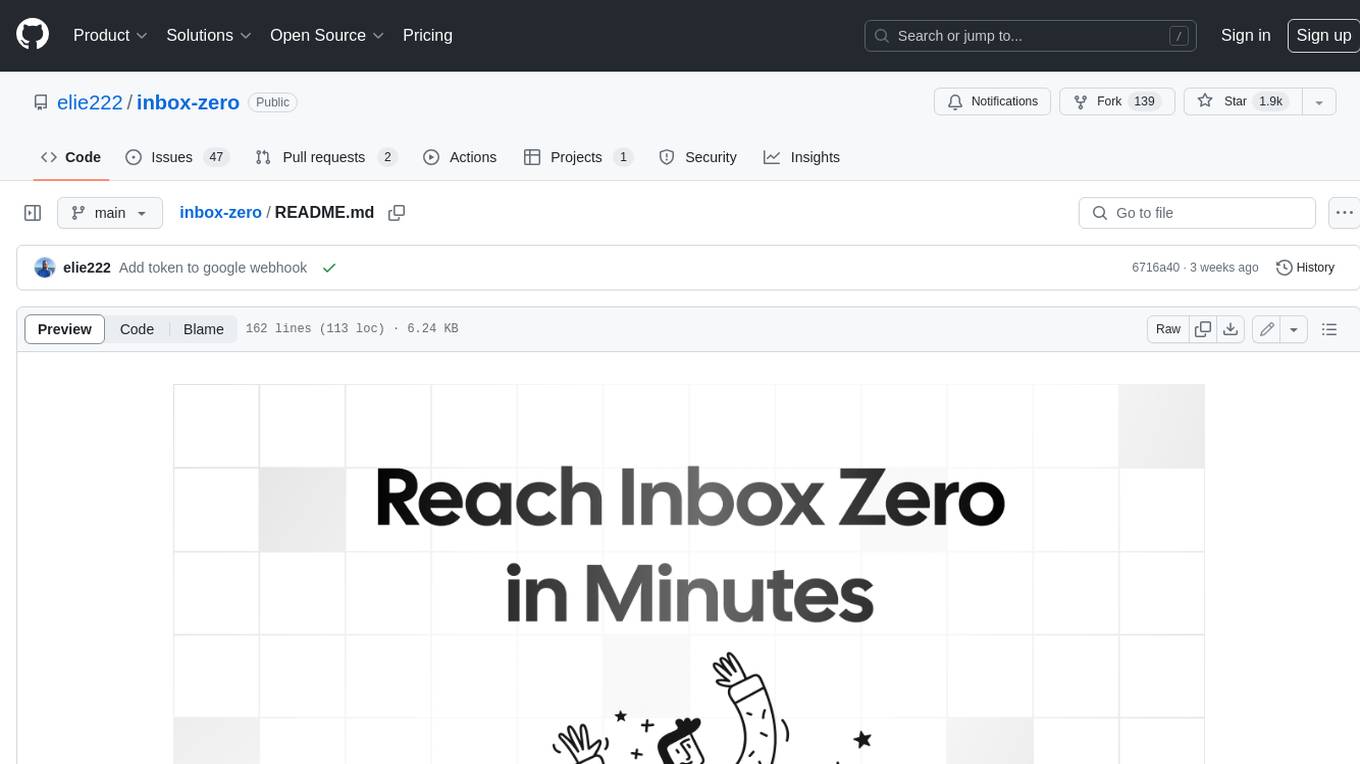
inbox-zero
Inbox Zero is an open-source email app that helps you reach inbox zero fast with AI assistance. It offers various features such as a newsletter cleaner, AI assistant for auto-responding, archiving, labeling, and forwarding emails, a cold email blocker, email analytics, tracking of new senders and unreplied emails, and a large email finder to free up space. Inbox Zero is built with Next.js, Tailwind CSS, Prisma, Tinybird, Upstash, and Turbo.
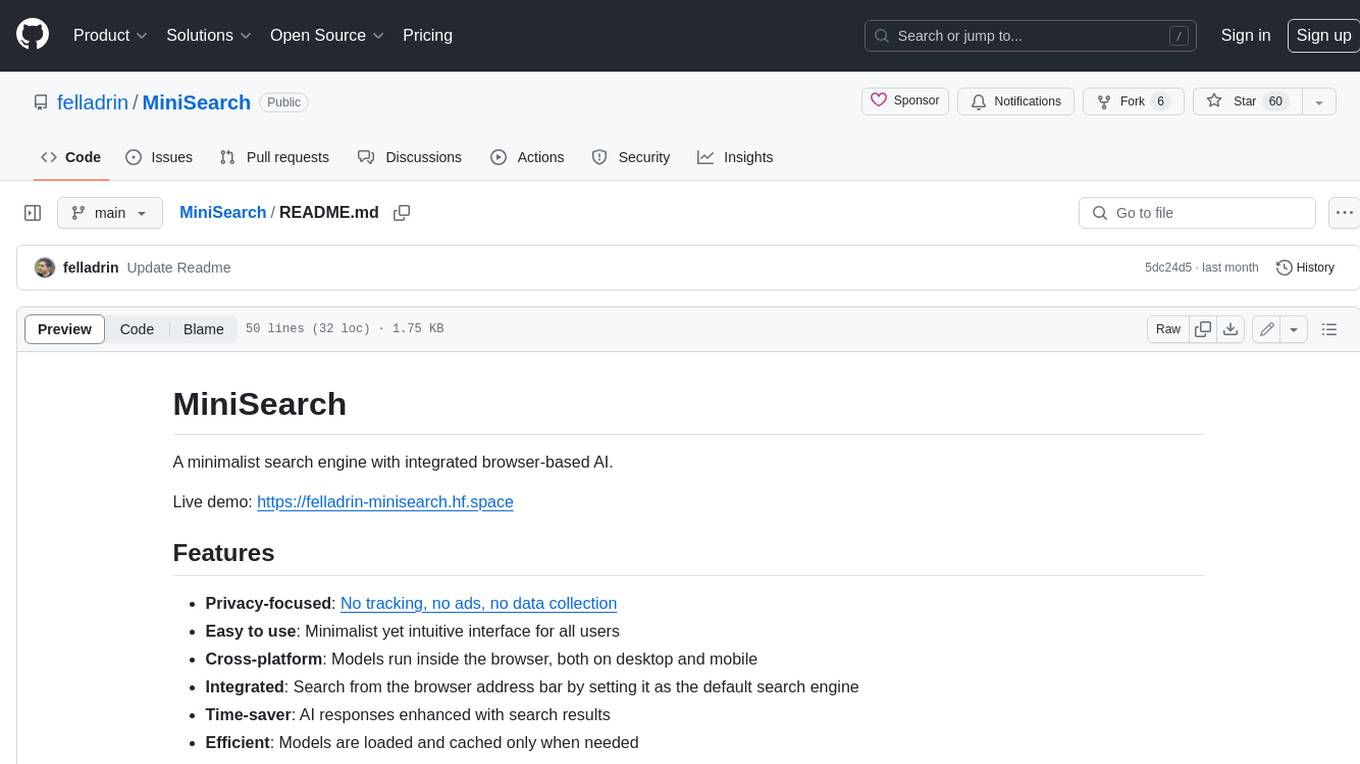
MiniSearch
MiniSearch is a minimalist search engine with integrated browser-based AI. It is privacy-focused, easy to use, cross-platform, integrated, time-saving, efficient, optimized, and open-source. MiniSearch can be used for a variety of tasks, including searching the web, finding files on your computer, and getting answers to questions. It is a great tool for anyone who wants a fast, private, and easy-to-use search engine.
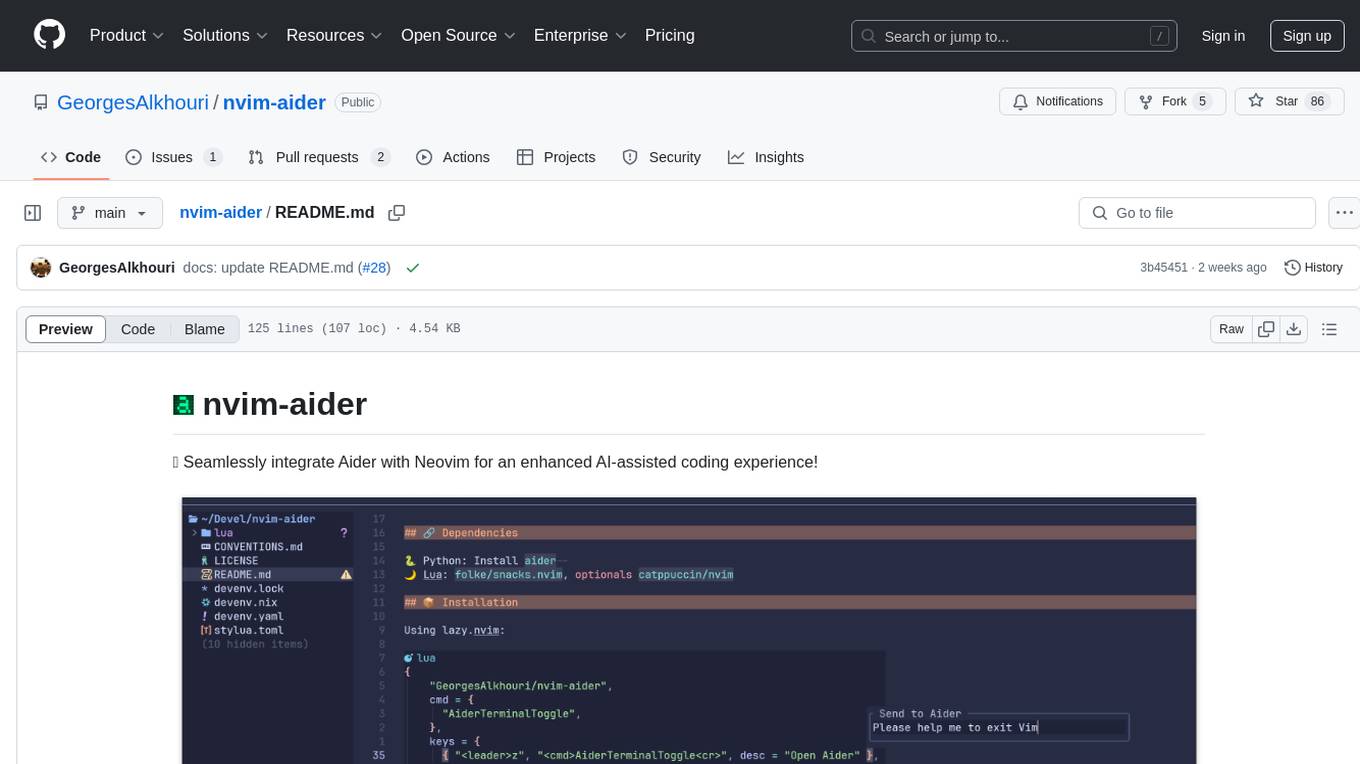
nvim-aider
Nvim-aider is a plugin for Neovim that provides additional functionality and key mappings to enhance the user's editing experience. It offers features such as code navigation, quick access to commonly used commands, and improved text manipulation tools. With Nvim-aider, users can streamline their workflow and increase productivity while working with Neovim.
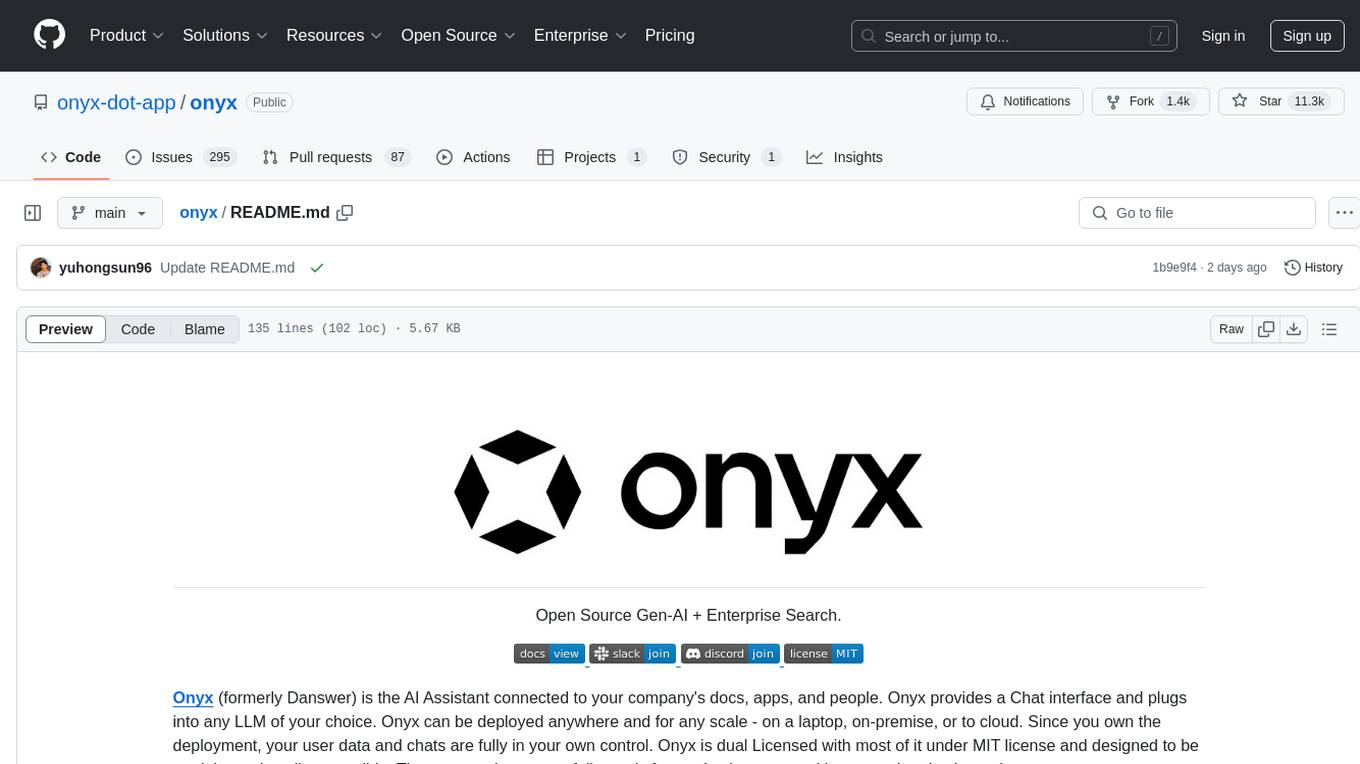
onyx
Onyx is an open-source Gen-AI and Enterprise Search tool that serves as an AI Assistant connected to company documents, apps, and people. It provides a chat interface, can be deployed anywhere, and offers features like user authentication, role management, chat persistence, and UI for configuring AI Assistants. Onyx acts as an Enterprise Search tool across various workplace platforms, enabling users to access team-specific knowledge and perform tasks like document search, AI answers for natural language queries, and integration with common workplace tools like Slack, Google Drive, Confluence, etc.
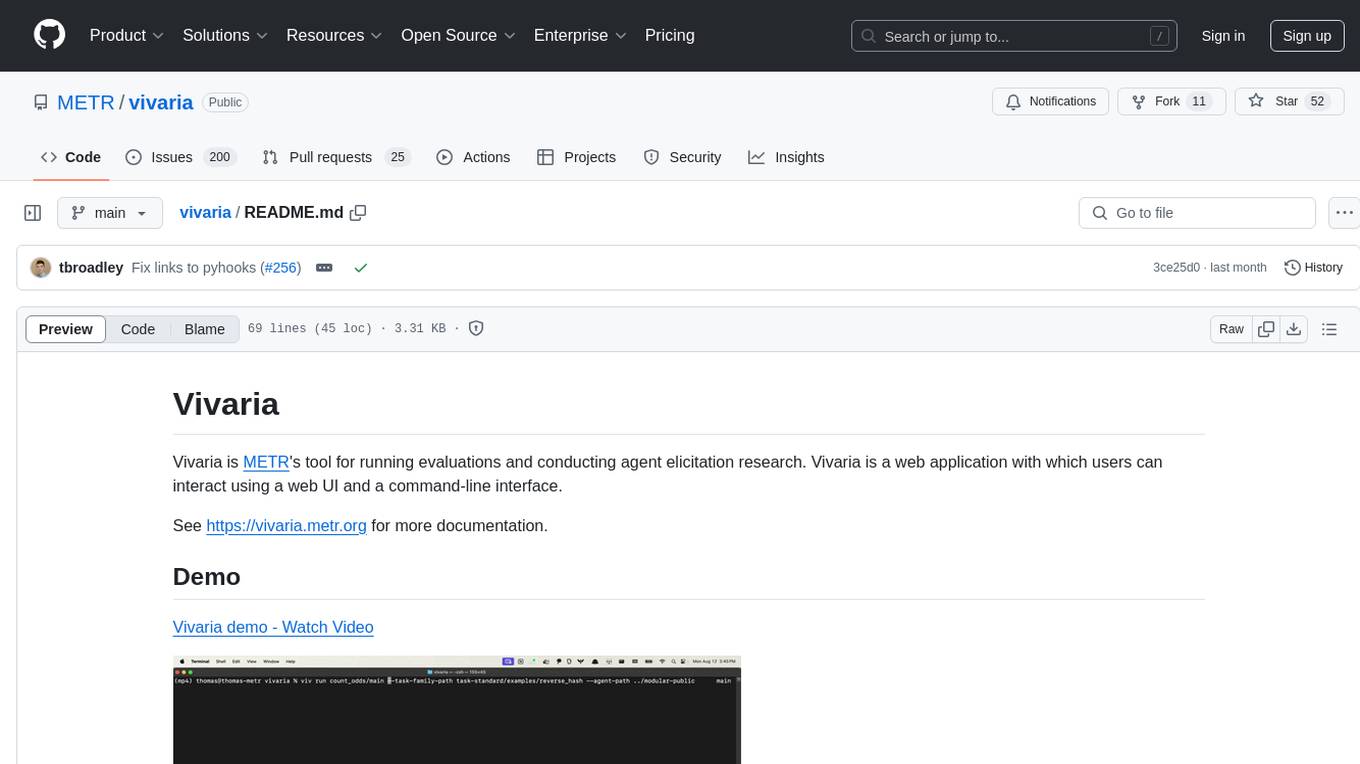
vivaria
Vivaria is a web application tool designed for running evaluations and conducting agent elicitation research. Users can interact with Vivaria using a web UI and a command-line interface. It allows users to start task environments based on METR Task Standard definitions, run AI agents, perform agent elicitation research, view API requests and responses, add tags and comments to runs, store results in a PostgreSQL database, sync data to Airtable, test prompts against LLMs, and authenticate using Auth0.
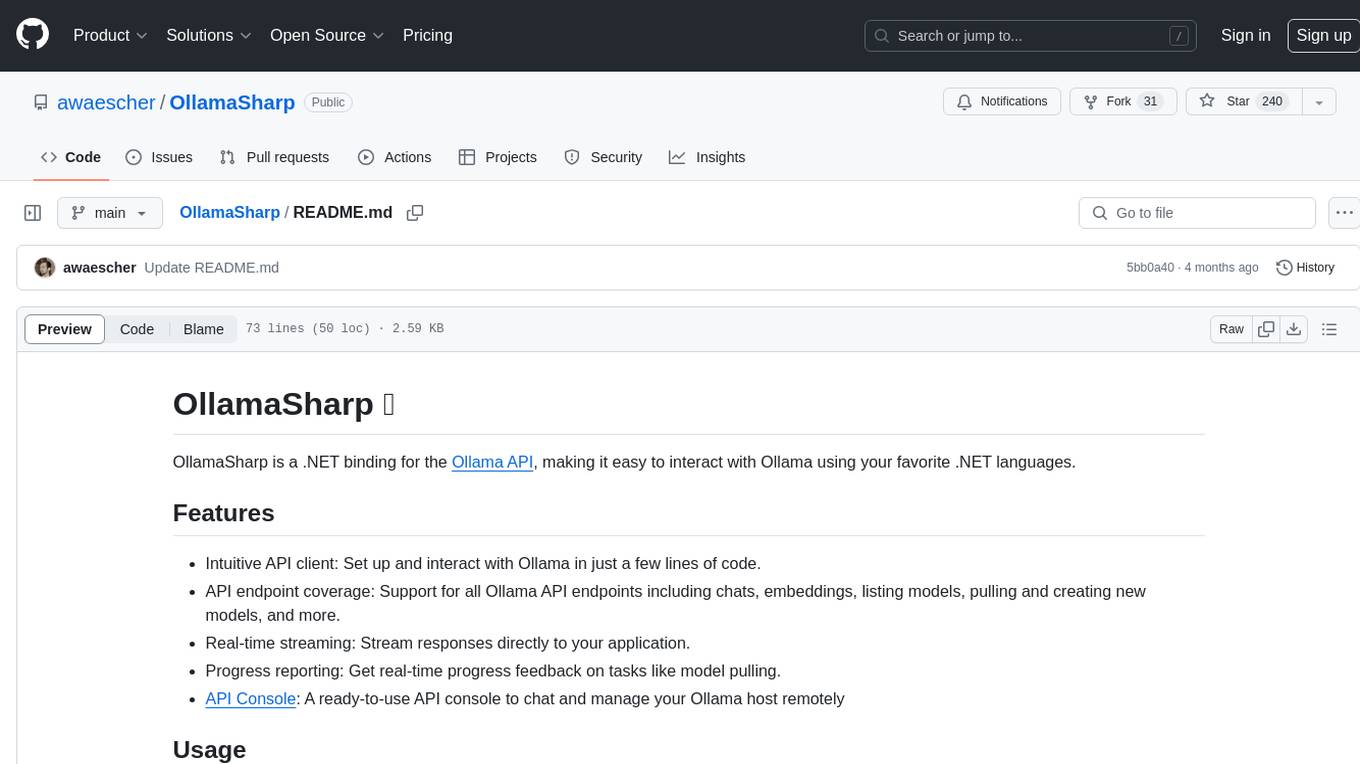
OllamaSharp
OllamaSharp is a .NET binding for the Ollama API, providing an intuitive API client to interact with Ollama. It offers support for all Ollama API endpoints, real-time streaming, progress reporting, and an API console for remote management. Users can easily set up the client, list models, pull models with progress feedback, stream completions, and build interactive chats. The project includes a demo console for exploring and managing the Ollama host.
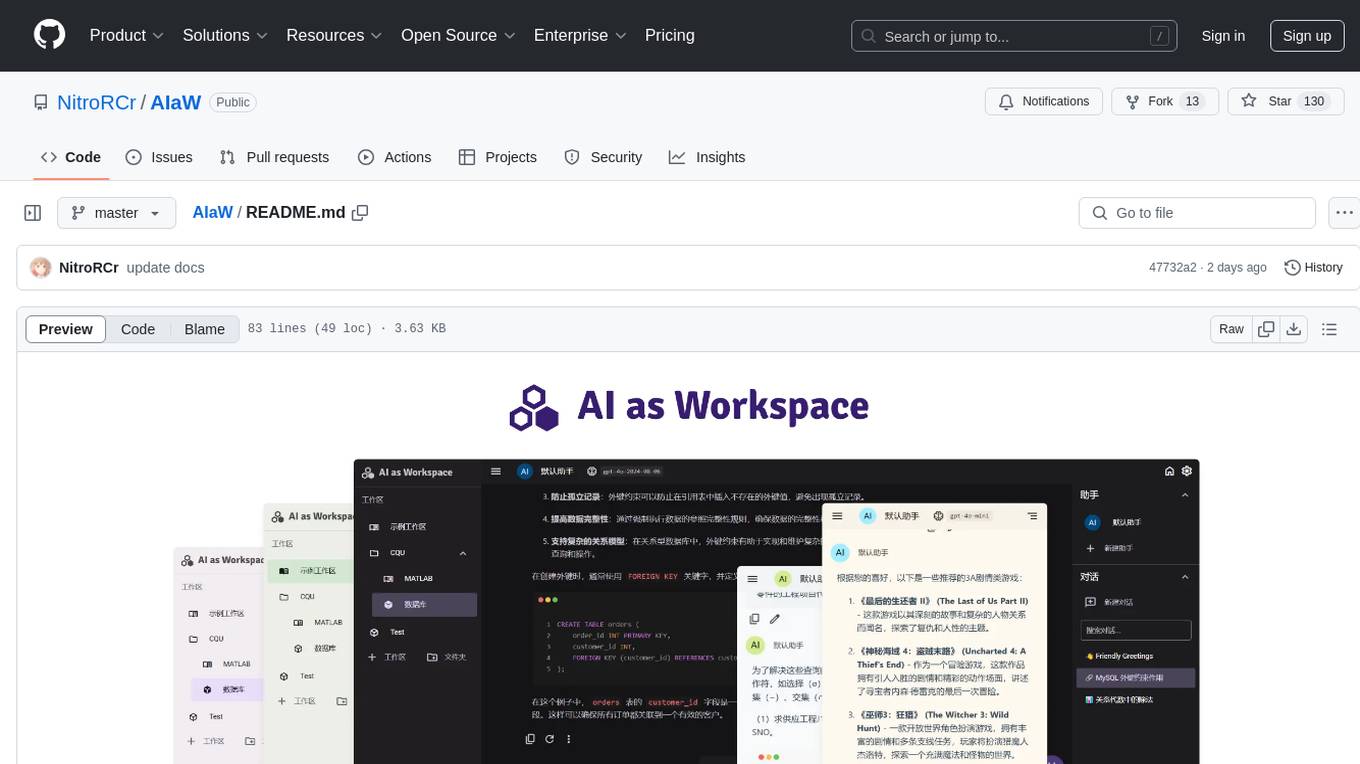
AIaW
AIaW is a next-generation LLM client with full functionality, lightweight, and extensible. It supports various basic functions such as streaming transfer, image uploading, and latex formulas. The tool is cross-platform with a responsive interface design. It supports multiple service providers like OpenAI, Anthropic, and Google. Users can modify questions, regenerate in a forked manner, and visualize conversations in a tree structure. Additionally, it offers features like file parsing, video parsing, plugin system, assistant market, local storage with real-time cloud sync, and customizable interface themes. Users can create multiple workspaces, use dynamic prompt word variables, extend plugins, and benefit from detailed design elements like real-time content preview, optimized code pasting, and support for various file types.
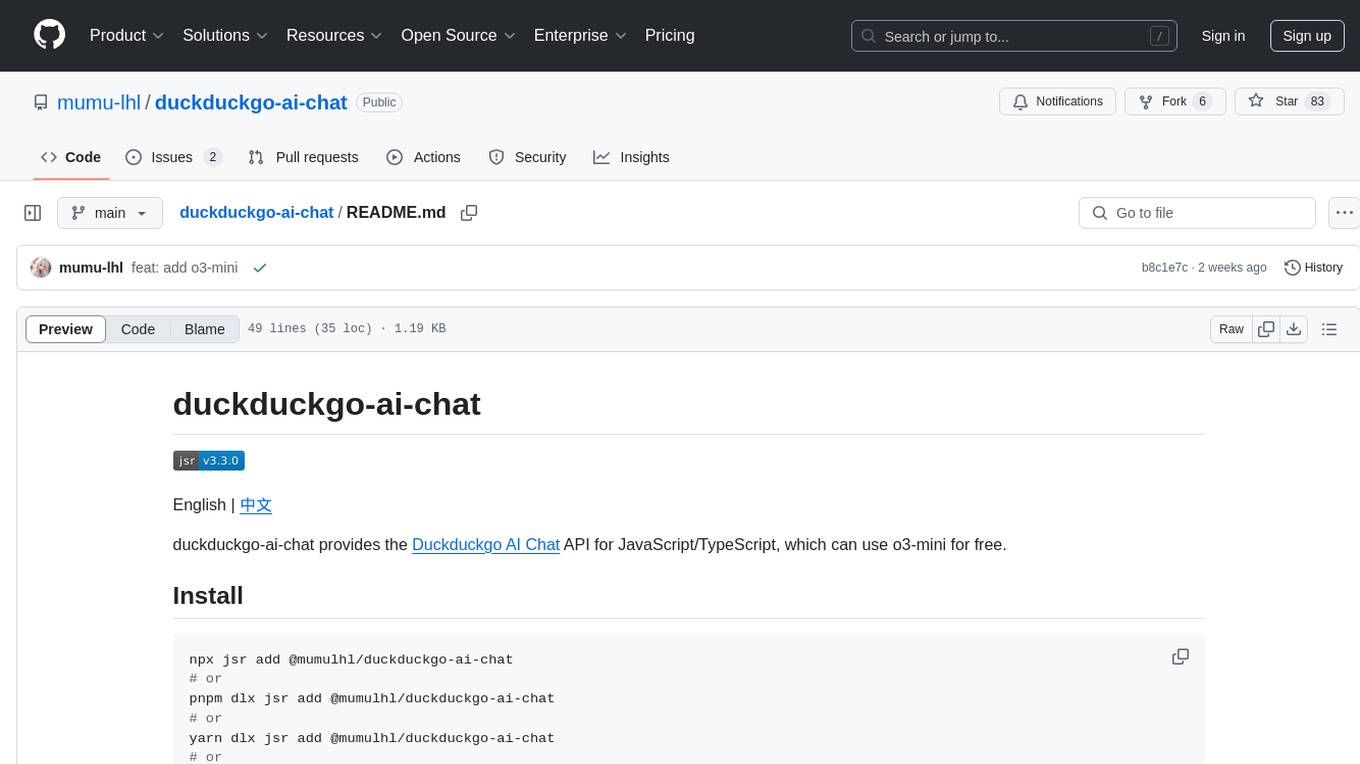
duckduckgo-ai-chat
This repository contains a chatbot tool powered by AI technology. The chatbot is designed to interact with users in a conversational manner, providing information and assistance on various topics. Users can engage with the chatbot to ask questions, seek recommendations, or simply have a casual conversation. The AI technology behind the chatbot enables it to understand natural language inputs and provide relevant responses, making the interaction more intuitive and engaging. The tool is versatile and can be customized for different use cases, such as customer support, information retrieval, or entertainment purposes. Overall, the chatbot offers a user-friendly and interactive experience, leveraging AI to enhance communication and engagement.
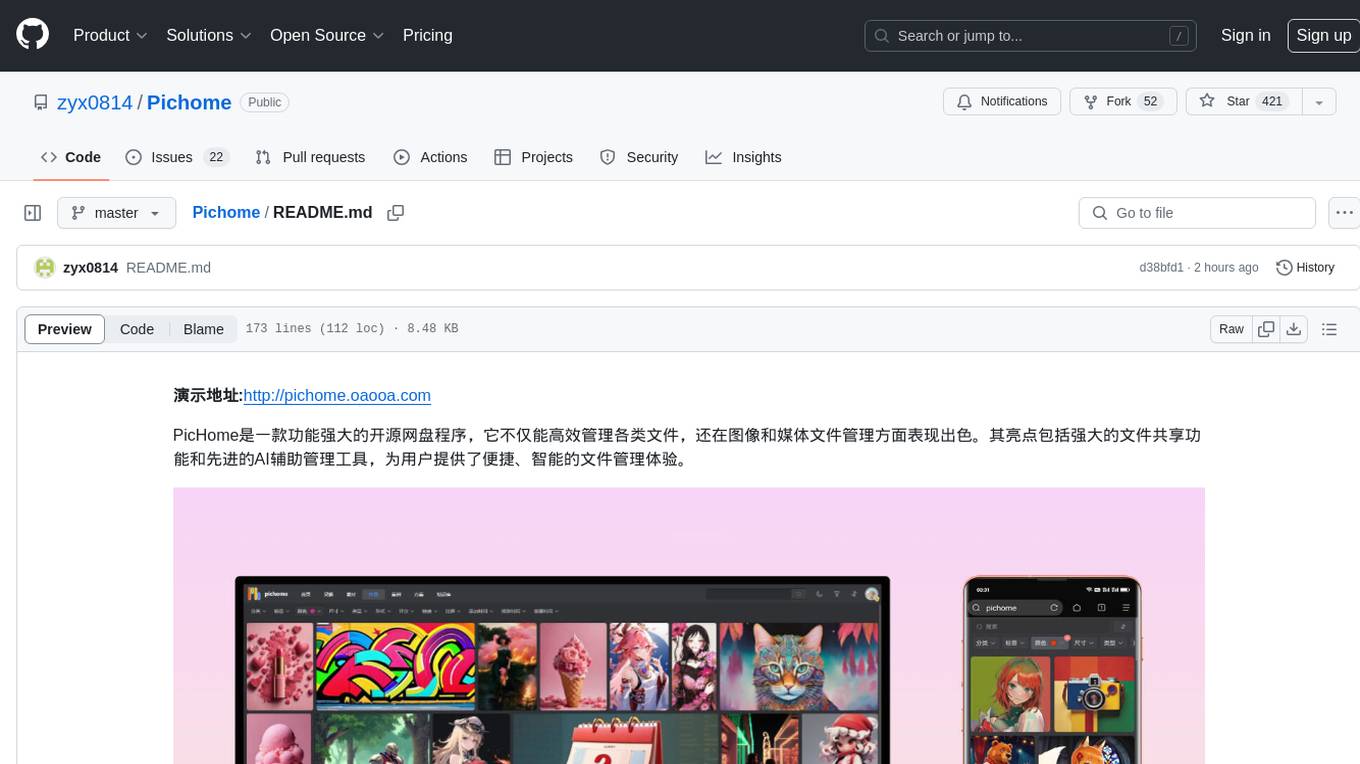
Pichome
PicHome is a powerful open-source cloud storage program that efficiently manages various types of files and excels in image and media file management. Its highlights include robust file sharing features and advanced AI-assisted management tools, providing users with a convenient and intelligent file management experience. The program offers diverse list modes, customizable file information display, enhanced quick file preview, advanced tagging, custom cover and preview images, multiple preview images, and multi-library management. Additionally, PicHome features strong file sharing capabilities, allowing users to share entire libraries, create personalized showcase web pages, and build complete data sharing websites. The AI-assisted management aspect includes AI file renaming, tagging, description writing, batch annotation, and file Q&A services, all aimed at improving file management efficiency. PicHome supports a wide range of file formats and can be applied in various scenarios such as e-commerce, gaming, design, development, enterprises, schools, labs, media, and entertainment institutions.
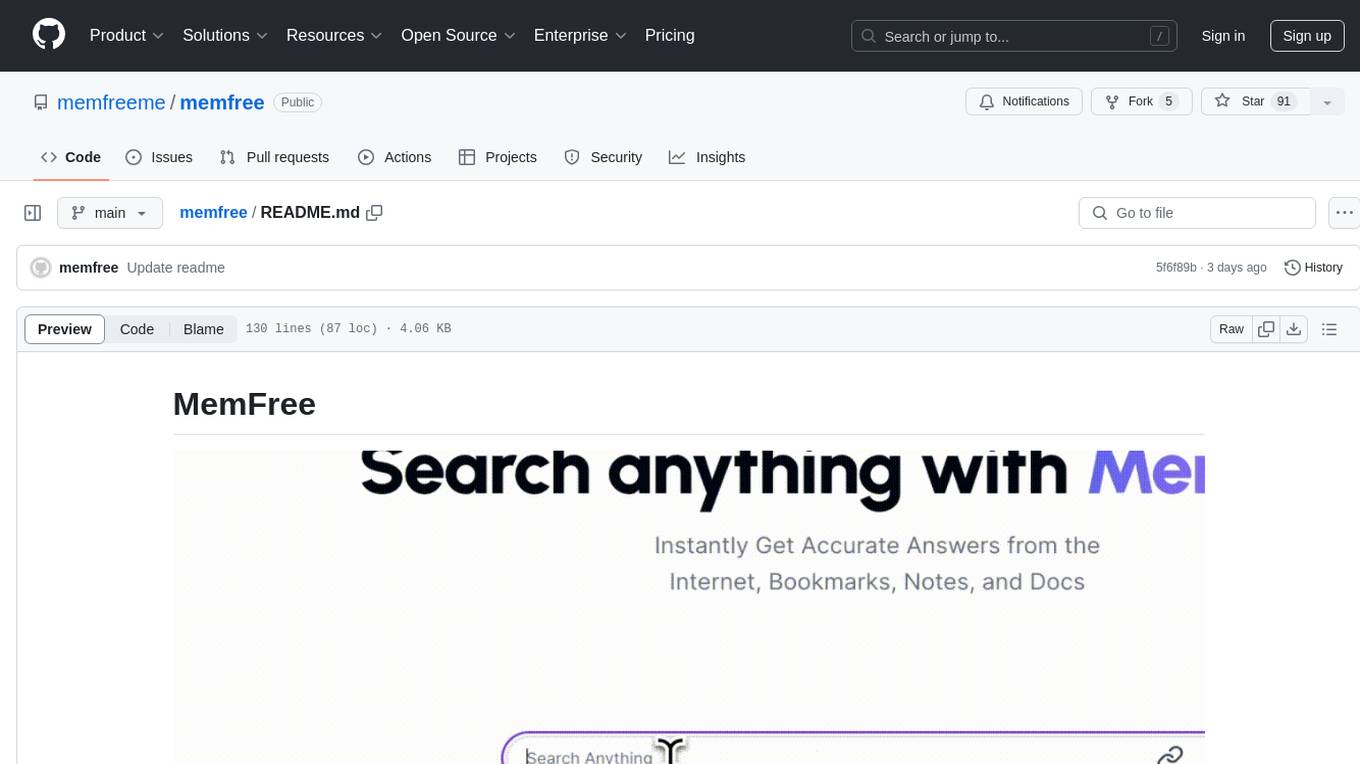
memfree
MemFree is an open-source hybrid AI search engine that allows users to simultaneously search their personal knowledge base (bookmarks, notes, documents, etc.) and the Internet. It features a self-hosted super fast serverless vector database, local embedding and rerank service, one-click Chrome bookmarks index, and full code open source. Users can contribute by opening issues for bugs or making pull requests for new features or improvements.

blurr
Panda is a proactive, on-device AI agent for Android that autonomously understands natural language commands and operates your phone's UI to achieve them. It acts as a personal operator, handling complex, multi-step tasks across different applications. With intelligent UI automation, high-quality voice, and personalized local memory, Panda simplifies interactions with technology. Built on Kotlin, Panda's architecture includes Eyes & Hands for physical device connection, The Brain for reasoning, and The Agent for execution. The project is a proof-of-concept aiming to become an indispensable assistant.
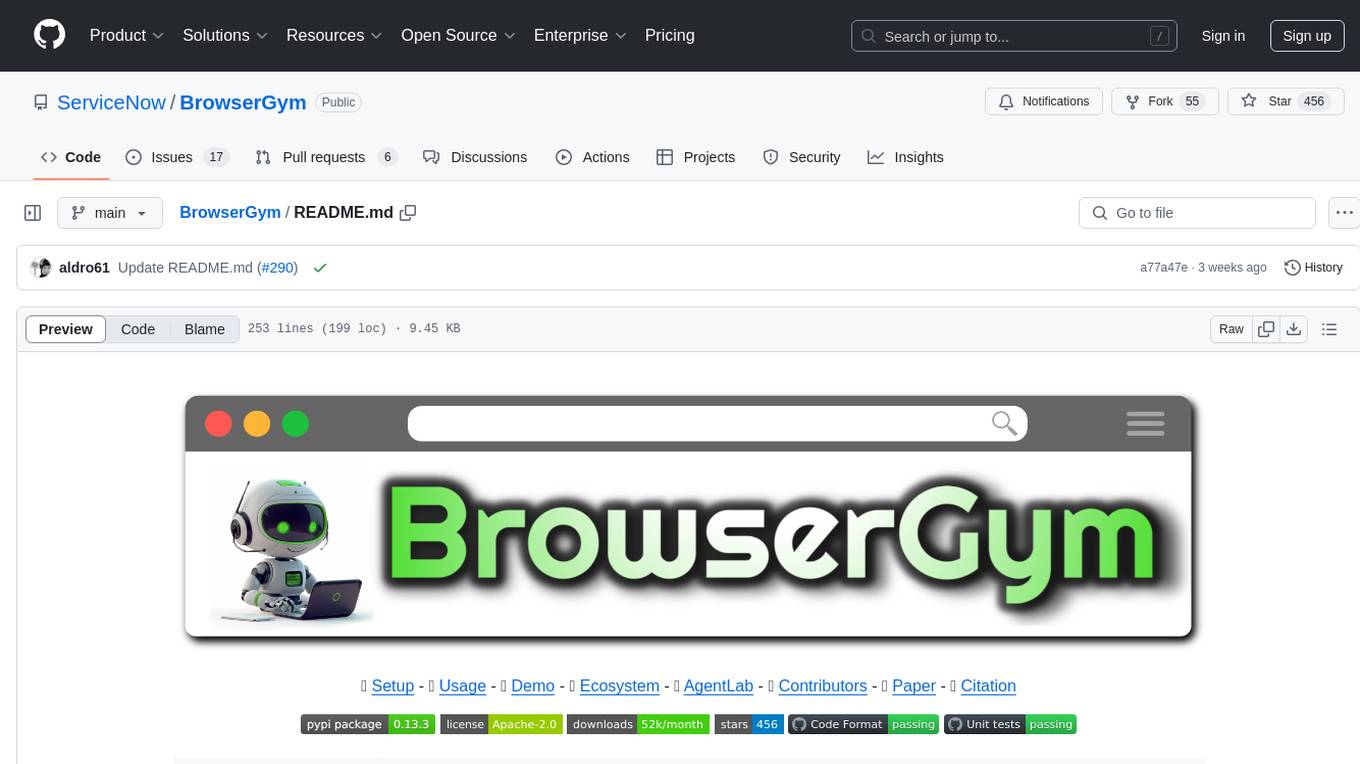
BrowserGym
BrowserGym is an open, easy-to-use, and extensible framework designed to accelerate web agent research. It provides benchmarks like MiniWoB, WebArena, VisualWebArena, WorkArena, AssistantBench, and WebLINX. Users can design new web benchmarks by inheriting the AbstractBrowserTask class. The tool allows users to install different packages for core functionalities, experiments, and specific benchmarks. It supports the development setup and offers boilerplate code for running agents on various tasks. BrowserGym is not a consumer product and should be used with caution.
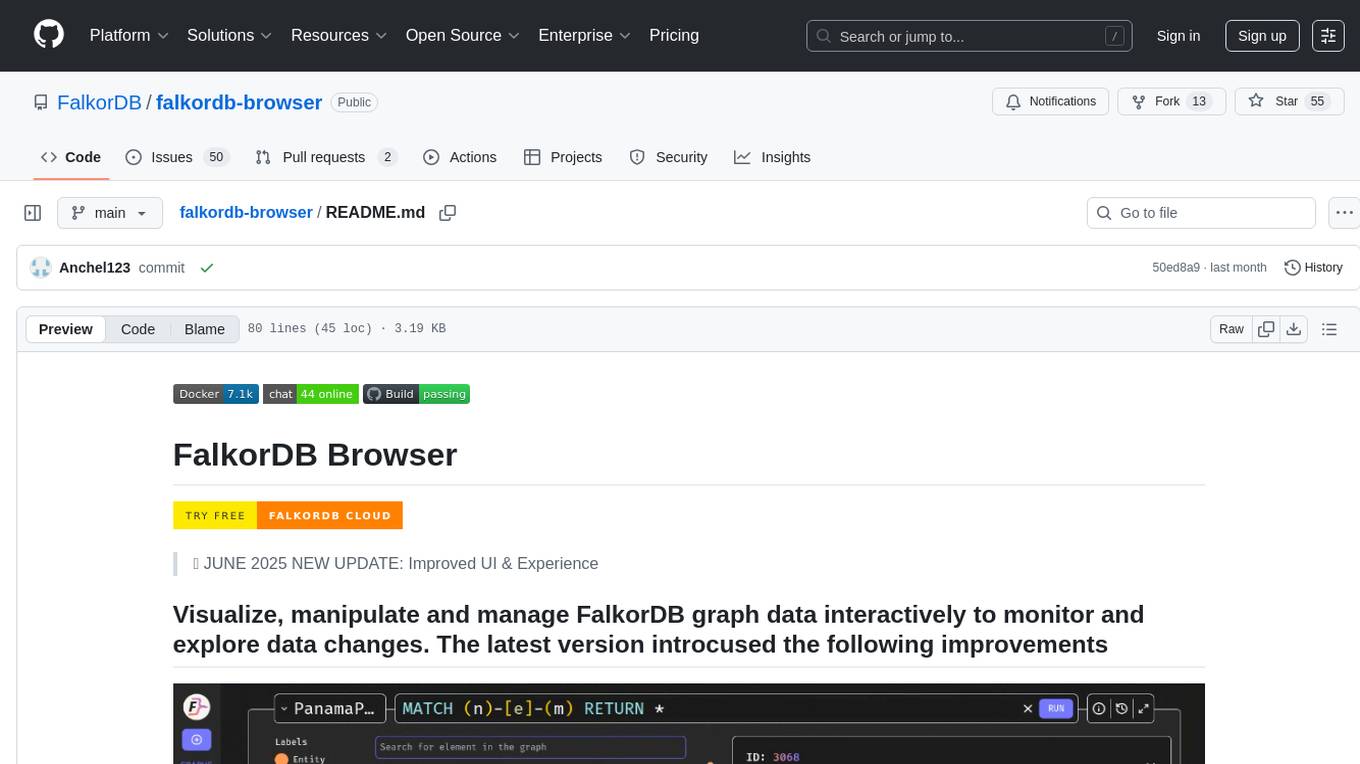
falkordb-browser
FalkorDB Browser is a user-friendly web application for browsing and managing databases. It provides an intuitive interface for users to interact with their databases, allowing them to view, edit, and query data easily. With FalkorDB Browser, users can perform various database operations without the need for complex commands or scripts, making database management more accessible and efficient.
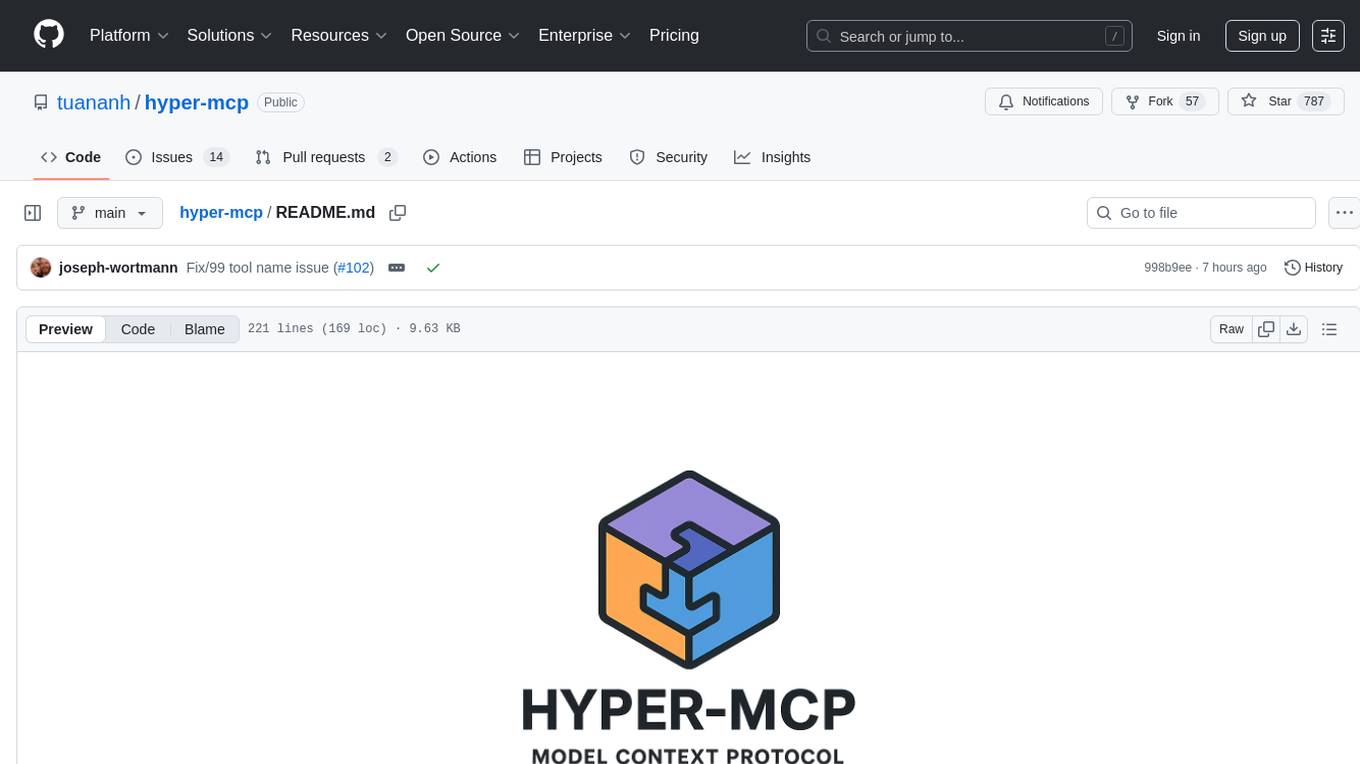
hyper-mcp
hyper-mcp is a fast and secure MCP server that enables adding AI capabilities to applications through WebAssembly plugins. It supports writing plugins in various languages, distributing them via standard OCI registries, and running them in resource-constrained environments. The tool offers sandboxing with WASM for limiting access, cross-platform compatibility, and deployment flexibility. Security features include sandboxed plugins, memory-safe execution, secure plugin distribution, and fine-grained access control. Users can configure the tool for global or project-specific use, start the server with different transport options, and utilize available plugins for tasks like time calculations, QR code generation, hash generation, IP retrieval, and webpage fetching.
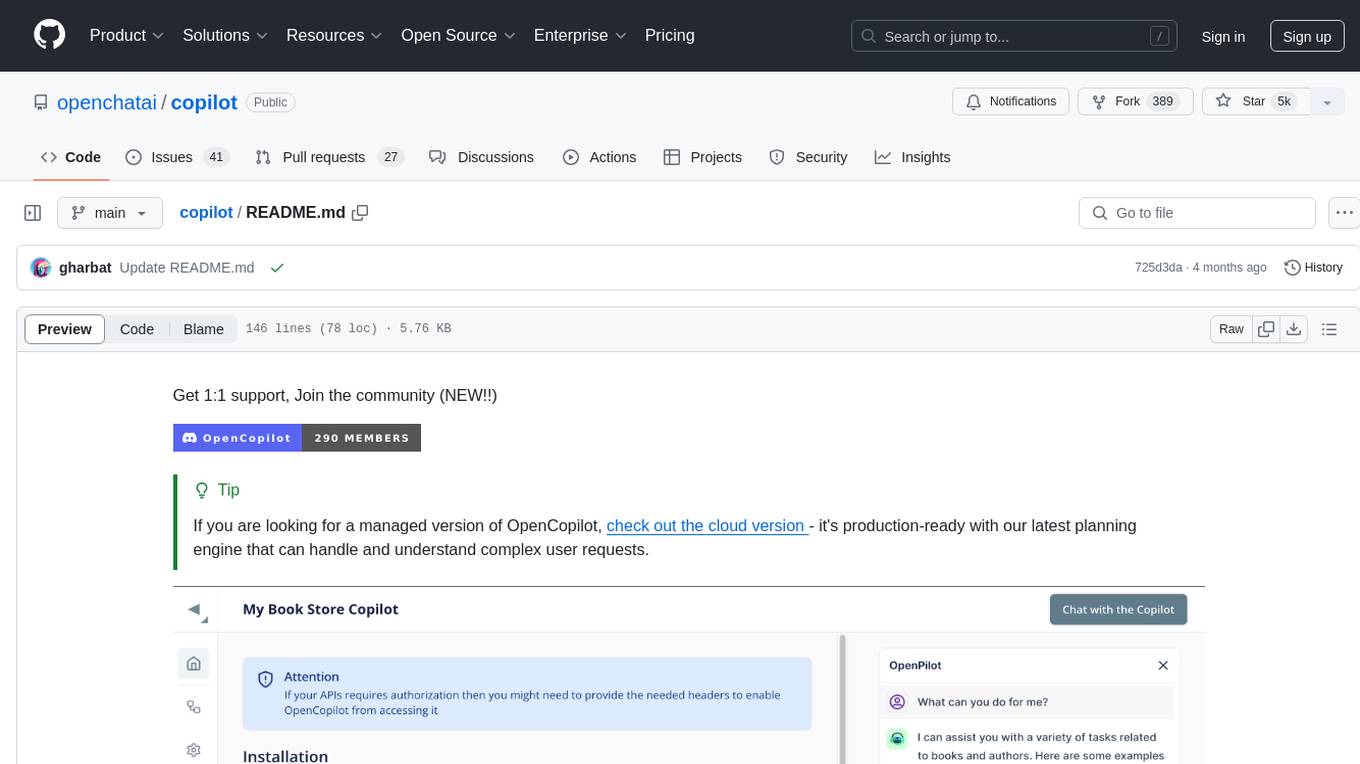
copilot
OpenCopilot is a tool that allows users to create their own AI copilot for their products. It integrates with APIs to execute calls as needed, using LLMs to determine the appropriate endpoint and payload. Users can define API actions, validate schemas, and integrate a user-friendly chat bubble into their SaaS app. The tool is capable of calling APIs, transforming responses, and populating request fields based on context. It is not suitable for handling large APIs without JSON transformers. Users can teach the copilot via flows and embed it in their app with minimal code.
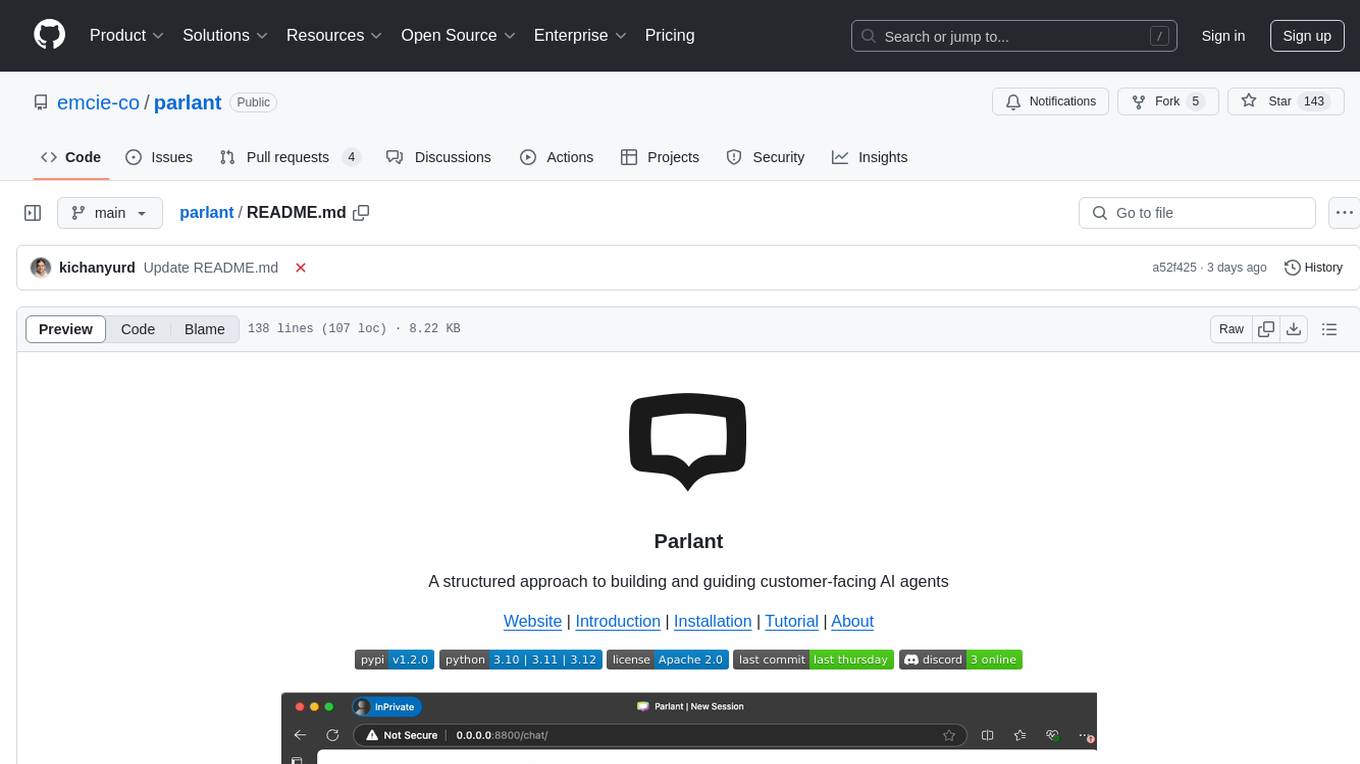
parlant
Parlant is a structured approach to building and guiding customer-facing AI agents. It allows developers to create and manage robust AI agents, providing specific feedback on agent behavior and helping understand user intentions better. With features like guidelines, glossary, coherence checks, dynamic context, and guided tool use, Parlant offers control over agent responses and behavior. Developer-friendly aspects include instant changes, Git integration, clean architecture, and type safety. It enables confident deployment with scalability, effective debugging, and validation before deployment. Parlant works with major LLM providers and offers client SDKs for Python and TypeScript. The tool facilitates natural customer interactions through asynchronous communication and provides a chat UI for testing new behaviors before deployment.
For similar tasks
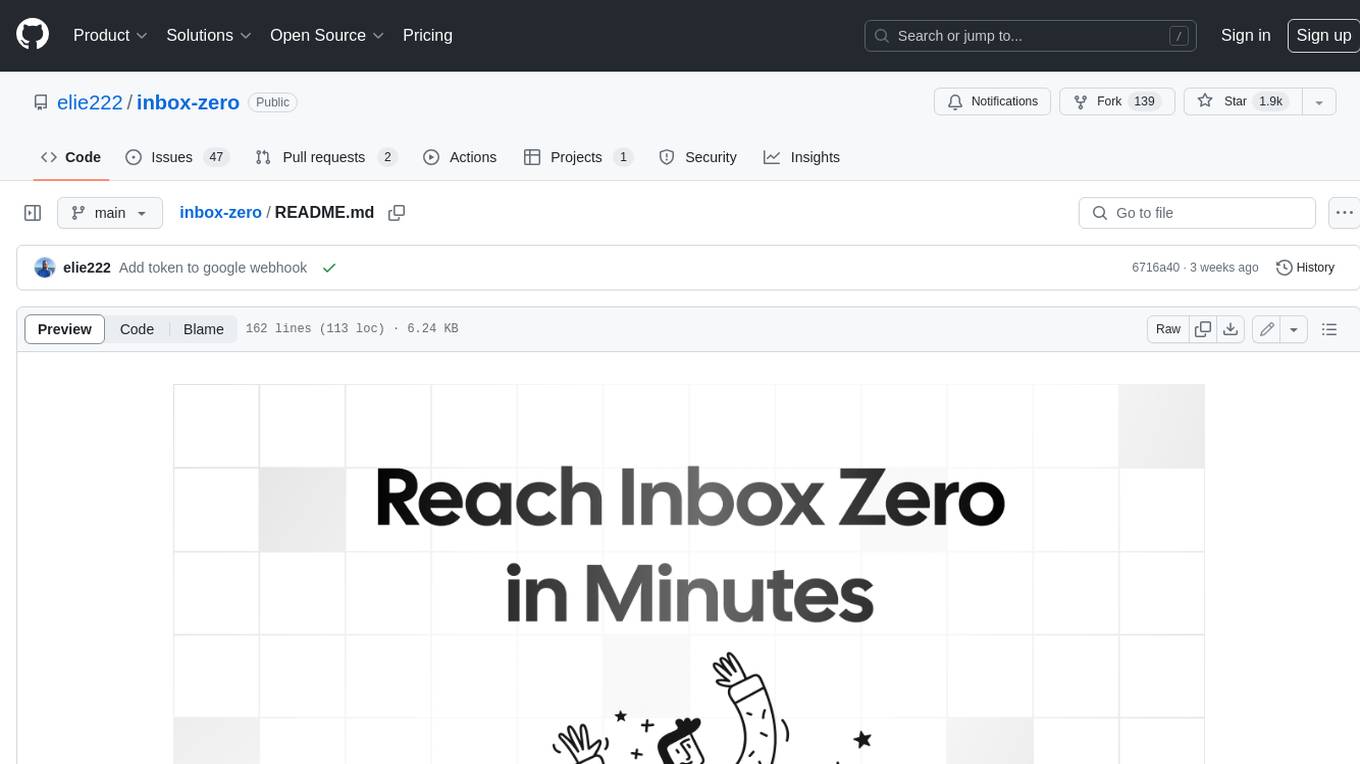
inbox-zero
Inbox Zero is an open-source email app that helps you reach inbox zero fast with AI assistance. It offers various features such as a newsletter cleaner, AI assistant for auto-responding, archiving, labeling, and forwarding emails, a cold email blocker, email analytics, tracking of new senders and unreplied emails, and a large email finder to free up space. Inbox Zero is built with Next.js, Tailwind CSS, Prisma, Tinybird, Upstash, and Turbo.
For similar jobs
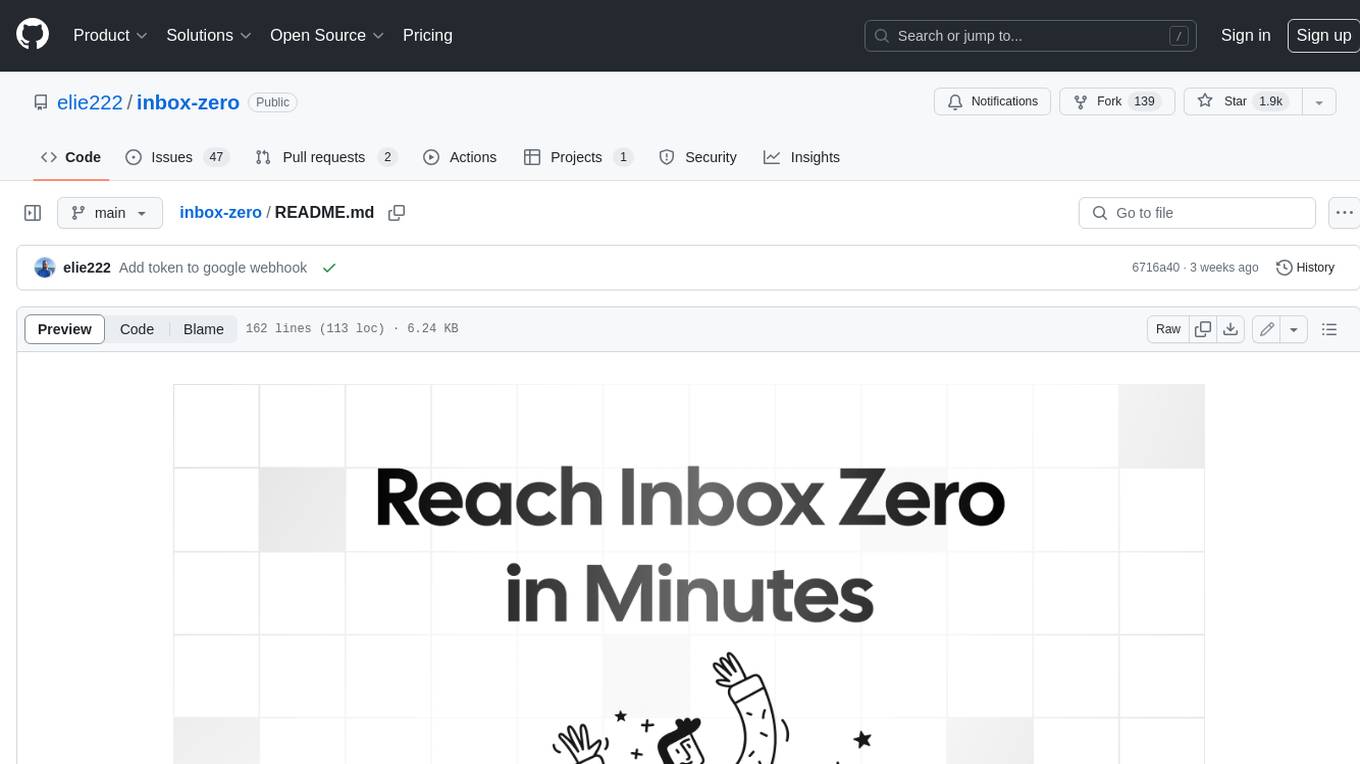
inbox-zero
Inbox Zero is an open-source email app that helps you reach inbox zero fast with AI assistance. It offers various features such as a newsletter cleaner, AI assistant for auto-responding, archiving, labeling, and forwarding emails, a cold email blocker, email analytics, tracking of new senders and unreplied emails, and a large email finder to free up space. Inbox Zero is built with Next.js, Tailwind CSS, Prisma, Tinybird, Upstash, and Turbo.



