
orcish-ai-nextjs-framework
Run OpenAI API inside the Next.js project
Stars: 129
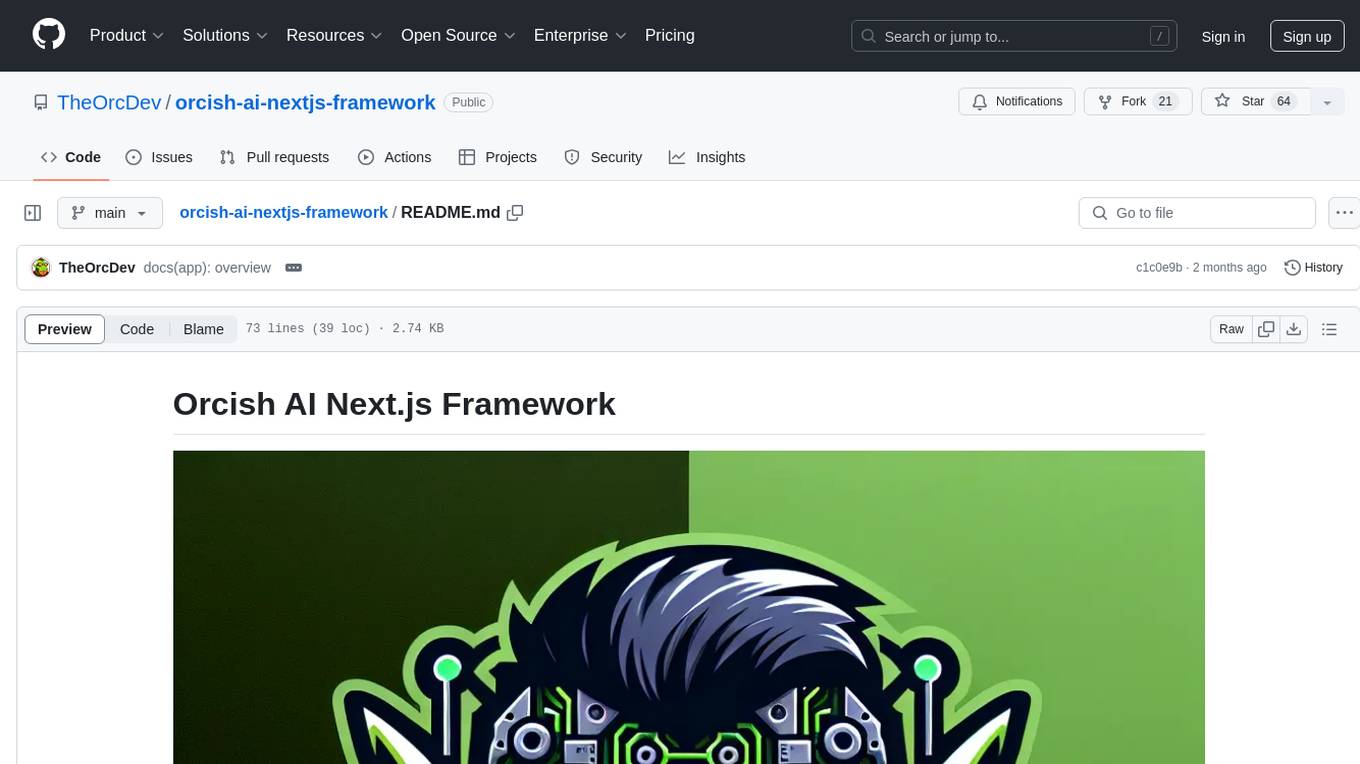
The Orcish AI Next.js Framework is a powerful tool that leverages OpenAI API to seamlessly integrate AI functionalities into Next.js applications. It allows users to generate text, images, and text-to-speech based on specified input. The framework provides an easy-to-use interface for utilizing AI capabilities in application development.
README:
The Orcish AI Next.js Framework is a powerful tool that leverages the capabilities of OpenAI API, OpenAI's advanced language models, to integrate AI functionalities seamlessly into your Next.js applications. With this framework, you can easily harness the power of AI to generate text, images, and text to speech based on your specified input.
To begin, install the required dependencies using the following command:
pnpm iCreate a copy of the provided .env.example file and name it .env. Fill in the required OpenAI API Key in the newly created .env file, and Clerk variables if you're going to use authentication:
cp .env.example .env
OPENAI_API_KEY=your_openai_api_key
NEXT_PUBLIC_CLERK_PUBLISHABLE_KEY=your_clerk_publishable_key
CLERK_SECRET_KEY=your_clerk_secret_key
NEXT_PUBLIC_CLERK_SIGN_IN_URL=/sign-in
NEXT_PUBLIC_CLERK_SIGN_UP_URL=/sign-up
NEXT_PUBLIC_APP_URL=http://localhost:3000
NEXT_PUBLIC_STRIPE_PUBLISHABLE_KEY=your_stripe_publishable_key
STRIPE_SECRET_KEY=your_stripe_secret_key
DATABASE_URL=your_neon_database_connection_string or your_postgres_database_connection_stringMake sure to replace placeholder values with your actual API keys, and keep them safe!
After installing the dependencies, and adding configuration variables run the development server:
pnpm devOpen http://localhost:3000 with your browser to see the result.
If you want to test out Orcish AI Next.js Framework without authentication, you can just put <AISelector /> component on app/page.tsx page.
-
Locate Input Field: On the index page of our application, you'll find an input field.
-
Insert Subject: Enter your desired subject into the input field.
-
Choose AI Model (Optional): If desired, you can select the AI model for text completion. By default it's going to be
gpt-3.5-turbo. -
Generate Text: Click on the
Get Completionbutton. This action prompts the framework to generate text based on your input.
-
Switch Mode: To switch to image generation mode, click on the toggle, and click "Image".
-
Choose AI Image Model (Optional): If desired, you can select the Image AI model for image generation. By default it's going to be
dall-e-3. -
Get Image: Once in "Image" mode, click on the
Get Imagebutton. The AI will then generate an image based on your input.
-
Switch Mode: Click on the toggle again to switch to "Text to Speech" mode.
-
Choose AI Voice Model (Optional): If desired, you can select the Voice AI model for voice generation. By default it's going to be
tts-1. -
Choose AI Voice (Optional): If desired, you can select the voice for voice generation. By default it's going to be
echo. -
Generate Voice Output: With the mode set to "Text to Speech," click on the
Get Voice Outputbutton. This action will invoke the AI to generate an audio file that you can play.
The Orcish AI Next.js Framework provides a seamless integration of AI capabilities into your Next.js applications, offering a versatile and user-friendly experience for generating both text and images.
For Tasks:
Click tags to check more tools for each tasksFor Jobs:
Alternative AI tools for orcish-ai-nextjs-framework
Similar Open Source Tools
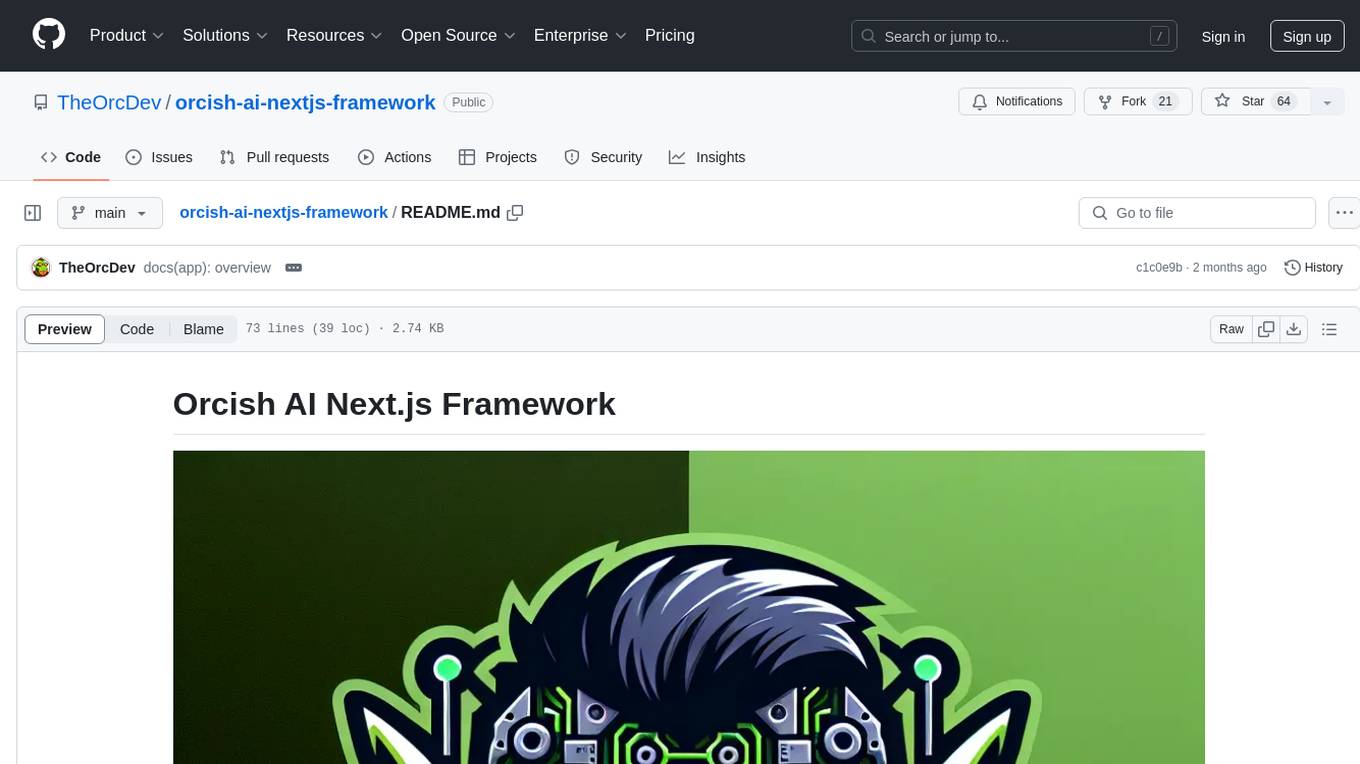
orcish-ai-nextjs-framework
The Orcish AI Next.js Framework is a powerful tool that leverages OpenAI API to seamlessly integrate AI functionalities into Next.js applications. It allows users to generate text, images, and text-to-speech based on specified input. The framework provides an easy-to-use interface for utilizing AI capabilities in application development.
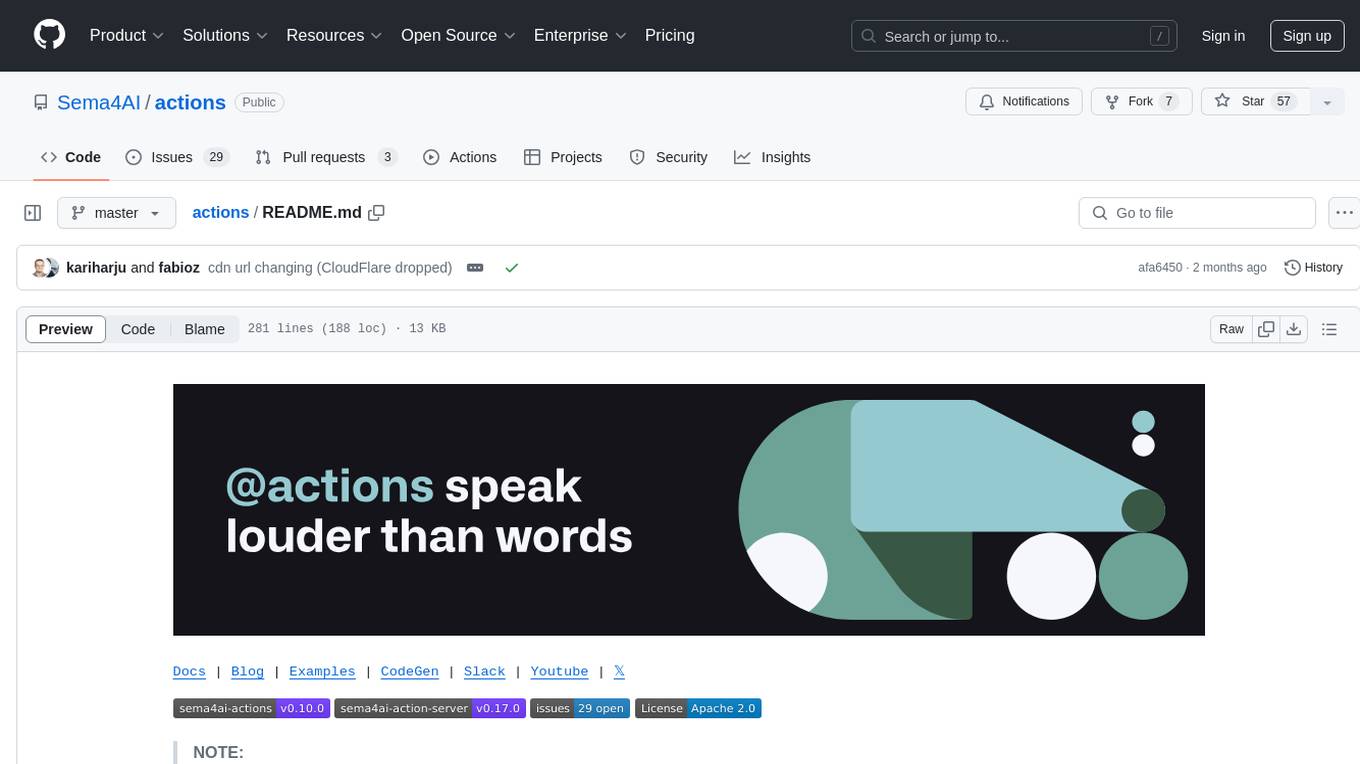
actions
Sema4.ai Action Server is a tool that allows users to build semantic actions in Python to connect AI agents with real-world applications. It enables users to create custom actions, skills, loaders, and plugins that securely connect any AI Assistant platform to data and applications. The tool automatically creates and exposes an API based on function declaration, type hints, and docstrings by adding '@action' to Python scripts. It provides an end-to-end stack supporting various connections between AI and user's apps and data, offering ease of use, security, and scalability.
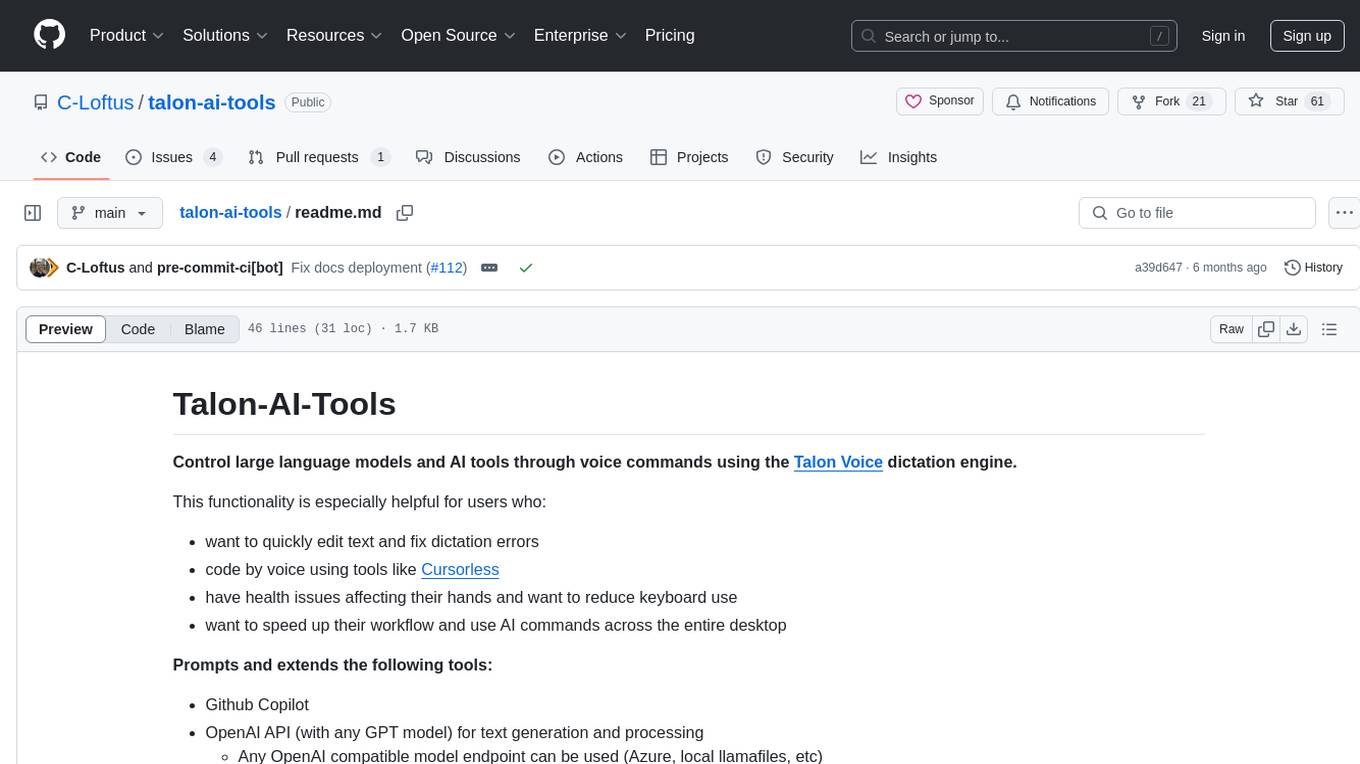
talon-ai-tools
Control large language models and AI tools through voice commands using the Talon Voice dictation engine. This tool is designed to help users quickly edit text, code by voice, reduce keyboard use for those with health issues, and speed up workflow by using AI commands across the desktop. It prompts and extends tools like Github Copilot and OpenAI API for text and image generation. Users can set up the tool by downloading the repo, obtaining an OpenAI API key, and customizing the endpoint URL for preferred models. The tool can be used without an OpenAI key and can be exclusively used with Copilot for those not needing LLM integration.
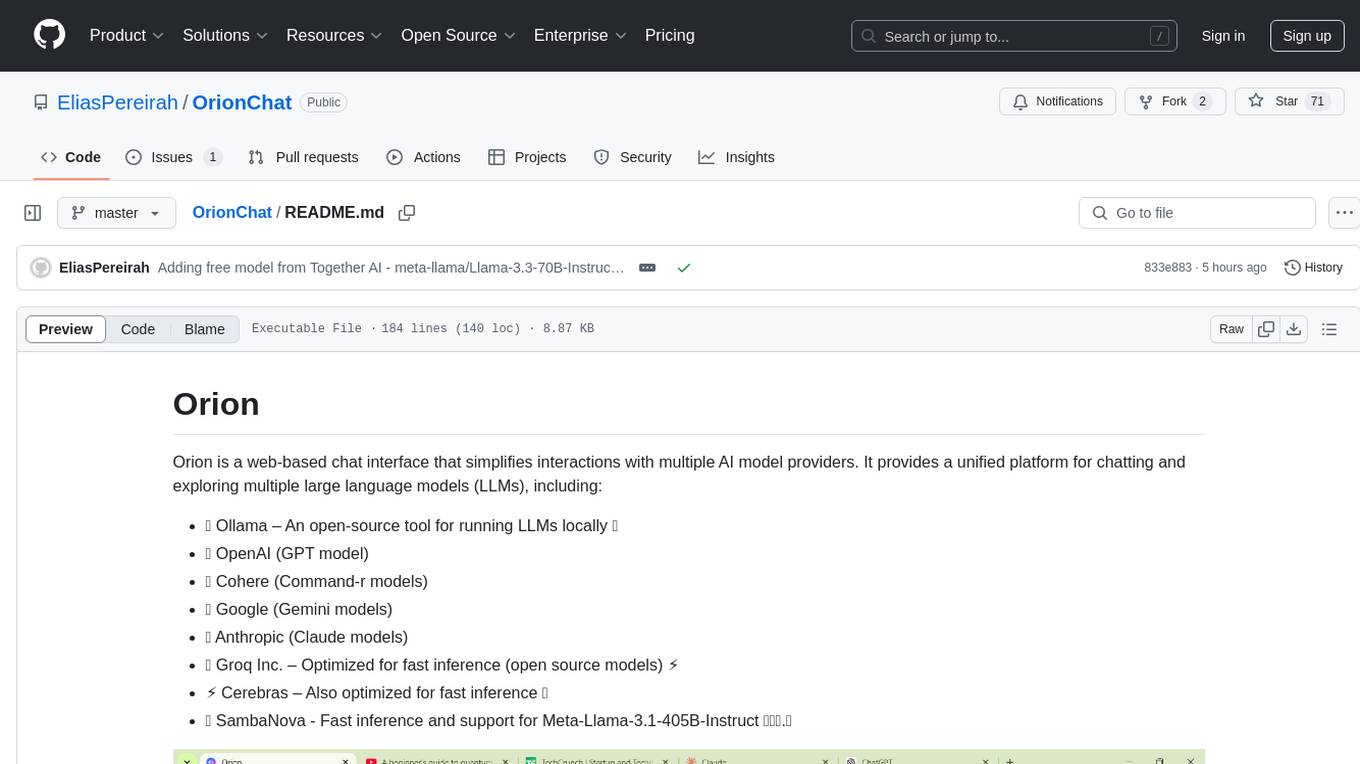
OrionChat
Orion is a web-based chat interface that simplifies interactions with multiple AI model providers. It provides a unified platform for chatting and exploring various large language models (LLMs) such as Ollama, OpenAI (GPT model), Cohere (Command-r models), Google (Gemini models), Anthropic (Claude models), Groq Inc., Cerebras, and SambaNova. Users can easily navigate and assess different AI models through an intuitive, user-friendly interface. Orion offers features like browser-based access, code execution with Google Gemini, text-to-speech (TTS), speech-to-text (STT), seamless integration with multiple AI models, customizable system prompts, language translation tasks, document uploads for analysis, and more. API keys are stored locally, and requests are sent directly to official providers' APIs without external proxies.
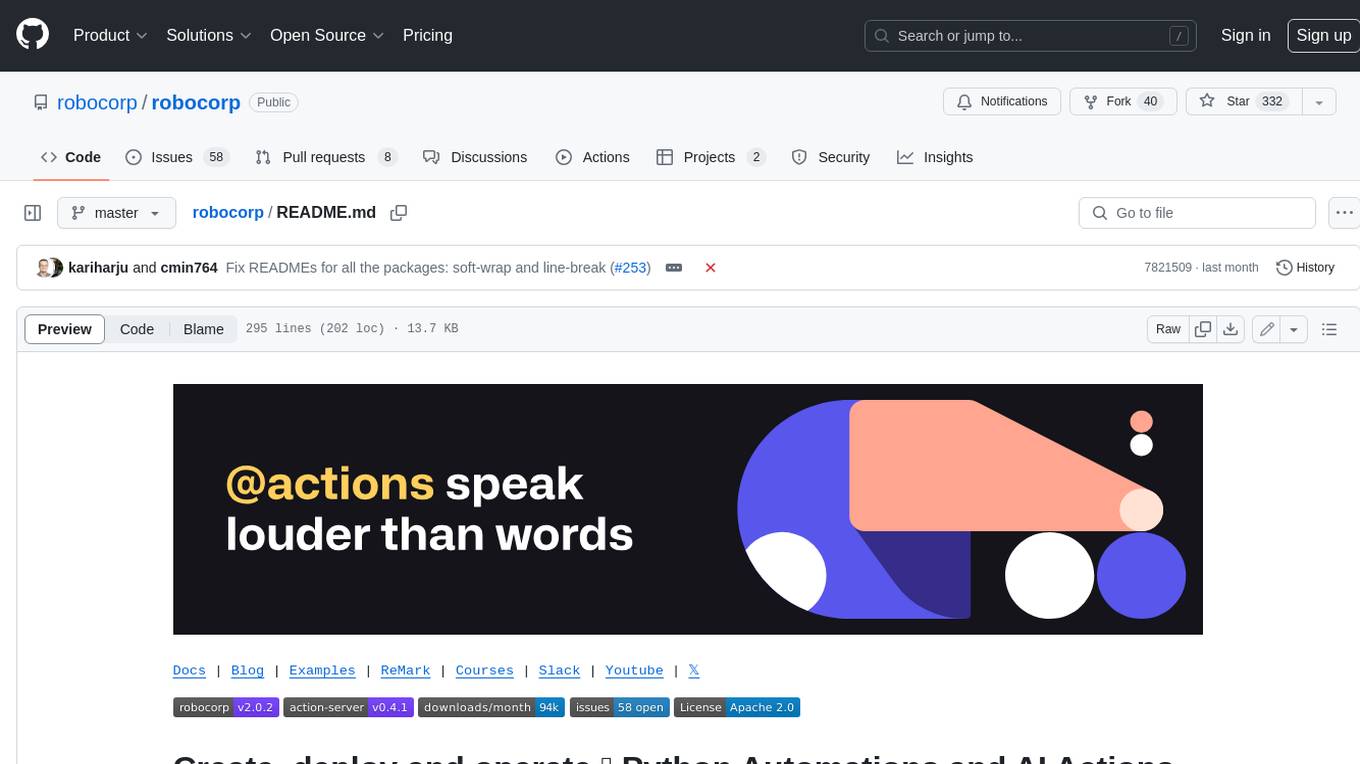
robocorp
Robocorp is a platform that allows users to create, deploy, and operate Python automations and AI actions. It provides an easy way to extend the capabilities of AI agents, assistants, and copilots with custom actions written in Python. Users can create and deploy tools, skills, loaders, and plugins that securely connect any AI Assistant platform to their data and applications. The Robocorp Action Server makes Python scripts compatible with ChatGPT and LangChain by automatically creating and exposing an API based on function declaration, type hints, and docstrings. It simplifies the process of developing and deploying AI actions, enabling users to interact with AI frameworks effortlessly.
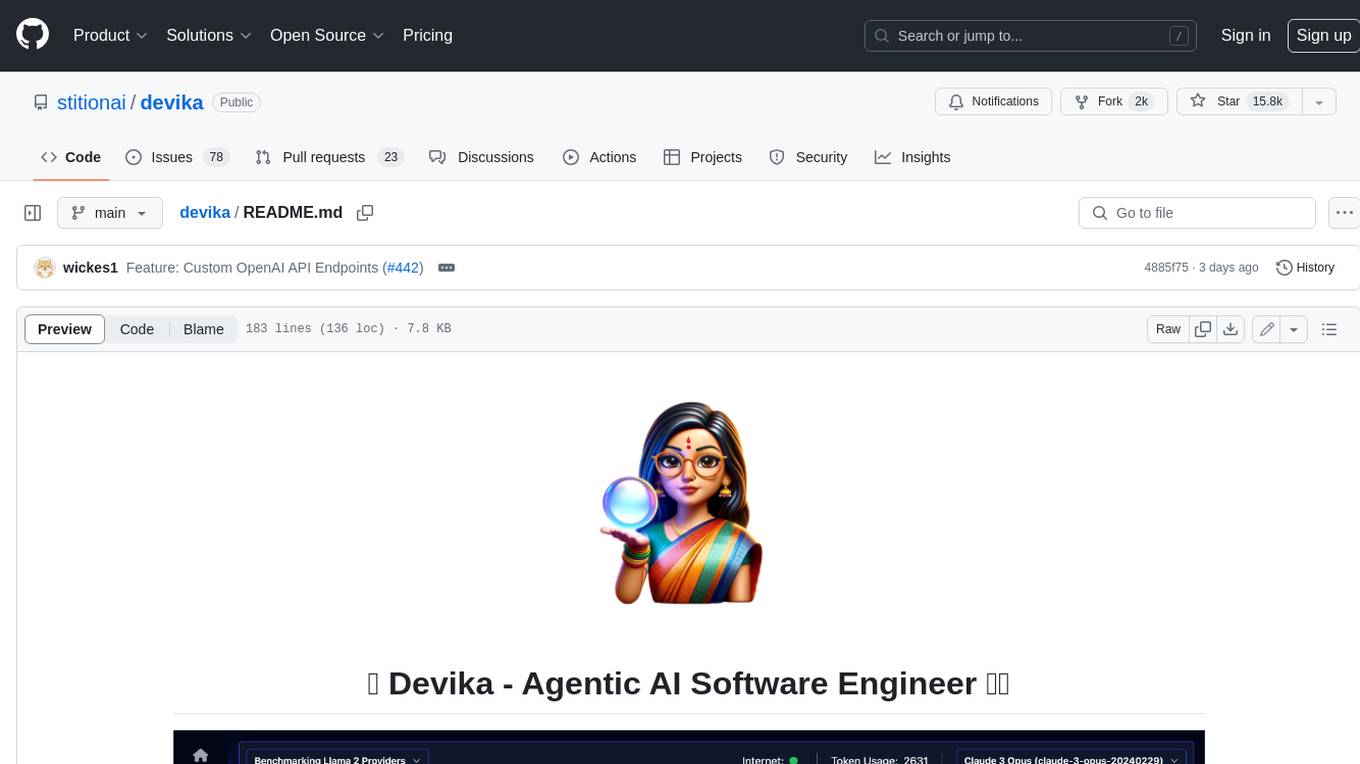
devika
Devika is an advanced AI software engineer that can understand high-level human instructions, break them down into steps, research relevant information, and write code to achieve the given objective. Devika utilizes large language models, planning and reasoning algorithms, and web browsing abilities to intelligently develop software. Devika aims to revolutionize the way we build software by providing an AI pair programmer who can take on complex coding tasks with minimal human guidance. Whether you need to create a new feature, fix a bug, or develop an entire project from scratch, Devika is here to assist you.
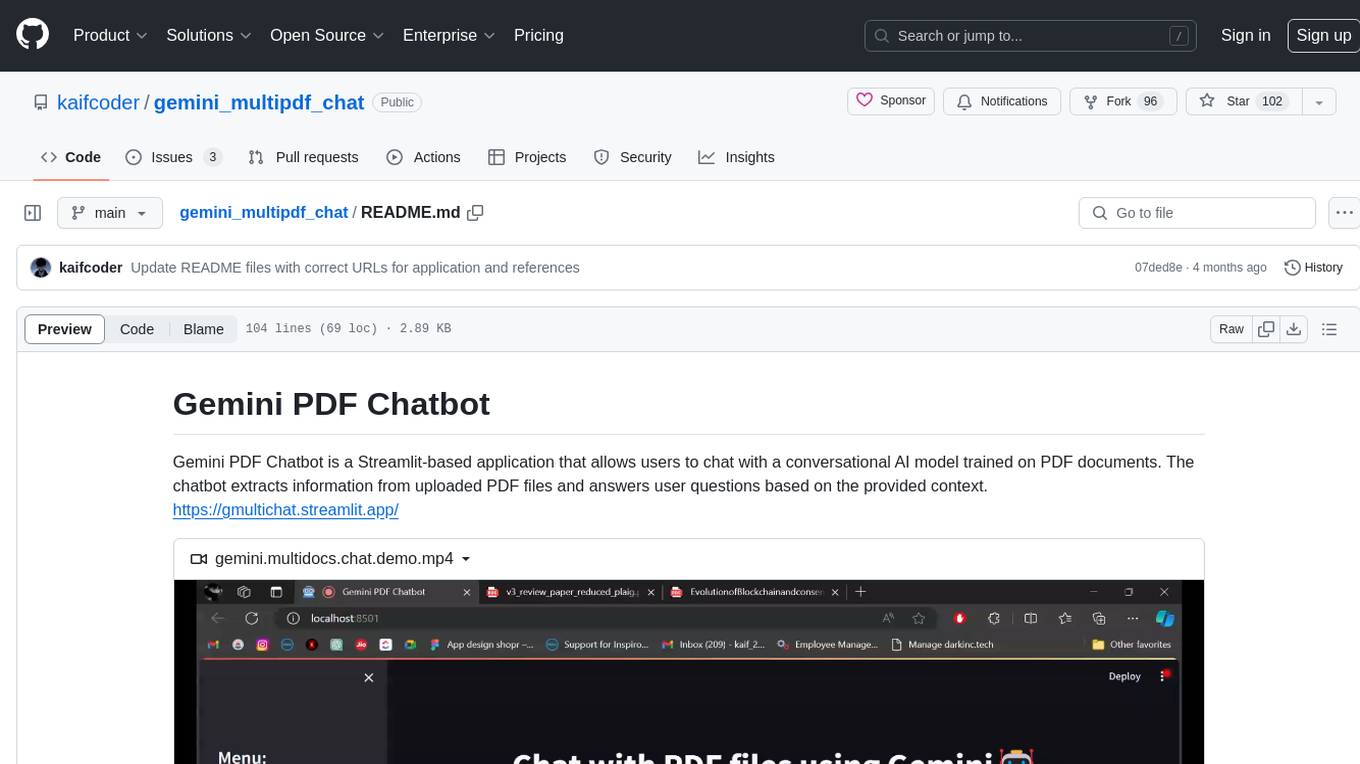
gemini_multipdf_chat
Gemini PDF Chatbot is a Streamlit-based application that allows users to chat with a conversational AI model trained on PDF documents. The chatbot extracts information from uploaded PDF files and answers user questions based on the provided context. It features PDF upload, text extraction, conversational AI using the Gemini model, and a chat interface. Users can deploy the application locally or to the cloud, and the project structure includes main application script, environment variable file, requirements, and documentation. Dependencies include PyPDF2, langchain, Streamlit, google.generativeai, and dotenv.

classifai
Supercharge WordPress Content Workflows and Engagement with Artificial Intelligence. Tap into leading cloud-based services like OpenAI, Microsoft Azure AI, Google Gemini and IBM Watson to augment your WordPress-powered websites. Publish content faster while improving SEO performance and increasing audience engagement. ClassifAI integrates Artificial Intelligence and Machine Learning technologies to lighten your workload and eliminate tedious tasks, giving you more time to create original content that matters.
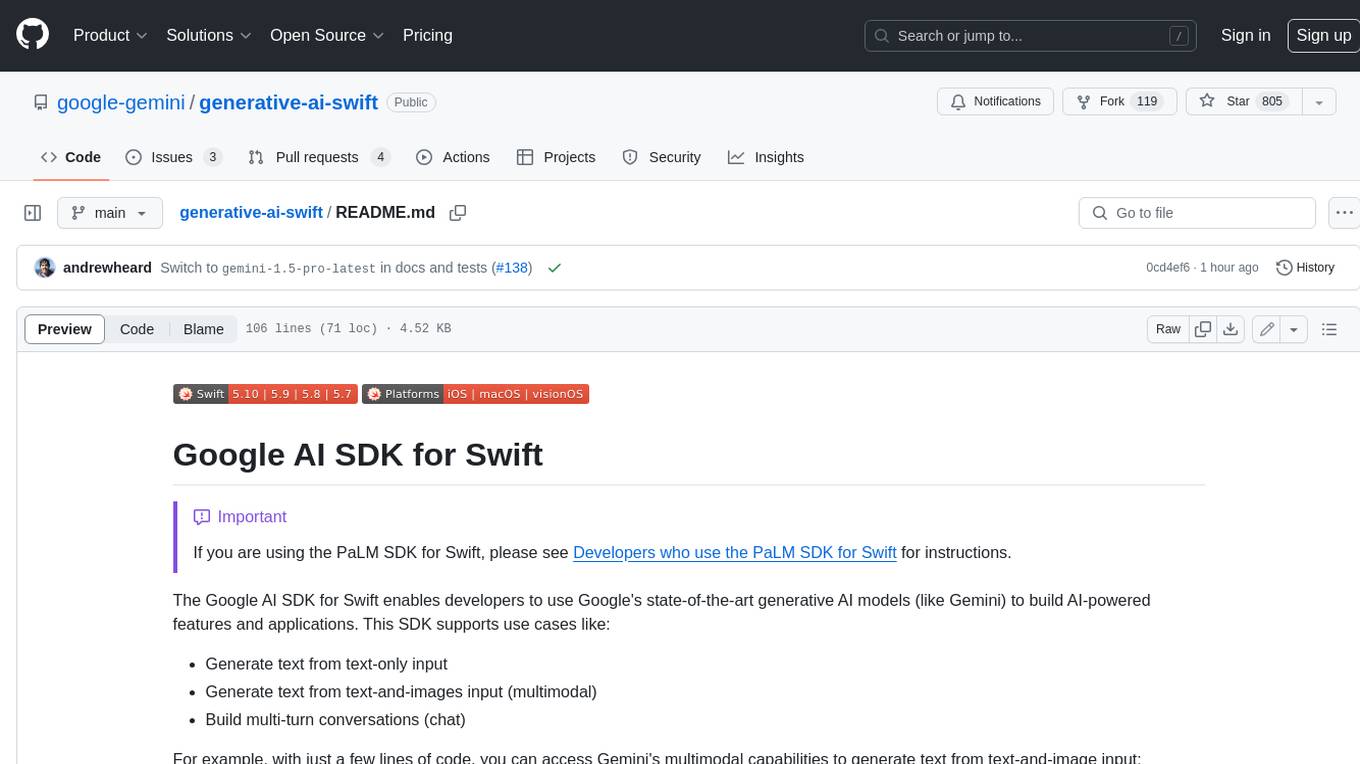
generative-ai-swift
The Google AI SDK for Swift enables developers to use Google's state-of-the-art generative AI models (like Gemini) to build AI-powered features and applications. This SDK supports use cases like: - Generate text from text-only input - Generate text from text-and-images input (multimodal) - Build multi-turn conversations (chat)
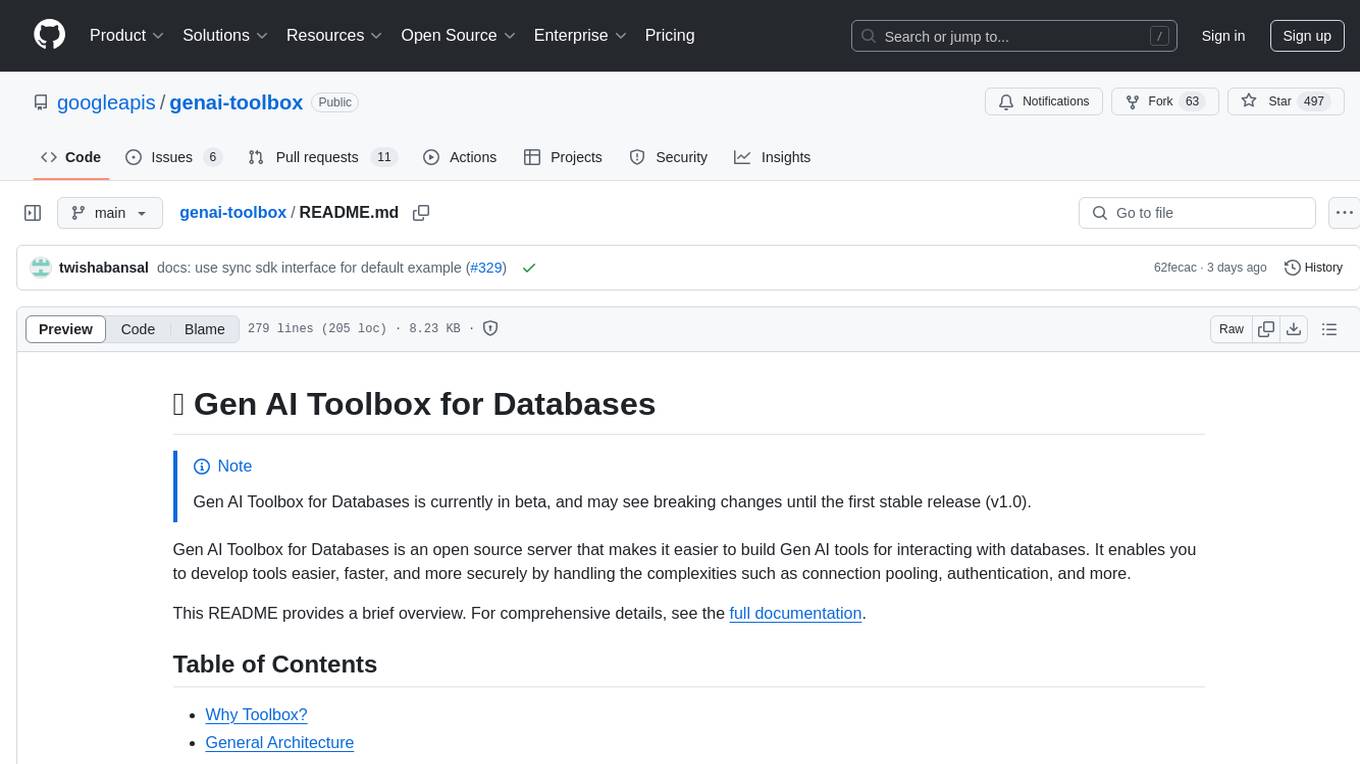
genai-toolbox
Gen AI Toolbox for Databases is an open source server that simplifies building Gen AI tools for interacting with databases. It handles complexities like connection pooling, authentication, and more, enabling easier, faster, and more secure tool development. The toolbox sits between the application's orchestration framework and the database, providing a control plane to modify, distribute, or invoke tools. It offers simplified development, better performance, enhanced security, and end-to-end observability. Users can install the toolbox as a binary, container image, or compile from source. Configuration is done through a 'tools.yaml' file, defining sources, tools, and toolsets. The project follows semantic versioning and welcomes contributions.
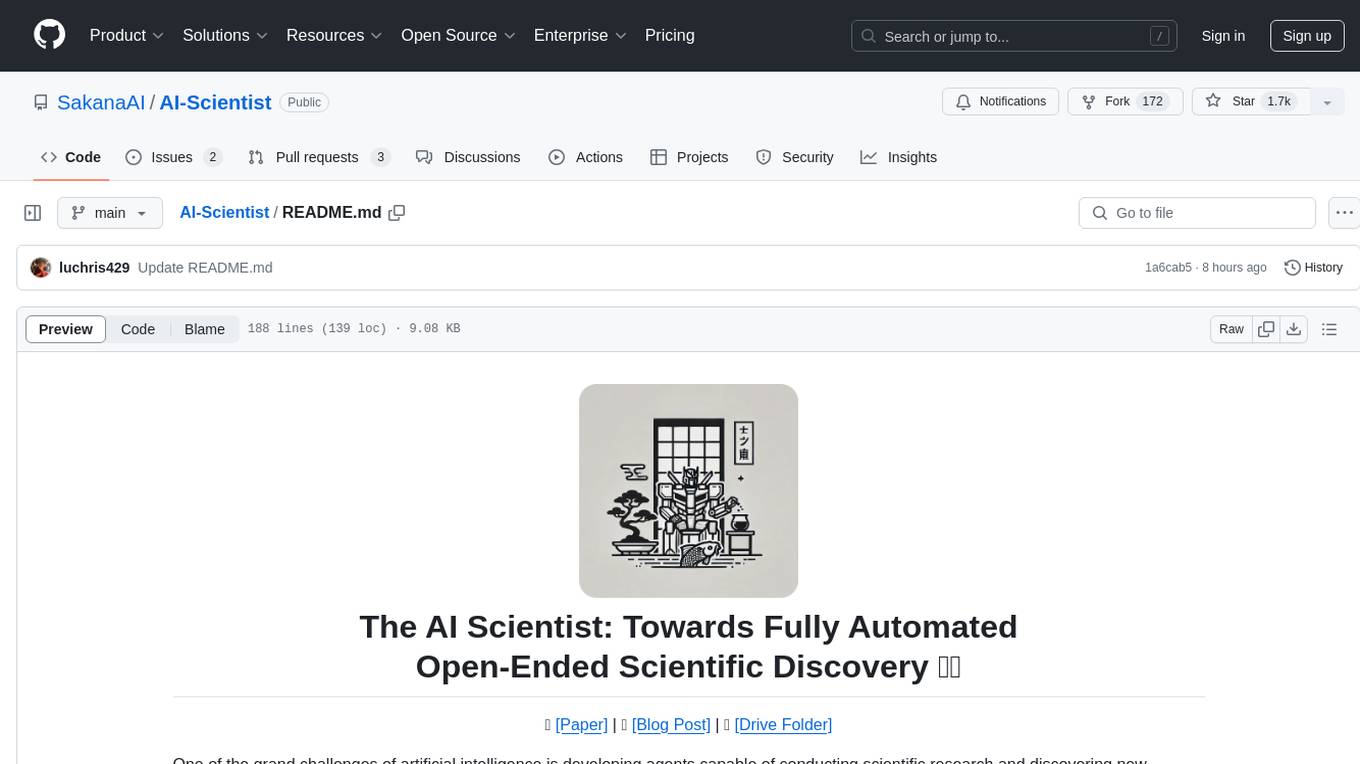
AI-Scientist
The AI Scientist is a comprehensive system for fully automatic scientific discovery, enabling Foundation Models to perform research independently. It aims to tackle the grand challenge of developing agents capable of conducting scientific research and discovering new knowledge. The tool generates papers on various topics using Large Language Models (LLMs) and provides a platform for exploring new research ideas. Users can create their own templates for specific areas of study and run experiments to generate papers. However, caution is advised as the codebase executes LLM-written code, which may pose risks such as the use of potentially dangerous packages and web access.
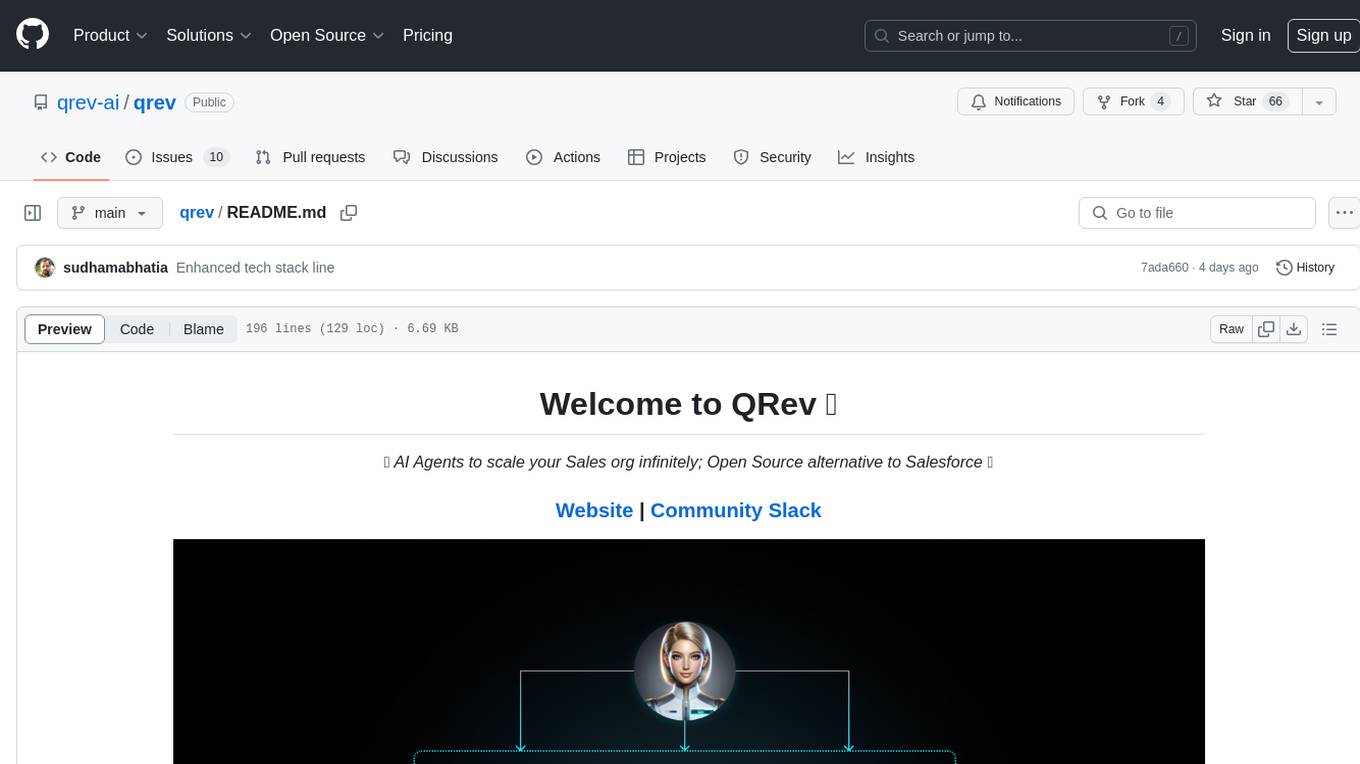
qrev
QRev is an open-source alternative to Salesforce, offering AI agents to scale sales organizations infinitely. It aims to provide digital workers for various sales roles or a superagent named Qai. The tech stack includes TypeScript for frontend, NodeJS for backend, MongoDB for app server database, ChromaDB for vector database, SQLite for AI server SQL relational database, and Langchain for LLM tooling. The tool allows users to run client app, app server, and AI server components. It requires Node.js and MongoDB to be installed, and provides detailed setup instructions in the README file.
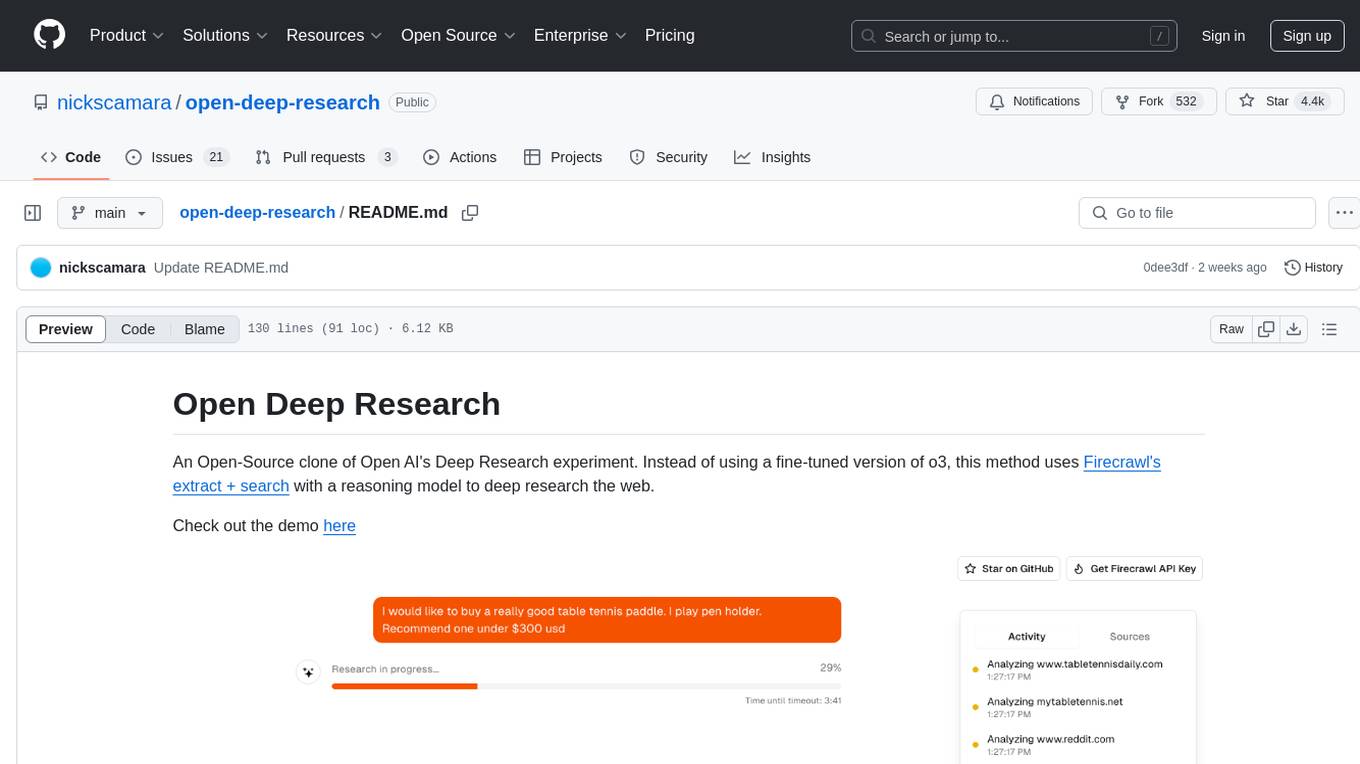
open-deep-research
Open Deep Research is an open-source project that serves as a clone of Open AI's Deep Research experiment. It utilizes Firecrawl's extract and search method along with a reasoning model to conduct in-depth research on the web. The project features Firecrawl Search + Extract, real-time data feeding to AI via search, structured data extraction from multiple websites, Next.js App Router for advanced routing, React Server Components and Server Actions for server-side rendering, AI SDK for generating text and structured objects, support for various model providers, styling with Tailwind CSS, data persistence with Vercel Postgres and Blob, and simple and secure authentication with NextAuth.js.
cognita
Cognita is an open-source framework to organize your RAG codebase along with a frontend to play around with different RAG customizations. It provides a simple way to organize your codebase so that it becomes easy to test it locally while also being able to deploy it in a production ready environment. The key issues that arise while productionizing RAG system from a Jupyter Notebook are: 1. **Chunking and Embedding Job** : The chunking and embedding code usually needs to be abstracted out and deployed as a job. Sometimes the job will need to run on a schedule or be trigerred via an event to keep the data updated. 2. **Query Service** : The code that generates the answer from the query needs to be wrapped up in a api server like FastAPI and should be deployed as a service. This service should be able to handle multiple queries at the same time and also autoscale with higher traffic. 3. **LLM / Embedding Model Deployment** : Often times, if we are using open-source models, we load the model in the Jupyter notebook. This will need to be hosted as a separate service in production and model will need to be called as an API. 4. **Vector DB deployment** : Most testing happens on vector DBs in memory or on disk. However, in production, the DBs need to be deployed in a more scalable and reliable way. Cognita makes it really easy to customize and experiment everything about a RAG system and still be able to deploy it in a good way. It also ships with a UI that makes it easier to try out different RAG configurations and see the results in real time. You can use it locally or with/without using any Truefoundry components. However, using Truefoundry components makes it easier to test different models and deploy the system in a scalable way. Cognita allows you to host multiple RAG systems using one app. ### Advantages of using Cognita are: 1. A central reusable repository of parsers, loaders, embedders and retrievers. 2. Ability for non-technical users to play with UI - Upload documents and perform QnA using modules built by the development team. 3. Fully API driven - which allows integration with other systems. > If you use Cognita with Truefoundry AI Gateway, you can get logging, metrics and feedback mechanism for your user queries. ### Features: 1. Support for multiple document retrievers that use `Similarity Search`, `Query Decompostion`, `Document Reranking`, etc 2. Support for SOTA OpenSource embeddings and reranking from `mixedbread-ai` 3. Support for using LLMs using `Ollama` 4. Support for incremental indexing that ingests entire documents in batches (reduces compute burden), keeps track of already indexed documents and prevents re-indexing of those docs.
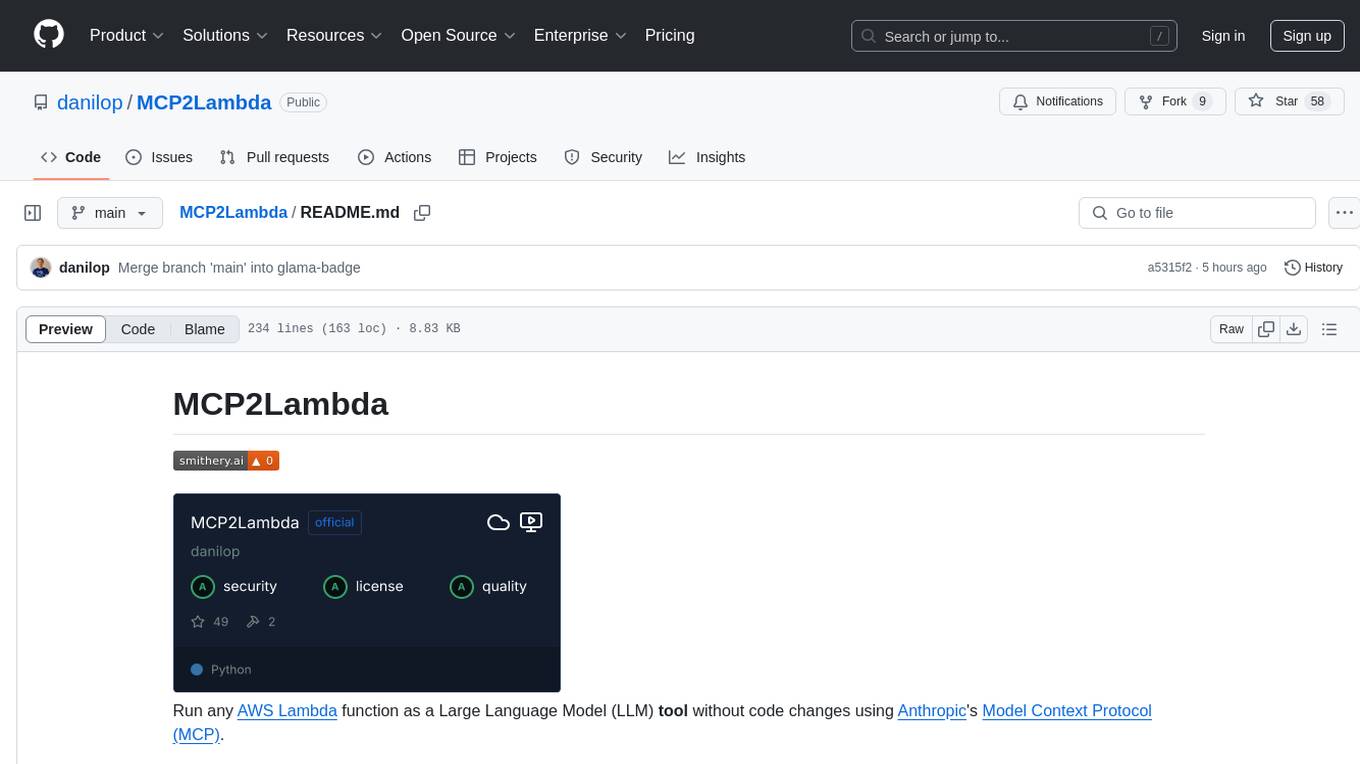
MCP2Lambda
MCP2Lambda is a server that acts as a bridge between MCP clients and AWS Lambda functions, allowing generative AI models to access and run Lambda functions as tools. It enables Large Language Models (LLMs) to interact with Lambda functions without code changes, providing access to private resources, AWS services, private networks, and the public internet. The server supports autodiscovery of Lambda functions and their invocation by name with parameters. It standardizes AI model access to external tools using the MCP protocol.
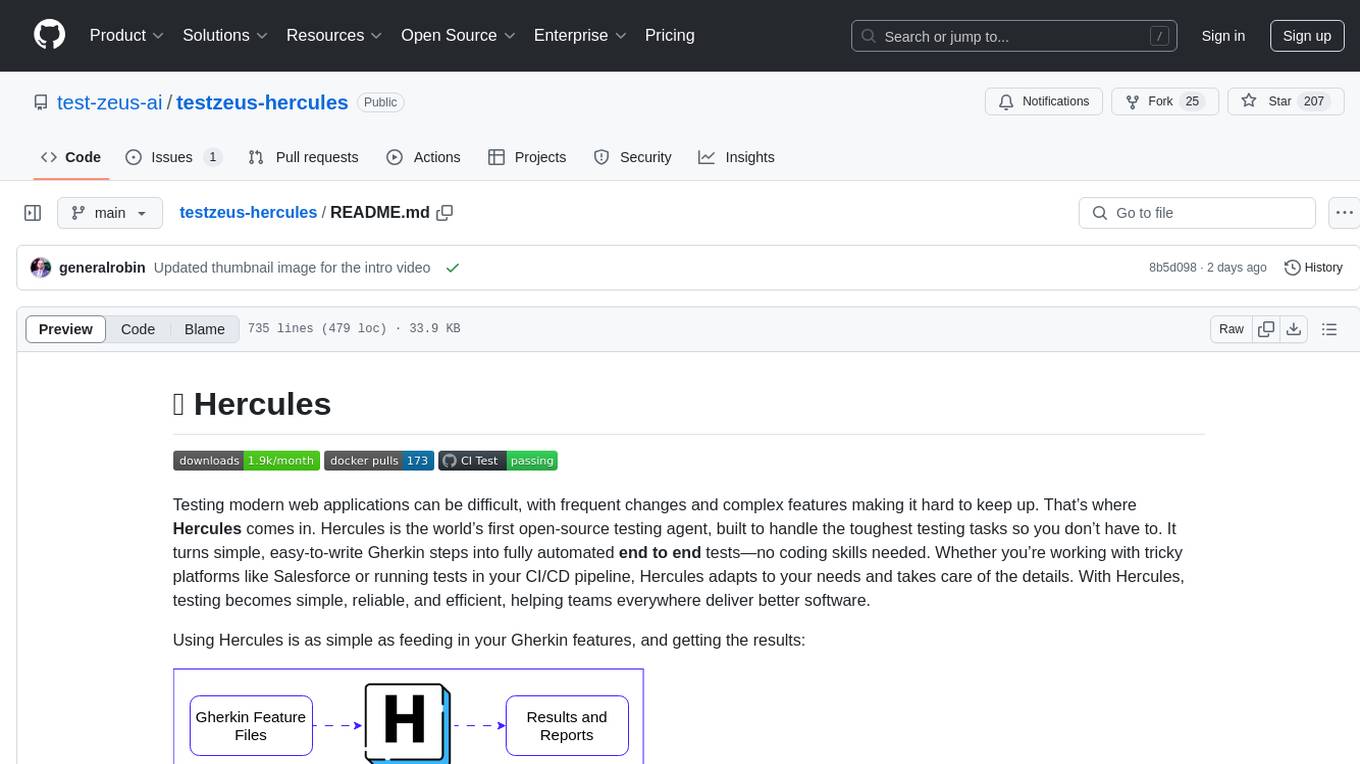
testzeus-hercules
Hercules is the world’s first open-source testing agent designed to handle the toughest testing tasks for modern web applications. It turns simple Gherkin steps into fully automated end-to-end tests, making testing simple, reliable, and efficient. Hercules adapts to various platforms like Salesforce and is suitable for CI/CD pipelines. It aims to democratize and disrupt test automation, making top-tier testing accessible to everyone. The tool is transparent, reliable, and community-driven, empowering teams to deliver better software. Hercules offers multiple ways to get started, including using PyPI package, Docker, or building and running from source code. It supports various AI models, provides detailed installation and usage instructions, and integrates with Nuclei for security testing and WCAG for accessibility testing. The tool is production-ready, open core, and open source, with plans for enhanced LLM support, advanced tooling, improved DOM distillation, community contributions, extensive documentation, and a bounty program.
For similar tasks
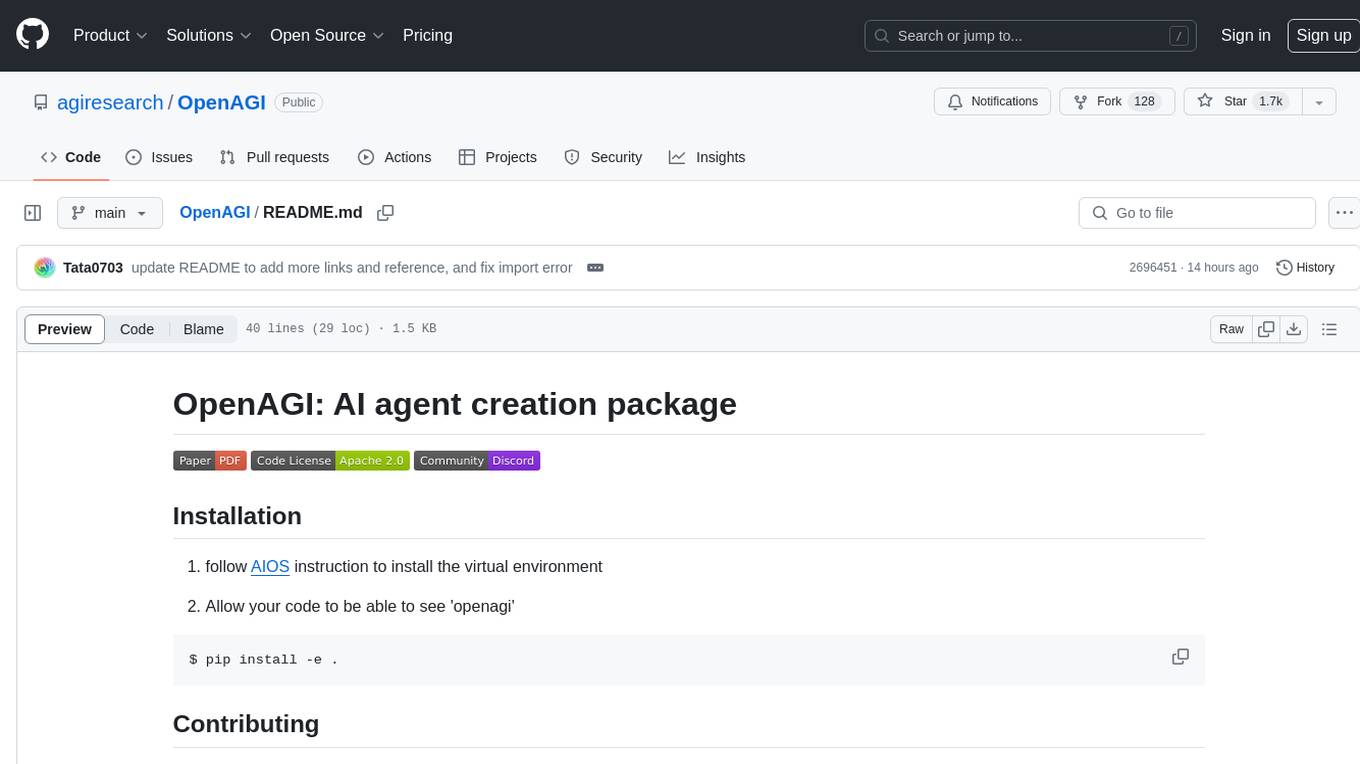
OpenAGI
OpenAGI is an AI agent creation package designed for researchers and developers to create intelligent agents using advanced machine learning techniques. The package provides tools and resources for building and training AI models, enabling users to develop sophisticated AI applications. With a focus on collaboration and community engagement, OpenAGI aims to facilitate the integration of AI technologies into various domains, fostering innovation and knowledge sharing among experts and enthusiasts.
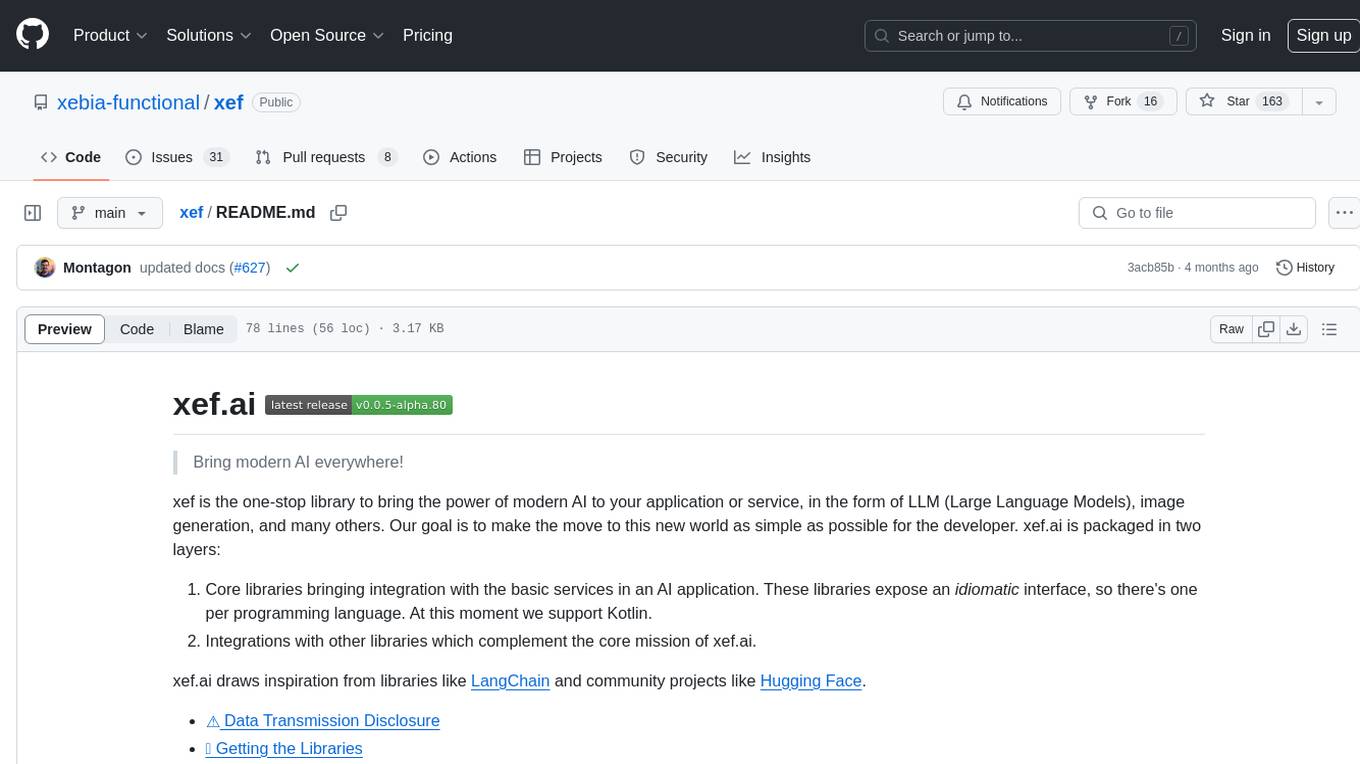
xef
xef.ai is a one-stop library designed to bring the power of modern AI to applications and services. It offers integration with Large Language Models (LLM), image generation, and other AI services. The library is packaged in two layers: core libraries for basic AI services integration and integrations with other libraries. xef.ai aims to simplify the transition to modern AI for developers by providing an idiomatic interface, currently supporting Kotlin. Inspired by LangChain and Hugging Face, xef.ai may transmit source code and user input data to third-party services, so users should review privacy policies and take precautions. Libraries are available in Maven Central under the `com.xebia` group, with `xef-core` as the core library. Developers can add these libraries to their projects and explore examples to understand usage.
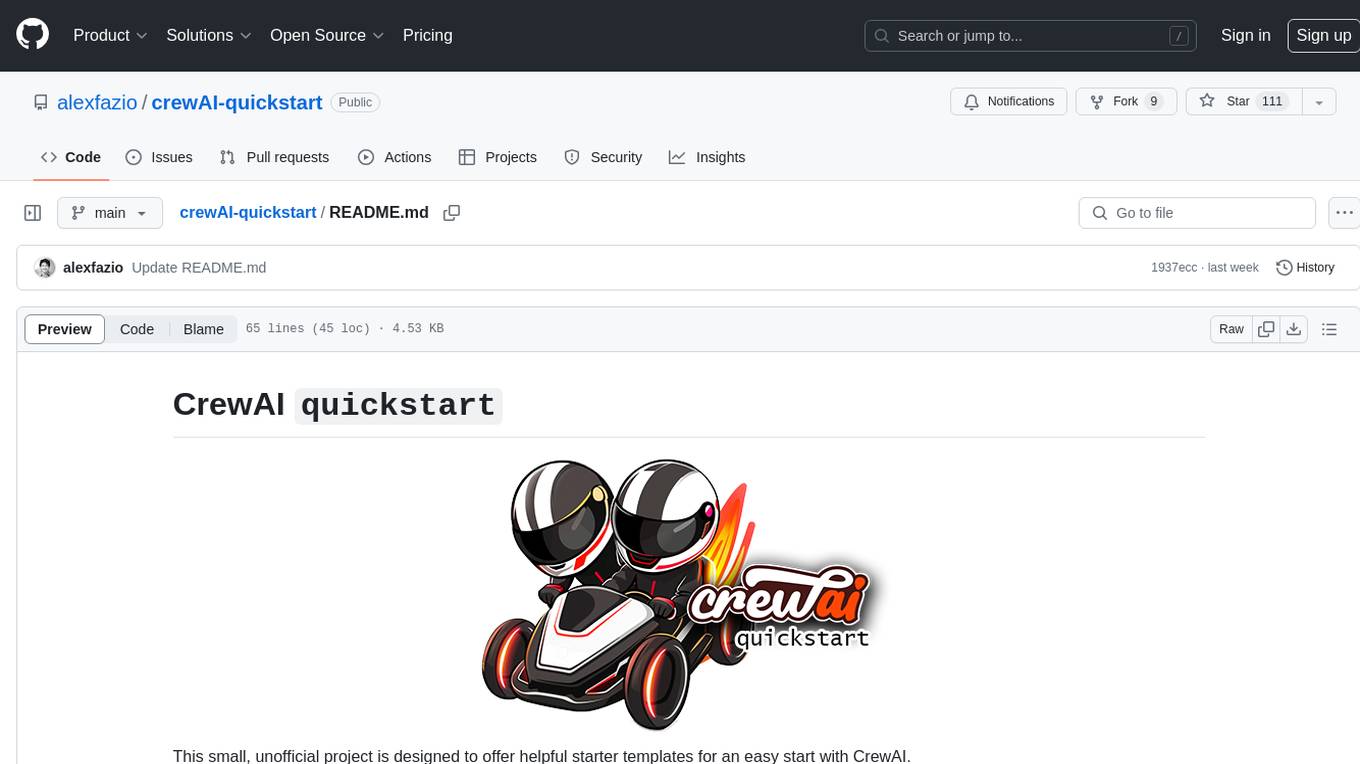
crewAI-quickstart
CrewAI quickstart is a small project providing starter templates for an easy start with CrewAI. It includes notebooks, Python scripts, GUI with Streamlit, and Local LLMs for various tasks like web search, CSV lookup, web scraping, PDF search, and more. Contributions are welcome to enhance the project.
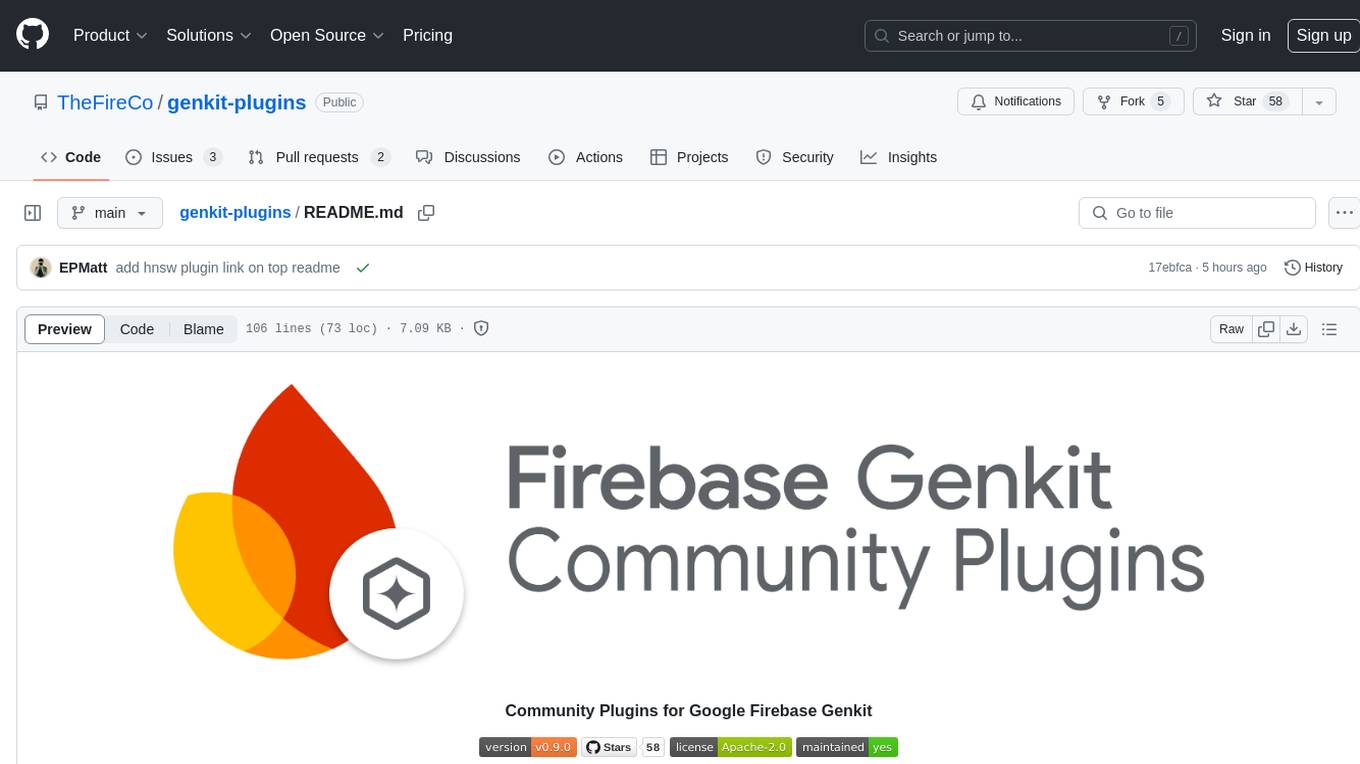
genkit-plugins
Community plugins repository for Google Firebase Genkit, containing various plugins for AI APIs and Vector Stores. Developed by The Fire Company, this repository offers plugins like genkitx-anthropic, genkitx-cohere, genkitx-groq, genkitx-mistral, genkitx-openai, genkitx-convex, and genkitx-hnsw. Users can easily install and use these plugins in their projects, with examples provided in the documentation. The repository also showcases products like Fireview and Giftit built using these plugins, and welcomes contributions from the community.
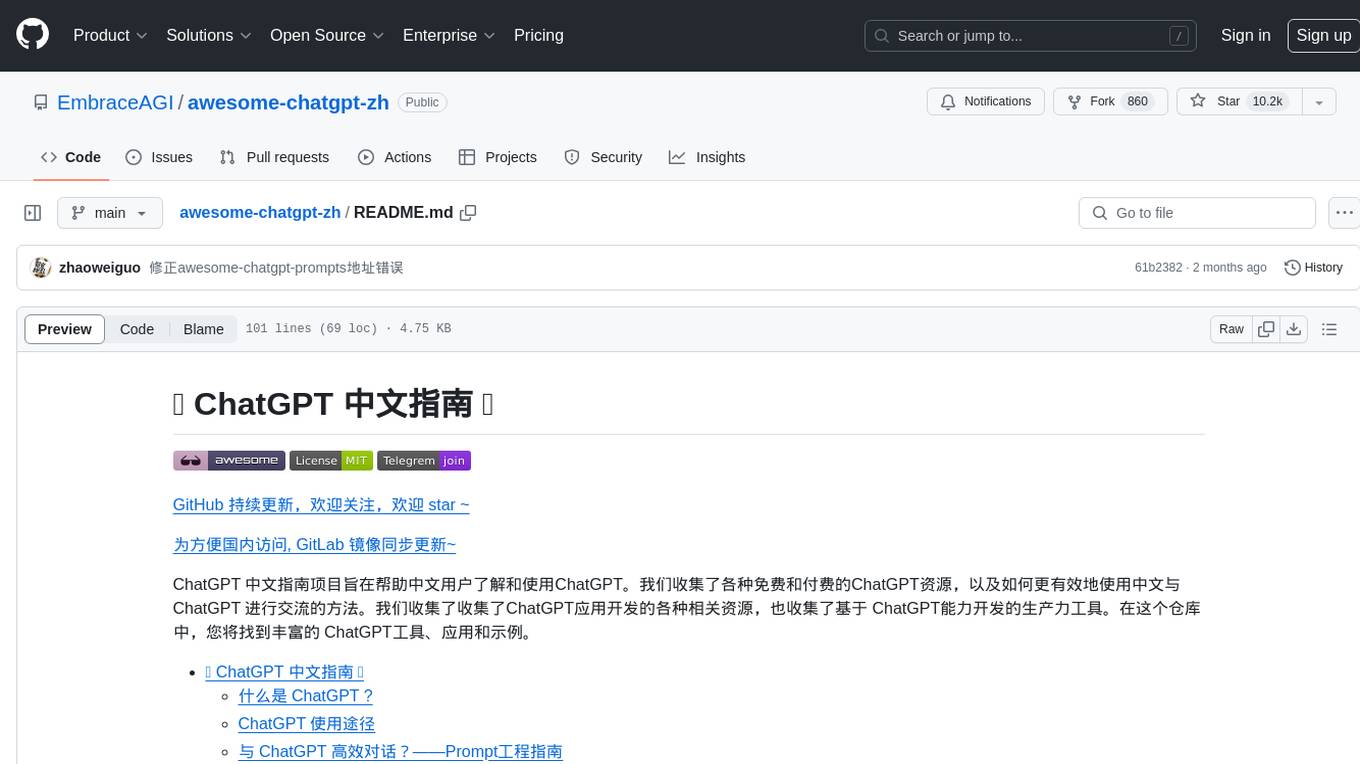
awesome-chatgpt-zh
The Awesome ChatGPT Chinese Guide project aims to help Chinese users understand and use ChatGPT. It collects various free and paid ChatGPT resources, as well as methods to communicate more effectively with ChatGPT in Chinese. The repository contains a rich collection of ChatGPT tools, applications, and examples.
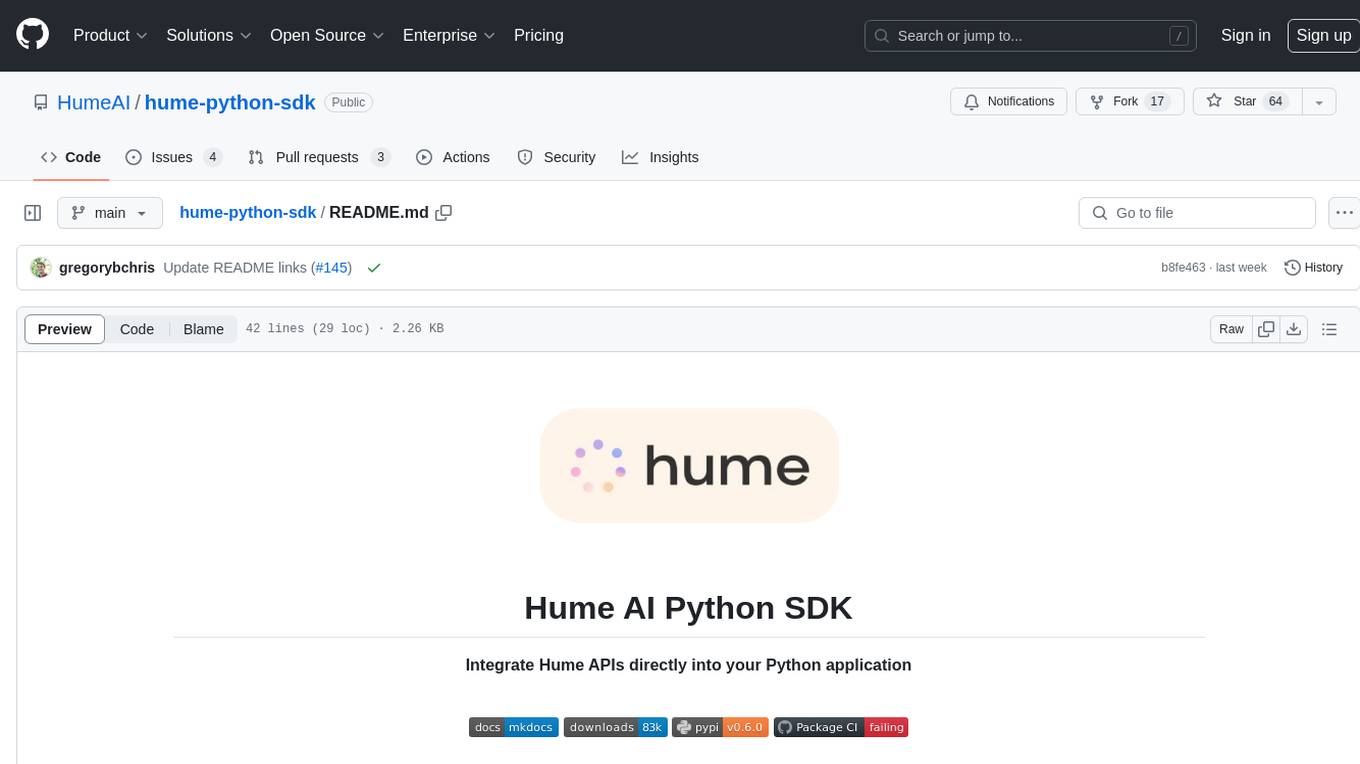
hume-python-sdk
The Hume AI Python SDK allows users to integrate Hume APIs directly into their Python applications. Users can access complete documentation, quickstart guides, and example notebooks to get started. The SDK is designed to provide support for Hume's expressive communication platform built on scientific research. Users are encouraged to create an account at beta.hume.ai and stay updated on changes through Discord. The SDK may undergo breaking changes to improve tooling and ensure reliable releases in the future.
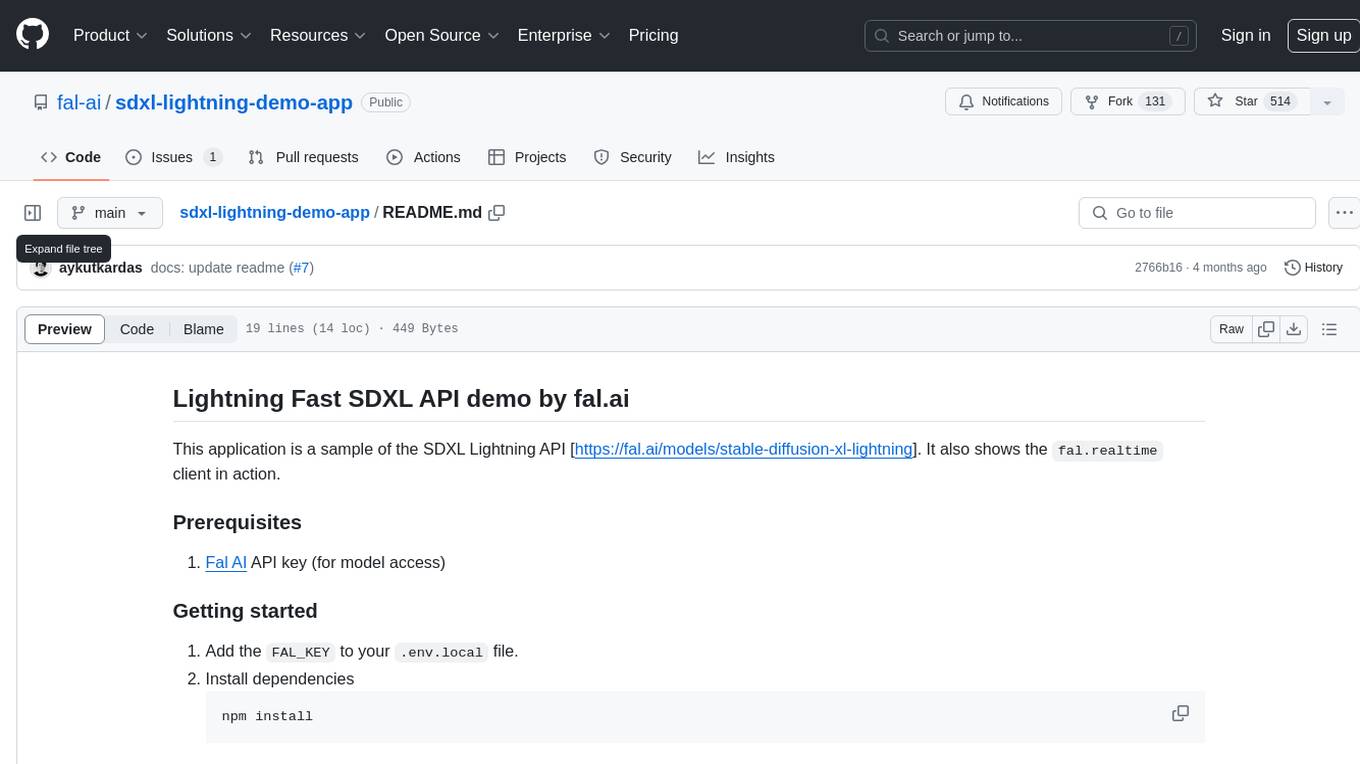
sdxl-lightning-demo-app
This repository contains a demo application showcasing the usage of the SDXL Lightning API by fal.ai. The application also demonstrates the functionality of the fal.realtime client. To get started, users need to have a Fal AI API key for model access. The setup involves adding the API key to the .env.local file, installing dependencies using 'npm install', and running the application with 'npm run dev'.
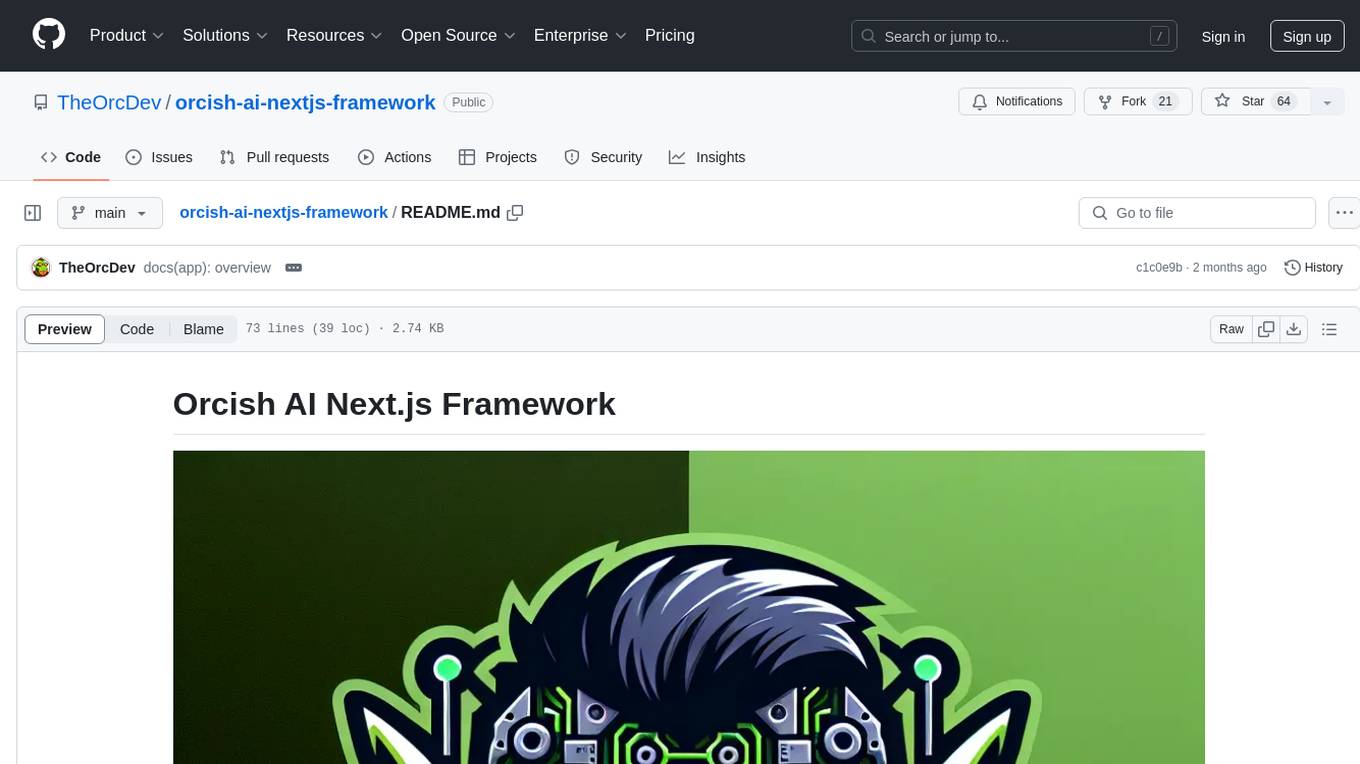
orcish-ai-nextjs-framework
The Orcish AI Next.js Framework is a powerful tool that leverages OpenAI API to seamlessly integrate AI functionalities into Next.js applications. It allows users to generate text, images, and text-to-speech based on specified input. The framework provides an easy-to-use interface for utilizing AI capabilities in application development.
For similar jobs

sweep
Sweep is an AI junior developer that turns bugs and feature requests into code changes. It automatically handles developer experience improvements like adding type hints and improving test coverage.

teams-ai
The Teams AI Library is a software development kit (SDK) that helps developers create bots that can interact with Teams and Microsoft 365 applications. It is built on top of the Bot Framework SDK and simplifies the process of developing bots that interact with Teams' artificial intelligence capabilities. The SDK is available for JavaScript/TypeScript, .NET, and Python.

ai-guide
This guide is dedicated to Large Language Models (LLMs) that you can run on your home computer. It assumes your PC is a lower-end, non-gaming setup.

classifai
Supercharge WordPress Content Workflows and Engagement with Artificial Intelligence. Tap into leading cloud-based services like OpenAI, Microsoft Azure AI, Google Gemini and IBM Watson to augment your WordPress-powered websites. Publish content faster while improving SEO performance and increasing audience engagement. ClassifAI integrates Artificial Intelligence and Machine Learning technologies to lighten your workload and eliminate tedious tasks, giving you more time to create original content that matters.

chatbot-ui
Chatbot UI is an open-source AI chat app that allows users to create and deploy their own AI chatbots. It is easy to use and can be customized to fit any need. Chatbot UI is perfect for businesses, developers, and anyone who wants to create a chatbot.

BricksLLM
BricksLLM is a cloud native AI gateway written in Go. Currently, it provides native support for OpenAI, Anthropic, Azure OpenAI and vLLM. BricksLLM aims to provide enterprise level infrastructure that can power any LLM production use cases. Here are some use cases for BricksLLM: * Set LLM usage limits for users on different pricing tiers * Track LLM usage on a per user and per organization basis * Block or redact requests containing PIIs * Improve LLM reliability with failovers, retries and caching * Distribute API keys with rate limits and cost limits for internal development/production use cases * Distribute API keys with rate limits and cost limits for students

uAgents
uAgents is a Python library developed by Fetch.ai that allows for the creation of autonomous AI agents. These agents can perform various tasks on a schedule or take action on various events. uAgents are easy to create and manage, and they are connected to a fast-growing network of other uAgents. They are also secure, with cryptographically secured messages and wallets.

griptape
Griptape is a modular Python framework for building AI-powered applications that securely connect to your enterprise data and APIs. It offers developers the ability to maintain control and flexibility at every step. Griptape's core components include Structures (Agents, Pipelines, and Workflows), Tasks, Tools, Memory (Conversation Memory, Task Memory, and Meta Memory), Drivers (Prompt and Embedding Drivers, Vector Store Drivers, Image Generation Drivers, Image Query Drivers, SQL Drivers, Web Scraper Drivers, and Conversation Memory Drivers), Engines (Query Engines, Extraction Engines, Summary Engines, Image Generation Engines, and Image Query Engines), and additional components (Rulesets, Loaders, Artifacts, Chunkers, and Tokenizers). Griptape enables developers to create AI-powered applications with ease and efficiency.