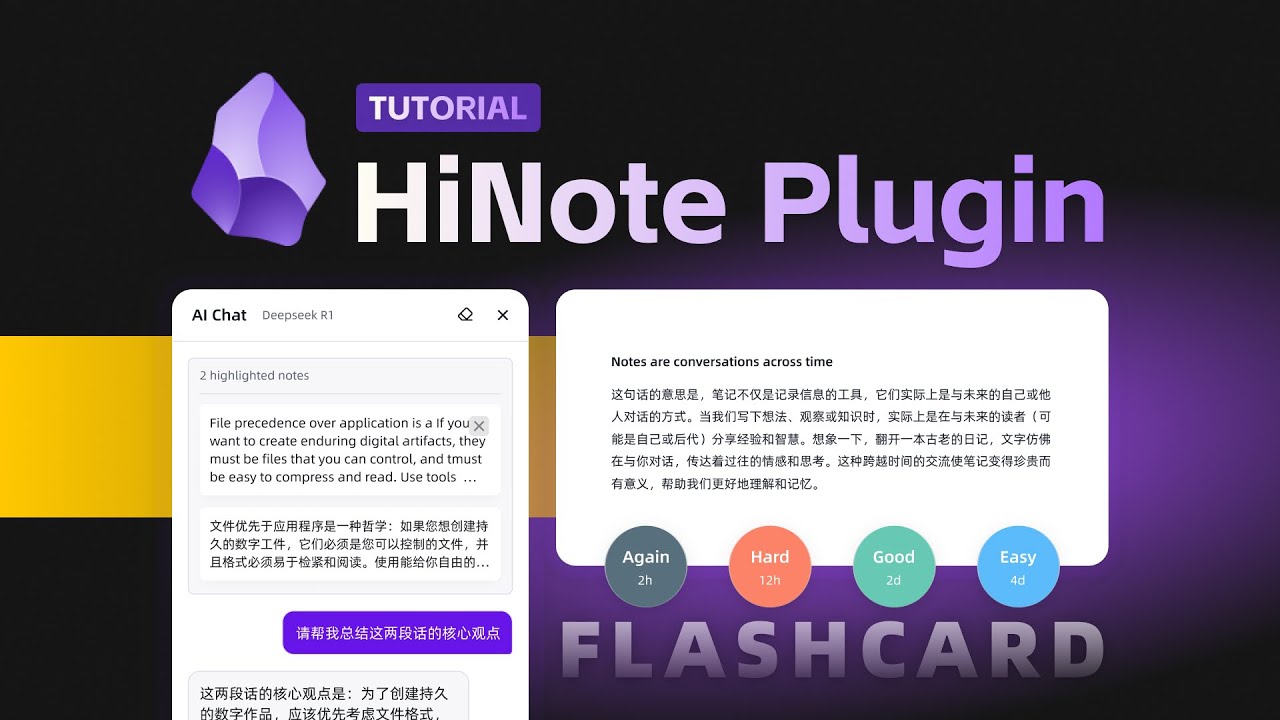HiNote
Add comments to highlighted notes, use AI for thinking, and flashcards for memory.
Stars: 81
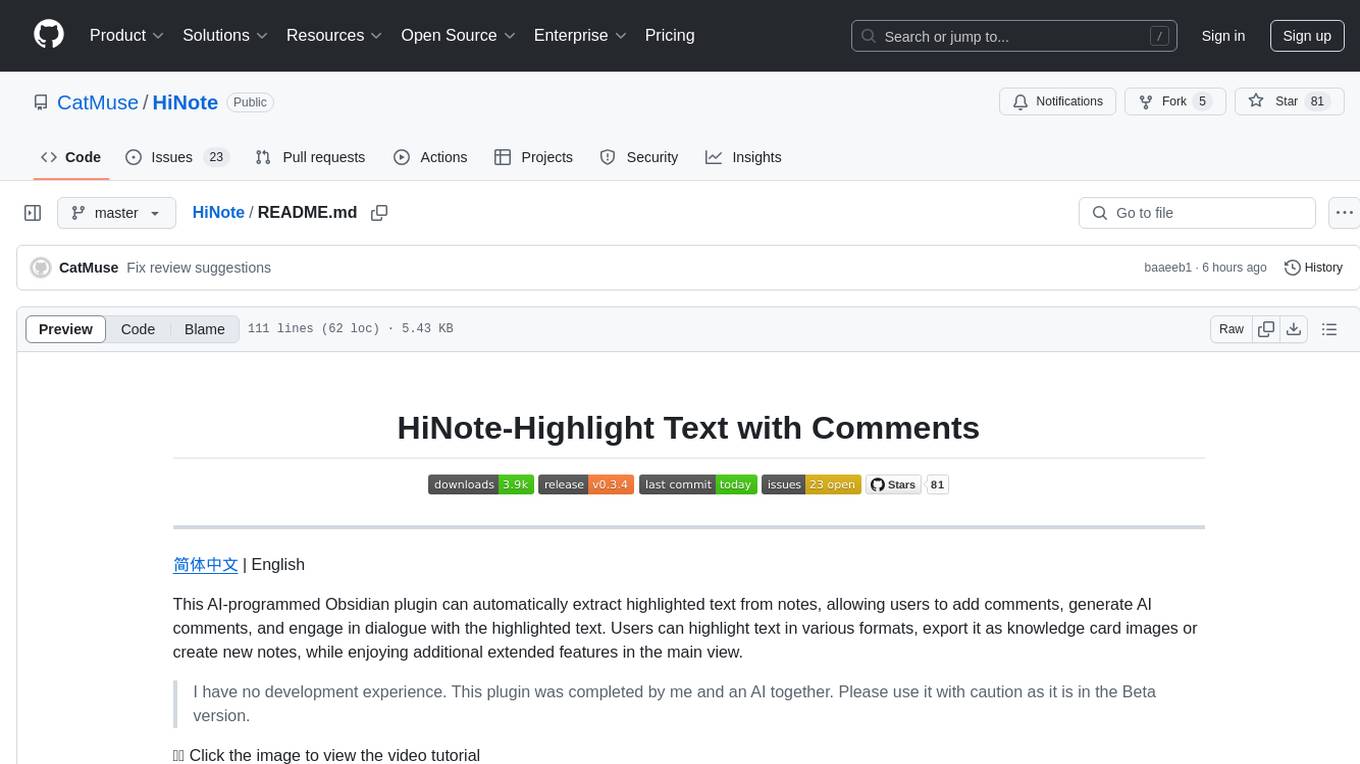
HiNote is an AI-programmed Obsidian plugin that allows users to extract highlighted text from notes, add comments, generate AI comments, and engage in dialogue with the highlighted text. Users can highlight text in various formats, export it as knowledge card images, create new notes, and enjoy extended features in the main view. The plugin supports features like highlighted text retrieval, highlight comments, export as image, export as note, AI comment generation, AI chat, and premium features like a Flashcard system for effective memorization.
README:
简体中文 | English
This AI-programmed Obsidian plugin can automatically extract highlighted text from notes, allowing users to add comments, generate AI comments, and engage in dialogue with the highlighted text. Users can highlight text in various formats, export it as knowledge card images or create new notes, while enjoying additional extended features in the main view.
I have no development experience. This plugin was completed by me and an AI together. Please use it with caution as it is in the Beta version.
👇🏻 Click the image to view the video tutorial
When you open a note with highlighted text, the sidebar automatically displays the highlighted text in card format. The following three formats of highlight tags are supported: ==, <mark>, and <span>. Custom formats can also be defined using regular expressions.
The highlight comment feature allows you to quickly engage with highlighted text, preventing your ideas from slipping away. Simply click on the Widgets in the editing area or directly click the add comment button on the card to open the input box.
The note comment feature allows you to add your thoughts to the entire document without relying on any highlighted text. Click the add file comment on the right side of the search bar to open the input box at the top of the highlight list.
All your highlight and comment data will be stored in the plugin's data.json file, giving you complete control.
Export your highlighted text as beautifully designed knowledge cards for easy sharing.
Export all your highlighted text and comments as a new note, displayed in Callout format. Each highlight and comment can be linked back to the source note through block references (Block ID).
Drag the right sidebar window to the main view to unlock more features, such as a list of notes with highlighted text, all highlighted cards, and the AI chat window (see below for details).
- Notes List: Displays all notes in the knowledge base that contain highlighted text, with the number of highlights indicated.
- All Highlights: Shows all highlighted cards in the knowledge base, allowing you to focus more on the highlighted content.
- AI Chat: You can open the AI chat window via the chat icon in the bottom right corner (see below for details).
- HiCard: Implements the functionality to generate FlashCards from your highlighted text and comments, assisting you in memorizing and learning (Pro feature).
AI can assist you in thinking and add the generated content as a comment below the highlighted text. First, you need to configure the AI provider, API Key, and model in the plugin's settings menu. Currently supported providers include OpenAI, Gemini, Anthropic, Deepseek, SiliconFlow, and Ollama.
Next, configure your custom Prompt. Here, you can use two fields to obtain the highlighted text and comment content: {{highlight}} and {{Comment}} .
Finally, you can use your custom Prompt in the AI button on the highlighted card.
In the bottom right corner of the main view, you can click the conversation icon or use the shortcut command (Ctrl/Cmd+P) to open the AI conversation window. This window can be freely dragged and resized. Within the conversation window, you can switch the AI service model and clear the current conversation content (note that once cleared, it cannot be restored, and exporting or saving is not supported at this time).
Additionally, you can drag highlighted cards into the conversation window as part of the dialogue, and it supports dragging in multiple highlighted items simultaneously.
HiNote offers additional premium features that enhance your note-taking and learning experience:
The Flashcard feature is available in the Pro version of HiNote. This advanced spaced repetition system helps you memorize your highlighted content more effectively:
- Convert your highlights into flashcards with just one click
- Utilize the FSRS (Free Spaced Repetition Scheduler) algorithm for optimal learning efficiency
- Customize review schedules to match your learning style
To access these premium features, you'll need to obtain a license.
This plugin is released under the MIT License. The basic features are free and open-source, while some advanced features require a Pro license.
For Tasks:
Click tags to check more tools for each tasksFor Jobs:
Alternative AI tools for HiNote
Similar Open Source Tools
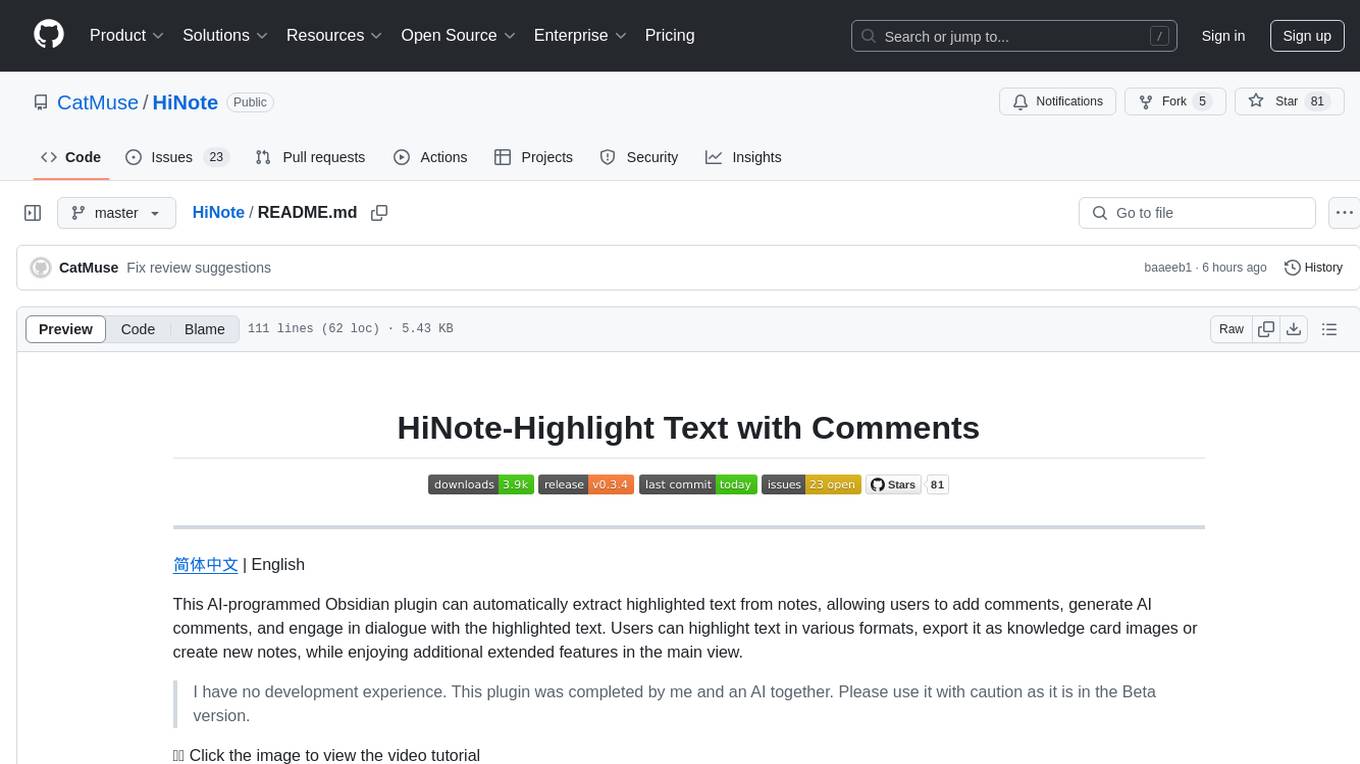
HiNote
HiNote is an AI-programmed Obsidian plugin that allows users to extract highlighted text from notes, add comments, generate AI comments, and engage in dialogue with the highlighted text. Users can highlight text in various formats, export it as knowledge card images, create new notes, and enjoy extended features in the main view. The plugin supports features like highlighted text retrieval, highlight comments, export as image, export as note, AI comment generation, AI chat, and premium features like a Flashcard system for effective memorization.
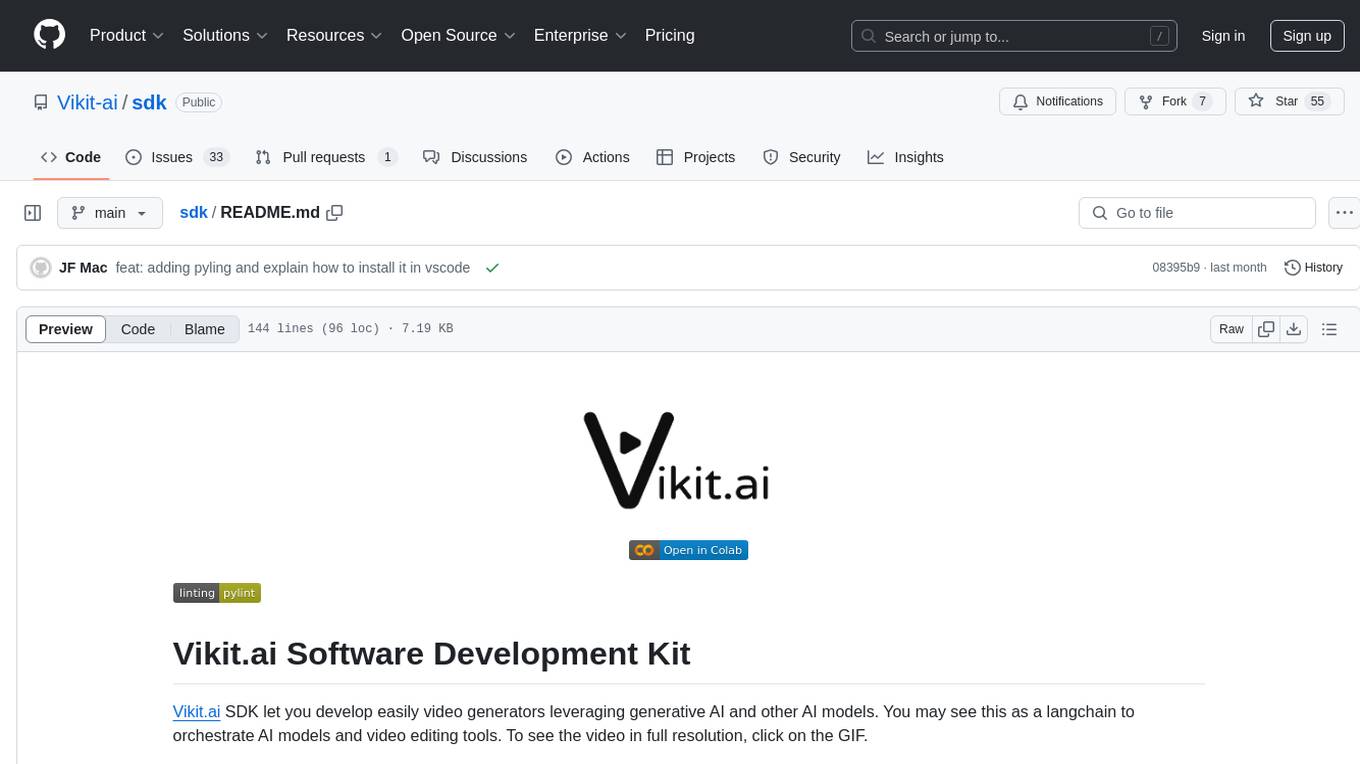
sdk
Vikit.ai SDK is a software development kit that enables easy development of video generators using generative AI and other AI models. It serves as a langchain to orchestrate AI models and video editing tools. The SDK allows users to create videos from text prompts with background music and voice-over narration. It also supports generating composite videos from multiple text prompts. The tool requires Python 3.8+, specific dependencies, and tools like FFMPEG and ImageMagick for certain functionalities. Users can contribute to the project by following the contribution guidelines and standards provided.
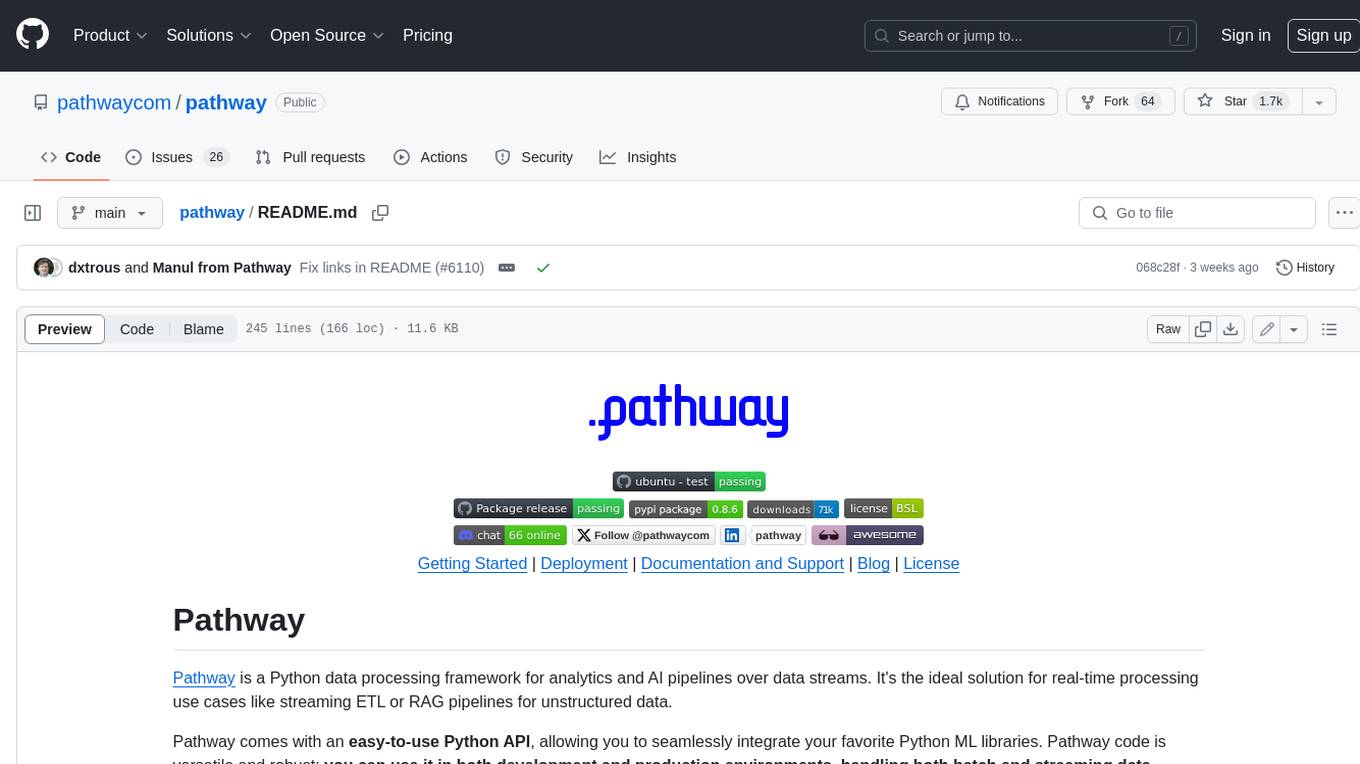
pathway
Pathway is a Python data processing framework for analytics and AI pipelines over data streams. It's the ideal solution for real-time processing use cases like streaming ETL or RAG pipelines for unstructured data. Pathway comes with an **easy-to-use Python API** , allowing you to seamlessly integrate your favorite Python ML libraries. Pathway code is versatile and robust: **you can use it in both development and production environments, handling both batch and streaming data effectively**. The same code can be used for local development, CI/CD tests, running batch jobs, handling stream replays, and processing data streams. Pathway is powered by a **scalable Rust engine** based on Differential Dataflow and performs incremental computation. Your Pathway code, despite being written in Python, is run by the Rust engine, enabling multithreading, multiprocessing, and distributed computations. All the pipeline is kept in memory and can be easily deployed with **Docker and Kubernetes**. You can install Pathway with pip: `pip install -U pathway` For any questions, you will find the community and team behind the project on Discord.
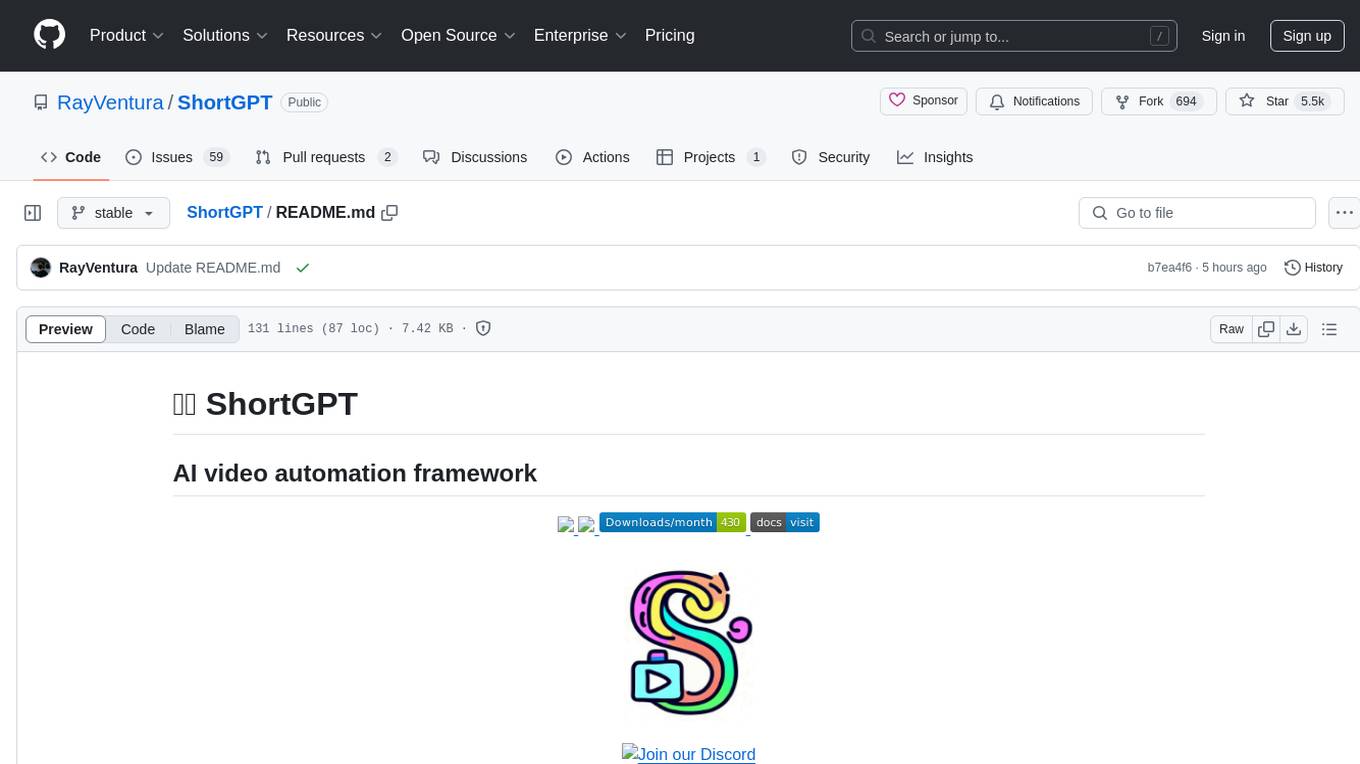
ShortGPT
ShortGPT is a powerful framework for automating content creation, simplifying video creation, footage sourcing, voiceover synthesis, and editing tasks. It offers features like automated editing framework, scripts and prompts, voiceover support in multiple languages, caption generation, asset sourcing, and persistency of editing variables. The tool is designed for youtube automation, Tiktok creativity program automation, and offers customization options for efficient and creative content creation.
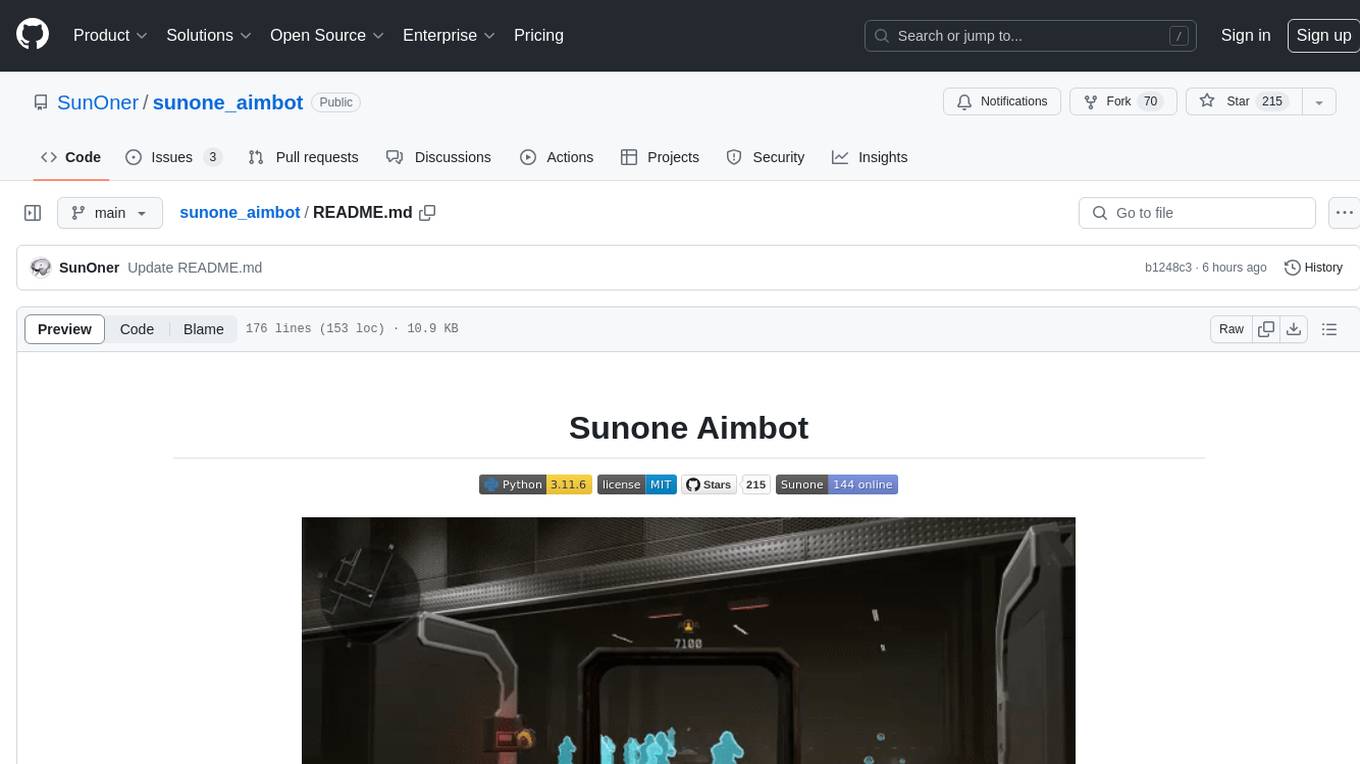
sunone_aimbot
Sunone Aimbot is an AI-powered aim bot for first-person shooter games. It leverages YOLOv8 and YOLOv10 models, PyTorch, and various tools to automatically target and aim at enemies within the game. The AI model has been trained on more than 30,000 images from popular first-person shooter games like Warface, Destiny 2, Battlefield 2042, CS:GO, Fortnite, The Finals, CS2, and more. The aimbot can be configured through the `config.ini` file to adjust various settings related to object search, capture methods, aiming behavior, hotkeys, mouse settings, shooting options, Arduino integration, AI model parameters, overlay display, debug window, and more. Users are advised to follow specific recommendations to optimize performance and avoid potential issues while using the aimbot.
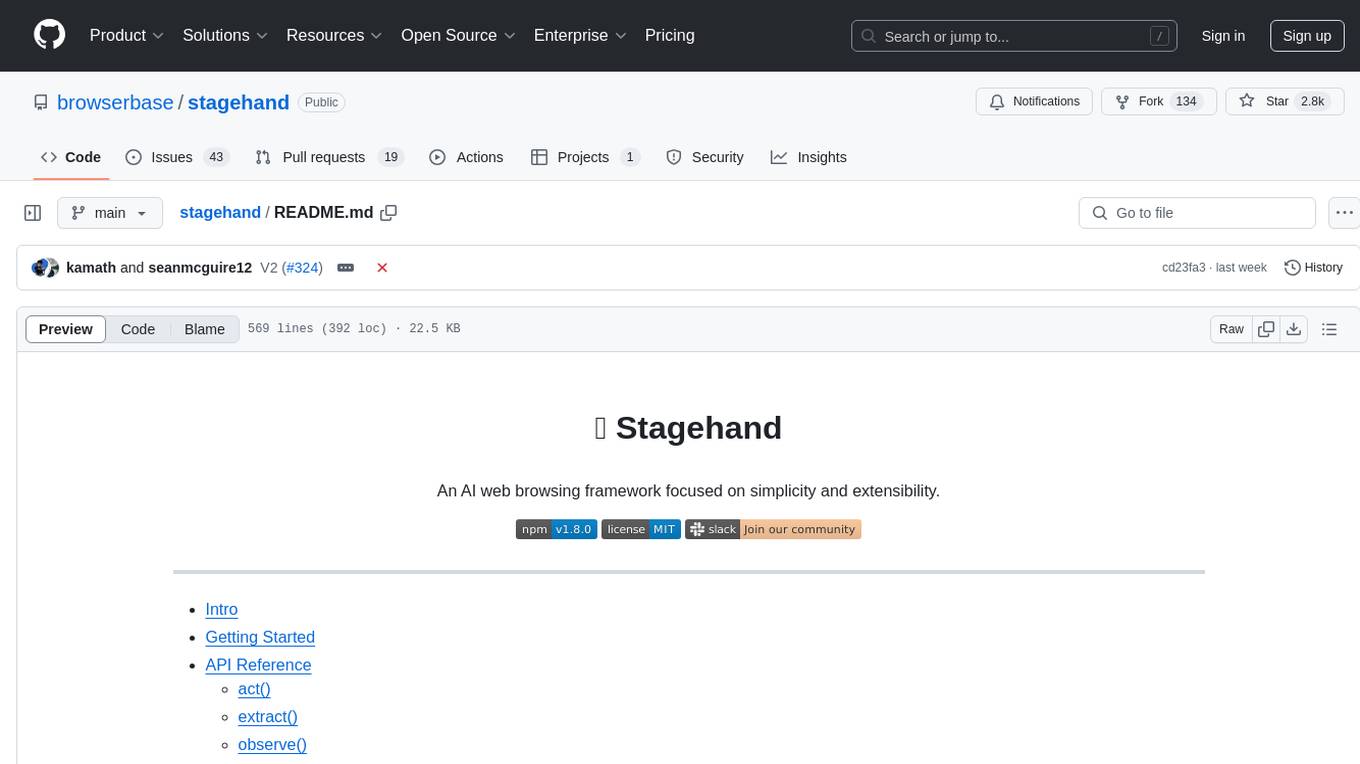
stagehand
Stagehand is an AI web browsing framework that simplifies and extends web automation using three simple APIs: act, extract, and observe. It aims to provide a lightweight, configurable framework without complex abstractions, allowing users to automate web tasks reliably. The tool generates Playwright code based on atomic instructions provided by the user, enabling natural language-driven web automation. Stagehand is open source, maintained by the Browserbase team, and supports different models and model providers for flexibility in automation tasks.
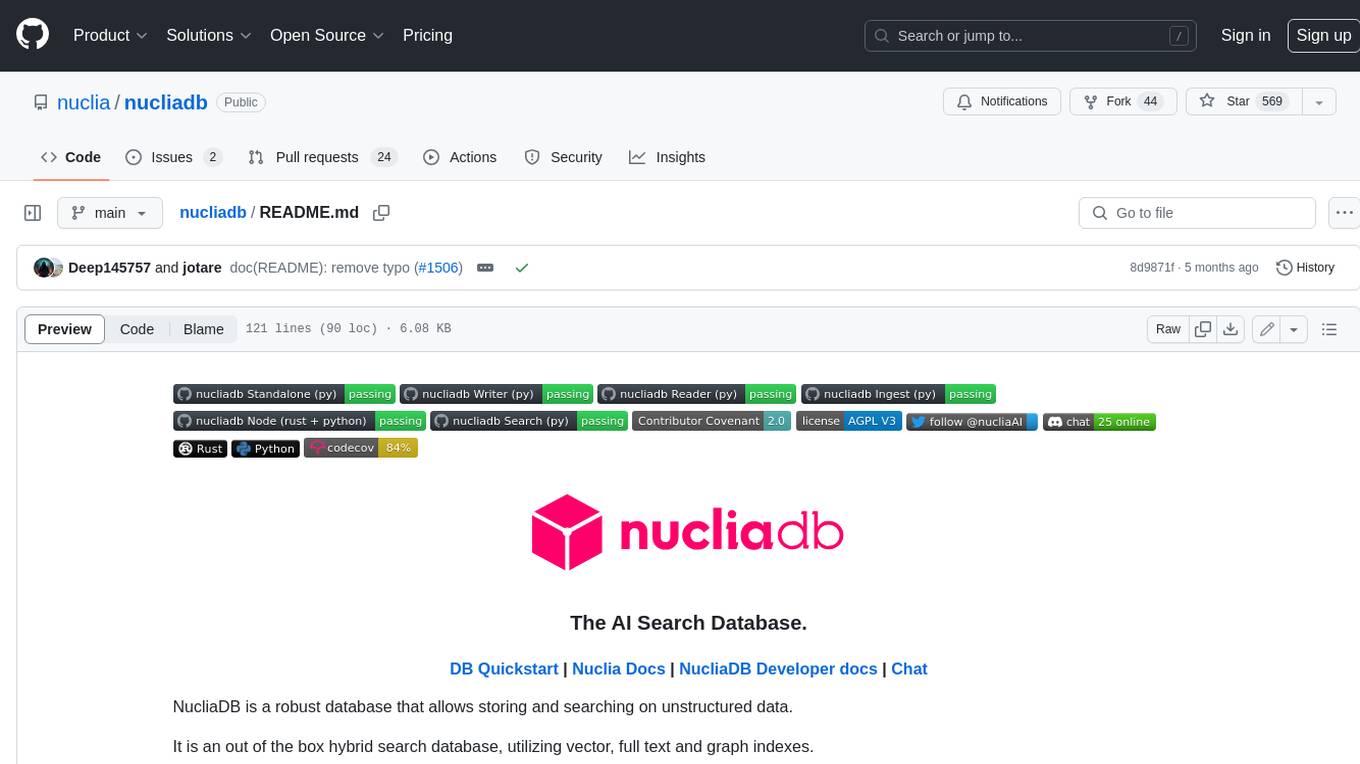
nucliadb
NucliaDB is a robust database that allows storing and searching on unstructured data. It is an out of the box hybrid search database, utilizing vector, full text and graph indexes. NucliaDB is written in Rust and Python. We designed it to index large datasets and provide multi-teanant support. When utilizing NucliaDB with Nuclia cloud, you are able to the power of an NLP database without the hassle of data extraction, enrichment and inference. We do all the hard work for you.
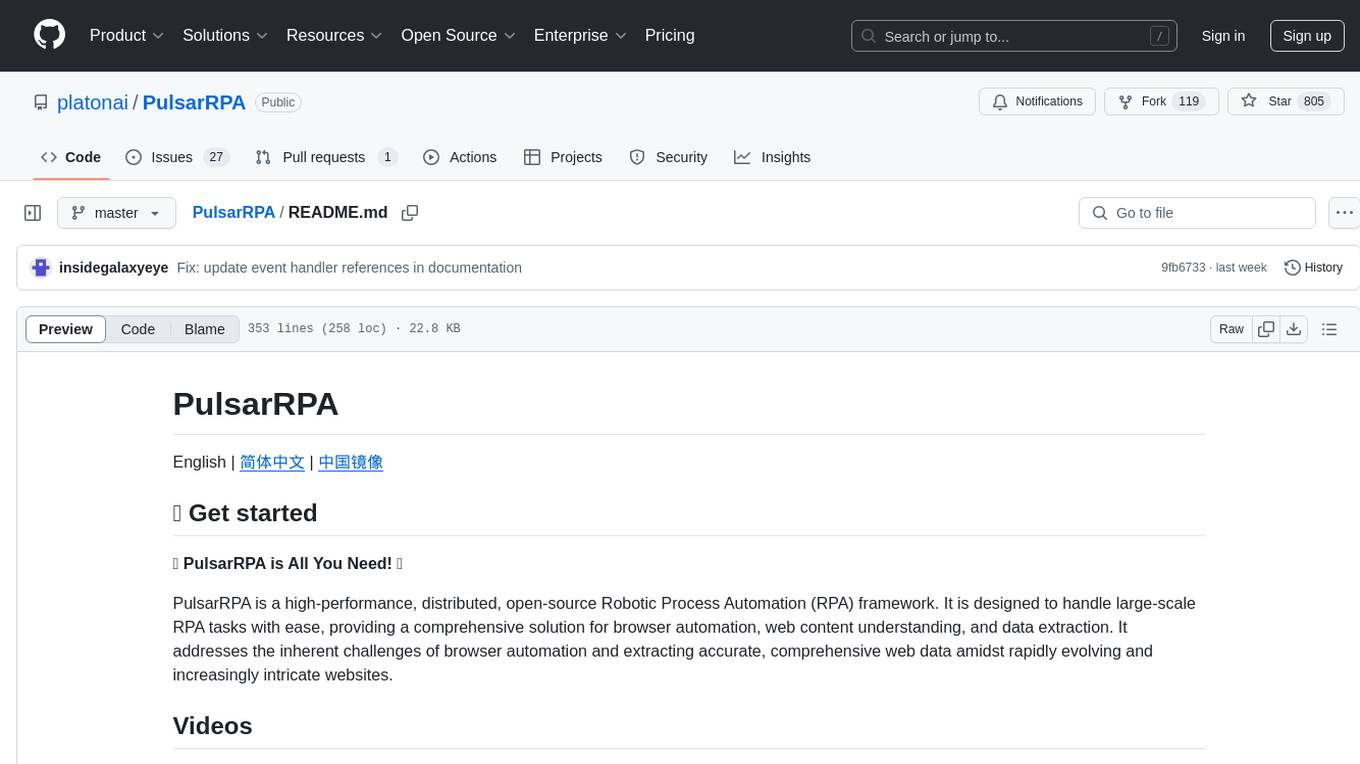
PulsarRPA
PulsarRPA is a high-performance, distributed, open-source Robotic Process Automation (RPA) framework designed to handle large-scale RPA tasks with ease. It provides a comprehensive solution for browser automation, web content understanding, and data extraction. PulsarRPA addresses challenges of browser automation and accurate web data extraction from complex and evolving websites. It incorporates innovative technologies like browser rendering, RPA, intelligent scraping, advanced DOM parsing, and distributed architecture to ensure efficient, accurate, and scalable web data extraction. The tool is open-source, customizable, and supports cutting-edge information extraction technology, making it a preferred solution for large-scale web data extraction.
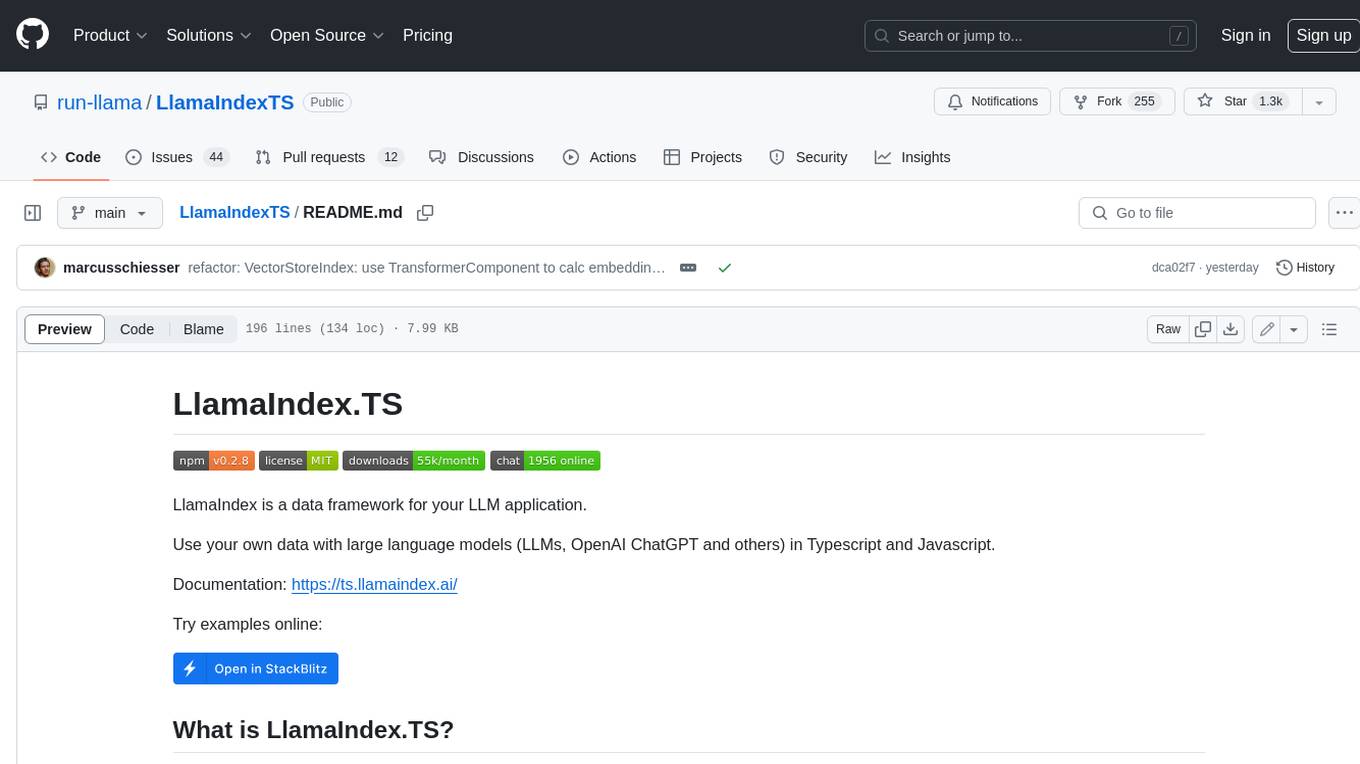
LlamaIndexTS
LlamaIndex.TS is a data framework for your LLM application. Use your own data with large language models (LLMs, OpenAI ChatGPT and others) in Typescript and Javascript.
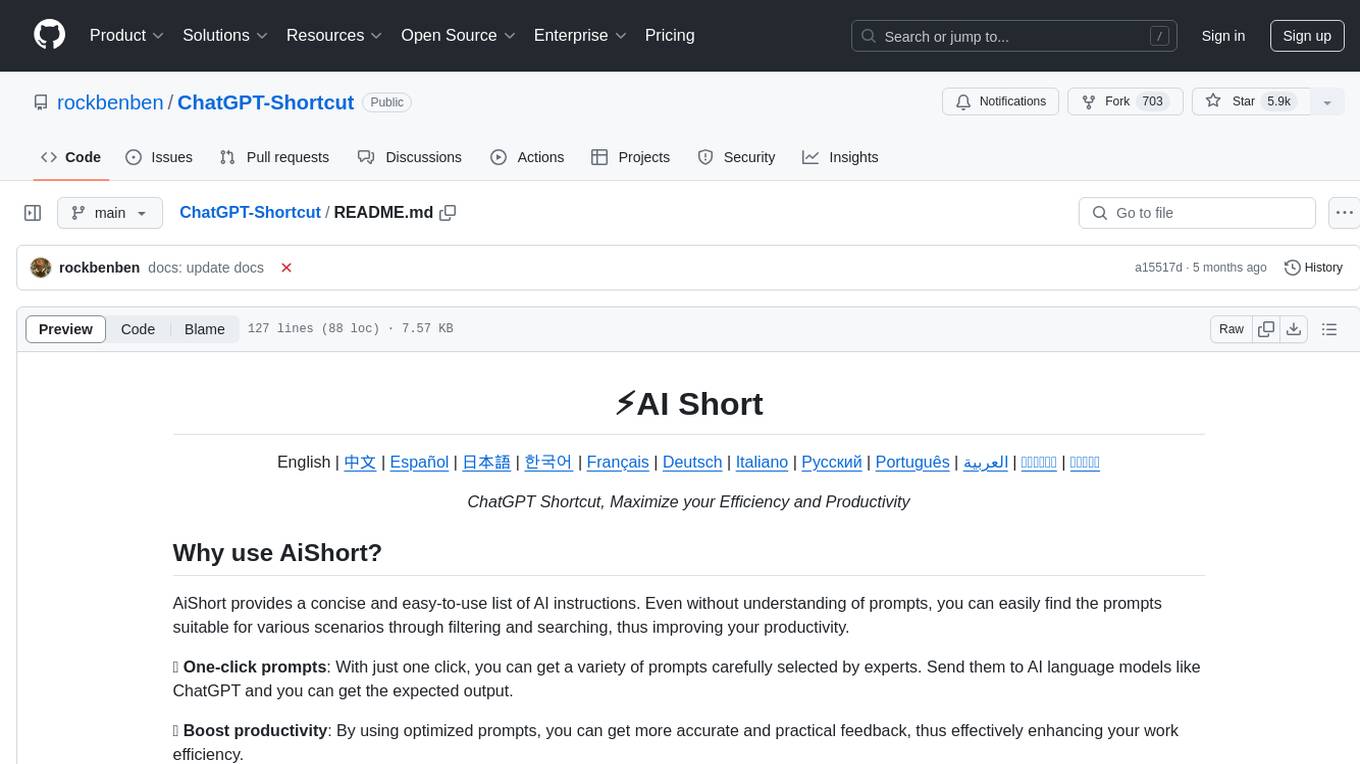
ChatGPT-Shortcut
ChatGPT Shortcut is an AI tool designed to maximize efficiency and productivity by providing a concise list of AI instructions. Users can easily find prompts suitable for various scenarios, boosting productivity and work efficiency. The tool offers one-click prompts, optimization for non-English languages, prompt saving and sharing, and a community voting system. It includes a browser extension compatible with Chrome, Edge, Firefox, and other Chromium-based browsers, as well as a Tampermonkey script for custom domain use. The tool is open-source, allowing users to modify the website's nomenclature, usage directives, and prompts for different languages.
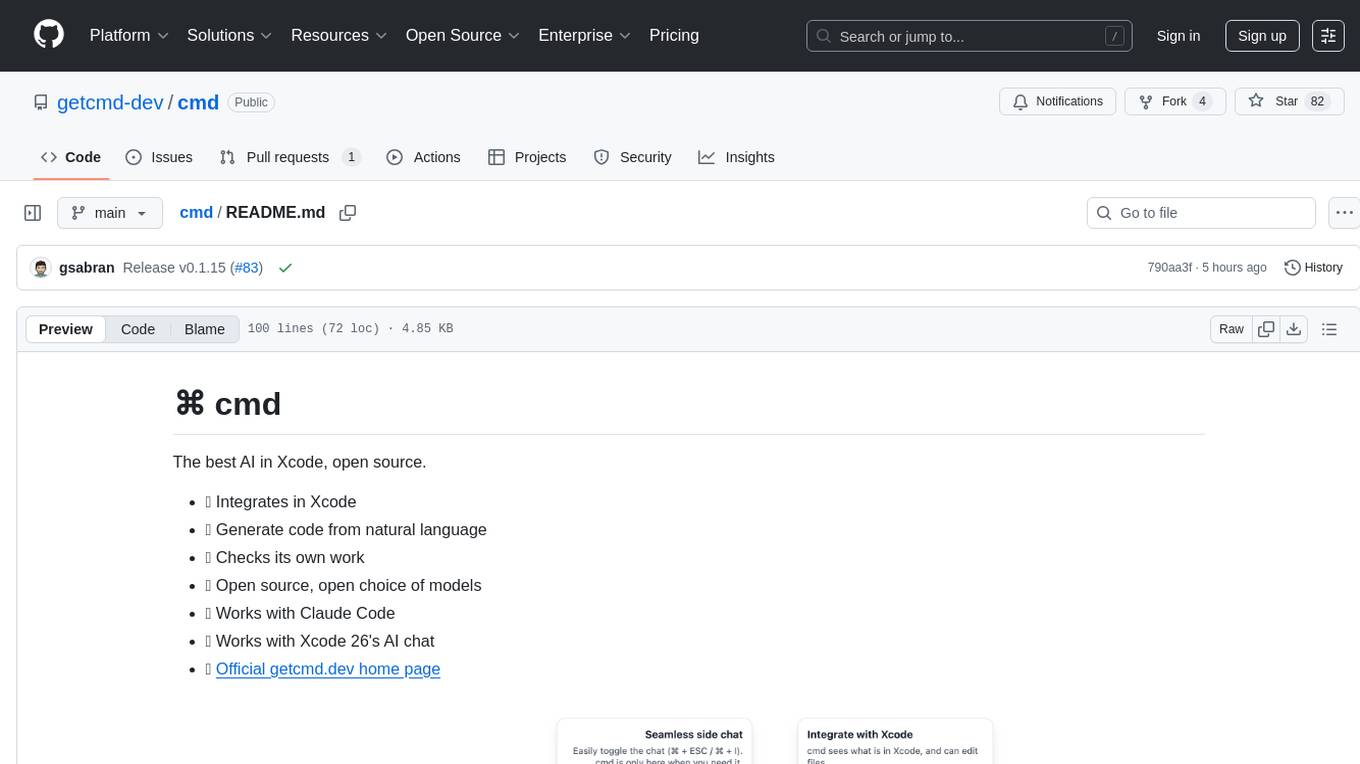
cmd
⌘ cmd is an open-source AI tool that seamlessly integrates into Xcode, allowing users to generate code from natural language, check its own work, and choose from a variety of AI models. It provides an agentic AI experience in Xcode, ensures data privacy by running locally, and supports multiple AI providers. Users can interact with cmd through Xcode or its own UI, and benefit from features like Claude Code integration and autonomous task delegation.
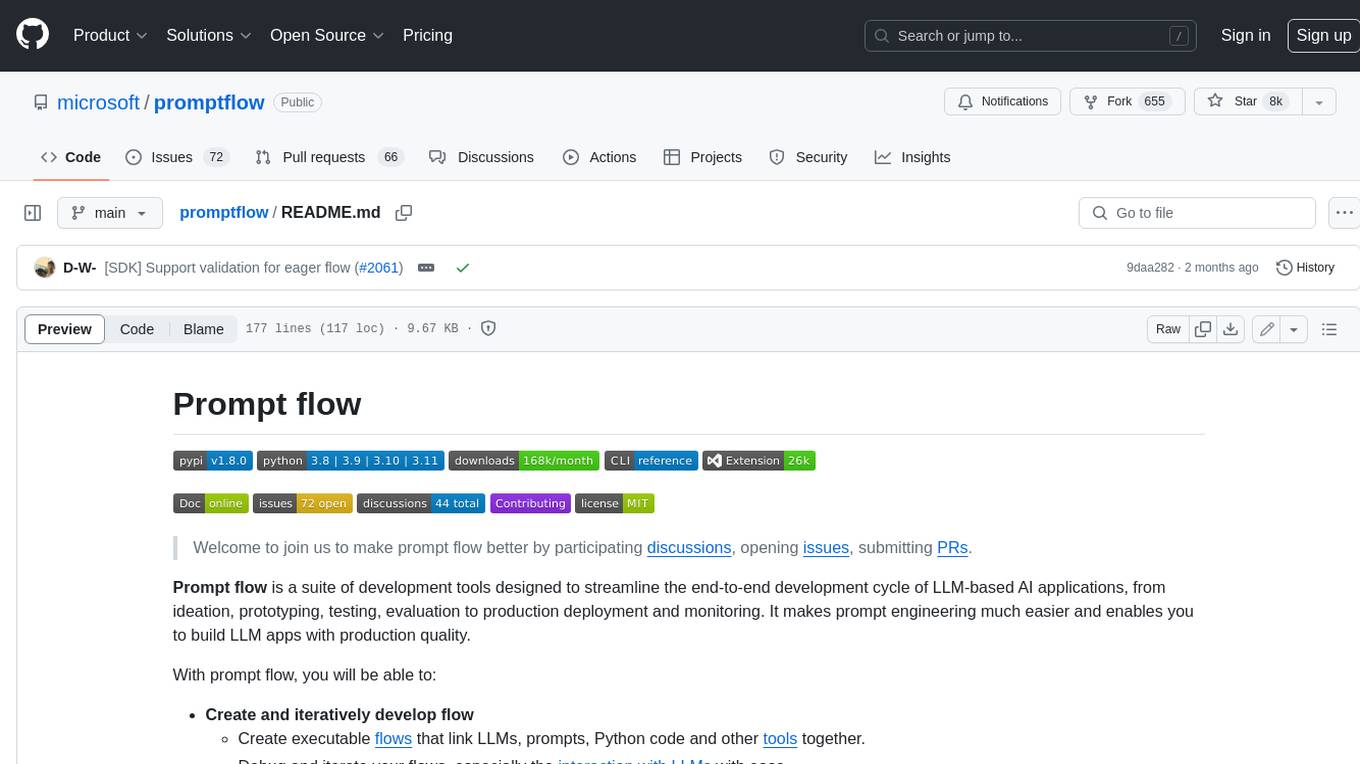
promptflow
**Prompt flow** is a suite of development tools designed to streamline the end-to-end development cycle of LLM-based AI applications, from ideation, prototyping, testing, evaluation to production deployment and monitoring. It makes prompt engineering much easier and enables you to build LLM apps with production quality.
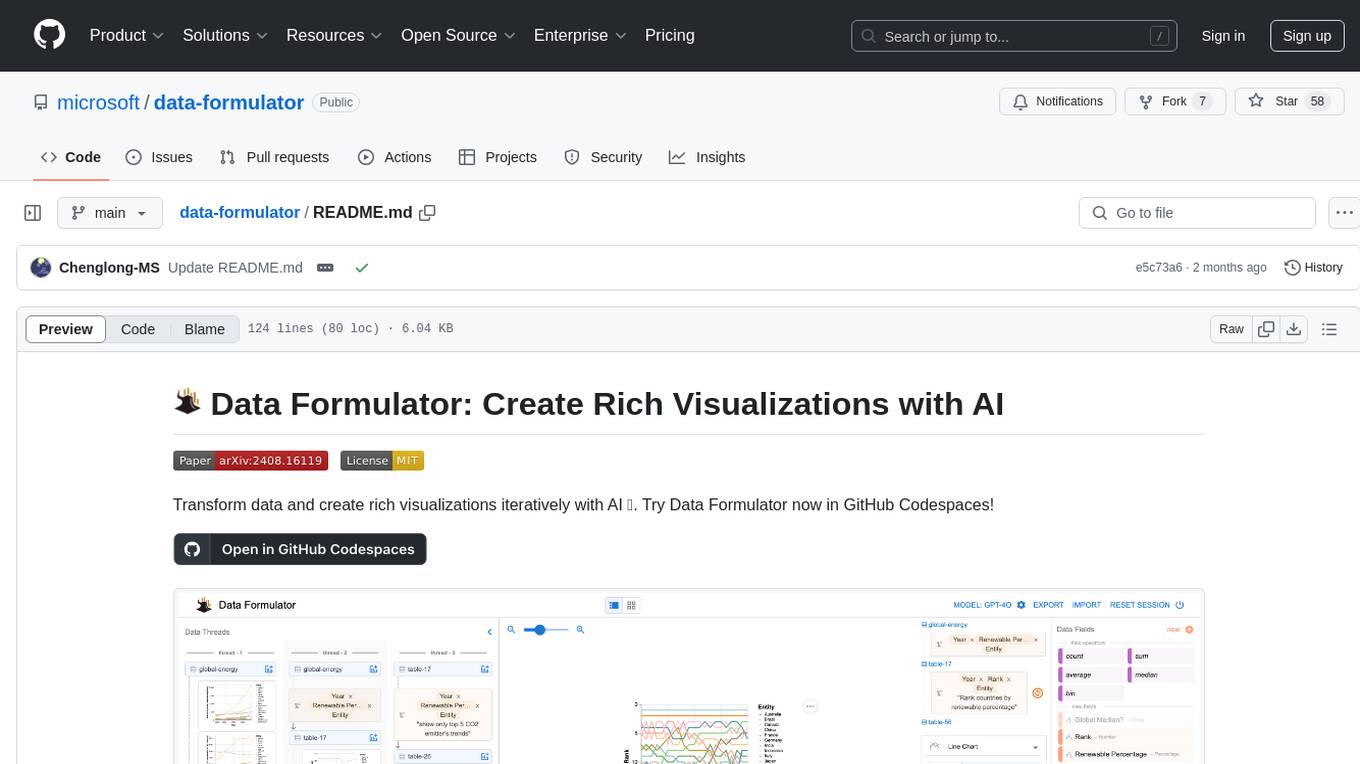
data-formulator
Data Formulator is an AI-powered tool developed by Microsoft Research to help data analysts create rich visualizations iteratively. It combines user interface interactions with natural language inputs to simplify the process of describing chart designs while delegating data transformation to AI. Users can utilize features like blended UI and NL inputs, data threads for history navigation, and code inspection to create impressive visualizations. The tool supports local installation for customization and Codespaces for quick setup. Developers can build new data analysis tools on top of Data Formulator, and research papers are available for further reading.
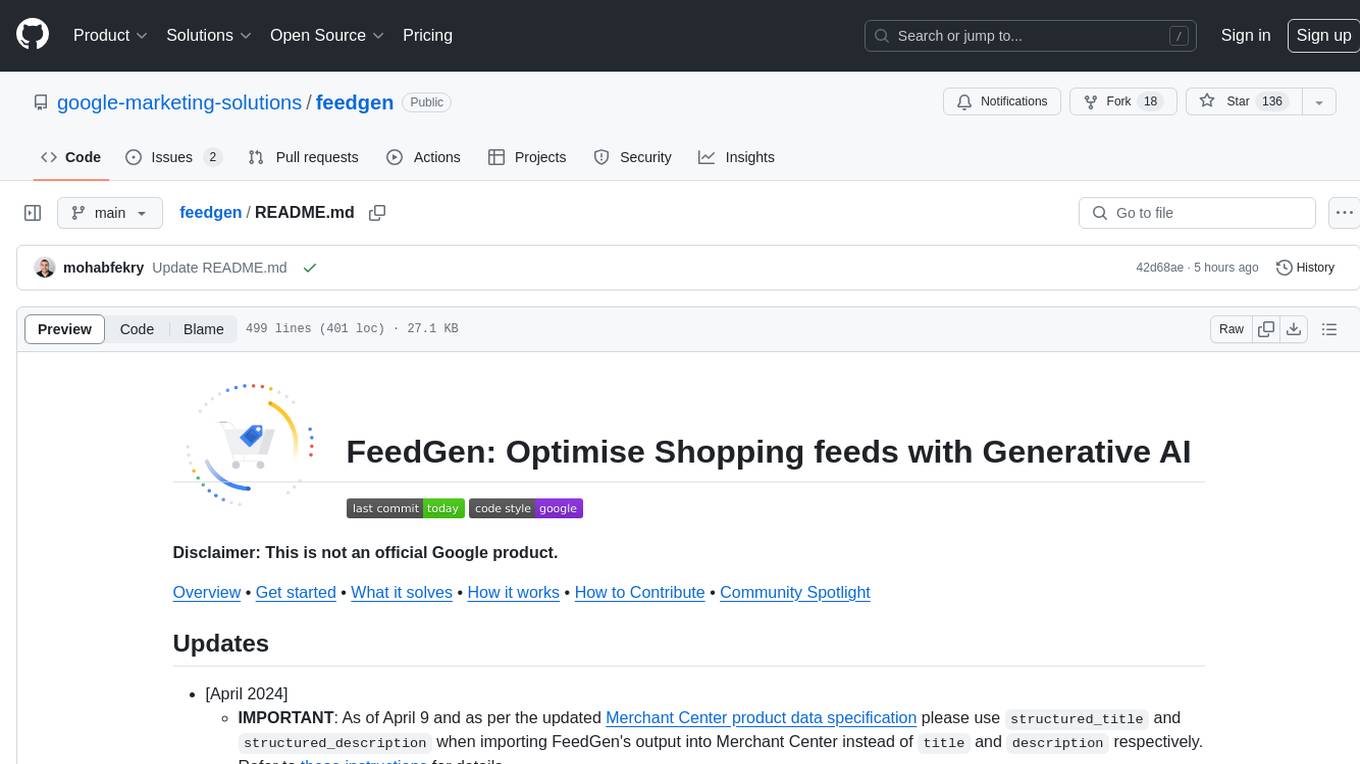
feedgen
FeedGen is an open-source tool that uses Google Cloud's state-of-the-art Large Language Models (LLMs) to improve product titles, generate more comprehensive descriptions, and fill missing attributes in product feeds. It helps merchants and advertisers surface and fix quality issues in their feeds using Generative AI in a simple and configurable way. The tool relies on GCP's Vertex AI API to provide both zero-shot and few-shot inference capabilities on GCP's foundational LLMs. With few-shot prompting, users can customize the model's responses towards their own data, achieving higher quality and more consistent output. FeedGen is an Apps Script based application that runs as an HTML sidebar in Google Sheets, allowing users to optimize their feeds with ease.
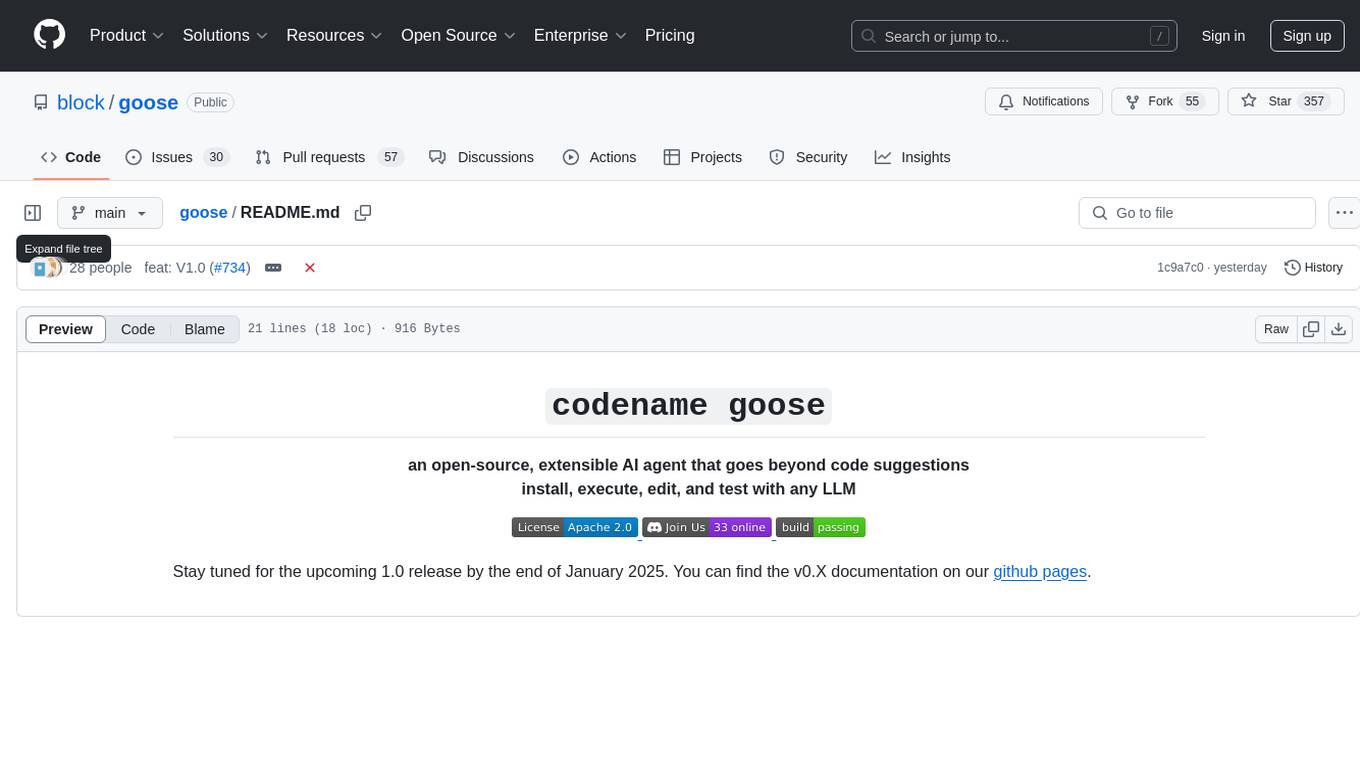
goose
Codename Goose is an open-source, extensible AI agent designed to provide functionalities beyond code suggestions. Users can install, execute, edit, and test with any LLM. The tool aims to enhance the coding experience by offering advanced features and capabilities. Stay updated for the upcoming 1.0 release scheduled by the end of January 2025. Explore the v0.X documentation available on the project's GitHub pages.
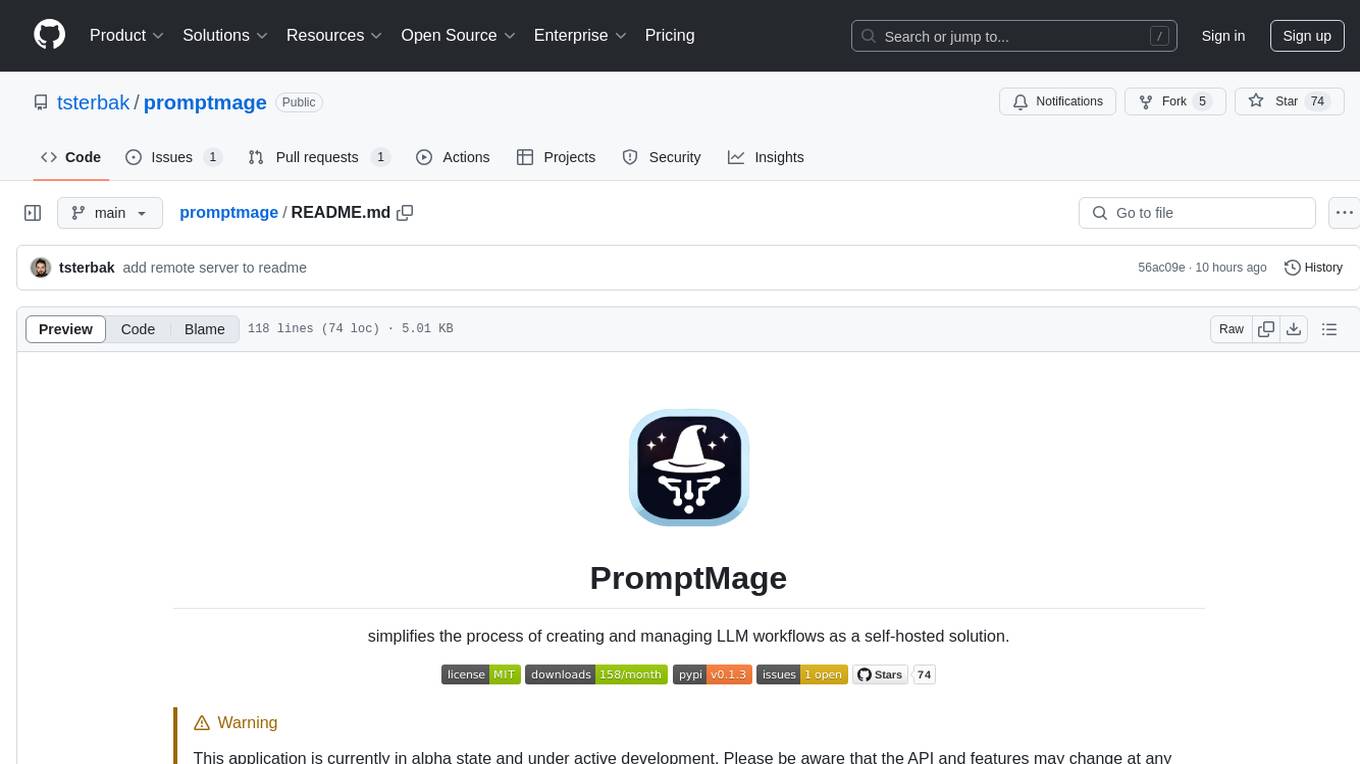
promptmage
PromptMage simplifies the process of creating and managing LLM workflows as a self-hosted solution. It offers an intuitive interface for prompt testing and comparison, incorporates version control features, and aims to improve productivity in both small teams and large enterprises. The tool bridges the gap in LLM workflow management, empowering developers, researchers, and organizations to make LLM technology more accessible and manageable for the next wave of AI innovations.
For similar tasks
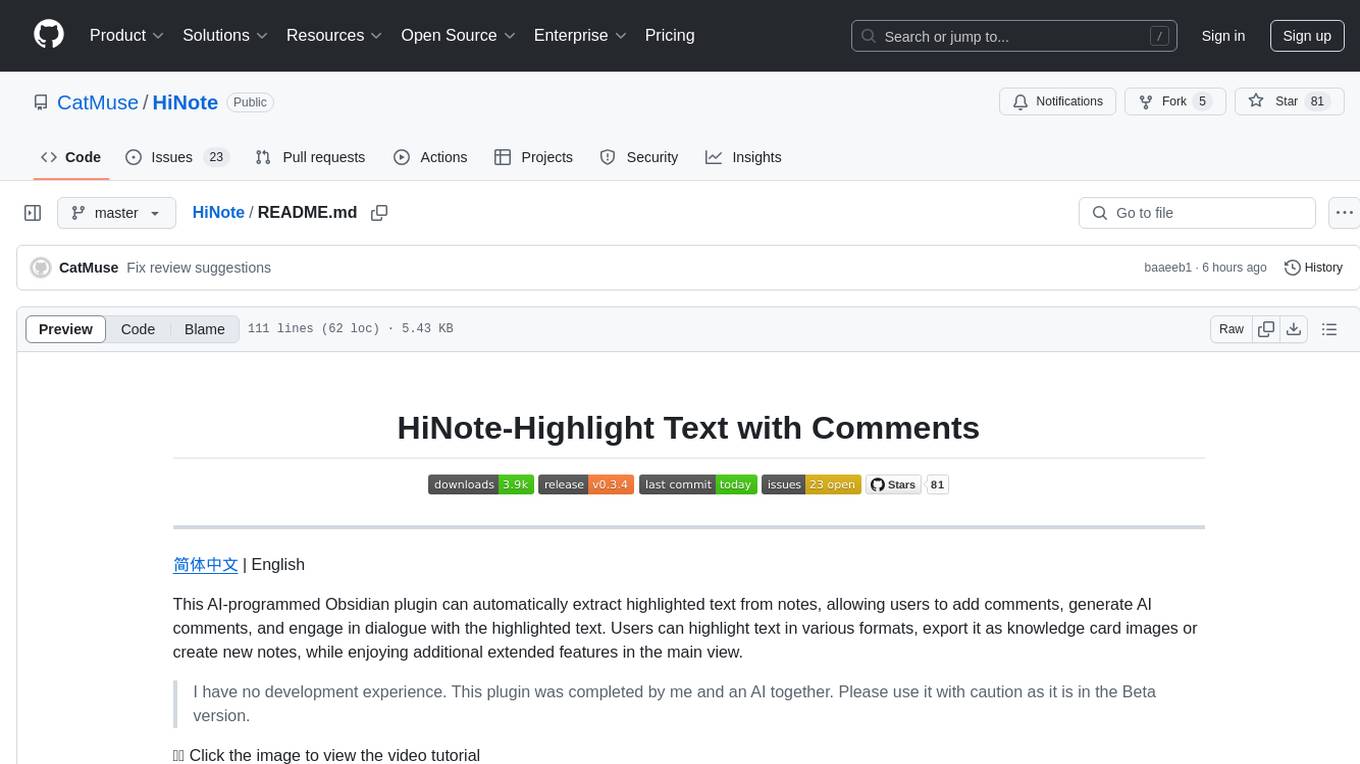
HiNote
HiNote is an AI-programmed Obsidian plugin that allows users to extract highlighted text from notes, add comments, generate AI comments, and engage in dialogue with the highlighted text. Users can highlight text in various formats, export it as knowledge card images, create new notes, and enjoy extended features in the main view. The plugin supports features like highlighted text retrieval, highlight comments, export as image, export as note, AI comment generation, AI chat, and premium features like a Flashcard system for effective memorization.
For similar jobs
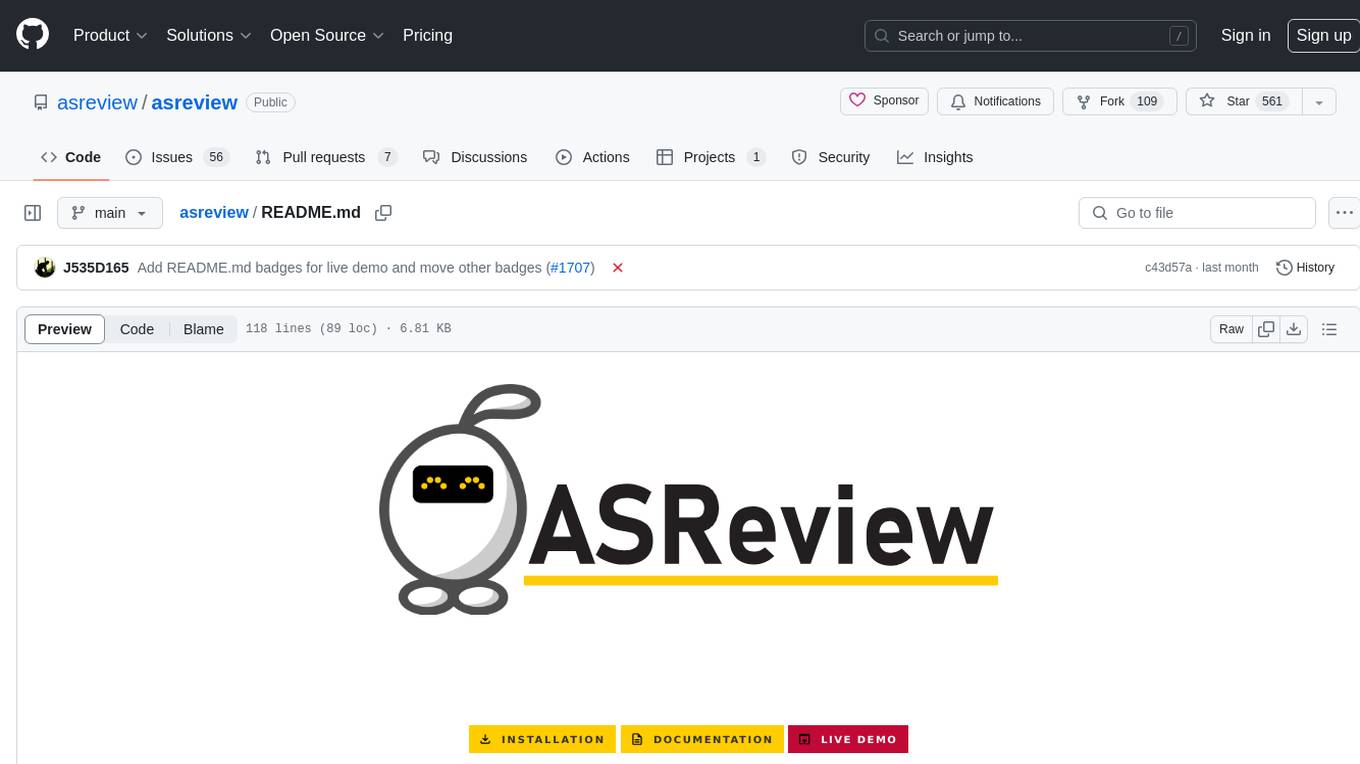
asreview
The ASReview project implements active learning for systematic reviews, utilizing AI-aided pipelines to assist in finding relevant texts for search tasks. It accelerates the screening of textual data with minimal human input, saving time and increasing output quality. The software offers three modes: Oracle for interactive screening, Exploration for teaching purposes, and Simulation for evaluating active learning models. ASReview LAB is designed to support decision-making in any discipline or industry by improving efficiency and transparency in screening large amounts of textual data.
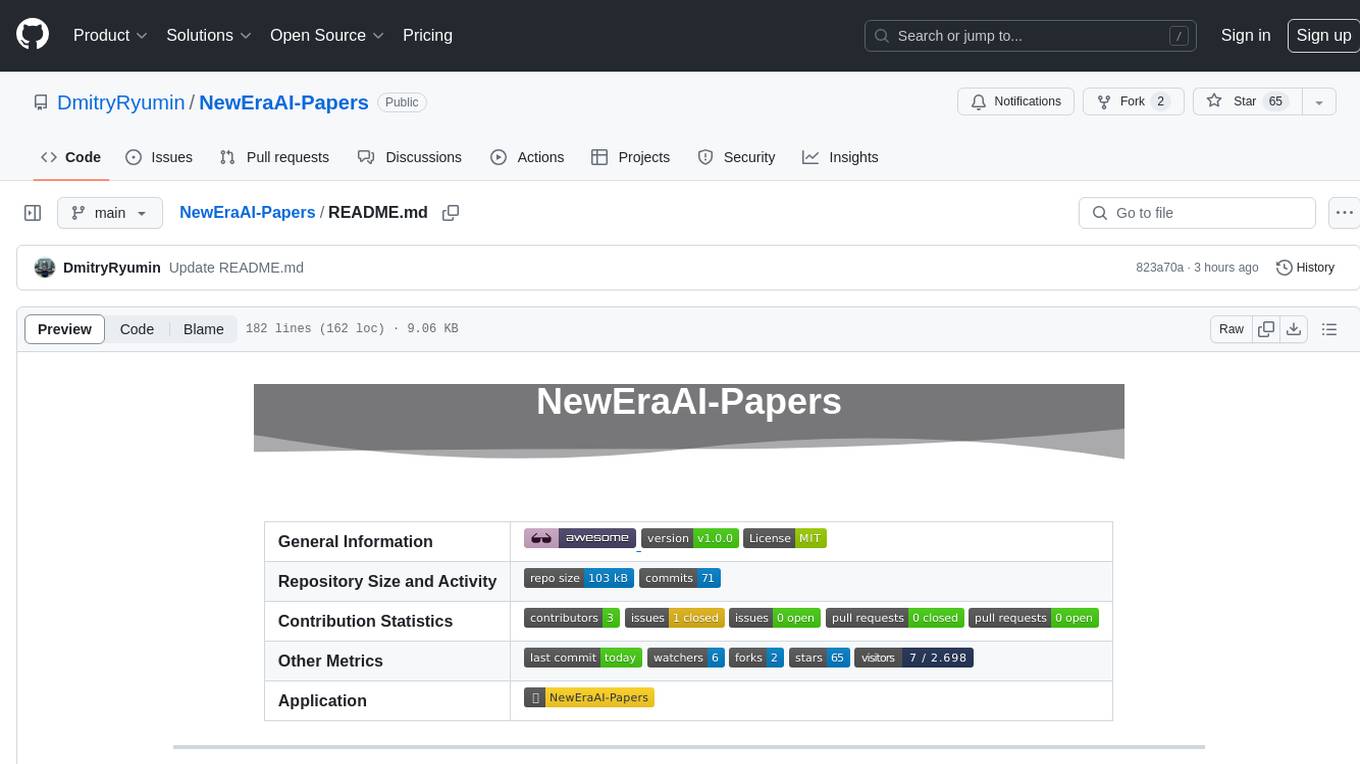
NewEraAI-Papers
The NewEraAI-Papers repository provides links to collections of influential and interesting research papers from top AI conferences, along with open-source code to promote reproducibility and provide detailed implementation insights beyond the scope of the article. Users can stay up to date with the latest advances in AI research by exploring this repository. Contributions to improve the completeness of the list are welcomed, and users can create pull requests, open issues, or contact the repository owner via email to enhance the repository further.
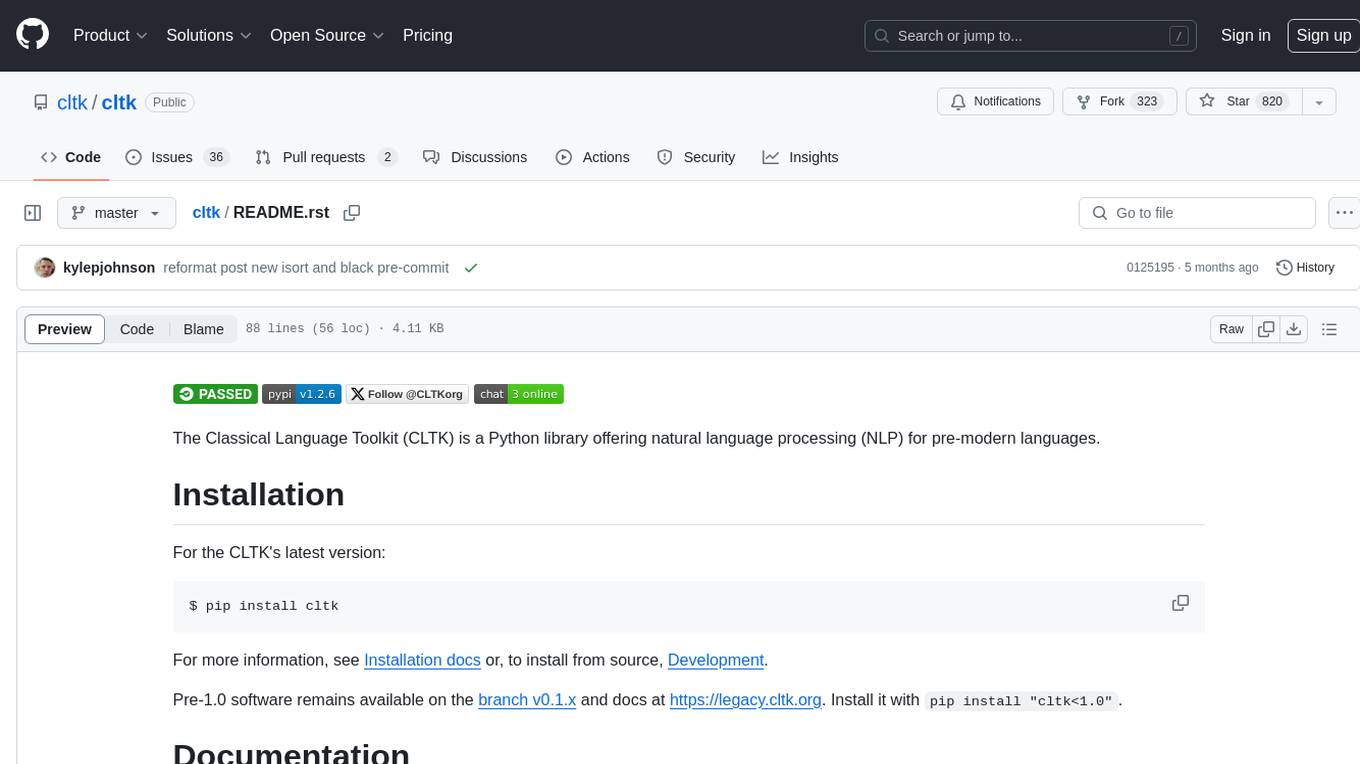
cltk
The Classical Language Toolkit (CLTK) is a Python library that provides natural language processing (NLP) capabilities for pre-modern languages. It offers a modular processing pipeline with pre-configured defaults and supports almost 20 languages. Users can install the latest version using pip and access detailed documentation on the official website. The toolkit is designed to meet the unique needs of researchers working with historical languages, filling a void in the NLP landscape that often neglects non-spoken languages and different research goals.
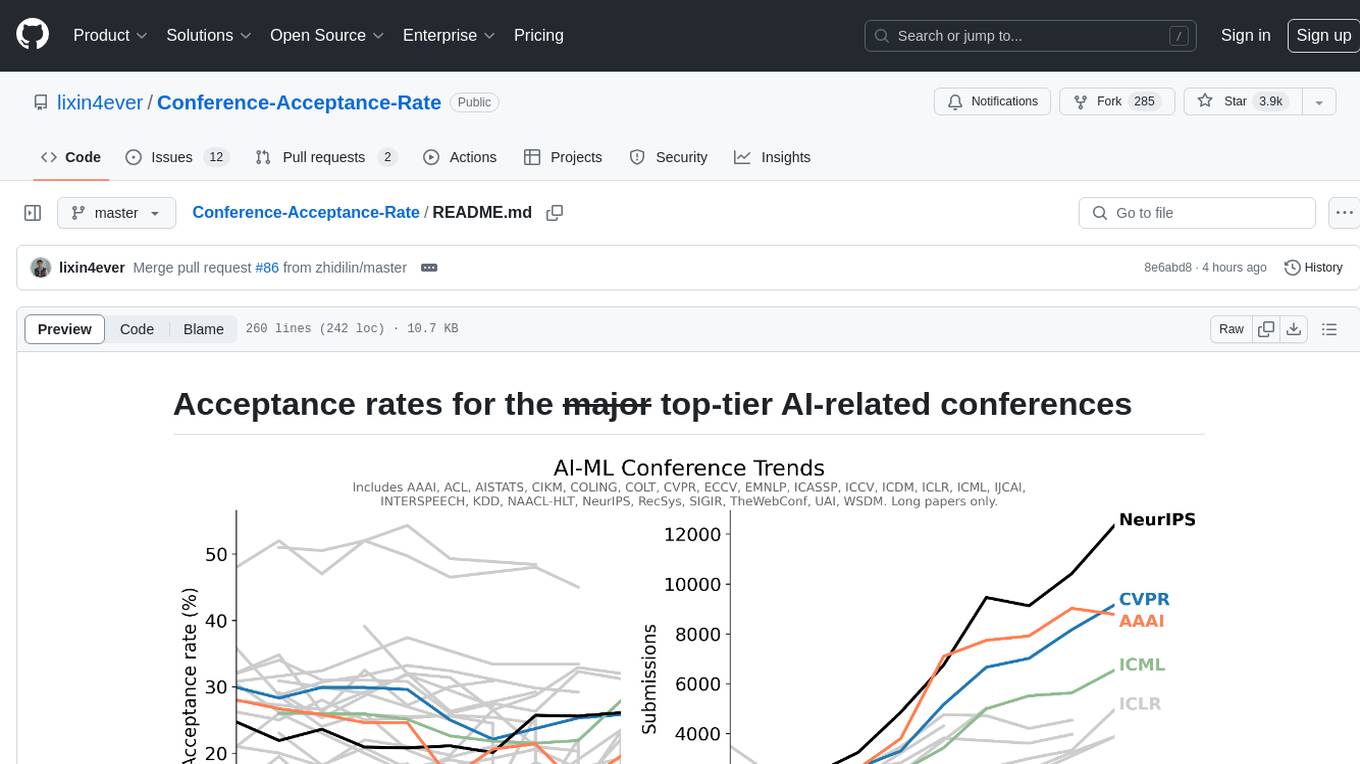
Conference-Acceptance-Rate
The 'Conference-Acceptance-Rate' repository provides acceptance rates for top-tier AI-related conferences in the fields of Natural Language Processing, Computational Linguistics, Computer Vision, Pattern Recognition, Machine Learning, Learning Theory, Artificial Intelligence, Data Mining, Information Retrieval, Speech Processing, and Signal Processing. The data includes acceptance rates for long papers and short papers over several years for each conference, allowing researchers to track trends and make informed decisions about where to submit their work.
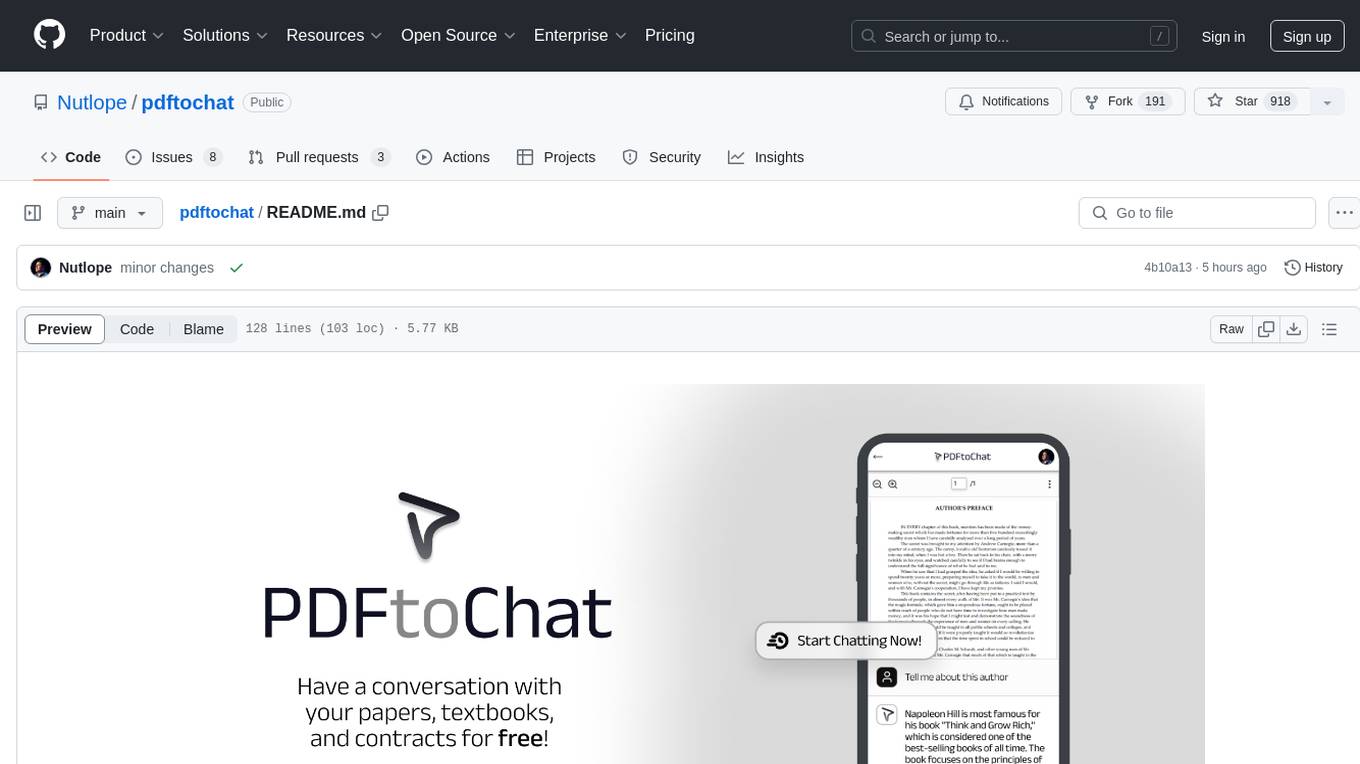
pdftochat
PDFToChat is a tool that allows users to chat with their PDF documents in seconds. It is powered by Together AI and Pinecone, utilizing a tech stack including Next.js, Mixtral, M2 Bert, LangChain.js, MongoDB Atlas, Bytescale, Vercel, Clerk, and Tailwind CSS. Users can deploy the tool to Vercel or any other host by setting up Together.ai, MongoDB Atlas database, Bytescale, Clerk, and Vercel. The tool enables users to interact with PDFs through chat, with future tasks including adding features like trash icon for deleting PDFs, exploring different embedding models, implementing auto scrolling, improving replies, benchmarking accuracy, researching chunking and retrieval best practices, adding demo video, upgrading to Next.js 14, adding analytics, customizing tailwind prose, saving chats in postgres DB, compressing large PDFs, implementing custom uploader, session tracking, error handling, and support for images in PDFs.
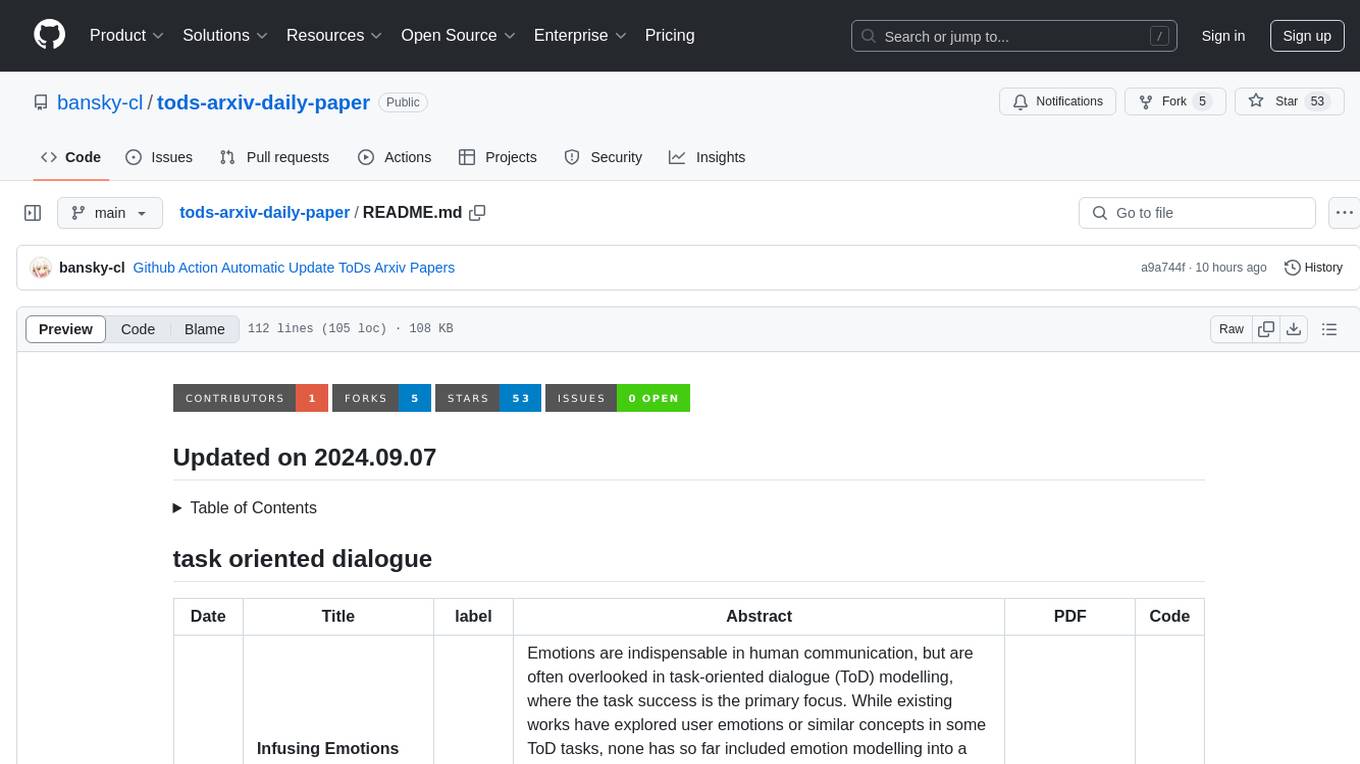
tods-arxiv-daily-paper
This repository provides a tool for fetching and summarizing daily papers from the arXiv repository. It allows users to stay updated with the latest research in various fields by automatically retrieving and summarizing papers on a daily basis. The tool simplifies the process of accessing and digesting academic papers, making it easier for researchers and enthusiasts to keep track of new developments in their areas of interest.
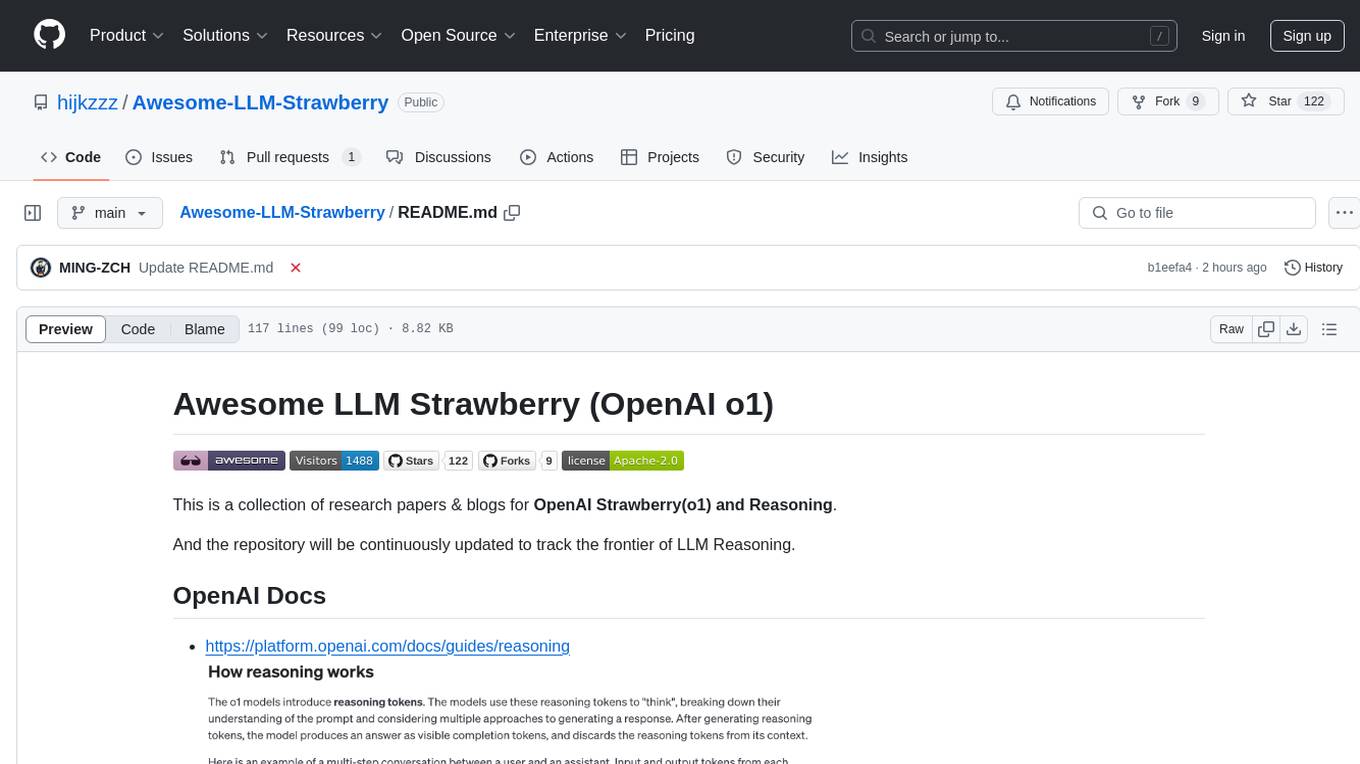
Awesome-LLM-Strawberry
Awesome LLM Strawberry is a collection of research papers and blogs related to OpenAI Strawberry(o1) and Reasoning. The repository is continuously updated to track the frontier of LLM Reasoning.
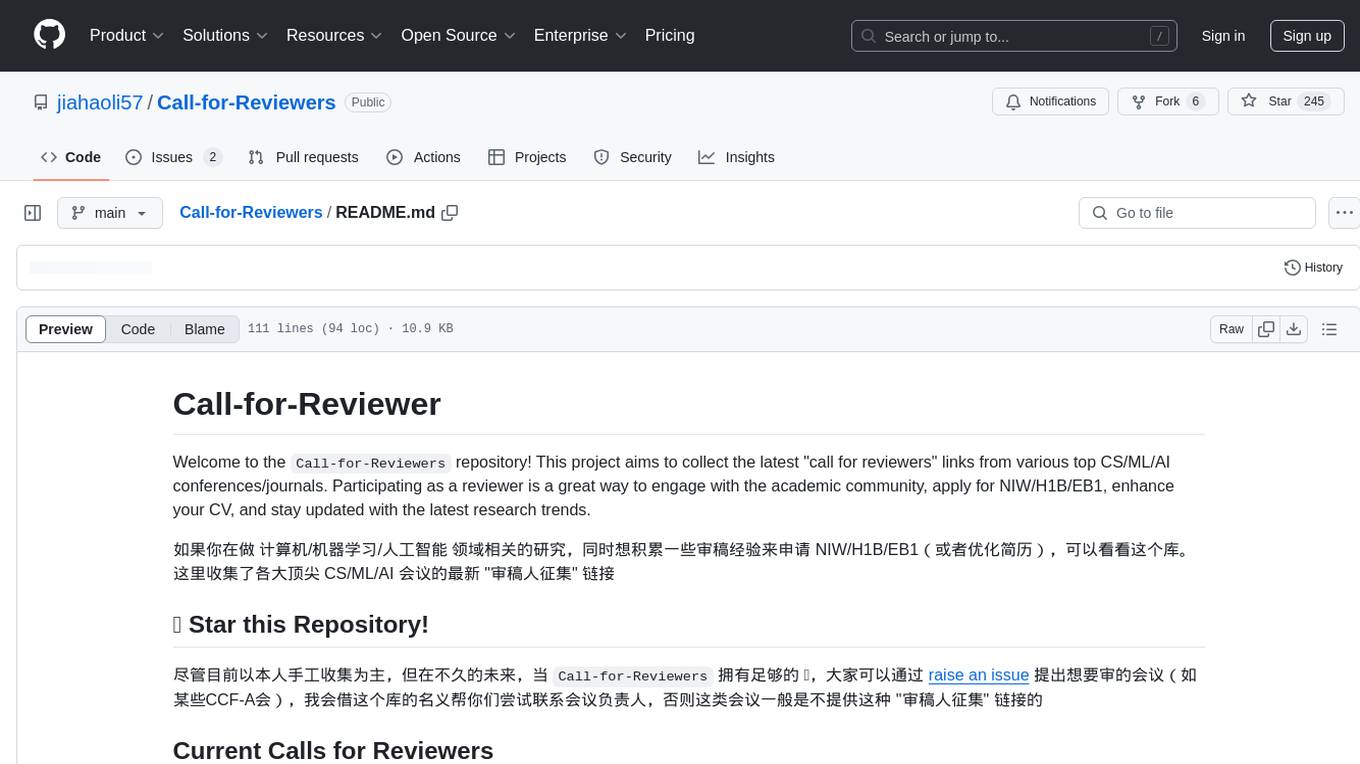
Call-for-Reviewers
The `Call-for-Reviewers` repository aims to collect the latest 'call for reviewers' links from various top CS/ML/AI conferences/journals. It provides an opportunity for individuals in the computer/ machine learning/ artificial intelligence fields to gain review experience for applying for NIW/H1B/EB1 or enhancing their CV. The repository helps users stay updated with the latest research trends and engage with the academic community.