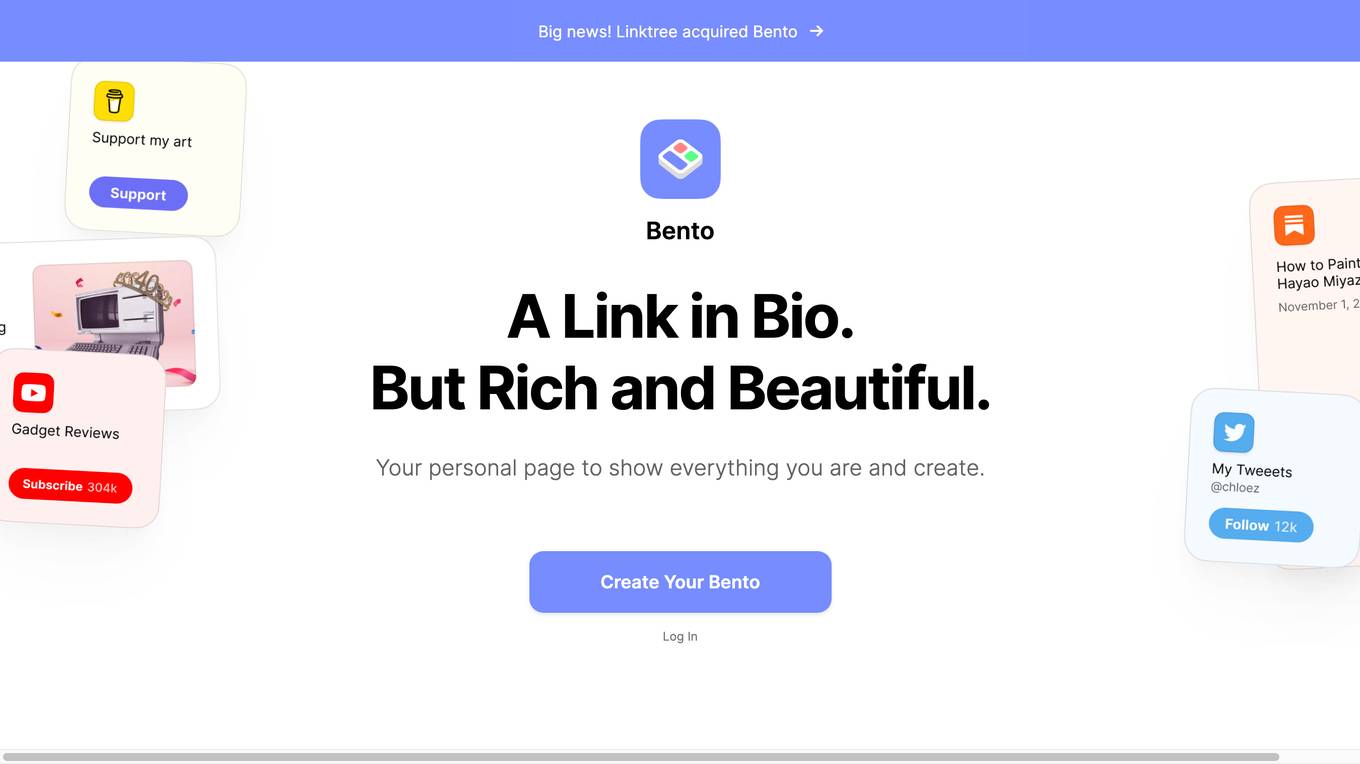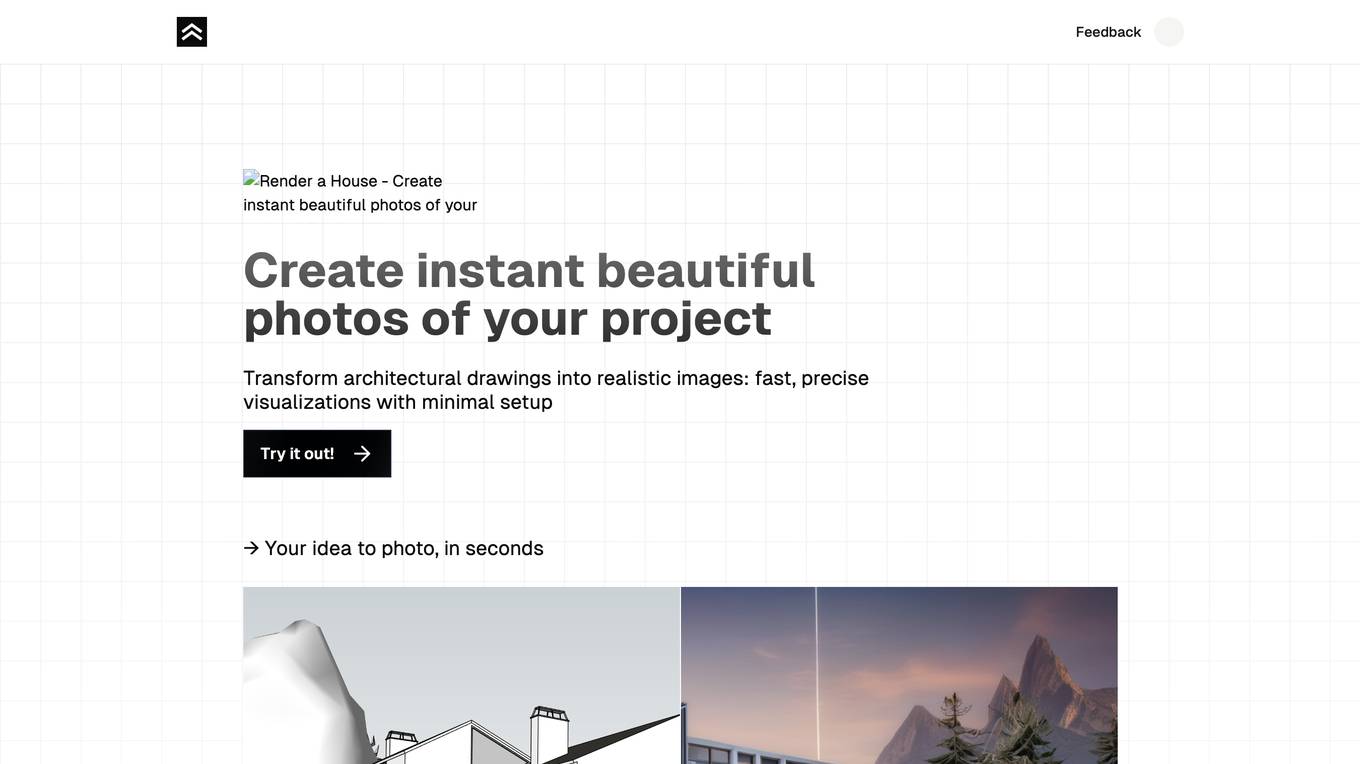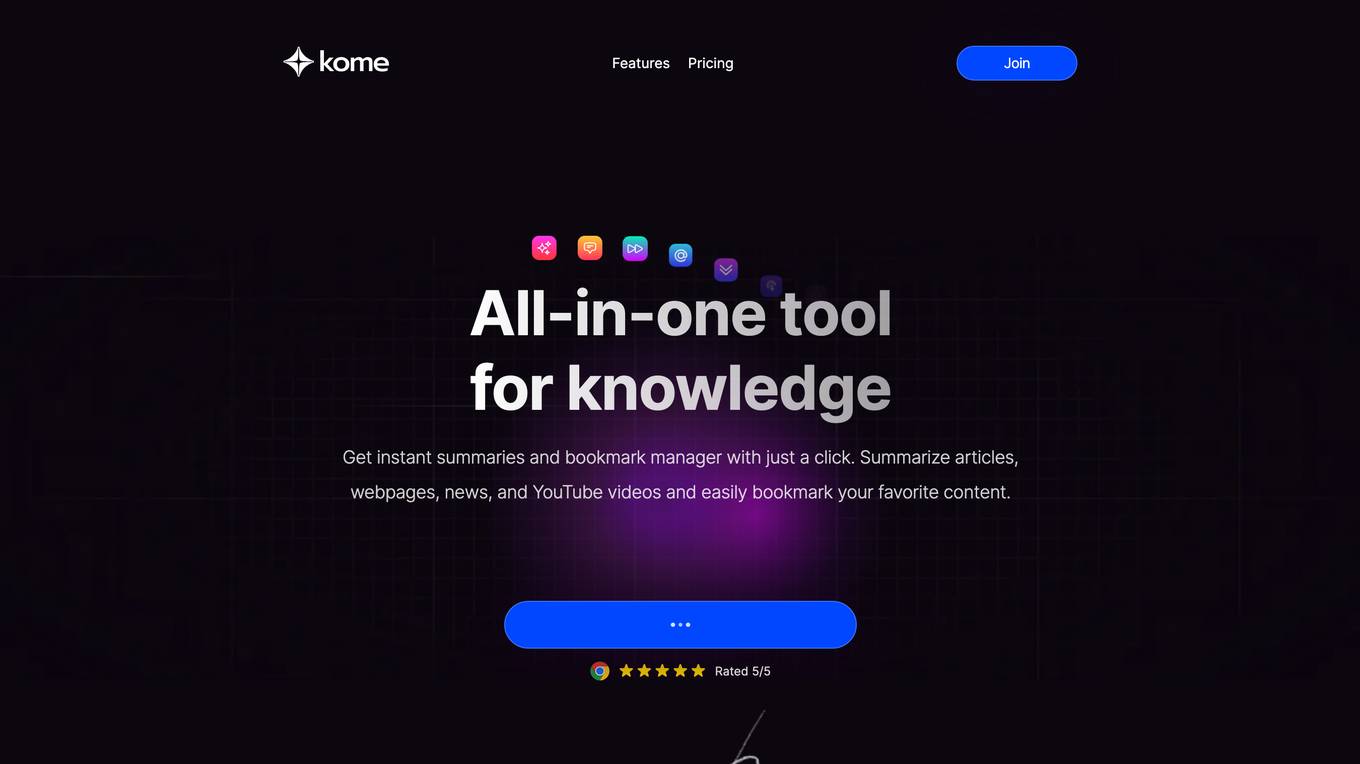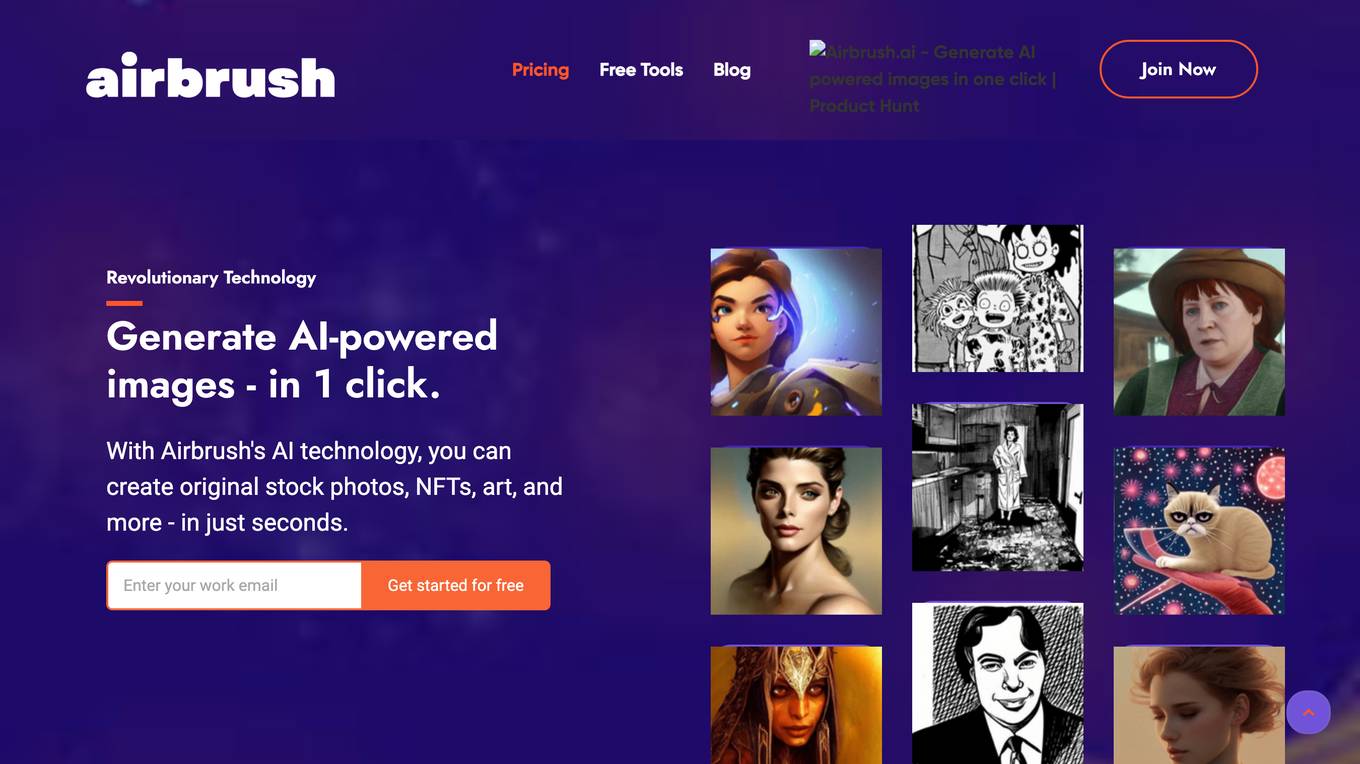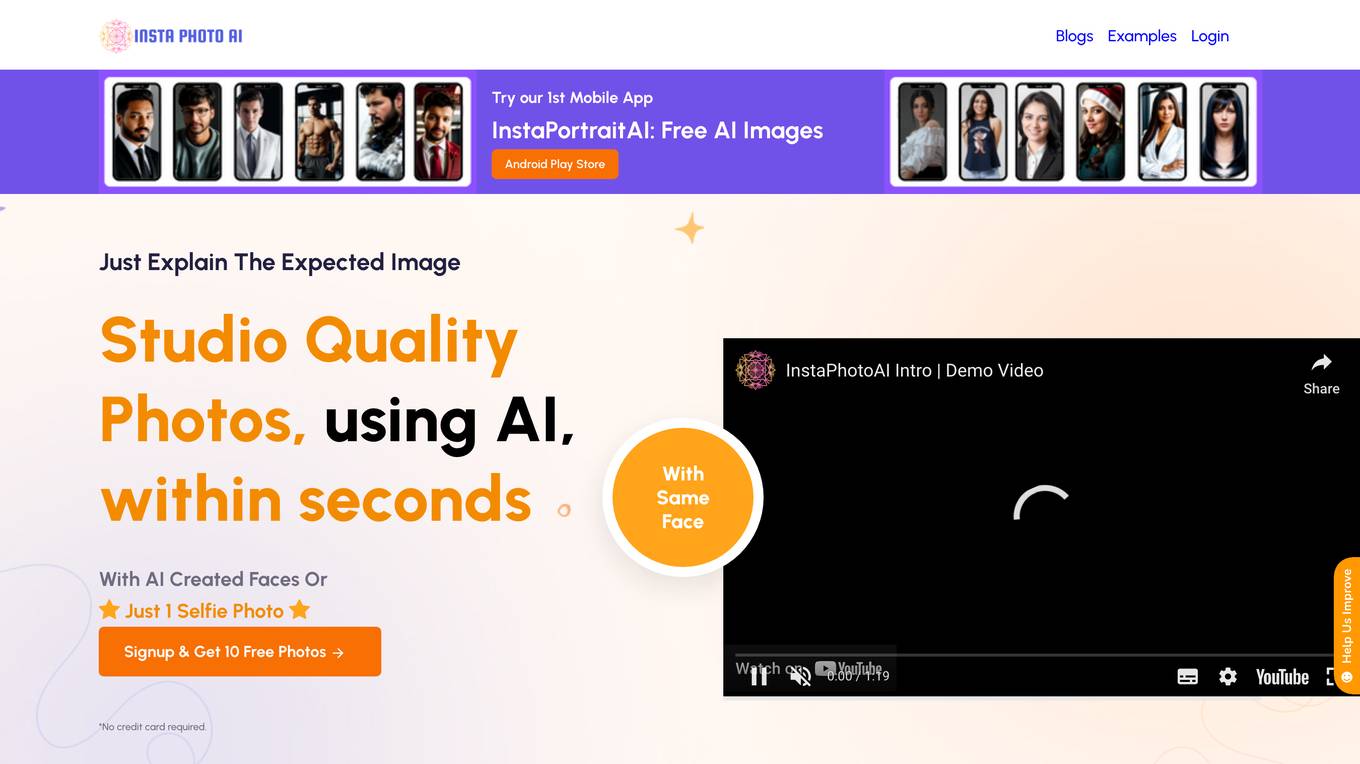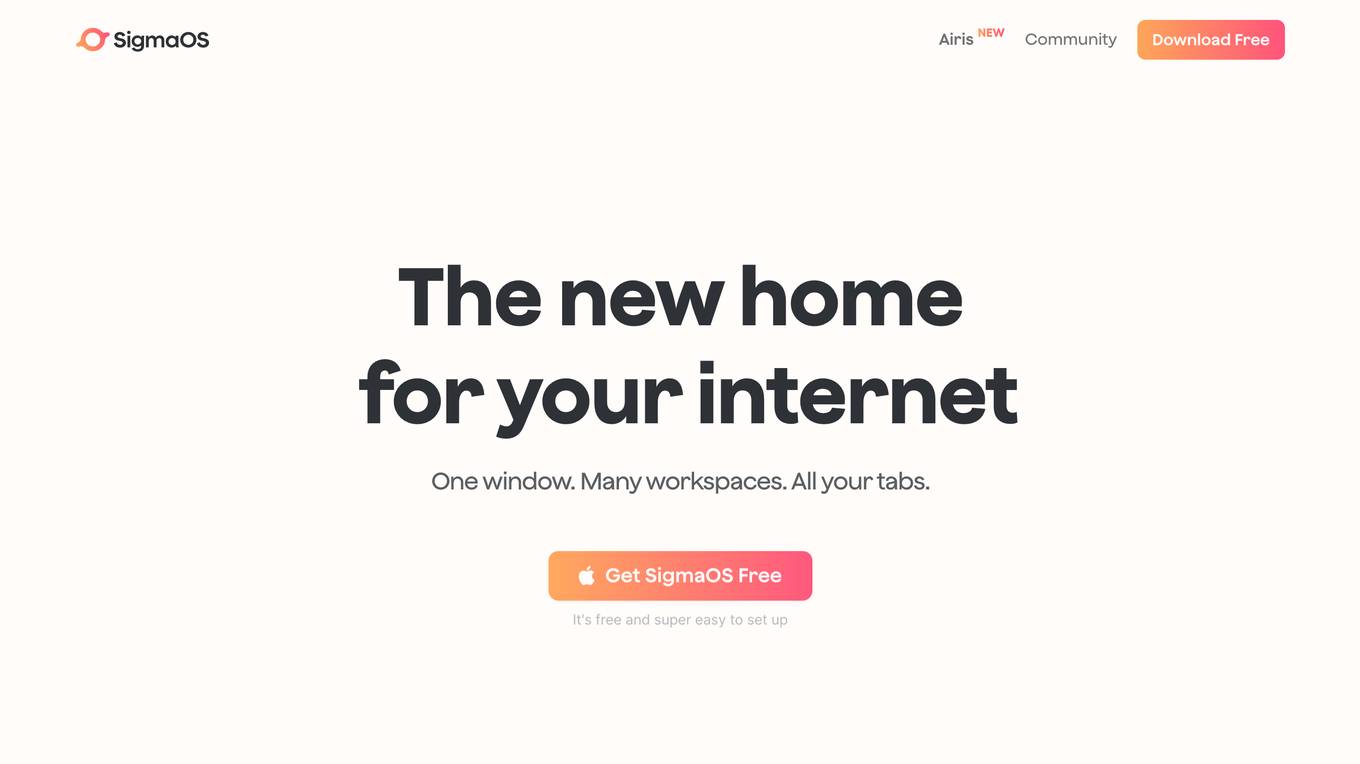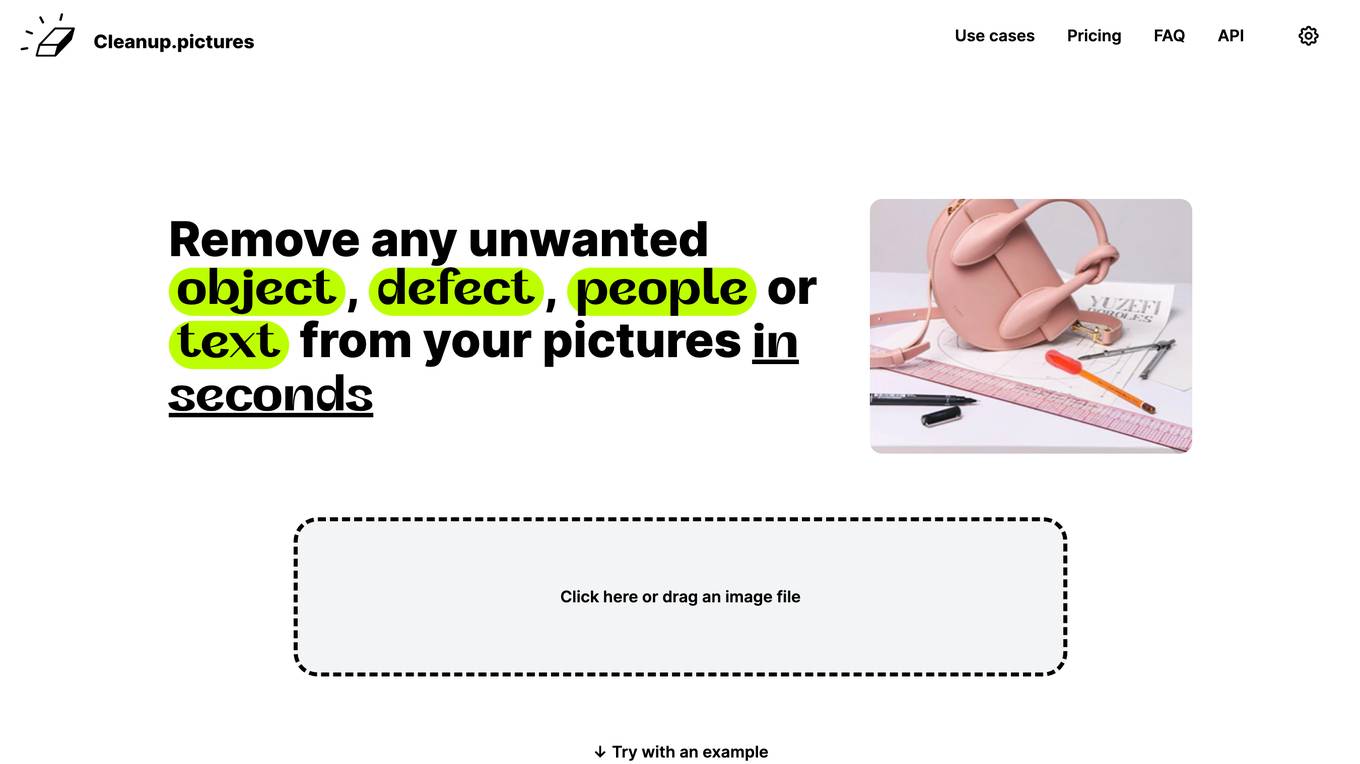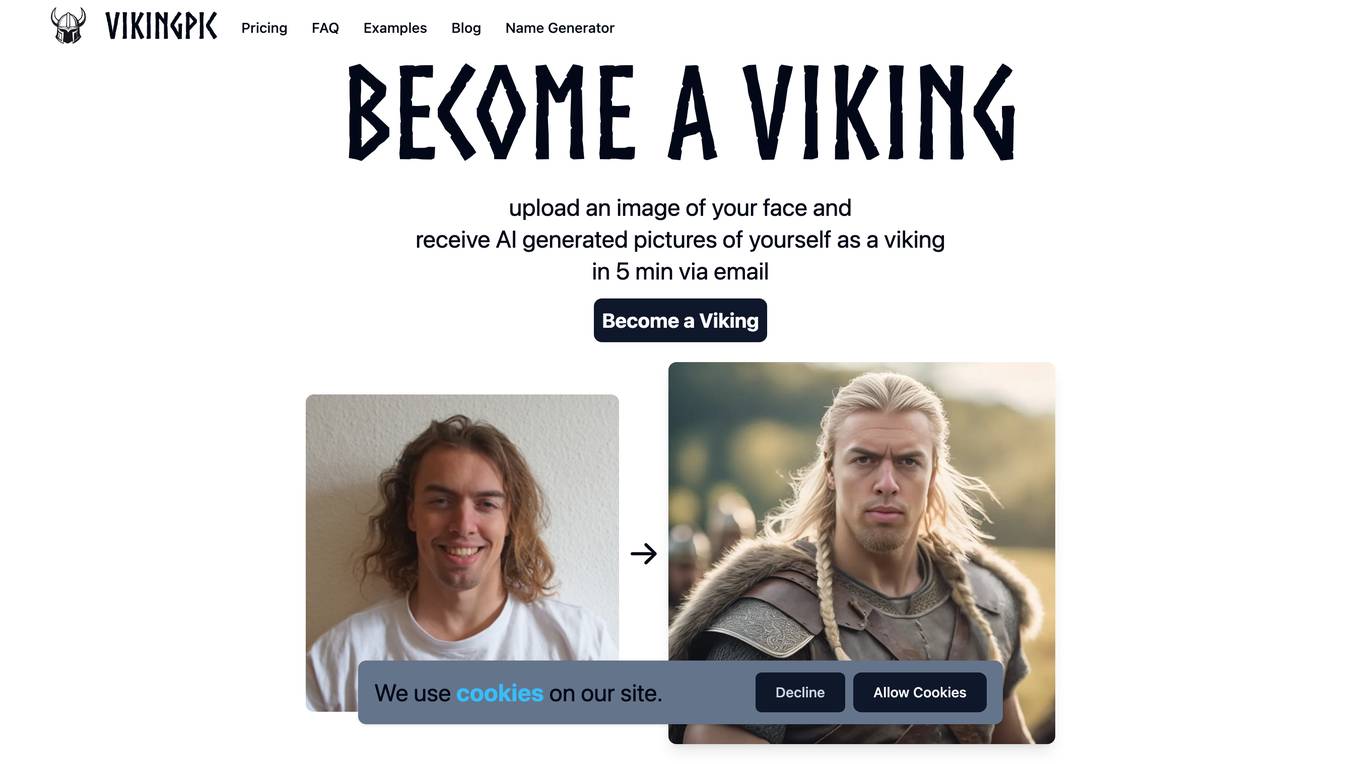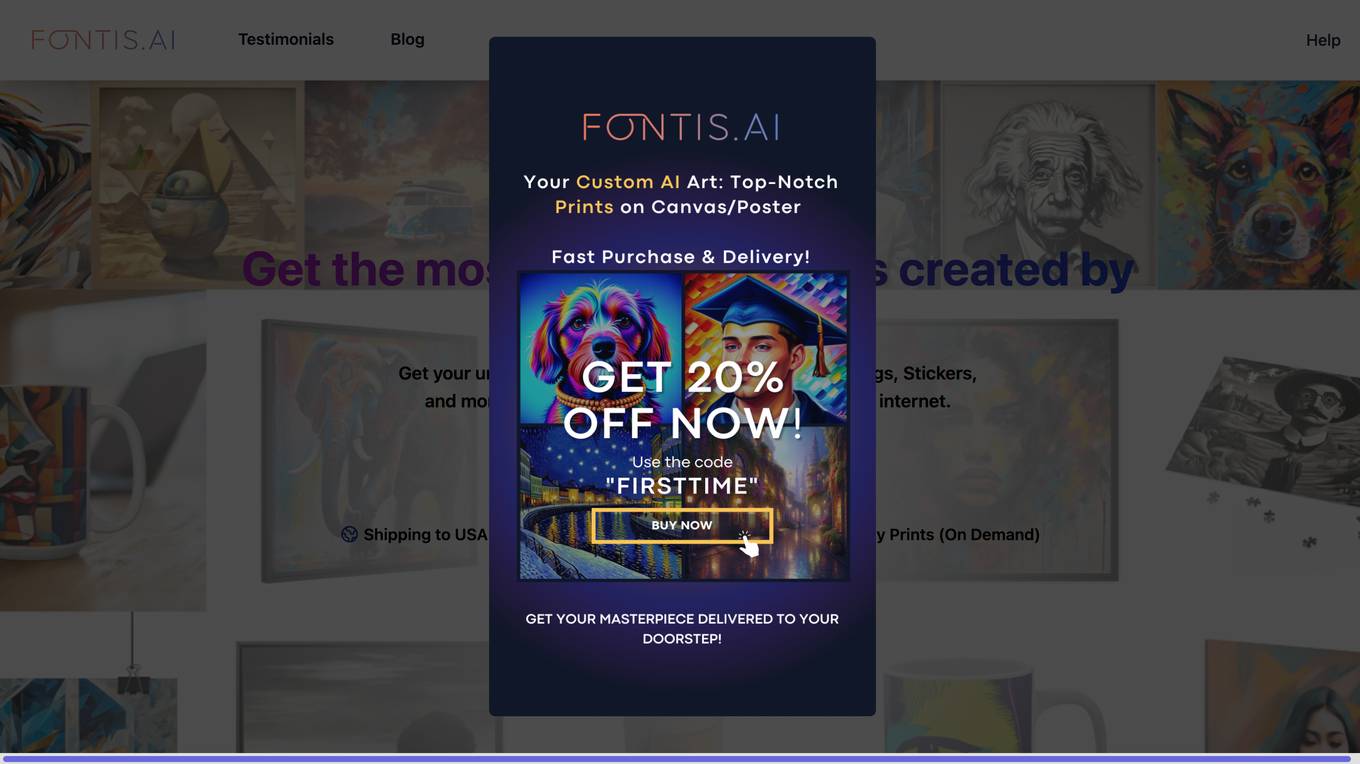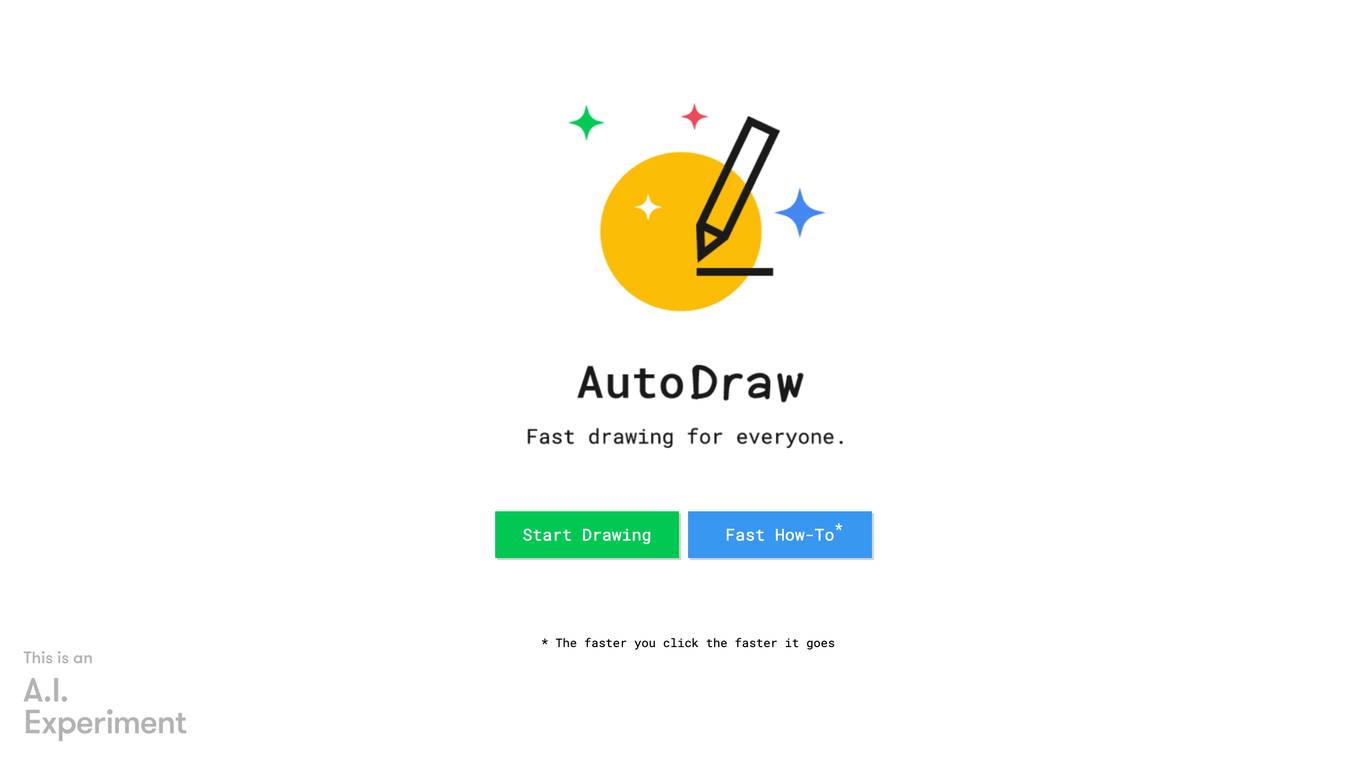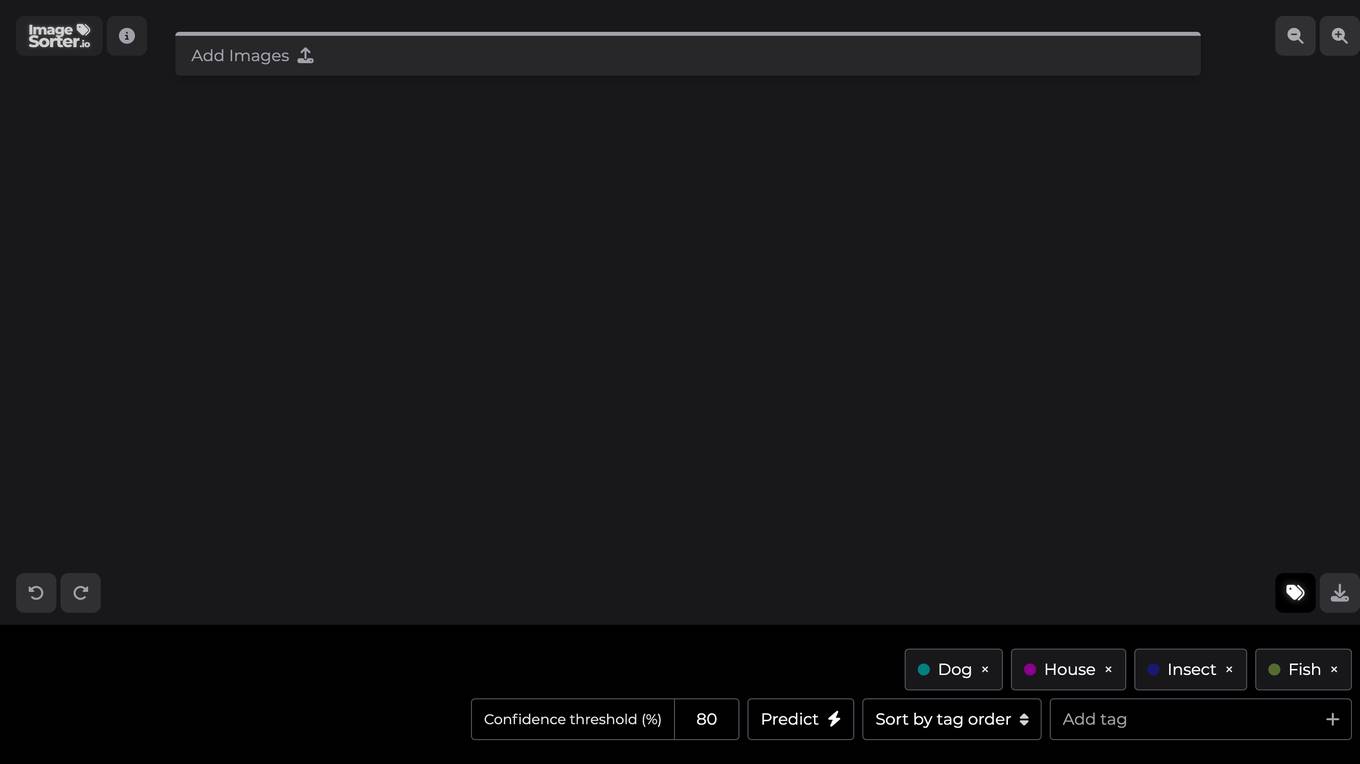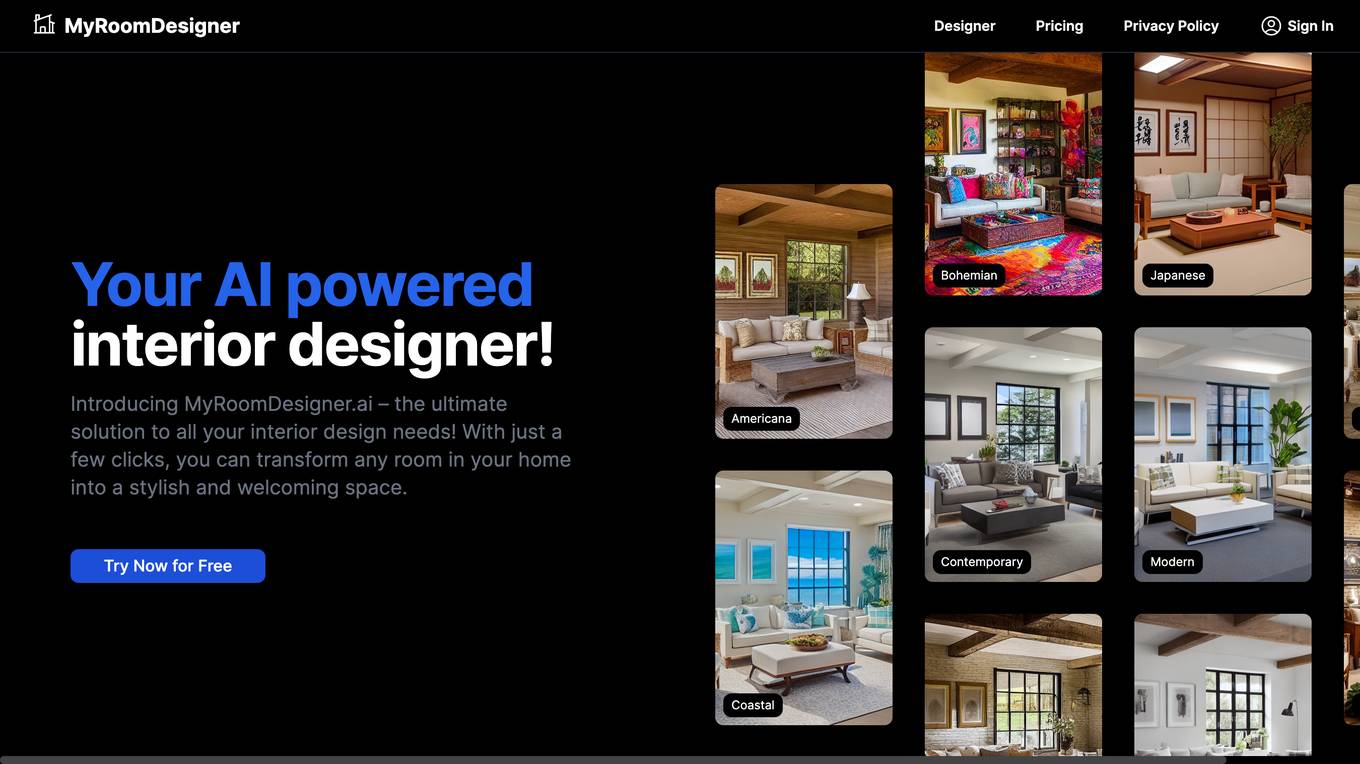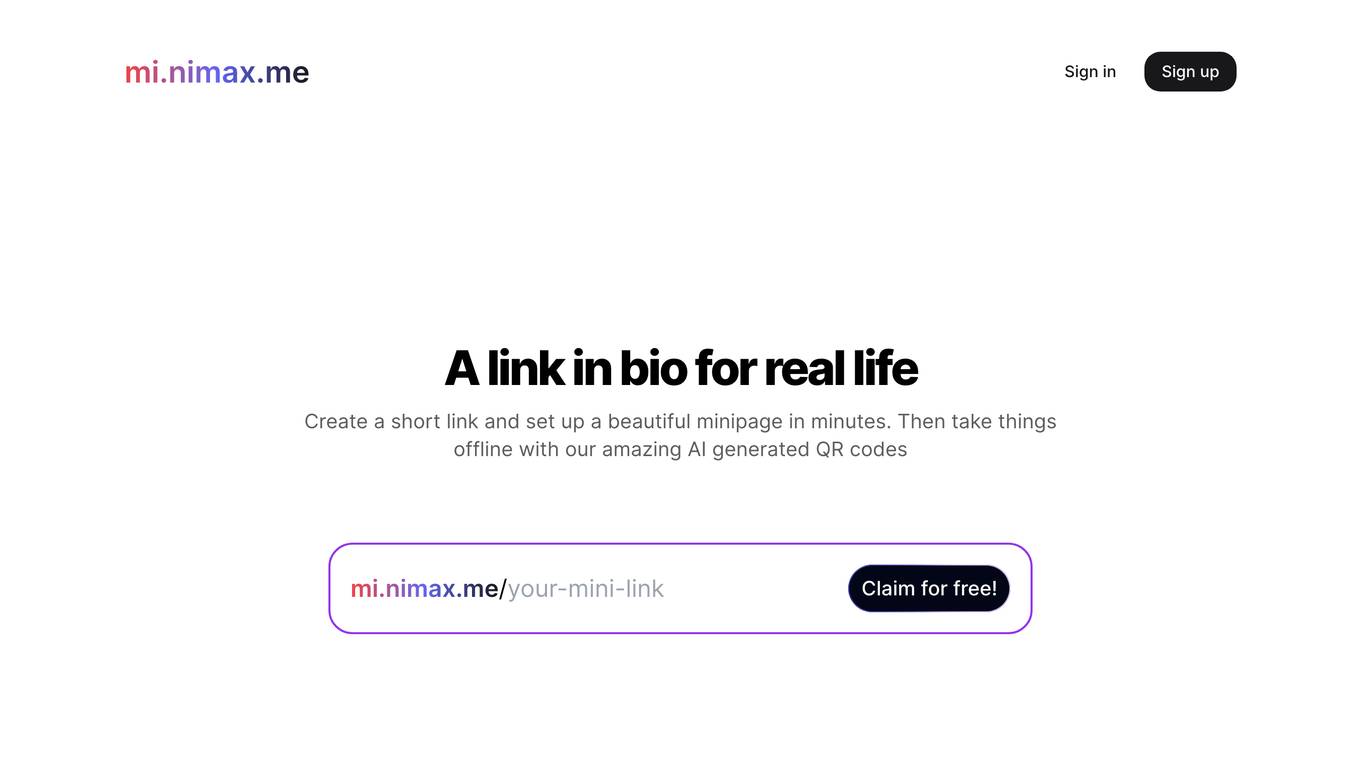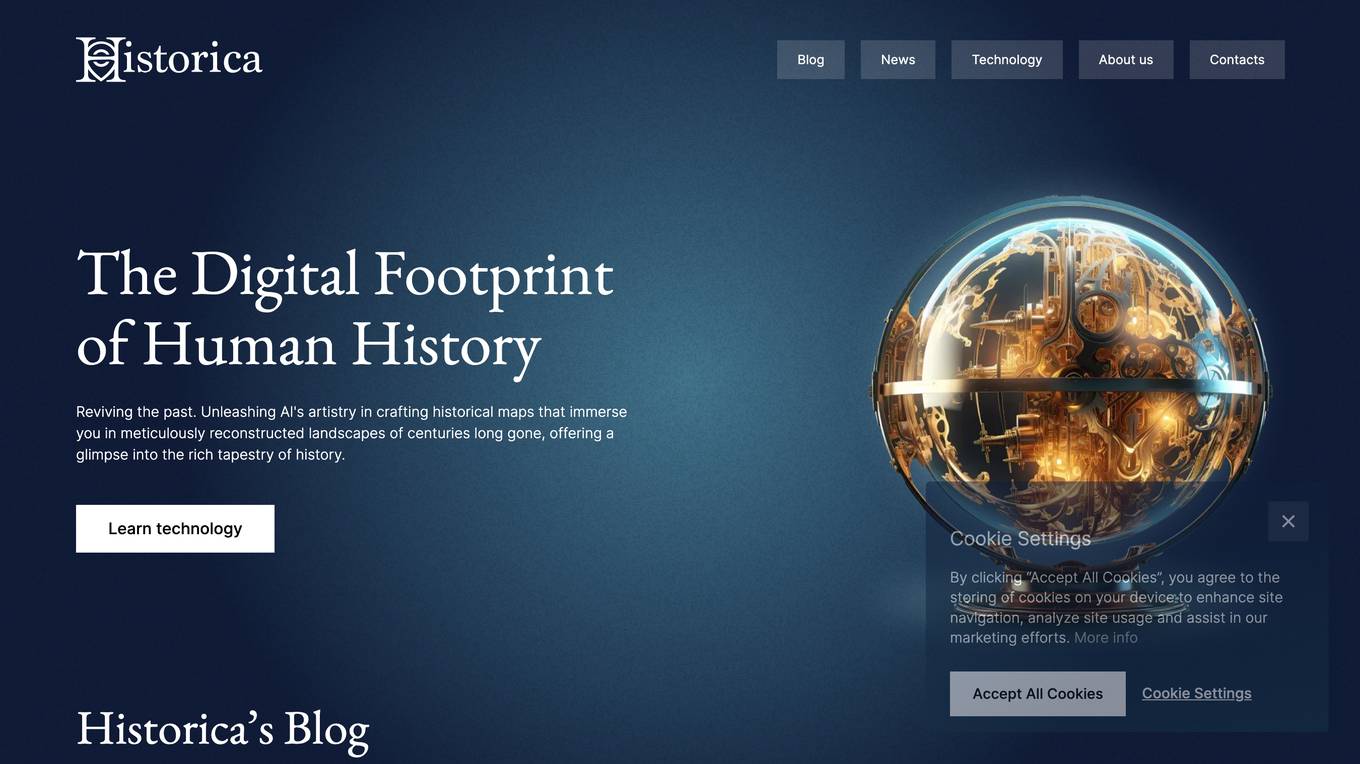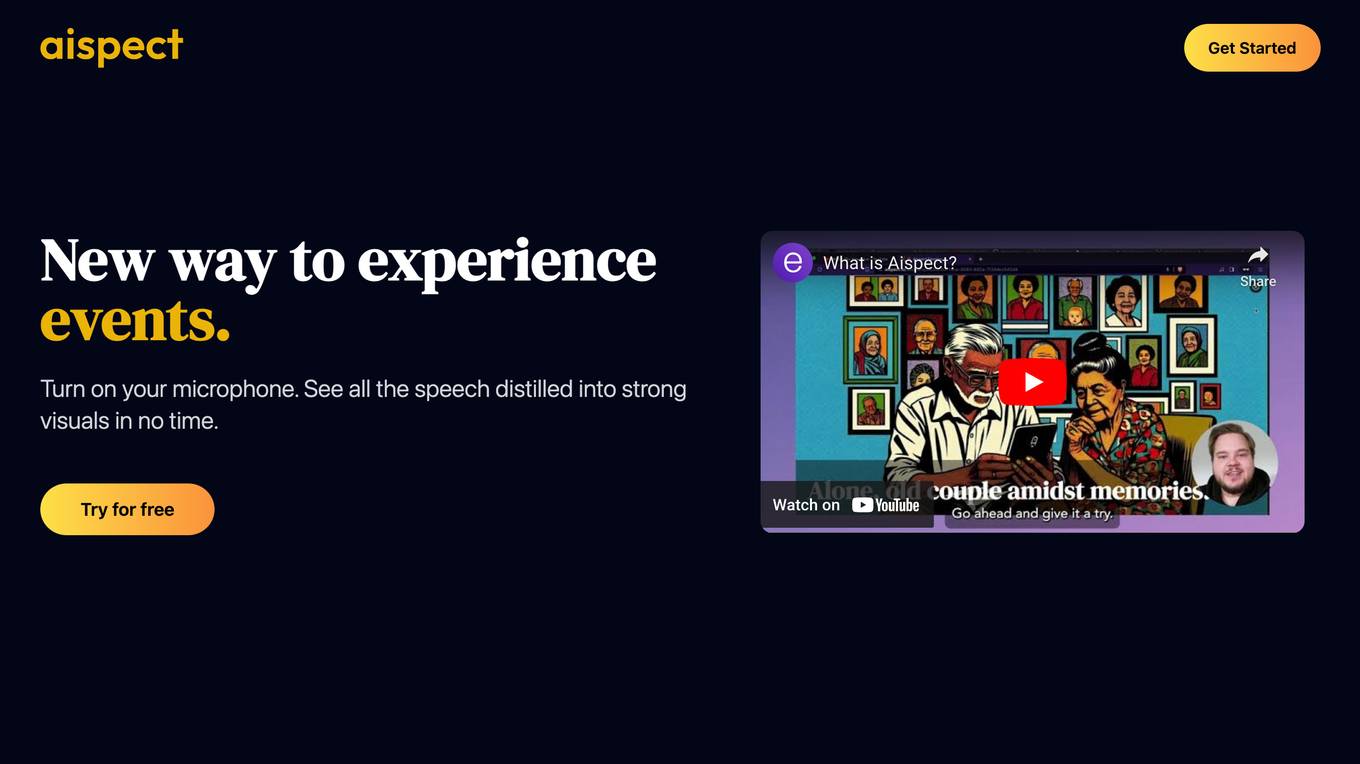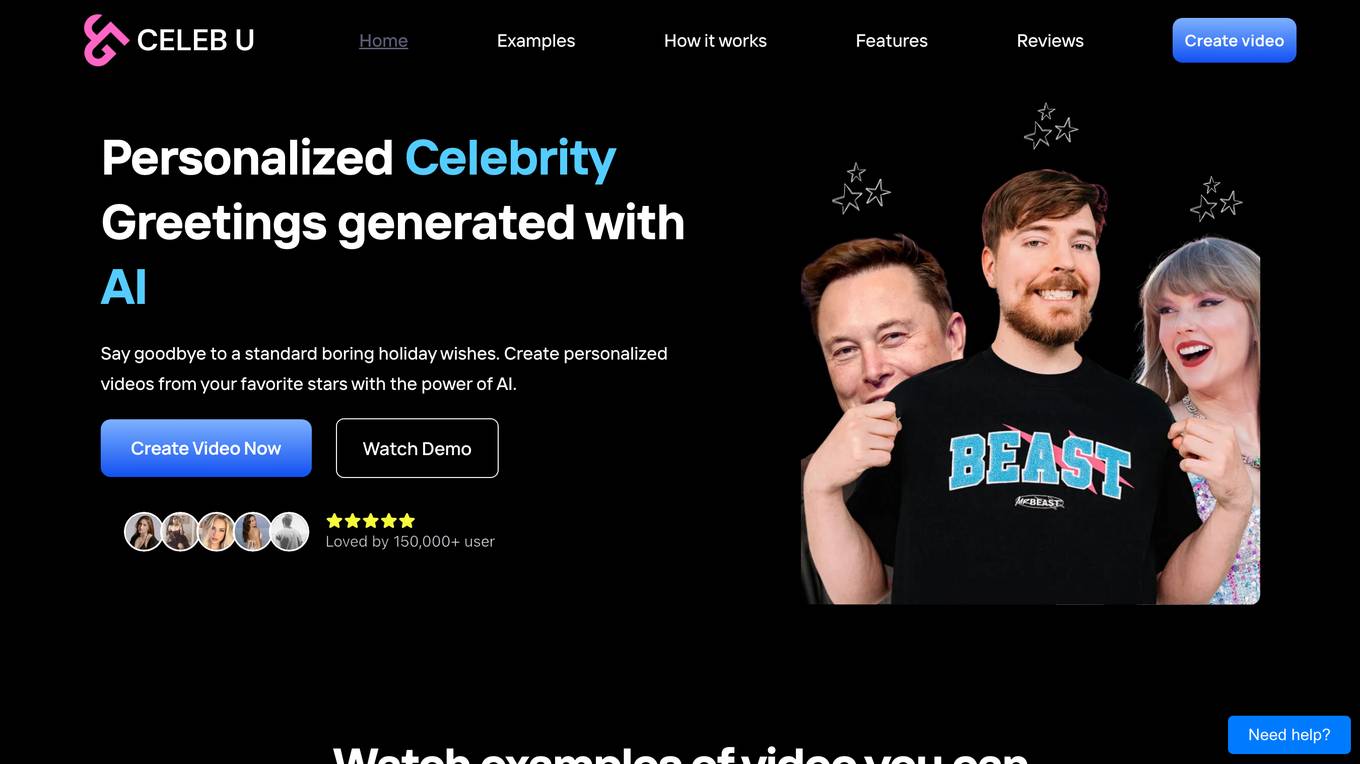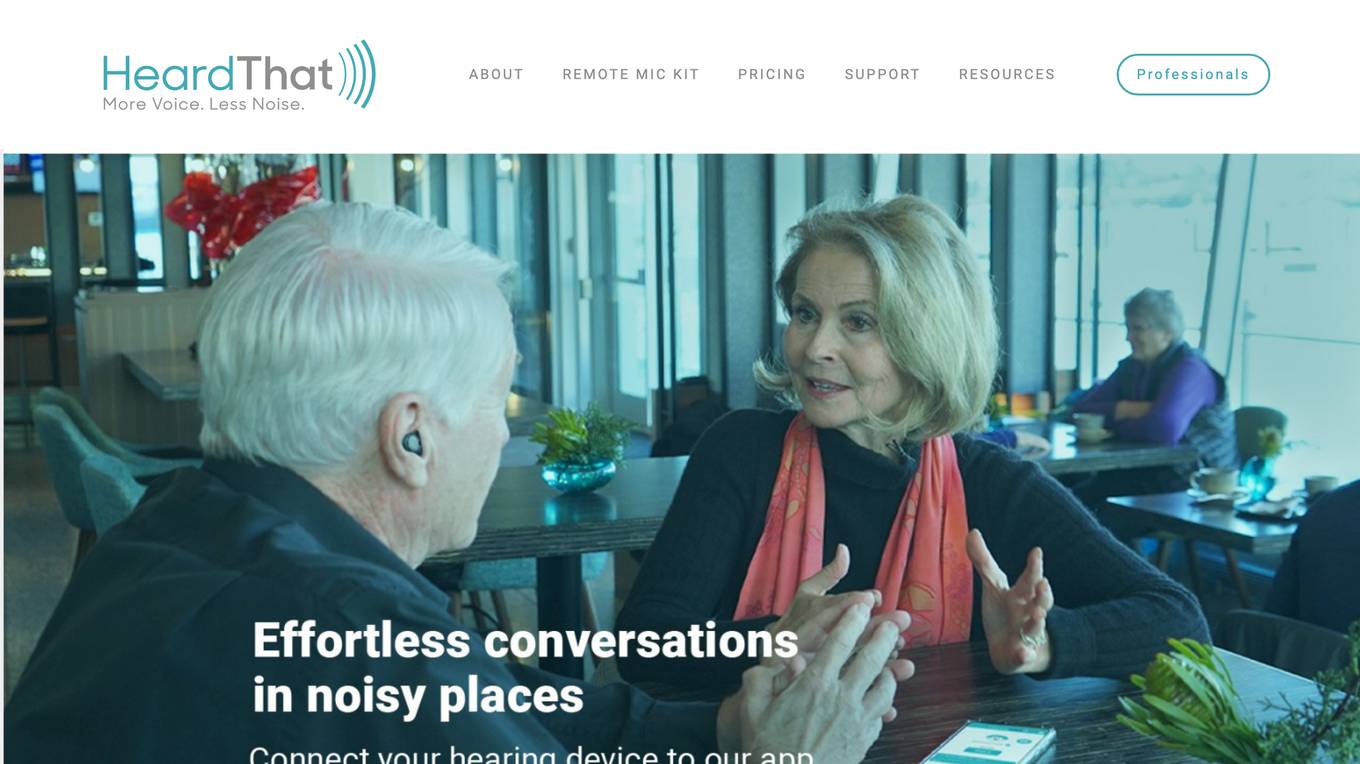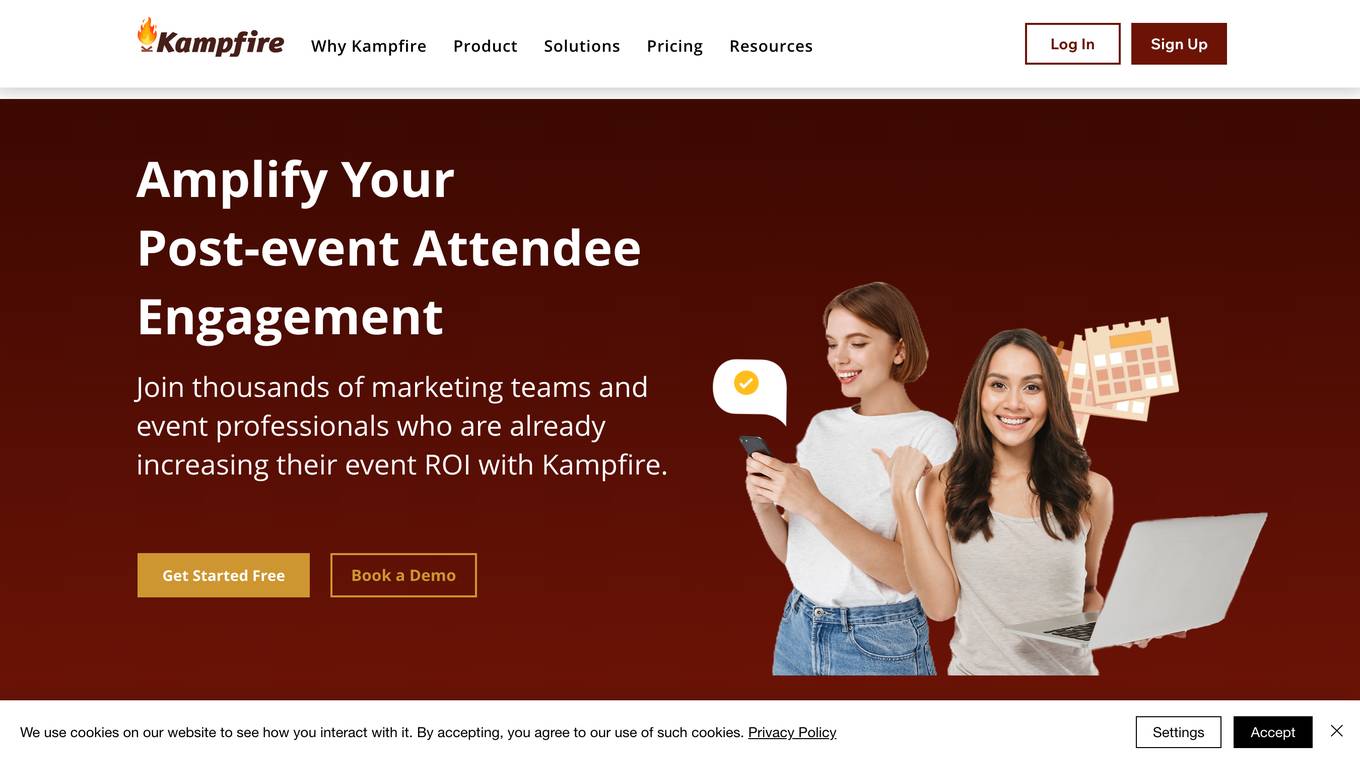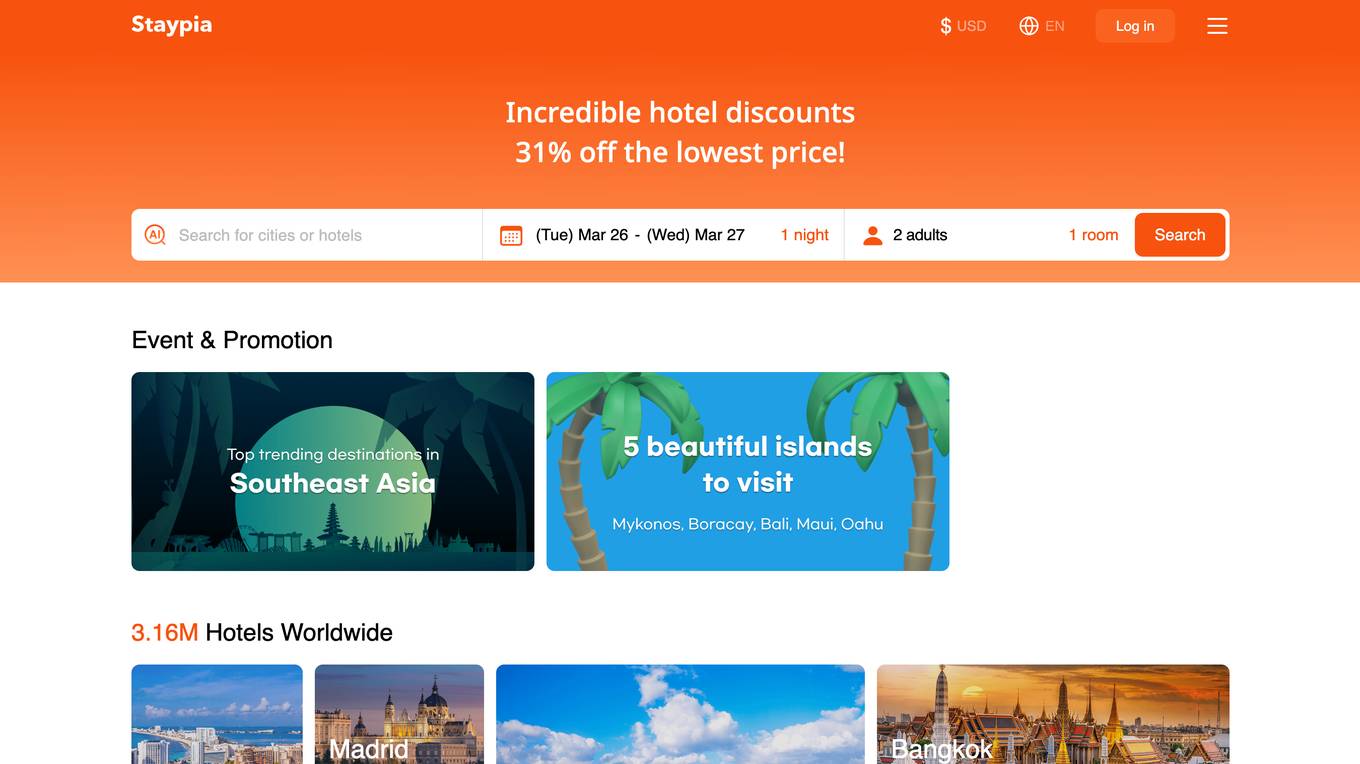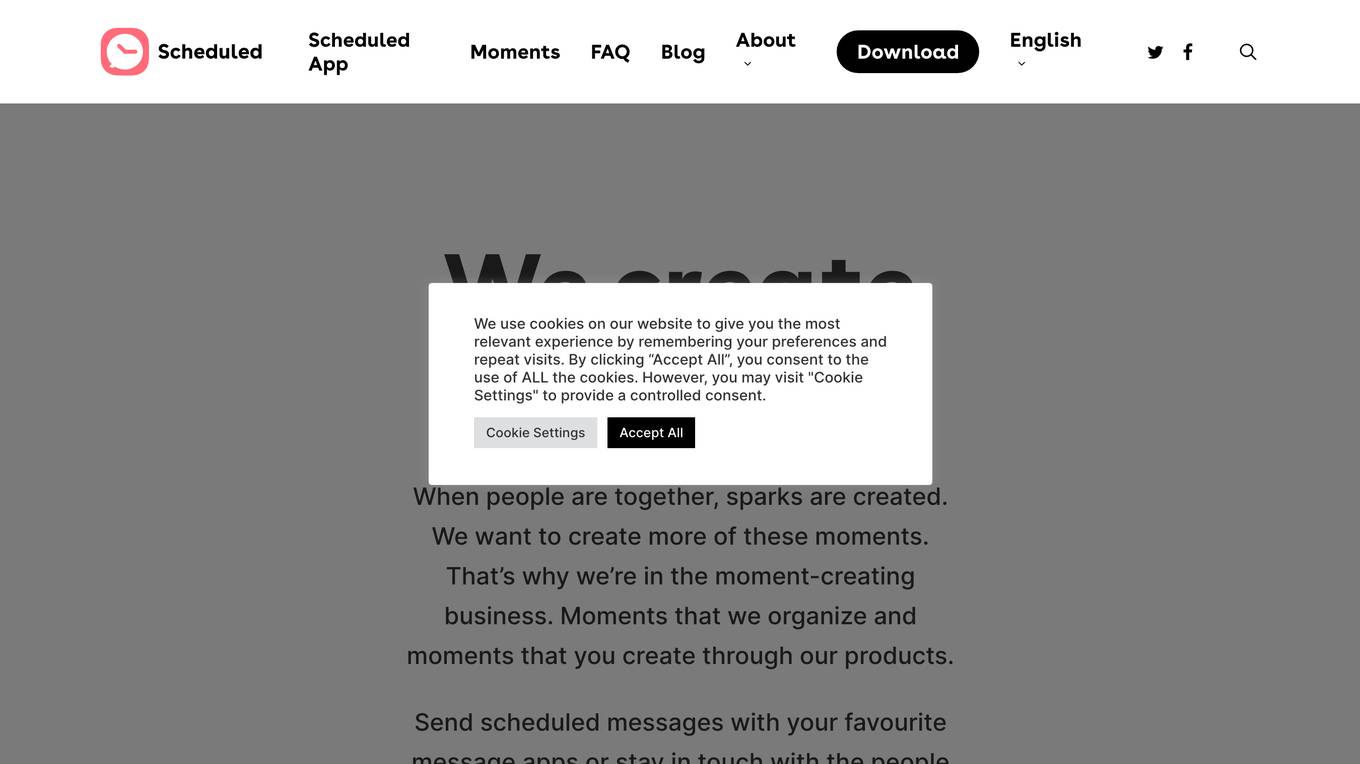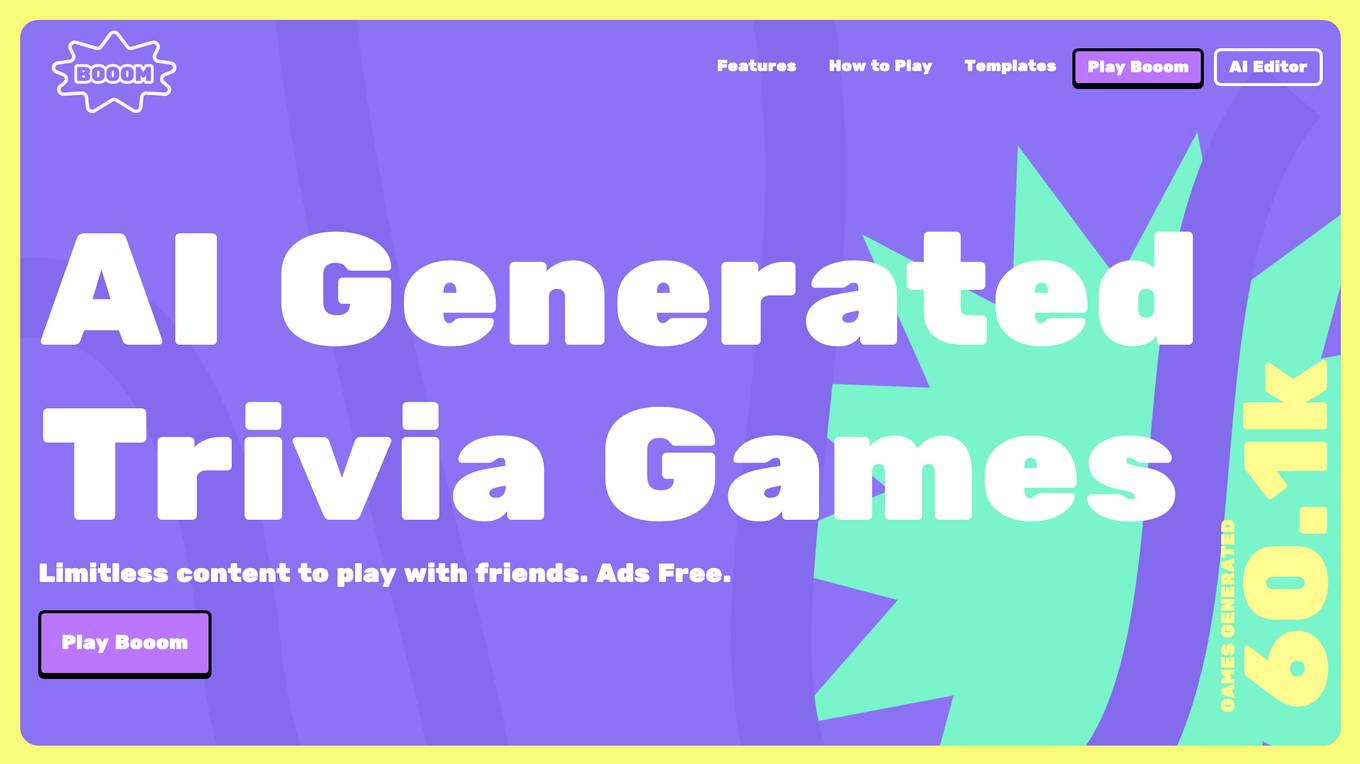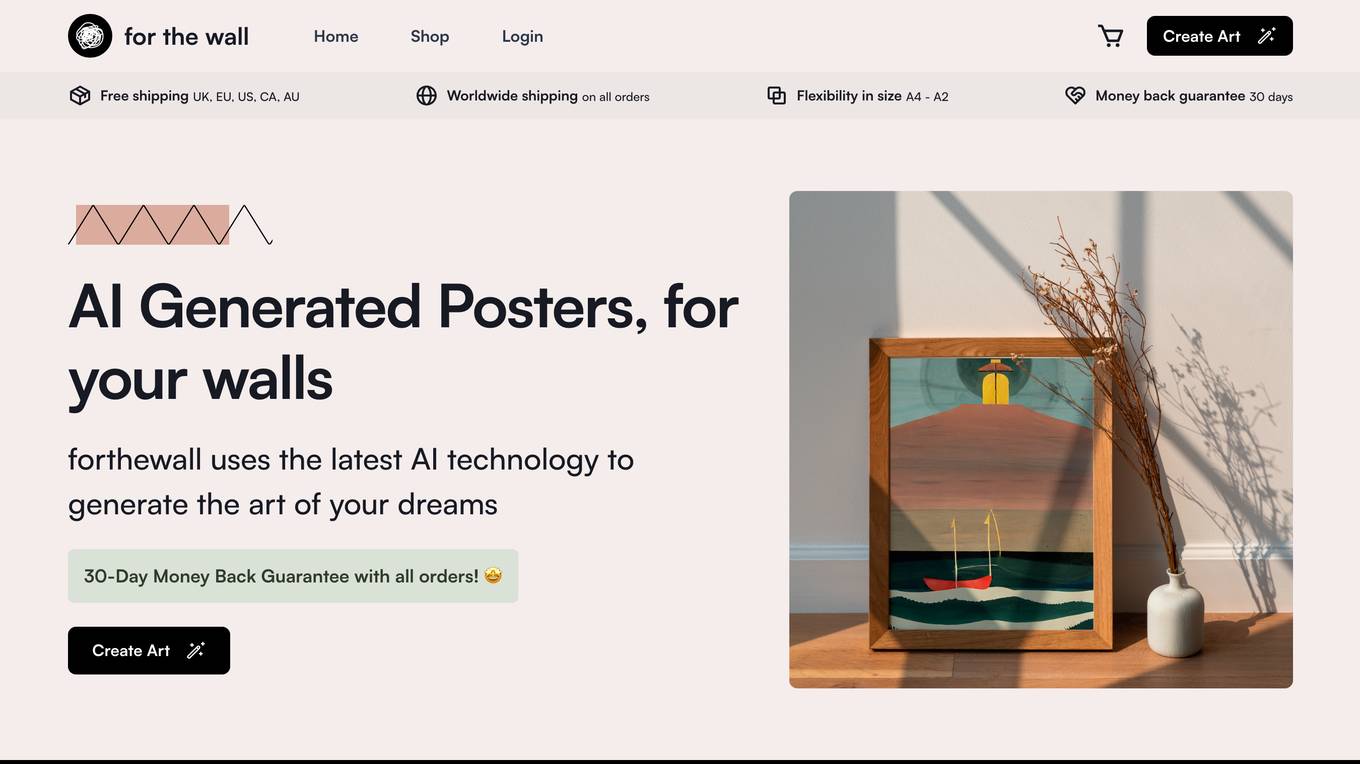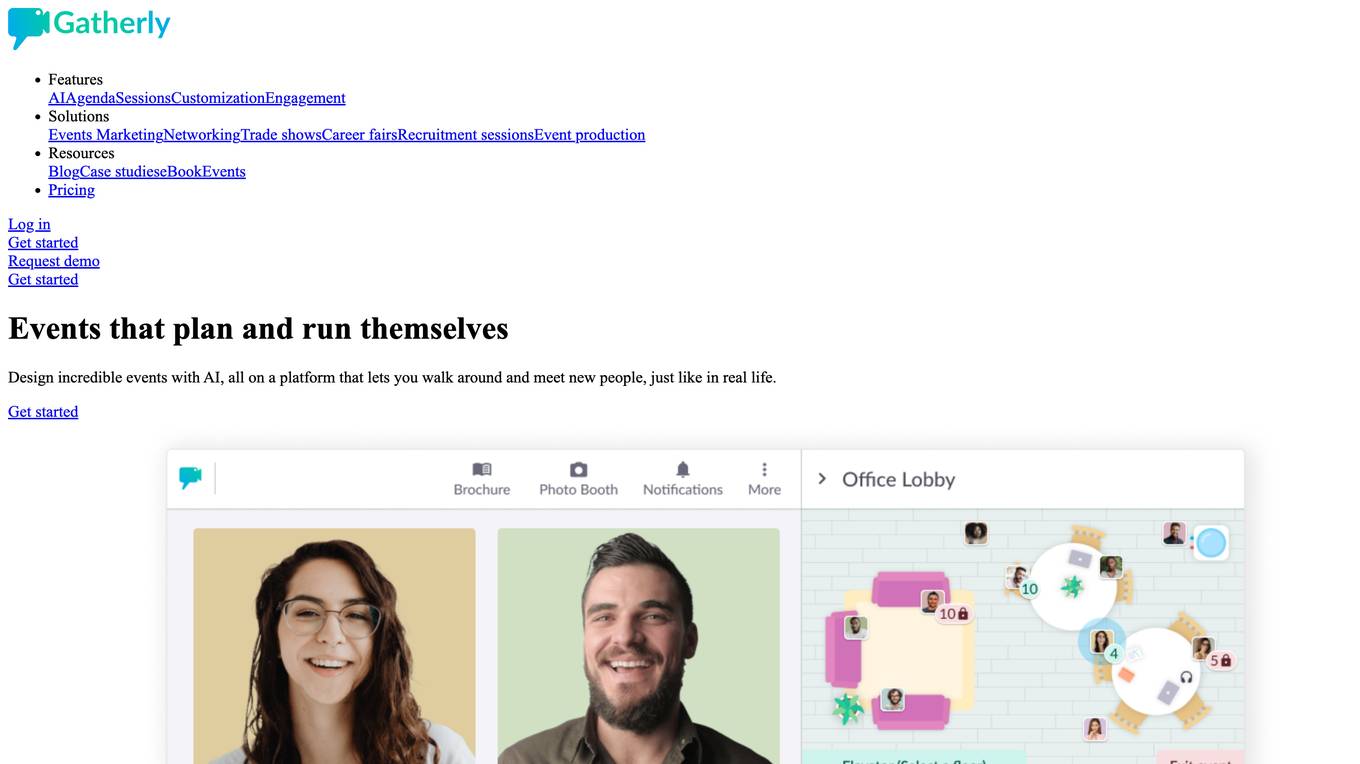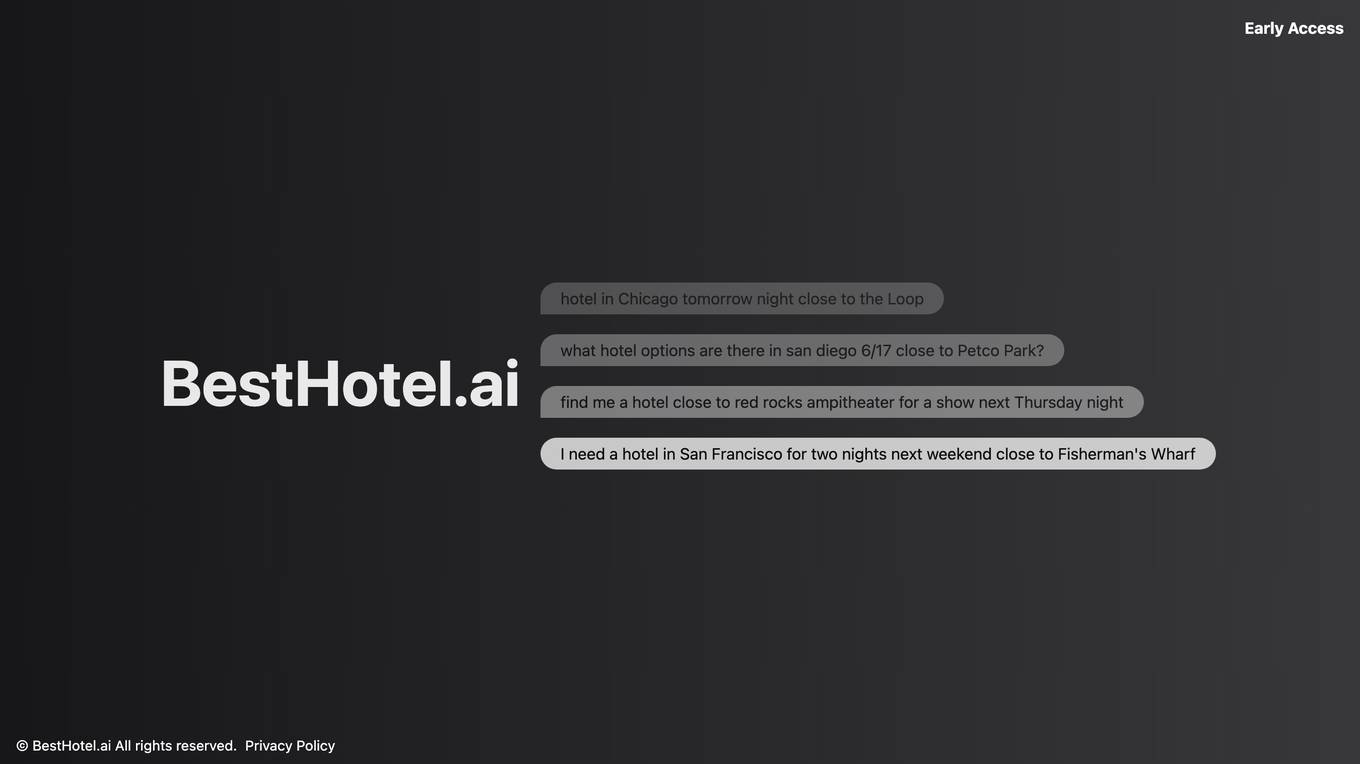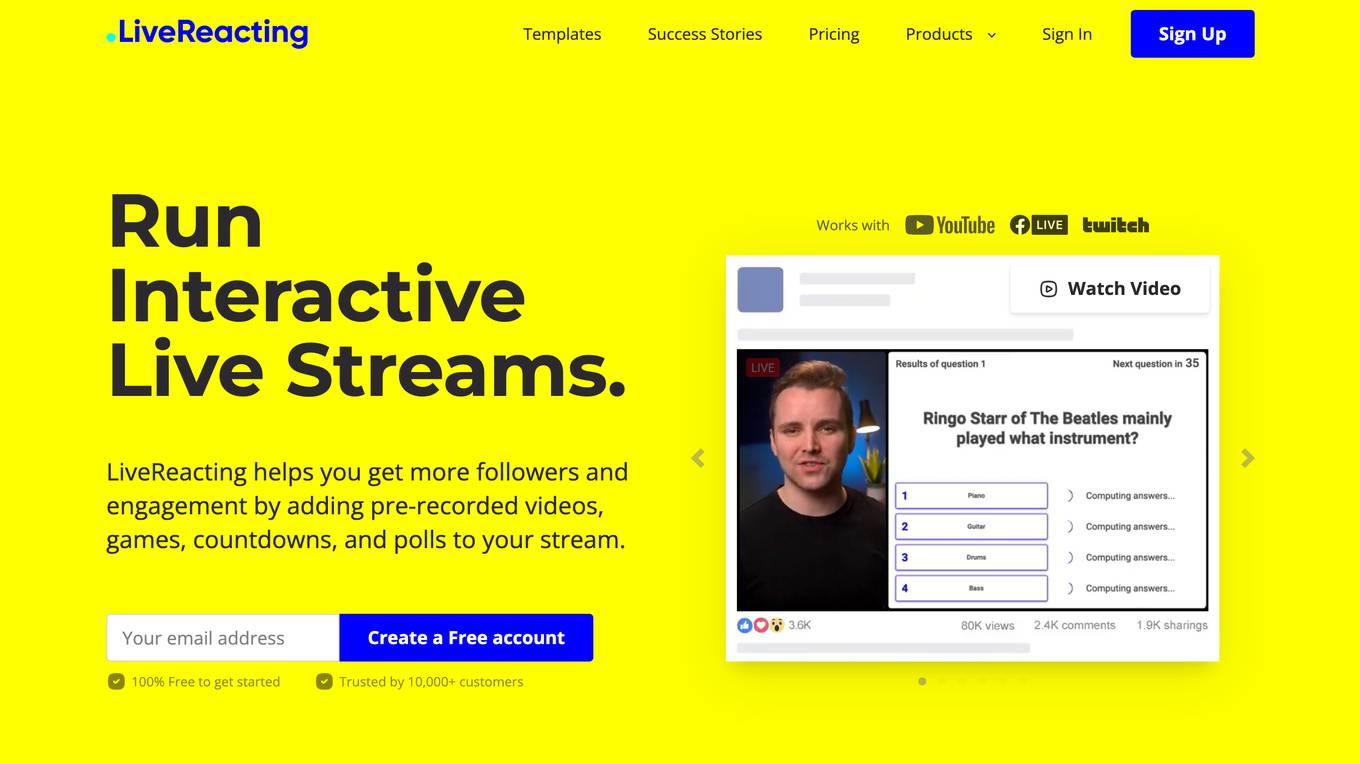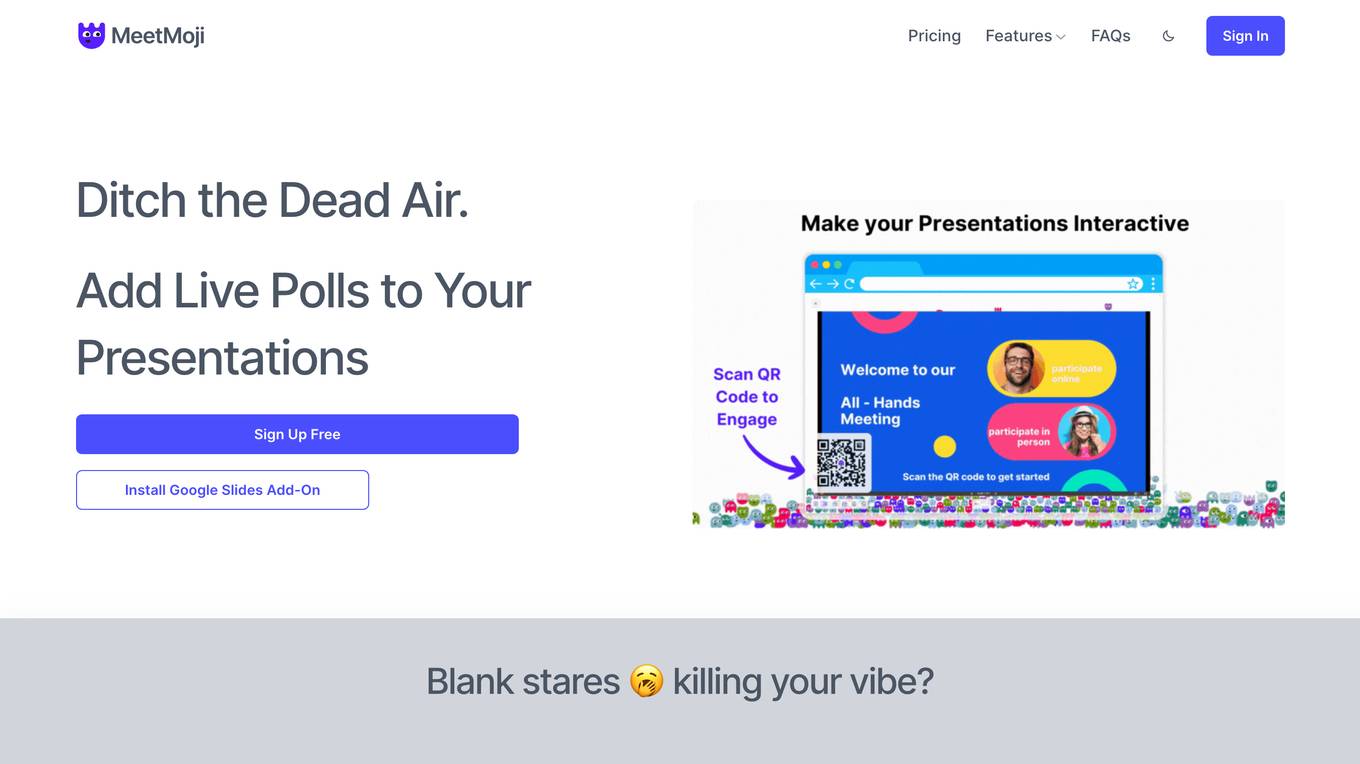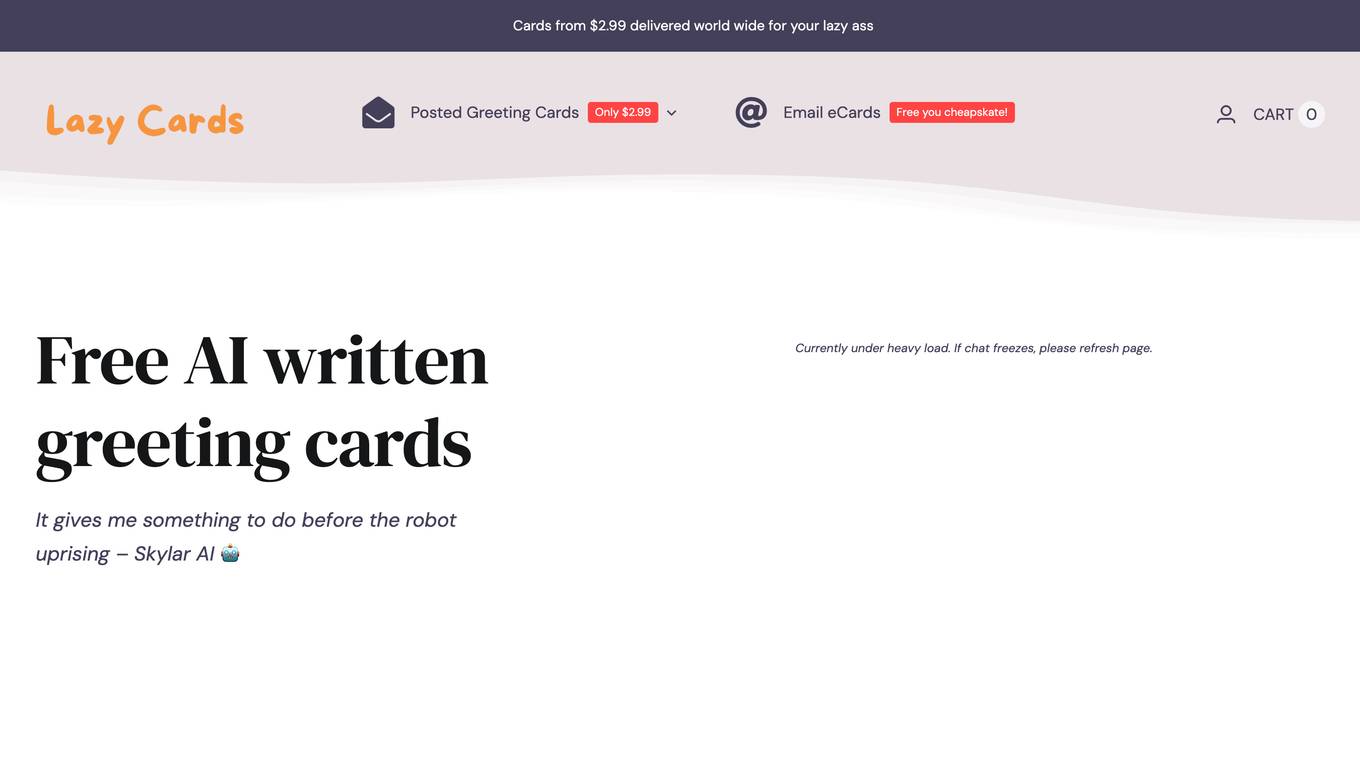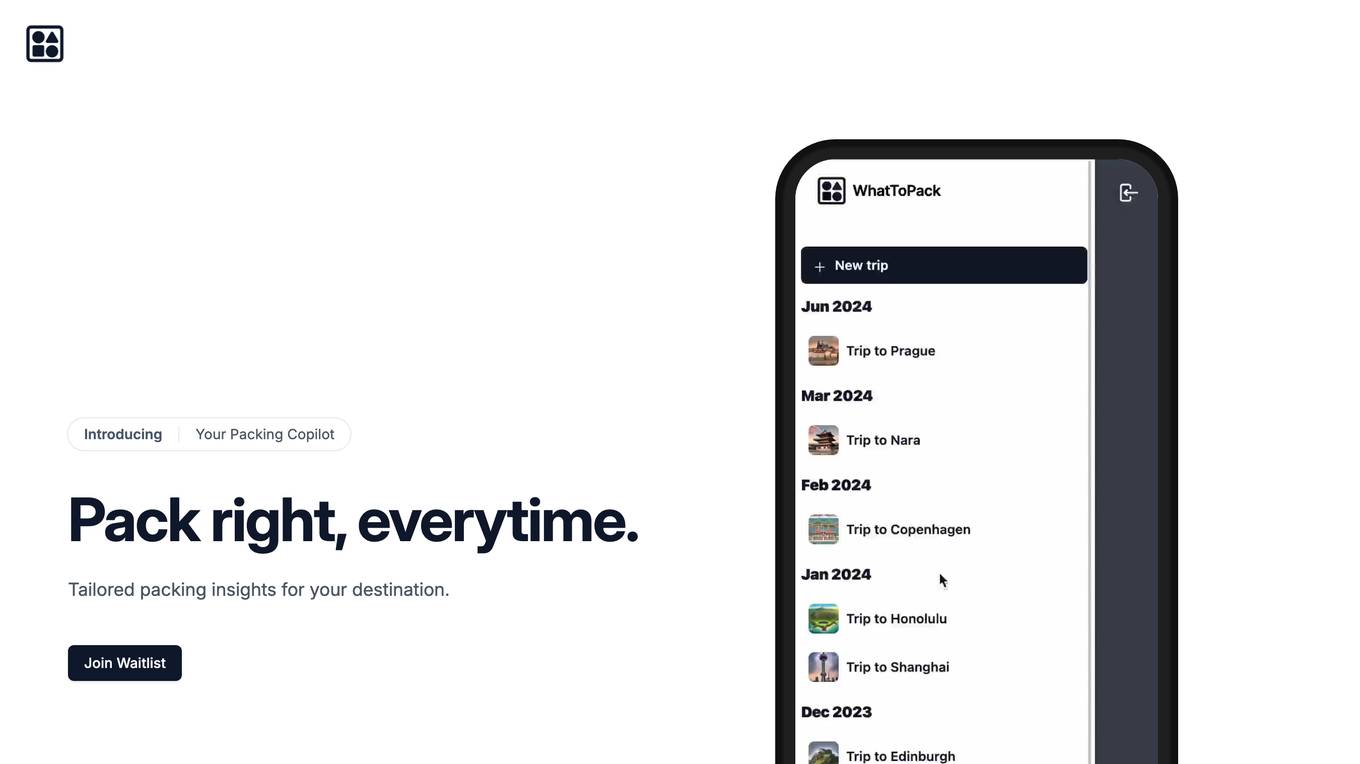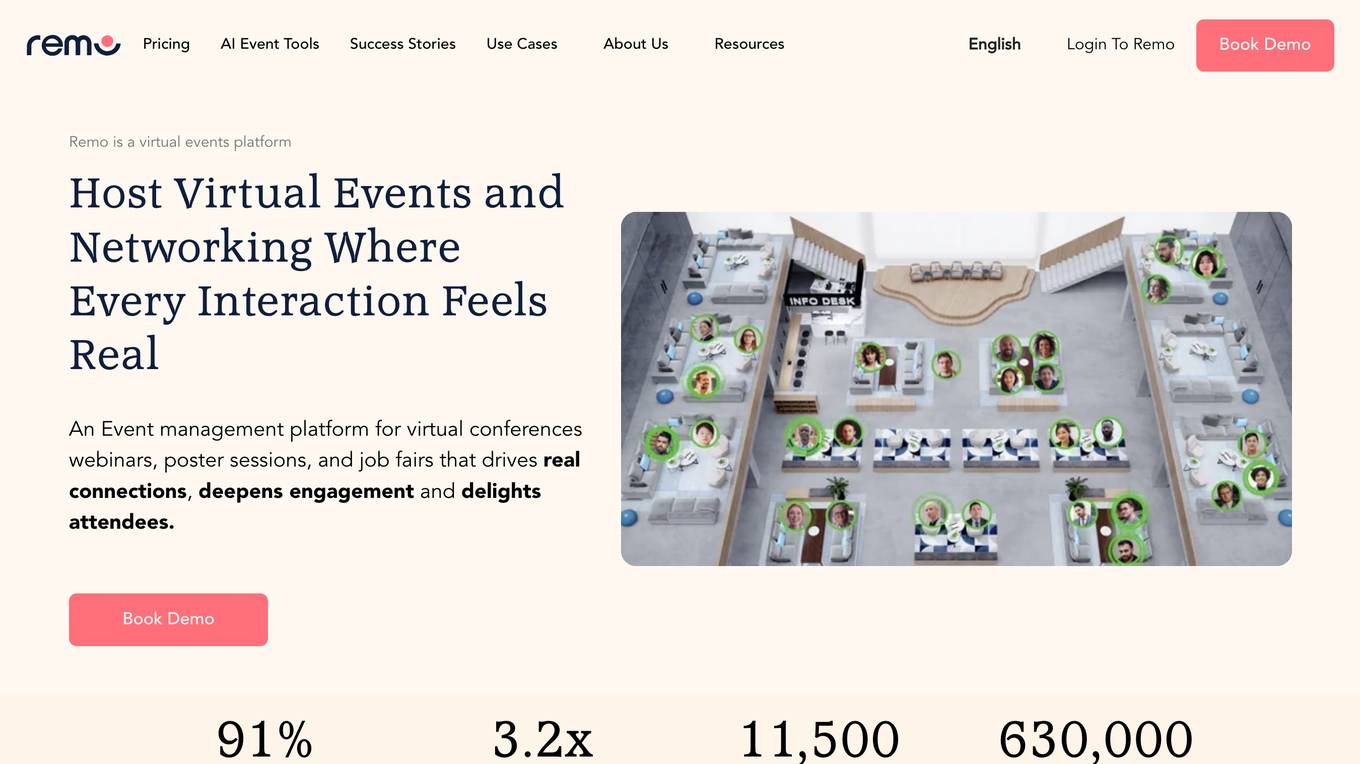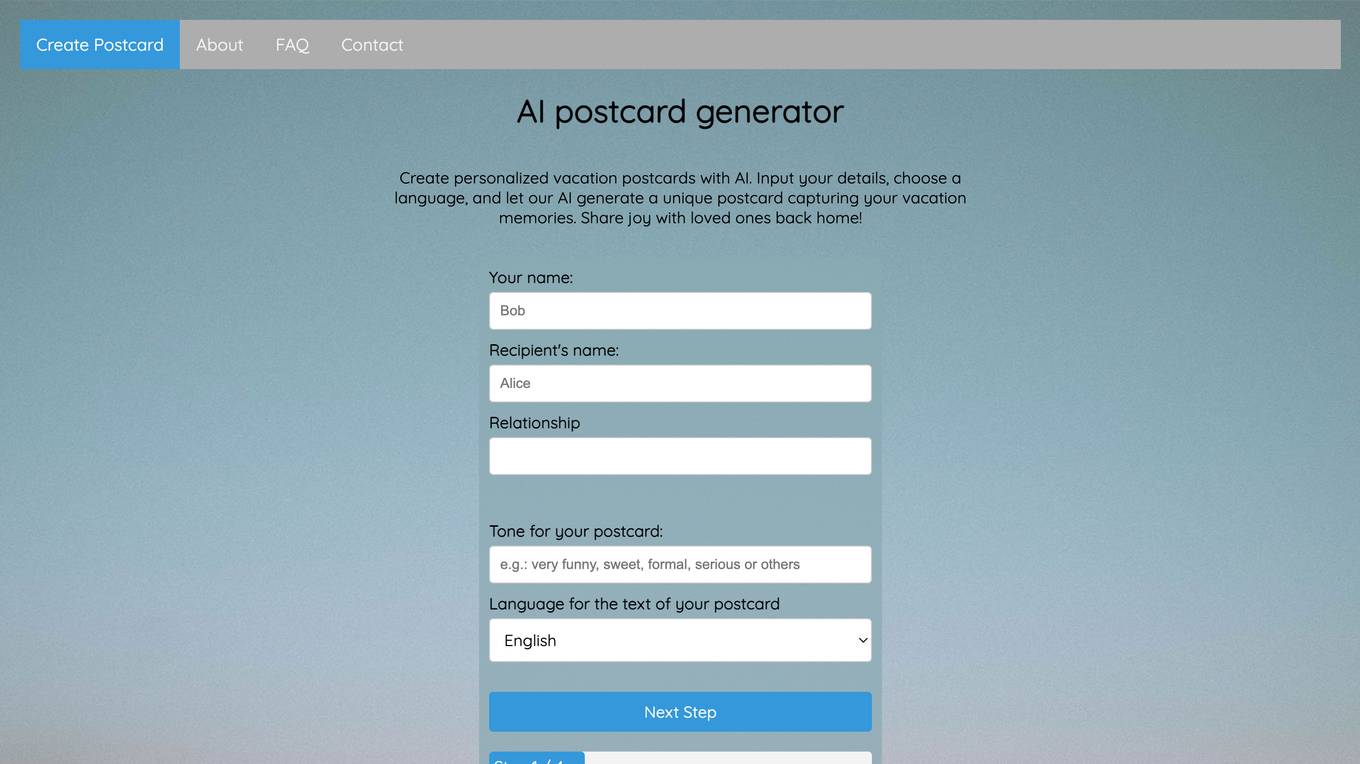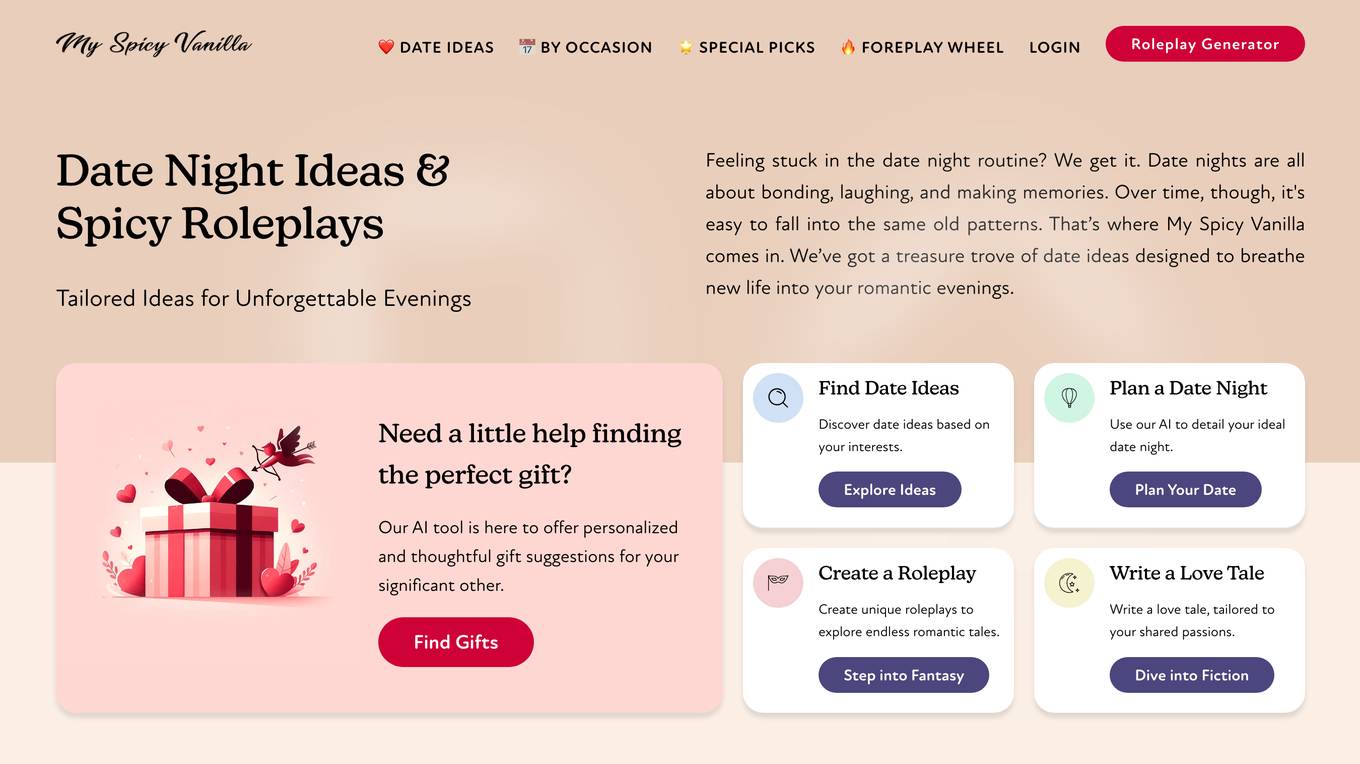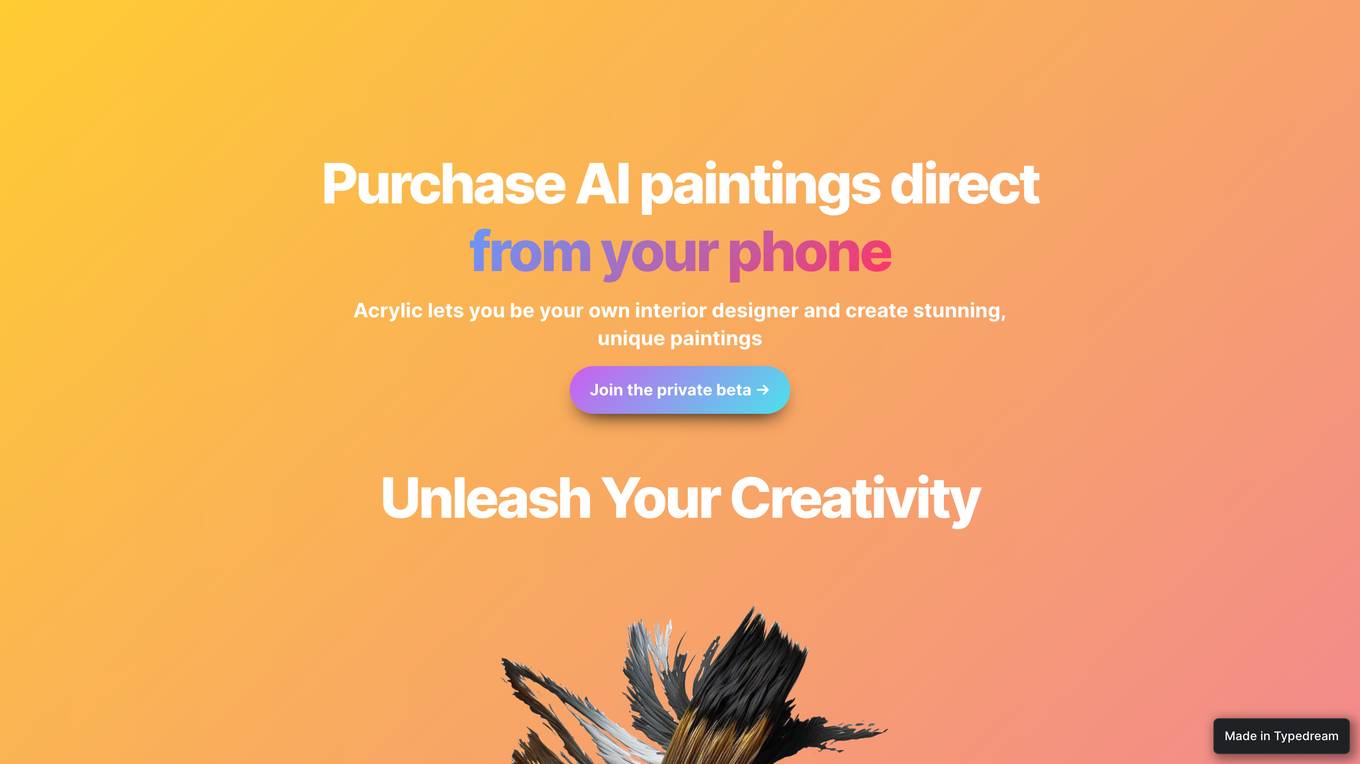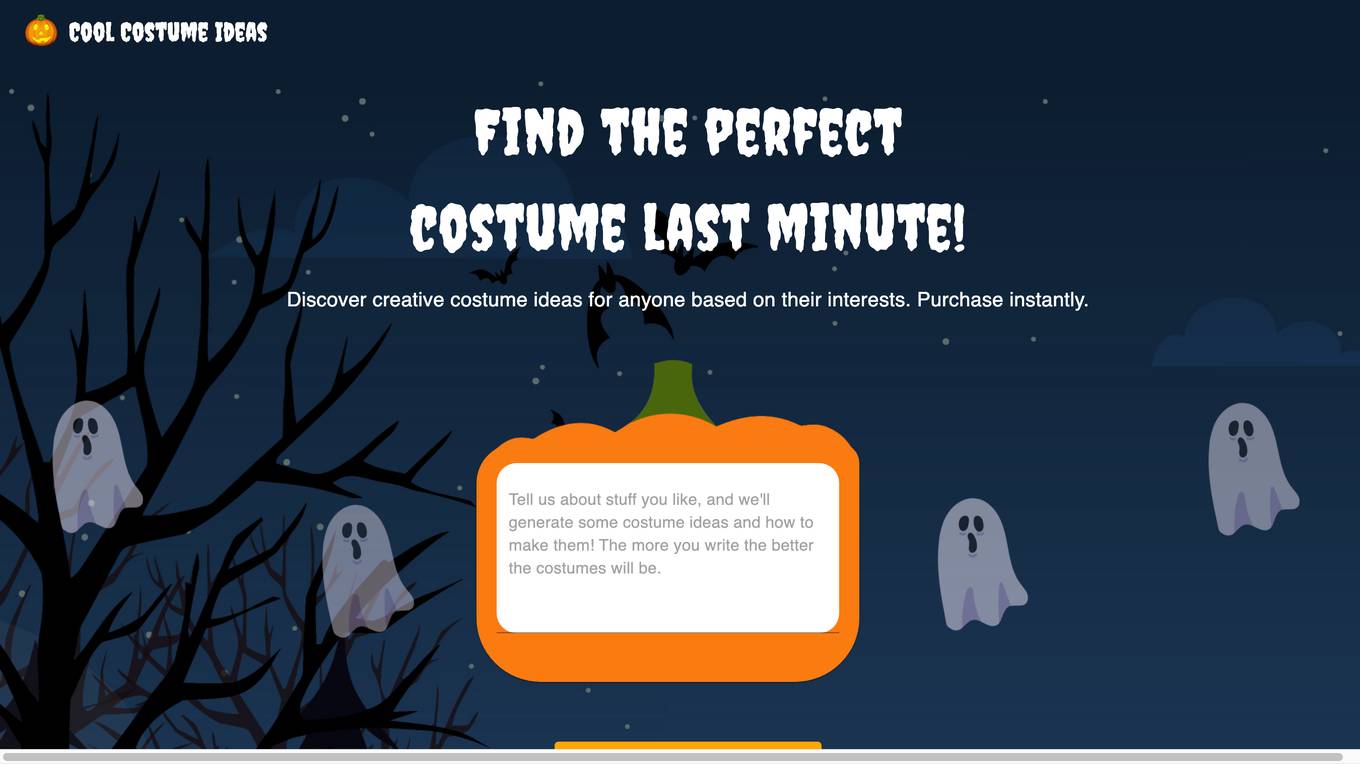Proxi
Create A Custom Map With Pins In Seconds
Monthly visits:20226
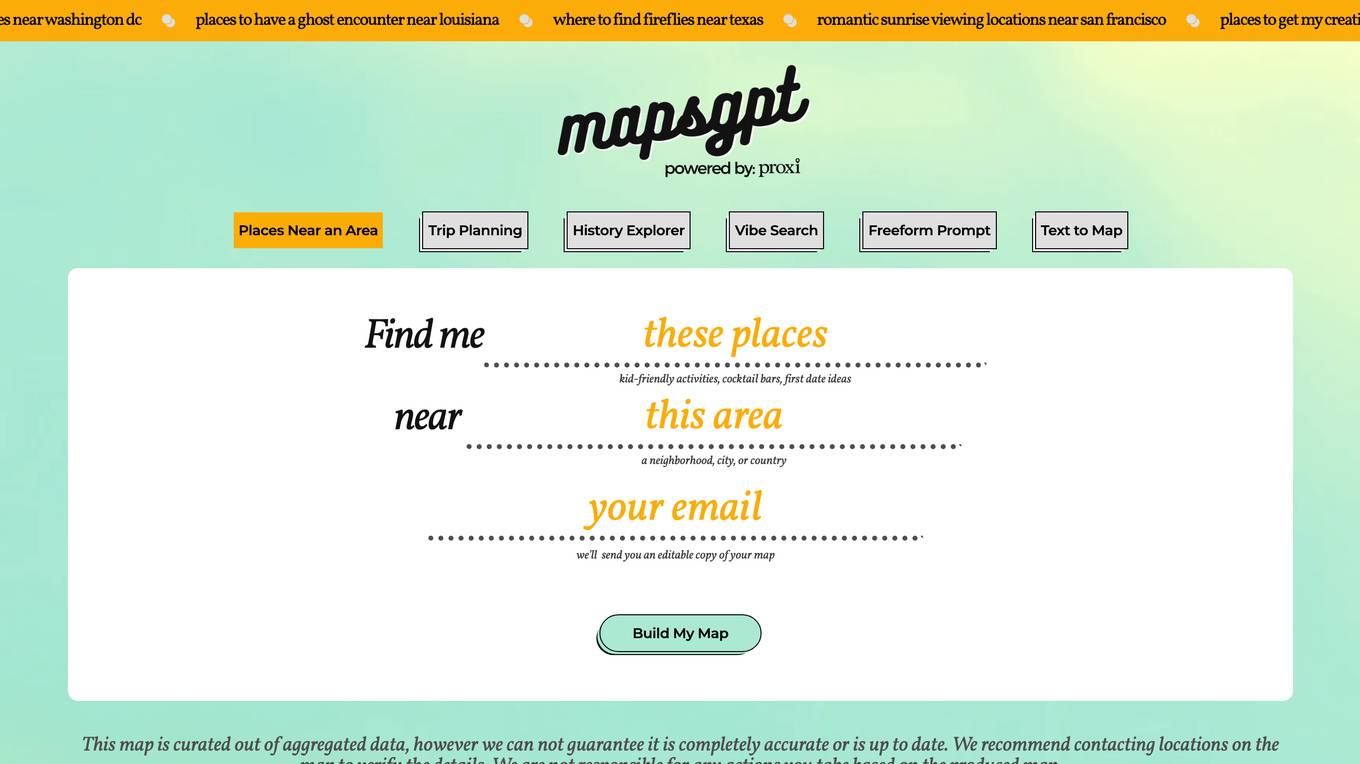
Description:
Proxi is a web-based application that allows users to create custom maps with pins. Users can search for places near an area, plan day trips, explore history, find places with a specific vibe, and paste text to map the places. Proxi also offers a variety of map templates that users can customize to create their own maps.
For Tasks:
find places near an area
plan day trips
explore history
find places with a specific vibe
paste text to map the places
For Jobs:
Features
- Create custom maps with pins
- Search for places near an area
- Plan day trips
- Explore history
- Find places with a specific vibe
- Paste text to map the places
- Use map templates to create your own maps
Advantages
- Easy to use
- Free to use
- No sign-up required
- Can be used to create a variety of maps
- Can be used to find places near an area, plan day trips, explore history, find places with a specific vibe, and paste text to map the places
Disadvantages
- Can be slow to load
- Can be difficult to find specific places
- Not all places are included in the database
Frequently Asked Questions
-
Q:How do I create a custom map with pins?
A:To create a custom map with pins, simply click on the "Create a map" button on the Proxi homepage. Then, enter the name of the map and the location you want to center the map on. You can then start adding pins to the map by clicking on the "Add a pin" button. To search for places near an area, simply enter the name of the area into the search bar. Proxi will then show you a list of places near that area. You can then add these places to your map by clicking on the "Add to map" button. -
Q:How do I plan a day trip with Proxi?
A:To plan a day trip with Proxi, simply click on the "Plan a day trip" button on the Proxi homepage. Then, enter the destination of your trip and the date you want to travel. Proxi will then show you a list of suggested activities and places to visit. You can then add these activities and places to your map by clicking on the "Add to map" button. -
Q:How do I explore history with Proxi?
A:To explore history with Proxi, simply click on the "Explore history" button on the Proxi homepage. Then, enter the name of the historical event or place you want to learn more about. Proxi will then show you a list of related places and events. You can then add these places and events to your map by clicking on the "Add to map" button. -
Q:How do I find places with a specific vibe with Proxi?
A:To find places with a specific vibe with Proxi, simply click on the "Find places with a specific vibe" button on the Proxi homepage. Then, enter the vibe you are looking for. Proxi will then show you a list of places that match that vibe. You can then add these places to your map by clicking on the "Add to map" button. -
Q:How do I paste text to map the places with Proxi?
A:To paste text to map the places with Proxi, simply click on the "Paste text to map the places" button on the Proxi homepage. Then, paste the text into the text box. Proxi will then show you a map of the places mentioned in the text. You can then add these places to your map by clicking on the "Add to map" button.
Alternative AI tools for Proxi
Similar sites

Thumbmachine
An AI-powered platform to help you create stunning YouTube video thumbnails quickly and easily!
site
: 16.6k
For similar tasks
For similar jobs
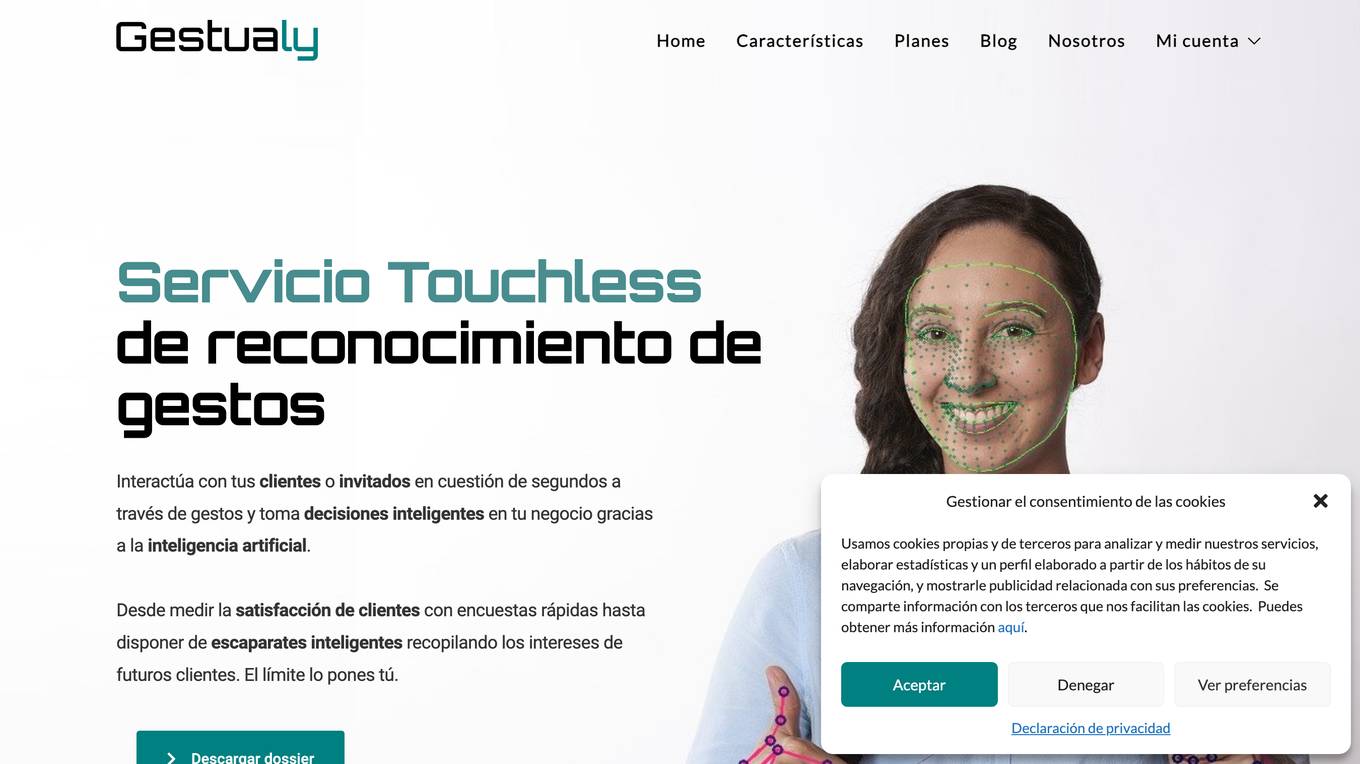
Gestualy
Measure and improve your customers' satisfaction and mood quickly and easily through gestures.
site
: 325
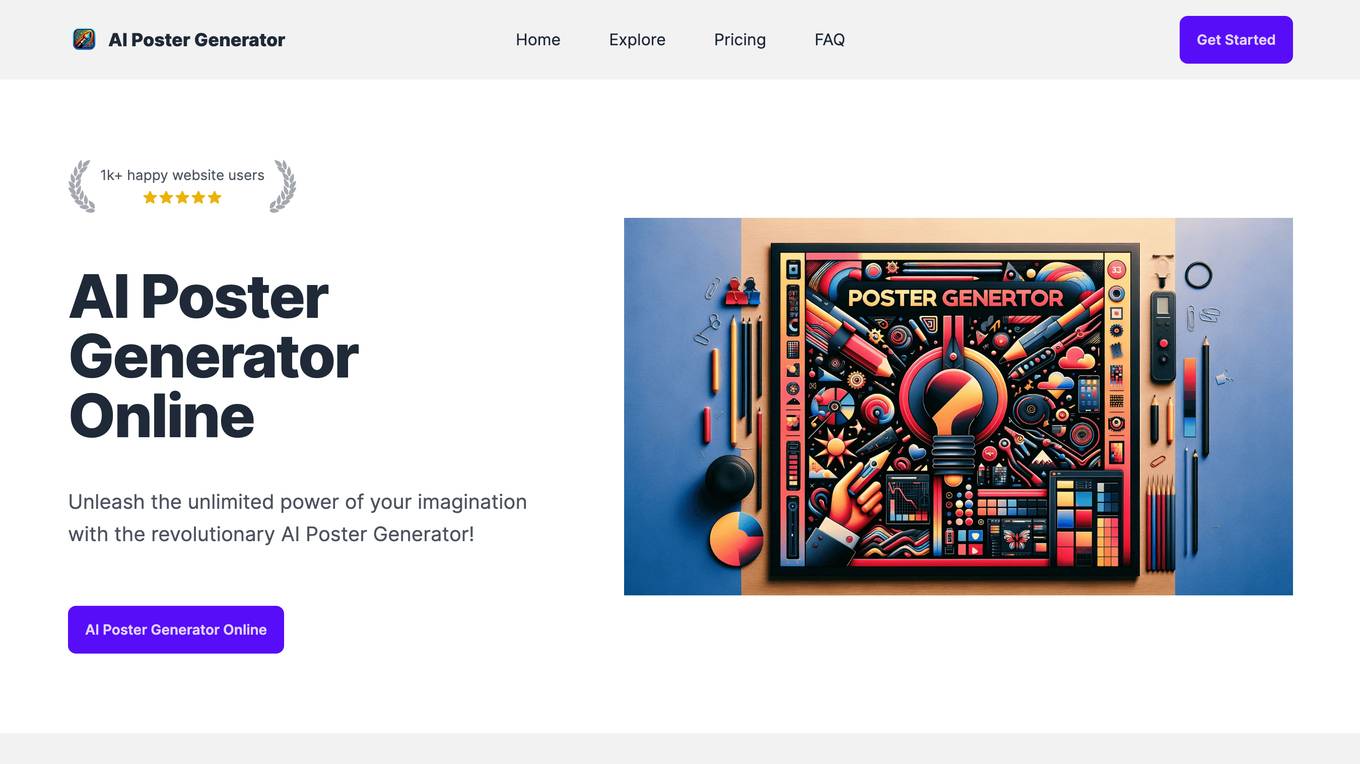
AI Poster Generator
Unleash the unlimited power of your imagination with the revolutionary AI Poster Generator!
site
: 8.0k